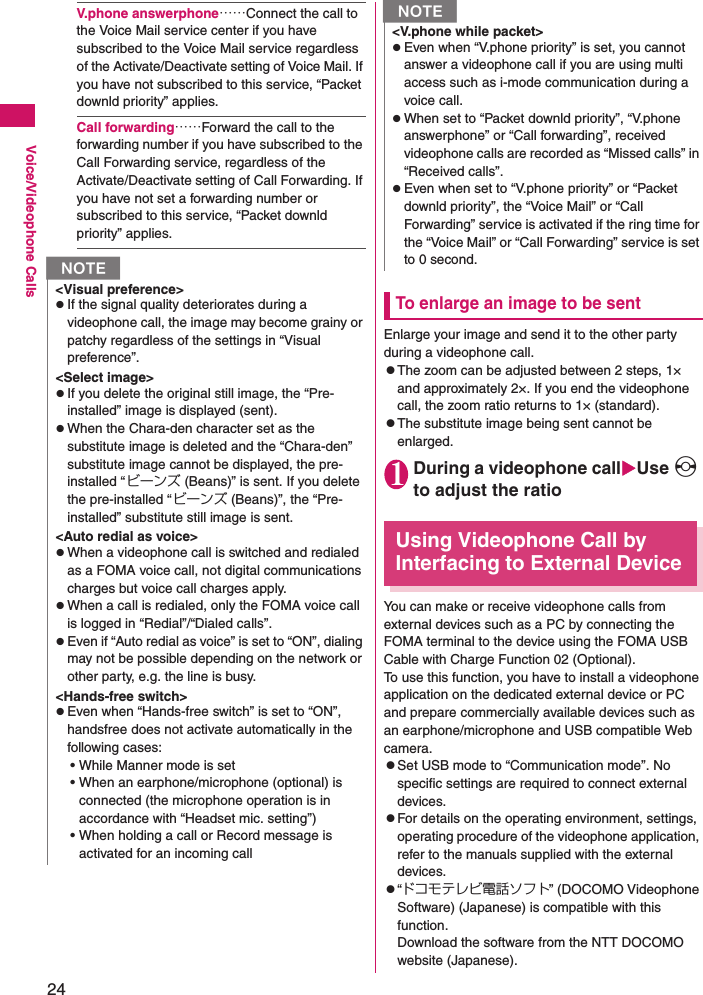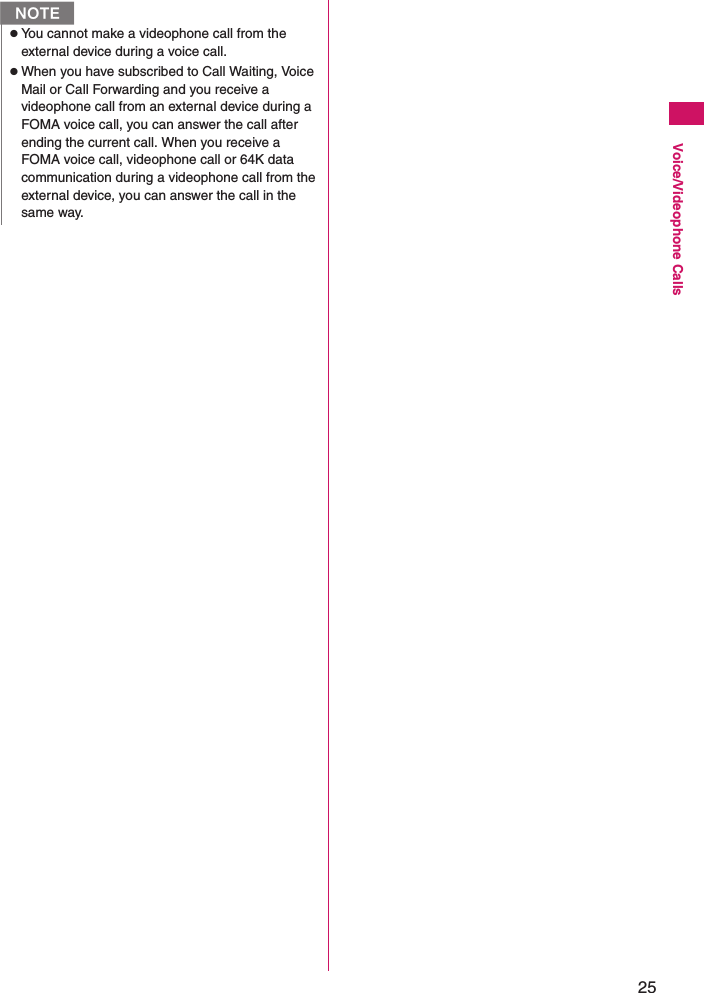NEC of America WVZ8083 Cellular WCDMA/ PCS GSM Phone with Bluetooth and RFID User Manual
NEC Corporation of America Cellular WCDMA/ PCS GSM Phone with Bluetooth and RFID Users Manual
Contents
- 1. Users Manual
- 2. Users Manual RF Warning Page
Users Manual
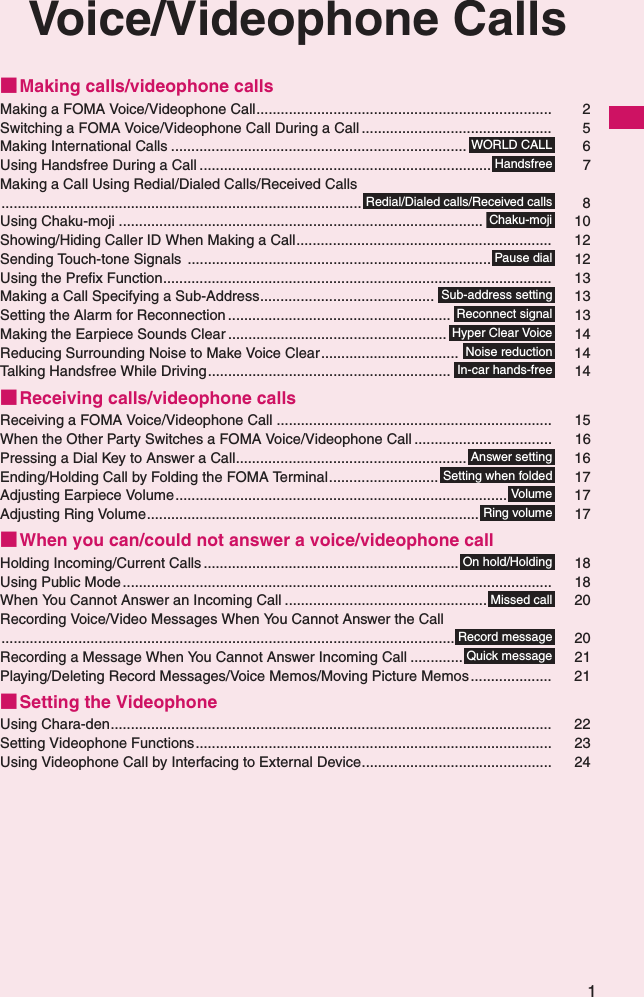
![2Voice/Videophone CallsMaking a FOMA Voice/Videophone Call1Enter the phone number of the other partyAlways start with the area code, even for a call within the same area.You can enter up to 80 digits for the phone number. However, only the last 26 digits are displayed.<When you enter a wrong number>■To insert a numberPress v to move the cursor to the number to the left of the position where you want to insert the number, then enter the number.■To delete a numberPress v to move the cursor to the number you want to delete, then press t.Hold down t for 1 second or longer to delete all the numbers to the left of the cursor and the number in the cursor position.2r (FOMA voice call), [C] (V.phone)* As N-07B is not equipped with the front camera, during a videophone call, you can send only the substitute image (Chara-den) or image from the rear camera to the other party. You can change the substitute image (Chara-den) to other data such as an image of My picture in "Select image". →p.23<Videophone>■To make a videophone call with Chara-denX[MENU] (Submenu)X“Select image” X“Chara-den”XSelect Chara-denEnter phone numberSubmenu¨p.4<FOMA voice call>“ ” flashes while dialing and lights up during the call.■If you hear the busy toneThe line is busy. Call again after a while.■If you hear a message that the other party cannot be reachedThe other party’s mobile phone is not turned on or is out of signal range. Call again after a while.■If you hear a message requesting your caller IDCall again with Caller ID Notification enabled.→p.12<Videophone>“ ” flashes while dialing a videophone call and lights up during the call.■If a videophone call is not connected→p.5■To switch between camera image and substitute imageX[MENU] (Submenu)X“Substitute image”⇔“Camera image”■To switch the main screenXXd (Change)“Change main disp.” →p.4■To enlarge a camera image to be sentXUse Xv to adjust zoom■To mute the voice to sendXYa (マナー ) (1 second or longer)“ ” appears.To cancel muting, press Ya ( マナー ) for 1 second or longer again.FOMA in-callSubmenu¨p.4Videophone in-callSubmenu¨p.4](https://usermanual.wiki/NEC-of-America/WVZ8083.Users-Manual/User-Guide-1261281-Page-2.png)
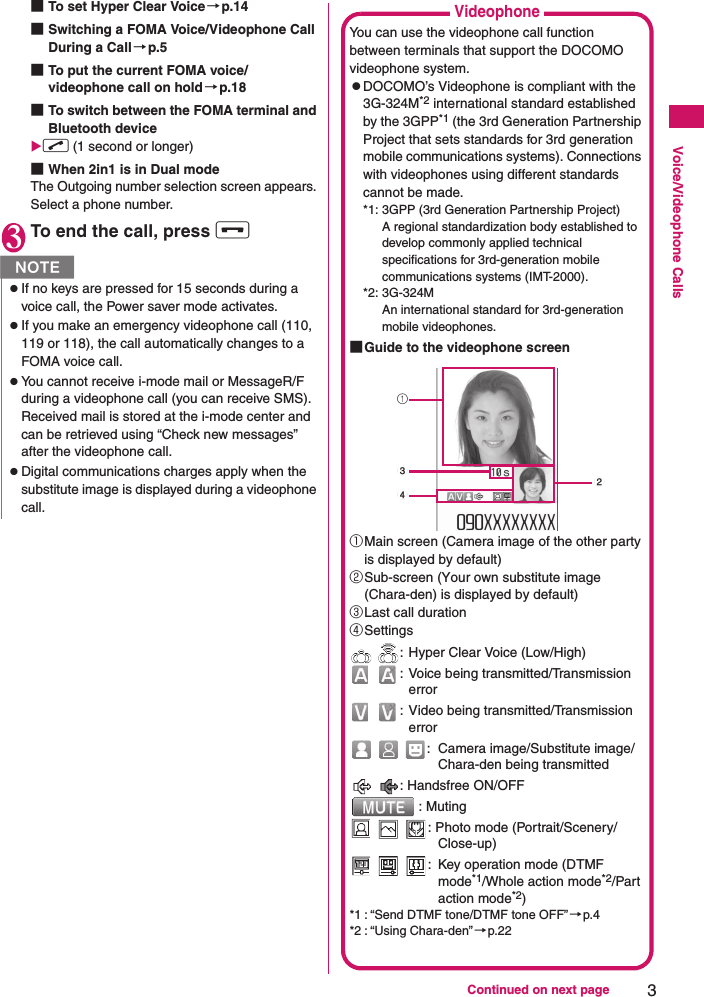
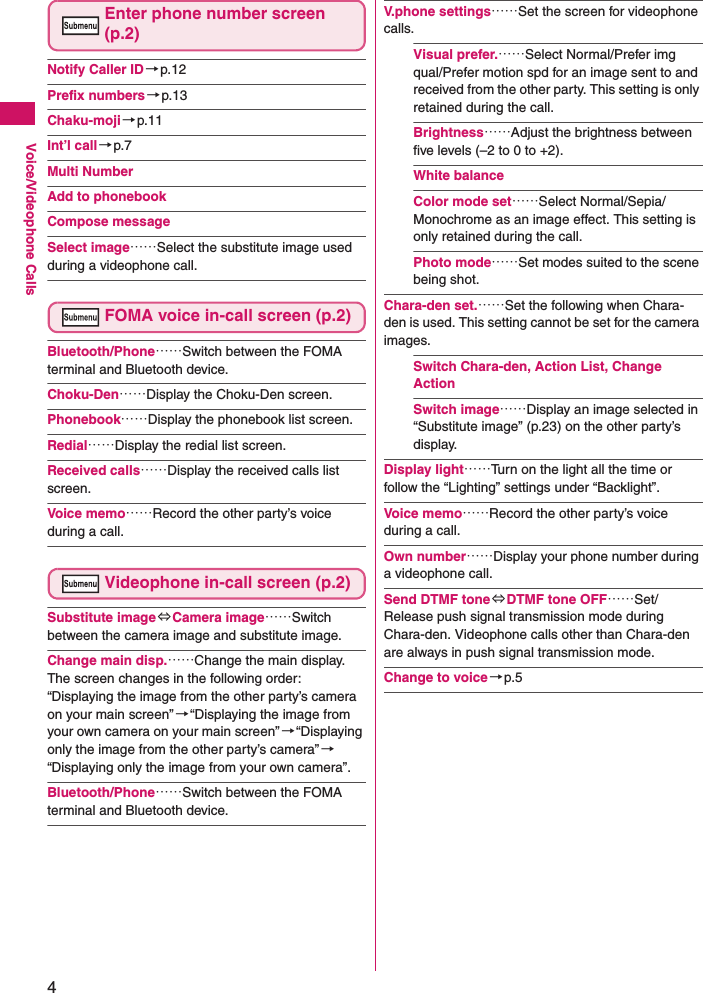
![5Continued on next pageVoice/Videophone Calls●If a videophone call is not connectedWhen a videophone call is not connected, the cause of the failure appears.zThe cause may not appear depending on the situation.zDepending on the type of the other party’s phone or network service subscription, the reason may not accurately reflect the other party’s actual status.zIf the videophone call is not supported, your call is automatically switched to a FOMA voice call when you set “Auto redial as voice” to “ON”. However, the videophone may not work properly if you call an ISDN synchronous 64 KB access point, 3G-324M-incompatible ISDN videophone (as of October, 2009) or if you dial a wrong number. Call charges may apply.Switching a FOMA Voice/Videophone Call During a CallzYou can use this function with terminals compatible with FOMA voice call/videophone call switch.zYou can switch calls only when you are the caller.zTo switch calls, the receiver needs to set “Ntfy switch-mode” beforehand. →p.23<Example: To switch a FOMA voice call to a videophone call>1FOMA voice in-call screen (p.2)Xd (V.phone)X“YES”During switching, a screen appears indicating that the calls are being switched, and voice announcement is played.■To switch a FOMA videophone call to a voice callXVideophone in-call screen (p.2)X[MENU] (Submenu)X“Change to voice”Display CauseCheck number then redialThe dialed phone number is not in useBusy The line is busy• This message may also appear during packet communication, depending on the other party’s terminal.Busy with packet transmissionThe other party is using packet communicationOut of service area/power offThe other party is out of FOMA range or the phone is turned offYour call is being forwardedThe call is being forwarded (a videophone call is made when the forwarding number is for a 3G-324M-compatible videophone)Redial using voice callThe forwarding phone is not compatible with videophonePlease activate caller ID before dialing againThe other party has set the Caller ID request serviceThis number is not availableThe other party has set the Nuisance call blocking serviceUpper limit has been exceeded Connection failedThe upper limit set for a Limit billing plan (Type Limit or Family Wide Limit) is exceededConnection failed You attempted to connect without notifying your caller ID• This message may also appear in other situations.Set Caller ID Notification to “ON” and retry.Please make your call from the i-mode web pageYou attempted to make a videophone call to watch V-live without browsing the i-mode official site NzIt takes about 5 seconds to switch the calls. Note that the signal quality may affect the switching time.Digital communications charges apply after this screen appears.](https://usermanual.wiki/NEC-of-America/WVZ8083.Users-Manual/User-Guide-1261281-Page-5.png)
![6Voice/Videophone CallsMaking International Calls<WORLD CALL>WORLD CALL is a service where you can use your DOCOMO mobile phone to call overseas.You applied for “WORLD CALL” when you started to use FOMA services. (Except if you did not wish to apply for it.)zYou can make a call to approximately 240 countries and regions worldwide.z“WORLD CALL” charges are billed with your monthly FOMA call charges.zIn addition to directly dialing a phone number, you can make an international call by adding “+” or selecting “Int’l call” or “Prefix numbers” from the submenu of the enter phone number screen or Phonebook/Redial/Dialed calls/Received calls detail screen.zServices are not available in some billing plans.Dialing a phone number to make an international call1Dial the phone number in the following order: 010 →Country code→Area code (City code)→Other party’s phone numberDial the other party’s phone number excluding “0” at the beginning of the mobile phone number or area code (city code). However, to call to some countries/areas, such as in Italy, “0” is required.You can also make an international call by dialing the phone number in the following order: 009130→010→Country code→Area code (City code)→Other party’s phone number.2r The international call is made.Simple procedures for making international callszYou can store country codes and international call access codes in “Int’l dial assistance”.●Using “+” to make an international call“+” changes to “IDD prefix code” set in “Automatic int’l call”, and you can make an international call without dialing the IDD prefix code.zSince “Automatic int’l call” under “Int’l dial assistance” is set to “ON” (automatically added) by default, the IDD prefix code is automatically dialed.1On the standby screen, dial the following: + (0 (1 second or longer)) →Country code→Area code (City code)→Other party’s phone numberDial the other party’s phone number excluding “0” at the beginning of the mobile phone number or area code (city code). However, to call to some countries/areas, such as in Italy, “0” is required.zYou cannot switch FOMA calls in the following cases:• When the other party is holding the call• When the other party activates Record messagezThe displayed call duration is reset to 0 second each time the calls are switched. However, the total time of the FOMA voice and videophone calls is displayed after the call ends.zDepending on the other party’s communication conditions or signal quality, you may not be able to switch the calls and the call may be disconnected.zWhen the call is switched, the first dialed or received call is stored in the Redial/Dialed calls or Received calls.<When switching from FOMA voice call to videophone call>zIf the caller is using i-mode, i-mode is disconnected and the call is switched to videophone.zIf the other party is using packet communication (including i-mode), the message “No Switch” appears and the FOMA calls cannot be switched.zYou cannot switch the calls when “Call Waiting” is active.For WORLD CALL, call at general inquiries provided on the back of the manual.NInternational videophone calls are available with users of specific roaming operators overseas or FOMA terminals in Japan.zFor information on countries and operators, see “Mobile Phone User’s Guide [International Services]” or the DOCOMO “International Services Website”.zIn some types of the other party, international videophone is not available or the other party’s picture on FOMA is distorted.](https://usermanual.wiki/NEC-of-America/WVZ8083.Users-Manual/User-Guide-1261281-Page-6.png)
![7Voice/Videophone Calls2rX“Dial”The international call is made.■To make a call without converting “+” into the IDD prefix codeX“Original phone No.”■To cancel callingX“Cancel”●Making an international call from the submenuOpen the submenu and add the country code and IDD prefix code to make an international call.zYou can use the international dialing function on the Enter phone number screen or Phonebook/Received calls/Dialed calls/Redial detail screen.<Example: To use the international dial function on the enter phone number screen>1Enter the phone number of the other party2[MENU] (Submenu)X“Int’l call”XSelect a country codeXSelect an IDD Prefix codeThe selected country code and IDD prefix code are added. “0” at the beginning of the mobile phone number or area code (city code) is automatically deleted (except when “Italy” is selected for the country code).3r The international call is made.Setting international calls<Int’l dial assistance>Set the auto conversion of “+”, and edit or store country codes and IDD prefix codes.1[MENU]X“Map/Overseas”X“Overseas setting”X“Int’l dial assistance”XSelect any item:Automatic int’l call……Set the auto conversion of “+” used when making an international call.X“ON”XSelect a country codeXSelect an IDD Prefix code■To disable auto conversionX “OFF”Country code……Store up to 22 country names and country codes to use when making international calls. For country codes, see the DOCOMO “International Services Website”.XHighlight an itemX[C] (Edit)XEnter a country nameXEnter a country code■To delete a country codeX[MENU] (Submenu)X“Delete”XSelect a deletion methodIDD prefix……Store the IDD prefix name and IDD prefix code to use when making an international call. Up to 3 entries can be added.XHighlight an item to store or editX[C] (Edit)XEnter an IDD prefix nameXEnter an IDD prefix code■To delete the IDD PrefixX[MENU] (Submenu)XSelect a deletion methodUsing Handsfree During a Call<Handsfree>The other party’s voice comes from the speaker during a call.1FOMA voice in-call screen (p.2), Videophone in-call screen (p.2) X[C] ( )“ ” appears and the other party’s voice comes from the speaker during a handsfree call.While ringing, you can switch to handsfree by pressing [C] (/).■To release handsfreeXPress [C] ( ) during a handsfree call“ ” disappears for voice call. “ ” changes to “ ” for videophone.NzEven if Caller ID Notification is active, the caller ID may not appear properly depending on the operator. In this case, calls cannot be made from the Received calls screen.Voice call Videophone call](https://usermanual.wiki/NEC-of-America/WVZ8083.Users-Manual/User-Guide-1261281-Page-7.png)
![8Voice/Videophone Calls●Notes on useIt is recommended that you keep a distance of about 30 cm from the FOMA terminal during a handsfree call. If it is too close or too far, the other party may find it difficult to hear you or your voice may sound differently.Making a Call Using Redial/Dialed Calls/Received Calls<Redial/Dialed calls/Received calls>Information on the other party’s phone number and the date and time is stored in the Redial/Dialed calls/Received calls. You can make a call to the other party quickly by using these records.zWhen you make calls to the same phone number repeatedly, the latest entry is saved to Redial and separate entries are saved to Dialed calls.zUp to 30 phone numbers for voice calls and videophone calls can be stored in Redial.zUp to 30 voice call and videophone call entries and 30 packet communication and 64 KB data communication entries can be stored in Dialed calls/Received calls.zIf the maximum number of entries is exceeded, older entries are overwritten.<Example: To make a call from the Redial/Received calls list screen>1On the standby screenXj (Redial) or h (Received calls)■To check Dialed callsX[MENU]X“TEL function”X“Dialed/Received call”X“Dialed calls”2Highlight a Redial/Received calls entry■To make a call after checking the details of the Redial/Received calls entryXSelect a Redial/Received calls entry3r (voice call), [C] (V.phone)●Checking the number of missed calls■To check only missed calls in Received callsX[MENU]X“TEL function”X“Dialed/Received call” X“Received calls”The total number of received calls, the number of missed calls and the number of unconfirmed missed calls appear.When you select “Missed calls”, only the missed calls appear.■Icons for redial/dialed calls and received callsNzBefore switching to a handsfree call, move to an area where your call will not disturb other people.zWhen a call is finished, the handsfree setting is released.Ex. Redial (list) Submenu¨p.9Icon*1 Description/ / Incoming and Outgoing/Missed/Unconfirmed missed voice calls/ / Incoming and Outgoing/Missed/Unconfirmed missed international voice calls/ / Incoming and Outgoing/Missed/Unconfirmed missed videophone calls/ / Incoming and Outgoing/Missed/Unconfirmed missed international videophone calls*2 Incoming and Outgoing calls in B mode of 2in1/ Record message/Record VP messageReceived calls with Chaku-moji・//Incoming and Outgoing/Missed/Unconfirmed missed packet communication/ / Incoming and Outgoing/Missed/Unconfirmed missed 64K data communicationEx. Redial (detail)Submenu¨p.9](https://usermanual.wiki/NEC-of-America/WVZ8083.Users-Manual/User-Guide-1261281-Page-8.png)

![10Voice/Videophone CallsCompose messageCompose SMS*1Search location……Access the i-mode site and execute imadoco kantan search using the phone number.Sent address*4, Received address*5……Display respective screens.Select image……Select the substitute image used during a videophone call.Big font⇔Standard font*5……Change the font size of the displayed name.Delete……Select Delete this/Delete selected/Delete all.*1 : Available only when 2in1 is in A mode or Dual mode, and a record of A mode is selected.*2 : Available only on the Received calls screen.*3 : Available only on the detail screen.*4 : Available only on the Redial or Dialed calls screen.*5 : Available only on the list screen.Using Chaku-moji<Chaku-moji>When making a FOMA voice call or videophone call, send a message (Chaku-moji) to the other party to show a summary of the call, etc. beforehand.z5 Chaku-moji messages are stored at the time of purchase. You can change the pre-installed Chaku-moji messages.zYou can include pictograms or face marks in Chaku-moji, and you can send a message of up to 10 characters including pictograms/symbols/double-byte characters/single-byte characters.zFor details on Chaku-moji and the compatible models, refer to the NTT DOCOMO website or “Mobile Phone User’s Guide [Network Services]”.Adding, editing and setting messages1[MENU]X“TEL function”X“Chaku-moji”XSelect any item:Create message……Store or edit frequently used Chaku-moji. Up to 30 Chaku-moji messages (including 5 pre-installed) can be stored.XHighlight an item to store or editX[C] (Edit)XEnter Chaku-moji■To delete a messageX[MENU] (Submenu)X “Delete”XSelect a deletion methodMSG display settings……Select Display all messages/Only number in PH-book/Calls with Caller ID/Hide all messages as the Chaku-moji display setting for an incoming call with Chaku-moji.NzSelecting “Delete all” on the Redial/Dialed calls deletes all Redial and Dialed calls entries. Note that selecting “Delete this” or “Delete selected” for a Redial entry does not delete the entry from Dialed calls, and selecting “Delete this” or “Delete selected” for a Dialed calls entry does not delete the entry from Redial.zWhen 2in1 is set to ON, selecting “Delete all” on the Redial/Dialed calls/Received calls screen deletes all Redial/Dialed calls/Received calls entries in A or B mode regardless of the 2in1 mode.<Compose message>zCompose mail with a mail address specified as the recipient when the mail address is stored in the phonebook together with the phone number. If multiple mail addresses are stored, the first address is used.NzYou cannot delete the pre-installed Chaku-moji. Even when you change a pre-installed Chaku-moji and delete the Chaku-moji, it is restored to default.](https://usermanual.wiki/NEC-of-America/WVZ8083.Users-Manual/User-Guide-1261281-Page-10.png)
![11Continued on next pageVoice/Videophone CallsMaking a call with a messageYou can add Chaku-moji when making a FOMA voice or videophone call from the “Enter phone number” screen and the detail screen of the “Phonebook”, “Redial”, “Dialed calls” or “Received calls”.<Example: To make a FOMA voice call with Chaku-moji from the enter phone number screen>1Enter phone number screen (p.2)X[MENU] (Submenu)X“Chaku-moji”XSelect any item:Create message……Enter Chaku-moji. Up to 10 characters can be entered.Select message……Select a stored Chaku-moji. You can edit Chaku-moji by pressing [C] (Edit) on the message selection screen.Sent messages……Select a previously sent Chaku-moji. You can edit Chaku-moji by pressing [C] (Edit) on the sent message screen.■To delete the entered Chaku-moji (to make a call without Chaku-moji)X[MENU] (Submenu)X“Chaku-moji”X“Create message”XClear the entered text2r (FOMA voice call), [C] (V.phone)When the other party’s terminal receives Chaku-moji, “Transmission completed” appears.●When you receive a FOMA voice or videophone call with a messageThe Chaku-moji appears on the ringing screen. The Chaku-moji disappears when you answer the call.zThe received Chaku-moji is displayed in 3D animation.NzCharges apply to send Chaku-moji. Charges do not apply to receive Chaku-moji.zYou can store up to 30 Chaku-moji in Sent messages (Regardless of the modes in the use of 2in1, up to 30 Sent messages are stored in A and B numbers, respectively). When you send the same Chaku-moji repeatedly, only the latest one is recorded. When the number of entries exceeds the maximum, older entries are overwritten.zIf the receiver’s handset is under the following conditions, Chaku-moji cannot be sent. In this case, no sending charges apply.• The handset does not support Chaku-moji (“Transmission failed” appears)• Chaku-moji does not appear on the receiver display due to the “MSG display settings” on the receiver handset (“Transmission failed” appears)• Public mode (Driving mode) is set• The ringing time for Record message is set to 0 second• “ ” is displayed or the power is offzDepending on the signal quality, the transmission result may not appear on the sender terminal even when the receiver terminal receives Chaku-moji. In this case, sending charges apply.zYou cannot send or receive Chaku-moji overseas.NzEven when you receive a call whose ring tone sounded for a shorter time than the time set in “Set mute seconds” under “Ring time (sec.)”, Chaku-moji is displayed and recorded in Received calls.zSome pictograms are not displayed in 3D animation.zDepending on the status of the sender or receiver, Chaku-moji may not be displayed even when you receive a call with Chaku-moji.Ex: FOMA voice callChaku-moji](https://usermanual.wiki/NEC-of-America/WVZ8083.Users-Manual/User-Guide-1261281-Page-11.png)
![12Voice/Videophone Calls●Displaying a message from Received callsWhen you receive Chaku-moji, the “ ” icon appears on the Received calls entry, and you can check the Chaku-moji on the “Received calls” screen (detail).Showing/Hiding Caller ID When Making a CallAdding the “186”/“184” prefix to the other party’s phone numberTo show your caller ID, add the “186” prefix when you dial the phone number. To hide your caller ID, add the “184” prefix.■To show your phone number186 - (The other party’s phone number)Xr (voice call) or [C] (V.phone)■To hide your phone number184 - (The other party’s phone number)Xr (voice call) or [C] (V.phone)Showing/Hiding your caller ID from the submenuShow/Hide your caller ID using the submenu of a detail screen such as “Enter phone number” screen, “Phonebook”, “Received calls”, “Dialed calls” or “Redial”.<Example: To make a FOMA voice call from the Enter phone number screen>1Enter the phone number of the other party2[MENU] (Submenu)X“Notify Caller ID”X“OFF” or “ON”■To release the “Notify Caller ID” settingX“Cancel prefix”When “Cancel prefix” is selected, the “Caller ID Notification” setting applies.3r (for voice call), [C] (V.phone) (for videophone)Sending Touch-tone Signals<Pause dial>Use services such as ticket ordering or checking bank balances by sending push signals from the FOMA terminal.Register dialing data used as push signals to Pause dial beforehand, then send the data. Inserting p (pause) into the dialing data allows you to send data with a separation where a pause lies.zOnly a single entry can be saved.zYou can enter characters from 0 to 9, #, *, and p (pause) for dialing data.zYou cannot enter p (pause) in succession or at the beginning of the dialing data.1[MENU]X“TEL function”X“Dial/Receive setting”X“Dial call setting”X“Pause dial”■If there is dialing data already stored The stored dialing data appears.When you send the displayed dialing data as is, go to Step 3.■To delete a dialing dataX[MENU] (Submenu)X“Delete”2[C] (Edit)XEnter dialing dataPress 0 to 9, q or w to enter dialing data.■To enter p (pause) Xw (1 second or longer)3d (Send)XDial the phone number of the destinationA call is made to the entered phone number and the dialing data up to the first p (pause) is displayed while the dialed phone is ringing. p (pause) is not displayed.4r Each time you press r, the dialing data up to p (pause) is transmitted. When the last number is sent, the in-call screen reappears.zYou can store up to 30 Chaku-moji in Sent messages (when 2in1 is active, up to 30 sent messages are stored for Number A and up to 30 for Number B regardless of the mode).NzEven when you make a call using the Received calls entry, the Chaku-moji in the entry is not sent.N](https://usermanual.wiki/NEC-of-America/WVZ8083.Users-Manual/User-Guide-1261281-Page-12.png)
![13Voice/Videophone Calls■To transmit all dialing data at once Xj (1 second or longer)X“Send at one time”It may not be possible to send all the data at once to some recipients.Using the Prefix FunctionStore prefix numbers such as IDD Prefix code and 186/184 for showing/hiding your caller ID beforehand and add these prefix numbers when you make calls.Storing prefix numbers<Prefix setting>zUp to 7 prefix numbers can be stored.zYou can enter characters from 0 to 9, #, * and +.1[MENU]X“TEL function”X“Dial/Receive setting”X“Dial call setting”X“Prefix setting”■To delete prefix numbersX[MENU] (Submenu)XSelect a deletion method2Highlight an item to store or changeX [C] (Edit)3Enter a name4Enter a number (prefix)You can enter up to 10 digits.Making a call with a prefix number<Prefix numbers>zYou can add prefix numbers on the “Enter phone number” screen and the detail screen of “Phonebook”, “Received calls”, “Dialed calls” or “Redial”.<Example: To make a voice call by adding a prefix number on the enter phone number screen>1Enter the phone number of the other party2[MENU] (Submenu)X“Prefix numbers”XSelect a stored nameXr Making a Call Specifying a Sub-Address<Sub-address setting>Set whether to specify “*” in the phone number as a separator so that the digits following “*” are recognized as a sub-address (ON or OFF).zSub-addresses are used in ISDN to identify calls made from specific communications devices and to select content in “V-live”.1[MENU]X“TEL function”X“Dial/Receive setting”X“Dial call setting”X“Sub-address setting”X“ON” or “OFF”Setting the Alarm for Reconnection<Reconnect signal>When the signal quality deteriorates during a FOMA voice/videophone call and the call disconnects, the FOMA terminal will automatically reconnect the call if the signal quality quickly improves. Set the type of alarm when a call is reconnected.zThe time required for reconnection varies depending on communication conditions or the signal quality. It takes about 10 seconds.1[MENU]X“TEL function”X“Dial/Receive setting”X“In-call setting”X“Reconnect signal”XSelect an alarm toneSelect “No tone”, “High tone” or “Low tone”.NzSome phones may be unable to receive push signals.NzIn the following cases, “*” does not function as a sub-address separator. The number including “*” is recognized as an ordinary phone number.• When “*” is entered at the beginning of a phone number • When “*” immediately follows “186” or “184” at the beginning of a phone number • When “*” immediately follows a number entered using “Prefix numbers” • When the phone number contains “*590#”, “*591#” or “*592#”NzCall charges also apply until reconnected (up to about 10 seconds).](https://usermanual.wiki/NEC-of-America/WVZ8083.Users-Manual/User-Guide-1261281-Page-13.png)
![14Voice/Videophone CallsMaking the Earpiece Sounds Clear<Hyper Clear Voice>This function detects ambient noise and makes the other party’s voice clear during a voice or videophone call.zWhen handsfree is on or an external device such as earphone/microphone (optional) is connected, this function is disabled.1FOMA voice in-call screen (p.2), Videophone in-call screen (p.2) X[ i ] ( →→)Pressing [ i ] switches the setting in the following order: “High” →“OFF”→“Low”.High……Activate the function even when quiet, regardless of the ambient noise.Low……Activate the function only when the ambient noise is high.OFF……Deactivate the function.Reducing Surrounding Noise to Make Voice Clear<Noise reduction>This function suppresses ambient noise and makes it easier for the other party to hear you during a voice/videophone call.1[MENU]X“TEL function”X“Dial/Receive setting”X“In-call setting”X“Noise reduction”X“ON” or “OFF”Talking Handsfree While Driving<In-car hands-free>You can make or receive FOMA voice calls with handsfree devices by connecting the FOMA terminal to handsfree devices such as In-Car Hands-Free Kit 01 (optional) or a car navigation system.For information on how to use the handsfree device, refer to the manual provided with the device. The FOMA In-Car Hands-Free Cable 01 (optional) is required to use the In-Car Hands-Free Kit 01.NzThis function changes the sound quality or volume. Change the setting if necessary.zThe effect may vary depending on the other party’s voice, etc.zThe ambient noise detected via the microphone activates this function. It may be activated by your voice.Voice call Videophone callNzTo operate from the handsfree device, set the USB mode to “Communication mode”.zThe display and ring tones used for incoming calls and mail follow the FOMA terminal settings.zWhen the handsfree device is set to emit sounds, the ring tone comes from the handsfree device even when in Manner mode or the Ring volume is set to “Silent”.zWhen the Public mode (Driving mode) is set, operation for incoming calls and mail follows the “Public mode (Driving mode)” settings.zWhen Record message is set, operation for incoming calls follows the “Record message” settings.zWhen the FOMA terminal is set to emit sounds, operation when the FOMA terminal is folded during a call follows “Setting when folded”. When the handsfree device is set to emit sounds, folding the FOMA terminal does not affect the call status regardless of the “Setting when folded” setting.](https://usermanual.wiki/NEC-of-America/WVZ8083.Users-Manual/User-Guide-1261281-Page-14.png)
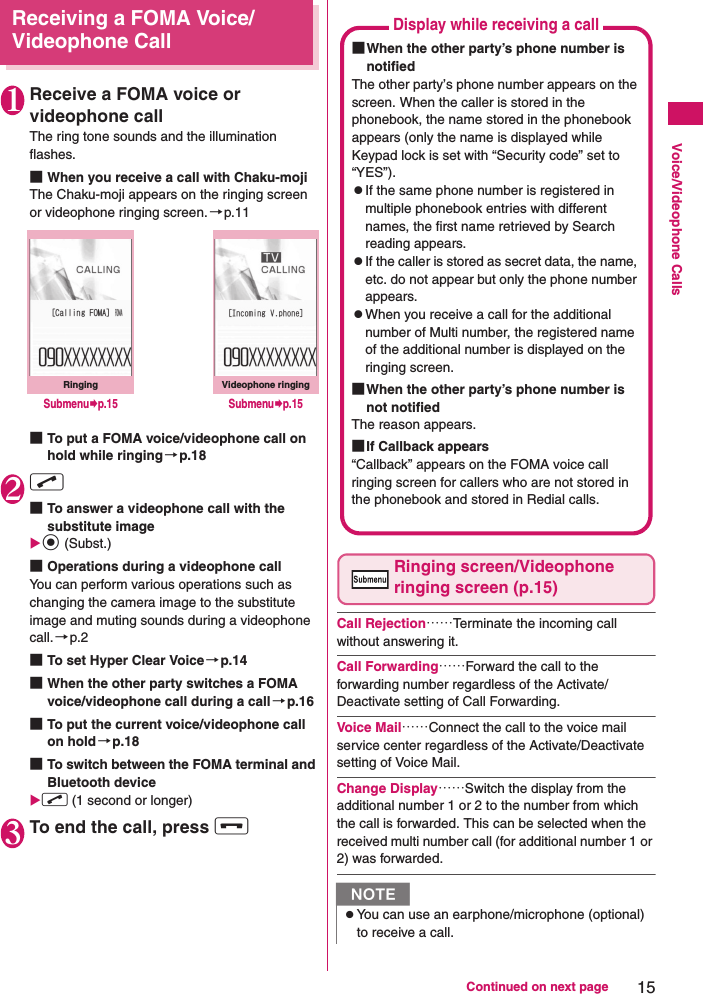
![16Voice/Videophone CallsWhen the Other Party Switches a FOMA Voice/Videophone CallWhen you receive a FOMA voice/videophone call, the other party can switch between voice call and videophone call.zThe receiver cannot switch the call.zTo switch calls, the receiver needs to set “Ntfy switch-mode” beforehand. →p.23zYou can use this function with terminals compatible with FOMA voice call/videophone call switch.<Example: When the other party switched a FOMA voice call to a videophone call>1FOMA in-call screen (p.2)XThe other party switches to a videophone callX“YES”During switching, a screen appears indicating that the calls are being switched, and voice announcement is played.When a voice call is switched to a videophone call, the camera image is sent to the other party.■To send substitute image to the other partyX“NO”■When switched a videophone call to a FOMA voice callXVideophone in-call screen (p.2)XThe other party switches to a FOMA voice callThe videophone call is switched to the FOMA voice call.Pressing a Dial Key to Answer a Call<Answer setting>Turn off the ring tone or answer an incoming call quickly.1[MENU]X“TEL function”X“Dial/Receive setting”X“Receive call setting”X“Answer setting”XSelect any item:Any key answer……Press any of the following keys to answer voice calls:r, d (Talk), 0 to 9, w, t, [C] , [MENU], [ i ], b* You can answer a videophone call only by normal key operations (r, d (Subst.) or [C] (V.phone)).Quick silent……Stop the ring tone while the caller continues to hear the ringback tone by opening the FOMA terminal or pressing any of the following keys:0 to 9, w, t, b, [MENU], [MAIL], [ i ] or [C] To answer the call, press r, d (Answer/Subst.), or [C] (V.phone) (videophone).zIf you have subscribed to the Call waiting, Voice mail or Call forwarding service and you activate “Set in-call arrival” and set “Incoming Call Mng” to “Answer”, you will hear a short double beep (“bibip”) when you receive a call during a call.• If you subscribe to the Voice Mail or Call Forwarding service, you can answer a call after ending the current call.• If you subscribe to the Call Waiting service, you can answer a FOMA voice call after putting the current call on hold, and you can answer a videophone call after ending the current call.zYou can set the operation for calls from callers not stored in the phonebook.zYou can set restrictions for each phone number stored in the phonebook.<Videophone>zYou can also answer a call by pressing [C] (V.phone).zIt may take a few seconds to switch from the camera image to the substitute image (Chara-den) depending on the Chara-den.N](https://usermanual.wiki/NEC-of-America/WVZ8083.Users-Manual/User-Guide-1261281-Page-16.png)
![17Continued on next pageVoice/Videophone CallsOFF……Answer a call only by normal key operations. r, d (Answer/Subst.), [C] (V.phone) (videophone)Ending/Holding Call by Folding the FOMA Terminal<Setting when folded>Set the operation to be performed when the FOMA terminal is folded during a voice or videophone call.1[MENU]X“TEL function”X“Dial/Receive setting”X“In-call setting”X“Setting when folded”XSelect any item:No tone……Mute the sound. For videophone calls, “Substitute image” is sent to the other party. The other party does not hear the hold tone.Tone on……Put the call on hold (holding). While the terminal is folded, the other party hears the hold tone. For videophone calls, the call hold image is sent to the other party.End the call……End the call. This is the same operation as pressing y.Adjusting Earpiece Volume<Volume>1[MENU]X“TEL function”X“Dial/Receive setting”X“In-call setting”X“Volume”XUse c to adjust volumeAdjust the volume between 6 steps from “Level 1” (quietest) to “Level 6” (loudest).■To adjust the earpiece volume during a callDuring a voice call: c (1 second or longer)During a videophone call: c •a (マナー) or s (L) is also available to adjust volume.Adjusting Ring Volume<Ring volume>Adjust the ring tone volume for incoming call, mail, MessageR/F or i-concier information between 6 steps. You can also mute or gradually increase volume.1[MENU]X“Setting”X“Sound/Vib./Manner”X“Ring volume”XSelect an item to adjust the volumeSelect “Phone” to adjust ring tone volume for a FOMA voice calls and 64K data communication.Select “Mail” to adjust the ring tone volume for i-mode mail, Area Mail, SMS and packet communication.2Use c to adjust volumeXd (Set)■To increase volume graduallyXPress f at “Level 6” When set to “Step”, the ring volume increases every 3 seconds.NzEven when set to “Quick silent”, “Any key answer” is active in Manner mode.zIn case of voice call receiving, even when set to "Quick silent", "Setting when opened" under "Incoming call" takes priority when the FOMA terminal is opened.NzWhen an earphone/microphone (optional) is connected, this function is disabled.zEven if set to “Tone on”, folding the FOMA terminal activates “No tone” when “Call Waiting” is switched on.NzThe volume setting adjusted during a call is retained after you end the call.zYou can also adjust volume during handsfree call.](https://usermanual.wiki/NEC-of-America/WVZ8083.Users-Manual/User-Guide-1261281-Page-17.png)
![18Voice/Videophone Calls■To mute the ring toneXPress g at “Level 1” The icon on the standby screen indicates which items are set to “Silent”.: “Silent” is set for “Phone” and/or “Videophone”: “Silent” is set for “Mail”, “MessageR” and/or “MessageF”: Both “ ” and “ ” are setHolding Incoming/Current Calls<On hold/Holding><Example: To put an incoming call on hold>1While ringingXy Three short beeps sound and the call is put on hold.The caller hears an announcement that you cannot answer now, and the call is put on hold.■To put the current call on holdXDuring a callXt ■To end the call during on hold/call holdXy 2Press r to resume the call You can also press t to resume the held call.Setting the hold tone<Hold tone setting>Set the announcement to be played to the caller during on hold.1[MENU]X“TEL function”X“Dial/Receive setting”X“In-call setting”X“Hold tone setting”X“On hold tone”XSelect a toneSelect “Tone 1”, “Tone 2”, “Voice announce 1*” or “Voice announce 2*”.*: Not available when no voice announcement is recorded.Using Public ModePublic mode (Driving mode/Power OFF) is an automatic answering service provided for public places and circumstances in which mobile phones should not be used.zWhen Public mode and network services are set concurrently, Voice Mail service*1, Call Forwarding service*1 and Caller ID Request service*2 take precedence over Public mode.*1 : For a voice call whose ring time is not “0 second”, a service activates after the Public mode announcement is played.*2 : When the caller notifies the caller ID, Public mode activates.zPublic mode does not work for a call from a phone number registered for Nuisance Call Blocking.Using Public Mode (Driving Mode)<Public mode (Driving mode)>When Public mode is set, a caller hears a message that you cannot answer the call because you are driving or in a place where you have to refrain from using a mobile phone (on a train or bus, in a theater, etc.), then the call ends.zPublic mode can only be set or released from the standby screen (can also be set or released when “ ” is displayed.).zYou can make calls when Public mode is set.zThis function is not available during data communication.zWhen you receive a call with no caller ID while Caller ID Request service is set to “Activate”, the caller ID request announcement is played (Public mode announcement is not played.)NzThe ring volume setting specified for “Phone” in this function is also applied to the “Select ring tone” setting for a FOMA voice call, and the alarm tones for “Schedule” and “To Do list”.zEven if the Ring volume is set to “Level 3” - “Level 6” or “Step”, the ring tone is played at “Level 2” in the following cases:• Immediately after a voice call/videophone call ends• Immediately after Record message/Voice memo recording ends or during playback• Immediately after “Voice announce” or VP memo recording endsNzCall charges apply while an incoming call or current call is put on hold.](https://usermanual.wiki/NEC-of-America/WVZ8083.Users-Manual/User-Guide-1261281-Page-18.png)
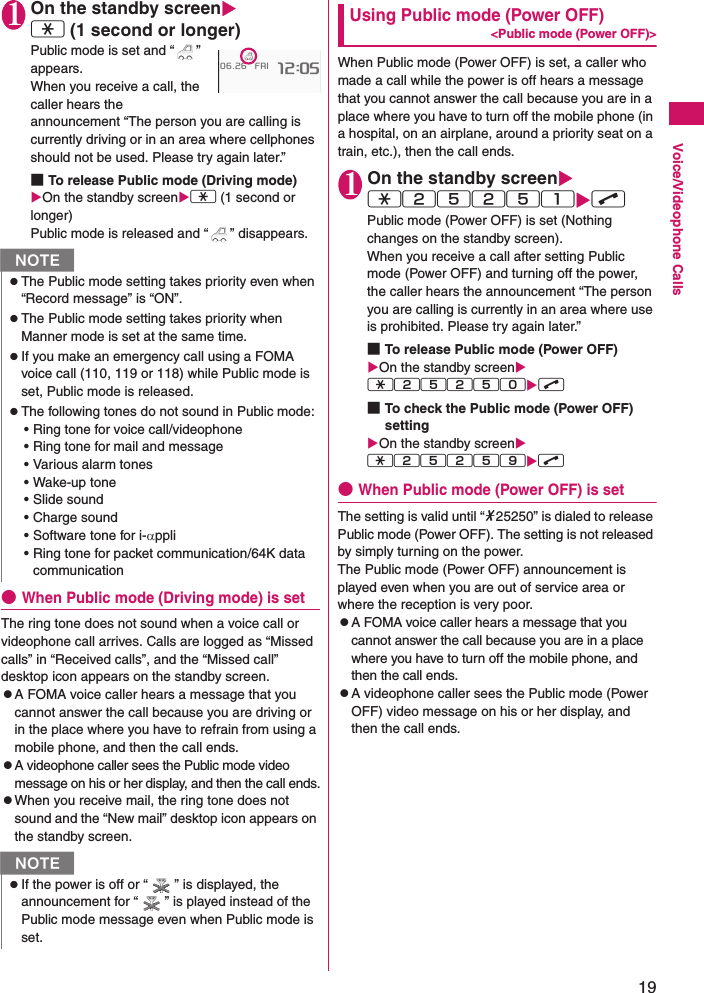
![20Voice/Videophone CallsWhen You Cannot Answer an Incoming Call<Missed call>When you could not answer an incoming call, appears on the standby screen. When you select , you can check the date, time and caller’s name of the call.1On the standby screenXdXSelect “ ”The “Missed call list” screen appears.●Flashing of the Incoming call lampWhen there is a missed call, new mail or other information, the incoming call lamp keeps flashing in the respective color set in “Illumination”.zPhone/Videophone: Color set for “Phone”zNew mail: Color set for “Mail”■Flashing colors and conditionszThe lamp does not flash when “Missed info” under “Illumination” is set to “OFF”.zWhen “Gradation” under “Illumination” is set, the lamp flashes in the default color.zYou can configure individual illumination settings in the phonebook.zThe lamp does not flash in Public mode (Driving mode).■To turn off the lampzSelect the icon for “Missed call” or “New mail” on the display to check information, or press t (1 second or longer).Recording Voice/Video Messages When You Cannot Answer the Call<Record message>Have the caller leave a message on your FOMA terminal when you cannot answer a voice or videophone call.zEach message can be up to 20 seconds long, and 5 messages can be recorded for voice calls and 2 messages can be recorded for videophone calls.Setting Record message1[MENU]X“TEL function”X“Rec.msg/Voice memo”X“Record message setting”XSelect any item:ON……Select Japanese 1/Japanese 2/English/Voice announce 1*/Voice announce 2*.OFF……Release the Record message setting.*: Not available when no voice announcement is recorded.2Enter the ringing time (000 to 120 seconds in 3 digits)Record message is set, and “ ” and “ ” appear on the standby screen.When “Record message” is set to “ON” and you receive a callRecord message activates when the set time has elapsed.zThe voice caller hears the answer message, and recording starts.zTo a videophone caller, the “ 伝言メモ準備中 Preparing” image is sent, the answer message is played, the “ 伝言メモ録画中 Recording” image is sent, then recording starts.NzTo give priority to the “Record message” function when “Voice Mail”, “Call Forwarding” and “Record message” are set simultaneously, set the ringing time of Record message shorter than that of Voice Mail and Call Forwarding.zIf the mute time set for “Ring time (sec.)” is longer than the ringing time set for Record message, Record message activates without ringing. To activate Record message after ringing, set the Record message ringing time longer than the mute time.zYou can use “Ring tone/Image” (individual) to set an answer message for each phone number and “Ring tone/Image” (group) to set an answer message for each group.](https://usermanual.wiki/NEC-of-America/WVZ8083.Users-Manual/User-Guide-1261281-Page-20.png)
![21Continued on next pageVoice/Videophone Calls■When message recording startszThe recording screen appears. The caller’s voice can be heard through the FOMA terminal earpiece during recording.■To answer a voice call during recordingXr ■To answer a videophone call during recordingXPress r to answer with the camera image or d (Subst.) to answer with the substitute image■When message recording endszThe previous screen reappears and the “Missed call” desktop icon and “Record message”/“Record VP message” desktop icon appear on the standby screen. You can check the content by selecting one of the desktop icons.→p.21zThe number of recordings is indicated by icons in the icon display area at the top of the screen. - : Record message (the number indicates the number of messages)/ : Record VP message (the number indicates the number of messages)* When Auto voice memo is set to ON, the following icons appear but the number of messages does not:: Record message: Record message and Auto voice memoRecording a Message When You Cannot Answer Incoming Call<Quick message>Even when “Record message” is not set to “ON”, you can record a message while receiving a call by pressing a key.1While ringingX[Sidekey 2]Message recording starts.■To record a message when the FOMA terminal is foldedXWhile ringingX[Sidekey 2] (1 second or longer) ■To set Manner mode when recording startsXWhile ringingXq Playing/Deleting Record Messages/Voice Memos/Moving Picture MemoszWhen there is an unplayed recorded message, “ ” (Record message) or “ ” (Record VP message) appears on the standby screen.<Example: To check an unplayed recorded message>1On the standby screenXdXSelect “ ” (Record message) or “ ” (Record VP message)An icon appears in the phonebook detail screen indicating that each item is set. “★” appears for items with V.phone recorded messages/voice memos recorded.NzWhen Manner mode is set, you cannot hear the caller’s voice during recording.zYou cannot answer another call during recording.Ex. Voice callNzYou cannot set “Record message” to “ON” with this operation.zWhen the messages are full and you receive a voice or videophone call, Record message does not activate and the FOMA terminal keeps on ringing (when q is pressed, the ringing continues in accordance with the “Manner mode set” setting).Play/Erase msg.](https://usermanual.wiki/NEC-of-America/WVZ8083.Users-Manual/User-Guide-1261281-Page-21.png)
![22Voice/Videophone Calls■To play a message with a menu operationX[MENU]X“TEL function”X“Rec.msg/Voice memo”X“Play/Erase msg.” or “Play/Erase VP msg.”■To erase a recorded message or voice memoX[MENU] (Submenu)XSelect a erasing method2Select an item to play■To make a voice call or videophone call to the displayed phone number during playbackX[ i ] (for voice call*1), [C] (V.phone) (for videophone)*1 : The “Phone number entry” screen (p.2) appears. For subsequent steps, refer to “Making a FOMA voice/videophone call” (p.2).■To erase a message being playedX[MENU] (Submenu)X“Erase”X“YES”■Record message/Voice memo iconsUsing Chara-denSend a cartoon character instead of your own image when you make a videophone call.zYou can display your favorite Chara-den if you set “Substitute image” under “Select image” to “Chara-den” beforehand.You can also use Chara-den by setting Chara-den in a phonebook entry or as Ring tone/Image.zTo switch from the camera image to Chara-den during a videophone call, select “Substitute image” from the submenu.1When you receive a videophone call, press d (Subst.)2Control your character by pressing dial keysPressing a dial key makes the character perform the action assigned to the key.<Record message/Voice memo/Auto voice memo>A beep sounds and playback starts. When the playback ends, two short beeps sound and the “Play/Erase msg.” screen reappears.■To play the next message while playing a messageX[Sidekey 2]Each time you press [Sidekey 2], the messages are played in the following order: Record message→Voice memo →Auto voice memo.■To stop playbackXXd (Stop) or WtThe “Play/Erase msg.” screen reappears.<Record VP message>Playback starts. When the playback ends, the “Play/Erase VP msg.” screen reappears.■To play another message while playing a messageXXv■To adjust volume while playing a messageXXc■To switch the speaker on/off while playing a messageX[MENU] (Submenu)X“Speaker ON” or “Speaker OFF”■To pause playbackXXd (Stop)To resume playback, press Xd (Play)■To stop playbackXWtThe “Play/Erase VP msg.” screen reappears.NzWhen 2in1 is in A mode or B mode, “★” does not appear for a recorded message of the unused phone number. To play the memo, change the mode or set it to Dual mode.Icon DescriptionMessages recorded using a FOMA voice call★V.phone recorded messages/voice memosChara-den](https://usermanual.wiki/NEC-of-America/WVZ8083.Users-Manual/User-Guide-1261281-Page-22.png)
![23Continued on next pageVoice/Videophone CallsSetting Videophone Functions1[MENU]X“TEL function”X“Videophone setting”2Select any item:Visual preference……Select Normal/Prefer img qual/Prefer motion spd.Select image→p.23Auto redial as voice……Set whether to switch to a FOMA voice call when a videophone call cannot be made (ON or OFF).Ntfy switch-mode→p.23Hands-free switch……Set whether to switch to handsfree automatically when starting a videophone call (ON or OFF).V.phone while packet→p.23Setting an image to send during videophone calls<Select image>Set an image to send instead of the camera image.zYou can set a JPEG image whose file size is 100 KB or less and not larger than 854 dots wide × 854 dots high, or a GIF image whose file size is 100 KB or less and not larger than 854 dots wide × 480 dots high or 480 dots wide × 854 dots high (except file-restricted images).1Videophone settings screen (p.23)X“Select image”XSelect any item:On hold, Holding, Substitute image, Record message, Preparing, Voice memo2Select an image to sendPre-installed……Send only a message.Original……Send an image and message. To change the image, select “Change setting” from the submenu then select an image from My picture.Chara-den*……Send the image selected as “Substitute image”. To change the Chara-den, select Change setting from the submenu then select Chara-den from the Chara-den list.*: Available only when “Substitute image” is selected.Setting switch between a FOMA voice call and videophone call<Ntfy switch-mode>Set whether to let the other party know that your FOMA terminal supports switching between a FOMA voice call and videophone call.zCalls cannot be switched when set to “Indication OFF”.zYou cannot set this function during a call/when you are out of FOMA range.1Videophone settings screen (p.23)X“Ntfy switch-mode”XSelect any item:Indication ON, Indication OFF……Activate/Deactivate Ntfy switch-mode.Check Indication……Display the “Ntfy switch-mode” setting status.Setting the answer mode for a videophone call incoming during i-mode<V.phone while packet>zAs the multi access function cannot be used for videophone, incoming videophone calls during i-mode communication or while sending or receiving mail are handled according to this setting.1Videophone settings screen (p.23)X“V.phone while packet”XSelect any item:V.phone priority……Switch to the videophone ringing screen. When you answer the incoming videophone call, i-mode communication is disconnected.Packet downld priority……Reject the incoming videophone call.Videophone settings](https://usermanual.wiki/NEC-of-America/WVZ8083.Users-Manual/User-Guide-1261281-Page-23.png)