NEG TECHNOLOGY E20 Mobile Phone User Manual Mobile Phone
NEG TECHNOLOGY CO., LIMITED Mobile Phone Mobile Phone
User Manual

Mobile Phone
Model Name: E20
FCC ID: 2AAZ8-E20
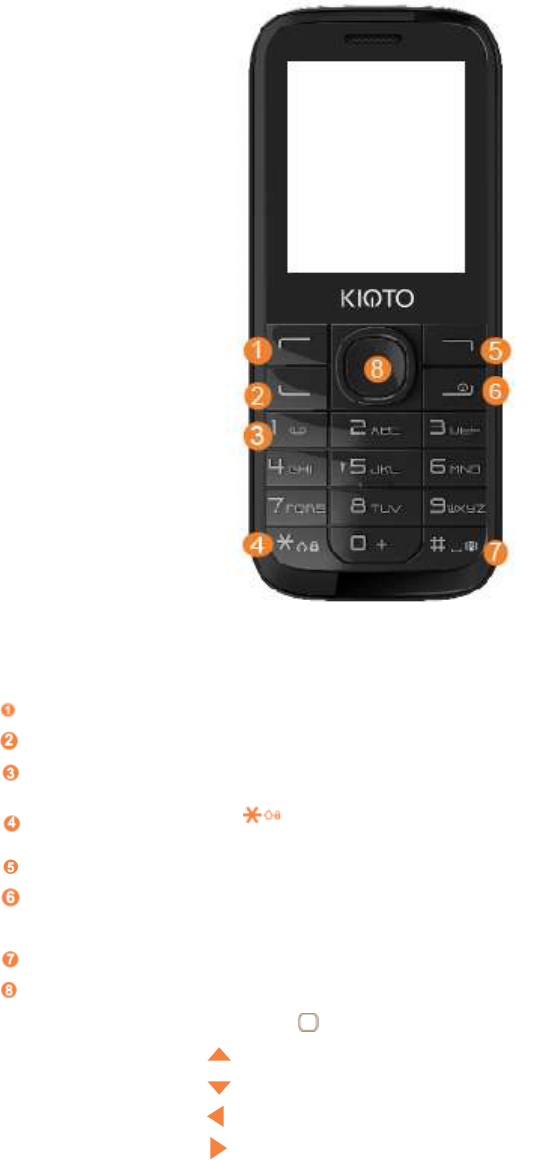
2
1. Your mobile………..
Left soft key
Call log (Idle screen) Send call
Voicemail (long key-press)
Lock Key(long press key)
Right soft key
Power on/Power off
End call
Vibration alert(Meeting mode)
Navigation key
Menu/Confirm an option
Increase volume
Reduce volume
New SMS
Profiles
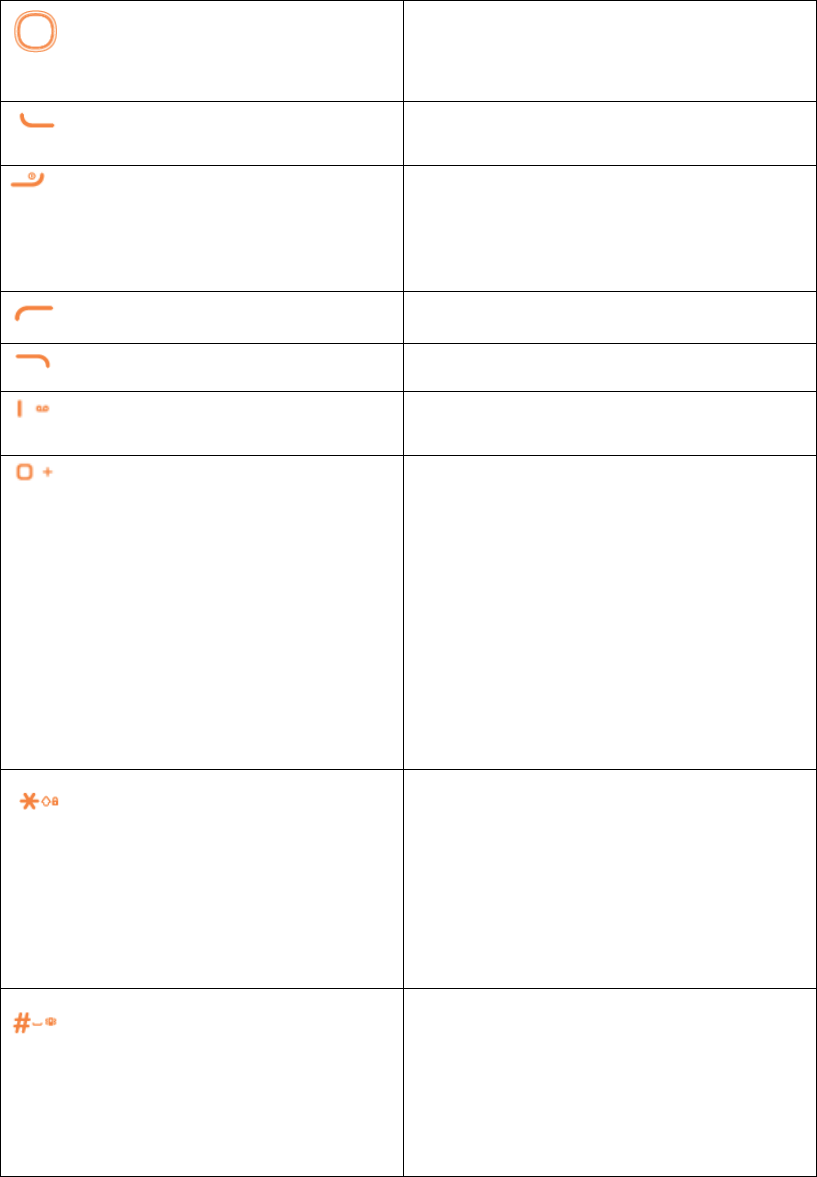
3
1.1 Keys
Navigation key
Confirm an option(press the middle of
the key)
Send call
Access to call log (idle screen)
Power on/off the handset (long key
-press)
End call
Return to idle
Left soft key
Right soft key
Dial the voicemail number (long key
-press)
From Idle screen
- Short key-press: enter zero
-Long key-press: +, "+" are used for
dialing an international call.
In Edit mode:
- Short key-press:
Input symbol (text edit mode)
0 (Add numbers)
From Idle screen
- Short key-press: input */P/W, “P” and
“W” are used for calling the extension.
- Long press: lock keypad
In Edit mode:
- Short key-press:
change input methods
From Idle screen
- Short key-press: input #
- Long key-press: activate/deactivate
the vibrator(Meeting mode)
In Edit mode:
- Short key-press: input “ ” (space)
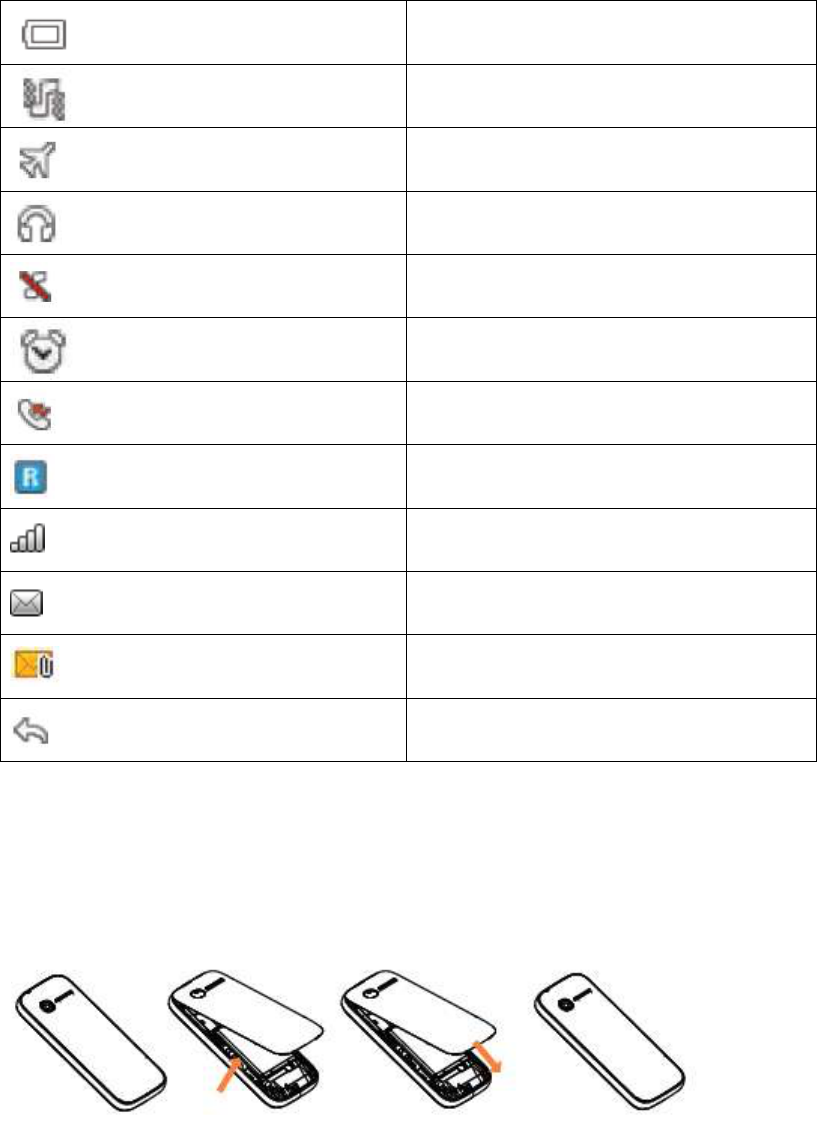
4
1.2 Idle screen icons
Battery charge level.
Meeting mode: your phone vibrates,
but neither rings nor beeps.
Flight mode.
Headset connected.
Silence mode: your phone neither
rings, beeps nor vibrates.
Alarm clock programmed.
Missed calls.
Roaming.
Level of network reception.
Message unread.
Unread MMS
Call divert.
2. Getting started.........
2.1 Set-up
Removing and installing the back cove
Removing and installing the battery
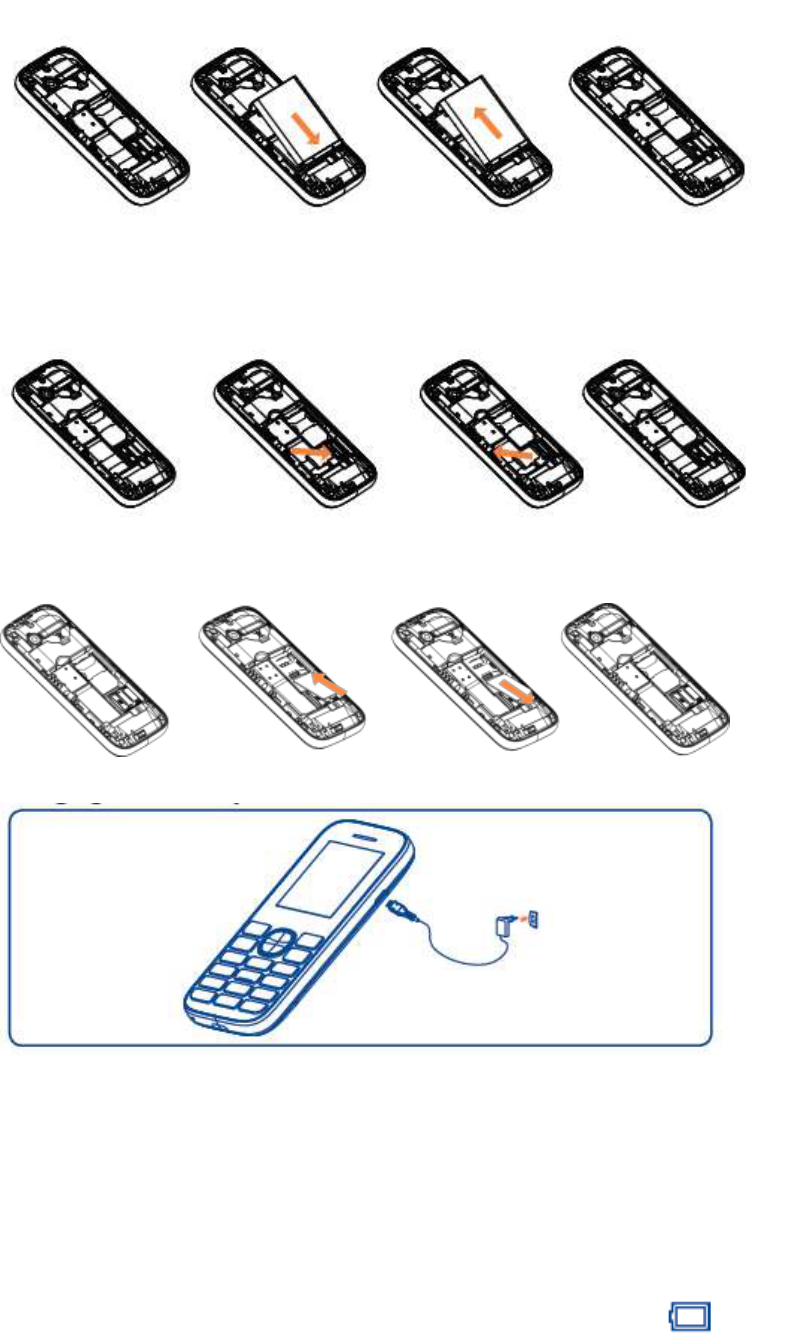
5
Inserting and removing the TF card
Inserting and removing the SIM card
Charging the battery
Connect the battery charger to your phone and mains socket respectively.
•The charging may take about 20 minutes to start if the battery is flat.
•Be careful not to force the plug into the socket.
•Make sure the battery is correctly inserted before connecting the charger.
•The mains socket must be near to the phone and easily accessible (avoid electric
extension cables).
•When using your telephone for the first time, charge the battery fully
(approximately 3 hours). You are advised to fully charge the battery ( ).
•To reduce power consumption and energy waste, when battery is fully charged,
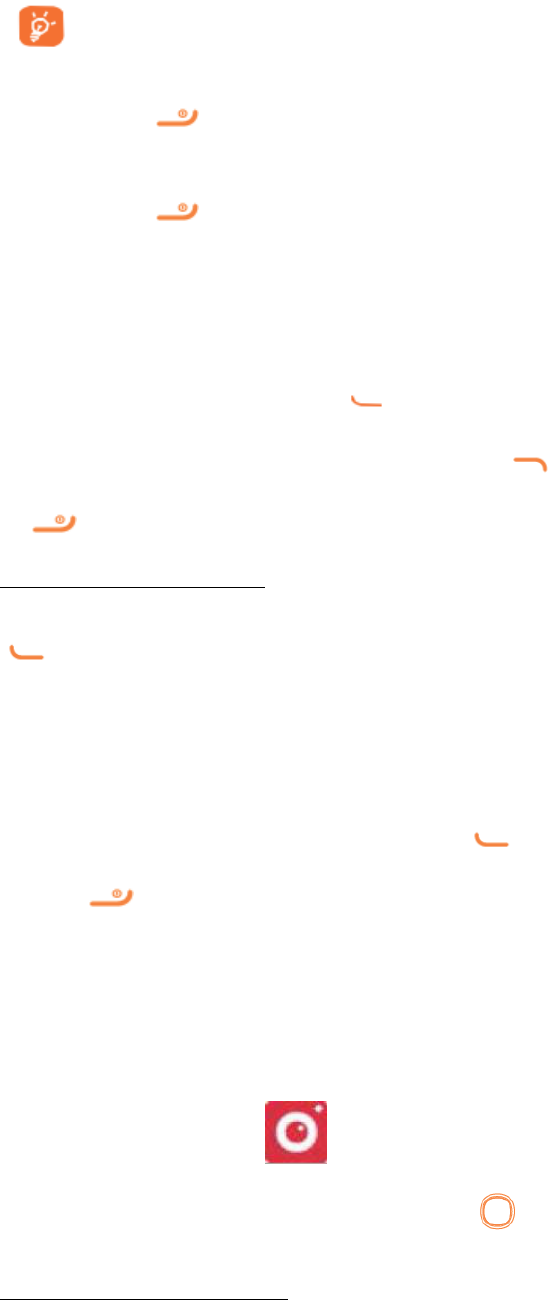
6
disconnect your charger from the plug; reduce the backlight time, etc.
The charge is complete when the animation stops.
2.2 Power on your phone
Hold down the key until the phone powers on.
2.3 Power off your phone
Hold down the key from the idle screen.
3. Calls..........................
3.1 Making a call
Dial the desired number, press the key to place the call. If you make a mistake,
you can delete the incorrect digits by pressing the . To hang up the call, press
the key.
Making an emergency call
If your phone is covered by the network, dial emergency number and press the
key to make an emergency call. This works even without a SIM card and
without typing the PIN code or unlocking the keypad.
3.2 Calling your voicemail 1
You can see SIM voice mail in this menu.
3.3 Receiving a call
When you receive an incoming call, press the key to talk and then hang up
using the key.
3.4 Available functions during the call
During a call, you can use your directory, short messages, etc. without losing your
correspondent.
4. Camera.............
This function enables you to take pictures. Press to take the picture.
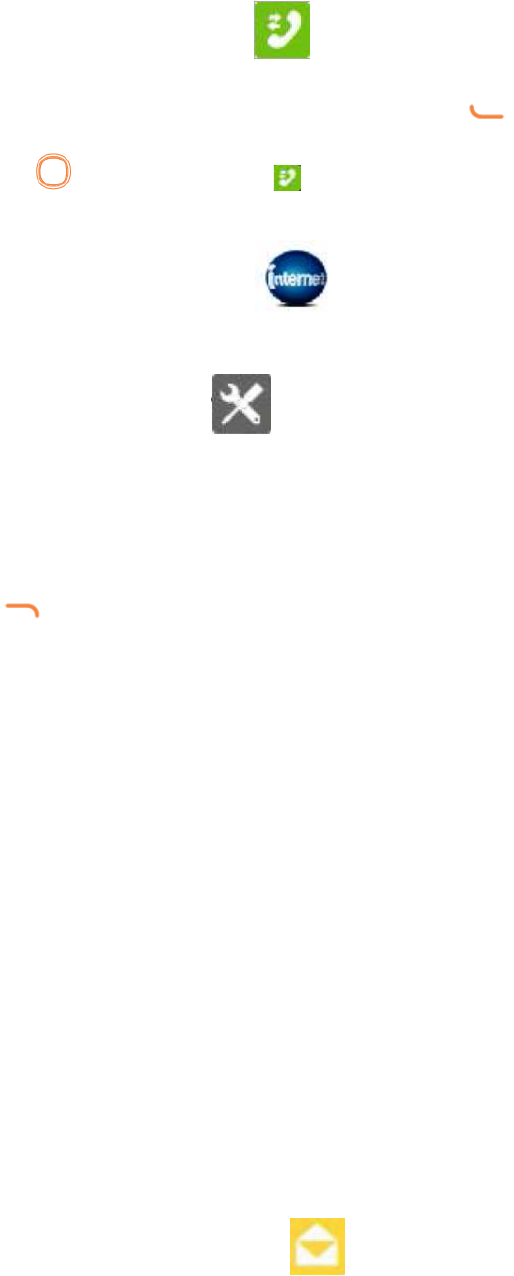
7
5. Call logs…………
You can access your call memory by pressing from the idle screen, or press
the key and select the icon from the menu. In this menu, you will see all call
history.
6. Browser…………
This function enables you to surf the Internet using the mobile phone
7. Tools……….
7.1 Alarm
Your mobile phone has a built-in alarm clock with snooze feature.
7.2 Calculator
Press the up, down, left, right and OK key to select +, - ×, ÷ and = respectively. Press
to delete the figure.
7.3 Calendar
Once you enter this menu, there is a monthly-view calendar for you to view the date;
you can go to any day you want.
7.4 Unit conversion
Unit conversion support weight conversion and length conversion.
7.5 Fake call
You can create fake call through this function.
7.6 Call filter
Management and preview the whitelist and blacklist, and can enable blacklist, enable
whitelist, also can turn off this feature.
7.7 Torch
You can turn on/off the torch through this function.
7.8 World time
You can use this function to query the time in the world.
7.9 Service
STK service is the tool kit of SIM card . This phone supports the service function, the
specific items depend on SIM card and network . Service menu will be automatically
added to the phone menu when supported by network and SIM card .
8. Message..............
8.1 Create SMS
From the main menu select “Messaging” to create text message. You can type a
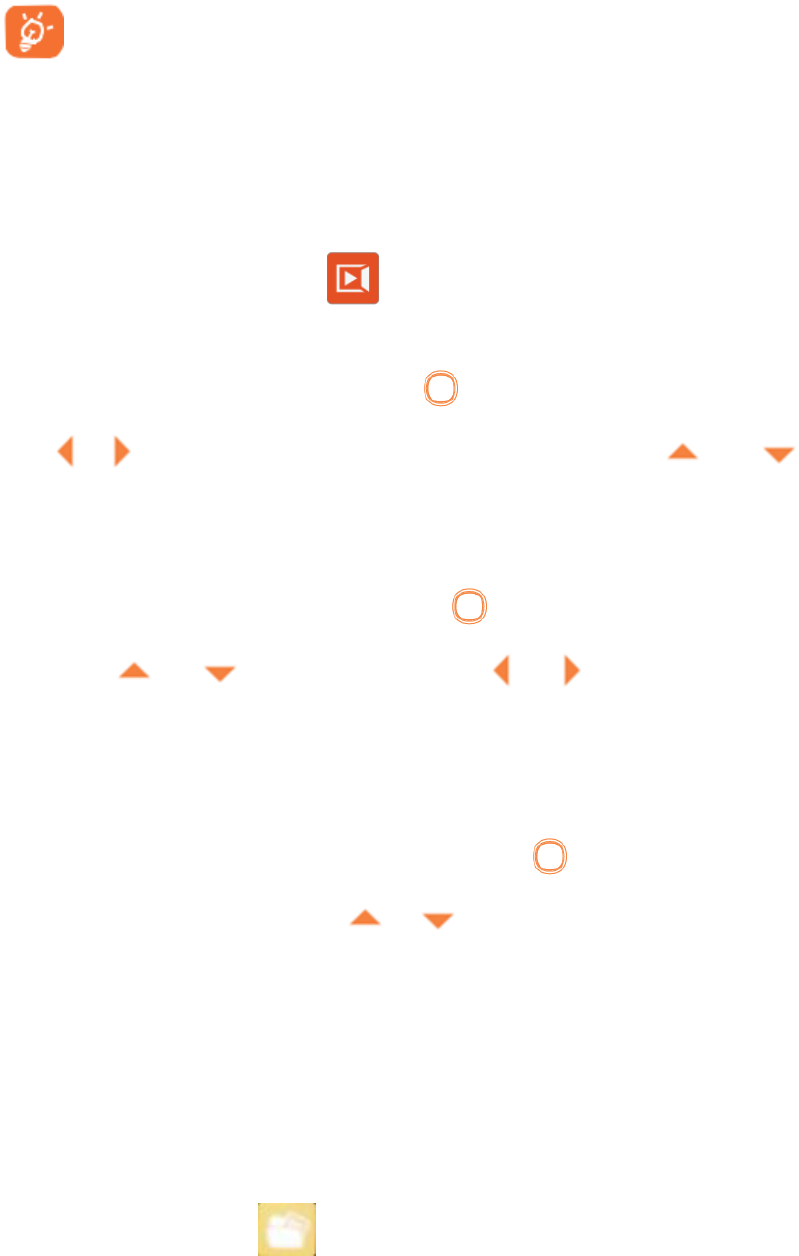
8
message send it to a recipient in the SIM card directory. You can type a message, and
you're also able to insert a pre-defined message from “Templates”. While writing a
message, select “Options” to access all the messaging options.
Specific letters (accent) will increase the size of the SMS, this may cause
multiple SMS to be sent to your recipient.
8.2 Create MMS
Select Option-Add subject , it will switch to MMS interface automatically . Your
phone can send and receive MMS which enables you to send message containing
picture, ring and text.
9. Multimedia.............
9.1 Music
Use this function to play audio files. Press to play/pause the audio player, short
press or to last or next audio, in audio player interface, press and to
tune volume.
9.2 Video
Use this function to play video files. Press to play/pause the video player,
short press and to tune volume; press or to fast rewind or fast
forward the video.
9.3 FM radio
Your phone is equipped with a radio. You can use the application as a traditional
radio with saved channels. In FM radio interface, press to play/pause the playing
process of the current channel, press and to tune volume.
9.4 Image
You can view images through this function.
9.5 Recorder
Use this function to record audio files. The phone support WAV, AMR. The
recording file you stopped will be stored in my music list automatically.
10. My files………...
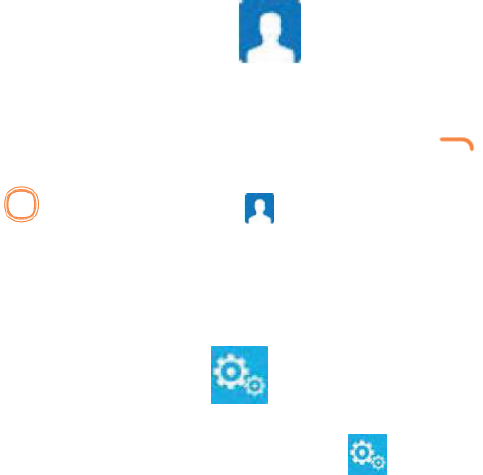
9
The phone provides a certain space for users to manage files and support the
memory card. The capacity of the memory card is selectable. You can use the file
manager to conveniently manage various directories and files on the phone and the
memory card.
11. Contacts……….
11.1 Consulting your contacts
You can access your call memory by pressing from the idle screen, or press
the key and select the icon from the menu. In this menu, you will see all
call contacts.
11.2 Adding a contact
Select the menu “New” then save it to “Phone”, “SIM” as you like.
12. Settings……..
From the main menu, select the menu and select the function of your choice in
order to customize your telephone: Profiles, Phone settings, Call settings, Network
selection, Connections, Security and Restore factory settings.
13. Input mode.........
this mode allows you to type a text by choosing a letter or a sequence of characters
associated with a key. Press the key several times until the desired letter is
highlighted. When you release the key the highlight character is inserted into the
text.
Safety and use ......................
We recommend that you read this chapter carefully before using your phone. The
manufacturer disclaims any liability for damage, which may result as a consequence
of improper use or use contrary to the instructions contained herein.
10
TRAFFIC SAFETY:
Given that studies show that using a mobile phone while driving a vehicle
constitutes a real risk, even when the hands-free kit is used (car kit, headset...),
drivers are requested to refrain from using their mobile when the vehicle is not
parked.
When driving, do not use your phone and headphone to listen to music or to the
radio. Using a headphone can be dangerous and forbidden in some areas. When
switched on, your phone emits electromagnetic waves that can interfere with the
vehicle’s electronic systems such as ABS anti-lock brakes or airbags. To ensure that
there is no problem:
- do not place your phone on top of the dashboard or within an airbag
deployment area,
- check with your car dealer or the car manufacturer to make sure that the
dashboard is adequately shielded from mobile phone RF energy.
CONDITIONS OF USE:
You are advised to switch off the telephone from time to time to optimise its
performance.
Switch the phone off before boarding an aircraft.
Switch the phone off when you are in health care facilities, except in designated
areas. As with many other types of equipment now in regular use, mobile telephones
can interfere with other electrical or electronic devices, or equipment using radio
frequency.
Switch the phone off when you are near gas or flammable liquids. Strictly obey all
signs and instructions posted in a fuel depot, petrol station, or chemical plant, or in
any potentially explosive atmosphere.
When the phone is switched on, it should be kept at least 15 cm from any
medical device such as a pacemaker, a hearing aid or insulin pump, etc. In particular
when using the phone, you should hold it against the ear on the opposite side to the
device, if any.
To avoid hearing impairment, pick up the call before holding your phone to your
ear. Also move the handset away from your ear while using the “hands-free” mode
because the amplified volume might cause hearing damage.
Do not let children use the phone and/or play with the telephone and accessories
without supervision.
When replacing the cover please note that your phone may contain substances
that could create an allergic reaction.
Always handle your phone with care and keep it in a clean and dust-free place.
Do not allow your phone to be exposed to adverse weather or environmental
conditions (moisture, humidity, rain, infiltration of liquids, dust, sea air, etc). The
manufacturer’s recommended operating temperature range is -10°C to +50°C.
At over 50°C the legibility of the phone’s display may be impaired, though this is
temporary and not serious.
11
Emergency call numbers may not be reachable on all cellular networks. You
should never rely only on your phone for emergency calls.
Do not open, dismantle or attempt to repair your mobile phone yourself. Do not
drop, throw or bend your mobile phone.
Do not use the phone if the glass made screen, is damaged, cracked or broken to
avoid any injury.
Do not paint it.
Some people may suffer epileptic seizures or blackouts when exposed to flashing
lights, or when playing video games. These seizures or blackouts may occur even if a
person never had a previous seizure or blackout. If you have experienced seizures or
blackouts, or if you have a family history of such occurrences, please consult your
doctor before playing video games on your phone or enabling a flashing-lights
feature on your phone.
Parents should monitor their children’s use of video games or other features that
incorporate flashing lights on the phones. All persons should discontinue use and
consult a doctor if any of the following symptoms occur: convulsion, eye or muscle
twitching, loss of awareness, involuntary movements, or disorientation. To limit the
likelihood of such symptoms, please take the following safety precautions:
- Do not play or use a flashing-lights feature if you are tired or need sleep.
- Take a minimum of a 15-minute break hourly.
- Play in a room in which all lights are on.
- Play at the farthest distance possible from the screen.
- If your hands, wrists, or arms become tired or sore while playing, stop and
rest for several hours before playing again.
- If you continue to have sore hands, wrists, or arms during or after playing,
stop the game and see a doctor.
When you play games on your phone, you may experience occasional discomfort
in your hands, arms, shoulders, neck, or other parts of your body. Follow the
instructions to avoid problems such as tendinitis, carpal tunnel syndrome, or other
musculoskeletal disorders.
In non European Union jurisdictions:
Items of equipment with this symbol are not to be thrown into ordinary bins if
your jurisdiction or your region has suitable recycling and collection facilities; instead
they are to be taken to collection points for them to be recycled.
CAUTION: RISK OF EXPLOSION IF BATTERY IS REPLACED BY AN INCORRECT TYPE.
DISPOSE OF USED BATTERIES ACCORDING TO THE INSTRUCTIONS.
CHARGERS
The chargers designed for your mobile phone meet with the standard for safety
of information technology equipment and office equipment use. They are also
compliant to the ecodesign directive 2009/125/EC. Due to different applicable
electrical specifications, a charger you purchased in one jurisdiction may not work in
another jurisdiction. They should be used for this purpose only.
Due to the used enclosure material, the mobile phone shall only be connected to
a USB Interface of version 2.0 or higher. The connection to so called power USB is

12
prohibited.The adapter shall be installed near the equipment and shall be easily
accessible. This charger is for indoor use only.
Troubleshooting....................
Before contacting the service centre, you are advised to follow the instructions
below:
• You are advised to fully charge the battery for optimal operation.
• Avoid storing large amounts of data in your phone as this may affect its
performance.
My phone is frozen or cannot switch on
• Check the battery contacts, remove and reinstall your battery, then turn your
phone on.
• Check the battery power level, charge for at least 20 minutes. My phone has
not responded for several minutes
• Remove and re-install the battery, then restart the phone.My phone turns off
by itself
• Check that your screen is locked when you are not using your phone, and make
sure the Power key is not mis-contacted due to unlocked screen.
• Check the battery charge level.
• If it still does not work, please use User Data Format to reset the phone.
My phone cannot charge properly
• Make sure you are using a battery and the charger from the box.
• Make sure your battery is inserted properly and clean the battery .
• Make sure that your battery is not completely discharged; if the attery power is
empty for a long time, it may take around 20 minutes to display the battery
charger indicator on the screen.
• Make sure charging is carried out under normal conditions (0°C to +40°C).
• When abroad, check that the voltage input is compatible. My phone cannot
connect to a network or “No service” is displayed
• Try connecting in another location.
• Verify the network coverage with your operator.
• Check with your operator that your SIM card is valid.
• Try selecting the available network(s) manually.
• Try connecting at a later time if the network is overloaded. My phone cannot
connect to the Internet
• Check that the IMEI number (press *#06#) is the same as the one printed on
your warranty card or box.
• Make sure that the internet access service of your SIM card is available.
• Check your phone's Internet connecting settings.
• Make sure you are in a place with network coverage.
• Try connecting at a later time or another location. Invalid SIM card
• Make sure the SIM card has been correctly inserted (see “Inserting or removing
the SIM card”).

13
• Make sure the chip on your SIM card is not damaged or scratched.
• Make sure the service of your SIM card is available.
Unable to make outgoing calls
• Make sure you have dialed a valid number and pressed the key.
• For international calls, check the country and area codes.
• Make sure your phone is connected to a network, and the network is not
overloaded or unavailable.
• Check your subscription status with your operator (credit, SIM card valid, etc.).
• Make sure you have not barred outgoing calls.
• Make sure that your phone is not in flight mode.
Unable to receive incoming calls
• Make sure your phone is switched on and connected to a network (check for
overloaded or unavailable network).
• Check your subscription status with your operator (credit, SIM card valid, etc.).
• Make sure you have not forwarded incoming calls.
• Make sure that you have not barred certain calls.
• Make sure that your phone is not in flight mode. The caller’s name/number
does not appear when a call is received
• Check that you have subscribed to this service with your operator.
• Your caller has concealed his/her name or number
I cannot find my contacts
• Make sure your SIM card is not broken.
• Make sure your SIM card is inserted properly.
• Import all contacts stored in SIM card to phone. The sound quality of the calls is
poor
• You can adjust the volume during a call by pressing the Up/Down key.
• Check the network strength .
• Make sure that the receiver, connector or speaker on your phone is clean. I am
unable to use the features described in the manual
• Check with your operator to make sure that your subscription includes this
service.
• Make sure this feature does not require an accessory. When I select a number
from my contacts, the number cannot be dialed
• Make sure that you have correctly recorded the number in your file.
• Make sure that you have selected the country prefix when calling a
foreign country. I am unable to add a contact in my contacts
• Make sure that your SIM card contacts are not full; delete some files or save the
files in the phone contacts (i.e. your professional or personal directories). My
callers are unable to leave messages on my voicemail
• Contact your network operator to check service availability.I cannot access my
voicemail
• Make sure your operator’s voicemail number is correctly entered in "Voicemail
number".
14
• Try later if the network is busy. I am unable to send and receive MMS
• Check your phone memory availability as it might be full.
• Contact your network operator to check service availability and check MMS
parameters.
• Verify the server centre number or your MMS profile with your operator.
• The server centre may be swamped, try again later.
SIM card PIN locked
• Contact your network operator to obtain the PUK code (Personal Unblocking
Key).I am unable to download new files
• Make sure there is sufficient phone memory for your download.
• Select the microSD card as the location to store downloaded files.
• Check your subscription status with your operator. How to make your battery
last longer
• Make sure you follow the complete charge time (minimum 4 hours).
• After a partial charge, the battery level indicator may not be exact. Wait for at
least 20 minutes after removing the charger to obtain an exact indication.
• Switch on the backlight upon request.
• Exit background-running applications if they are not being used for a long time.
The phone will become warm following prolonged calls, game playing, internet
surfing or running other complex applications
• This heating is a normal consequence of the CPU handling excessive data.
Ending above actions will make your phone return to normal temperatures.

FCC RF EXPOSURE INFORMATION:
WARNING!! Read this information before using your phone
In August 1986 the Federal Communications Commission (FCC) of the United States with its
action in Report and Outer FCC 96-326 adopted an updated safety standard for human exposure
to radio frequency (RF) electromagnetic energy emitted by FCC regulated transmitters. Those
guidelines are consistent with the safety standard previously set by both U.S. and international
standards bodies. The design of this phone complies with the FCC guidelines and these
international standards. Use only the supplied or an approved antenna. Unauthorized antennas
modifications, or attachments could impair call quality, damage the phone, or result in violation
of FCC regulations. Do not use the phone with a damaged antenna. If a damaged antenna comes
into contact with the skin, a minor burn may result. Please contact your local dealer for
replacement antenna.
BODY-WORN OPERATION:
This device was tested for typical body-worn operations with the back of the phone kept 10mm
from the body. To comply with FCC RF exposure requirements, a minimum separation distance
of 10mm must be maintained between the user's body and the back of the phone, including the
antenna. Third-party belt-clips, holsters and similar accessories containing metallic components
shall not be used. Body-worn accessories that cannot maintain 10mm separation distance between
the user’s body and the back of the phone, and have not been tested for typical body-worn
operations may not comply with FCC RF exposure limits and should be avoided.
For more information about RF exposure, please visit the FCC website at www.fcc.gov
Your wireless handheld portable telephone is a low power radio transmitter and receiver. When
it is ON, it receives and also sends out radio frequency (RF) signals. In August, 1996, the Federal
Communications Commissions (FCC) adopted RF exposure guidelines with safety levels for
hand-held wireless phones. Those guidelines are consistent with the safety standards previously
set by both U.S. and international standards bodies:
<ANSIC95.1> (1992) / <NCRP Report 86> (1986) / <ICIMIRP> (1996)
Those standards were based on comprehensive and periodic evaluations of the relevant
scientific literature. For example, over 120 scientists, engineers, and physicians from universities,
government health agencies, and industry reviewed the available body of research to develop
the ANSI Standard (C95.1). Nevertheless, we recommend that you use a hands-free kit with
your phone (such as an earpiece or headset) to avoid potential exposure to RF energy. The
design of your phone complies with the FCC guidelines (and those standards).
Use only the supplied or an approved replacement antenna. Unauthorized antennas,
modifications, or attachments could damage the phone and may violate FCC regulations.
NORMAL POSITION:
Hold the phone as you would any other telephone with the antenna pointed up and over your
shoulder.
RF Exposure Information:
This product is compliance to FCC RF Exposure requirements and refer to FCC website search for FCC
ID: 2AAZ8-E20 to gain further information include SAR Values.
This device complies with part 15 of the FCC rules. Operation is subject to the following two
conditions:
(1) this device may not cause harmful interference, and
(2) this device must accept any interference received, including interference that may
cause undesired operation.
NOTE: The manufacturer is not responsible for any radio or TV interference caused by
unauthorized modifications to this equipment. Such modifications could void the user’s
authority to operate the equipment.
NOTE: This equipment has been tested and found to comply with the limits for a Class B
digital device, pursuant to part 15 of the FCC Rules. These limits are designed to provide
reasonable protection against harmful interference in a residential installation. This equipment
generates uses and can radiate radio frequency energy and, if not installed and used in
accordance with the instructions, may cause harmful interference to radio communications.
However, there is no guarantee that interference will not occur in a particular installation. If
this equipment does cause harmful interference to radio or television reception, which can be
determined by turning the equipment off and on, the user is encouraged to try to correct the
interference by one or more of the following measures:
- Reorient or relocate the receiving antenna.
- Increase the separation between the equipment and receiver.
-Connect the equipment into an outlet on a circuit different from that to which the receiver is
connected.
-Consult the dealer or an experienced radio/TV technician for help
Do not use the device with the environment which below minimum -10℃ or over maximum
50℃, the device may not work.
Changes or modifications to this unit not expressly approved by the party responsible for
compliance could void the user’s authority to operate the equipment.