NEG TECHNOLOGY F1040D Mobile Phone User Manual 2 OKx
NEG TECHNOLOGY CO., LIMITED Mobile Phone 2 OKx
Contents
- 1. User Manual
- 2. Users Manual
Users Manual
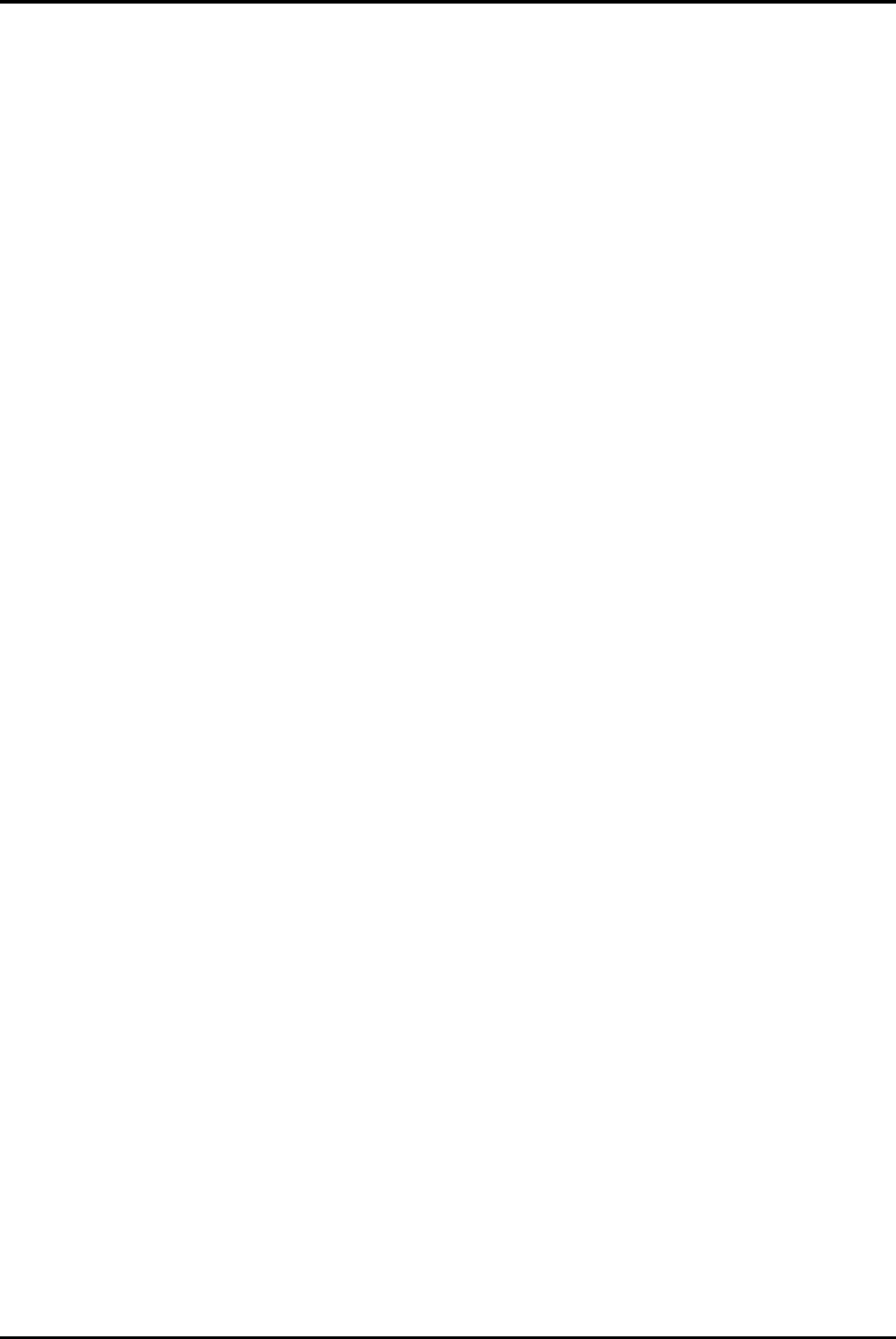
-1-
F1040D
Android 6.0 is the Operating System for your Touch ScreenF1040D.
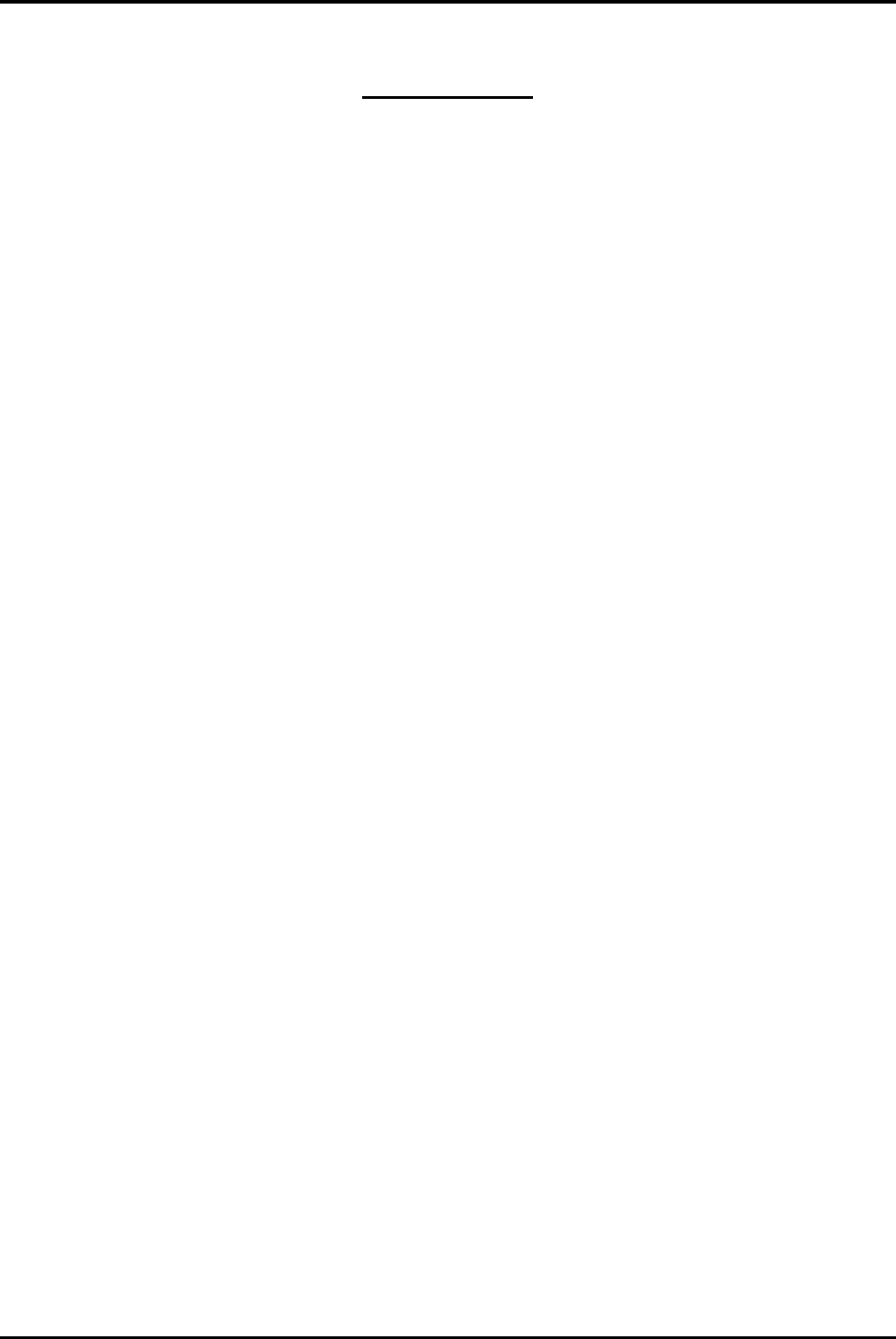
-2-
INTRODUCTION
Thanks for choosing F1040D, Dual SIM Android, 4G smart phone based on 1.1GHz Quad
Core Processor.This smartphone is running on Android 6.0 OS.If you’d like your phone to
live a long and fruitful life, please read this guide carefully and keep it for future reference.
You never know when you might need it.
And don’t worry if the pictures we use to demonstrate your phone’s functions look a little
different from what you see on its screen. It’s the functions that matter.
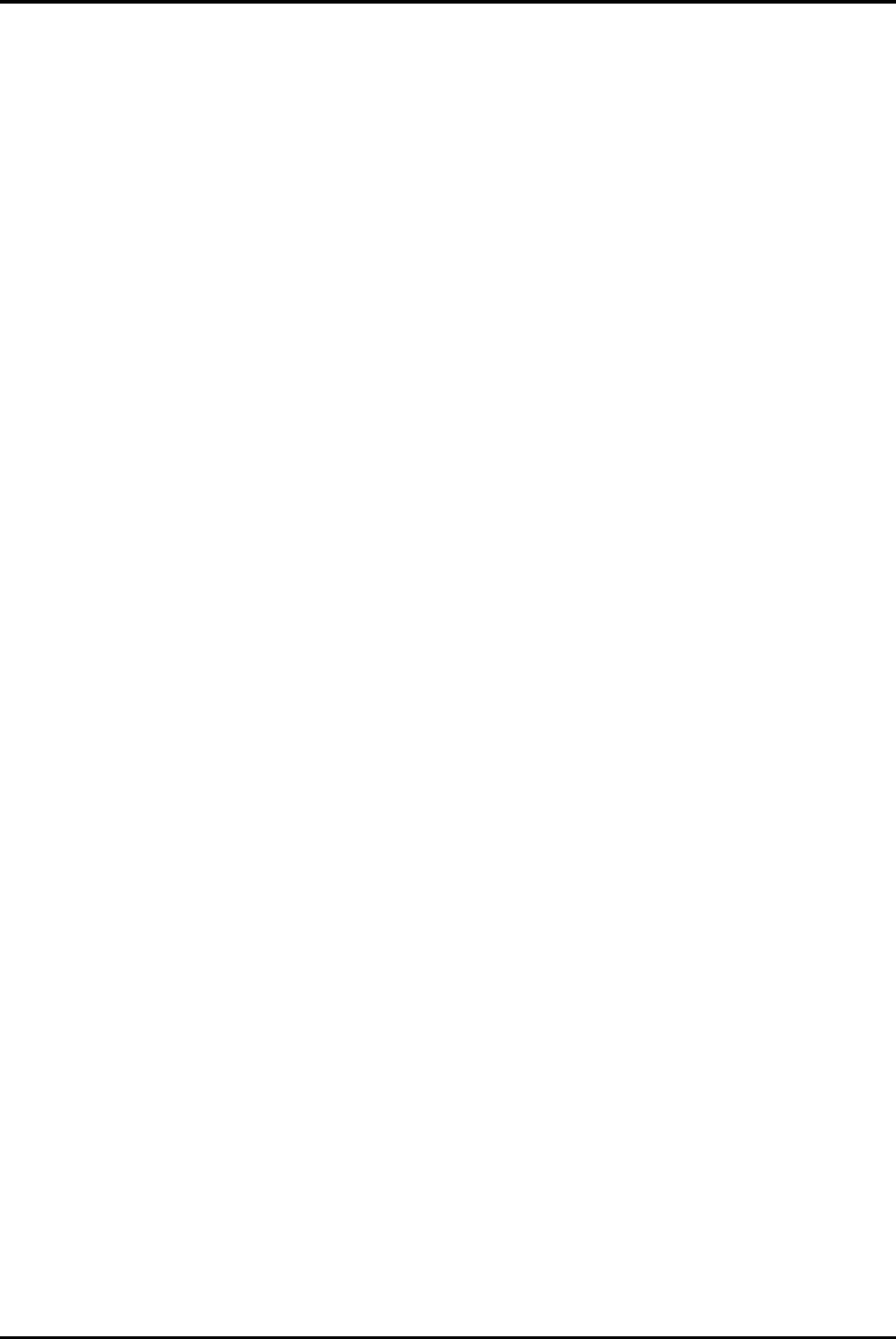
-3-
Table of Contents
1Safety......................................................................4
1.1Safety Precautions.............................................4
1.2Using your phone safely...................................4
1.3Charging the battery..........................................6
1.4Power ON/OFF...................................................7
1.5Enter Main Menu................................................7
1.6Enter Sub Menu.................................................7
1.7Use Notification Panel.......................................7
1.8Change wallpapers............................................8
1.9Recent tasks.......................................................8
1.10Install APK through File Manager...................8
1.11The mouse function...........................................8
2Using your Phone.................................................9
2.1Main Menu & Its Functions...............................9
2.2Wi-Fi.....................................................................11
3Inputting Text.........................................................12
4Maintenance..........................................................13
5Taking Care of your Device.................................13
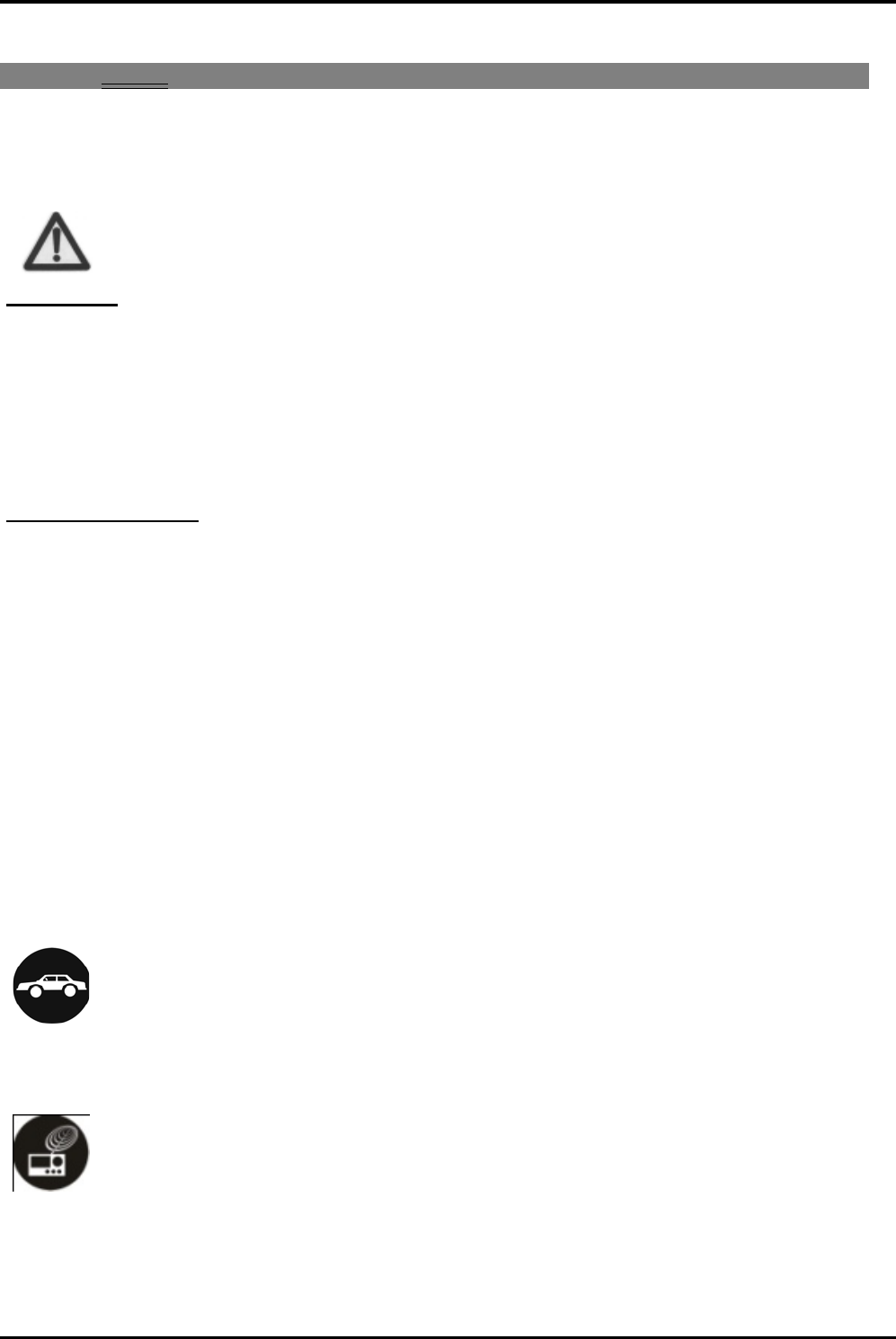
1 Safety
1.1
Safet
Pleas
with t
Use cell phone
headset or se
adolescents an
If you are usi
emitter.
ROHS Declaratio
Declaration of Con
(adopted by Notific
The Product
is
The content of
SCHEDULE II
a. Lead
b. Cadm
c. Merc
d. Hexa
e. Polyb
f. Polyb
1.2
Using
On The R
Using a phone wh
safely at all times.
Near Sen
Don’t use your p
h
such as pacemak
e
operation of fire d
e
ty Precautions
se read through the follo
these rules, so as to prev
e when the signal strengt
end a text message.
nd pregnant women.
ing a Bluetooth headset
on
nformity with the requirem
cation S.O.1035 (E) of M
s in conformity with the r
f hazardous substance w
of the e-waste Rules:
(Pb) – not over 0.1% by
mium (Cd) – not over 0.0
ury (Hg) – not over 0.1%
avalent chromium (Cr6+)
brominated biphenyls (PB
brominateddiphenyl ether
g your phone safely
Road
hile driving is illegal in ma
nsitive Electronics
h
one near sensitive elec
t
e
rs – as it could cause t
h
e
tectors and other auto
m
-4-
owing briefings carefully
vent causing anydanger
th is good. Keep your ca
This advice applies e
device, please make s
ments of the e-waste Ma
Ministry of Environment an
requirements of Rule 13
with the exemption of th
y weight;
1% by weight;
% by weight;
– not over 0.1% by weig
BBs) – not over 0.1% by
rs (PBDEs) – not over 0.
any countries. Please foll
t
ronic equipment – parti
c
h
em to malfunction. It ca
n
m
atic-control equipment.
and act in accordance
or violating any law.
alls short or instead use
especially to children,
ure it has a low power
anagement Rules, 2011
nd Forests)
3 of the e-waste Rules.
he applications listed in
ht;
weight;
1% by weight.
ow local laws and drive
c
ularly medical devices
n
also interfere with the
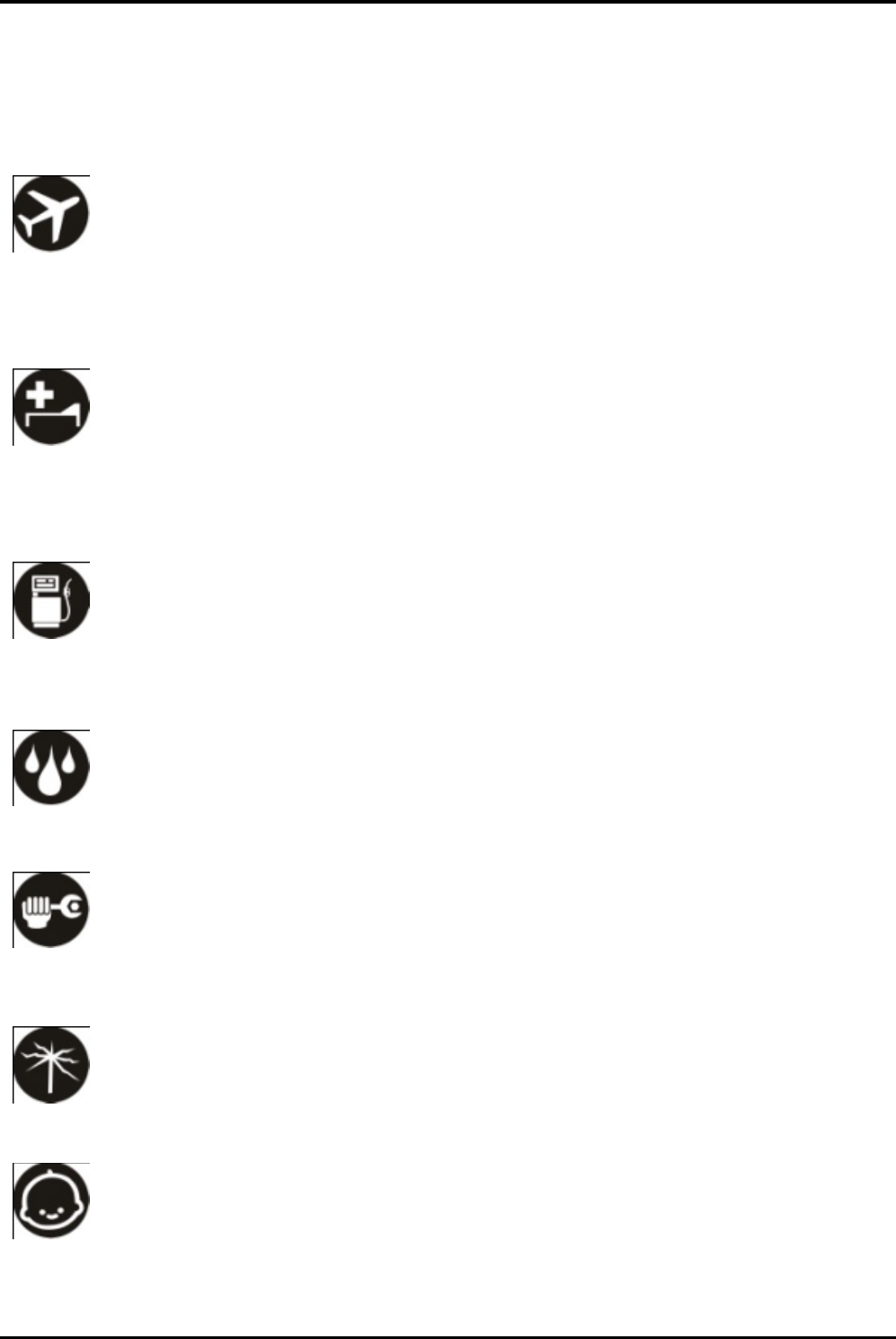
-5-
For more information about how your phone affects pacemakers or other electronic
equipment, please contact the manufacturer or your local distributor.
Your phone may cause interference when used near TVs, radios or automated office
equipment.
While Flying
Your phone can cause interference with aircraft equipment. So it’s essential you follow
airline regulations. And if airline personnel ask you to switch off your phone, or disable its
wireless functions, please do as they say.
In Hospital
Your phone may interfere with the normal operation of medical equipment. Follow all
hospital regulations and turn it off when you’re asked to by posted warnings or medical
staff.
At a Petrol Station
Don’t use your phone at petrol stations. In fact, it’s always best to switch off whenever
you’re near fuels, chemicals or explosives.
Around Water
Keep your phone away from water (or any other liquid). It’s not a waterproof model.
Making Repairs
Never take your phone apart. Please leave that to the professionals. Unauthorised repairs
could break the terms of your warranty.
Broken Antenna
Don’t use your phone if the antenna is damaged, as it could cause injury.
Around Children
Keep your mobile out of children’s reach. It should never be used as a toy and it might not
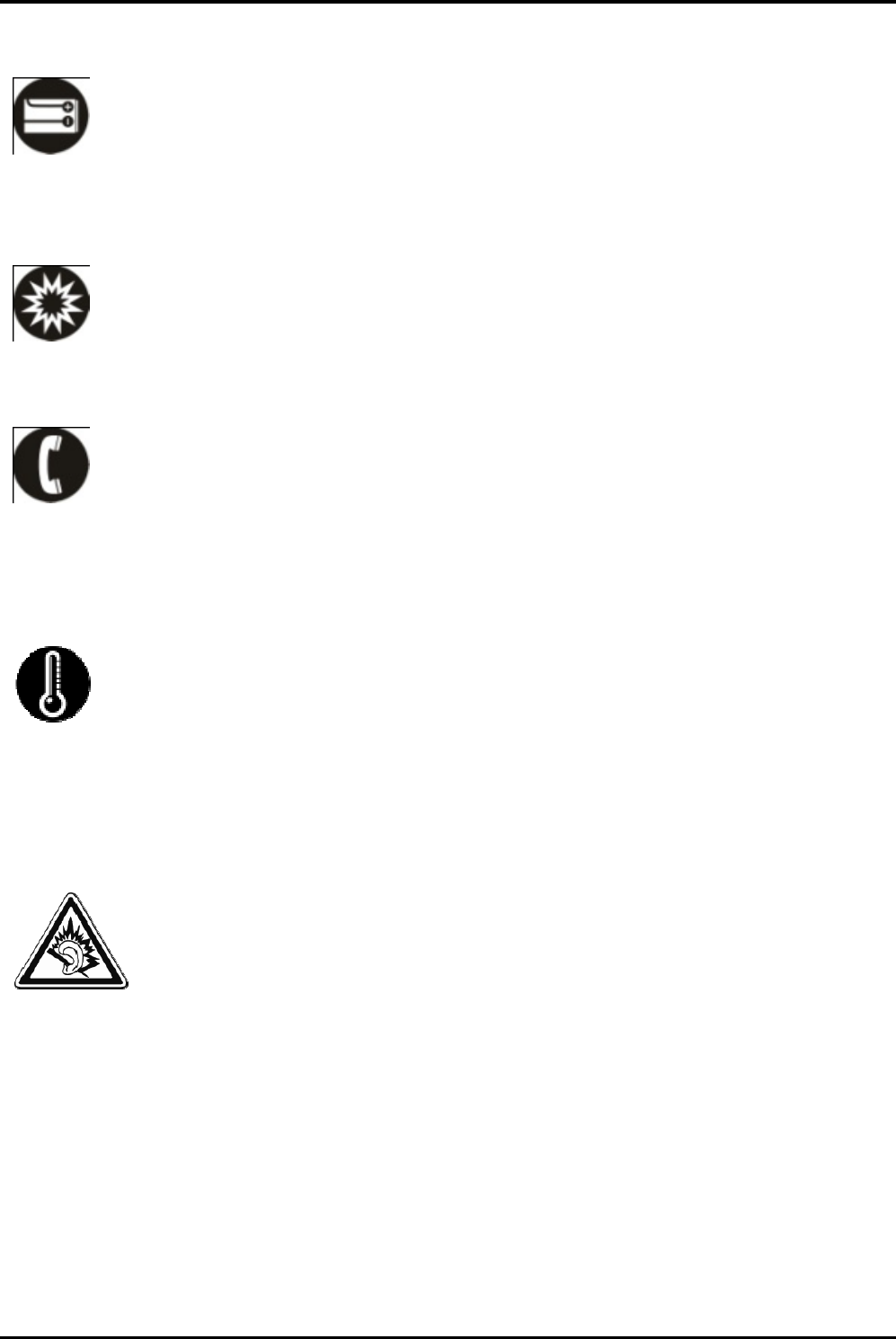
be good for their
h
Original
A
Only use the ori
g
manufacturer. Usi
void, break nation
Near Ex
p
Turn off your pho
local laws and tur
n
Emerge
n
To make an eme
r
network coverage
where you are an
d
Working
The working tem
p
Please don’t use
t
temperature migh
t
A
y
1.3
Cha
r
The rechargeable
charged full. It is
e
1.
Connect the
2.
The battery
h
ealth.
A
ccessories
g
inal accessories suppli
e
ng unapproved accesso
r
al regulations on the us
e
p
losives
ne in or near areas wh
e
n
off your phone when r
e
n
cy Calls
r
gency call your phone
m
. Dial the national emer
g
d
don’t hang up until hel
p
T
emperature
p
erature for the phone
i
t
he phone outside the ra
t
cause problems.
A
t very high volume, prol
o
our hearing.
r
ging the battery
Li-ion battery that come
s
e
asy to do & can be don
e
charger to your phone,
a
indicator in the corner of
-6-
e
d with your phone or
t
r
ies may affect performa
n
e
of mobile phones, or e
v
e
re explosive materials
a
e
quested.
m
ust be turned on and i
n
g
ency number and press
p
has arrived.
i
s between 0 Degree a
n
nge. Using the phone u
n
o
nged listening to a mo
b
s
with your phone is rea
d
e
in 3 simple steps belo
w
a
nd plug it into a socket.
the screen will scroll to
s
t
hose approved by the
n
ce, make the warranty
v
en cause injury.
a
re used. Always obey
n
an area where there’s
‘send’. Explain exactly
n
d 40 Degree Celcius.
n
der too high or too low
b
ile phone can damage
d
y to be used, but is not
w
:
s
how you it’s charging.
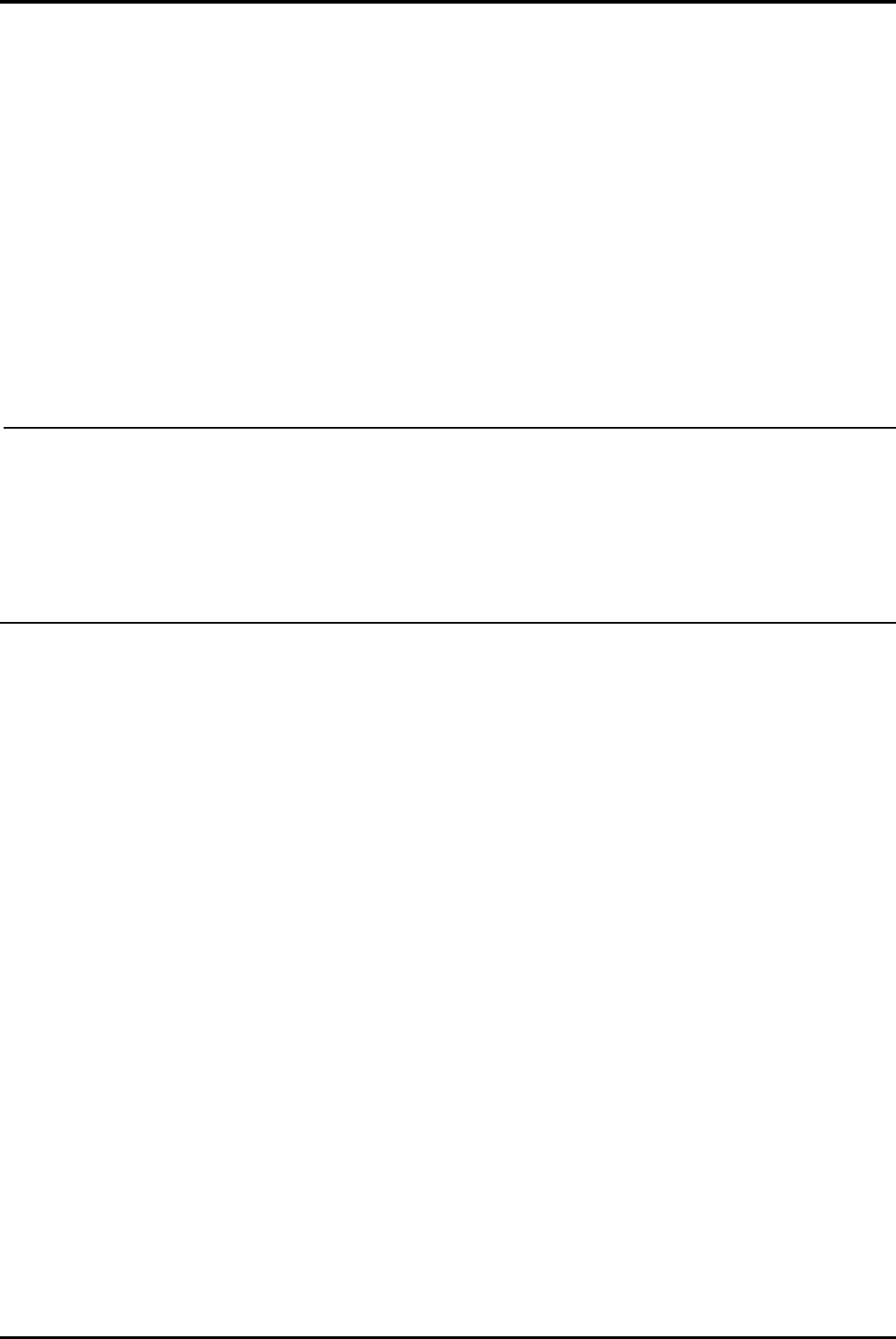
-7-
3. When fully charged, the battery indicator will stop scrolling.
4. Disconnect the charger from your mobile, and unplug.
1.4 Power ON/OFF
Press the power key to power-ON/OFF the phone.
When you turn your phone on, it’ll automatically check the SIM and show the following
information on screen:
Input SIM PIN: If you’ve set a PIN for your SIM.
Note:
The PIN is supplied with your SIM. Please replace it with your own PIN code as soon as
possible. Enter the wrong PIN three times, and your SIM will be locked. Then you’ll need to
contact your network service provider to ask for a PUK code to unlock it.
1.5 Enter Main Menu
In Idle mode, click the Menuicon to enter the main menu on the desktop and click the
Home key /Back key to return.
1.6 Enter Sub Menu
Once at the main menu, click the icon to select the submenu, press Back Key to return to
the previous menu, and press the Home Screen to return to the home screen.
1.7 Use Notification Panel
As a new notification appears in the notification area, slide down in the area to view the
contents of the notification. And slide down again,there is shortcut of some
functions,aboutBluetooth、Airplane mode、Flashlight、Do not disturb、Wi-Fiand many more
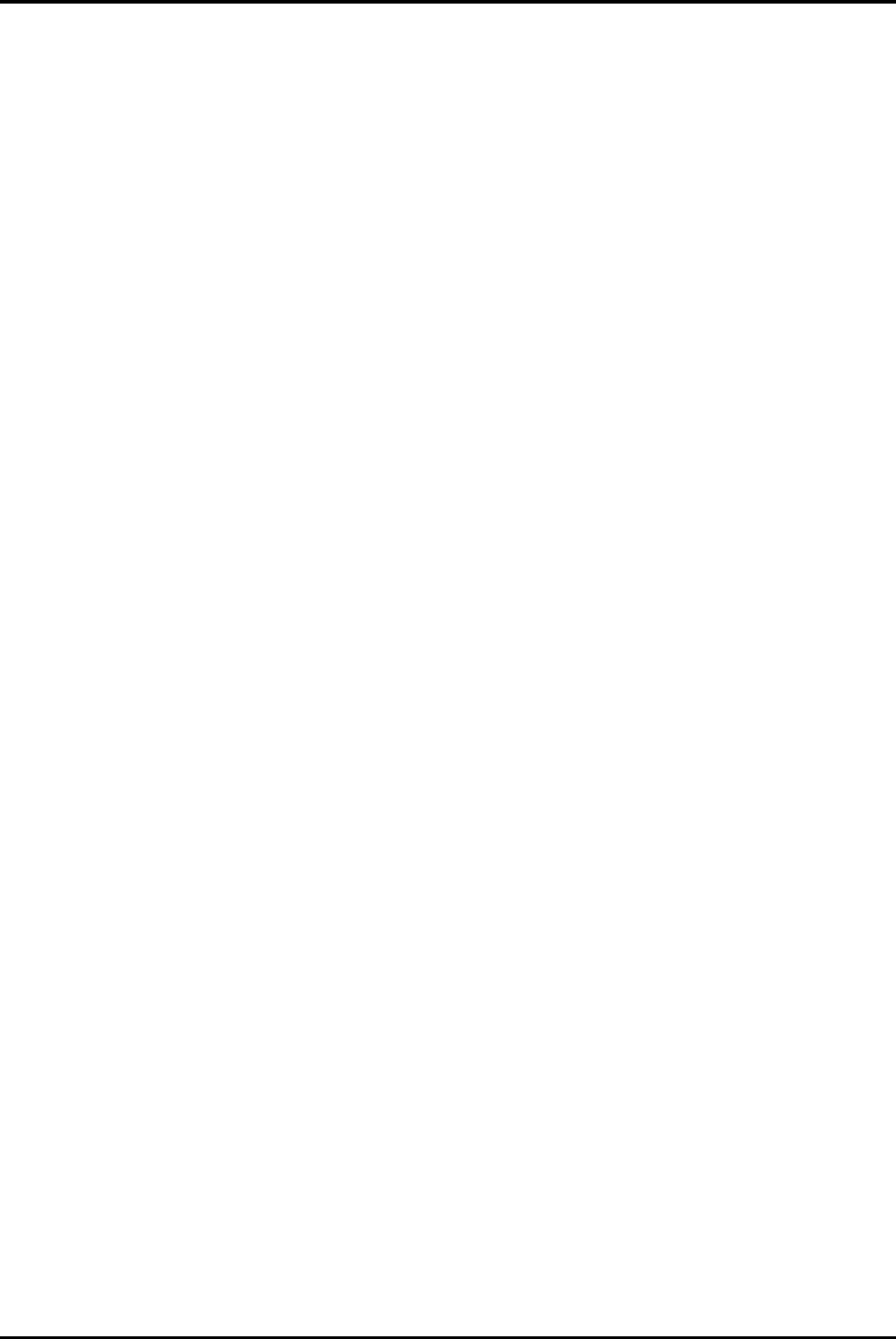
-8-
1.8 Change wallpapers
1. Go to settings-display-wallpaper.
2. Choose WALLPAPERS to change wallpapers
1.9 Recent tasks
Double click[menu]to access to the recent tasksinterface, view all the recent tasks.And
long press back key to remove them.
1.10 Install APK through File Manager
APK is a supported file format for the Android mobile operating system.
a) Please copy the downloaded APK file into the SD card, and then insert the SD card
into the phone.
b) In Idle mode, click Main Menu to enter the main menu.
Click “File Manager” to enter the directory of SD card.
c) Click the APK file you wish to install, and follow the installation wizard.
1.11 The mouse function
Long press left soft key to active/deactive the mouse function.When the mouse function is
active,move the cursor to click OK key to select it.
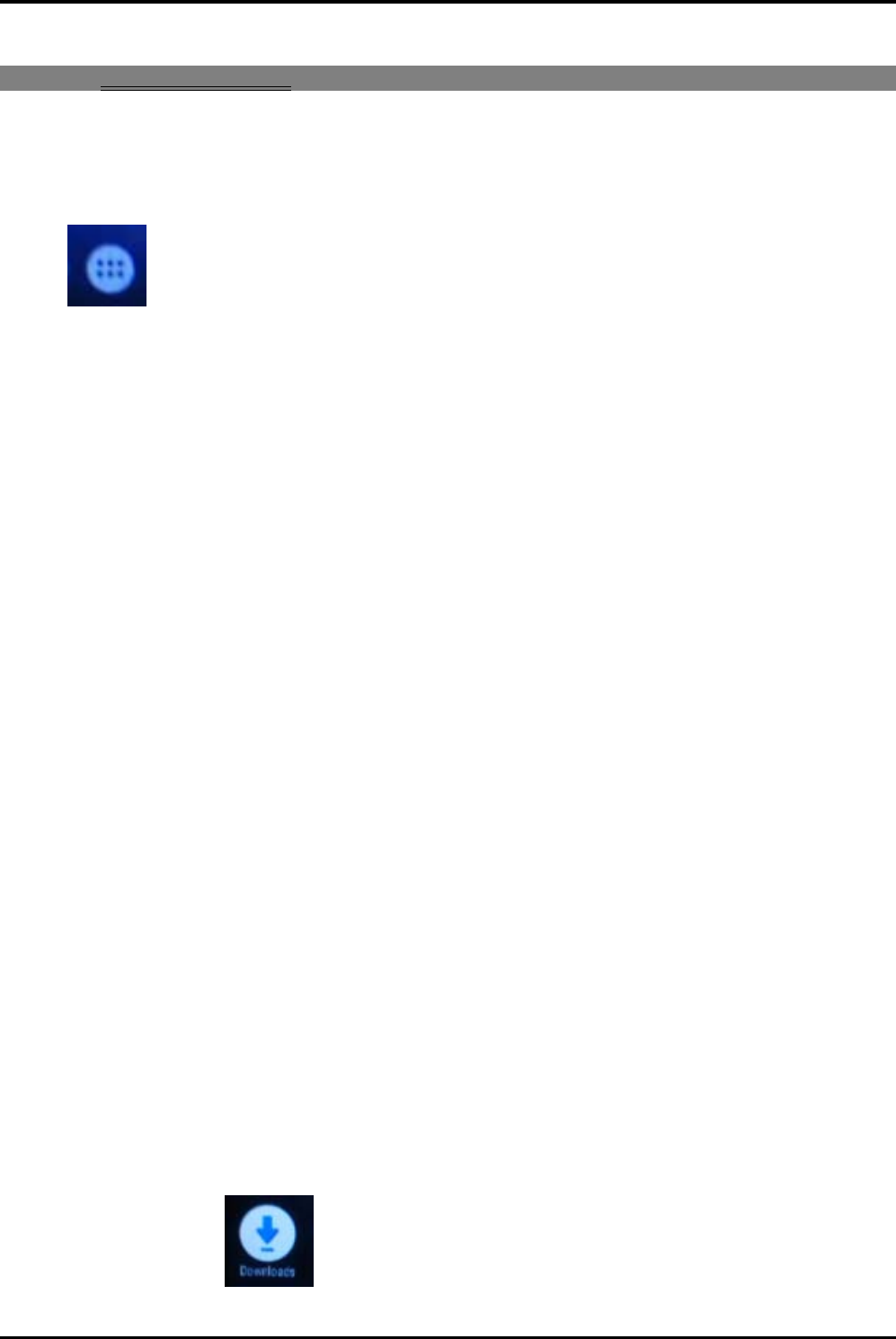
-9-
2 Using your Phone
2.1 Main Menu & Its Functions
Select to enter the main menu.
Allows you to view a list of features available in your phone.Click * key and end key at the
same time to shot screen.
1.Browser
Browse the internet.
2.Calculator
This function can turn your phone into calculator, it can do some simple calculations.
3.Calendar
View the calendar & add events.
4.Camera
Allows you to click pictures& video anytime you want.Camera opens in capture mode.
Frame your picture within the screen and hold the phone steady. Move the cursor to
clickcamera button to capture. Press up and down key to switch front and rear camera.
Open one picture to share (via a compatible application), edit a picture, or delete a picture
5.clock
After entering Clock, move cursor to set Alarm.
6.Contacts
To see your list of Contacts.Access phonebook through this function.
7.Downloads
In main menu, touch to enter, you can view the downloaded files or
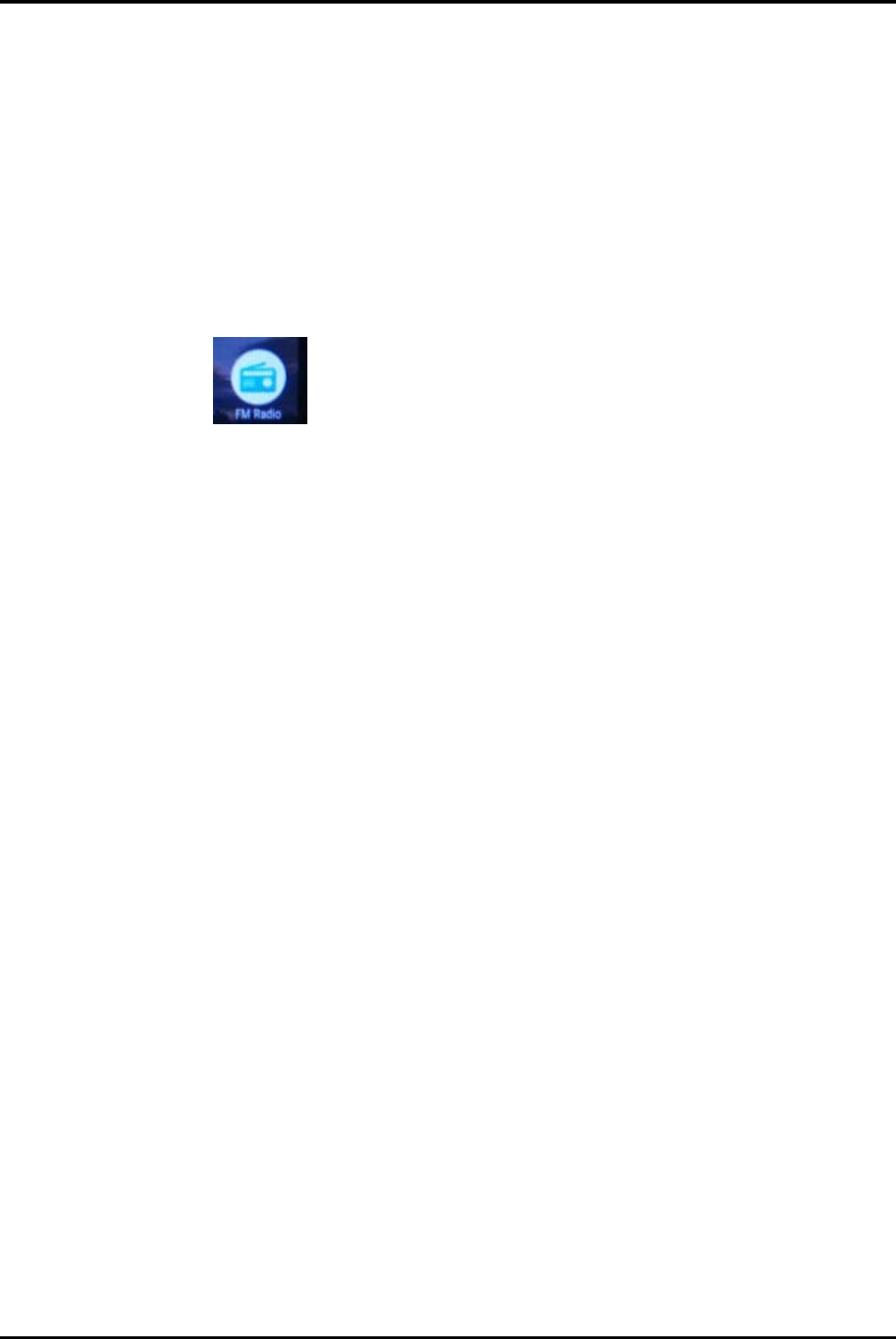
-10-
applications.
8.Email
Set up a common email, manage your email
9.File Manager
You could install the files in APK format & also view your files.
10.FM Radio
In main menu, click to enter FM Radio interface,Through this program, you
may listen to FM radio on the device, FM radio use the wired headset as an
antenna to receive signals, before opening this program ,you can install the
original equipment-headphones, when listening, you can switch it manually to
speakers or the mode with wired headphones.
11.Gallery
Allows you to view photos & videos in folders.
12.Messaging
Allow you to view messages sent & received as a thread.
13.Music
View the list of songs available in your phone. Your music files are classified according to
the following four categories:Artists, albums, songs and play lists. Click one of these
categories; you can view the list inside.
14.Videos
View the list of videos available in your phone to play them.
15.Phone
Allow you to make quick outgoing calls.
16.Settings
Modify settings under the following:
Wi-Fi
Bluetooth
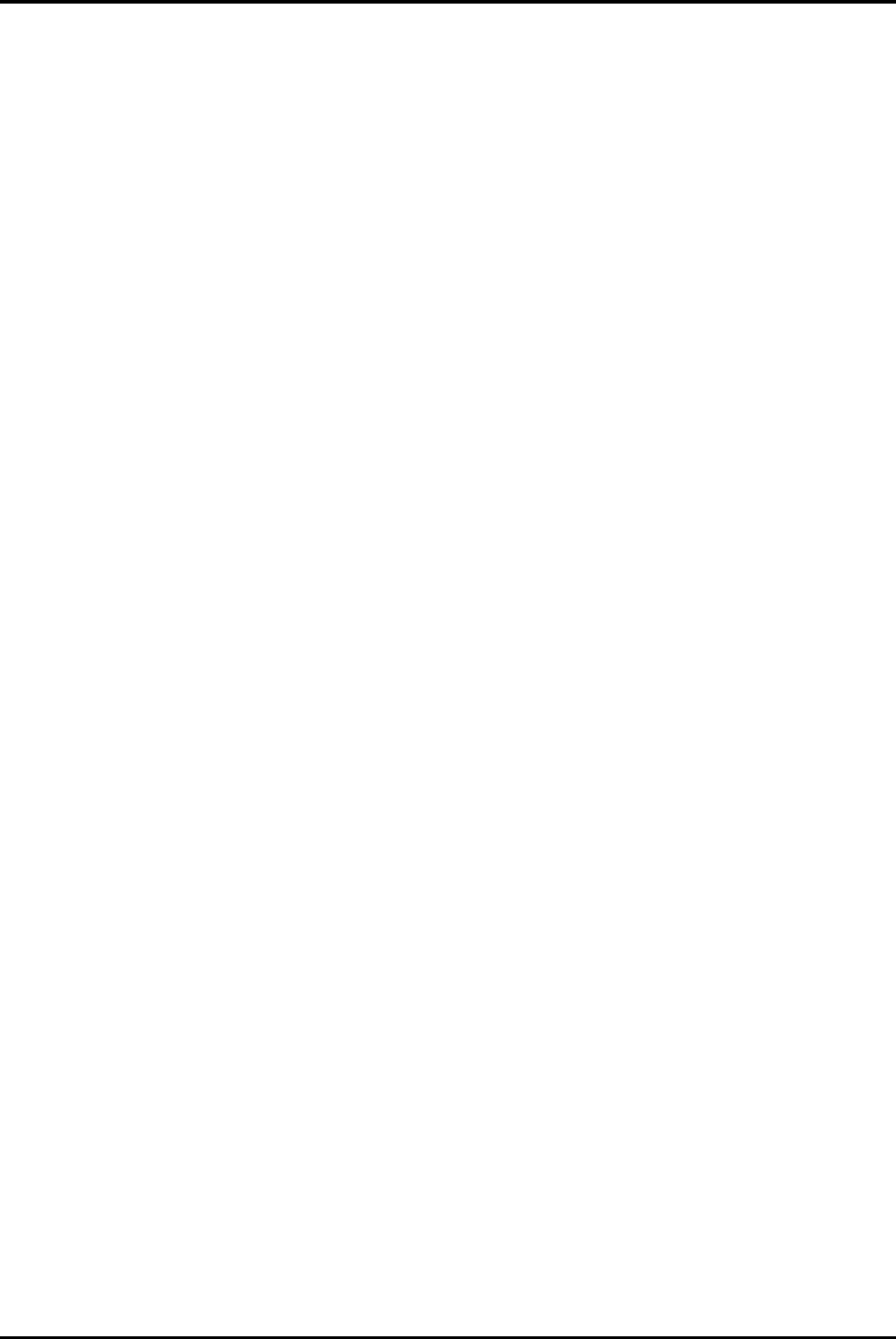
-11-
SIM cards
More
Display
Sound & notifications
Apps
Storage& USB
Battery
Memory
Security
Accounts
Language & input
Backup&reset
Date &time
Schedule power on/off
About phone
17.SIM Toolkit
This service is provided by the operator. It provides many types of personalized message
services.
18.Sound Recorder
Allows you to record sounds.
19.Other apps
Enter Peru,Enterplay,WhatsApp
2.2 Wi-Fi
F1040Dsupports Wi-Fi which allows you to connect with a Wireless connection.This is
useful for surfing internet on phone.
Enter "Settings" interface & search WIRELESS & NETWORKS. Select the
network you want to connect.
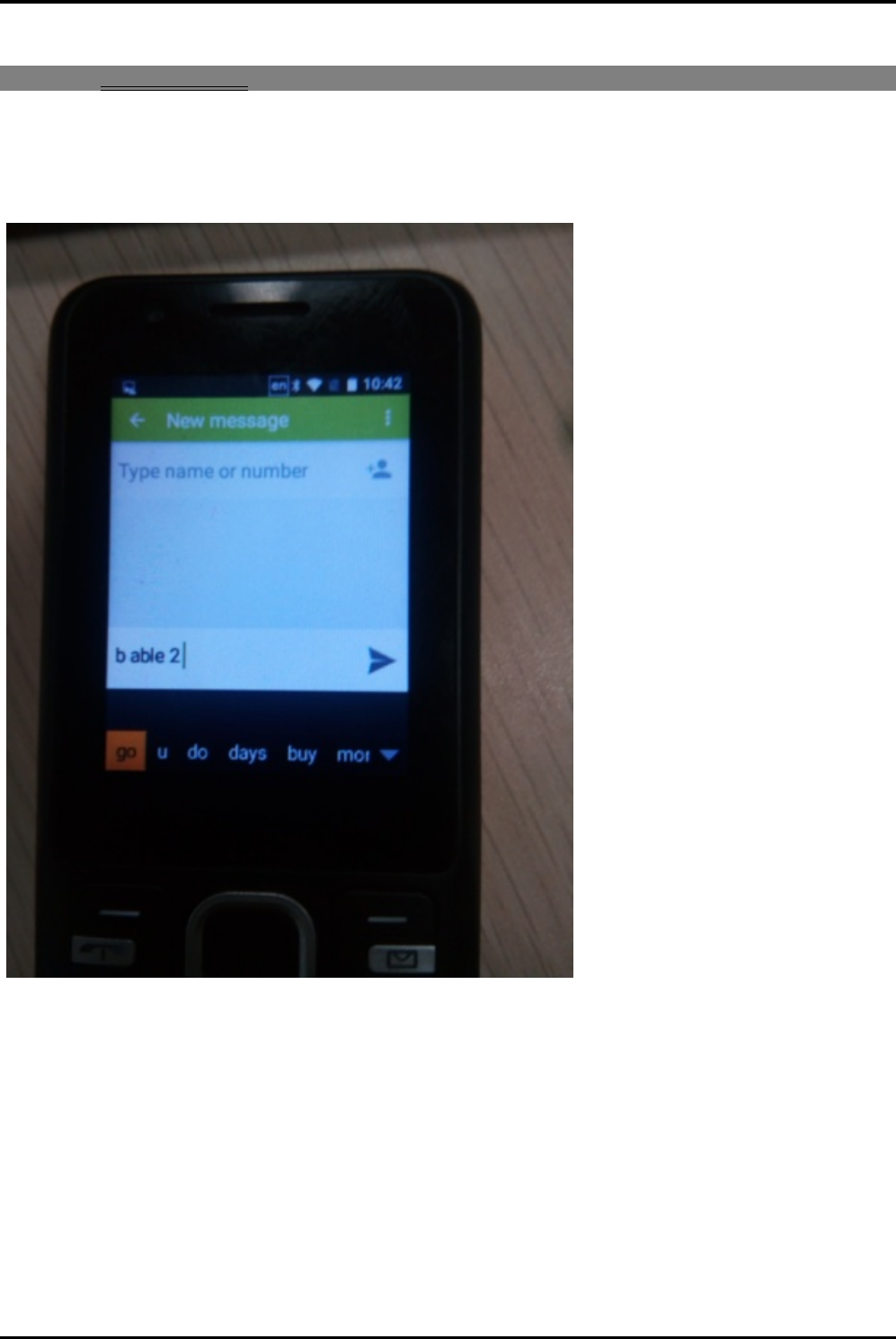
-12-
3 Inputting Text
GoogleKeyboard
F1040Duse MiT9Keyboard by default.
Use * key to input symbols and # key to switch input method.
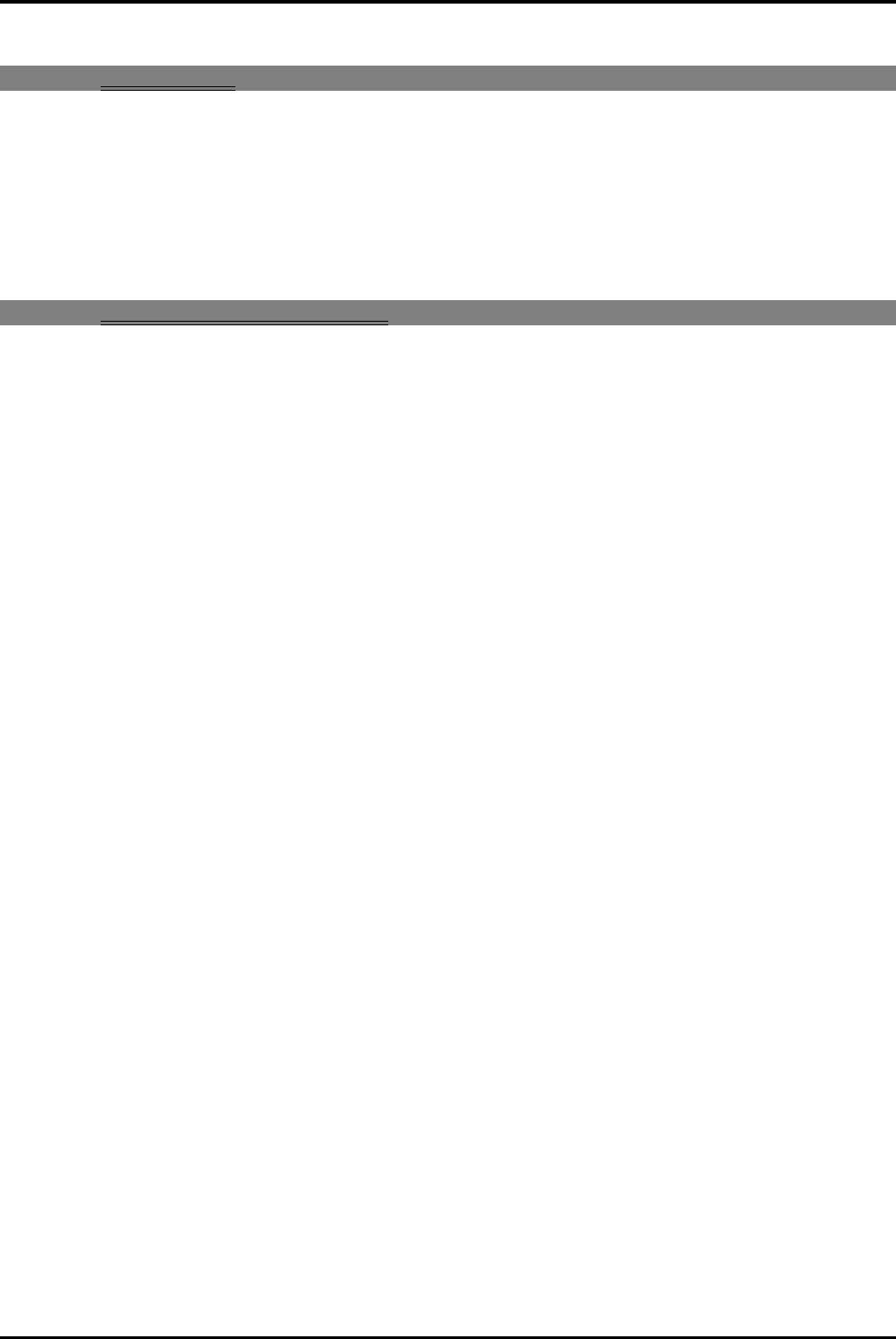
-13-
4 Maintenance
Use a dry soft cloth to wipe general dirt.
Do not use a hard cloth, benzene or thinner to wipe the phone, otherwise, the surface of
the phone will be scratched or could even result in the fading of colour.
5 Taking Care of your Device
Your device is a product of superior design and craftsmanship and should be handled with
care: The following suggestions will help you protect your phone:
Always keep the small parts of the phone away from children.
Keep the device dry. Precipitation, humidity, and all types of liquids or moisture
can contain minerals that will rust electronic circuits. If your device does get wet,
remove the battery, and allow the device to dry completely before replacing it.
Do not use or store the device in dusty, dirty areas. Its moving parts and
electronic components can be damaged.
Do not store the device in high or cold temperature. High temperatures can
shorten the life of electronic devices and damage batteries.
Do not attempt to open the device other than as instructed in this guide.
Do not drop, knock, or shake the device. Rough handling can break internal
circuit boards and fine mechanics.
Do not use harsh chemicals, cleaning solvents, or strong detergents to clean the
device. Only use a soft, clean, dry cloth to clean the surface of the device.
Do not paint the device. Paint can clog the moving parts and prevent proper
operation.
Use indoor chargers.
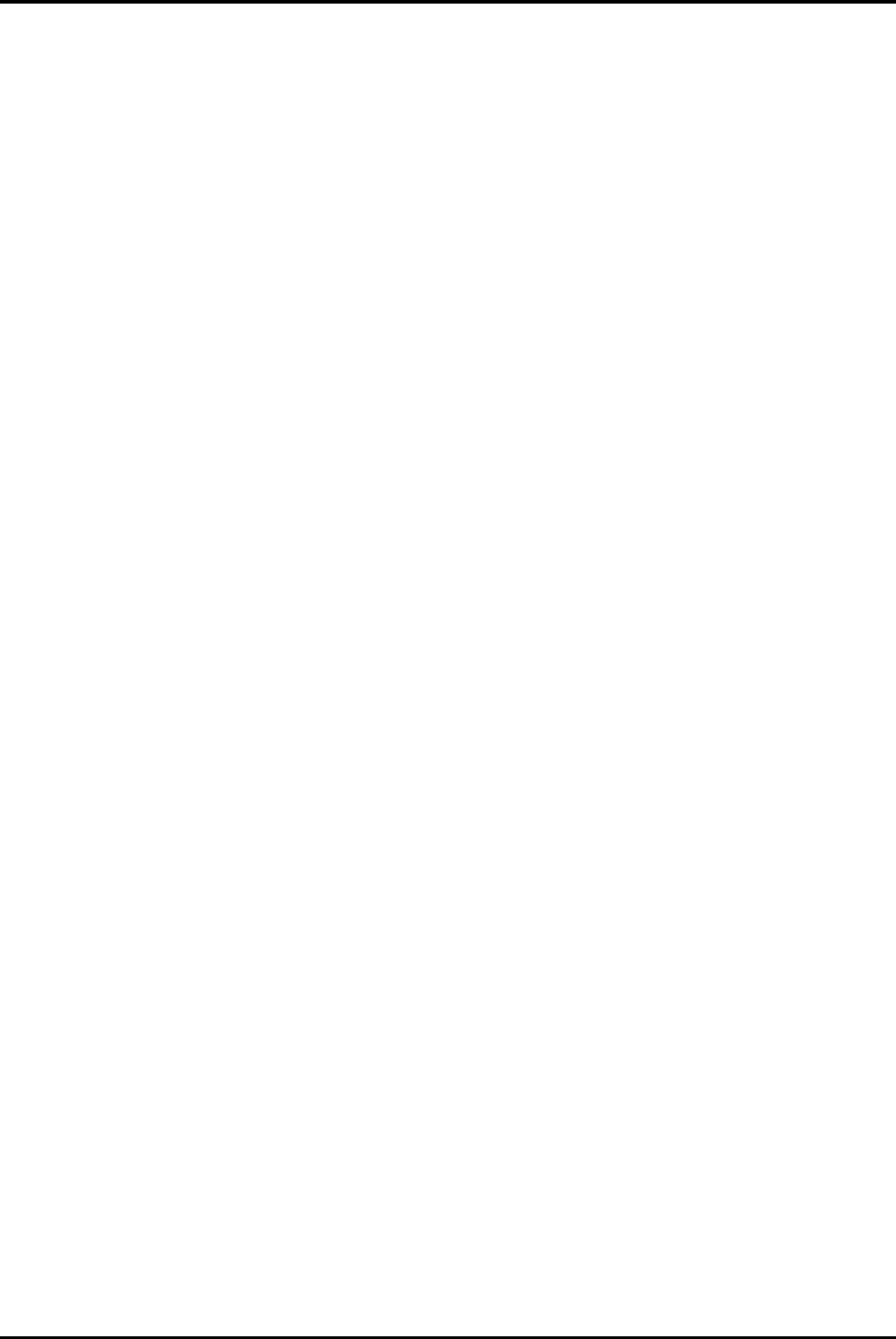
-14-
FCC Caution:
Any Changes or modifications not expressly approved by the party responsible
for compliance could void the user's authority to operate the equipment.
This device complies with part 15 of the FCC Rules. Operation is subject to the
following two conditions: (1) This device may not cause harmful interference, and
(2) this device must accept any interference received, including interference that
may cause undesired operation.
Note: This equipment has been tested and found to comply with the limits for a
Class B digital device, pursuant to part 15 of the FCC Rules. These limits are
designed to provide reasonable protection against harmful interference in a
residential installation. This equipment generates, uses and can radiate radio
frequency energy and, if not installed and used in accordance with the
instructions, may cause harmful interference to radio communications. However,
there is no guarantee that interference will not occur in a particular installation. If
this equipment does cause harmful interference to radio or television reception,
which can be determined by turning the equipment off and on, the user is
encouraged to try to correct the interference by one or more of the following
measures:
—Reorient or relocate the receiving antenna.
—Increase the separation between the equipment and receiver.
—Connect the equipment into an outlet on a circuit different from that to which
the receiver is connected.
—Consult the dealer or an experienced radio/TV technician for help.
Specific Absorption Rate (SAR) information
SAR tests are conducted using standard operating positions accepted by the
FCC with the phone transmitting at its highest certified power level in all tested
frequency bands, although the SAR is determined at the highest certified power
level, the actual SAR level of the phone while operating can be well below the
maximum value. Before a new model phone is a available for sale to the public, it
must be tested and certified to the FCC that it does not exceed the exposure limit
established by the FCC, tests for each phone are performed in positions and
locations as required by the FCC.
For body worn operation, this F1040D phone has been tested and meets the
FCC RF exposure guidelines when used with an accessory designated for this
product or when used with an accessory that contains no metal and that positions
the handset a minimum of 10mm the body.
Non-compliance with the above restrictions may result in violation of RF exposure
guidelines