NETIS SYSTEMS DL4422R 300Mbps Wireless N VDSL2 Modem Router User Manual 1
NETIS SYSTEMS CO., LTD. 300Mbps Wireless N VDSL2 Modem Router 1
User Manual
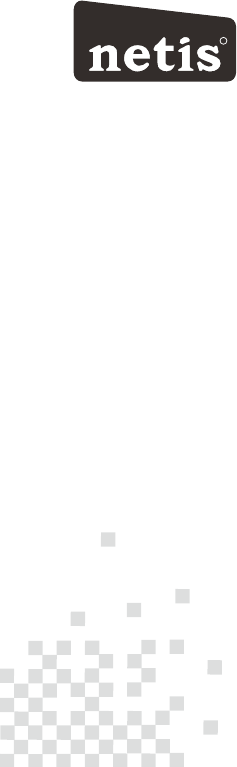
netis Wireless N VDSL2 Modem Router
Quick Installation Guide
R
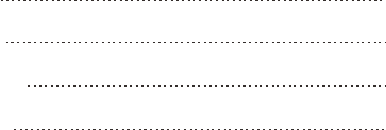
CONTENTS
1
English
6
Español
11
Português
16
Français
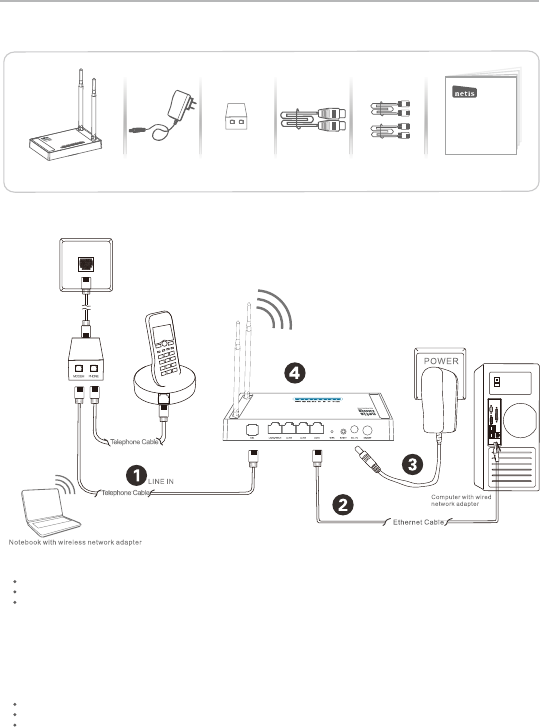
1.Package Contents
netis Wireless N VDSL2 Modem Router Quick Installation Guide
1
2.Hardware Connection
Wireless N VDSL2
Modem Router Power Adapter VDSL Splitter Ethernet Cable Telephone Cable *2 QIG
MODEM
neti s Wirel ess N ADSL 2+ Mode m Route r
Quic k Insta llati on Guid e
2.1. Connect the DSL line with the attached telephone cable.
Connect the LINE port of VDSL Splitter to the wall jack with a telephone cable.
Connect the MODEM port of VDSL Splitter to the DSL port on netis Modem Router with the other telephone cable.
Connect your telephone to the PHONE port of VDSL Splitter.
Tip: If no telephone is needed, please connect the DSL port on netis Modem Router to the wall jack with the
phone cable directly.
2.2. Connect your computer to one of the LAN port on netis Modem Router with an Ethernet cable.
2.3. Plug the provided Power Adapter into the DC-IN jack of netis Modem Router and the other end to a standard
electrical socket.
2.4. Wait for one minute then check if the LED indicators of the Modem Router display normally.
POWER: Solid on.
DSL: Solid on when the modem is synchronized.
LAN: Solid on or flashing if the corresponding LAN port is connected.
Tip: If the LED indicators display abnormally, please check if all the cables are well connected. If the DSL LED is
off or flashing, please contact your ISP (Internet Service Provider) to check the Internet connection.
PHONE
V
1234
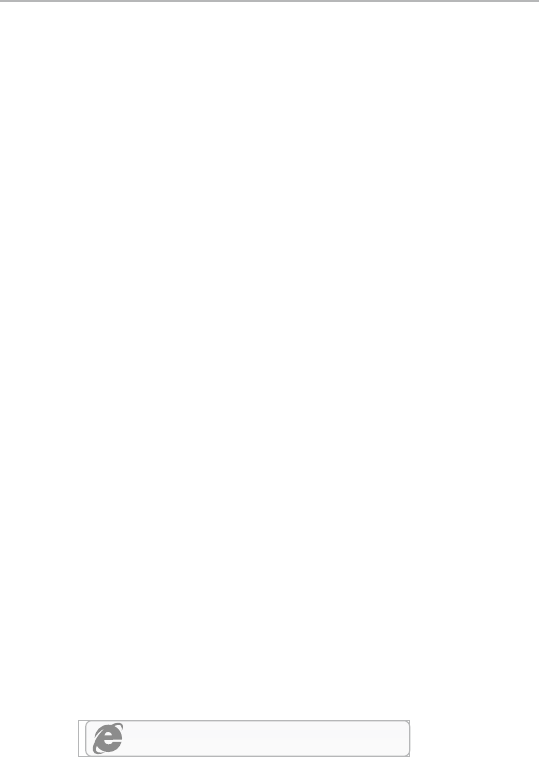
3. Configure the Modem Router via Web
Management Page
3.1. Necessary Information before the configuration.
For a successful setup, you're recommended to contact your ISP first and ask for the
following network parameters which will be required during the configuration procedures.
a. VPI/VCI;
b. Connection Type;
c. Encapsulation Type (Optional);
d. Username & Password (Optional, according to your Connection Type).
3.2. Set the IP address of the wired network adapter on your computer
as “Automatic” or “DHCP”.
For Windows 8/ 7/Vista
1) Go to “Settings” (Win 8)/“Start” (Win 7/Vista)> “Control Panel”.
2) Left-click on “Network and Internet”> “Network and Sharing Center”> “Change
adapter settings” (Win 8/7)/“Manage network connections” (Win Vista).
3) Right-click on “Local Area Connection” and left-click on “Properties”.
4) Double-click on “Internet Protocol Version 4 (TCP/IPv4)”.
5) Select “Obtain an IP address automatically” and “Obtain DNS server
address automatically” then left-click on “OK”.
For Windows XP/2000
1) Go to “Start”> “Control Panel”.
2) Left-click on “Network and Internet Connections”> “Network Connections”.
3) Right-click on “Local Area Connection” and left-click on “Properties”.
4) Double-click on “Internet Protocol (TCP/IP)”.
5) Select “Obtain an IP address automatically” and “Obtain DNS server
address automatically” then left-click on “OK”.
For MAC OS
1) Click on the “Apple” menu> “System Preferences”.
2) Click on the “Network” icon.
3) Click on “Ethernet” in the left side box and click on “Advanced” in the lower
right corner.
4) In the top options, select “TCP/IP”.
5) In the pull-down menu next to “Configure IPv4” select “Using DHCP”.
6) Click “OK” then “Apply”.
192.168.1.1
3.3. Open your browser and type 192.168.1.1 in the address field.
Then type in the username guest and password guest to login
the web management page.
2
netis Wireless N VDSL2 Modem Router Quick Installation Guide
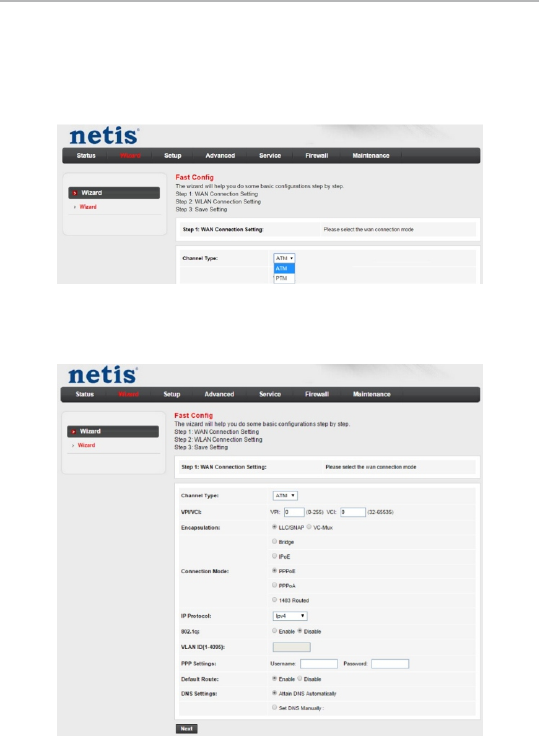
3.4. After you login the web management page, you can go to "Wizard" to
do basic configurations step by step
1) Step 1: WAN Connection Setting, please select Channel Type in advance. Select
ATM for ADSL configuration or PTM for VDSL configuration and then you can have
each setup page for configuration.
3
netis Wireless N VDSL2 Modem Router Quick Installation Guide
2) If ATM is selected, please set PVC (VPI/VCI) value, Encapsulation, Connection
Mode, IP Protocol from your ISP. If PTM is selected, please set Encapsulation,
Connection Mode, IP Protocol from your ISP.
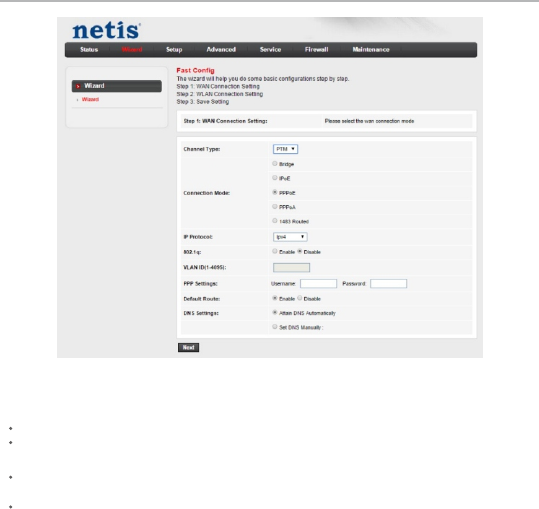
netis Wireless N VDSL2 Modem Router Quick Installation Guide
3) Select the Connection Mode that given by your ISP. After finish the configuration, click
"Next" to continue.
If "Bridge" is selected, select the Connection Mode defined by your ISP.
If "IPoE" is selected, choose IP Protocol, WAN IP Settings, and DNS Settings that
given by your ISP.
If "PPPoE" or "PPPoA" is selected, choose IP Protocol, input the Username/Password
and DNS Settings that given by your ISP.
If 1483 Routed is selected, enter the IP Address, Netmask, Gateway and DNS Settings
that given by your ISP.
4
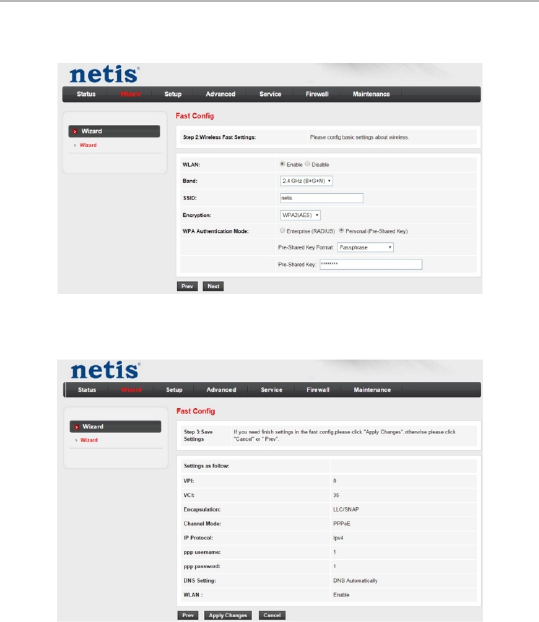
4) In step 2 Wireless Fast Settings, you can configure your Wireless settings and then click
"Next" to continue.
5) If you want to finish the settings in this Wizard, please click "Apply Changes", otherwise,
please click "Cancel" or "Prev".
Tip 1:
Default IP address: 192.168.1.1 Default login username: guest
Default SSID: netis Default login password: guest
Default wireless password: password
Tip 2:
After the basic Internet settings, you may open some popular websites to
check your Internet connection. If you cannot access the Internet, please
refer to the instructions in “Troubleshooting”.
5
netis Wireless N VDSL2 Modem Router Quick Installation Guide
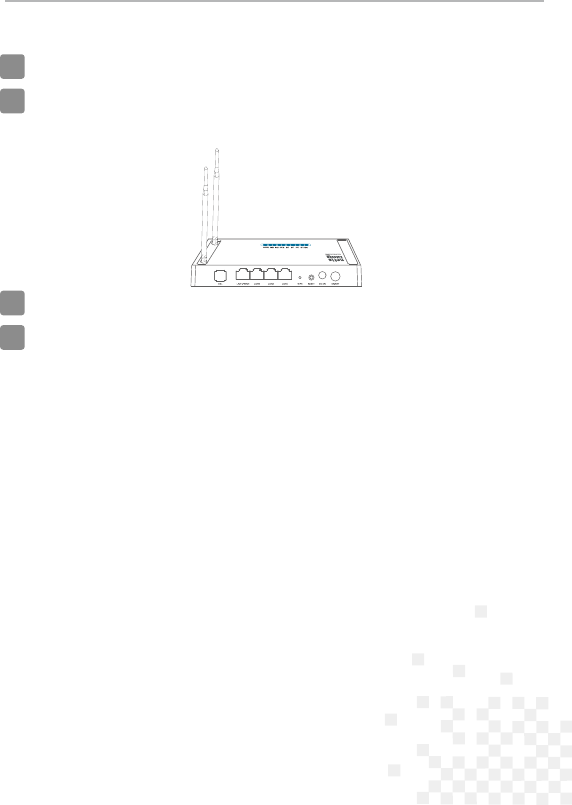
1234
How do I restore my netis Modem Router's configuration to its default settings?
With the router powered on, use a pin to press and hold the Default button on
the rear panel for 8 to 10 seconds before releasing it. The router will reboot and
all configurations are back to factory default.
Q
A
4.Troubleshooting
What can I do if my Internet cannot be accessed?
1) Check to verify the hardware connections are correct.
Please refer to the “Hardware Connection” step.
2) Login to netis Modem Router's web management page and ensure that
you input the correct network parameters.
You'd better contact your ISP to make sure that the VPI/VCI, Connection Type,
Username & Password are correct.
3) If you still cannot access the Internet, please restore your Modem Router
to its factory default settings and try the “Wizard” again.
4) Please feel free to contact netis Technical Support if possible.
Q
A
NETIS SYSTEMS CO., LTD.
www.netis-systems.com
MADE IN CHINA
Technical Support:
USA/ Canada:
Toll Free: +1 866 71 network (+1 866 716 3896)
E-mail: usa_support@netis-systems.com
Other Regions:
E-mail: support@netis-systems.com
6
netis Wireless N VDSL2 Modem Router Quick Installation Guide
Federal Communication Commission Interference Statement
This equipment has been tested and found to comply with the limits for a Class B digital device, pursuant
to Part 15 of the FCC Rules. These limits are designed to provide reasonable protection against harmful
interference in a residential installation. This equipment generates, uses and can radiate radio frequency
energy and, if not installed and used in accordance with the instructions, may cause harmful interference
to radio communications. However, there is no guarantee that interference will not occur in a particular
installation. If this equipment does cause harmful interference to radio or television reception, which can
be determined by turning the equipment off and on, the user is encouraged to try to correct the
interference by one of the following measures:
— Reorient or relocate the receiving antenna.
— Increase the separation between the equipment and receiver.
— Connect the equipment into an outlet on a circuit different from that to which the receiver is connected.
— Consult the dealer or an experienced radio/TV technician for help.
FCC RF Radiation Exposure Statement:
1. The equipment complies with RF exposure limits set forth for an uncontrolled environment. The
antenna(s) used for this transmitter must not be co-located or operating in conjunction with any other
antenna or transmitter.
2. This equipment complies with FCC RF radiation exposure limits set forth for an uncontrolled
environment.
3. This equipment should be installed and operated with a minimum distance of 20 centimeters between
the radiator and your body.
FCC Caution: Any changes or modifications not expressly approved by the party responsible for
compliance could void the user's authority to operate this equipment.
This device complies with Part 15 of the FCC Rules. Operation is subject to the following two conditions:
(1) this device may not cause harmful interference and
(2) this device must accept any interference received, including interference that may cause undesired
operation
FCC Part 68 Statement
This equipment complies with Part 68 of the FCC rules and the requirements adopted by the ACTA. On
the bottom cover of this equipment is a label that contains, among other information, a product identifier
in the format US: SX5DL01BDL4422R. If requested, this number must be provided to the telephone
company.
Applicable connector jack Universal Service Order Codes (“USOC”) for the Equipment is RJ11C.
A plug and jack used to connect this equipment to the premises wiring and telephone network must
comply with the applicable FCC Part 68 rules and requirements adopted by the ACTA. A compliant
telephone cord and modular plug is provided with this product. It is designed to be connected to a
compatible modular jack that is also compliant. See installation instructions for details.
The REN is used to determine the number of devices that may be connected to a telephone line.
Excessive RENs on a telephone line may result in the devices not ringing in response to an incoming call.
In most but not all areas, the sum of RENs should not exceed five (5.0). To be certain of the number of
devices that may be connected to a line, as determined by the total RENs, contact the local telephone
company. For products approved after July 23, 2001, the REN for this product is part of the product
identifier that has the format US: SX5DL01BDL4422R. The digits represented by 01 are the REN without
a decimal point (e.g., 01 is a REN of 0.1).
If this DL4422 causes harm to the telephone network, the telephone company will notify you in advance
that temporary discontinuance of service may be required. But if advance notice isn't practical, the
telephone company will notify the customer as soon as possible. Also, you will be advised of your right to
file a complaint with the FCC if you believe it is necessary.
The telephone company may make changes in its facilities, equipment, operations or procedures that
could affect the operation of the equipment. If this happens the telephone company will provide advance
notice in order for you to make necessary modifications to maintain uninterrupted service.
If trouble is experienced with this DL4422, for repair or warranty information, please contact netis
Systems USA Corp. at 8541 Gale Avenue, City of Industry, CA91748 or call TEL: 626-810-5866. If the
equipment is causing harm to the telephone network, the telephone company may request that you
disconnect the equipment until the problem is resolved.
Connection to party line service is subject to state tariffs. Contact the state public utility commission,
public service commission or corporation commission for information.
If your home has specially wired alarm equipment connected to the telephone line, ensure the installation
of this equipment does not disable your alarm equipment. If you have questions about what will disable
alarm equipment, consult your telephone company or a qualified installer.
WHEN PROGRAMMING EMERGENCY NUMBERS AND(OR) MAKING TEST CALLS TO EMERGENCY
NUMBERS:
1) Remain on the line and briefly explain to the dispatcher the reason for the call.
2) Perform such activities in the off-peak hours, such as early morning or late evenings.
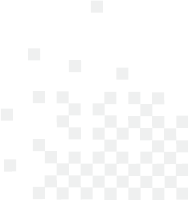
PKUM05662
NETIS SYSTEMS CO., LTD.
www.netis-systems.com
MADE IN CHINA