NETIS SYSTEMS WF2150RT 300Mbps Wireless Dual Band USB Adapter User Manual Wireless Broadband Router
NETIS SYSTEMS CO., LTD. 300Mbps Wireless Dual Band USB Adapter Wireless Broadband Router
User Manual
netis WF2150 Wireless Dual Band USB
Adapter
Quick Installation Guide
V1.0
2012-11-14
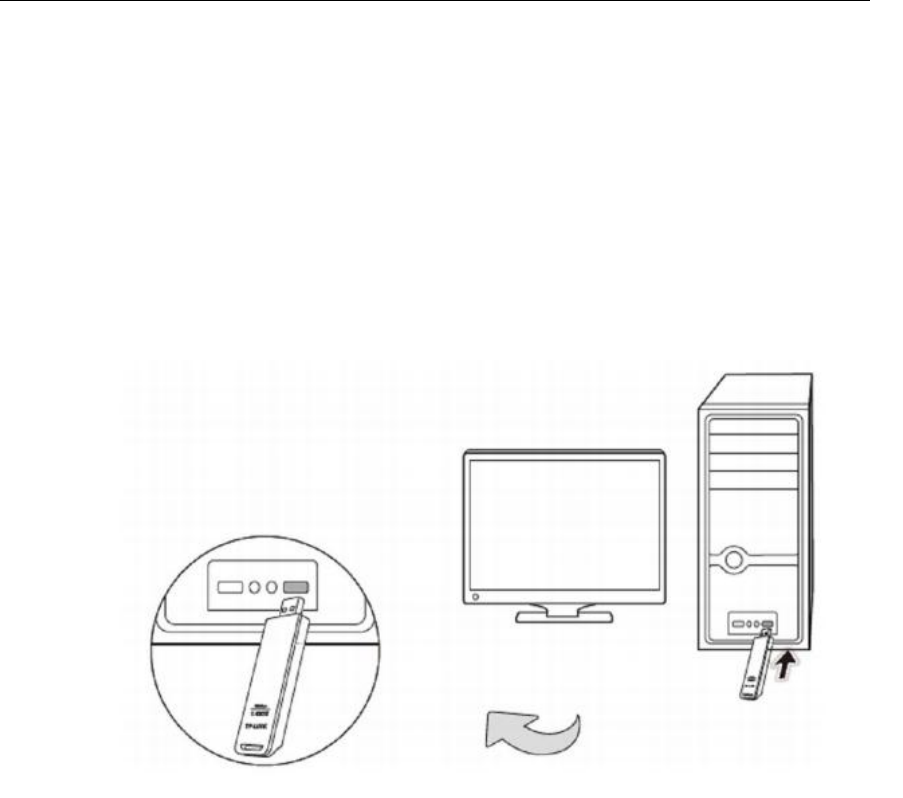
Wireless Dual Band USB Adapter
3
Installation
Please insert the Wireless Adapter into your computer before installing driver from netis driver
CD.
1. Hardware installation
Plug the wireless adapter into an available USB interface your computer directly. Or connect
the adapter and your computer with provided USB cradle.
2. Driver installation
The Setup Wizard will guide you how to install the driver for Windows8 ,Windows 7 ,
Windows Vista , Windows XP. And the procedure is similar, so we just take Windows 7 for
example.
2.1
Insert netis Driver CD into your CD-ROM. And the Setup Window will appear as below:
Just simply click “Install”. Our smart driver assistant will choose the rigth driver for
your wireless adapter.
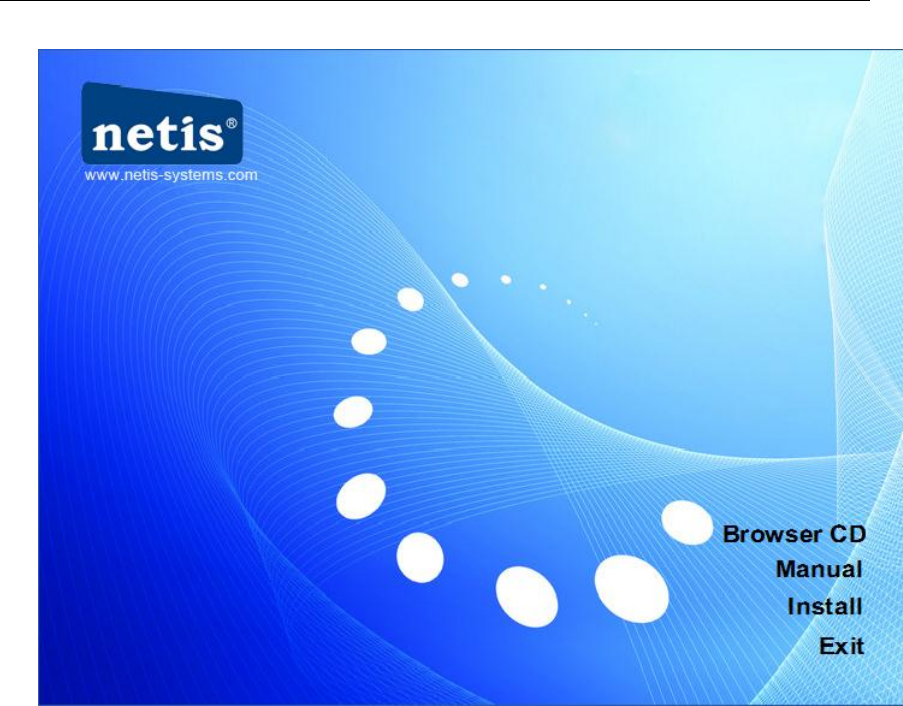
Wireless Dual Band USB Adapter
4
2.2 The install wizard will apprear, Select “accept” ollow the step by step procedures
and finish the drvier installation.
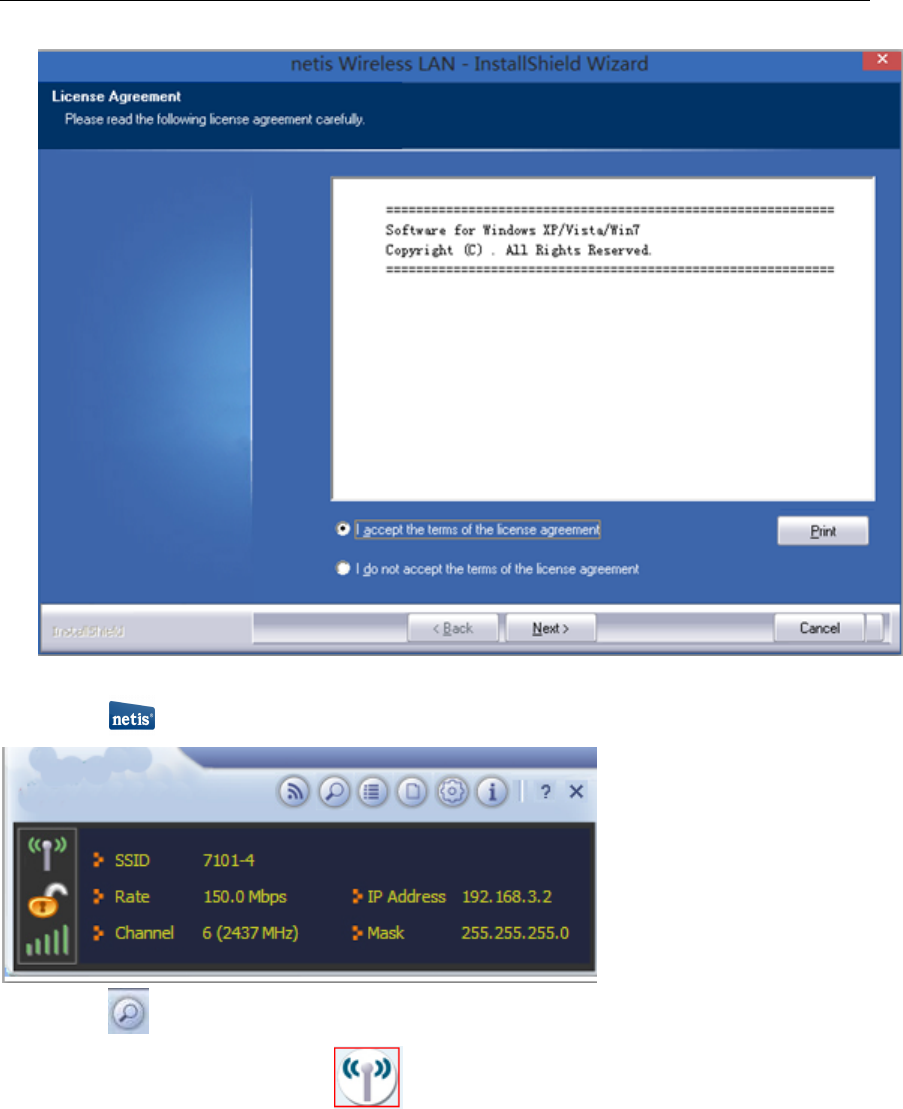
Wireless Dual Band USB Adapter
5
3. Connect to a Wireless network
3.1 Click on your desktop and start the ultility configration page as show below:
3.2 Click to scan available wireless network. And select the wireless which you
want to connect to then click
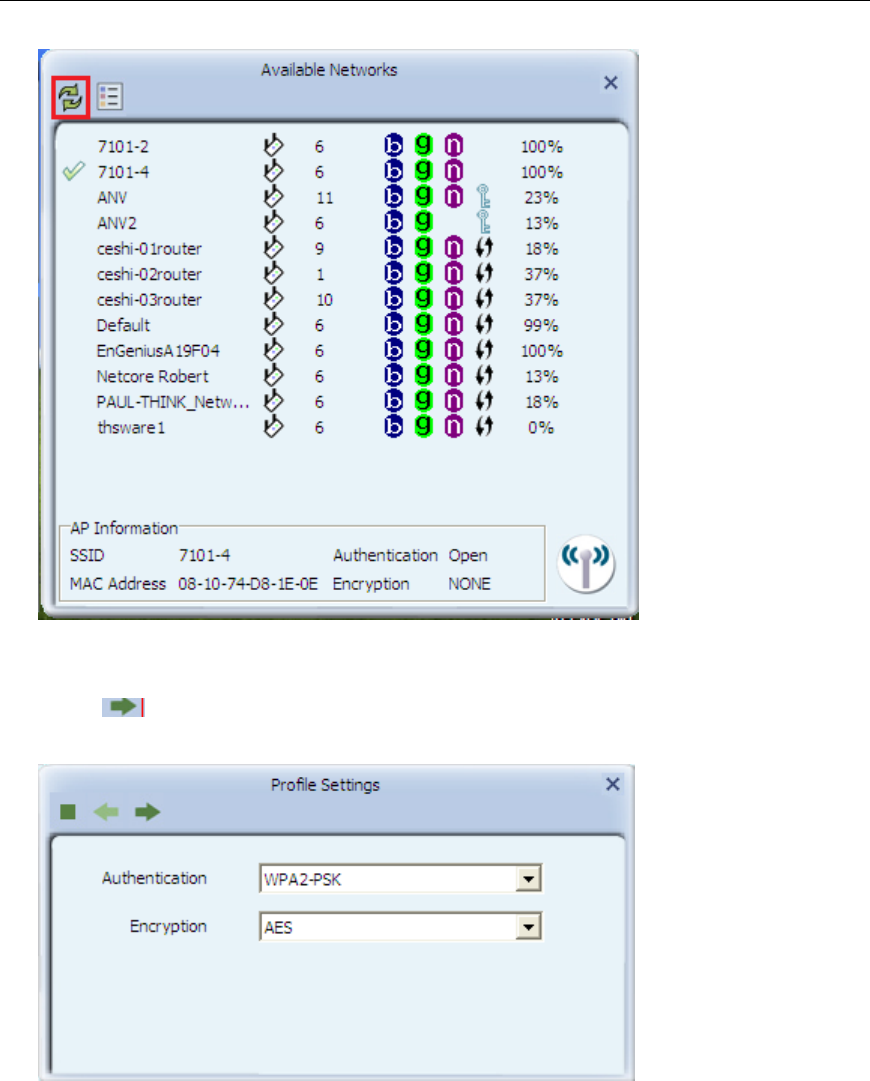
Wireless Dual Band USB Adapter
6
3.3
Click and input your wireless password
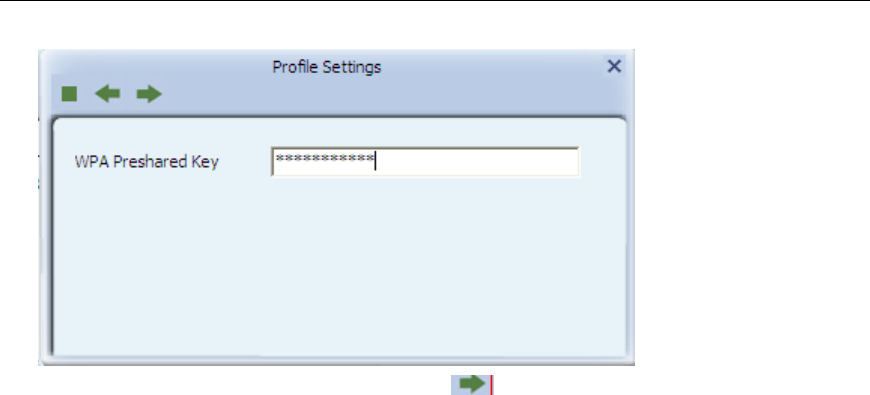
Wireless Dual Band USB Adapter
7
3.3 after input your wireless password. Click to finsih network configration.
FCC Statement
This equipment has been tested and found to comply with the limits for a Class B digital device,
pursuant to part 15 of the FCC rules. These limits are designed to provide reasonable protection
against harmful interference in a residential installation. This equipment generates, uses and can
radiate radio frequency energy and, if not installed and used in accordance with the instructions, may
cause harmful interference to radio communications. However, there is no guarantee that interference
will not occur in a particular installation. If this equipment does cause harmful interference to radio or
television reception, which can be determined by turning the equipment off and on, the user is
encouraged to try to correct the interference by one or more of the following measures:
-Reorient or relocate the receiving antenna.
-Increase the separation between the equipment and receiver.
-Connect the equipment into an outlet on a circuit different from that to which the receiver is
connected.
-Consult the dealer or an experienced radio/TV technician for help.
To assure continued compliance, any changes or modifications not expressly approved by the party
responsible for compliance could void the user’s authority to operate this equipment. (Example- use
only shielded interface cables when connecting to computer or peripheral devices)
FCC Radiation Exposure Statement
This equipment complies with FCC RF radiation exposure limits set forth for an uncontrolled
environment. This transmitter must not be co-located or operating in conjunction with any other
antenna or transmitter.
This equipment complies with Part 15 of the FCC Rules. Operation is subject to the following two
conditions:
(1) This device may not cause harmful interference, and
(2) This device must accept any interference received, including interference that may cause undesired
operation.
The operation frequency of the device in the 5150-5250 MHz band is for indoor use only.

Wireless Dual Band USB Adapter
8
Caution!
The manufacturer is not responsible for any radio or TV interference caused by unauthorized
modifications to this equipment. Such modifications could void the user authority to operate the
equipment