NETIS SYSTEMS WF2180R AC600 Wireless Dual Band USB Adapter User Manual
NETIS SYSTEMS CO., LTD. AC600 Wireless Dual Band USB Adapter Users Manual
Users Manual
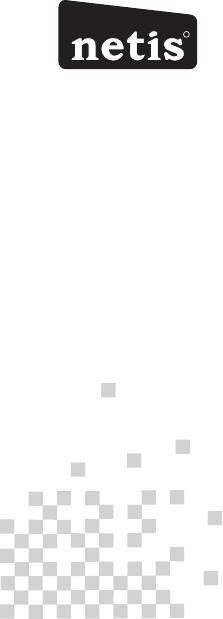
netis Wireless USB Adapter
Quick Installation Guide
R
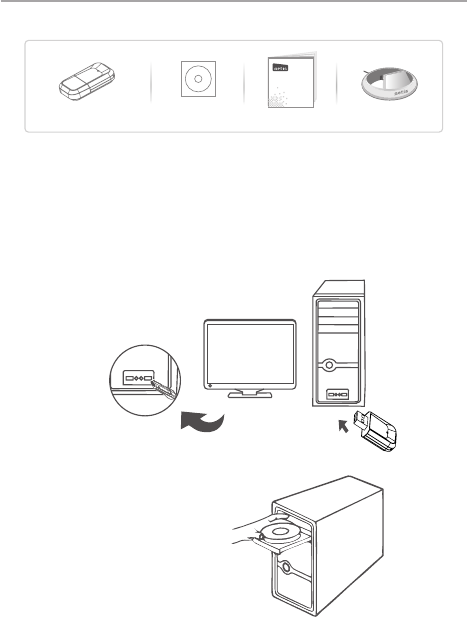
2.Hardware Connection
Plug the wireless adapter directly into an available USB interface on your
computer. (For WF2116/WF2151/WF2190, you may connect the adapter
and your computer with the USB cradle included.)
1
netis Wireless USB Adapter Quick Installation Guide
1.Package Contents
Wireless USB Ad apter
Driver CD
USB Cradle
*only for WF2116,
WF2151,WF2190
QIG
* This QIG is for all netis wireless USB adapters, including models- WF2109, WF2111, WF2116,
WF2119, WF2119S, WF2120,WF2122, WF2123,WF2124, WF2503, WF2505, WF2506;WF2561,
WF2150, WF2151,WF2180,WF2190, etc.
* The product model shown in this QIG is WF2150, as an example.
3.Driver Installation
3.1. Insert the netis Driver CD into your CD-ROM drive.
netis W irele ss USB Ada pter
Quick I nstal latio n Guide
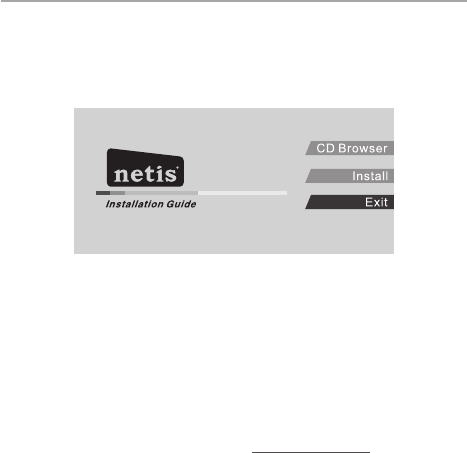
3.2. Install the provided driver from the CD.
For Windows 8/7/Vista/XP
The Setup Wizard on the CD will guide you through the driver installation procedures.
2
Simply click “Install”. The netis smart driver assistant will choose the correct driver program
automatically based on your Windows operating system.
The InstallShield Wizard window will appear, then please click “Next” and follow the step by
step procedures to finish the driver installation.
For MAC OS
Open the folder “Driver” > “MAC” from the CD.
Select the driver package according to your MAC OS version and click the Installer.pkg file.
Then an installation dialog will pop up. Please click “Continue” and follow the step by step
procedures to finish the driver installation.
For Linux
You may get the available driver files from the “Driver” > “Linux” folder in the CD.
Tip: For further steps, please visit netis website at www.netis-systems.com.
4.Connect to the Wireless Network
For Windows 8/7/Vista/XP
(Here we take Windows 7 for example.)
After driver installation, please click on the wireless network connection icon in the lower right
corner of the task bar. Choose the available wireless network, and click on the “Connect”
button to setup a wireless connection.
If the wireless network is secured, enter the security key/ password in the next popup window.
netis Wireless USB Adapter Quick Installation Guide
www.netis-systems.com
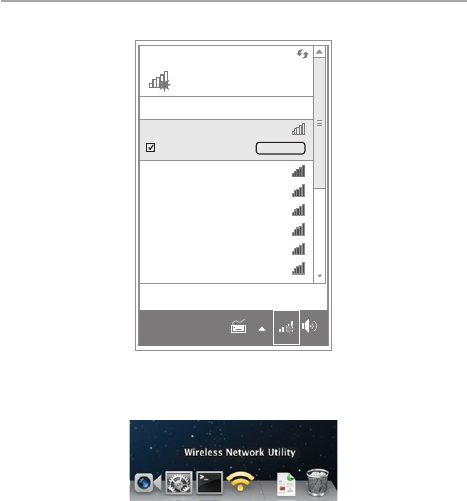
For MAC OS
Click the Wireless Network icon as below.
3
Connections are available
Not connected
Wireless Network Connection
netis
Connect autimatially Connect
netis-VAP1
netis-VAP2
netis-VAP3
netis-2
netis-3
netis-4
Open Network and sharing Center
EN
Choose the available wireless network, and click on the “Connect” button to setup a
wireless connection.
If the wireless network is secured, enter the network key/ password in the next page.
netis Wireless USB Adapter Quick Installation Guide
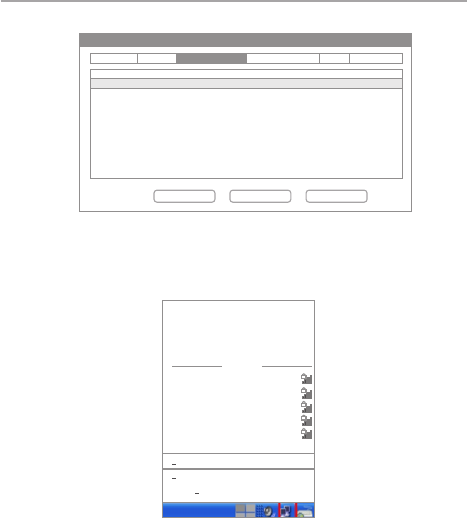
Associated SSID Chann el Net work Type En cryp tion BSSID
neti s
neti s-VAP 1
neti s-VA P2
neti s-VA P3
neti s-2
neti s-3
neti s-4
neti s-5
neti s-6
9
11
1
1
6
6
6
8
8
Infr ast ruc tur e
Infr ast ruc tur e
Infr ast ruc tur e
Infr ast ruc tur e
Infr ast ruc tur e
Infr ast ruc tur e
Infr ast ruc tur e
Infr ast ruc tur e
Infr ast ruc tur e
f8d111fe faa 6
00e0 4c9 72c d2
1c7e e59 37a 08
0810765ed407
000c 354 50c 00
08107777113a
081076733021
081076430e81
08107704313d
Link Status Profiles Advanced Setting WPS Inf orma tion Available Network
Wireless Network Utility
Refersh Connect Add to Profile
For Linux
(Here we take Ubuntu for example.)
Choose the available wireless network to setup a wireless connection.
If the wireless network is secured, enter the password in the popup window.
Wired Network
Auto eth0
Disconne ct
Wireless N etw oks
disconnecte d
Avai lab le
netis
netis -VAP1
netis -VAP 2
netis -VAP 3
netis -2
More networks ...
VPN Connections
Connect to Hidd en Wi rel ess N etw ork . ..
Create New Wire les s Net wor k...
netis Wireless USB Adapter Quick Installation Guide
WPA2- PSK AE S
WPA2- PSK AE S
WPA-P SK AES· · ·
WPA2- PSK AE S
WPA2- PSK AE S···
WPA2- PSK AE S···
WPA-P SK AES
WPA2- PSK AE S···
WPA2- PSK AE S···
WPA2- PSK AE S···
4
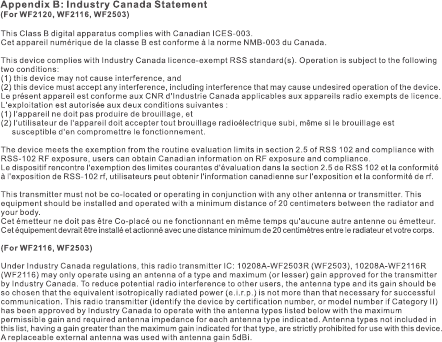
This equipment has been tested and found to comply with the limits fo r a Class B digital device, pursuant to part 15
of the FCC Rules. These limits are designed to provide reasonable protection against harmful interference in a
residentia l installation. Thi s equipment generates, uses and can radiate radio frequency en ergy and, if not installed
and used in acco rdance with the instructions, may cause harmful i nterference to radio communications. However,
there is no guarantee that interference will not occur in a particular installation. If this equipment does cause
harmful interference to radio or television reception, which can be determined by turning the equipment off and on,
the user is encouraged to try to correct the interference by one or mor e of the following measures:
—Reorient or relocate the receiving antenna.
—Increase the separation between the equipment and receiver.
—Connect the equipment into an outlet on a circuit different from that to which the receiv er is connected.
—Consult the dealer or an experienced radio/TV technician for help.
FCC Radiation Exposure Statement
This device complies with FCC SAR exposure limits set forth for an uncontrolled environment.
This device complies with Part 15 of the FCC Rules. Operation is subj ect to the following two conditions:
(1) this device may not cause harmful interference, and (2) this de vice must accept any interference received,
including interference that may cause undesired operation .
Caution!
Any changes or modifications not expressly approved by the party responsible for compliance could void the user's
authority to operate the equipment.
Operations in the 5150 to 5250MHz band are restricted to indoor use o nly.
FCC Statement
5
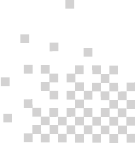
PK U M 0 6 086
NETIS SYSTEMS CO., LTD.
www.netis-systems.com
MADE IN CHINA
Technical Support:
USA/Canada:
Toll Free: +1 866 71 network(+1 866 716 3896)
E-mall: usa_support@netis-systems.com
Other Regions:
E-mail: support@netis-system.com