NEW POS Technology 6210 MIS PINPAD User Manual
NEW POS Technology Limited MIS PINPAD Users Manual
Users Manual
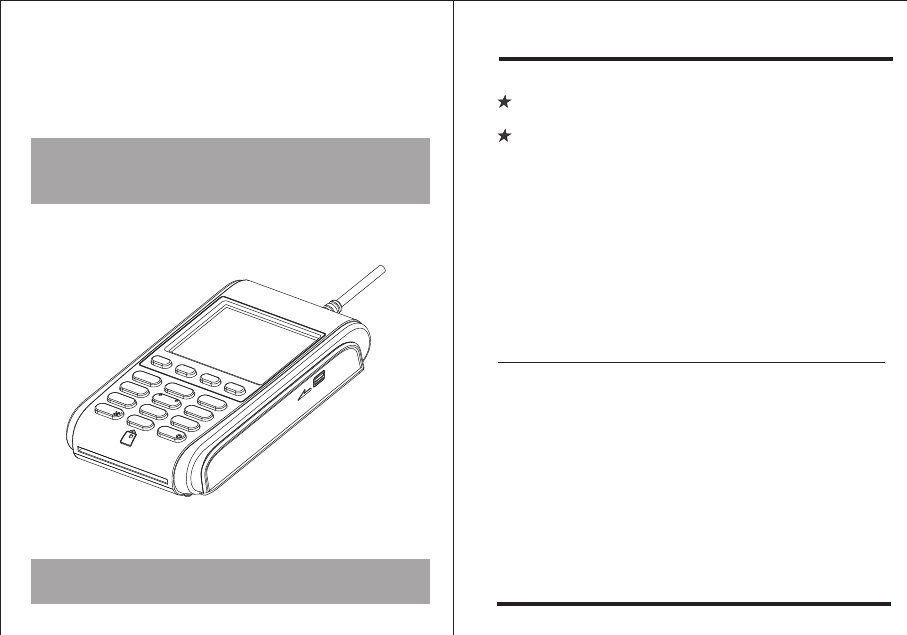
6210
PINPAD
PRODUCT MANUAL
NEW POS TECHNOLOGY LIMITED
6210
For you safety
Use only approved power supply fo 6210 . Using other power supply
may damage the device.
Do not use ethanol or other corrosive liquid to clear the device.
Contents Checklist
1 POS 1PCS
2 AC Power Supply 1PCS(Optional)
3 Product Manual 1PCS
4 Shield 1PCS (Optional)
5 Stylus cable 1PCS (Optional)
terminal
The following items should be found inside the box:
NEW POS Technology limited
Product manual
MIS
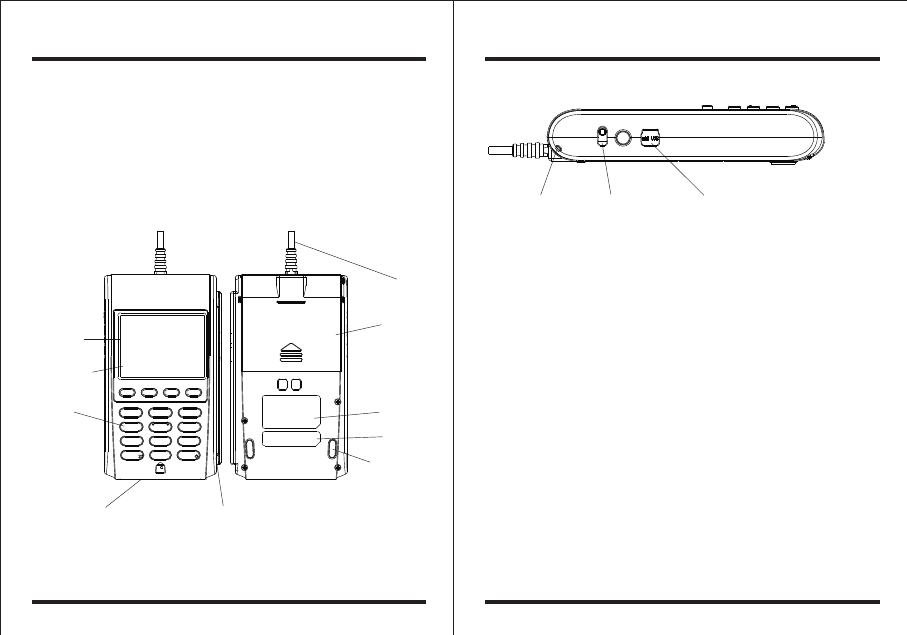
6210 6210
1 2
NEW POS Technology limited
Product manual
NEW POS Technology limited
Product manual
6210 is a powerful PCI approval, EMV approval , with extraordinary
performance in data intensive, multiple applications and EMV transactions.
PINPAD
Product Introduction
6210 Figure
Antenna
inductive zone
Top view Back view
LCD display
Key pad
User smart card slot Magnetic stripe card
Back cover
Rubber pad
Tag Label
Barcode
Label
USB Port
Stylus pen
Lanyard hole
Interface Figure
Parts function description
Antenna inductive zone:
The zone for tapping contactless card.
LCD display: 2.8 inch and 320*240 TFT LCD. Optional signature
capture function.
Key pad: 10 alphanumeric keys,6 functional keys.
User smart card slot: Supporting EMV card with contact surface facing up.
Magnetic stripe card : 1/2/3 Tracks, bi-directional swiping with the magnetic
stripe facing LCD.
Cable: The cable is used to connect the pinpad to other device.
Back cover: Remove the cover to install battery or SAM card.
Tag label: Showing model name, rated device parameter.
Barcode Label: Indicating device serial number.
Rubber pad: Two pads, anti-vibration/non-slip.
Lanyard hole : Can be installed lanyard, easy to carry.
Signature pen : Electronic signature pen.
USB Port: USB communication interface.
Cable
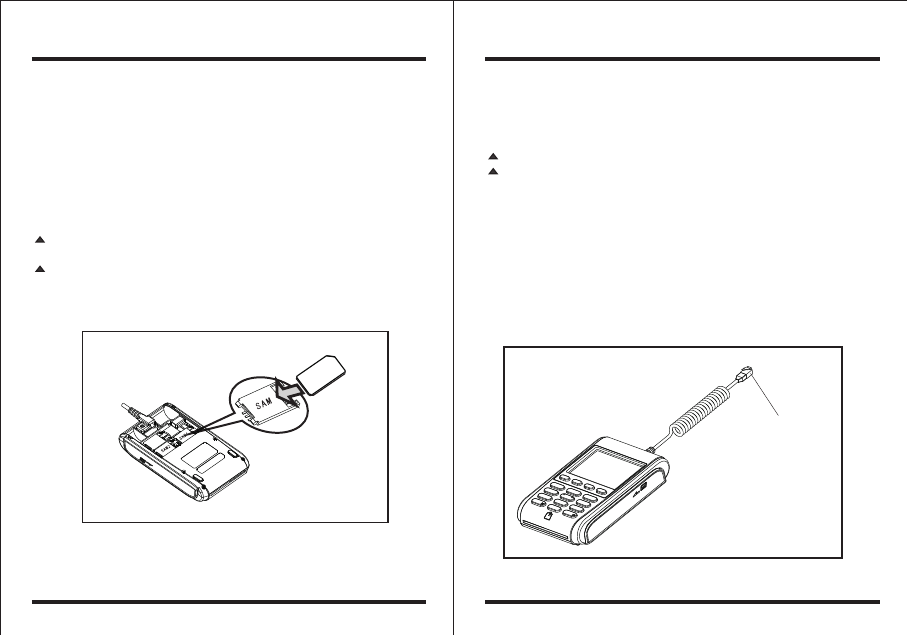
6210 3
NEW POS Technology limited
Product manual
Installation Guidance
6210 4
NEW POS Technology limited
Product manual
Note
Make sure that the device is in power off status when installing or removing
SAM card.
Do not paste any lable on the SAM card, or the card with lable can not be
inserted smoothly.
1. Install the SAM card
* Remove the back cover of device;
* Insert the card into the SAM card slot.
2. Remove the SAM card
* Remove the back cover of device;
* Draw the SAM card out the slot.
TF
SIM
Install UIM card
Cable connector
3. Connect the cable
* Plug the cable of pinpad into the connector of the host device.
Note
Make sure that the power supply fo 6210 meets all the needs.
Make sure that the connectors o 6210 and the host device can be totally
matched.
4. Switch on the device
* When the power is supplied to the device, the device will be switched on
automatically. The buzzer of the device beeps and the backlight is switched
on to show the device boots successfully and LCD shows the corresponding
program launch menu.
5. Switch off the device
* The device will be switched off once after cutting off the power supply.
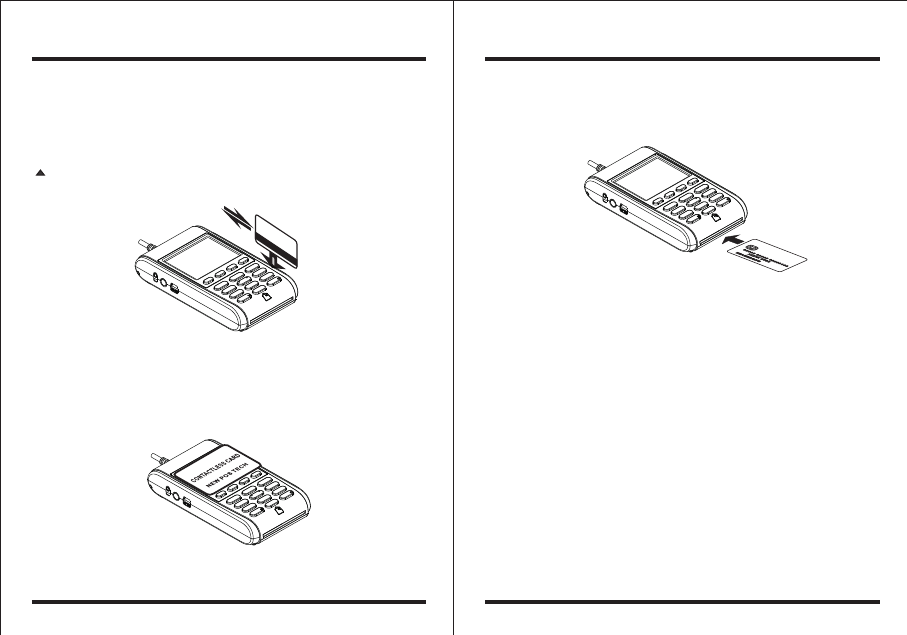
6210 5
NEW POS Technology limited
Product manual
6.
* During card swiping,
* Swipe the card at steady speed.
Swiping a Magnetic Stripe Card
the magnetic stripe should be downward and face the
LCD of terminal, swipe it through the slot located on the right side of the
terminal bidirectionally;
Note
During swiping, keep the lower edge of the magnetic stripe card horizontally
with the card guiding surface. Or it maybe lead to swiping card error.
7. Contactless card (optional)
* For top tapping card,contactless card antenna inductive zone is located on the space on
the LCD. Tap the contactless card above the LCD horizontally for some seconds. The
buzzer will prompt the cardholder the completion of transaction.
Top tapping contactless card
How to swipe card
6210 6
NEW POS Technology limited
Product manual
8. Insert user smart card
* Insert smart card with the gold-colored contact surface facing up into the card
slot. View LCD ICC card icon to determine if IC card is inserted into its place.
If the IC card icon is switched on, it indicates OK. While the icon is off, please
confirm whether gold-colored contact surface of card is facing up and IC card
is inserted into its place.
Insert user smart card
9. How to connect the stylus to the terminal
* Take out the cable from the bag with specification,and connect the stylus and
terminal with the cable to prevent the loss of stylus.
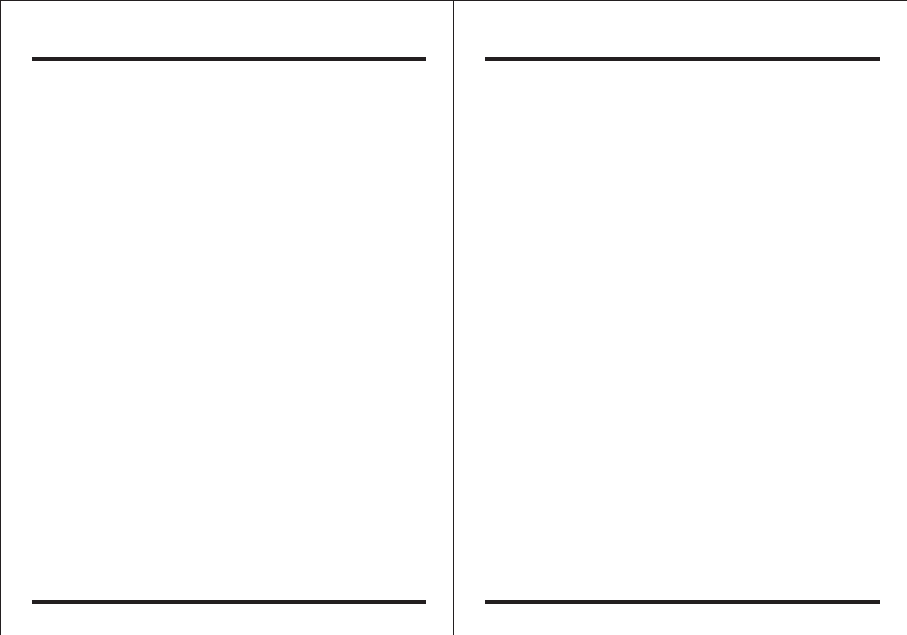
6210 7
NEW POS Technology limited
Product manual
6210 8
NEW POS Technology limited
Product manual
NEW POS Technology limited reserves the right to substitute, add or alter any
item in the manual.
NEW POS Technology limited tries best to avoid literal error and does not accept
any responsibility for it.
NEW POS Technology limited undertakes no responsibility for any loss and
harms that result frommisuse the device not complying with the instruction of
product manual.
All rights reserve.
Special statement
Security guidance during PIN-entry
*
*
*
*
*
Environment
Working Environment:
Temperature: 0℃~ 50℃( 32℉~ 122℉). Humidity: 10% ~ 90%
(non-condense).
Storage Environment:
Temperature: -20℃~ 60℃( -4℉~140℉). Humidity: 5% ~ 95%
(non-condense).
Technical Specifications
Terminal characteristics
Processor: 32 bit secure ARM11 CPU.
Memory: 128MB FLASH, 64MB SDRAM.
Display:
Keypad: 10 alphanumeric keys, 6 functional keys.
Magnetic Card Reader: Compliant with ISO78I1, ISO7812;Track1/2/3,
bi-directional swipe, supports smart error correcting.
IC Card Reader: 1 user card(EMV4.3), supports SLE4442/SLE4428 memory card.
PSAM Slots: 2(optional 3)PSAM slots, compliant with ISO7816. Supports PPS
protocol.
Contactless Card Reader:
(Optional) Supports Mifare classic, Mifare Ultralight, Mifare DESFire,ISO
14443A&B, SONY Felica.
Internal PIN PAD:Supports MK/SK,Fixed,DUKPT,supports dual and triple length
TDES.Supports RSA,AES.
Peripheral Ports:1 mini USB OTG.
Cable: RS232/USB
Language: Supports Chinese GB18030, English, French, German, Latin,
Russian, Aranbic, Vietname etc, support Unicode.
Dimensions: 140mm*80mm*29mm(L*W*H).
Weight: 260g.
Identification: CCC, CE, FCC, RoHS, PCI PTS3.X, EMV4.3 level 1&2,
PBOC3.1, qPBOC.
2.8 inch , 320*240 TFT LCD. Optional signature capture function.
6210 belongs to attended device.
Install the device on an adjustable stand that allows consumers to swivel
the terminal side ways and/or tilt it forwards/backwards to a position that
makes visual observation of the PIN-entry process difficult.
Place the in-store security cameras where the PIN-entry keypad is not
visible.
Card holder had better usehis/her body and hands to prevent visual
observation of PIN-entry process.
Do not outlet PIN to others or write the password card.
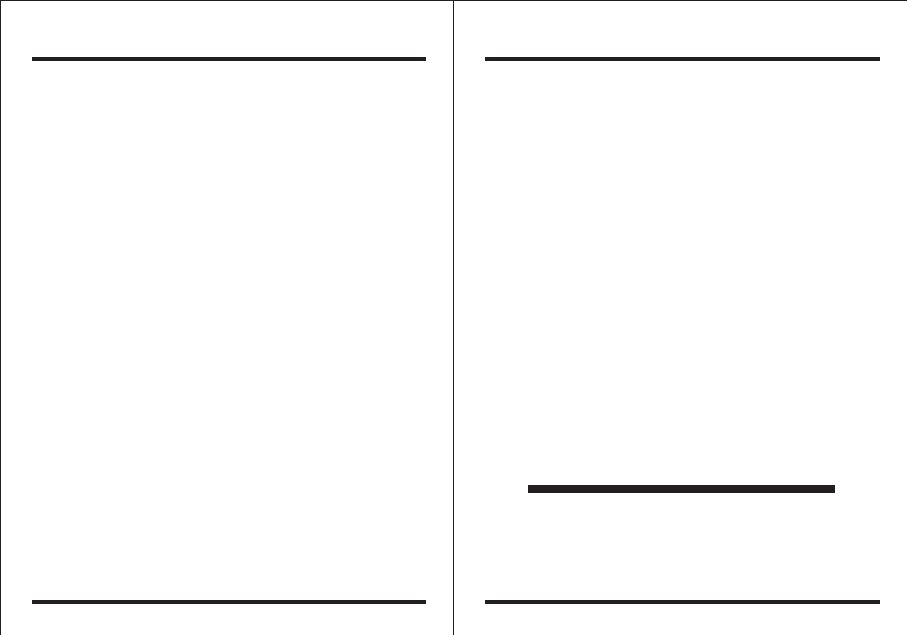
6210
NEW POS TECHNOLOGY LIMITED
Address: 14/A,Financial Technology Building,Science & Technology
Park,No.11,Keyuan Rd,Nanshan District,ShenZhen,China
Tel: +86-4006-520589 Fax: +86-755-82790632
E-mail: Sales@newpostech.com Postalcode: 518057
WebSite: www.newpostech.com
6210
NEW POS Technology limited
Product manual
NEW POS Technology limited
Product manual
1. Warranty valid for 12 months after purchasing date.
2. This warranty will be voided if the product is damaged due to natural disaster,
fire, unauthorized alteration or improper usage.
3. Free Warranty covers original parts only
4. Warranty service will not be provided if no the dealer's stamp or this card is
missing.
Note:
Any Changes or modifications not expressly approved by the party responsible for
compliance could void the user's authority to operate the equipment.
This device complies with part 15 of the FCC Rules. Operation is subject to the following two
conditions: (1) This device may not cause harmful interference, and (2) this device must
accept any interference received, including interference that may cause undesired operation.
This equipment has been tested and found to comply with the limits for a Class B digital device,
pursuant to part 15 of the FCC Rules. These limits are designed to provide reasonable
protection against harmful interference in a residential installation. This equipment generates,
uses and can radiate radio frequency energy and, if not installed and used in accordance with
the instructions, may cause harmful interference to radio communications. However, there is
no guarantee that interference will not occur in a particular installation. If this equipment does
cause harmful interference to radio or television reception, which can be determined by turning
the equipment off and on, the user is encouraged to try to correct the interference by one or
more of the following measures:
—Reorient or relocate the receiving antenna.
—Increase the separation between the equipment and receiver.
—Connect the equipment into an outlet on a circuit different from that to which the receiver is
connected.
—Consult the dealer or an experienced radio/TV technician for help.
FCC Warning