NEXCOM B115 Digital Signage Player User Manual
NEXCOM international Co.,LTD Digital Signage Player
NEXCOM >
User manual

NEXCOM International Co., Ltd.
NEXCOM International Co., Ltd.
Published July 2016 www.nexcom.com
Interactive Signage Platform Business Unit
Digital Signage Platform
NDiS B115XXXXXXXX
PDSB115XXXXXXXX
User Manual
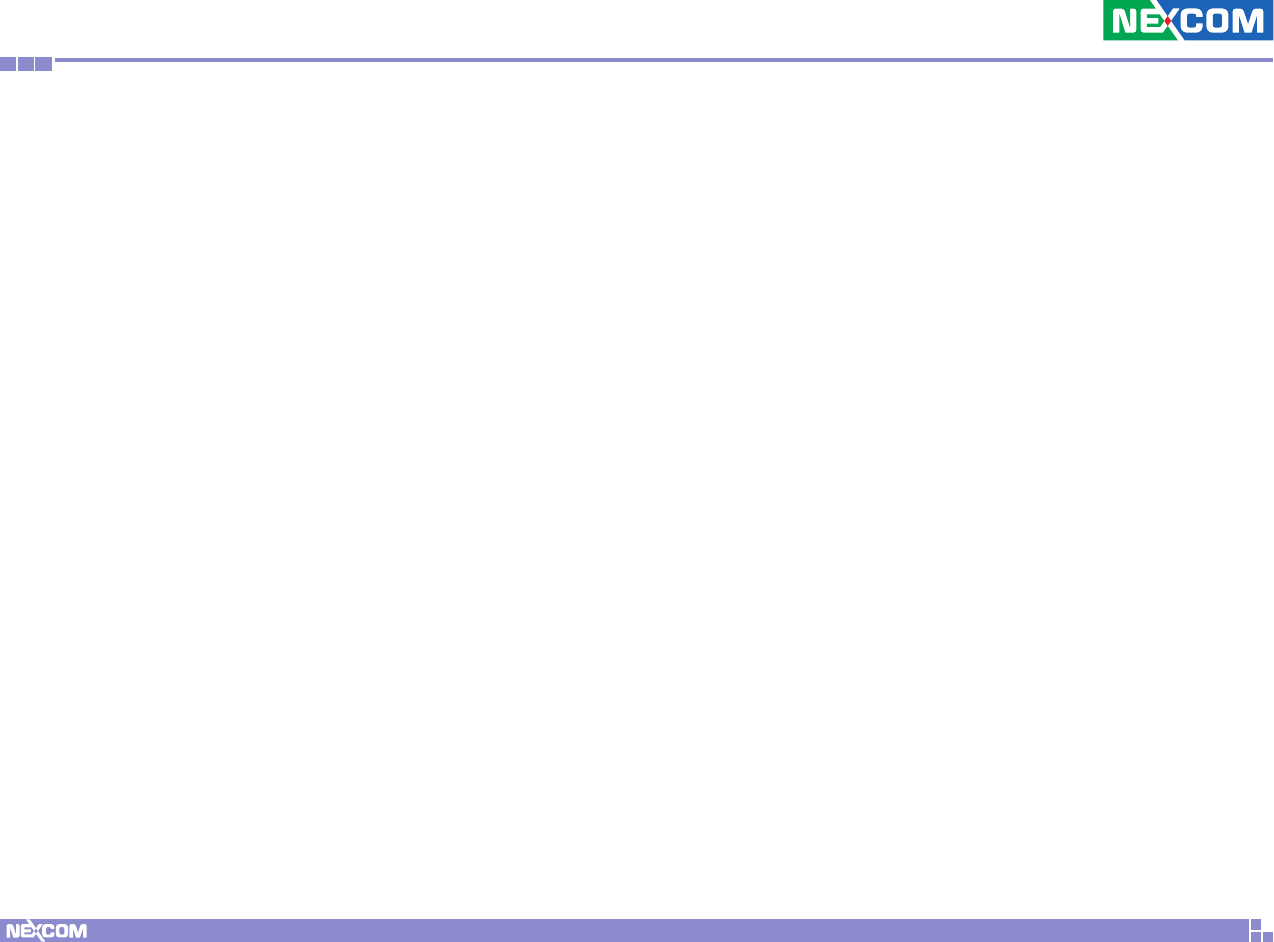
Copyright © 2016 NEXCOM International Co., Ltd. All Rights Reserved. ii NDiS B115 User Manual
Content
Contents
Preface
Copyright ............................................................................................. iii
Disclaimer .............................................................................................. iii
Acknowledgements ............................................................................... iii
Regulatory Compliance Statements ........................................................ iii
Declaration of Conformity ...................................................................... iii
RoHS Compliance .................................................................................. iv
Warranty and RMA ................................................................................. v
Safety Information .................................................................................vii
Installation Recommendations ................................................................ vii
Safety Precautions .................................................................................viii
Technical Support and Assistance ........................................................... ix
Conventions Used in this Manual ........................................................... ix
Global Service Contact Information ......................................................... x
Package Contents ..................................................................................xii
Ordering Information ............................................................................xiii
Chapter 1: Product Introduction
NDiS B115 ..............................................................................................1
Overview .............................................................................................1
Key Features ........................................................................................ 1
Hardware Specifications .......................................................................... 2
Knowing Your NDiS B115 .......................................................................3
Front Panel ..........................................................................................3
Left Panel ............................................................................................4
Mechanical Dimensions ...........................................................................5
Chapter 2: Jumpers and Connectors
Before You Begin ....................................................................................6
Precautions ............................................................................................6
Jumper Settings ......................................................................................7
Location of the Jumpers and Connectors ................................................8
Connector/Button Table ....................................................................... 9
Chapter 3: System Setup
Installing a Wi-Fi Antenna .....................................................................10
Installing the Hardware .........................................................................11
Chapter 4: Android OS Menu Introduction
HOME Screen .......................................................................................12
Setup ................................................................................................13
Mail Setting ....................................................................................... 14
Apps .................................................................................................14
Music Player ......................................................................................15
Appendix A: Regulatory Statements
Federal Communication Commission Interference Statement ............. 16
FOR MOBILE DEVICE USAGE (>20cm/low power) ..............................16
FOR COUNTRY CODE SELECTION USAGE (WLAN DEVICES) ...............16
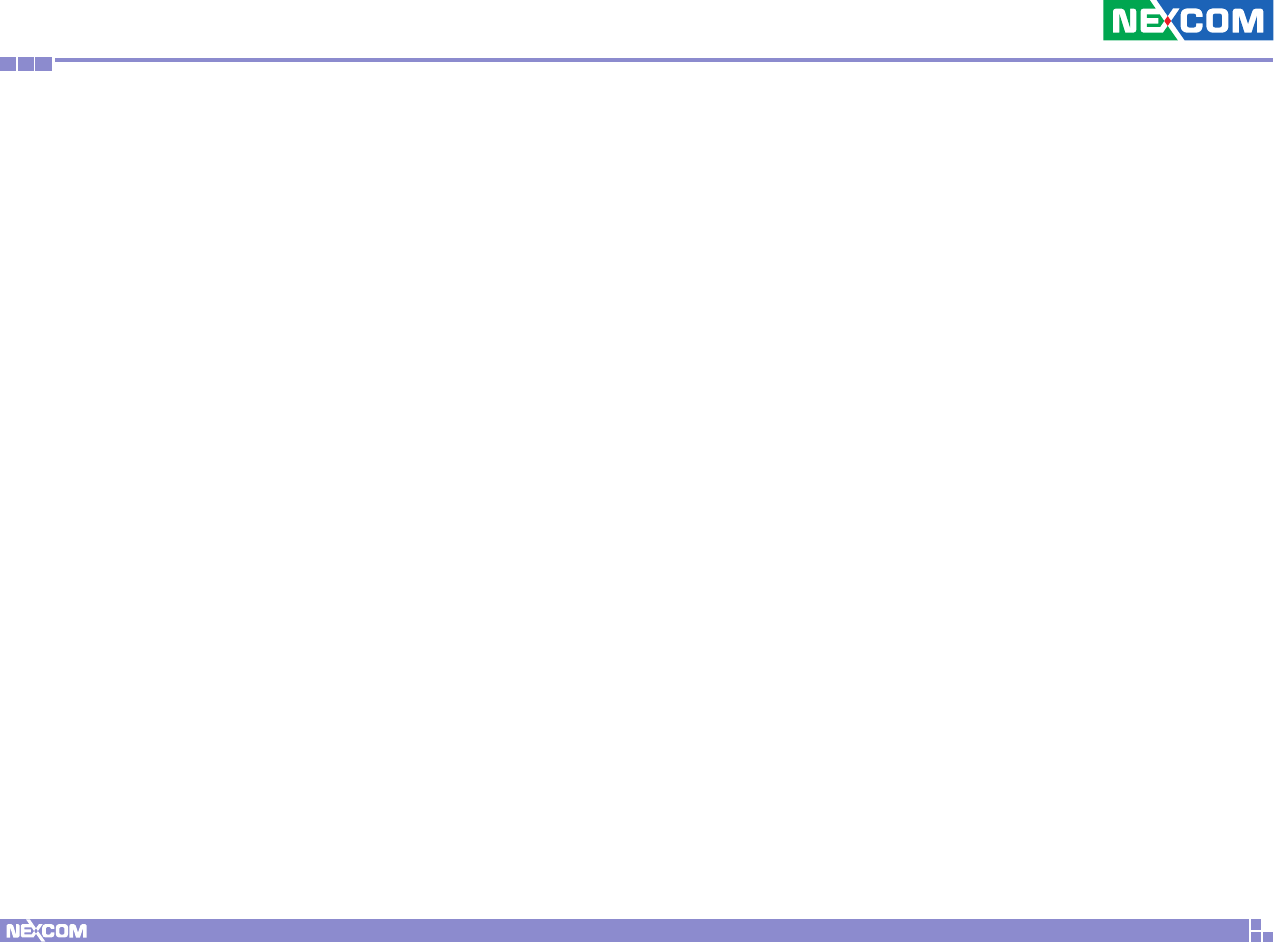
Copyright © 2016 NEXCOM International Co., Ltd. All Rights Reserved. iii NDiS B115 User Manual
Preface
PrefaCe
Copyright
This publication, including all photographs, illustrations and software, is
protected under international copyright laws, with all rights reserved. No
part of this manual may be reproduced, copied, translated or transmitted in
any form or by any means without the prior written consent from NEXCOM
International Co., Ltd.
Disclaimer
The information in this document is subject to change without prior notice and
does not represent commitment from NEXCOM International Co., Ltd. However,
users may update their knowledge of any product in use by constantly checking
its manual posted on our website: http://www.nexcom.com. NEXCOM shall
not be liable for direct, indirect, special, incidental, or consequential damages
arising out of the use of any product, nor for any infringements upon the rights
of third parties, which may result from such use. Any implied warranties of
merchantability or fitness for any particular purpose is also disclaimed.
Acknowledgements
NDiS B115 is a trademark of NEXCOM International Co., Ltd. All other
product names mentioned herein are registered trademarks of their
respective owners.
Regulatory Compliance Statements
This section provides the FCC compliance statement for Class A devices and
describes how to keep the system CE compliant.
Declaration of Conformity
FCC
This equipment has been tested and verified to comply with the limits for
a Class A digital device, pursuant to Part 15 of FCC Rules. These limits are
designed to provide reasonable protection against harmful interference when
the equipment is operated in a commercial environment. This equipment
generates, uses, and can radiate radio frequency energy and, if not installed
and used in accordance with the instructions, may cause harmful interference
to radio communications. Operation of this equipment in a residential area
(domestic environment) is likely to cause harmful interference, in which
case the user will be required to correct the interference (take adequate
measures) at their own expense.
CE
The product(s) described in this manual complies with all applicable
European Union (CE) directives if it has a CE marking. For computer systems
to remain CE compliant, only CE-compliant parts may be used. Maintaining
CE compliance also requires proper cable and cabling techniques.
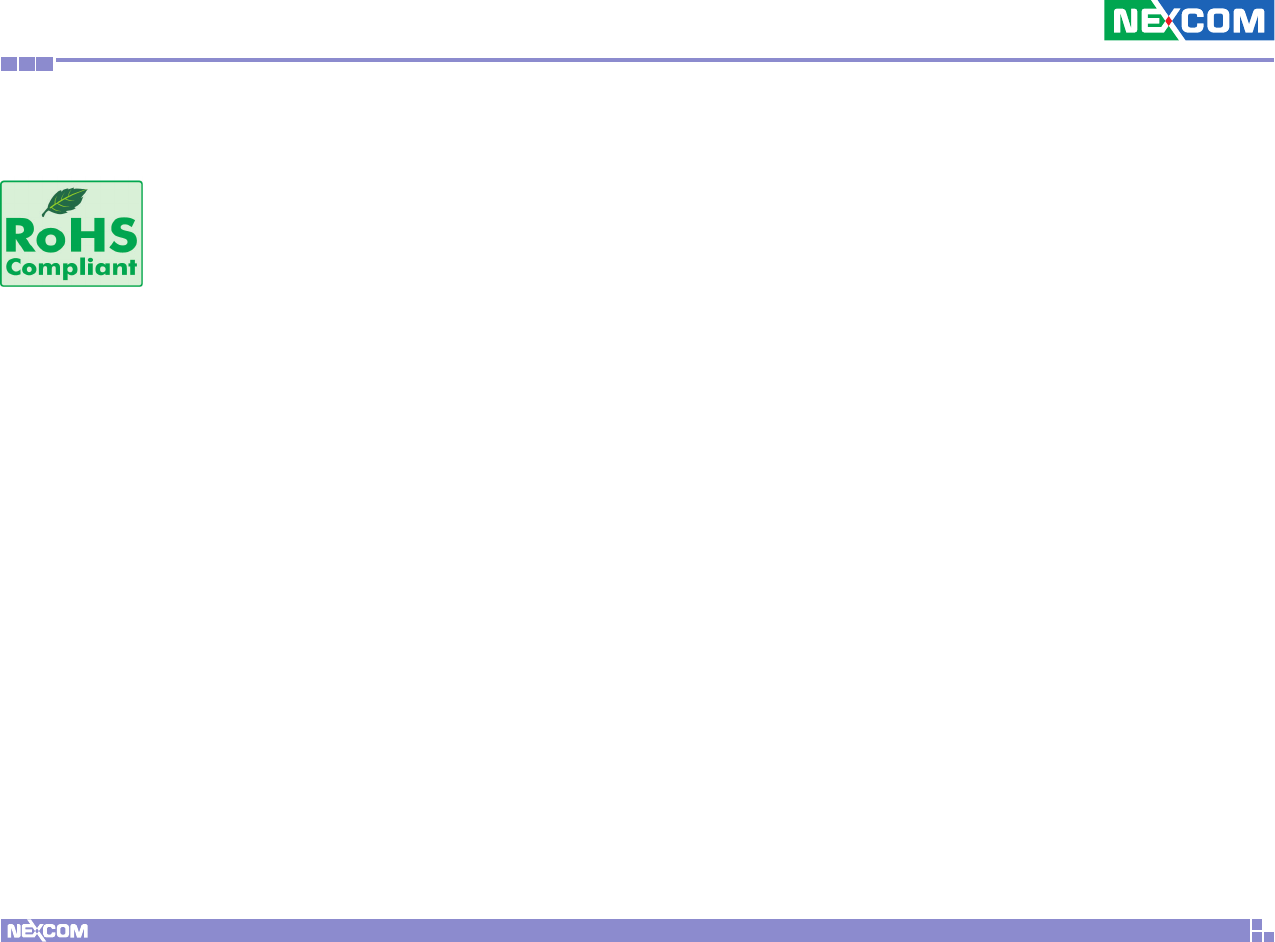
Copyright © 2016 NEXCOM International Co., Ltd. All Rights Reserved. iv NDiS B115 User Manual
Preface
RoHS Compliance
NEXCOM RoHS Environmental Policy and Status
Update
NEXCOM is a global citizen for building the digital
infrastructure. We are committed to providing green
products and services, which are compliant with
European Union RoHS (Restriction on Use of Hazardous Substance in
Electronic Equipment) directive 2011/65/EU, to be your trusted green
partner and to protect our environment.
RoHS restricts the use of Lead (Pb) < 0.1% or 1,000ppm, Mercury (Hg) < 0.1%
or 1,000ppm, Cadmium (Cd) < 0.01% or 100ppm, Hexavalent Chromium
(Cr6+) < 0.1% or 1,000ppm, Polybrominated biphenyls (PBB) < 0.1% or
1,000ppm, and Polybrominated diphenyl Ethers (PBDE) < 0.1% or 1,000ppm.
In order to meet the RoHS compliant directives, NEXCOM has established
an engineering and manufacturing task force to implement the introduction
of green products. The task force will ensure that we follow the standard
NEXCOM development procedure and that all the new RoHS components
and new manufacturing processes maintain the highest industry quality
levels for which NEXCOM are renowned.
The model selection criteria will be based on market demand. Vendors and
suppliers will ensure that all designed components will be RoHS compliant.
How to recognize NEXCOM RoHS Products?
For existing products where there are non-RoHS and RoHS versions, the
suffix “(LF)” will be added to the compliant product name.
All new product models launched after January 2013 will be RoHS compliant.
They will use the usual NEXCOM naming convention.
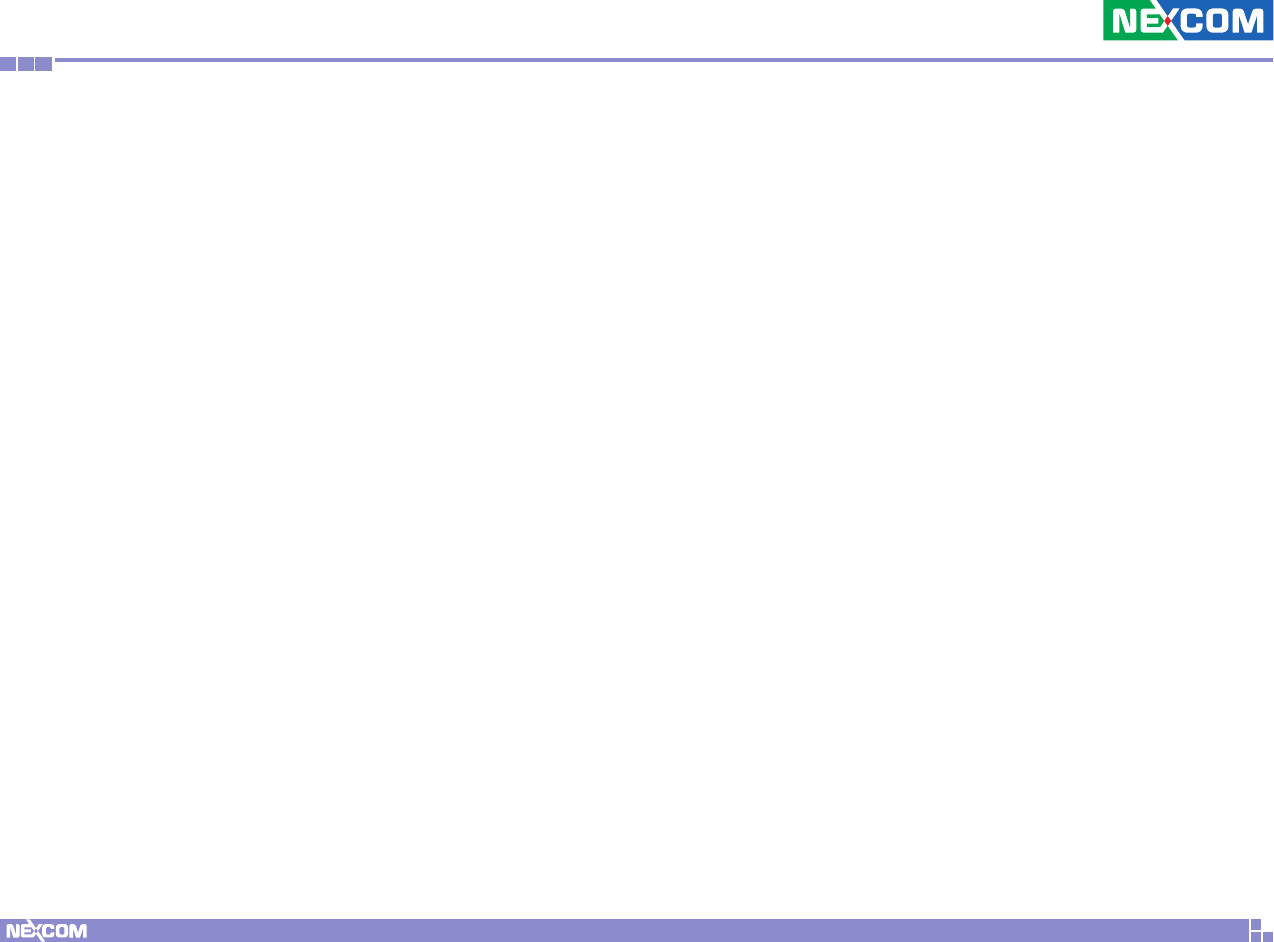
Copyright © 2016 NEXCOM International Co., Ltd. All Rights Reserved. vNDiS B115 User Manual
Preface
Warranty and RMA
NEXCOM Warranty Period
NEXCOM manufactures products that are new or equivalent to new in
accordance with industry standard. NEXCOM warrants that products will
be free from defect in material and workmanship for 2 years, beginning on
the date of invoice by NEXCOM. HCP series products (Blade Server) which
are manufactured by NEXCOM are covered by a three year warranty period.
NEXCOM Return Merchandise Authorization (RMA)
▪Customers shall enclose the “NEXCOM RMA Service Form” with the
returned packages.
▪Customers must collect all the information about the problems
encountered and note anything abnormal or, print out any on-screen
messages, and describe the problems on the “NEXCOM RMA Service
Form” for the RMA number apply process.
▪Customers can send back the faulty products with or without accessories
(manuals, cable, etc.) and any components from the card, such as CPU
and RAM. If the components were suspected as part of the problems,
please note clearly which components are included. Otherwise, NEXCOM
is not responsible for the devices/parts.
▪Customers are responsible for the safe packaging of defective products,
making sure it is durable enough to be resistant against further damage
and deterioration during transportation. In case of damages occurred
during transportation, the repair is treated as “Out of Warranty.”
▪Any products returned by NEXCOM to other locations besides the
customers’ site will bear an extra charge and will be billed to the customer.
Repair Service Charges for Out-of-Warranty Products
NEXCOM will charge for out-of-warranty products in two categories, one is
basic diagnostic fee and another is component (product) fee.
Repair Service Charges for Out-of-Warranty Products
NEXCOM will charge for out-of-warranty products in two categories, one is
basic diagnostic fee and another is component (product) fee.
System Level
▪Component fee: NEXCOM will only charge for main components such as
SMD chip, BGA chip, etc. Passive components will be repaired for free,
ex: resistor, capacitor.
▪Items will be replaced with NEXCOM products if the original one cannot
be repaired. Ex: motherboard, power supply, etc.
▪Replace with 3rd party products if needed.
▪If RMA goods can not be repaired, NEXCOM will return it to the customer
without any charge.
Board Level
▪Component fee: NEXCOM will only charge for main components, such
as SMD chip, BGA chip, etc. Passive components will be repaired for free,
ex: resistors, capacitors.
▪If RMA goods can not be repaired, NEXCOM will return it to the customer
without any charge.
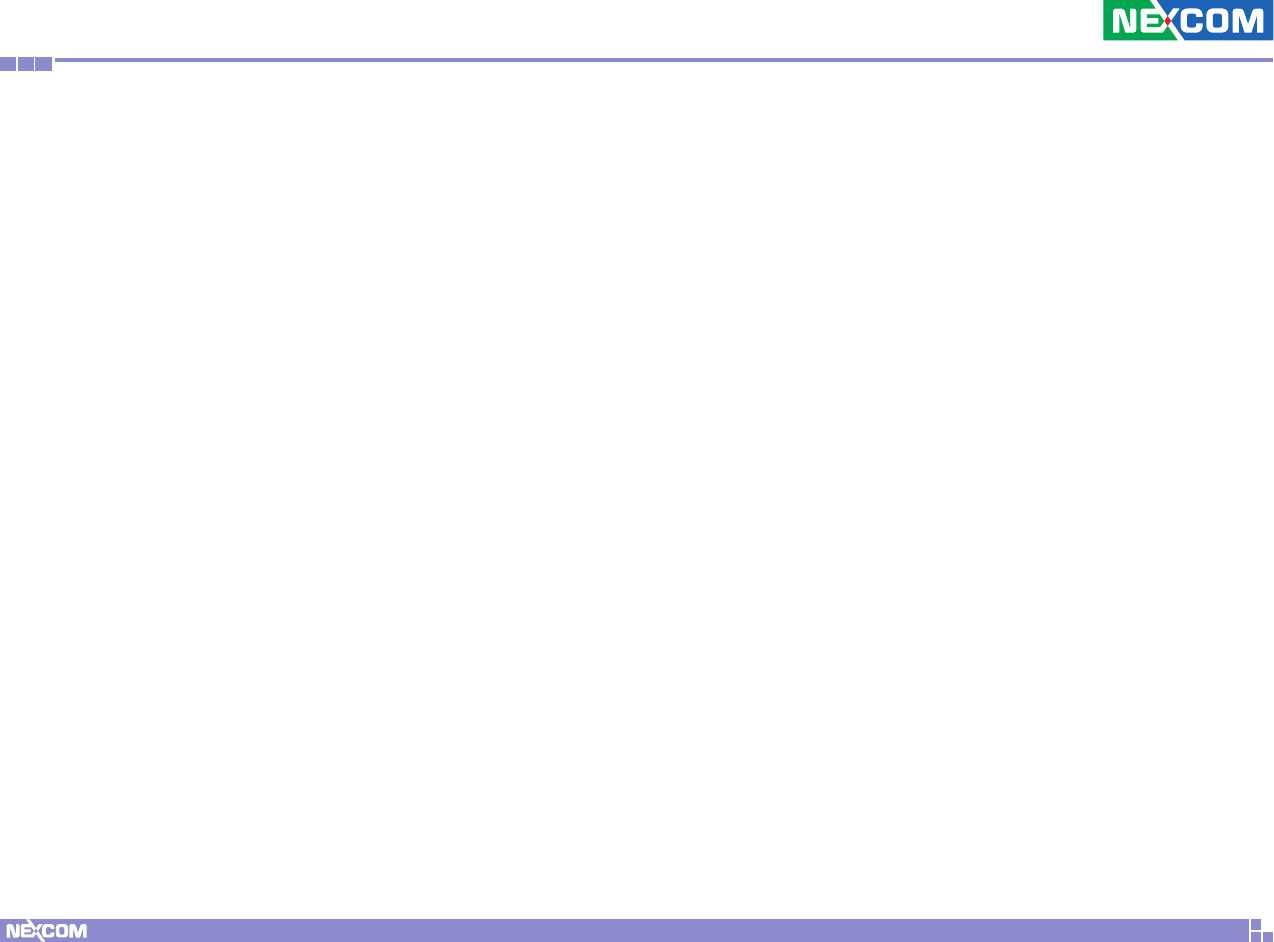
Copyright © 2016 NEXCOM International Co., Ltd. All Rights Reserved. vi NDiS B115 User Manual
Preface
Warnings
Read and adhere to all warnings, cautions, and notices in this guide and
the documentation supplied with the chassis, power supply, and accessory
modules. If the instructions for the chassis and power supply are inconsistent
with these instructions or the instructions for accessory modules, contact
the supplier to find out how you can ensure that your computer meets
safety and regulatory requirements.
Cautions
Electrostatic discharge (ESD) can damage system components. Do the
described procedures only at an ESD workstation. If no such station is
available, you can provide some ESD protection by wearing an antistatic
wrist strap and attaching it to a metal part of the computer chassis.
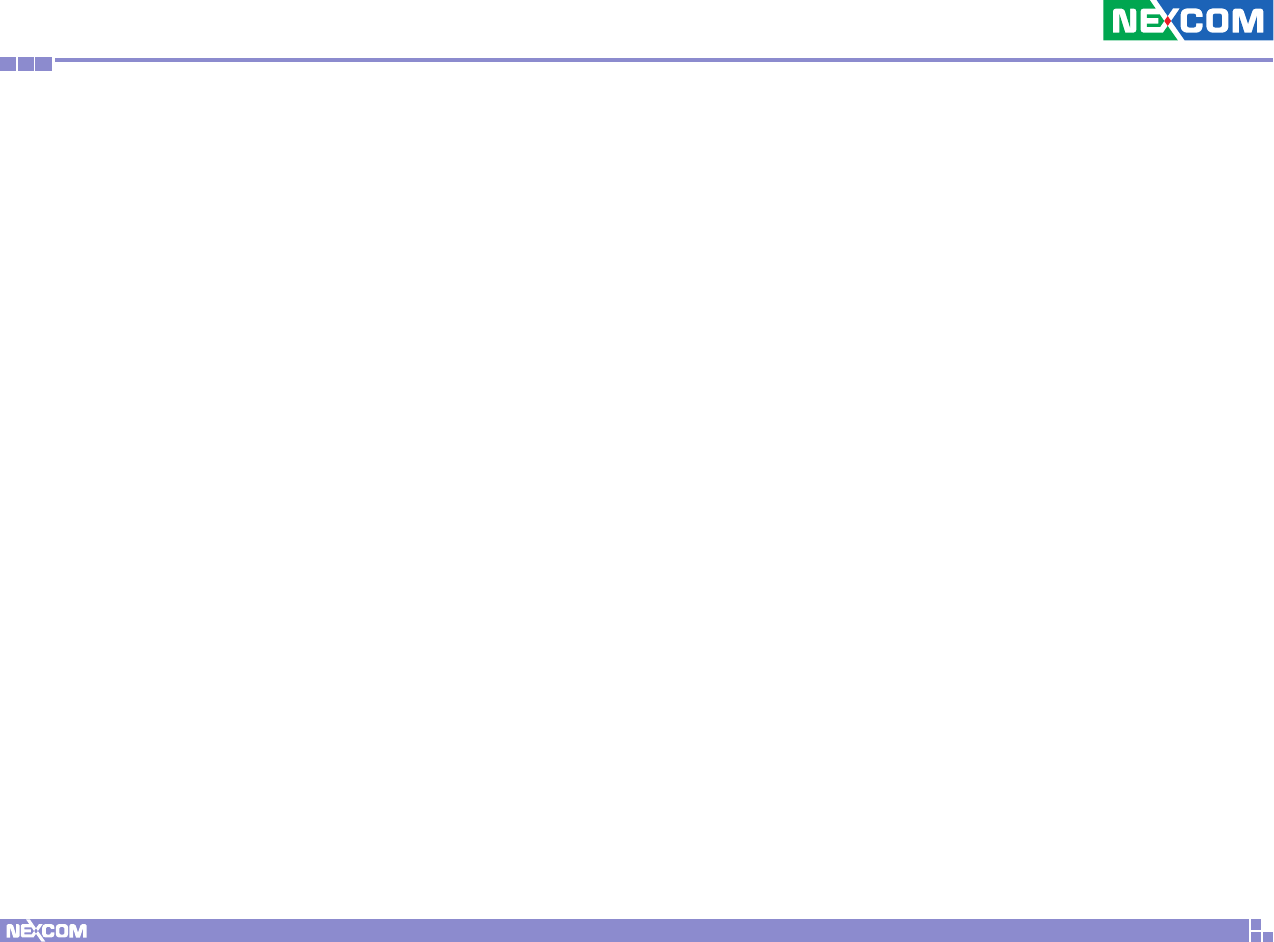
Copyright © 2016 NEXCOM International Co., Ltd. All Rights Reserved. vii NDiS B115 User Manual
Preface
Installation Recommendations
Ensure you have a stable, clean working environment. Dust and dirt can get
into components and cause a malfunction. Use containers to keep small
components separated.
Adequate lighting and proper tools can prevent you from accidentally
damaging the internal components. Most of the procedures that follow
require only a few simple tools, including the following:
▪A Philips screwdriver
▪A flat-tipped screwdriver
▪A grounding strap
▪An anti-static pad
Using your fingers can disconnect most of the connections. It is recommended
that you do not use needle-nose pliers to disconnect connections as these
can damage the soft metal or plastic parts of the connectors.
Safety Information
Before installing and using the device, note the following precautions:
▪Read all instructions carefully.
▪Do not place the unit on an unstable surface, cart, or stand.
▪Follow all warnings and cautions in this manual.
▪When replacing parts, ensure that your service technician uses parts
specified by the manufacturer.
▪Avoid using the system near water, in direct sunlight, or near a heating
device.
▪The load of the system unit does not solely rely for support from the
rackmounts located on the sides. Firm support from the bottom is highly
necessary in order to provide balance stability.
▪The computer is provided with a battery-powered real-time clock circuit.
There is a danger of explosion if battery is incorrectly replaced. Replace
only with the same or equivalent type recommended by the manufacturer.
Discard used batteries according to the manufacturer’s instructions.
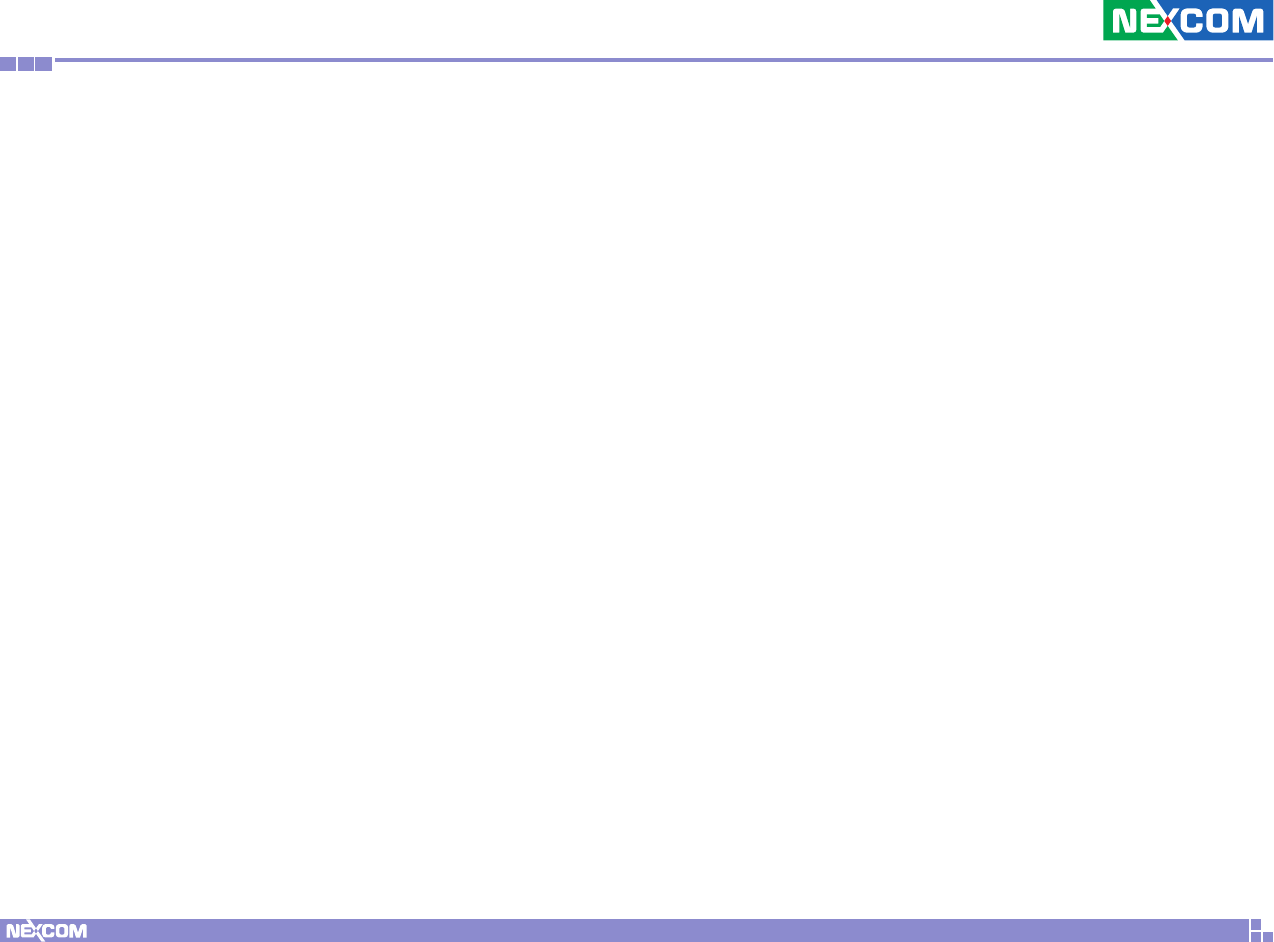
Copyright © 2016 NEXCOM International Co., Ltd. All Rights Reserved. viii NDiS B115 User Manual
Preface
Safety Precautions
1. Read these safety instructions carefully.
2. Keep this User Manual for later reference.
3. Disconnect this equipment from any AC outlet before cleaning. Use a
damp cloth. Do not use liquid or spray detergents for cleaning.
4. For plug-in equipment, the power outlet socket must be located near the
equipment and must be easily accessible.
5. Keep this equipment away from humidity.
6. Put this equipment on a stable surface during installation. Dropping it or
letting it fall may cause damage.
7. The openings on the enclosure are for air convection to protect the
equipment from overheating. DO NOT COVER THE OPENINGS.
8. Make sure the voltage of the power source is correct before connecting
the equipment to the power outlet.
9. Place the power cord in a way so that people will not step on it. Do not
place anything on top of the power cord. Use a power cord that has been
approved for use with the product and that it matches the voltage and
current marked on the product’s electrical range label. The voltage and
current rating of the cord must be greater than the voltage and current
rating marked on the product.
10. All cautions and warnings on the equipment should be noted.
11. If the equipment is not used for a long time, disconnect it from the
power source to avoid damage by transient overvoltage.
12. Never pour any liquid into an opening. This may cause fire or electrical
shock.
13. Never open the equipment. For safety reasons, the equipment should be
opened only by qualified service personnel.
14. If one of the following situations arises, get the equipment checked by
service personnel:
a. The power cord or plug is damaged.
b. Liquid has penetrated into the equipment.
c. The equipment has been exposed to moisture.
d. The equipment does not work well, or you cannot get it to work
according to the user’s manual.
e. The equipment has been dropped and damaged.
f. The equipment has obvious signs of breakage.
15. Do not place heavy objects on the equipment.
16. The unit uses a three-wire ground cable which is equipped with a third
pin to ground the unit and prevent electric shock. Do not defeat the
purpose of this pin. If your outlet does not support this kind of plug,
contact your electrician to replace your obsolete outlet.
17. CAUTION: DANGER OF EXPLOSION IF BATTERY IS INCORRECTLY
REPLACED. REPLACE ONLY WITH THE SAME OR EQUIVALENT TYPE
RECOMMENDED BY THE MANUFACTURER. DISCARD USED BATTERIES
ACCORDING TO THE MANUFACTURER’S INSTRUCTIONS.
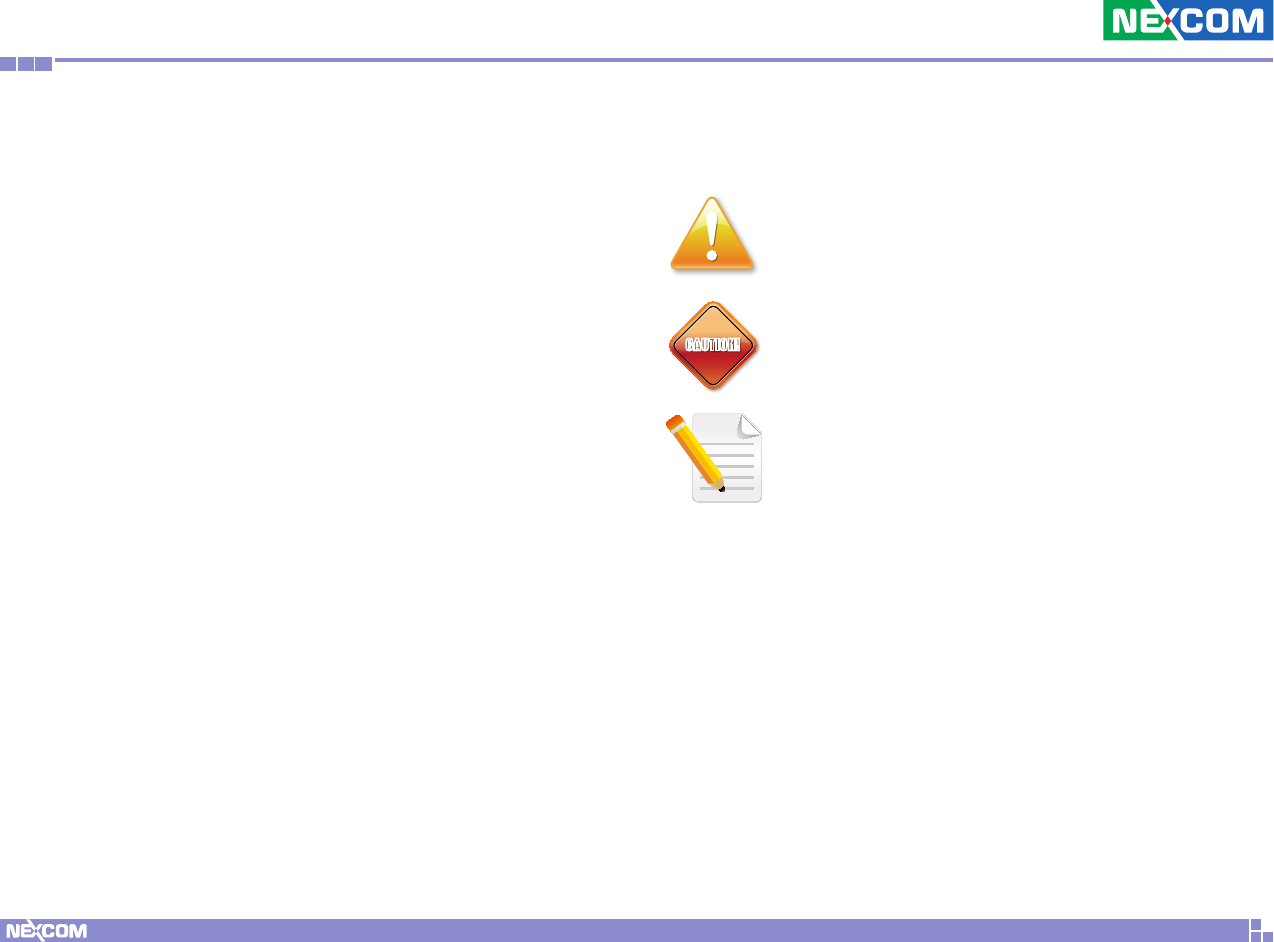
Copyright © 2016 NEXCOM International Co., Ltd. All Rights Reserved. ix NDiS B115 User Manual
Preface
Technical Support and Assistance
1. For the most updated information of NEXCOM products, visit NEXCOM’s
website at www.nexcom.com.
2. For technical issues that require contacting our technical support team or
sales representative, please have the following information ready before
calling:
– Product name and serial number
– Detailed information of the peripheral devices
– Detailed information of the installed software (operating system,
version, application software, etc.)
– A complete description of the problem
– The exact wordings of the error messages
Warning!
1. Handling the unit: carry the unit with both hands and handle it with care.
2. Maintenance: to keep the unit clean, use only approved cleaning products
or clean with a dry cloth.
Conventions Used in this Manual
Warning:
Information about certain situations, which if not observed,
can cause personal injury. This will prevent injury to yourself
when performing a task.
CAUTION!
CAUTION!CAUTION! Caution:
Information to avoid damaging components or losing data.
Note:
Provides additional information to complete a task easily.
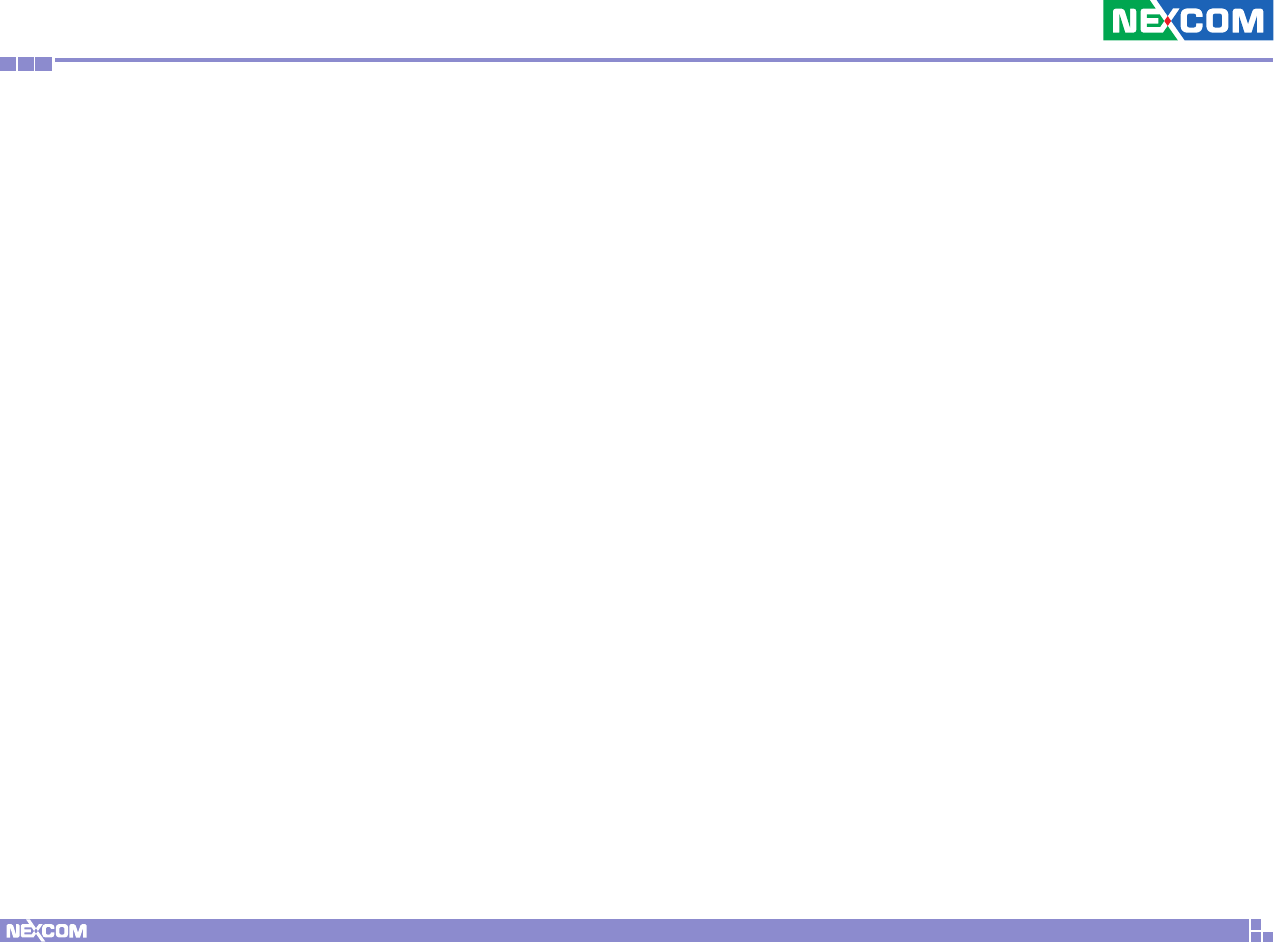
Copyright © 2016 NEXCOM International Co., Ltd. All Rights Reserved. xNDiS B115 User Manual
Preface
Global Service Contact Information
Headquarters
NEXCOM International Co., Ltd.
9F, No. 920, Chung-Cheng Rd.,
ZhongHe District, New Taipei City, 23586,
Taiwan, R.O.C.
Tel: +886-2-8226-7786
Fax: +886-2-8226-7782
www.nexcom.com
America
USA
NEXCOM USA
2883 Bayview Drive,
Fremont CA 94538, USA
Tel: +1-510-656-2248
Fax: +1-510-656-2158
Email: sales@nexcom.com
www.nexcom.com
Asia
Taiwan
NEXCOM Intelligent Systems
Taipei Office
13F, No.920, Chung-Cheng Rd.,
ZhongHe District,
New Taipei City, 23586, Taiwan, R.O.C.
Tel: +886-2-8226-7796
Fax: +886-2-8226-7792
Email: sales@nexcom.com.tw
www.nexcom.com.tw
NEXCOM Intelligent Systems
Taichung Office
16F, No.250, Sec. 2, Chongde Rd.,
Beitun Dist.,
Taichung City 406, R.O.C.
Tel: +886-4-2249-1179
Fax: +886-4-2249-1172
Email: sales@nexcom.com.tw
www.nexcom.com.tw
Japan
NEXCOM Japan
9F, Tamachi Hara Bldg.,
4-11-5, Shiba Minato-ku,
Tokyo, 108-0014, Japan
Tel: +81-3-5419-7830
Fax: +81-3-5419-7832
Email: sales@nexcom-jp.com
www.nexcom-jp.com
China
NEXCOM China
1F & 2F, Block A, No. 16 Yonyou Software Park,
No. 68 Beiqing Road, Haidian District,
Beijing, 100094, China
Tel: +86-10-5704-2680
Fax: +86-10-5704-2681
Email: sales@nexcom.cn
www.nexcom.cn
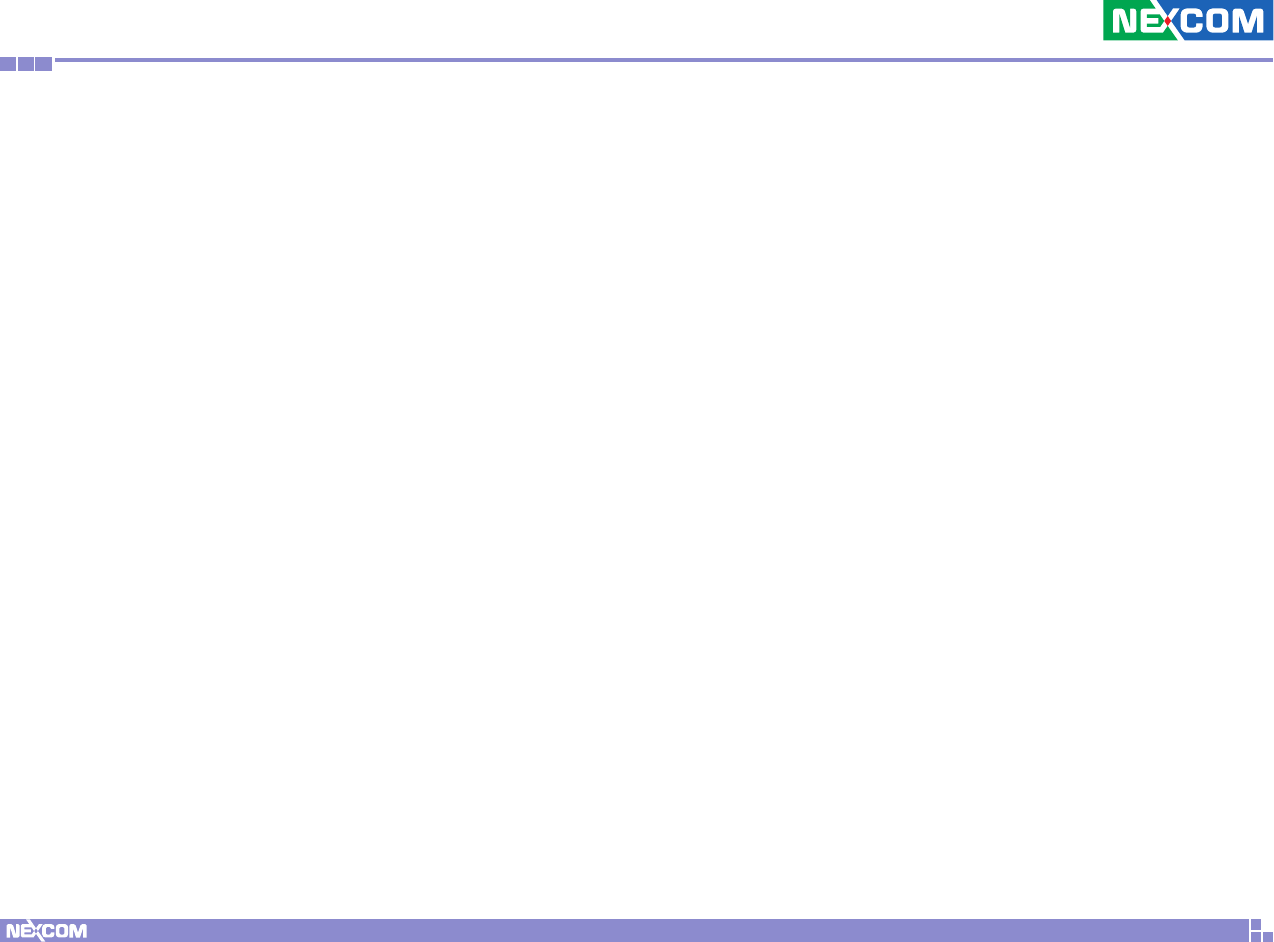
Copyright © 2016 NEXCOM International Co., Ltd. All Rights Reserved. xi NDiS B115 User Manual
Preface
Europe
United Kingdom
NEXCOM EUROPE
10 Vincent Avenue,
Crownhill Business Centre,
Milton Keynes, Buckinghamshire
MK8 0AB, United Kingdom
Tel: +44-1908-267121
Fax: +44-1908-262042
Email: sales.uk@nexcom.eu
www.nexcom.eu
Italy
NEXCOM ITALIA S.r.l
Via Lanino 42,
21047 Saronno (VA), Italia
Tel: +39 02 9628 0333
Fax: +39 02 9625 570
Email: nexcomitalia@nexcom.eu
www.nexcomitalia.it
NEXCOM Shanghai
Room 603/604, Huiyinmingzun Plaza Bldg., 1,
No.609, Yunlin East Rd.,
Shanghai, 200333, China
Tel: +86-21-5278-5868
Fax: +86-21-3251-6358
Email: sales@nexcom.cn
www.nexcom.cn
NEXCOM Surveillance Technology
Room 209, Floor 2 East, No.2,
Science & Technology industrial park of
privately owned enterprises,
Xili, Nanshan Dist.,
Shenzhen, 518055, China
Tel: +86-755-8364-7768
Fax: +86-755-8364-7738
Email: steveyang@nexcom.com.tw
www.nexcom.cn
NEXCOM United System Service
Hui Yin Ming Zun Building Room 1108,
Building No. 11, 599 Yunling Road, Putuo District,
Shanghai, 200062, China
Tel: +86-21-6125-8282
Fax: +86-21-6125-8281
Email: frankyang@nexcom.cn
www.nexcom.cn
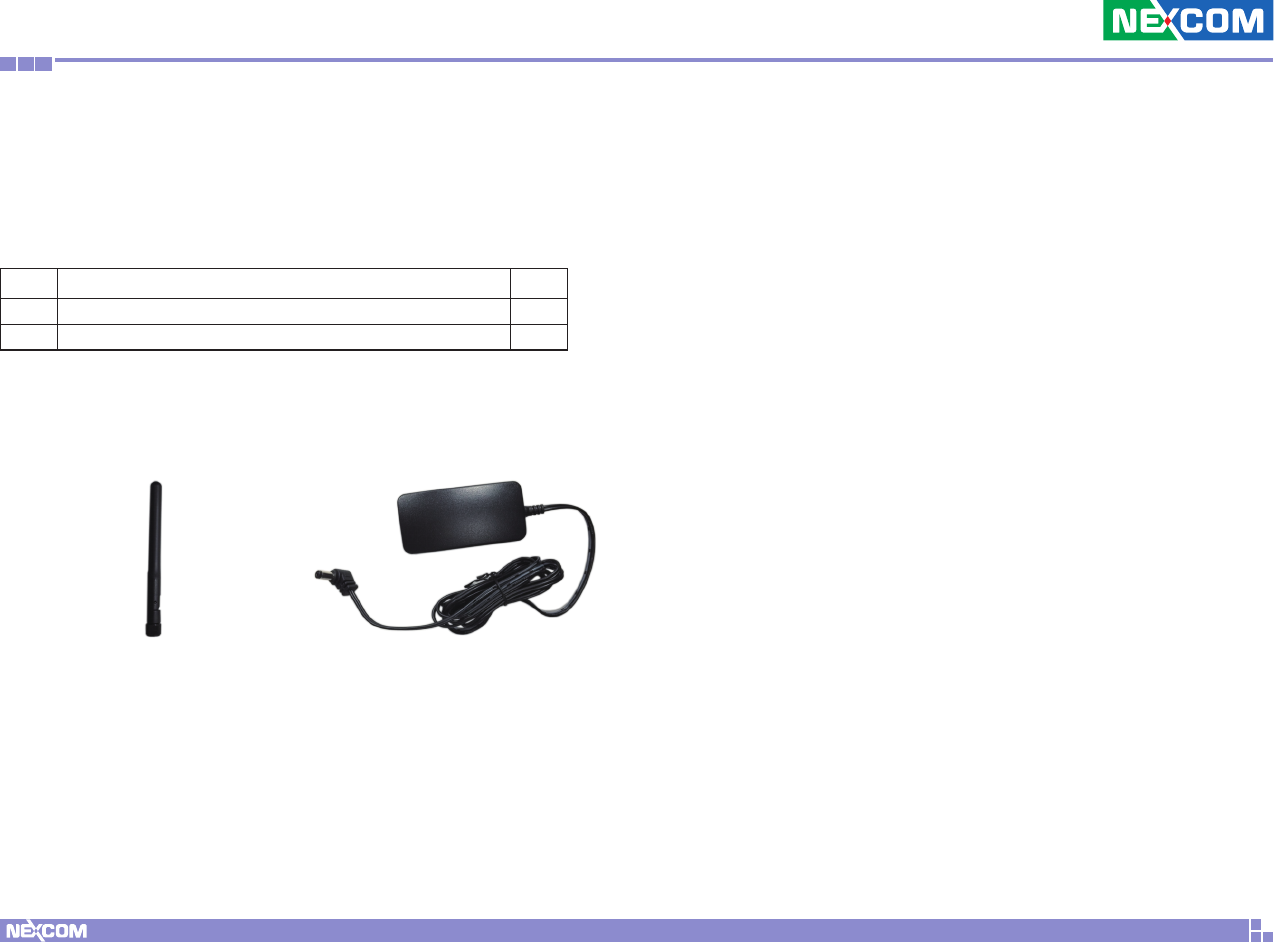
Copyright © 2016 NEXCOM International Co., Ltd. All Rights Reserved. xii NDiS B115 User Manual
Preface
Package Contents
Before continuing, verify that the NDiS B115 package that you received is
complete. Your package should have all the items listed in the following
table.
Item Name Qty
1 Wi-Fi Antenna 1
2 Power Adapter 1
Wi-Fi Antenna Power Adapter
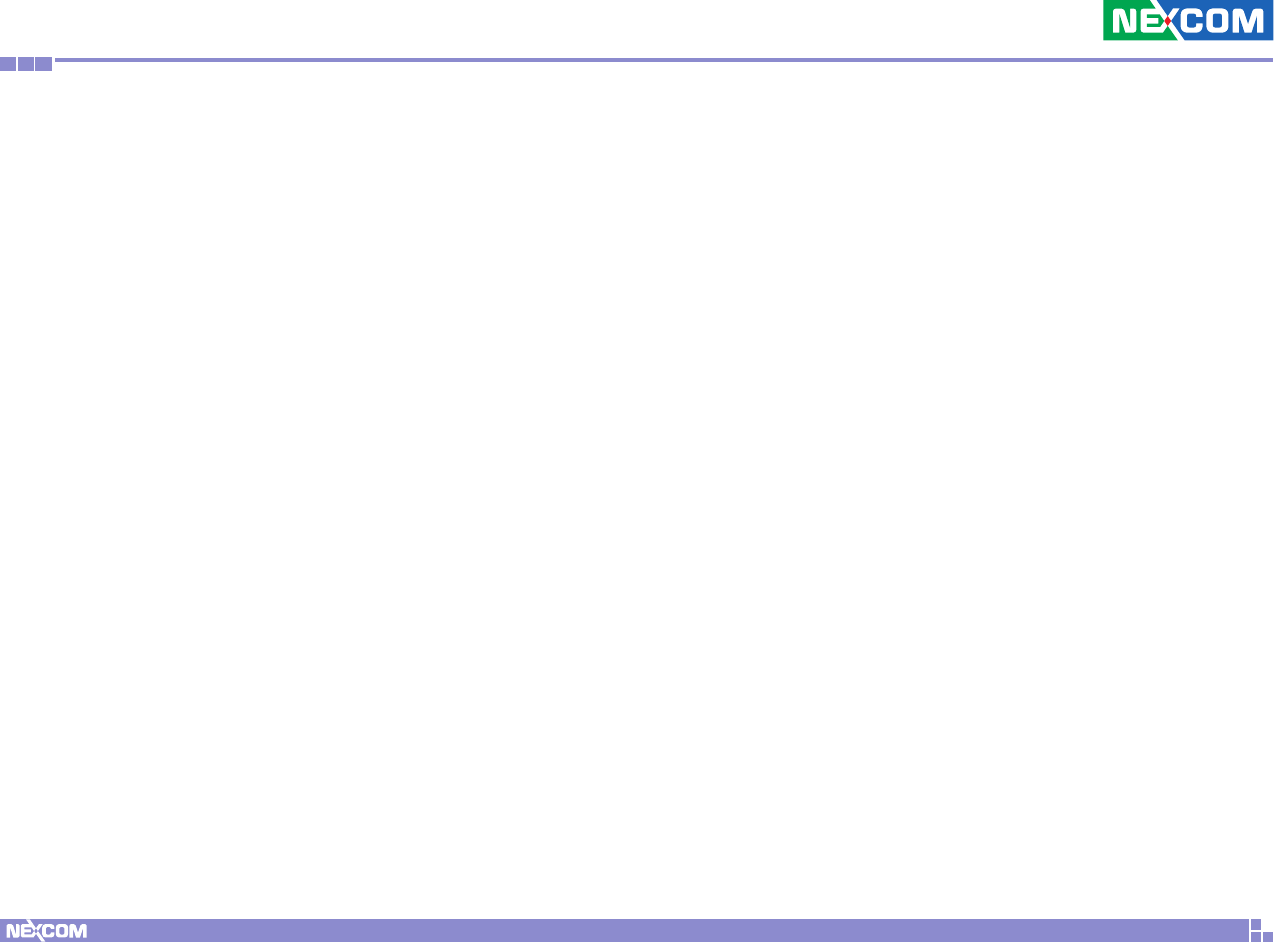
Copyright © 2016 NEXCOM International Co., Ltd. All Rights Reserved. xiii NDiS B115 User Manual
Preface
Ordering Information
The following below provides ordering information for NDiS B115.
• Barebone
NDiS B115 (P/N: 10W00B11500X0)
Rockchip RK3288 ARM Cortex-A17 quad core
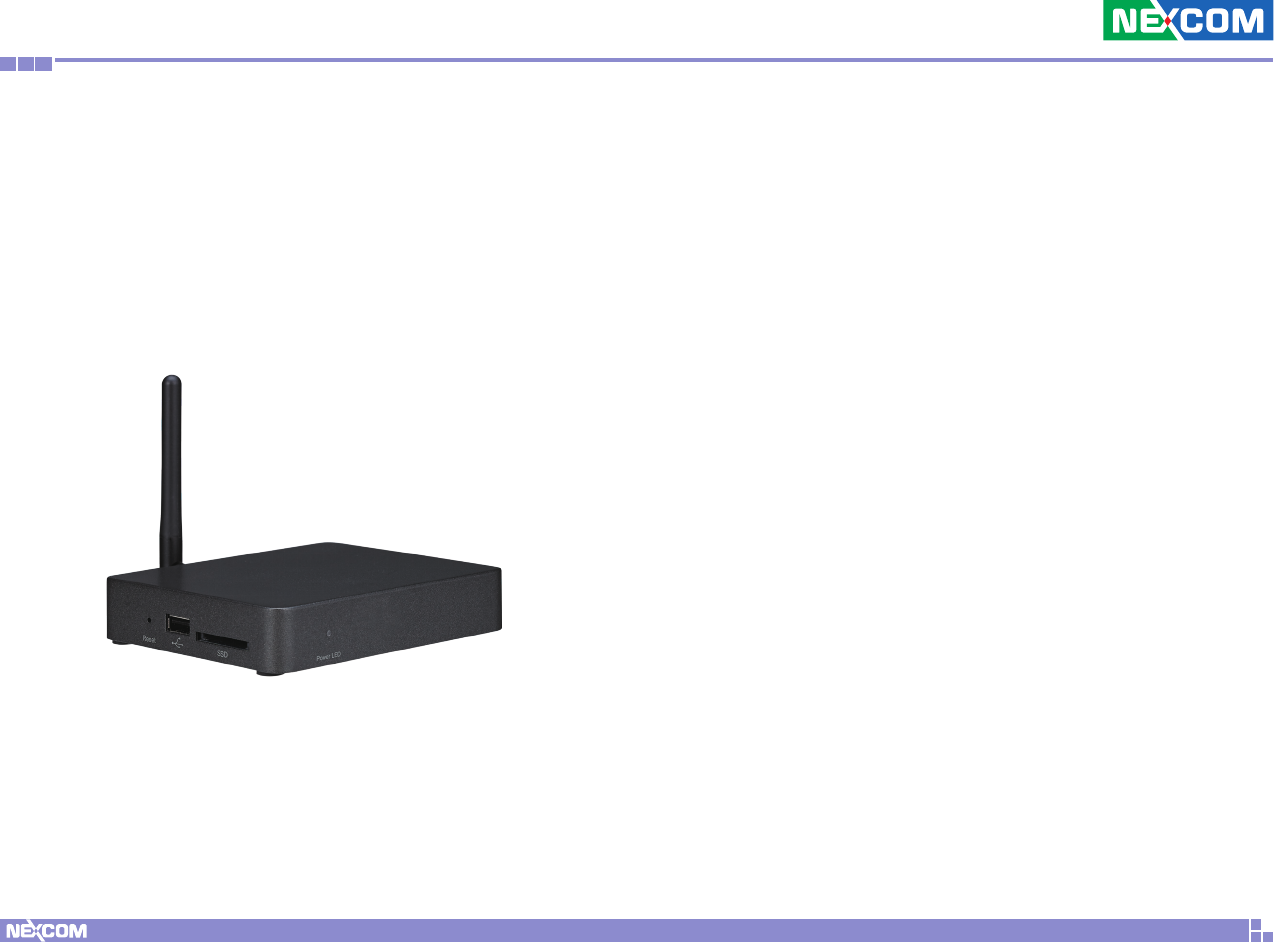
Copyright © 2016 NEXCOM International Co., Ltd. All Rights Reserved. 1NDiS B115 User Manual
Chapter 1: Product Introduction
ChaPter 1: ProduCt IntroduCtIon
Key Features
▪Onboard Cortex®-A17 quad core SoC
▪Compliant to HDMI 2.0, support 4K2K video content
▪Onboard IEEE 802.11 b/g/n and Bluetooth 4.0
▪Fanless and slim design
▪Support Android
NDiS B115
Overview
Powered by ARM® Cortex®-A17 quad core, NDiS B115 can play rich
multimedia contents with low power consumption. NDiS B115 is enclosed
in a compact chassis and can be easily integrated to display devices, such as
LCD TV or PDP at site installation with HDMI display output (up to HDMI 2.0
support 4K2K 60Hz), Gigabit LAN. NDiS B115 is suitable as an entry level
digital signage player for advertising, messaging, and brand promotion.
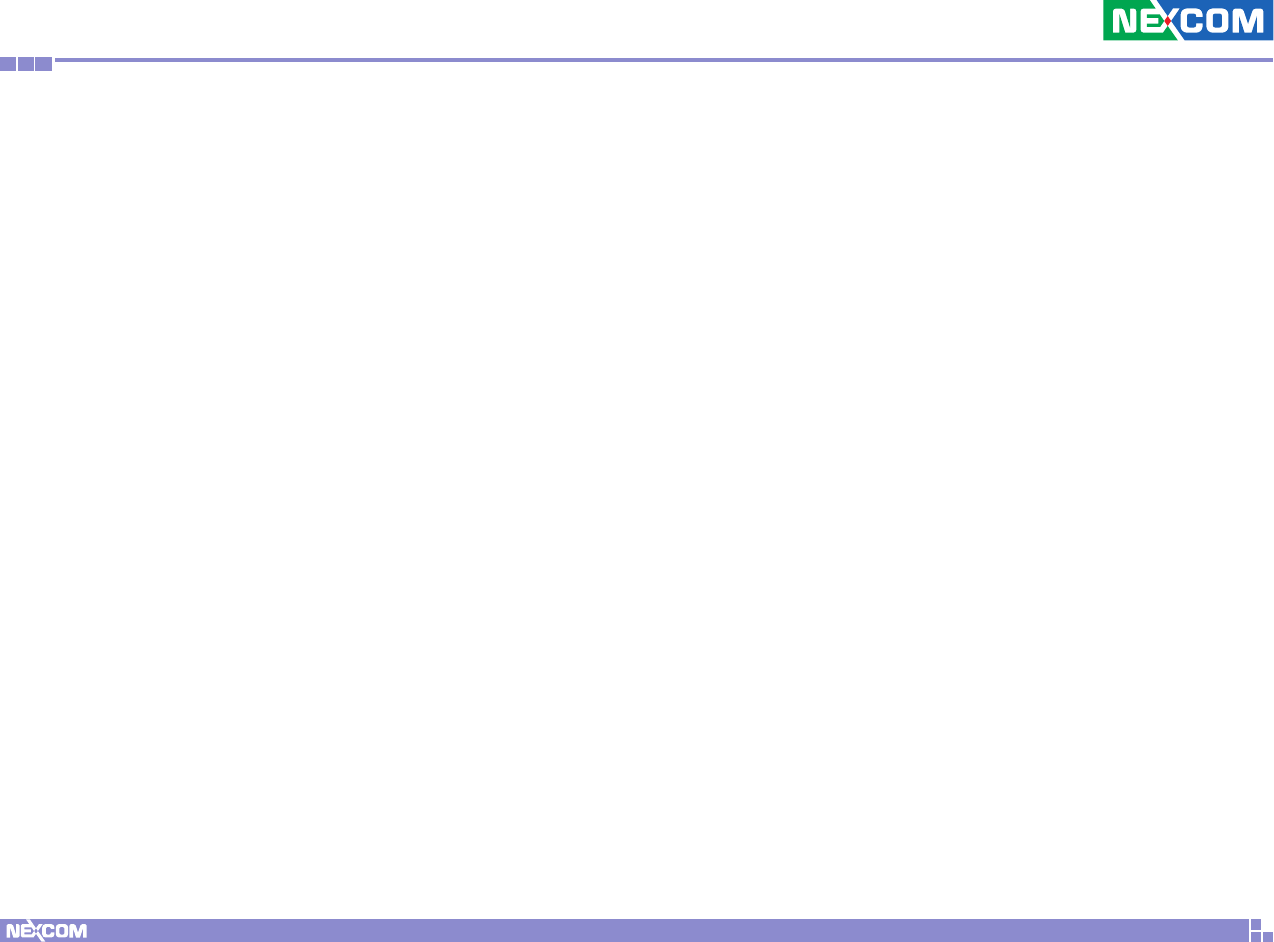
Copyright © 2016 NEXCOM International Co., Ltd. All Rights Reserved. 2NDiS B115 User Manual
Chapter 1: Product Introduction
Hardware Specifications
CPU Support
▪Rockchip RK3288 28nm Cortex®-A17 quad core up to 1.8GHz
Graphics
▪Rockchip RK3288 integrated graphics engine
Main Memory
▪Support DDR3 2GB memory on board
I/O Interface-Front
▪1x Power LED indicator
I/O Interface-Left
▪1x SD card slot, supports up to 64GB flash card
▪Reset button
▪1x USB 2.0
I/O Interface-Rear
▪1x HDMI 2.0 output
▪1x RJ45 Gigabit LAN port
▪1x USB OTG
▪1x ANT
▪DC 5V power input jack
▪1x Audio line-out
Storage
▪Internal Flash: default 16G Bytes eMMC flash
Dimensions
▪118mm (W) x 101mm (D) x 23.6mm (H)
Power Supply
▪1x External 18W AC/DC adapter
▪Input: 100~240VAC
▪Output: +5V
Environment
▪Operating temperature: ambient with air flow from -10°C to 50°C
▪Storage temperature: -20°C to 80°C
▪Humidity: 10 to 95% (non-condensing)
Certifications
▪CE approval
▪FCC Class A
Operating System
▪Android 4.4
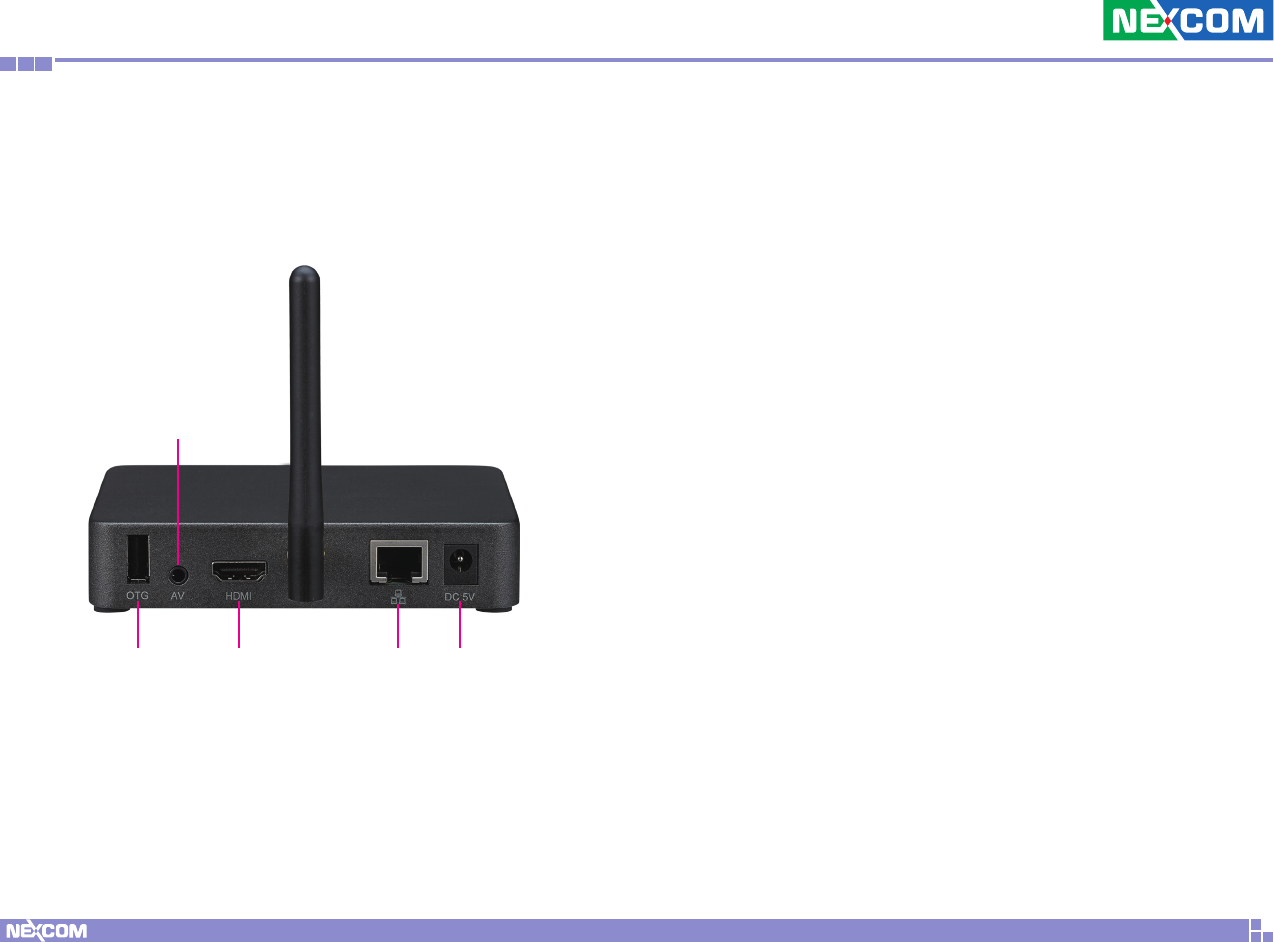
Copyright © 2016 NEXCOM International Co., Ltd. All Rights Reserved. 3NDiS B115 User Manual
Chapter 1: Product Introduction
Knowing Your NDiS B115
Front Panel USB OTG Port
Used to connect and provide USB host support for USB devices.
Line-out
Used to connect a headphone or a speaker.
HDMI Port
Used to connect an HDMI interface monitor.
LAN Port
Used to connect the system to a local area network.
5V DC Input
Used to plug a DC power cord.
HDMI LANUSB OTG
Line-out
5V
DC Input
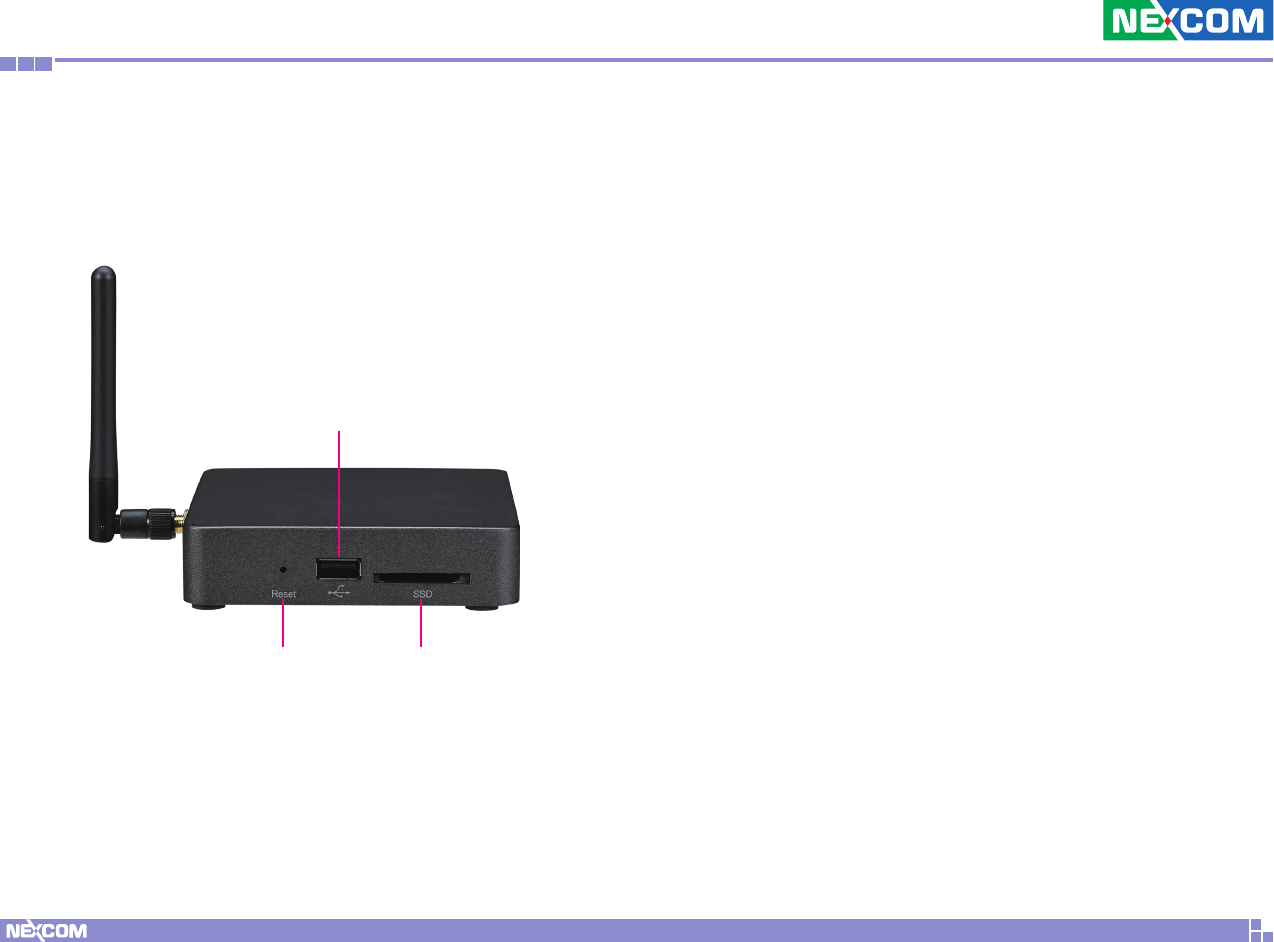
Copyright © 2016 NEXCOM International Co., Ltd. All Rights Reserved. 4NDiS B115 User Manual
Chapter 1: Product Introduction
Left Panel SD Card Slot
External SD card slot that supports up to 64GB flash cards.
Reset Button
Press to re-start the system.
USB
Used to connect USB 2.0/1.1 devices.
SD Card SlotReset Button
USB
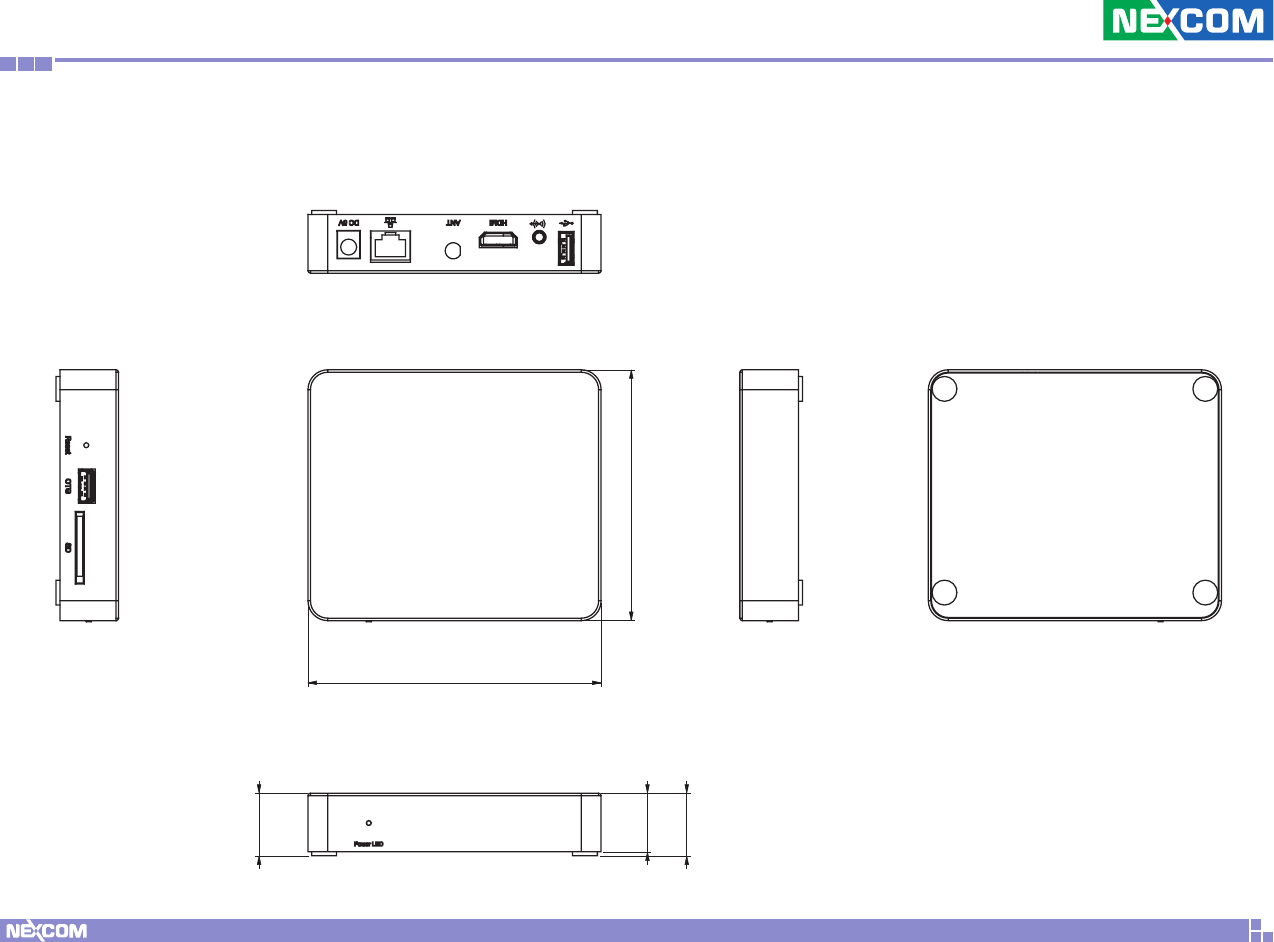
Copyright © 2016 NEXCOM International Co., Ltd. All Rights Reserved. 5NDiS B115 User Manual
Chapter 1: Product Introduction
Mechanical Dimensions
118
101
25.2
23.6
25.2
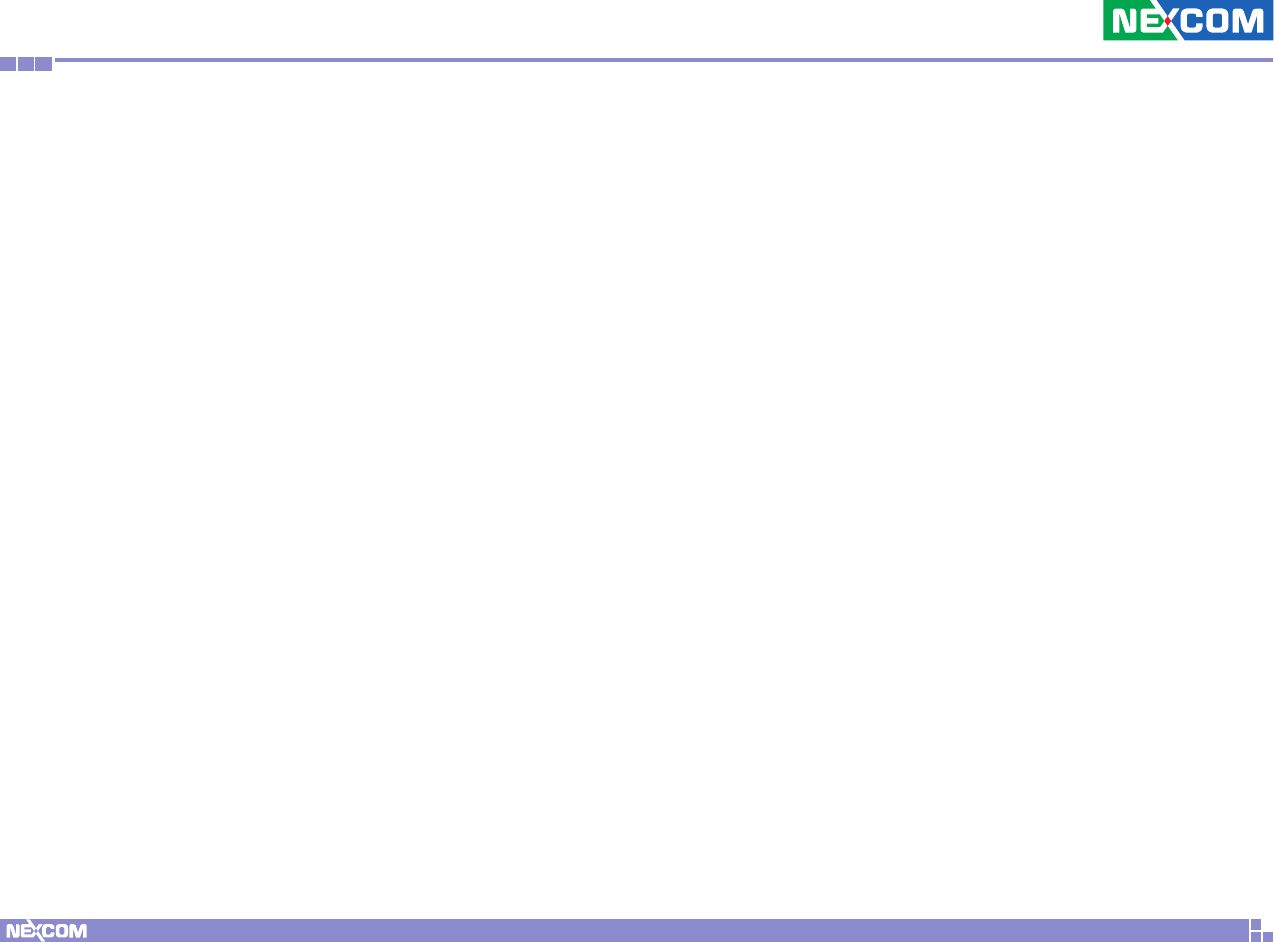
Copyright © 2016 NEXCOM International Co., Ltd. All Rights Reserved. 6NDiS B115 User Manual
Chapter 2: Jumpers and Connectors
ChaPter 2: JumPers and ConneCtors
This chapter describes how to set the jumpers and connectors for NDiS B115.
Before You Begin
▪Ensure you have a stable, clean working environment. Dust and dirt can
get into components and cause a malfunction. Use containers to keep
small components separated.
▪Adequate lighting and proper tools can prevent you from accidentally
damaging the internal components. Most of the procedures that follow
require only a few simple tools, including the following:
– A Philips screwdriver
– A flat-tipped screwdriver
– A set of jewelers screwdrivers
– A grounding strap
– An anti-static pad
▪Using your fingers can disconnect most of the connections. It is
recommended that you do not use needle-nosed pliers to disconnect
connections as these can damage the soft metal or plastic parts of the
connectors.
▪Before working on internal components, make sure that the power is off.
Ground yourself before touching any internal components, by touching
a metal object. Static electricity can damage many of the electronic
components. Humid environments tend to have less static electricity than
dry environments. A grounding strap is warranted whenever danger of
static electricity exists.
Precautions
Computer components and electronic circuit boards can be damaged by
discharges of static electricity. Working on computers that are still connected
to a power supply can be extremely dangerous.
Follow the guidelines below to avoid damage to your computer or yourself:
▪Always disconnect the unit from the power outlet whenever you are
working inside the case.
▪If possible, wear a grounded wrist strap when you are working inside the
computer case. Alternatively, discharge any static electricity by touching
the bare metal chassis of the unit case, or the bare metal body of any
other grounded appliance.
▪Hold electronic circuit boards by the edges only. Do not touch the
components on the board unless it is necessary to do so. Don’t flex or
stress the circuit board.
▪Leave all components inside the static-proof packaging that they shipped
with until they are ready for installation.
▪Use correct screws and do not over tighten screws.
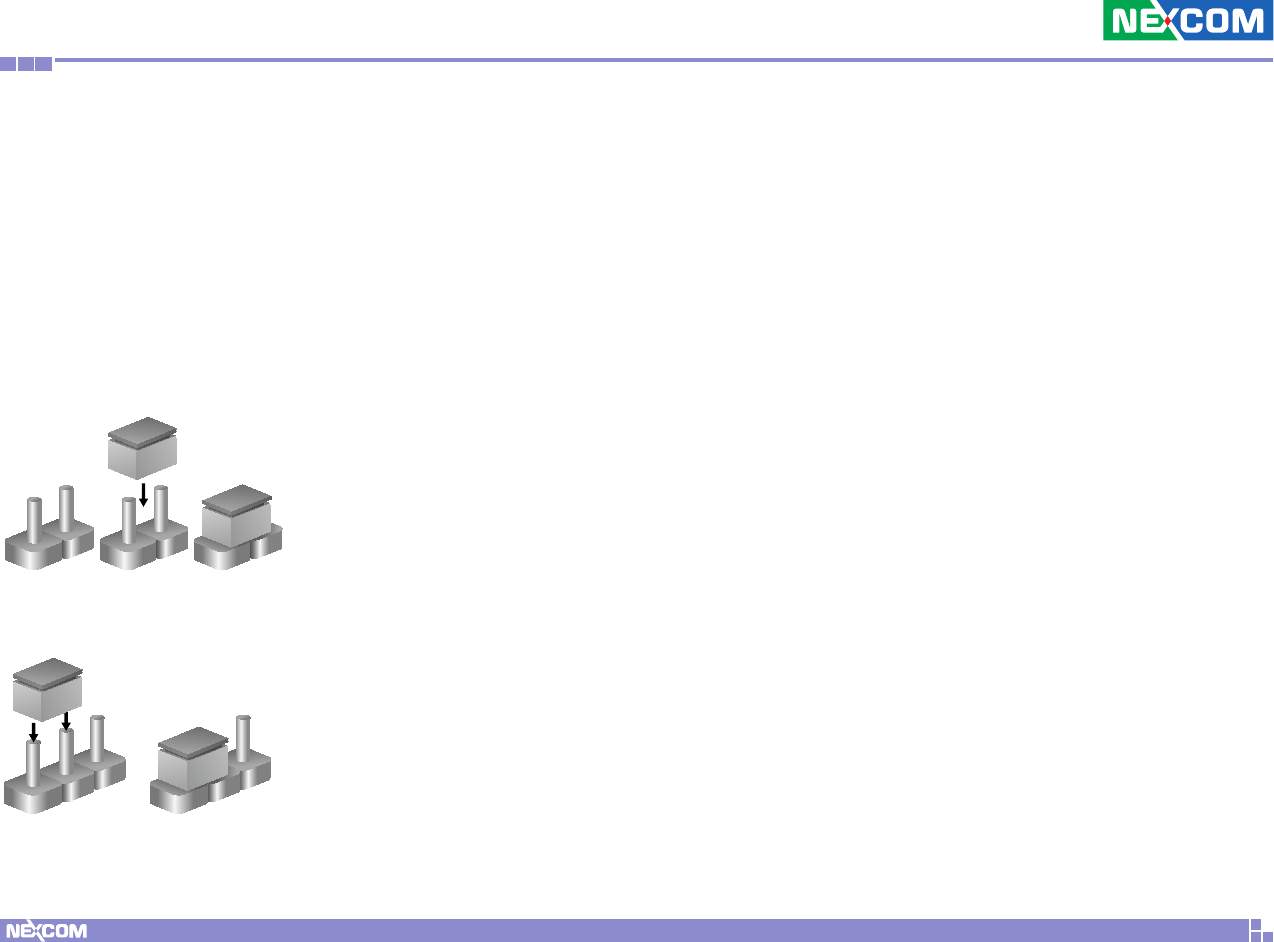
Copyright © 2016 NEXCOM International Co., Ltd. All Rights Reserved. 7NDiS B115 User Manual
Chapter 2: Jumpers and Connectors
Jumper Settings
A jumper is the simplest kind of electric switch. It consists of two metal
pins and a cap. When setting the jumpers, ensure that the jumper caps are
placed on the correct pins. When the jumper cap is placed on both pins, the
jumper is short. If you remove the jumper cap, or place the jumper cap on
just one pin, the jumper is open.
Refer to the illustrations below for examples of what the 2-pin and 3-pin
jumpers look like when they are short (on) and open (off).
Two-Pin Jumpers: Open (Left) and Short (Right)
Three-Pin Jumpers: Pins 1 and 2 are Short
1
2
3
1
2
3
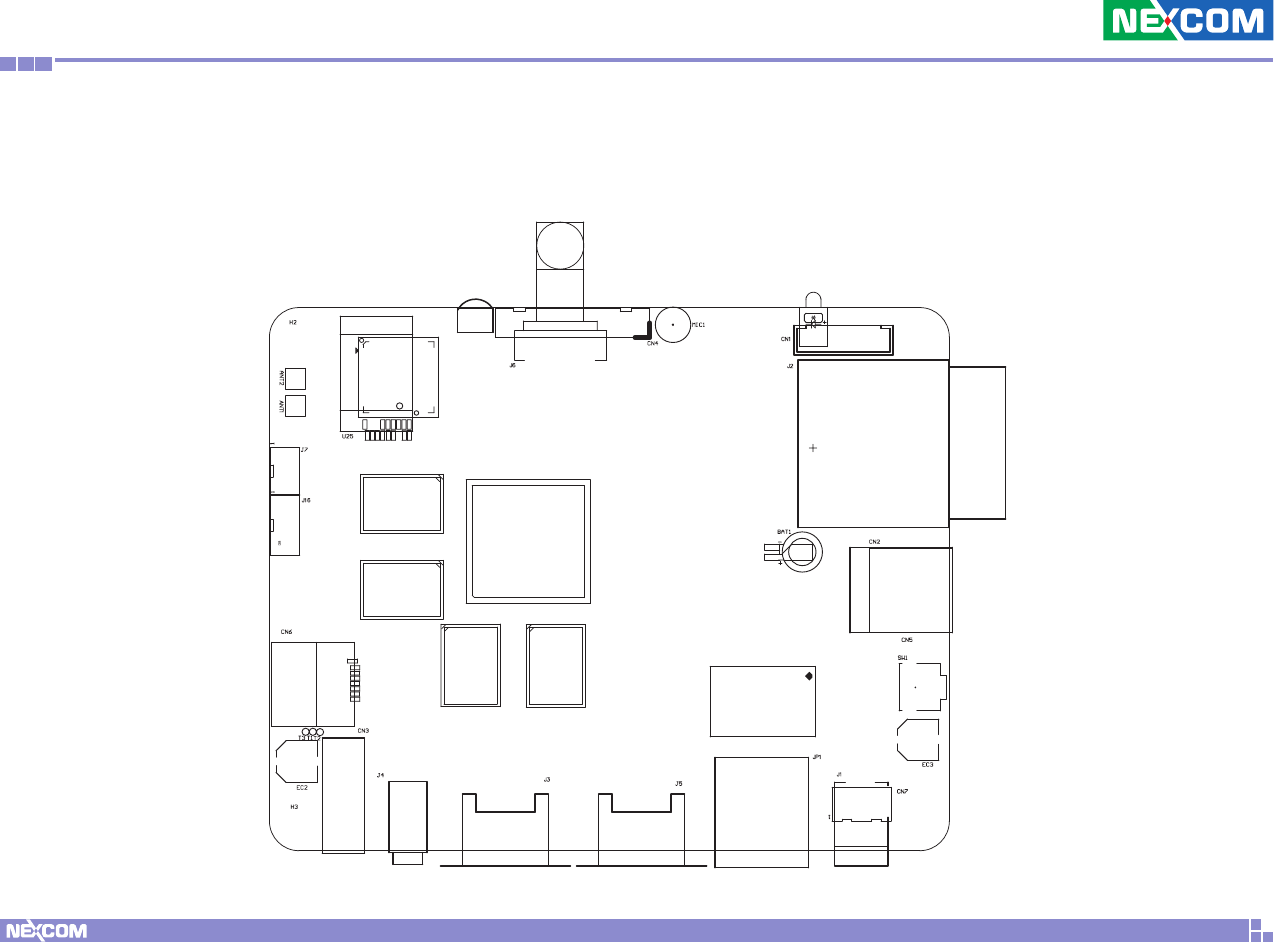
Copyright © 2016 NEXCOM International Co., Ltd. All Rights Reserved. 8NDiS B115 User Manual
Chapter 2: Jumpers and Connectors
LED1
J2
CN5
SW1
CN3
CN6
J16
ANT1
J1
JP1
J3
J4
Location of the Jumpers and Connectors
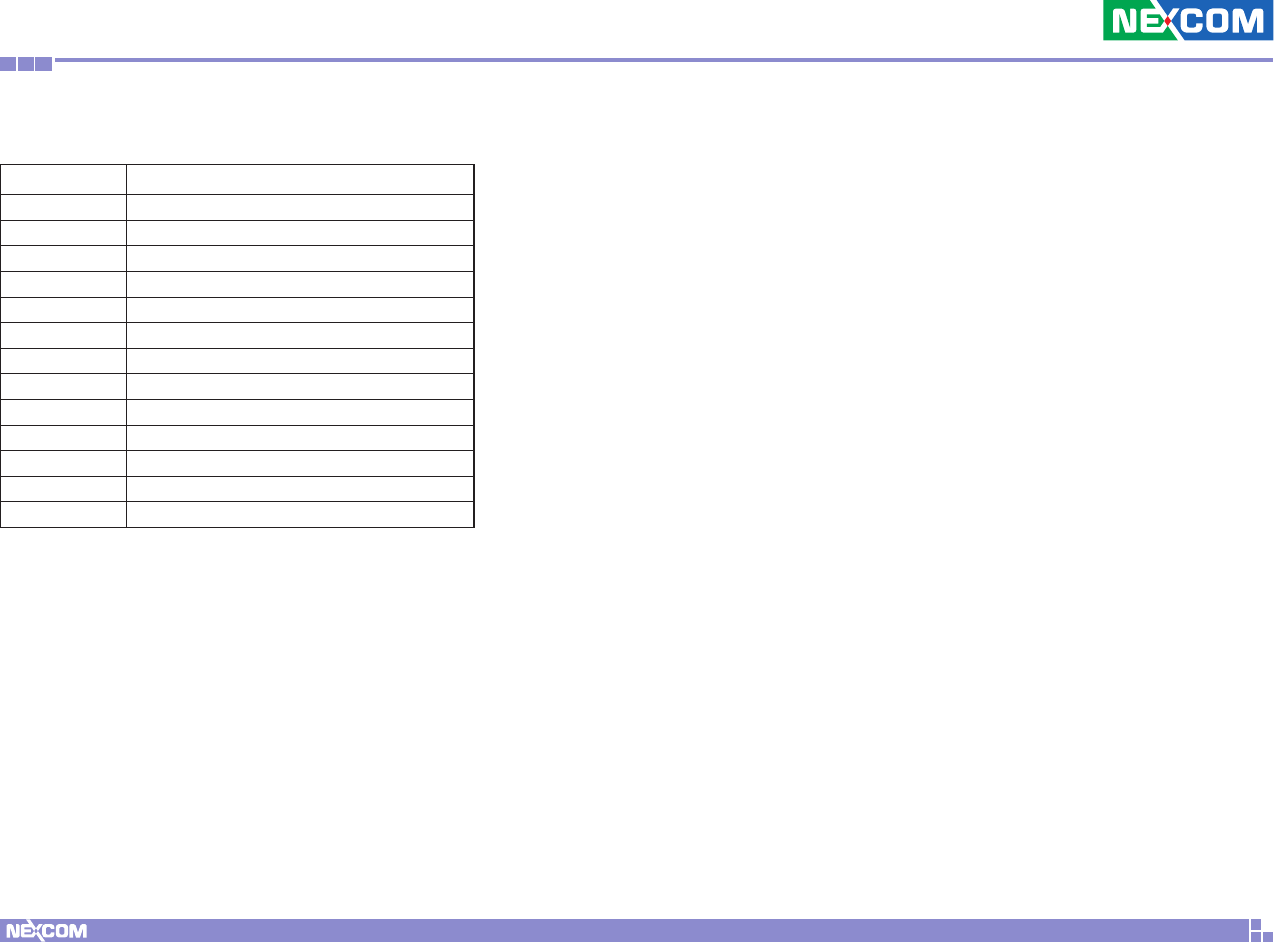
Copyright © 2016 NEXCOM International Co., Ltd. All Rights Reserved. 9NDiS B115 User Manual
Chapter 2: Jumpers and Connectors
Connector Name
LED1 Power LED
J2 SD Card Slot
CN5 USB 2.0 Connector
SW1 RESET Button
J1 DC 5V Power-in Connector
JP1 RJ45 Gigabit LAN Connector
J3 HDMI out Connector
J4 Audio Line-out Connector
CN3 USB 2.0 Connector
CN6 USB 2.0 Connector (internal)
J16 COM Port Wafer
J9 Half-Size Mini-PCIe Connector
ANT1 Wi-Fi RF Cable Connector
Connector/Button Table
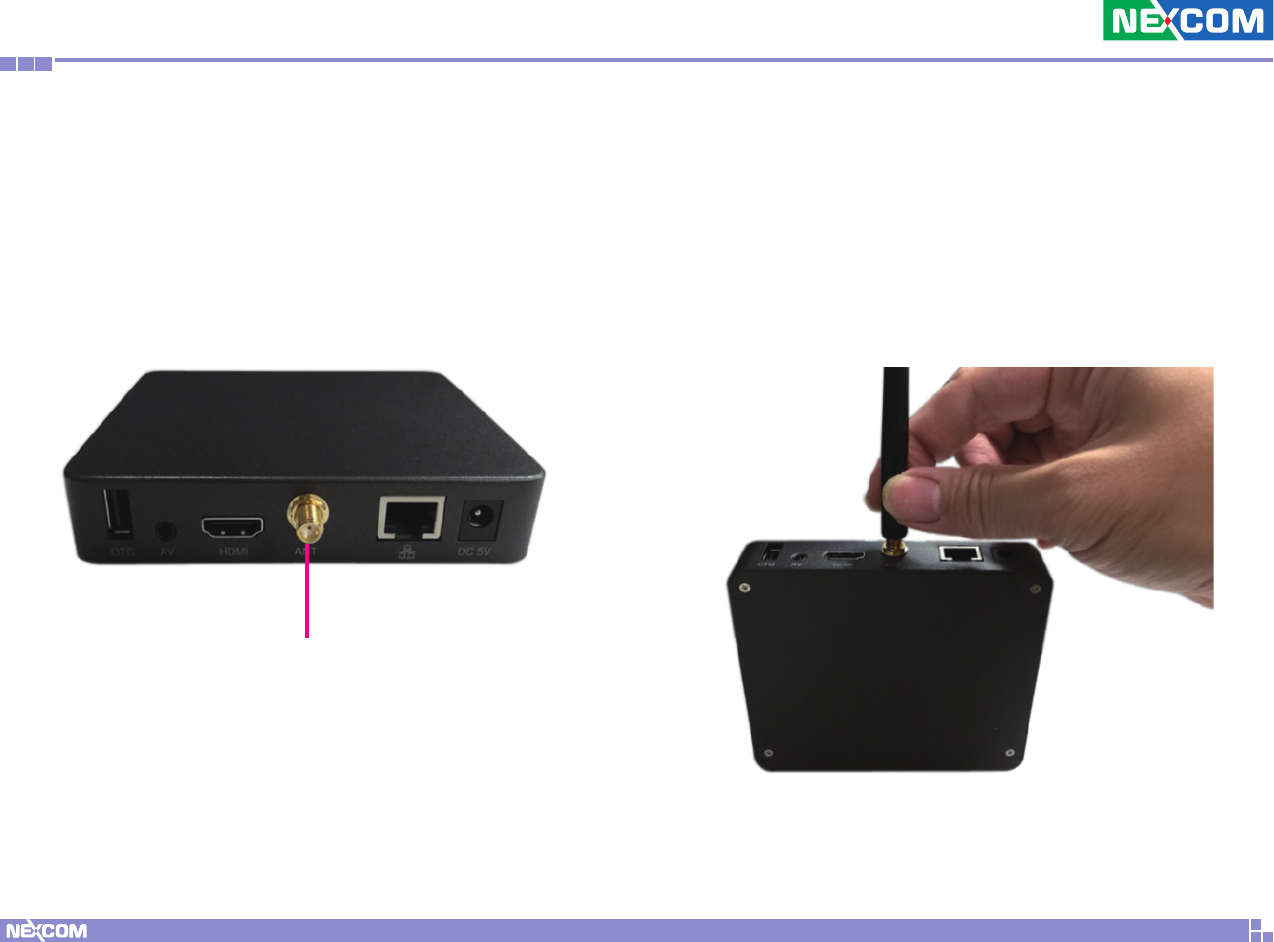
Copyright © 2016 NEXCOM International Co., Ltd. All Rights Reserved. 10 NDiS B115 User Manual
Chapter 3: System Setup
ChaPter 3: system setuP
Installing a Wi-Fi Antenna
1. Rotate the Wi-Fi antenna until it is secured to the antenna jack.
Antenna jack
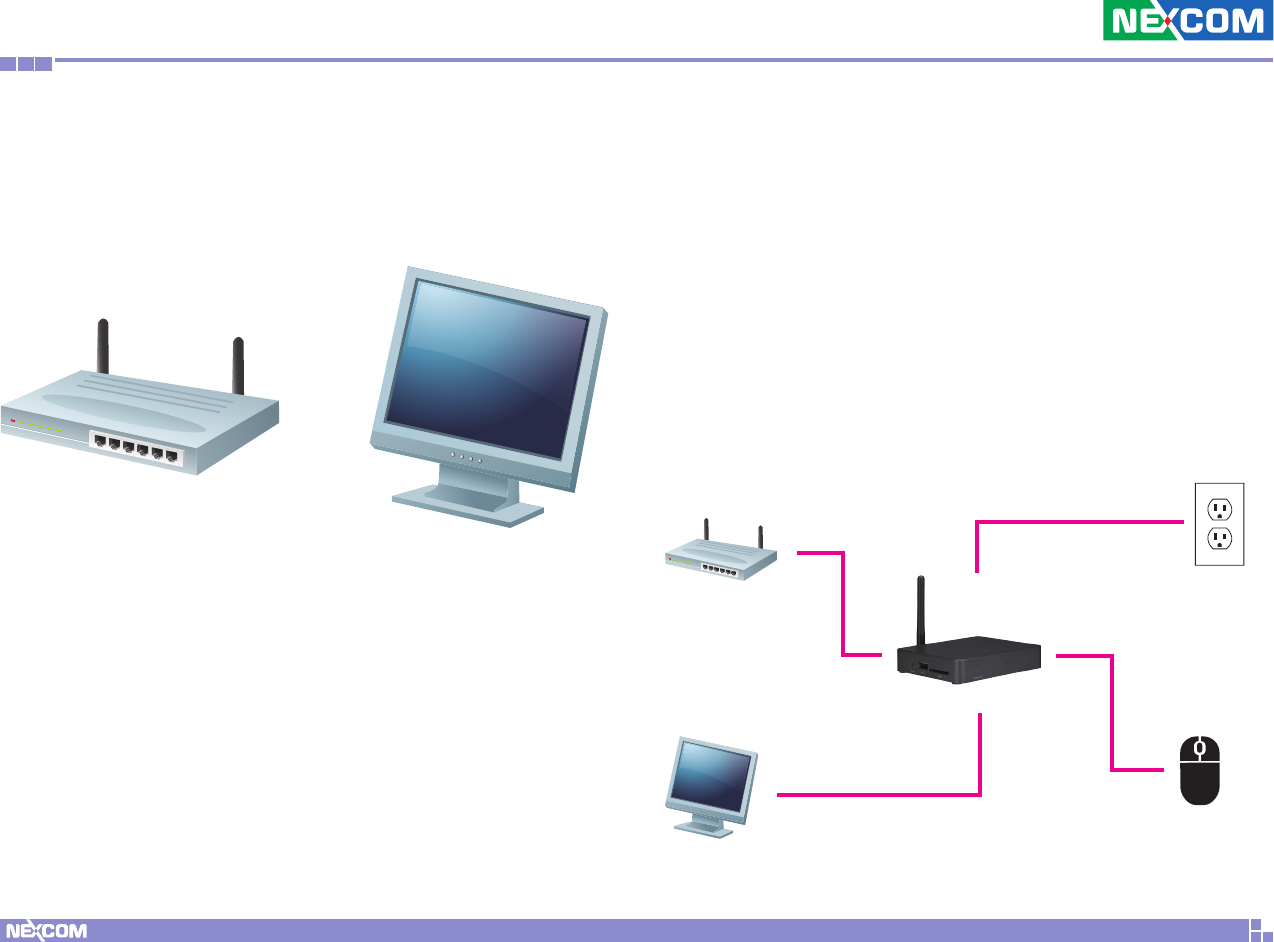
Copyright © 2016 NEXCOM International Co., Ltd. All Rights Reserved. 11 NDiS B115 User Manual
Chapter 3: System Setup
Installing the Hardware
1. To start using NDiS B115, you need the following:
– A high-definition TV (HDTV) or LCD with HDMI port.
– Ethernet network or 802.11b/g/n Wi-Fi wireless AP.
2. Hardware Installation:
– Connect an HDMI TV to the HDMI port with an HDMI extension cable.
– Connect a USB mouse to the USB port.
– Connect the Ethernet port to the ADSL modem or router with a RJ45
cable. (If you use Wi-Fi, please ignore this step.)
– Plug in the power adapter to the DC IN, then connect the adapter
to a wall socket. After the Device boots up, you will see the main
page of NDiS B115. (If you use an HDMI TV, please use the TV remote
controller to select the HDMI interface.)
Step 1
Step 4
Step 3
Step 2
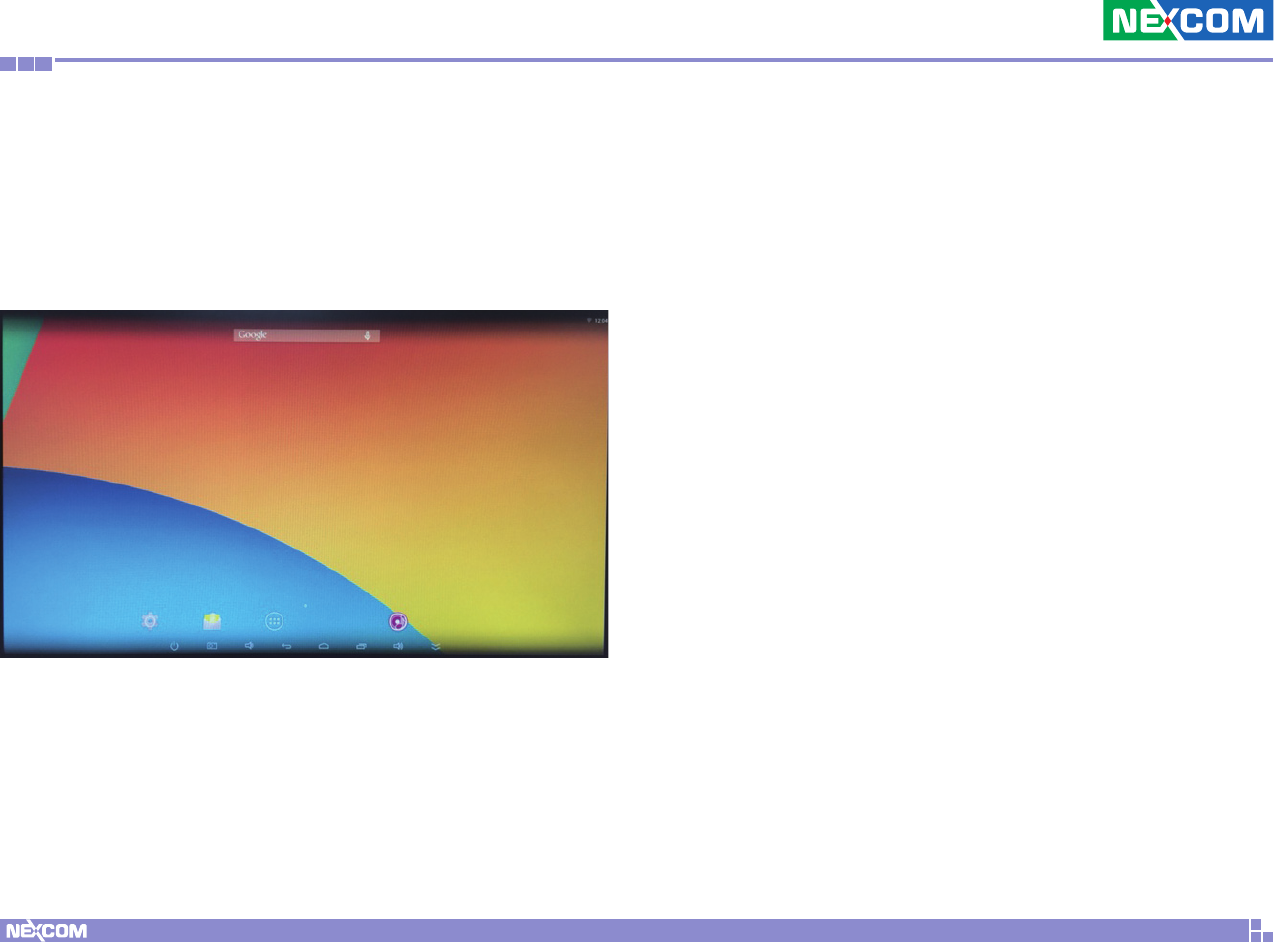
Copyright © 2016 NEXCOM International Co., Ltd. All Rights Reserved. 12 NDiS B115 User Manual
Chapter 4: Android OS Menu Introduction
ChaPter 4: androId os menu IntroduCtIon
HOME Screen
The HOME Screen of NDiS B115 provides a Quick Access Panel (QAP) to
access applications. From left to right, the available options are “Setup”,
“Mail Setting”, “Apps” and “Music”. You can add more icons from Apps.
Connect a USB mouse to NDiS B115. You can move the icon to the desired
location and delete icons from your desktop. (To remove a icon, select and
hold the left mouse button and drag the icon to the ‘X Remove’ bar on the
top of the screen.)
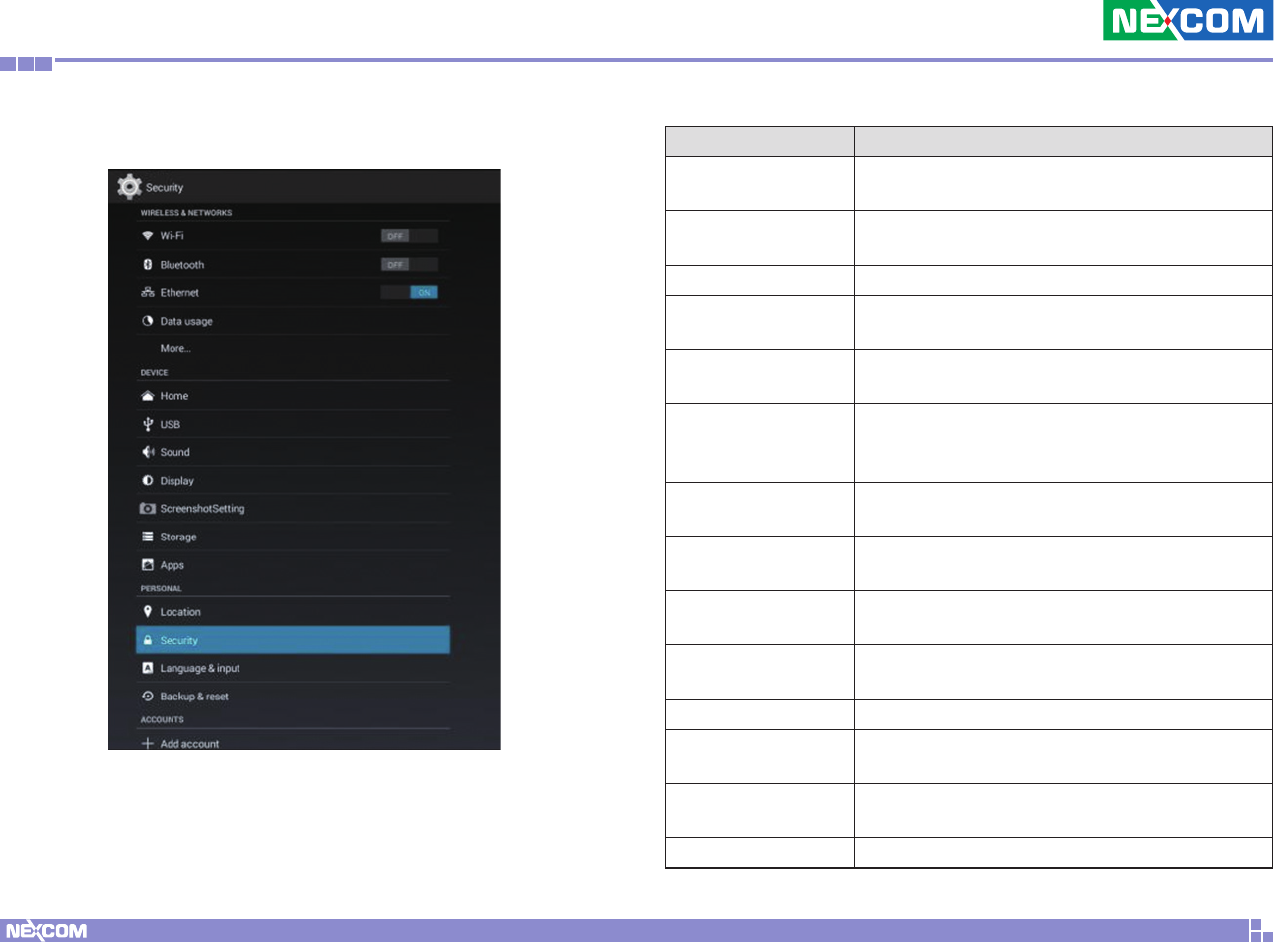
Copyright © 2016 NEXCOM International Co., Ltd. All Rights Reserved. 13 NDiS B115 User Manual
Chapter 4: Android OS Menu Introduction
Setup Item Description
Wireless & Networks Configures the network settings for Wi-Fi and
local area network (LAN) connection.
Sound Configures the sound settings such as volume
adjustments and click sounds.
Display Configures the settings for font size.
Screen Configures the screen settings such as display
scale, video output and HDMI mode.
Storage Displays the storage usage of the internal storage
and external SD card.
Apps
Provides options to manage current running
applications as well as applications downloaded
onto the system and stored on the SD card.
Security Provides options to manage device administrators
and credential storage.
Language & Input Configures the display language and keyboard
input method.
Backup & Reset Provides options to backup and restore data, or
restore the system to factory default settings.
Add Account Adds an email or Google account for accessing
NDiS B115.
Date & Time Configures the date and time of the system.
Accessibility Configures accessibility functions such as text size
and touch and hold delay.
Developer Options Provides advanced developer options for
debugging and testing.
About Device Displays system information.
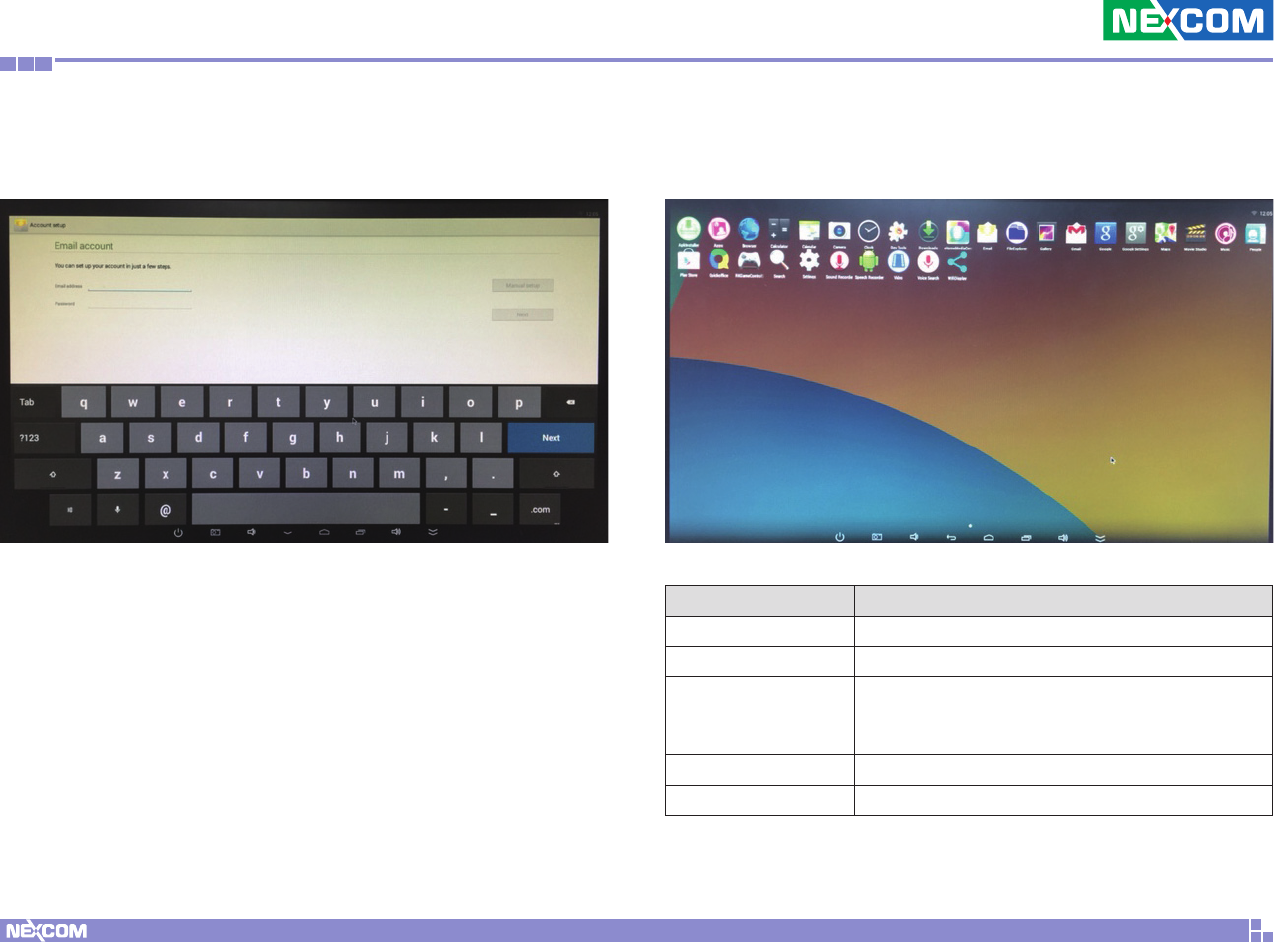
Copyright © 2016 NEXCOM International Co., Ltd. All Rights Reserved. 14 NDiS B115 User Manual
Chapter 4: Android OS Menu Introduction
Mail Setting
Configures an email account used for sending and receiving emails.
Apps
Displays all the downloaded and pre-installed apps on the system.
Item Description
Browser Web browser app for surfing the internet.
Calculator Calculator app for mathematical calculations.
Calendar
Calendar app for managing schedule. The
calendar can be synchronized with a Google
account.
Clock Clock app for setting alarm clocks.
Email Email app for sending and receiving emails.
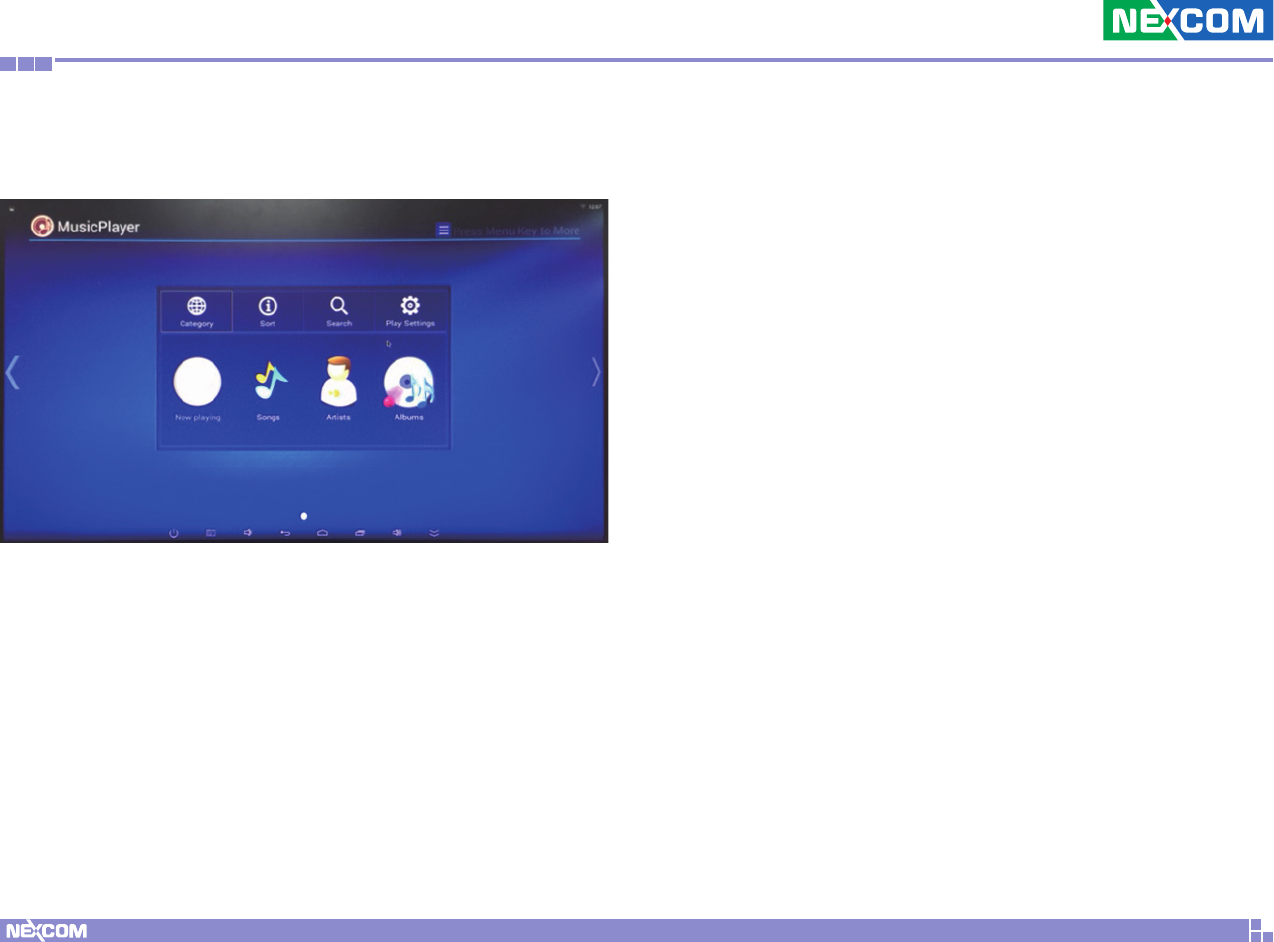
Copyright © 2016 NEXCOM International Co., Ltd. All Rights Reserved. 15 NDiS B115 User Manual
Chapter 4: Android OS Menu Introduction
Music Player
Opens the music player app to play audio files.
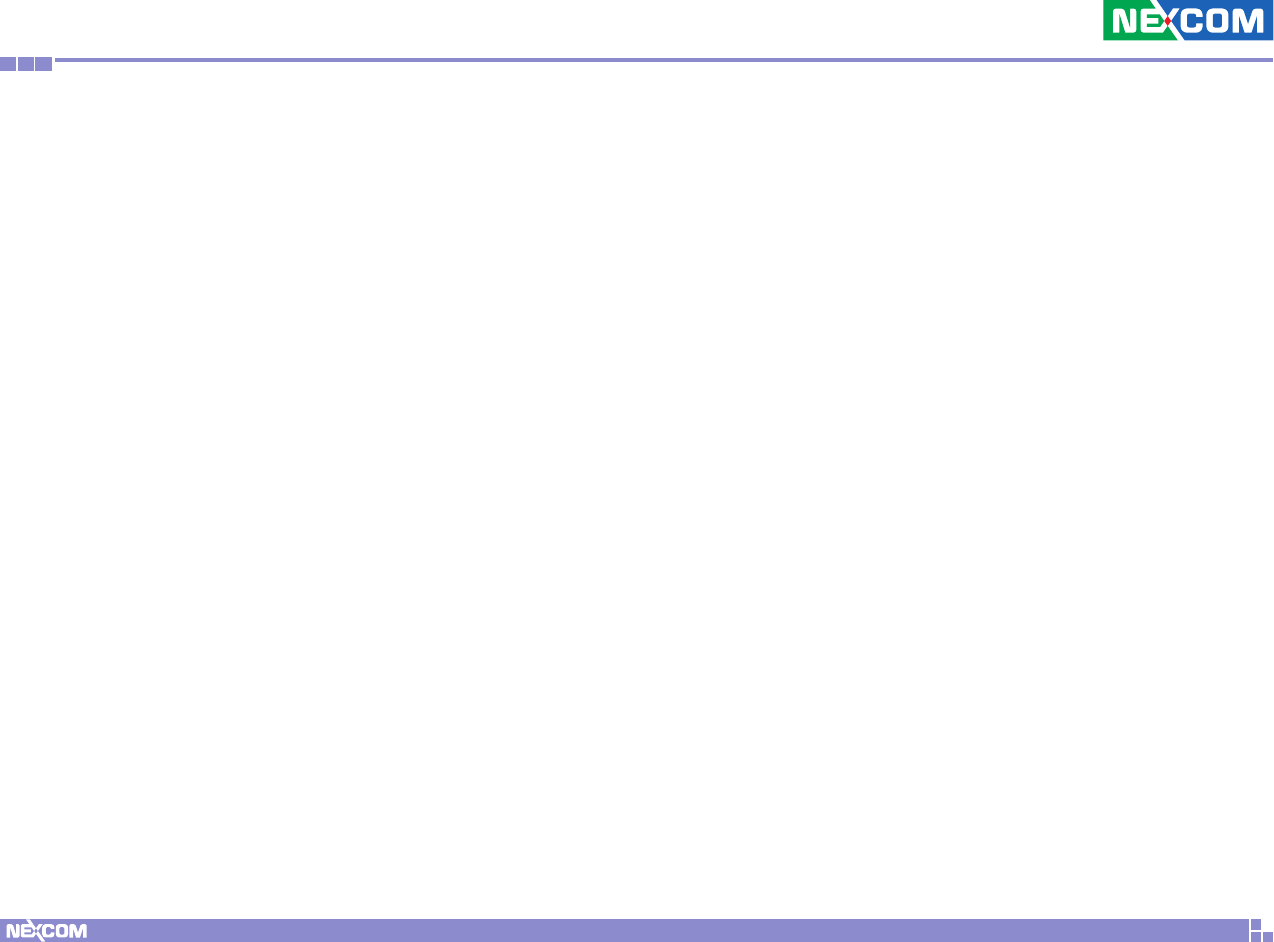
Copyright © 2016 NEXCOM International Co., Ltd. All Rights Reserved. 16 NDiS B115 User Manual
Appendix A: Regulatory Statements
aPPendIx a: regulatory statements
Federal Communication Commission
Interference Statement
▪Operation of this equipment in a residential area is likely to cause
harmful interference in which case the user will be required to correct the
interference at his own expense.
▪Class A digital device. A digital device that is marketed for use in a
commercial, industrial or business environment, exclusive of a device
which is marketed for use by the general public or is intended to be used
in the home.
FCC Caution
▪Any changes or modifications not expressly approved by the party
responsible for compliance could void the user’s authority to operate this
equipment.
▪This transmitter must not be co-located or operating in conjunction with
any other antenna or transmitter.
FOR MOBILE DEVICE USAGE (>20cm/low power)
Radiation Exposure Statement:
▪This equipment complies with FCC radiation exposure limits set forth for
an uncontrolled environment. This equipment should be installed and
operated with minimum distance 20cm between the radiator & your
body.
FOR COUNTRY CODE SELECTION USAGE
(WLAN DEVICES)
Note:
▪The country code selection is for non-US models only and is not available
to all US models. Per FCC regulation, all Wi-Fi products marketed in US
must fixed to US operation channels only.