NEXXT SOLUTIONS SAROS300 300Mbps Wireless N PCI Adapter User Manual APLDT300N1 REV3
NEXXT SOLUTIONS 300Mbps Wireless N PCI Adapter APLDT300N1 REV3
APLDT300N1_User manual_REV3

1910020586
REV1.0.0
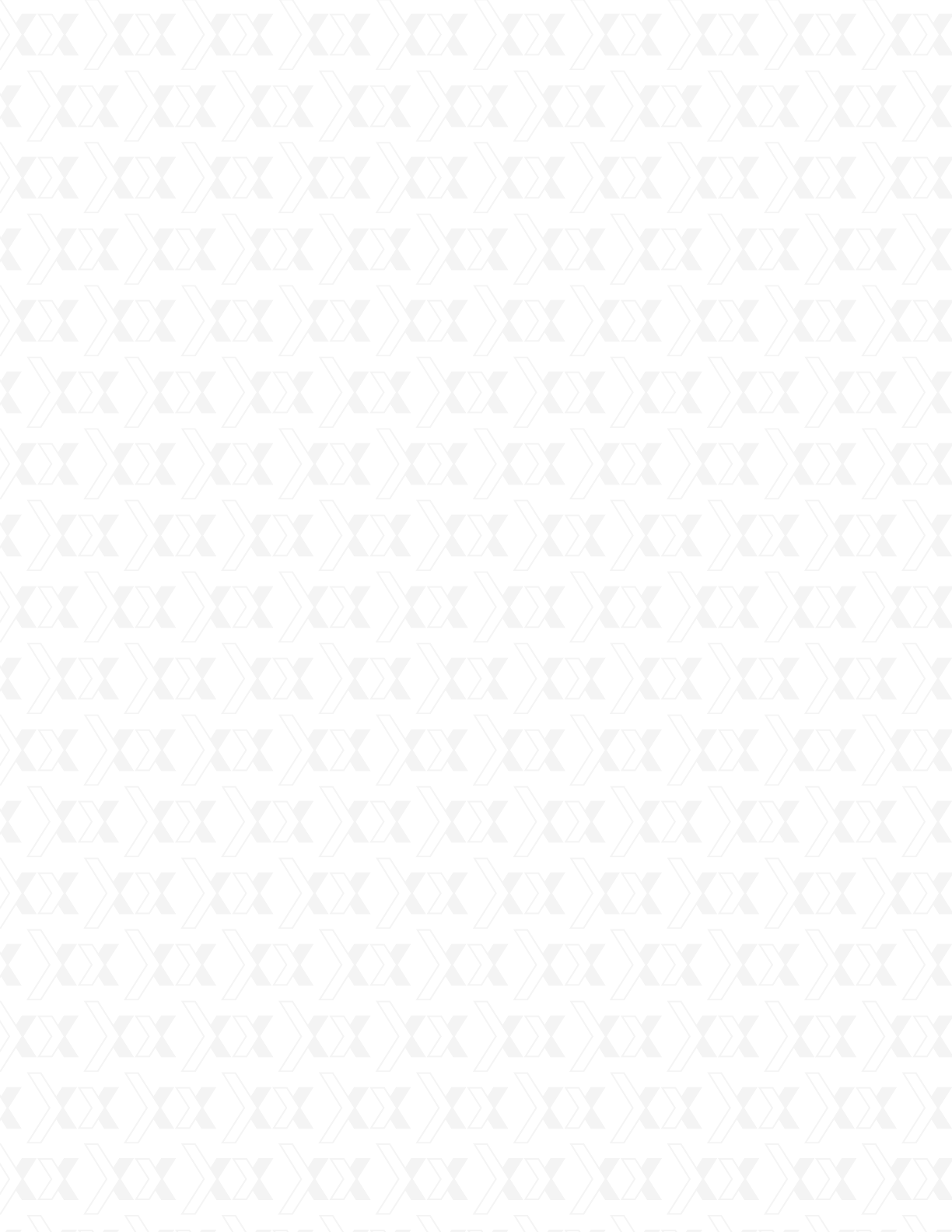
Nexxt Solutions - SAROS - Wireless N PCI-E Adapter
2
Copyright Statement
Nexxt Solutions™ is a registered trademark. Other trademarks or brand names contained
herein are the trademarks or registered brand names of their respective owners. Copyright
of the whole product as integration, including its accessories and software, belongs to Nexxt
Solutions Ltd. No individual or third party is allowed to copy, plagiarize, reproduce, or translate
it into oth¬er languages, without express consent from Nexxt Solutions, Ltd. All of the photos
and product specifications mentioned in this manual are used as reference only. Upgrades of
software and hardware may occur, and should there be any changes, Nexxt Solutions shall not
be responsible for notifying about any such modifications in advance. If you would like to know
more about our products, please visit our website at www.NexxtSolutions.com.
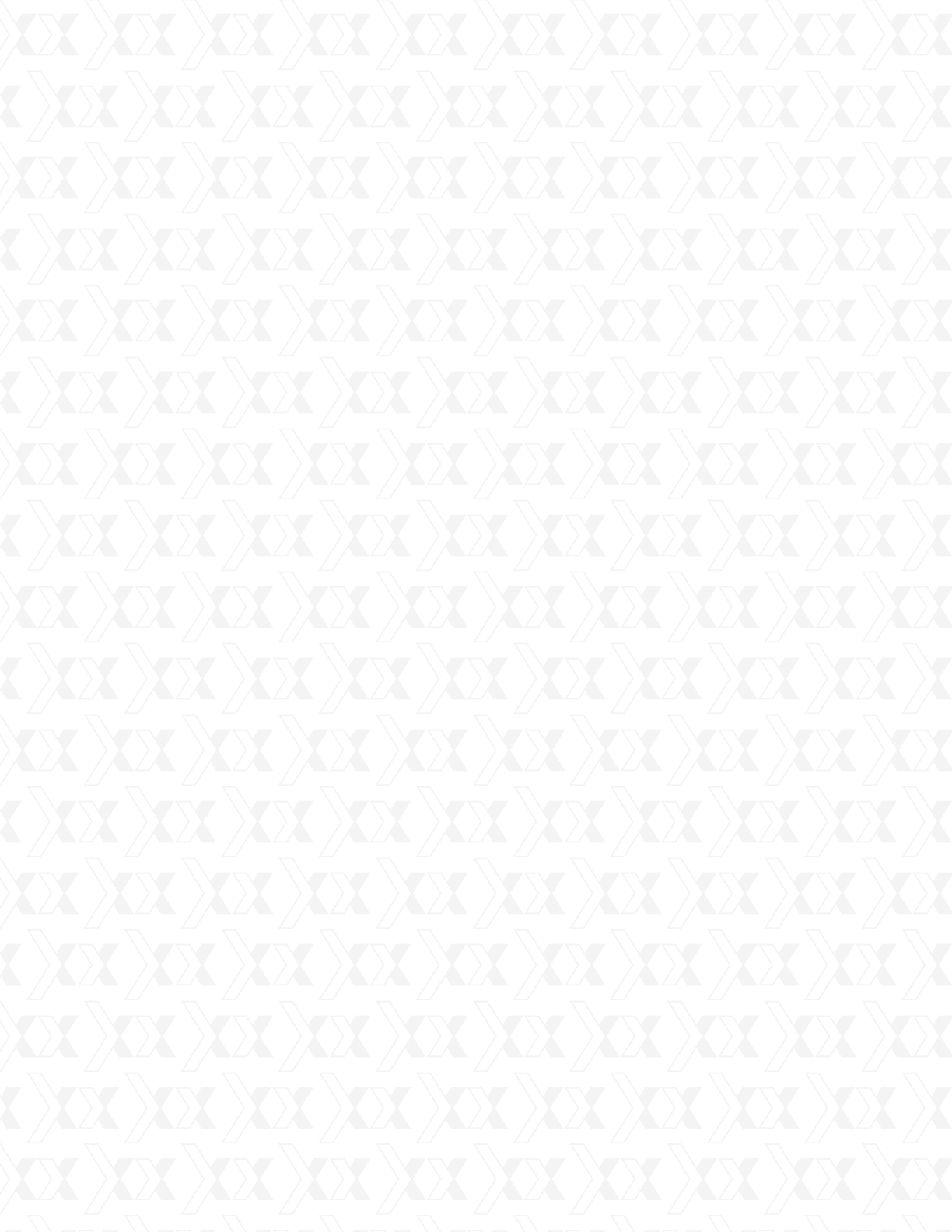
Nexxt Solutions - SAROS - Wireless N PCI-E Adapter
3
Table of Contents
Package contents
Product features
Product applications
Preliminary steps
Product care
Hardware Installation
Low-profile bracket installation
LED Indicator
Wireless Network Connection under Windows 7
Wireless Network Connection under VISTA
Wireless Network Connection under Windows XP
Disabling other manufacturer’s wireless network adapters
1.1
1.2
1.3
1.4
1.5
2.1
2.2
2.3
3.1
3.2
3.3
3.4
Chapter 1 Introduction
Chapter 2 Installation Guide
Chapter 3 How to use the Windows Built-in Wireless Configuration
Appendix 1: Acronyms and terms
Appendix 2: Regulatory information
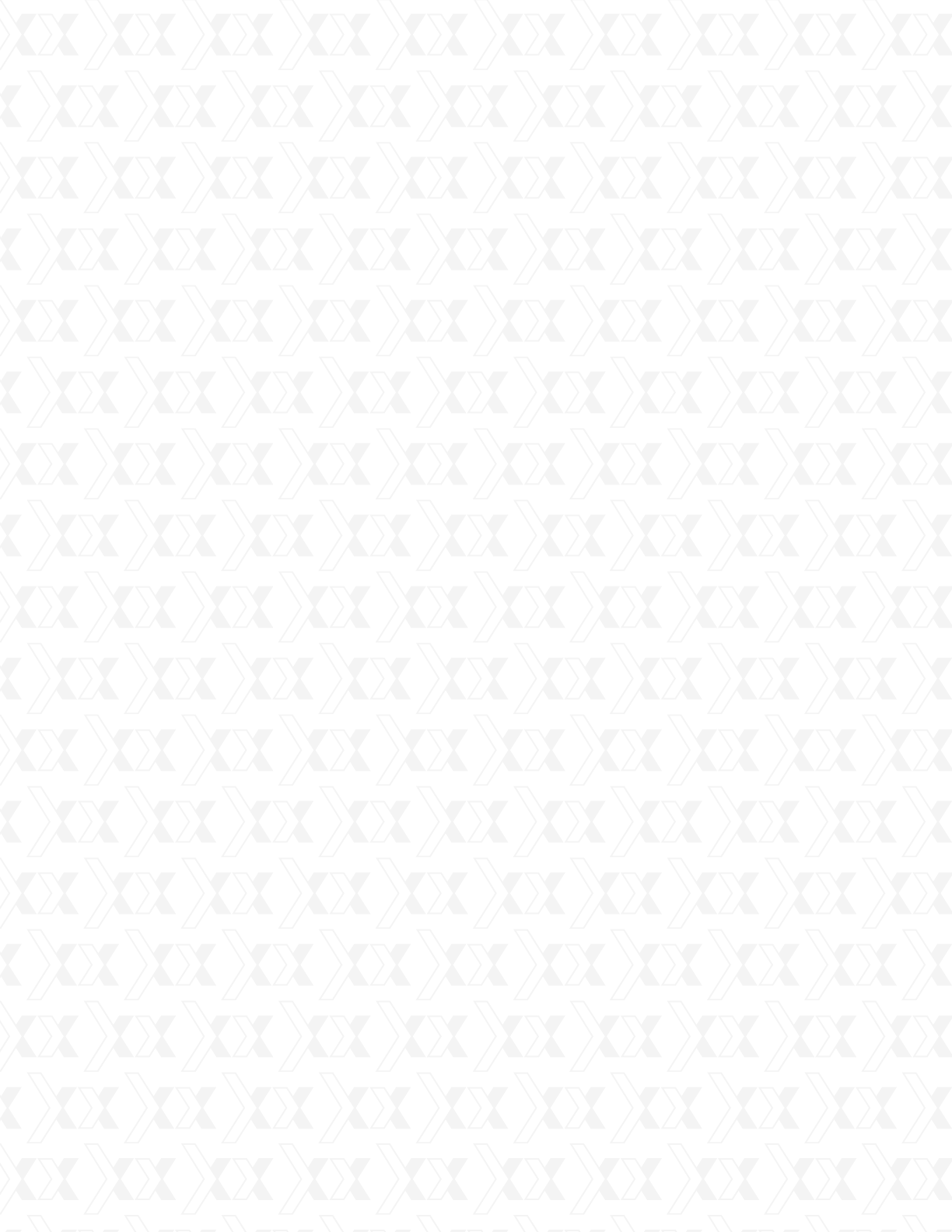
Nexxt Solutions - SAROS - Wireless N PCI-E Adapter
4
Chapter 1
Introduction
1.1 Package contents
1.2 Product features
Thank you for purchasing the Saros 300 Wireless-N PCI-E Network Adapter from Nexxt Solutions.
Now you can take advantage of this great new technology and the freedom of setting up a
network wirelessly in your home or office. By integrating the most advanced N-networking
technology, this convenient PCI adapter is designed to deliver reliable high-speed connectivity
along with enhanced performance in high-bandwidth applications. The hassle-free installation and
configuration will get you connected to your network in minutes. We also encourage you to read
this manual thoroughly to become familiar with the most important features and achieve optimal
performance from your new PCI fast Ethernet adapter.
•
•
•
•
•
•
•
• Wireless-N PCI-E Adapter
• Quick installation guide
• Two detachable omni-directional antennas
• Additional low-prole bracket
• One CD ROM (with a digital copy of the quick installation guide, user guide and
driver configuration tool).
Wireless N 300Mbps Speed
Compatible with IEEE wireless standards, it provides three times the wireless speed of the
802.11g technology. Perfect for video streaming, online conferencing and large file transfer
applications.
Backward-Compatibility
Supports 802.11b/g devices, so you can upgrade your network to the latest N standard
at no extra cost.
Networking modes
Infrastructure and ad-hoc (peer-to-peer).
Robust signal
Delivers reliable high-speed connectivity to wireless networks, by providing longer
trans¬mitting distances and enhanced signal reception.
Auto negotiation capability
Detects wireless networks and selects the optimal transmission rate automatically.
Advanced security
WEP data encryption and WPA-PSK/WPA2-PSK encryption methods.
Operating systems
Supports Windows 7/XP/2000/Vista
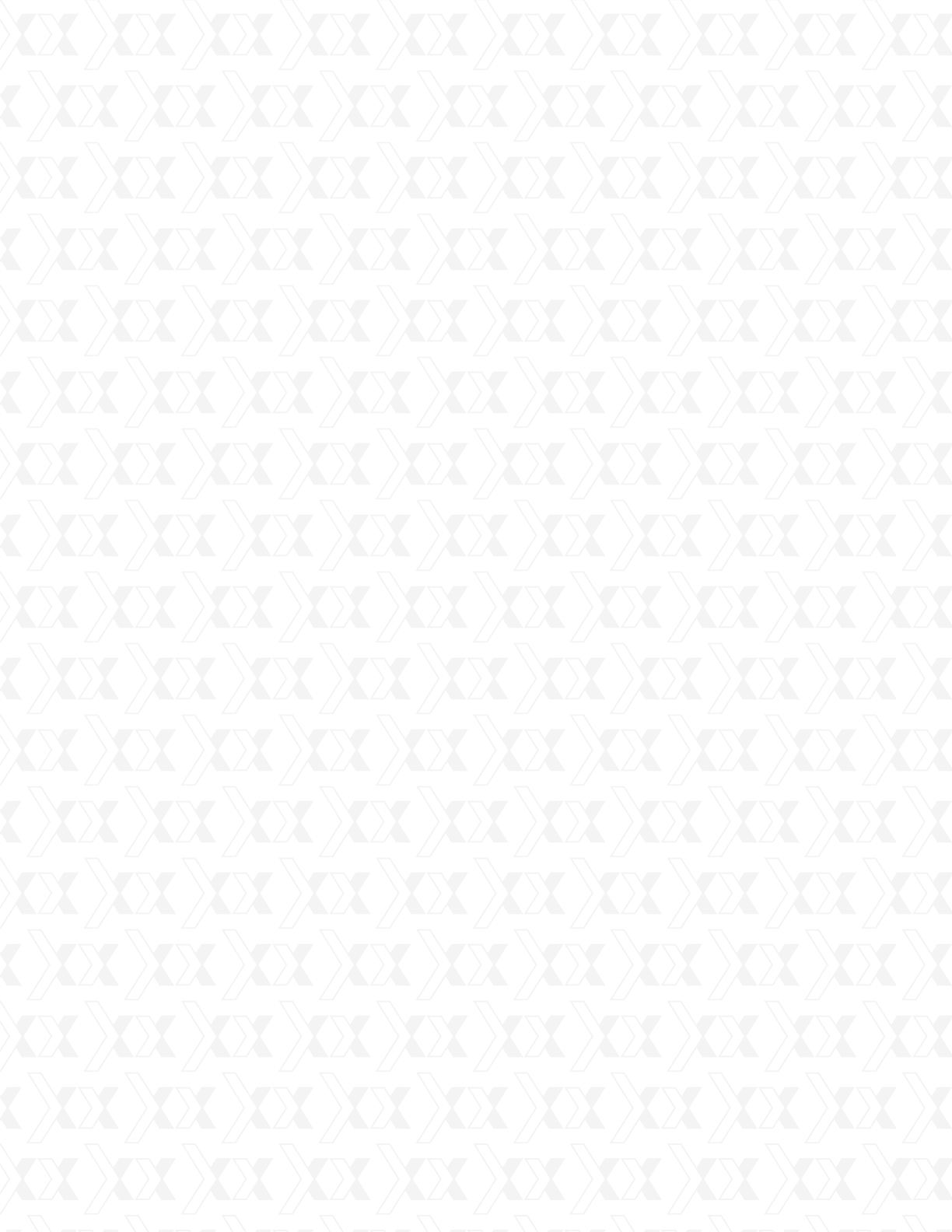
Nexxt Solutions - SAROS - Wireless N PCI-E Adapter
5
1.3 Product applications
1.4 Preliminary steps
1.5 Product care
Greater mobility – enables you to have access to the wireless network from any location within
the operating range.
Hassle-free installation – enables wireless communication for companies or places which are
not suitable for wired LAN installations due to budget or building environment restrictions,
such as historical buildings, rentals, or places for short-term usage.
Flexibility – adapts easily to businesses or individuals that require regular alteration of the
networking topology.
Easy expansion – allows you to expand your network in order to include multiple devices
and peripherals.
Small office/Home office – provides a quick way to establish a SOHO network installation,
either on a permanent or temporary basis, according to the user’s needs.
Please read this user guide thoroughly before installing and using this product.
In order to avoid possible UI (user interface) conicts, close or uninstall any conguration
programs belonging to other manufacturers prior to setting up the Nexxt Solutions
network adapter.
To avoid any potential conicts with network adapters from other manufacturers, we
recommend that you first disable them completely before proceeding with the installation
of the Nexxt Solutions driver.
To guarantee best performance of the unit, never expose this device to water or
humid environments.
Keep the adapter away from hazardous substances, chemicals, acids and alkalis.
Never expose the adapter to direct sunlight or excessive heat.
Please contact Nexxt Solutions tech support if any problems occur during the setup process.
This wireless adapter offers a fast, reliable and extendable solution for wireless access.
Most relevant features of this adapter are the following:
1.
2.
3.
1.
2.
3.
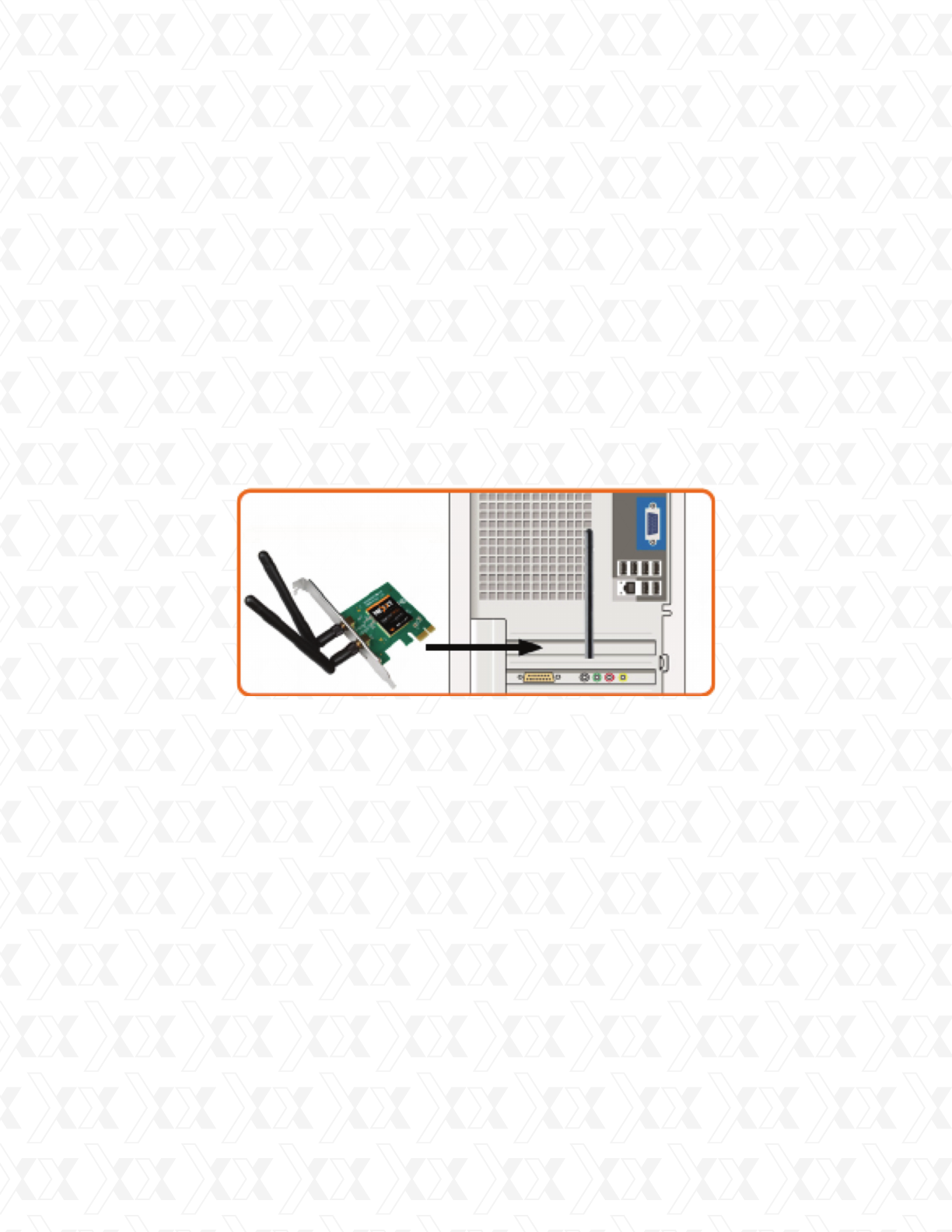
Nexxt Solutions - SAROS - Wireless N PCI-E Adapter
6
Chapter 2
Installation guide
2.1 Hardware Installation
2.2 Low-profile bracket installation
The installation guide will guide you through the installation process of the Saros -300 Wireless N
PCI-E Adapter, including basic hardware and software configuration.
Turn off your desktop PC and disconnect the AC power cable.
As soon as you remove the cover of your PC, locate an available PCI-E slot on the
motherboard. Remove the metal slot cover on the back of the PC. Should you need further
instructions, consult with your computer manufacturer.
If you want to install the low-prole bracket (Small Form Factor, SFF), use a Phillips screwdriver
to unfasten the two screws located above the PCB.
After removing the standard plate, replace the mounting screws to attach the low-profile
bracket to the PCB.
Slide the PCI adapter into the PCI-E slot. Make sure that all of its pins are touching the slot’s
contacts. Once the adapter is firmly in place, secure it to your PC’s chassis with the mounting
screw. Then, close your PC case.
Reconnect the AC power cable and turn your PC back on.
Note:
If the Found New Hardware Wizard system dialogue appears, select Cancel and use the
supplied Setup Wizard software CD for fast installation.
1.
2.
1.
2.
3.
4.
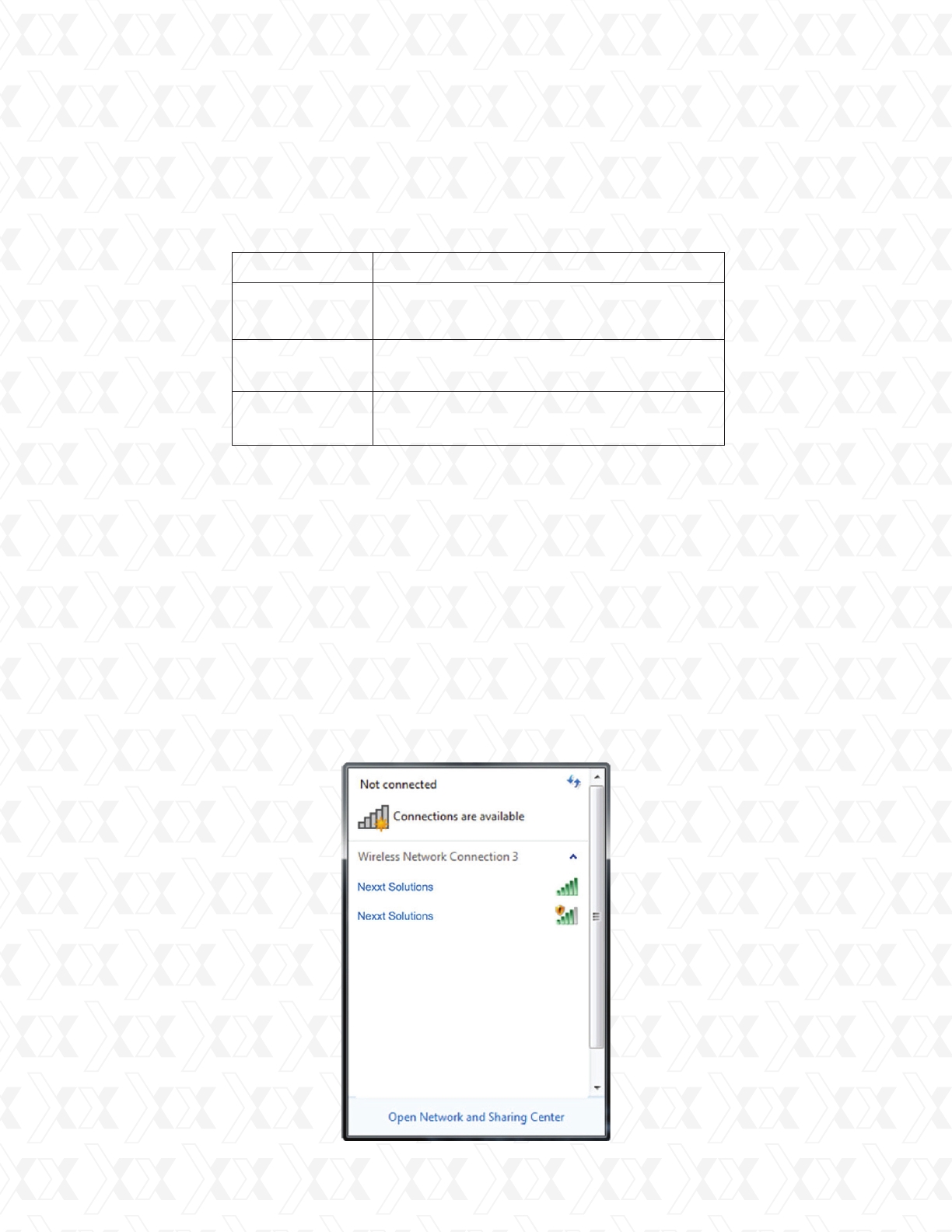
Nexxt Solutions - SAROS - Wireless N PCI-E Adapter
7
Chapter 3
How to use the Windows built-in wireless configuration
This chapter explains how to use the Windows built-in wireless configuration to connect to the
wireless network.
Use of the Windows Built-in Wireless Conguration requires enabling the windows wireless
conguration feature (enabled by default).
Click the wireless connection icon in the lower right corner of the computer’s desktop to view
the available networks.
Select the wireless network you wish to connect to.
1.
2.
2.3 LED indicator
3.1 Wireless Network Connection under Windows 7
Status Description
Off
Flashing slowly
The driver has not been installed.
The adapter’s radio has been disabled.
The driver has been installed but there
is no data being transmitted or received.
Flashing quickly There is data being transmitted
or received
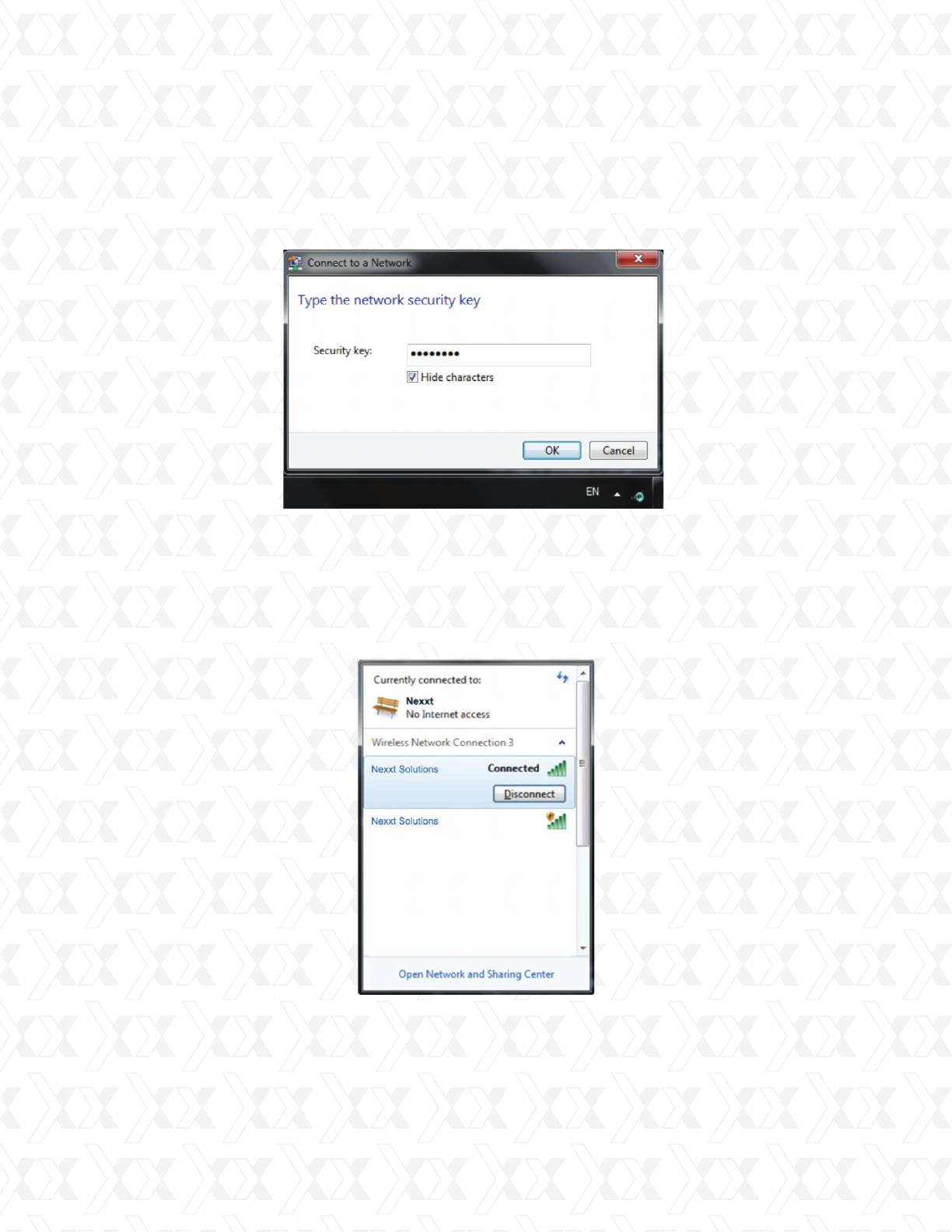
Nexxt Solutions - SAROS - Wireless N PCI-E Adapter
8
If the wireless network you are connecting to is encrypted, you will be prompted to enter the
key. Click Ok once you enter the correct security key
The window will display the Connected message once the connection has been established
successfully.
When Connected appears on the screen, you will be able to start enjoying wireless access to
the Internet.
You can disconnect the network, view its status, or modify the wireless network
properties simply by right-clicking on the wireless network icon.
3.
4.
5.
6.
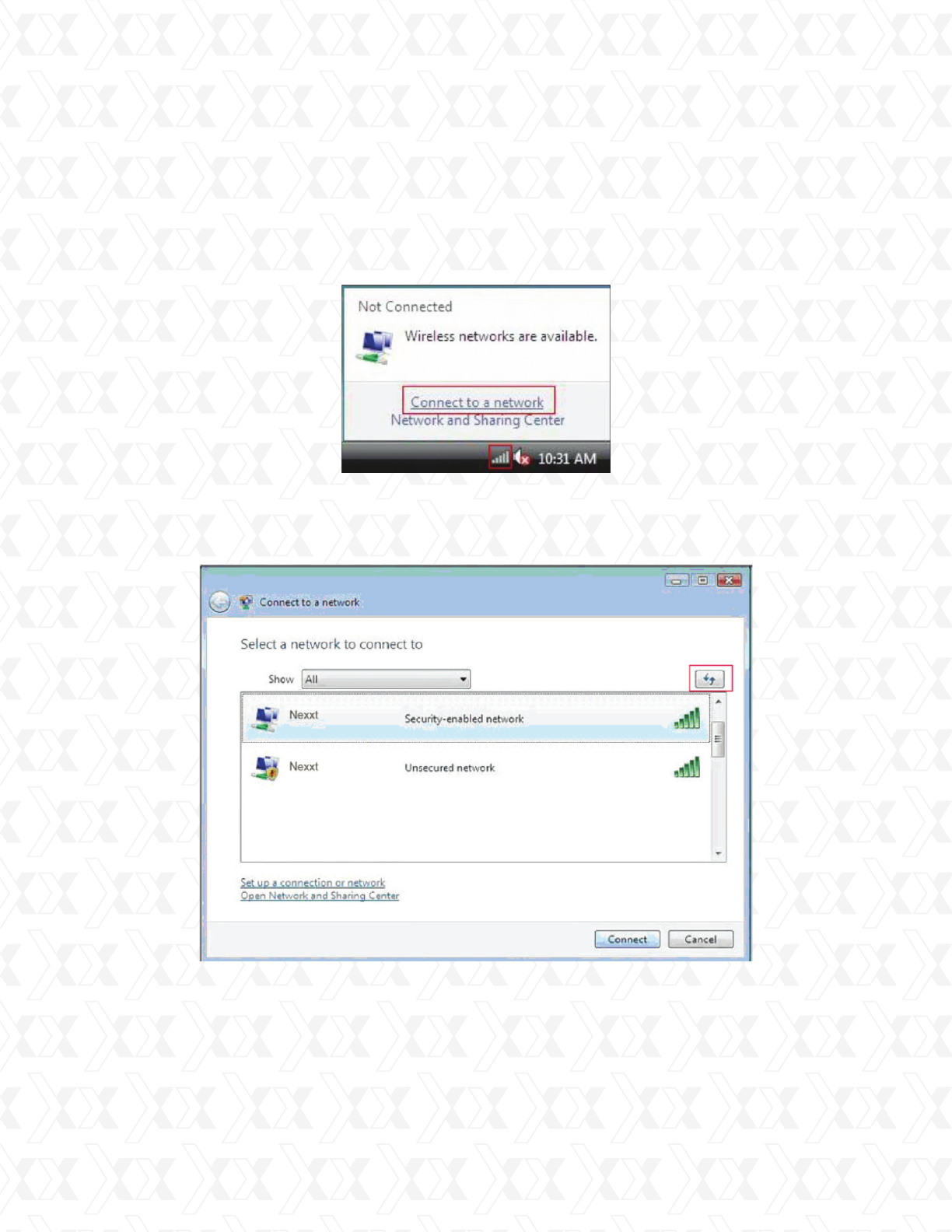
Nexxt Solutions - SAROS - Wireless N PCI-E Adapter
9
Click the Wireless Connection icon in the lower right corner of your desktop.
Select Connect to a network, as shown below.
After selecting the desired wireless network, click Connect or double-click the wireless network
in order to enable it. Click the Refresh icon located in the upper right corner to update the
network list, if the specified wireless network is not being displayed at this stage.
1.
2.
3.2 Wireless Network Connection in VISTA
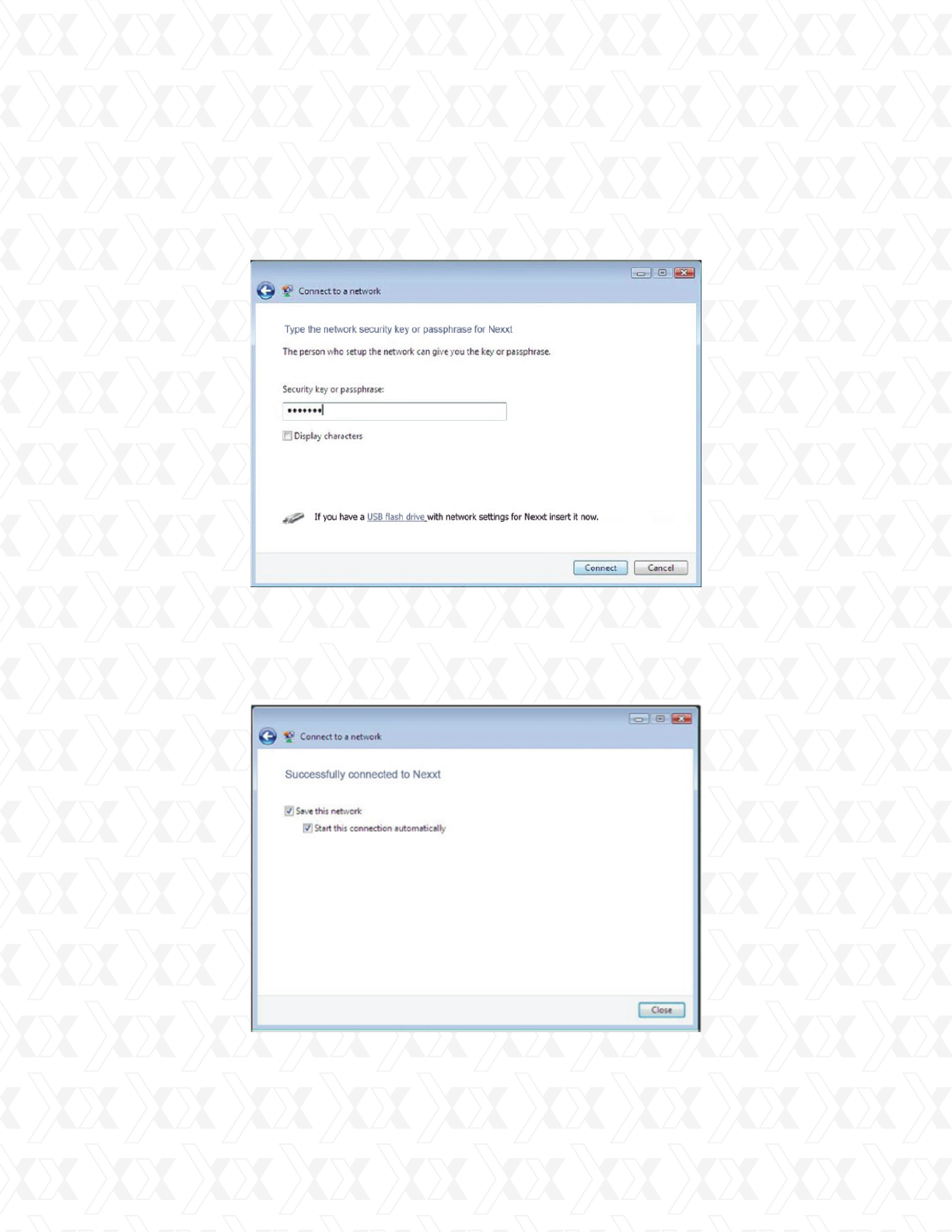
Nexxt Solutions - SAROS - Wireless N PCI-E Adapter
10
If the wireless network that you are connecting to has the security mode enabled, you’ll be
prompted to enter the network key. Click Connect after entering the correct passkey.
The following screen will appear once the connection to the wireless network has been
established successfully.
3.
3.
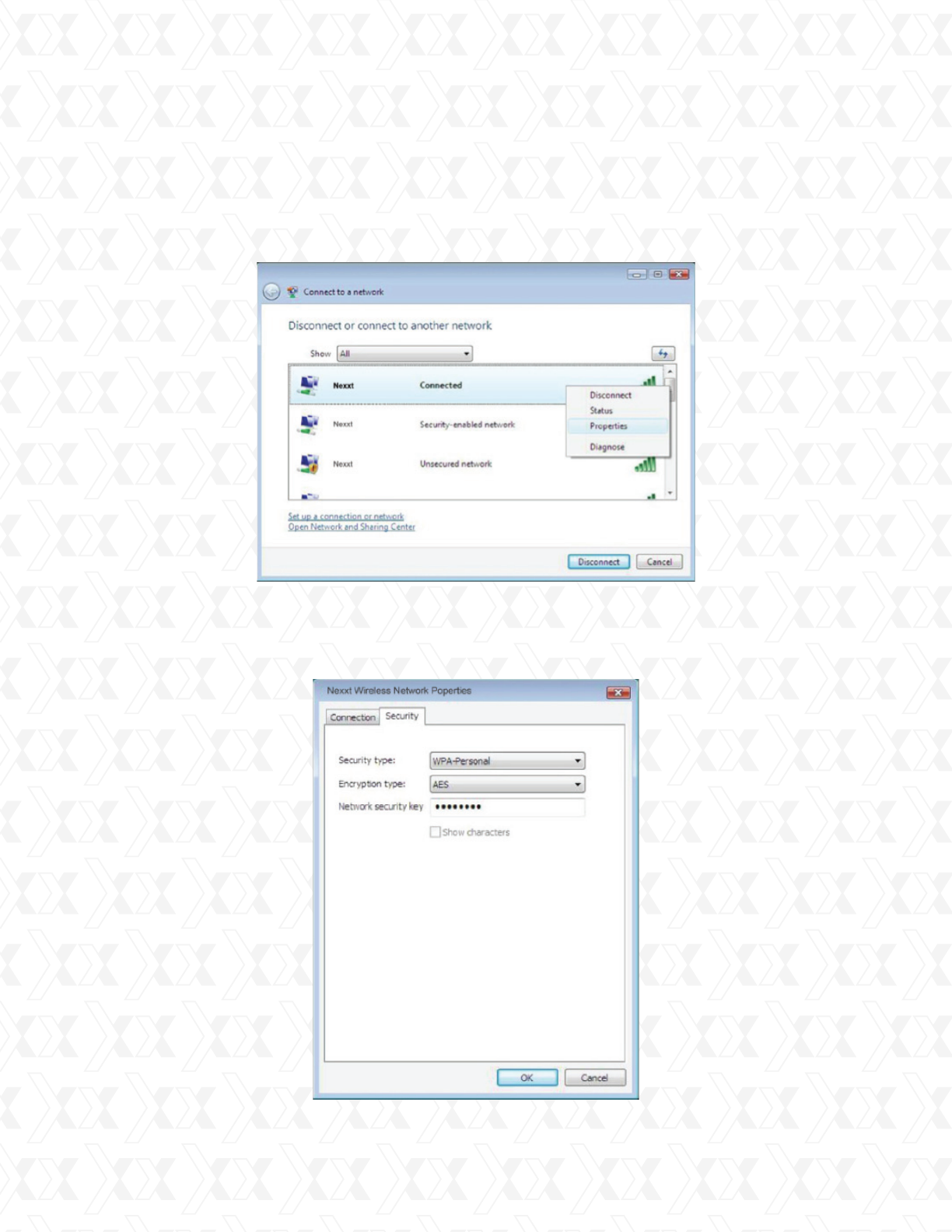
Nexxt Solutions - SAROS - Wireless N PCI-E Adapter
11
If you want to change the wireless network key, simply right click the wireless network’s SSID
and then select Properties.
You can modify the key using the dialogue box that opens when selecting this option:
5.
6.
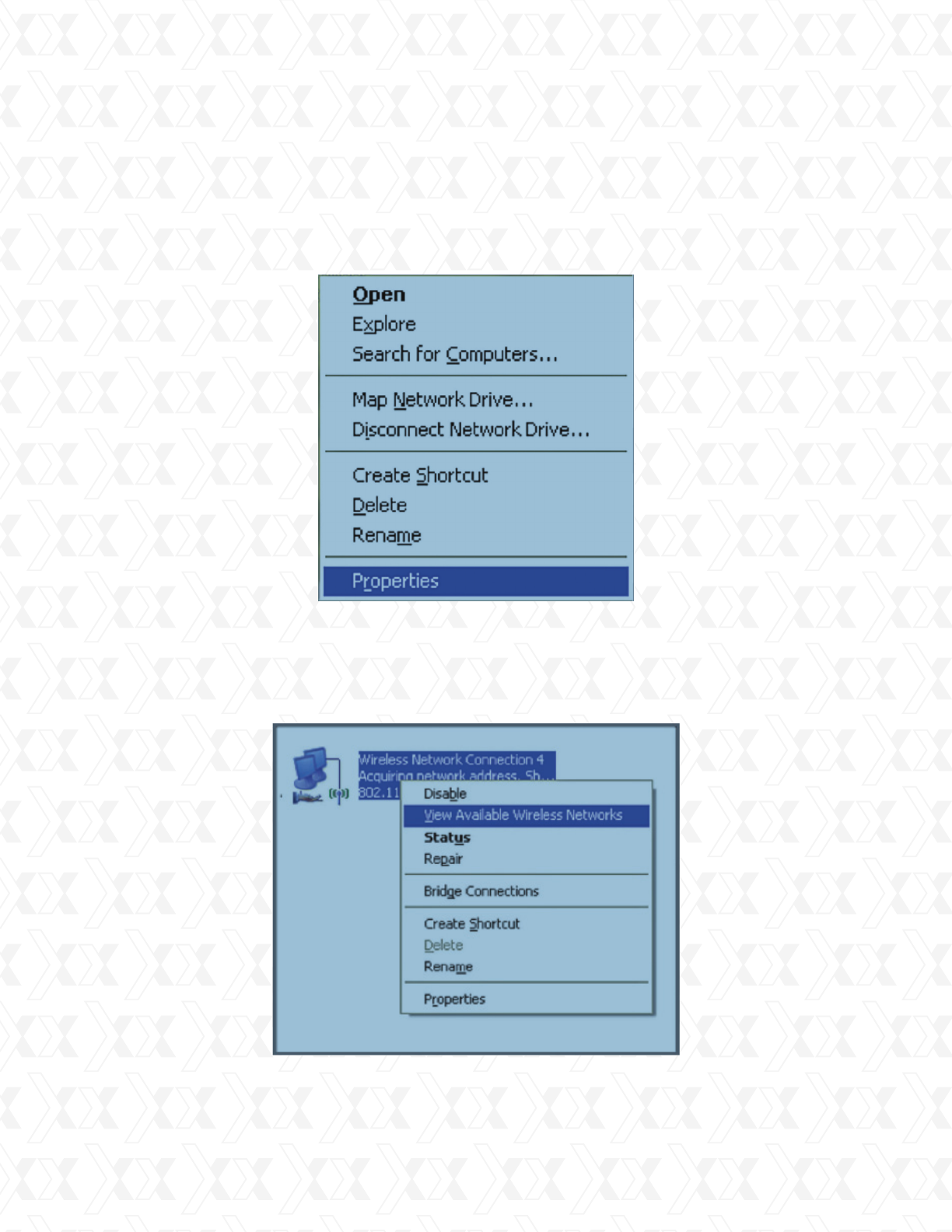
Nexxt Solutions - SAROS - Wireless N PCI-E Adapter
12
3.3 Wireless Network Connection under Windows XP
Right click My Network Places on the desktop and select Properties.
Open the network connection. In the drop-down menu, right-click “Wireless Network
Connection and select View Available Wireless Network”, as shown below.
1.
2.
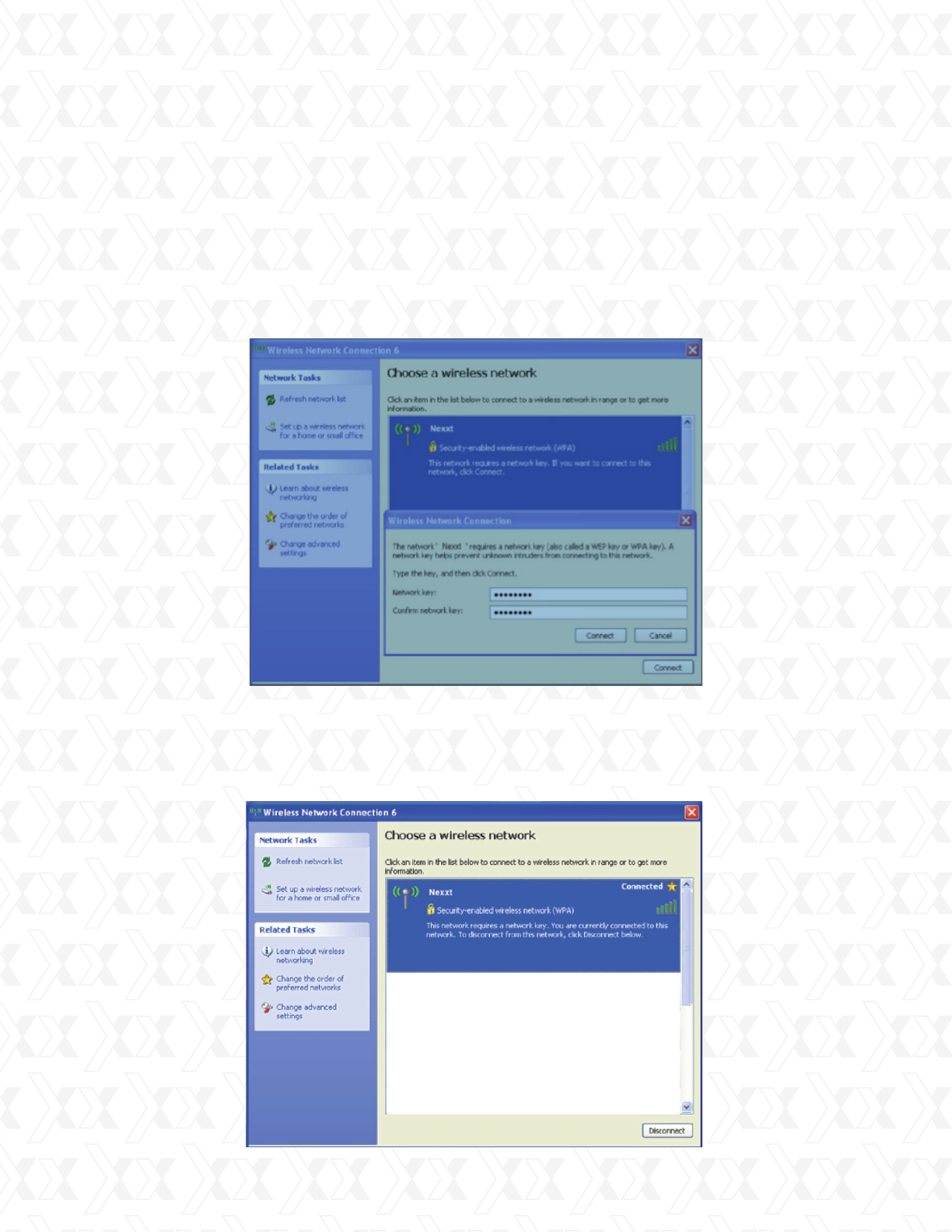
Nexxt Solutions - SAROS - Wireless N PCI-E Adapter
13
The currently scanned wireless networks will be displayed on the right side of the screen.
If the one you want to connect to has not been scanned, click Refresh Network List to update
the network list.
After selecting the desired wireless network, click Connect or double-click the wireless network
to enable it. Enter the key in the corresponding dialogue box (which is case-sensitive), and click
Connect to continue.
When Connected is displayed on the screen, as shown in the picture below, you will be able to
start enjoying wireless access to the Internet.
Note:
If the wireless device you are connecting to is not encrypted, the key dialogue box will
not pop up.
3.
4.

Nexxt Solutions - SAROS - Wireless N PCI-E Adapter
14
If you like, you can change the wireless network key by opening the Change advanced
settings window.
Select Wireless Networks in order to choose the one you wish to modify, and then
click Properties.
5.
6.
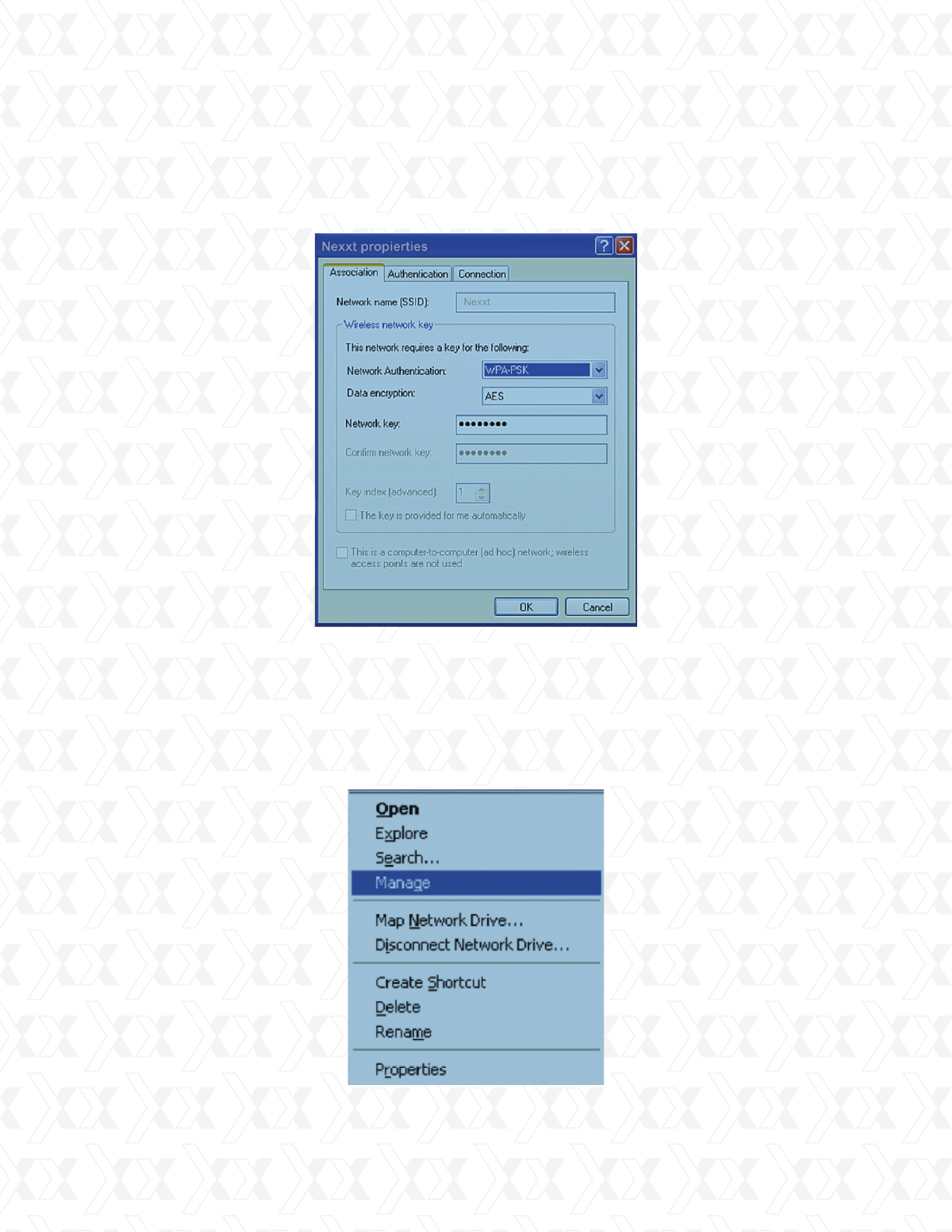
Nexxt Solutions - SAROS - Wireless N PCI-E Adapter
15
Enter the new key in dialogue box, as indicated below.
Right click My Computer and then select Manage.
(Note: screenshots in this manual might look slightly different, depending on the Windows
version you own).
7.
1.
3.4 Disabling other manufacturers’ wireless network adapters
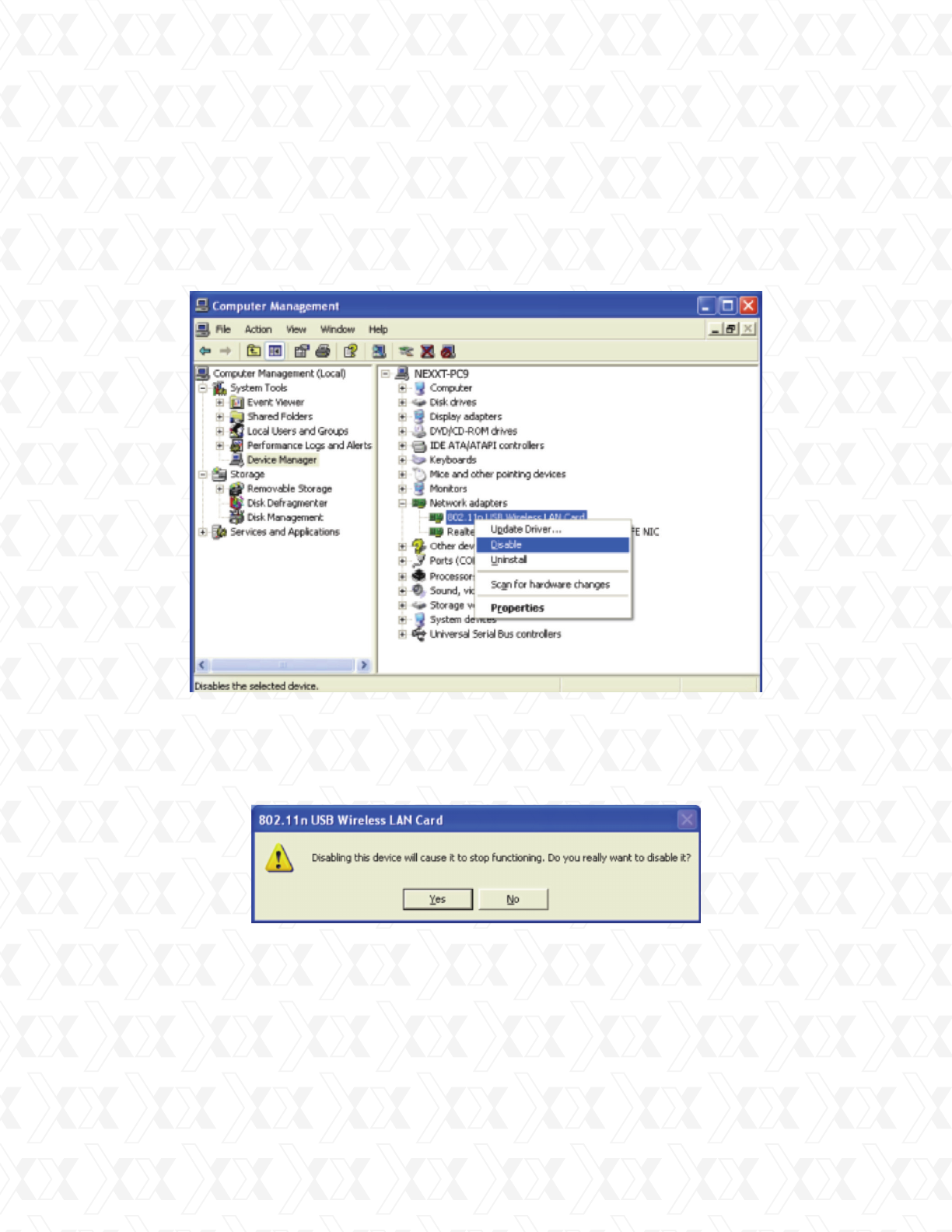
Nexxt Solutions - SAROS - Wireless N PCI-E Adapter
16
On the Computer Management screen, go to Device Manager - Network adapters, and
right-click the network adapter you wish to disable. Click on Disable to continue.
When prompted, click the Yes button on the dialogue box in order to disable the network
adapter you just selected.
2.
2.
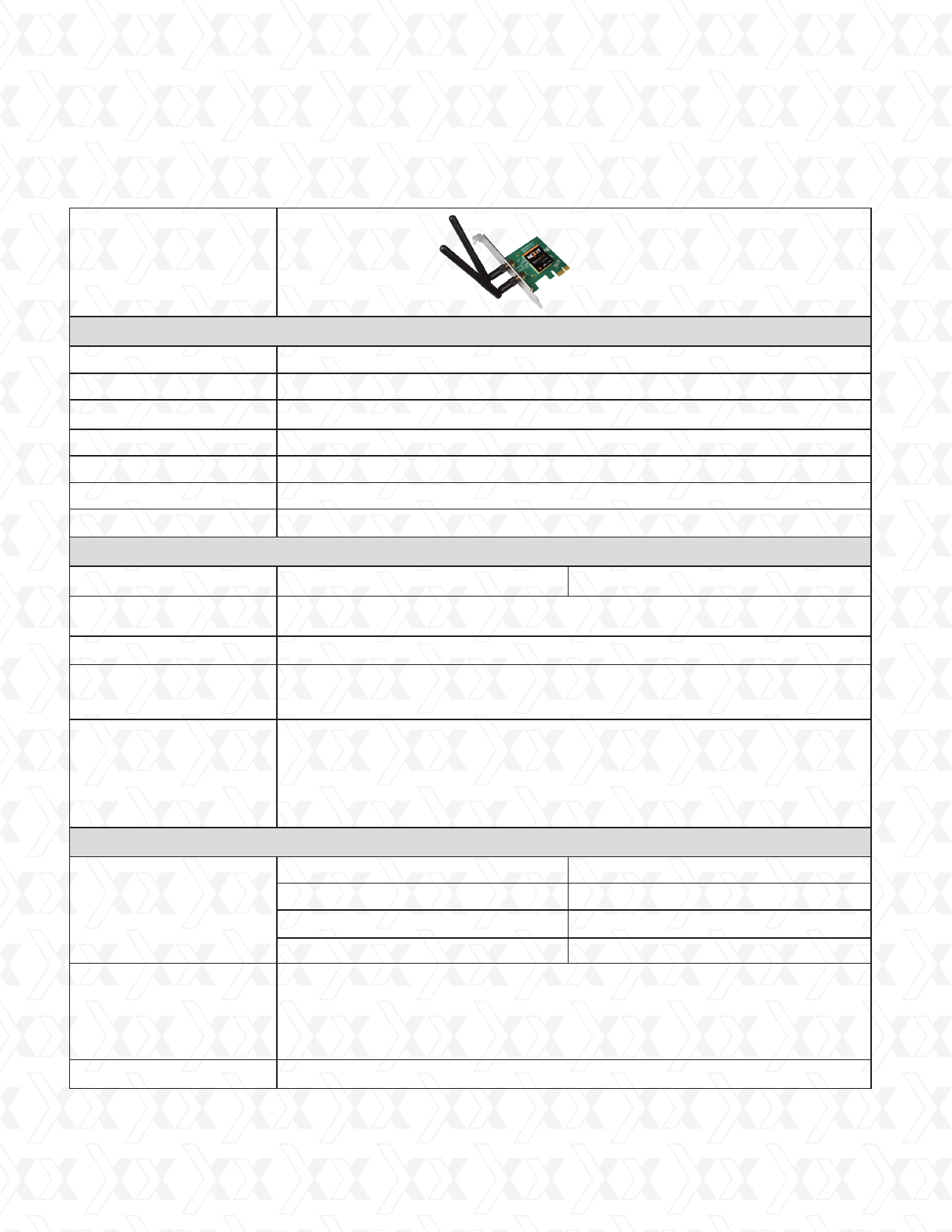
Nexxt Solutions - SAROS - Wireless N PCI-E Adapter
17
Table of specifications
Physical and environmental
Wireless
General
Product image
Standards
Band
Wireless rate
Interface
LED
Antenna
Dimensions (LxWxH,mm)
802.11g, 802.11b, 802.11i, 802.11e, compatible with 802.11n
2.4-2.4835GHz
300Mbps
PCI-E
Status indicator
2 x dBi
120.8 x 78.5 x 21.5mm
Channel
64/128/152-bit WEP Encryption
WPA/WPA2, WPA-PSK/WPA2-PSK (TKIP/AES)
0ºC~40ºC (32ºF~104ºF)
-40ºC~70ºC (-40ºF~158ºF)
10%~90% non-condensing
5%~90% non-condensing
FCC
Operating temperature
Storage temperature
Operating humidity
Storage humidity
Computer with:
CD-ROM drive
733MHz CPU or above
64 MB memory and above
Windows XP, Vista, 7 and above
DBPSK, DQPSK, CCK, OFDM, 16-QAM, 64-QAM
11b:16dBm
11g:16dBm
11n:14dBm
Basic features
Wireless security
Operating environment
Minimum requirements
Certificates
Modulation
RF Power
270M: -68dBm@10% PER
130M: -68dBm@10% PER
108M: -73dBm@10% PER
54M: -73dBm@10% PER
11M: -89dBm@8% PER
6M: -87dBm@10% PER
Sensitivity
1~11
2
(Averag e Power)
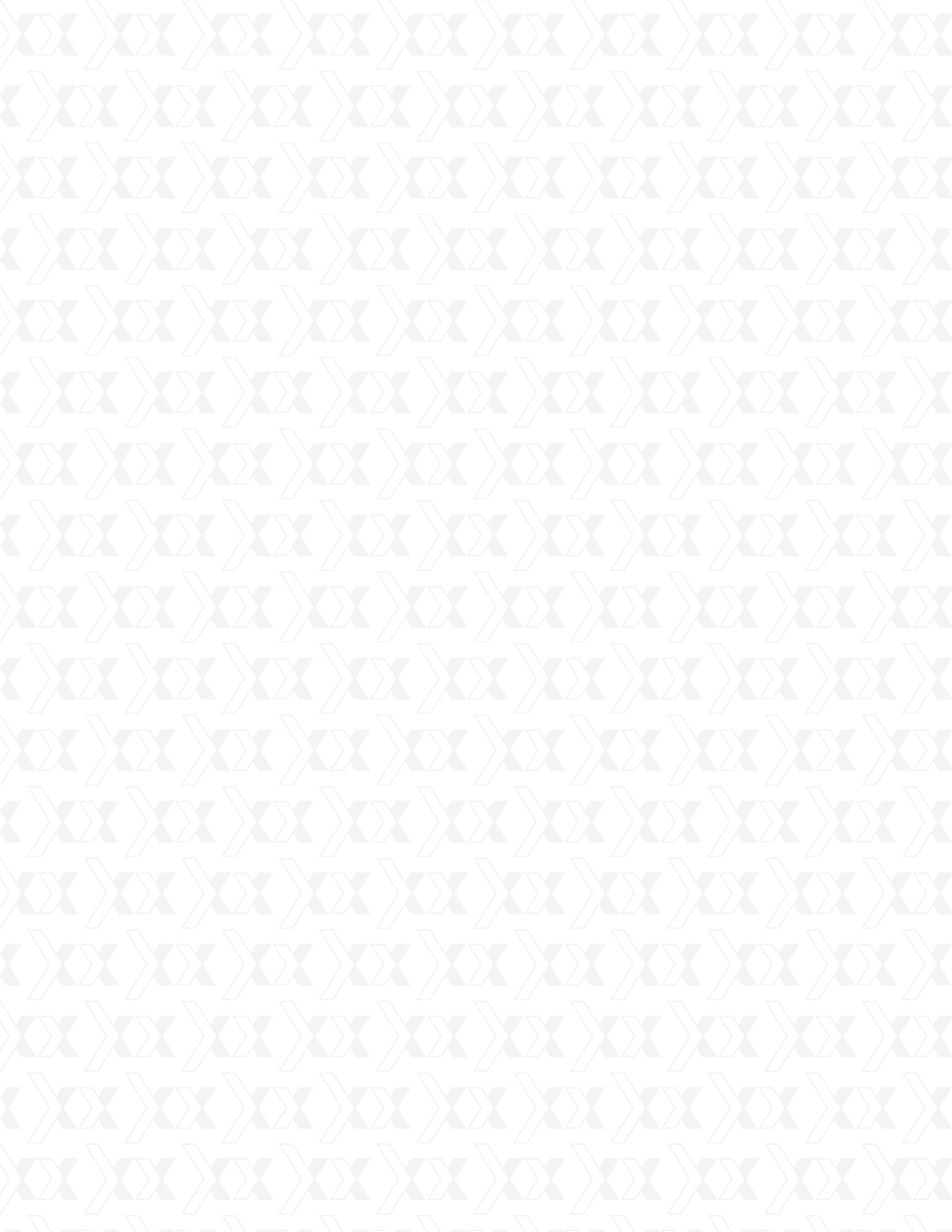
Nexxt Solutions - SAROS - Wireless N PCI-E Adapter
18
Appendix 1: Acronyms and terms
802.11 A family of specifications developed by the IEEE for WLAN technology.
802.11a An extension of 802.11 WLAN standards that provides up to 54 Mbps transmission
in the 5 GHz UNI radio band.
802.11b An extension of the 802.11 WLAN standard that provides up to 11 Mbps of
transmission in the 2.4 GHz ISM radio band. 802.11b uses DSSS modulation.
802.11g An extension of the 802.11 WLAN standard that provides up to 54 Mbps of
transmission in the 2.4 GHz ISM radio band. 802.11g uses OFDM modulation and is
backwards compatible with 802.11b.
802.11n A higher transmission rate, supports Multi-Input Multi-Output (MIMO) technology.
WEP Wired Equivalent Privacy. A security protocol for WLANs dened in the IEEE 802.11
standard.
Ad hoc Network - An ad hoc network is a group of computers, each with a Wireless Adapter,
connected as an independent 802.11 wireless LAN. Ad hoc wireless computers operate on a
peer-to-peer basis, communicating directly with each other without the use of an access point.
Ad hoc mode is also referred to as an Independent Basic Service Set (IBSS) or as peer-to-peer
mode, and is useful at a departmental scale or SOHO operation
DSSS - (Direct-Sequence Spread Spectrum) - DSSS generates a redundant bit pattern for all
data transmitted. This bit pattern is called a chip (or chipping code). Even if one or more bits in
the chip are damaged during transmission, statistical techniques embedded in the receiver can
recover the original data without the need of retransmission. To an unintended receiver, DSSS
appears as low power wideband noise and is rejected (ignored) by most narrowband receiv-
ers. However, to an intended receiver (i.e. another wireless LAN endpoint), the DSSS signal is
recognized as the only valid signal, and interference is inherently rejected (ignored).
ICS Microsoft Internet Connection Sharing enables multiple computers to share access to the
Internet via one PC.
Infrastructure Network - An infrastructure network is a group of computers or other de-
vices, each with a Wireless Adapter, connected as an 802.11 wireless LAN. In infrastructure
mode, the wireless devices communicate with each other and to a wired network by first going
through an access point. An infrastructure wireless network connected to a wired network
is referred to as a Basic Service Set (BSS). A set of two or more BSS in a single network is
referred to as an Extended Service Set (ESS). Infrastructure mode is useful at a corporation
scale, or when it is necessary to connect the wired and wireless networks.
RSN Robust Security Network. A substitute for WPA, and it adopts the 802.1x standard and
advanced encryption.
Spread Spectrum - Spread Spectrum technology is a wideband radio frequency technique
developed by the military for use in reliable, secure, mission-critical communications systems.
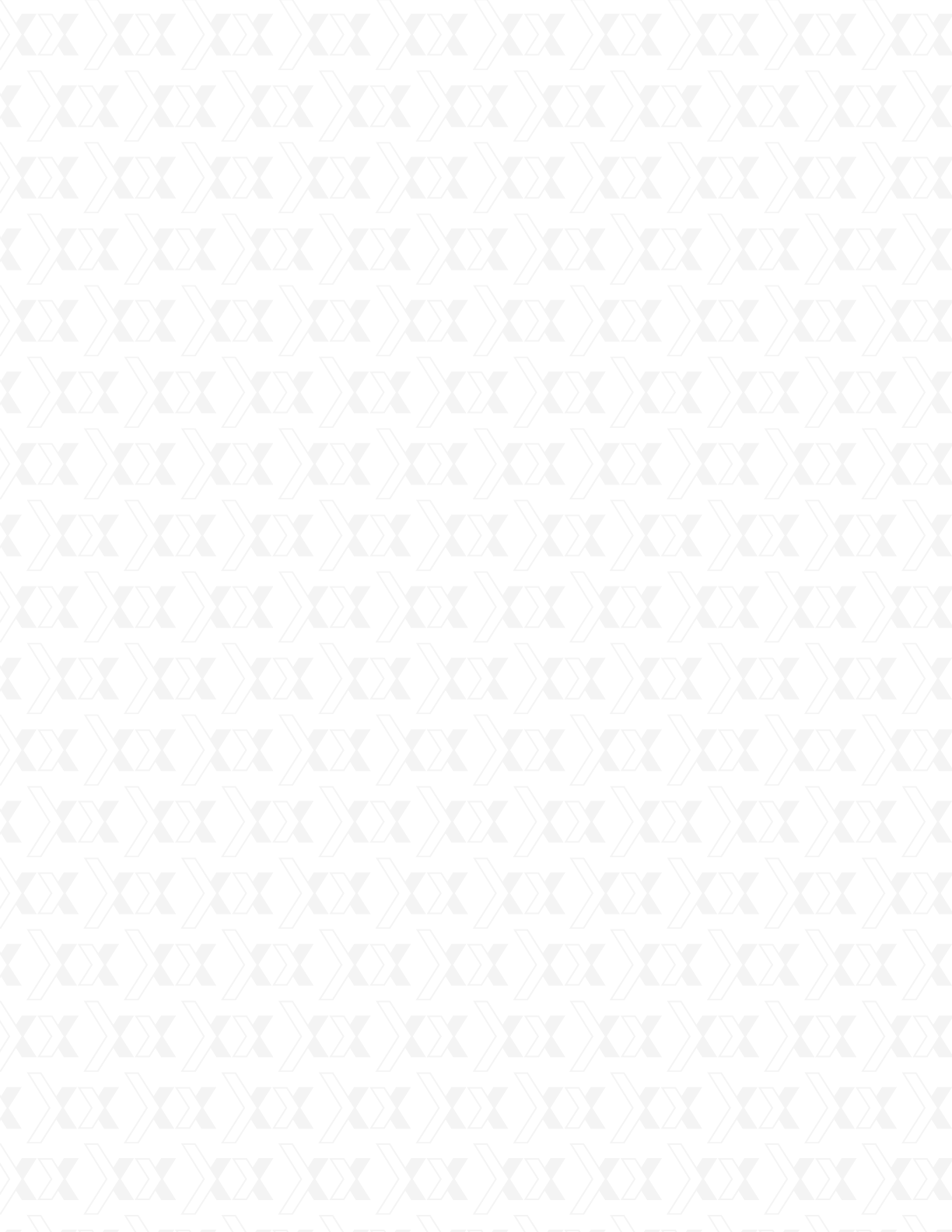
Nexxt Solutions - SAROS - Wireless N PCI-E Adapter
19
It is designed to trade off bandwidth efficiency for reliability, integrity, and security. In other
words, more bandwidth is consumed than in the case of narrowband transmission, but the
trade off produces a signal that is, in effect, louder and thus easier to detect, provided that the
receiver knows the parameters of the spread-spectrum signal being broadcast. If a receiver is
not tuned to the right frequency, a spread-spectrum signal looks like background noise.
There are two main alternatives, Direct Sequence Spread Spectrum (DSSS) and Frequency
Hopping Spread Spectrum (FHSS).
SSID - A Service Set Identication is a thirty-two character (maximum) alphanumeric key identi-
fying a wireless local area network. For the wireless devices in a network to communicate with
each other, all devices must be configured with the same SSID. This is typically the configura-
tion parameter for a wireless PC card. It corresponds to the ESSID in the wireless Access
Point and to the wireless network name. See also Wireless Network Name and ESSID.
WEP - (Wired Equivalent Privacy) - A data privacy mechanism based on a 64-bit or 128-bit or
152-bit shared key algorithm, as described in the IEEE 802.11 standard. To gain access to a
WEP network, you must know the key. The key is a string of characters that you create. When
using WEP, you must determine the level of encryption. The type of encryption determines the
key length. 128-bit encryption requires a longer key than 64-bit encryption. Keys are dened
by entering in a string in HEX (hexadecimal - using characters 0-9, A-F) or ASCII (American
Standard Code for Information Interchange – alphanumeric characters) format. ASCII format is
provided so you can enter a string that is easier to remember. The ASCII string is converted to
HEX for use over the network. Four keys can be dened so that you can change keys easily.
WLAN - (Wireless Local Area Network) - A group of computers and associated devices
communicate with each other wirelessly, which network serving users are limited in
a local area.
WPA - (Wi-Fi Protected Access) - A wireless security protocol uses TKIP (Temporal Key
Integrity Protocol) encryption, which can be used in conjunction with a RADIUS server.
Appendix 2: Regulatory Information
FCC statement
This equipment has been tested and found to comply with the limits for a Class B digital device,
pursuant to part 15 of the FCC rules. These limits are designed to provide reasonable protec-
tion against harmful interference in a residential installation. This equipment generates, uses
and can radiate radio frequency energy and, if not installed and used in accordance with the
instructions, may cause harmful interference to radio communications. However, there is no
guarantee that interference will not occur in a particular installation. If this equipment does
cause harmful interference to radio or television reception, which can be determined by turning
the equipment off and on, the user is encouraged to try to correct the interference by one or
more of the following measures:
• Reorient or relocate the receiving antenna.
• Increase the separation between the equipment and receiver.
• Connect the equipment into an outlet on a circuit different from that to which the
receiver is connected.
• Consult the dealer or an experienced radio/TV technician for help.
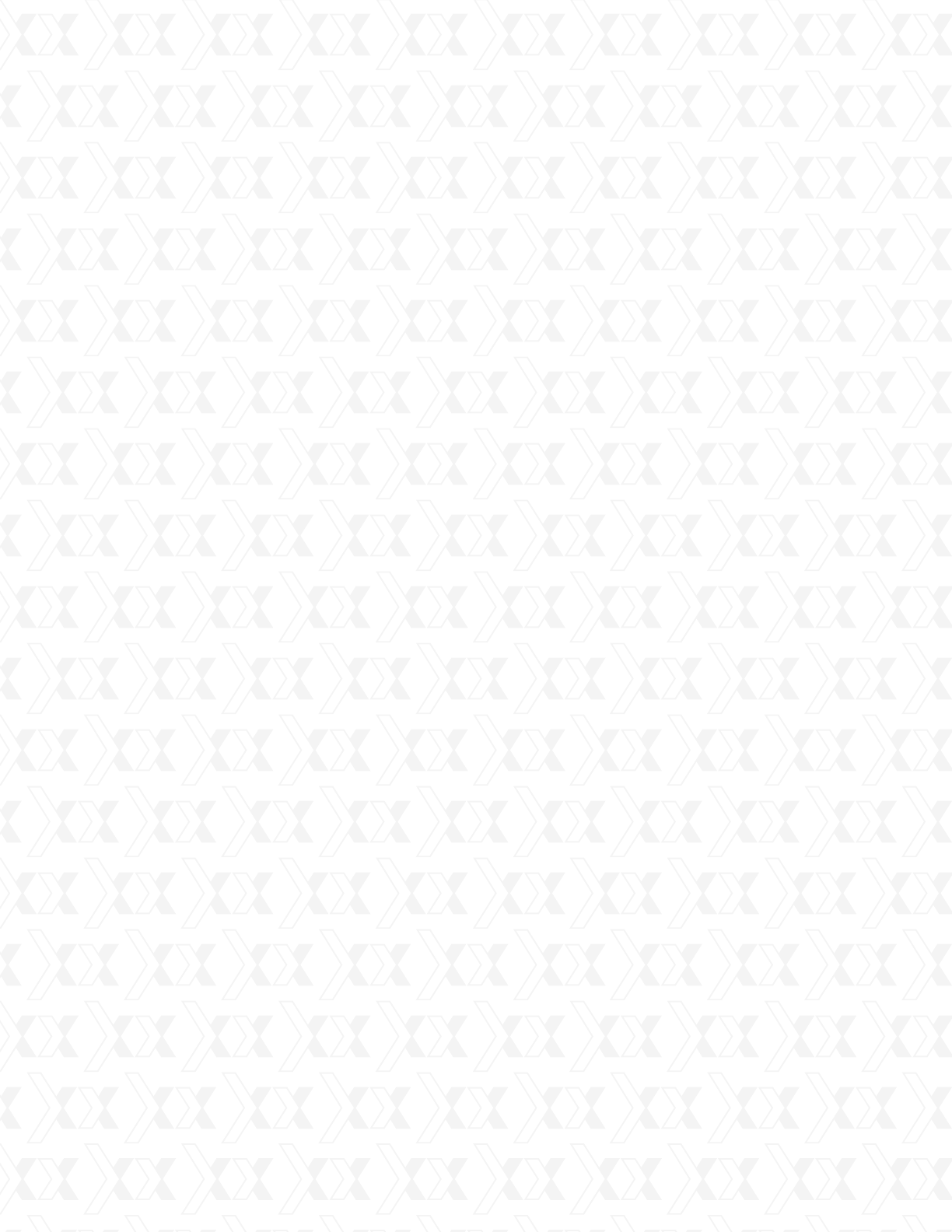
Nexxt Solutions - SAROS - Wireless N PCI-E Adapter
20
To assure continued compliance, any changes or modifications not expressly approved by the
party responsible for compliance could void the user’s authority to operate this equipment.
(Example- use only shielded interface cables when connecting to computer or peripheral
devices). The antenna(s) used for this transmitter must not be co-located or operating in
conjunction with any other antenna or transmitter.
FCC Radiation Exposure Statement
This equipment complies with FCC radiation exposure limits set forth for an uncontrolled
environment. This equipment should be installed and operated with the minimum distance of
20 cm. Operation is subject to the following two conditions:
1. This device may not cause interference, and
2. This device must accept any interference, including interference that may
cause undesired operation of the device.
Caution!
The manufacturer is not responsible for any radio or TV interference caused by unauthorized
modications to this equipment. Such modications could void the user authority to operate the
equipment.