NINGBO CSTAR IMP and EXP 0043 Bluetooth tracker User Manual
NINGBO CSTAR IMP&EXP; CO., LTD Bluetooth tracker
User Manual
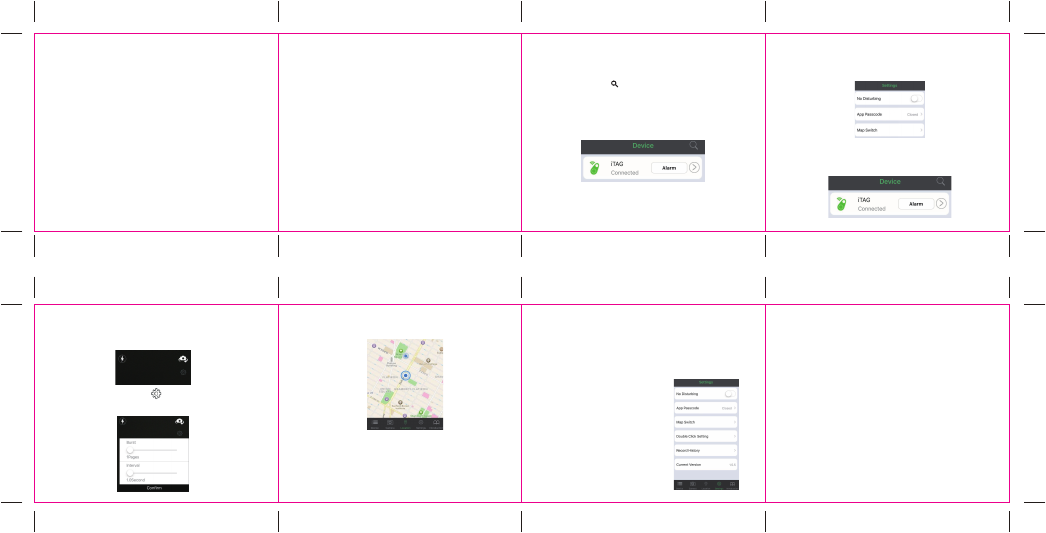
English
SR06- iTAG User Manual
The tiny iTag is a Bluetooth 4.0 tracker. It can find your
valuable belongings quickly using your smart phone with
APP “iSearching”. Through the app, the device can find
your belongings, find your phone, drop a pin on a map
of navigation, and be used as a selfie remote and voice
recorder.
The iTag has a range of approximately 75 feet from your
bluetooth enable device.
APP: iSearching
Get the free app on Google Play Store or App Store
Switch on/off
Switch on: Press and hold the button of the iTag for 3
seconds until the unit beeps twice.
Switch off: Press and hold the button of iTag for 3
seconds until the unit beeps once.
Conne ction
1. Turn on the Bluetooth device on smart phone.
2. Clic k the bu tton “ ” on iSearching to fin d iTagdevices.
3. iTag will automatically connect to the smart phone. If the App
shows “disconnected”, please click “Connect”button again.
(Note: Click the arrow icon will run to submenu for edit; such as
adding photo for iTag, rename and set the ring tone etc.)
4. To remove the i tem from th e device list; si mply slide the
item to l eft.
Do Not Disturb Mode
On the “S etting”inte rface,switc h on “ No Disturbing ”. The alert
funct ion of al l devices will be s hut down.
Setti ng for Alert
1. Click the “Alert” but ton on the App to trig ger the alert.
2. To stop the ale rt, click the button on iTag; or c lick “stop aler t”
on the App.
43mm
35mm
172mm
Photo graph
1. Press the “Photograph”button, it will run to camera mode.
2. Pres s top le ft and righ t icon to change th e flashlight an d
camera mode:
3. Press the setting button “ ” under photography to set up
the burst shooting and interval timer. Press the button on the
iTag to cintrol the smart phone and take the photo.
Location
Location list:
1.After p arki ng your car, p ress the button o n iTag to mark
your current location on the map.
2.Press “Location list” and you will find where your car is
with easy tracking.
APP Passcode setting: to set up a password.
Map switch: to choose G oogl e map or Baid u map.
Double clic k setting :se tting for alarm o r voice recordi ng
Record Hist ory:
1.When you select “voice recording” under “Double clock
setting”, double click iTag to record the voice.
2.To listen the recorded voice, go to “record history” and
select the file
3.To delete the recorded voice, scroll left the list. Press the
play button to play/pause and scroll left the list to delete it.
Version:Version of current App
Battery replacement
iTag uses a CR2032 Lithium Battery.
Lost history:
1.If the iTag i s lost, a pin-dro p will be marked au tomatic ally
on Map to te ll you the si te it was lost, jus t press “lost his tory”
to find t he record.
Remark: To del ete the list, jus t scroll le ft the list and pre ss
the “Delete”menu.

FCC Statement
This device complies with Part 15 of the FCC Rules. Operation is subject to the following
two conditions:
(1)This device may not cause harmful interference.
(2)This device must accept any interference received, including interference that may
cause undesired operation.
2. Changes or modifications not expressly approved by the party responsible for
compliance could void the user’s authority to operate the equipment.
Note:This equipment has been tested and found to comply with the limits for a class B
digital device,pursuant to Part 15 of the FCC Rules. These limits are designed to provide
reasonable protection against harmful interference in a residential installation.
This equipment generates uses and can radiate radio frequence energy and,if not
installed and used in accordance with the instructions,may cause harmful interference to
radio communications.However,there is no guarantee that interference will not accor in a
particular installation.if this equipmemt does cause harmful interference to radio or
television reception,which can be determined by turning the equipment off and on,the user
is encouraged to try to correct the interference by one or more of the following measures:
• Reorient or relocate the receiving antenna.
• Increase the separation between the equipment and receiver.
• Connect the equipment into an autlet on a circuit different from that to which the
receiver is connectec.
• Consult the dealer or an experienced radio/TV technician for help.
The device has been evaluated to meet general RF exposure requirement. The devicecan
be used in portable exposure condition without restriction.