NMB Technologies VGP-WKB3US Wireless Keyboard User Manual
NMB Technologies Corp. Wireless Keyboard
Usesr Manual
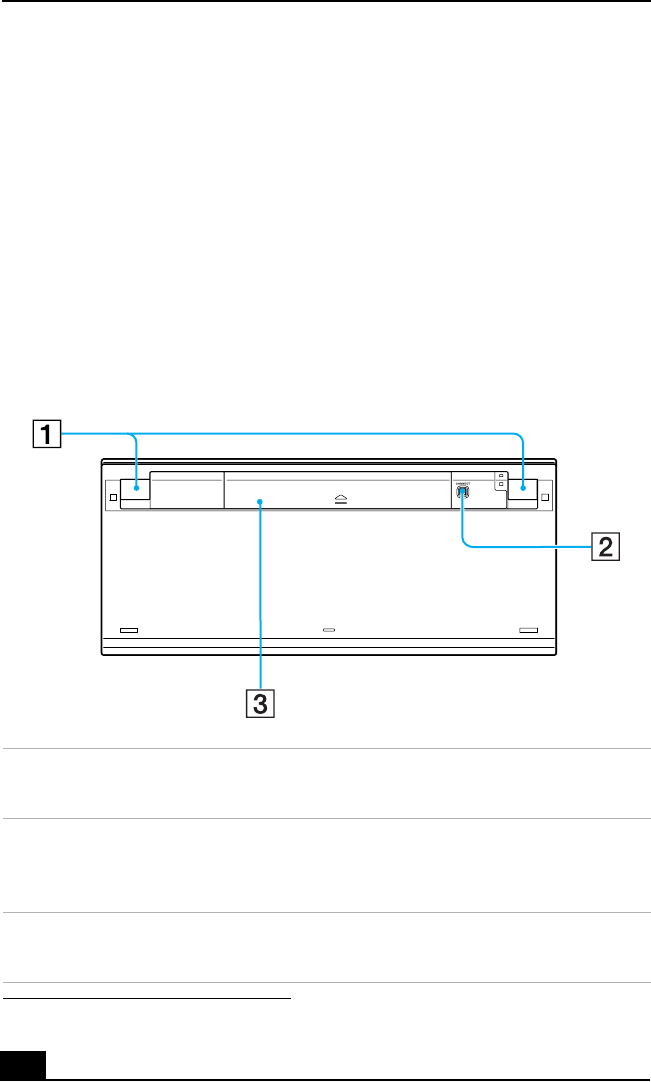
About the Keyboard
28
About the Keyboard
This section describes the special and standard functions available for your
keyboard. A wireless keyboard may be supplied with your computer,
based on the computer model purchased. See your computer’s
specifications sheet for details on your computer’s supplied accessories.
FCC ID : AQ6-VGP-WKB3US
Set up your wireless keyboard and insert the batteries before attempting to
establish communication between the keyboard and the computer.
Wireless keyboard (bottom)
1 Keyboard feet
Extend the feet to adjust the keyboard height.
2 CONNECT button
Press to enable the wireless keyboard to communicate with the
computer.
3 Battery compartment
Compartment for the supplied AA batteries.
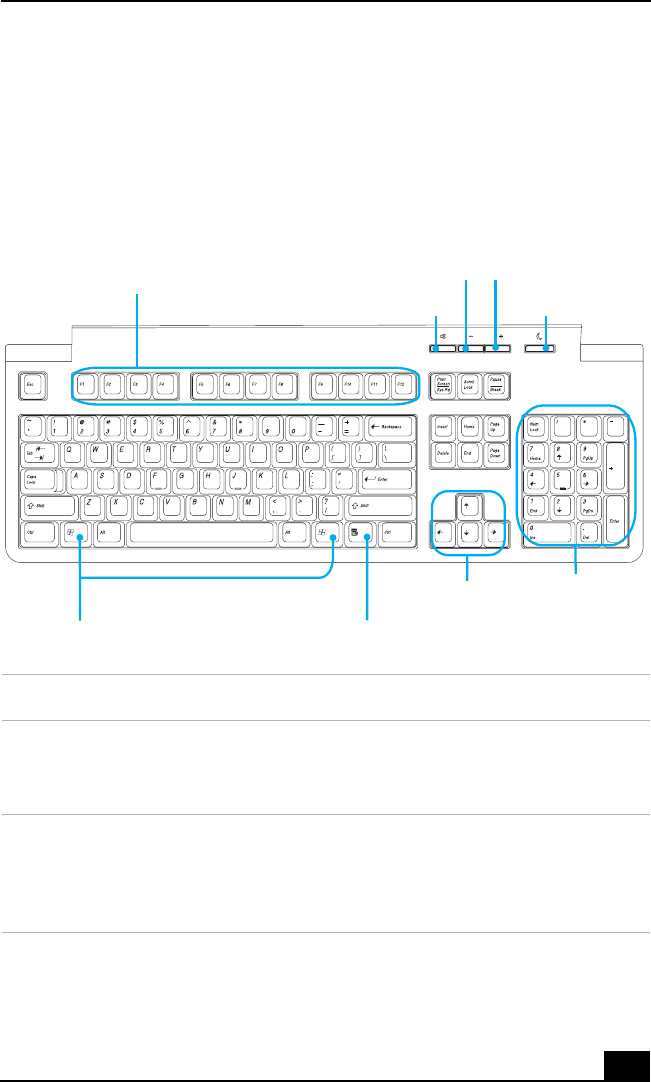
About the Keyboard
29
Identifying keys and functions
Your keyboard uses a standard key arrangement with additional keys that
perform specific functions.
Wireless keyboard
KEY DESCRIPTION
Function The 12 function keys along the top of the keyboard are used
to perform certain tasks. The task associated with each
function key may vary between software programs.
Numeric keypad Use the numeric keypad area to type numbers or to perform
basic math calculations. Press the Num Lock key to activate
the numeric keypad. (The Num Lock indicator lights.) Press
the Num Lock key again to deactivate the numeric keypad.
Function
Mute
(-) Volume (+) Volume
Standby
Windows Applications
Directional
Arrows
Numeric
Keypad
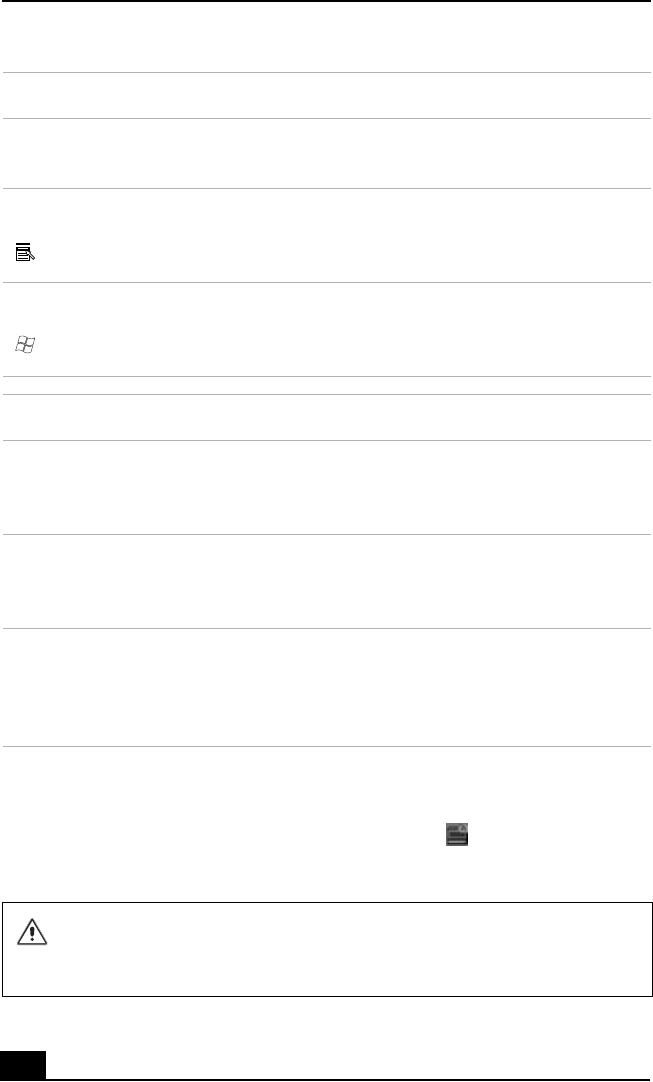
About the Keyboard
30
To set up a wireless keyboard
Insert two AA batteries (supplied) into the wireless keyboard as shown. You can
check your keyboard’s battery power level by clicking (wireless keyboard
icon), located in the Windows® taskbar notification area. A warning message
may also appear on the screen when the keyboard’s battery power becomes low.
Directional
Arrows
The up, down, left, and right arrow keys move the pointer on
the screen.
Applications The Applications key displays a shortcut menu in certain
software programs. Pressing this key is equivalent to clicking
the right mouse button.
Windows The key with the Microsoft® Windows® logo, displays the
Start menu. Pressing this key is equivalent to clicking Start on
the taskbar.
INDICATORS FUNCTION
Num Lock The Num Lock indicator lights when the numeric keypad is
activated. When the indicator is off, the directional arrow and
correction keys on the numeric keypad area are active.
Caps Lock The Caps Lock indicator lights to advise you that the
keyboard is set to type letters in uppercase. When the
indicator is off, the letters appear in lower case as you type.
Scroll Lock The Scroll Lock indicator lights to advise you that your
screen’s scrolling pattern has changed. When the indicator is
off, the screen scrolls normally. This function is not available
with all software programs.
Do not mix old (used) and new batteries when replacing batteries in the
wireless keyboard. Always use the same type and manufacture of battery.
Using incompatible batteries or mixing used/new batteries can damage the
keyboard.
KEY DESCRIPTION
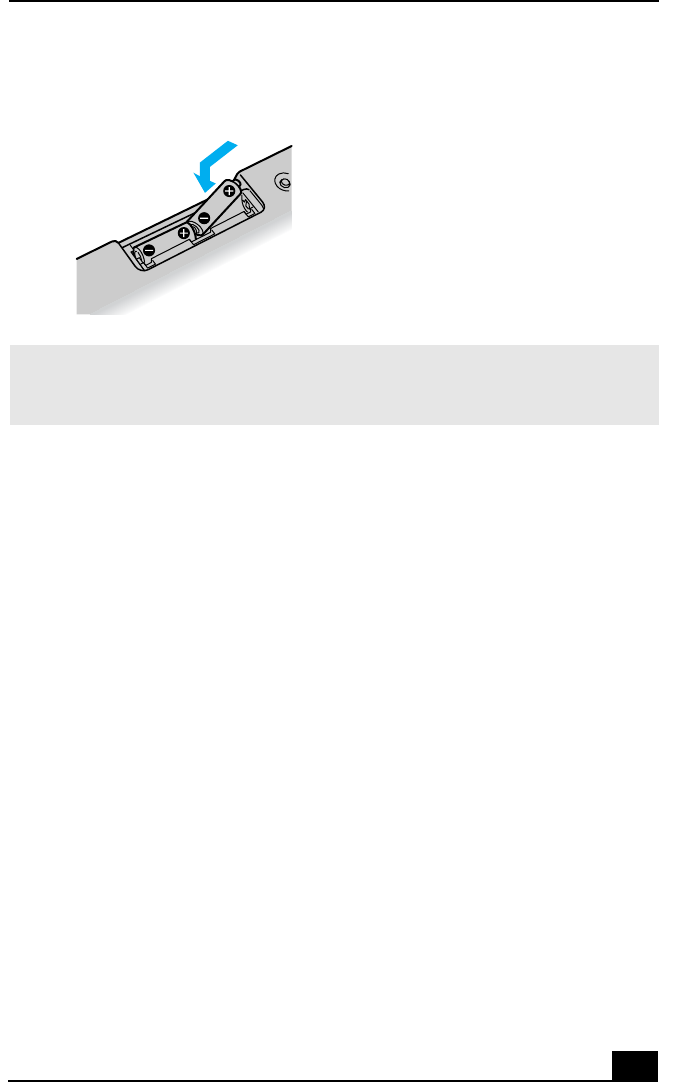
About the Keyboard
31
Inserting batteries into the wireless keyboard
✍If your wireless keyboard does not operate properly, the batteries may need to be
replaced. When your wireless keyboard is not being used for extended periods of time,
remove the batteries to avoid possible damage from battery leakage.
FCC informatio
n
Model No.: VGP-WKB3US (wireless keyboards), and VGP-WRC3 (wireless transceiver)
These devices comply with Part15 of the FCC Rules. Operation is subject to the following two conditions:
(1) This device may not cause harmful interference, and
(2) this device must accept any interference received, including interference that may cause undesired operation
of the device.
This equipment has been tested and found to comply with the limits for a Class B digital device, pursuant to Part 15
of the FCC Rules. These limits are designed to provide reasonable protection against harmful interference in a
residential installation. This equipment generates, uses, and can radiate radio frequency energy and, if not installed
and used in accordance with the instructions, may cause harmful interference to radio communications. However,
there is no guarantee that interference will not occur in a particular installation. If this equipment does cause harmful
interference to radio or television reception, which can be determined by turning the equipment off and on, the user
is encouraged to try to correct the interference by one or more of the following measures:
- Reorient or relocate the receiving antenna.
- Increase the separation between the equipment and the receiver.
- Connect the equipment into an outlet on a circuit different from that to which the receiver is connected.
- Consult the dealer or an experienced radio/TV technician for help.
You are cautioned that any changes or modifications not expressly approved in this manual could void your authority
to operate this equipment.