NMB Technologies VGPBKB1 Wireless Keyboard User Manual anki p65
NMB Technologies Corp. Wireless Keyboard anki p65
User Manual
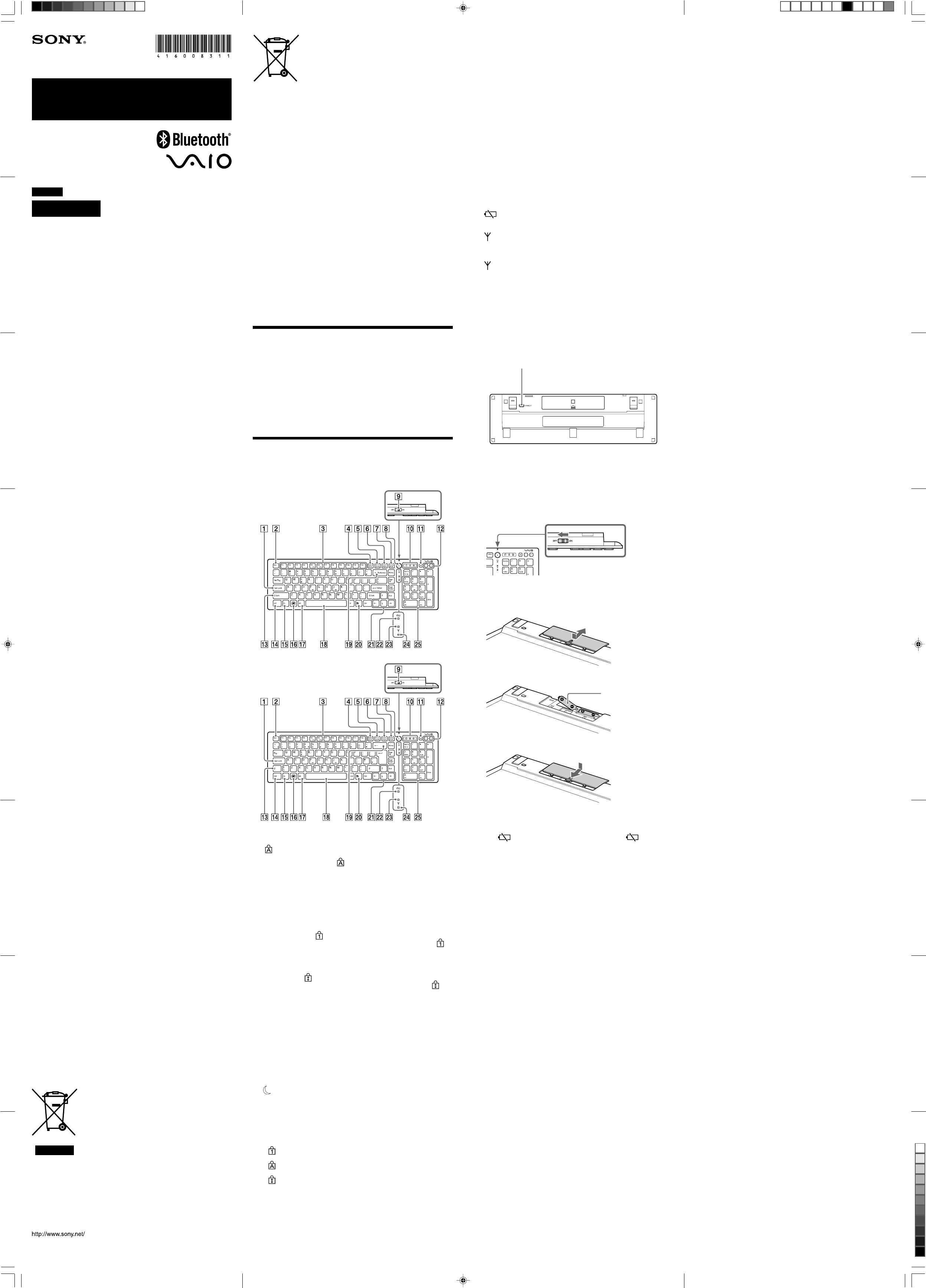
VGP-BMS10 4-155-723-11(1)
VGP-BKB1_4-160-083-11(1)
qf Ctrl key
Use this key in combination with letter keys for specific functions. The
function assigned to each key varies depending on the software being
used. For details, refer to the Windows or software Help.
qg Fn key
Use the Fn key together with blue-labeled keys for various functions.
qh Windows key
Press this key to open the Windows start menu. Used in combination
with other keys, various functions can be performed. For details, refer
to the Windows or software Help.
qj Alt key
Used in combination with letter keys, various functions can be
performed. The task assigned with each key varies depending on the
software being used. For details, refer to Windows or software’s Help.
qk Space key
Use this key to insert a space between characters.
ql Backspace key
Use this key to delete characters to the left of the cursor.
w; Application key
Displays a shortcut menu for certain software applications.
wa Allow key
Move the cursor on the computer screen and display the next/previous
page of a multi-page screen. Use this key in combination with the Fn
key to use as a Pg Up (page up) or Pg Dn (page down) key.
ws (low battery) indicator
When battery becomes low, flashes orange; in sleep mode, turns off
(regardless of battery power).
wd (Connect) indicator
Flashes green for a few seconds, when start communication with
personal computer body, or when reconnect with such as recovering
from sleep mode.
wf (Connect alarm) indicator
While the personal computer and wireless keyboard are disconnected,
flashes orange slowly. Pressing the CONNECT button makes the
keyboard recognizable by the computer (rapidly flashes orange); in
sleep mode, turns off.
wg Numeric keypad
With Num Lock activated, pressing the Num Lk/Scr Lk key enables
numeric keypad input. If Num Lock is not activated, lower-labeled key
functions become available.
The 5 key has a tactile mark.
z Hint
The F and J keys both have tactile marks.
Bottom
1
1CONNECT button
Used to enable communication between the keyboard and a personal
computer.
Inserting batteries into the wireless
keyboard
1Slide the power switch to turn the wireless keyboard
“OFF.”
2Turn the wireless keyboard over, and open the battery
compartment cover.
Hold down “OPEN” on the cover, and pull the cover in the direction of
an arrow.
3Insert the two supplied R6 (size AA) alkaline batteries.
4Close the cover.
z Hint
Under normal operating conditions, a set of alkaline batteries lasts about one and
a half months* (using alkaline batteries). When the operational distance (between
keyboard and computer) decreases, or the keyboard stops working altogether,
check the (low battery) indicator on the keyboard. If the (low battery)
indicator flashes orange, replace the batteries.
To extend battery life, when not using the keyboard, set the power switch to
“OFF.”
*Based on five hours use per day, five days per week. Duration varies
depending on usage environment.
Disposal of waste batteries (applicable in
the European Union and other European
countries with separate collection
systems)
This symbol on the battery or on the packaging indicates that the
battery provided with this product shall not be treated as
household waste.
On certain batteries this symbol might be used in combination with
a chemical symbol. The chemical symbols for mercury (Hg) or lead (Pb) are added if the
battery contains more than 0.0005% mercury or 0.004% lead.
By ensuring these batteries are disposed of correctly, you will help prevent potentially
negative consequences for the environment and human health which could otherwise be
caused by inappropriate waste handling of the battery. The recycling of the materials will
help to conserve natural resources.
In case of products that for safety, performance or data integrity reasons require a
permanent connection with an incorporated battery, this battery should be replaced by
qualified service staff only.
To ensure that the battery will be treated properly, hand over the product at end-of-life to
the applicable collection point for the recycling of electrical and electronic equipment.
For all other batteries, please view the section on how to remove the battery from the
product safely.
Hand the battery over to the applicable collection point for the recycling of waste
batteries. For more detailed information about recycling of this product or battery, please
contact your local Civic Office, your household waste disposal service or the shop where
you purchased the product.
Trademarks and notice
VAIO is a trademark of Sony Corporation.
Microsoft, Windows, and Windows Vista are registered trademarks of Microsoft
Corporation in the United States and/or other countries.
The Bluetooth word mark and logos are owned by the Bluetooth SIG, Inc., and
any use of such marks by Sony Corporation is under license. Other trademarks
and Trade names are those of their respective owners.
In this manual, Microsoft® Windows® XP Home Edition and Microsoft®
Windows® XP Professional are referred to as Windows XP.
In this manual, Microsoft® Windows Vista® Home Basic, Microsoft® Windows
Vista® Home Premium, Microsoft® Windows Vista® Business and Microsoft®
Windows Vista® Ultimate are referred to as Windows Vista.
In this manual, Microsoft® Windows® 7 Ultimate, Microsoft® Windows® 7
Professional, Microsoft® Windows® 7 Home Premium, Microsoft® Windows® 7
Home Basic and Microsoft® Windows® 7 Starter are referred to as Windows 7.
All other names of systems, products, and services are trademarks of their
respective owners. In this manual, the ™ or ® marks are not specified.
Before use
This product can be used with Windows XP (after SP2) or Sony VAIO
personal computers pre-installed with Windows Vista (after SP1) and
equipped with Bluetooth technology (as of July 2009).
Depending on the personal computer or version of software you are using,
the mouse may not operate correctly.
Consult your nearest Sony dealer about proper operating environments and
information about Sony VAIO and Bluetooth compatibility.
*Bluetooth wireless technology provides instant short-range connectivity
without the need for troublesome cabling. For details, refer to the manuals
included with your personal computer.
Location and Functions of
Controls
Top
For US model
For Europe model
1Caps Lock key
By holding down the Shift key and pressing the Caps Lock key
( indicator lights up), you can enter a capital letter.
Holding down the Shift key and pressing the Caps Lock key again
returns to lower case input ( indicator turns off).
2Esc (escape) key
Press this button to cancel a procedure or setting.
3Function keys
The task assigned to each function key varies depending on the
software being used. For details, refer to the Windows or software
Help.
4Num Lk (Number Lock)/Scr Lk (Scroll Lock) key
–Number Lock function:
Use this function to enter a number with the numeric keypad. Press
the Num Lk key ( indicator lights up in the top right of the
keyboard). Press the Num Lk key again to disable the function (
indicator turns off).
–Scroll Lock function:
The task assigned to the Scr Lk key varies depending on the software
being used. Hold down the Fn key and press the Scr Lk key to enable
the function ( lights up at the top of the keyboard). Hold down the
Fn key and press the Scr Lk key again to disable the function (
indicator turns off).
5Prt Sc (Print Screen) key
The displayed screen content is placed on the clip board. Hold down
the Alt key and press this key to scan selected window content only.
You can save, process or print the scanned screen with software such as
“Paint.”
6Insert key
Switches to character input mode. To insert characters (by overwriting)
at the cursor point, press this button. Press again to return to normal
character input. The function may not be available, depending on the
software being used.
7Delete key
Delete characters to the right of the cursor.
8 (Sleep) button
With the wireless keyboard turned on, press this button to enter sleep
mode.
9Power switch
Turns the wireless keyboard on/off. If the keyboard is not to be used
for an extended period, we recommend that the power switch is set to
“OFF.”
q; Variety indicators
• (Num Lock) indicator
Turns on when Number Lock is active.
• (Caps Lock) indicator
Turns on when Caps Lock is active.
• (Scroll Lock) indicator
Turns on when Scroll Lock is active.
English
WARNING
To reduce the risk of fire or electric shock, do not
expose the unit to rain or moisture.
Owner’s Record
The model number and the serial number are located inside the battery
compartment of the mouse. Record the serial number in the space provided
below. Refer to this number whenever you call your Sony dealer regarding this
product.
Model No. VGP-BKB1
Serial No.____________________
Caution
To prevent battery fluid leaks and damage, observe the following precautions:
•Insert the batteries with the correct +/– orientation.
•Do not charge dry cell batteries.
•Do not mix old and new batteries, or batteries of a different type.
•If the mouse has not been used for a long time, remove the batteries.
• If a battery fluid leak occurs, carefully wipe the battery compartment, and
insert new batteries.
•To prevent accidental operation, be careful not to press any buttons when
replacing the batteries.
For customers in the U.S.A.
The following FCC statement applies only to the version of this model
manufactured for sale in the USA.
Other versions may not comply with FCC technical regulations.
This equipment has been tested and found to comply with the limits for a Class
B digital device, pursuant to Part 15 of the FCC Rules. These limits are designed
to provide reasonable protection against harmful interference in a residential
installation. This equipment generates, uses, and can radiate radio frequency
energy and, if not installed and used in accordance with the instructions, may
cause harmful interference to radio communications. However, there is no
guarantee that interference will not occur in a particular installation. If this
equipment does cause harmful interference to radio or television reception,
which can be determined by turning the equipment off and on, the user is
encouraged to try to correct the interference by one or more of the following
measures:
–Reorient or relocate the receiving antenna.
–Increase the separation between the equipment and receiver.
–Connect the equipment into an outlet on a circuit different from that to which
the receiver is connected.
–Consult the dealer or an experienced radio/TV technician for help.
You are cautioned that any changes or modifications not expressly approved in
this manual could void your authority to operate this equipment.
For questions regarding your product or for the Sony Service Center nearest you,
call 1-888-476-6972 in the United States or 1-800-961-7669 in Canada.
This device complies with Part 15 of the FCC Rules. Operation is subject to the
following two conditions: (1) this device may not cause harmful interference, and
(2) this device must accept any interference received, including interference that
may cause undesired operation.
For customers in Canada
This Class B digital apparatus complies with Canadian ICES-003.
Operation is subject to the following two conditions: (1) this device may not
cause harmful interference, and (2) this device must accept any interference
received, including interference that may cause undesired operation of the
device.
For customers in the U.S.A. and Canada
This equipment complies with FCC/IC radiation exposure limits set forth
for uncontrolled equipment and meets the FCC radio frequency (RF)
Exposure Guidelines in Supplement C to OET65 and RSS-102 of the IC
radio frequency (RF) Exposure rules. This equipment has very low levels of
RF energy that it deemed to comply without maximum permissive
exposure evaluation (MPE). But it is desirable that it should be installed and
operated with at least 20cm and more between the radiator and person’s
body (excluding extremities: hands, wrists, feet and ankles).
This device and its antenna(s) must not be co-located or operating with any
other antenna or transmitter except Grant condition.
For customers in Europe
Hereby, Sony declares that this product is in compliance with the essential
requirements and other relevant provisions of Directive 1999/5/EC.
To obtain a copy of the Declaration of Conformity (DoC) with the R&TTE
Directive, please access the following URL.
http://www.compliance.sony.de/
This product also complies with EN 55022 Class B and EN 55024 for use in
following areas: residential, commercial and light industrial.
The manufacturer of this product is Sony Corporation, 1-7-1 Konan Minato-
ku Tokyo, 108-0075 Japan. The Authorized Representative for EMC and
product safety is Sony Deutschland GmbH, Hedelfinger Strasse 61, 70327
Stuttgart, Germany. For any service or guarantee matters please refer to the
addresses given in separate service or guarantee documents.
Do not open wireless devices, as opening them, for whatever reason, could
lead to damages that are not covered by the guarantee.
Repair and maintenance of this equipment should be made only by Sony
authorized technicians. Improper repairs and use can create safety hazards.
In some situations or environments, the use of Bluetooth wireless technology
might be restricted by the proprietor of the building or responsible
representatives of the organization, for example onboard airplanes, in
hospitals or in any other environment where the risk of interference with
other devices or services is perceived or identified as harmful.
If you are uncertain of the policy that applies to the use in a specific
organisation or environment, you are encouraged to ask for authorization
to use Bluetooth wireless technology prior to switching it on.
Consult your physician or the manufacturer of personal medical devices
(pacemakers, hearing aids, etc.) regarding any restrictions on the use of
Bluetooth wireless technology.
Disposal of AA batteries
• This wireless device is powered by AA batteries.
•For installing the batteries, please refer to the “Inserting Batteries into the
Mouse” section of this manual.
•
Do not handle damaged or leaking batteries. Dispose of promptly and properly.
•Batteries may explode or leak if recharged, disposed of in fire, mixed
with other types of battery or improperly installed.
•
Batteries used in these devices may present a fire or chemical burn hazard
if mistreated. Do not disassemble, heat above 60°C or incinerate.
•
Replace only with the same or equivalent type recommended by the manufacturer.
•Keep away from children.
•Dispose of properly at end-of-life.
• In some areas, the disposal of batteries in household or business waste
may be prohibited. Please use the appropriate public collection system.
Disposal of Old Electrical & Electronic
Equipment (Applicable in the European
Union and other European countries with
separate collection systems)
This symbol on the product or on its packaging indicates that
this product shall not be treated as household waste. Instead it
shall be handed over to the applicable collection point for the
recycling of electrical and electronic equipment. By ensuring this
product is disposed of correctly, you will help prevent potential
negative consequences for the environment and human health,
which could otherwise be caused by inappropriate waste
handling of this product. The recycling of materials will help to
conserve natural resources. For more detailed information about recycling of this
product, please contact your local Civic Office, your household waste disposal service
or the shop where you purchased the product.
Bluetooth® Keyboard
VGP-BKB1
Operating Instructions
© 2009 Sony Corporation / Printed in Japan
4-160-083-11(1)
Printed on 70% or more recycled paper using VOC (Volatile Organic Compound)-free vegetable oil
based ink.
Two alkaline (size AA)
batteries (supplied)
Insert the batteries by
their negative (-) ends
first.
qa % (Mute) button
Mutes the sound.
qs 2 (Volume control) button
Controls the volume: + = increase; – = decrease.
qd Shift key
Use this key in combination with the letter keys to input upper case
characters. The Shift key can also be used in combination with letter
keys or function keys to perform specific functions.