NT ware Systemprogrammierung URSHITAG01 uniFLOW Release Station Hitag User Manual uniFLOW Release Station
NT-ware Systemprogrammierung GmbH uniFLOW Release Station Hitag uniFLOW Release Station
user manual

uniFLOW Release Station
Installation & Configuration
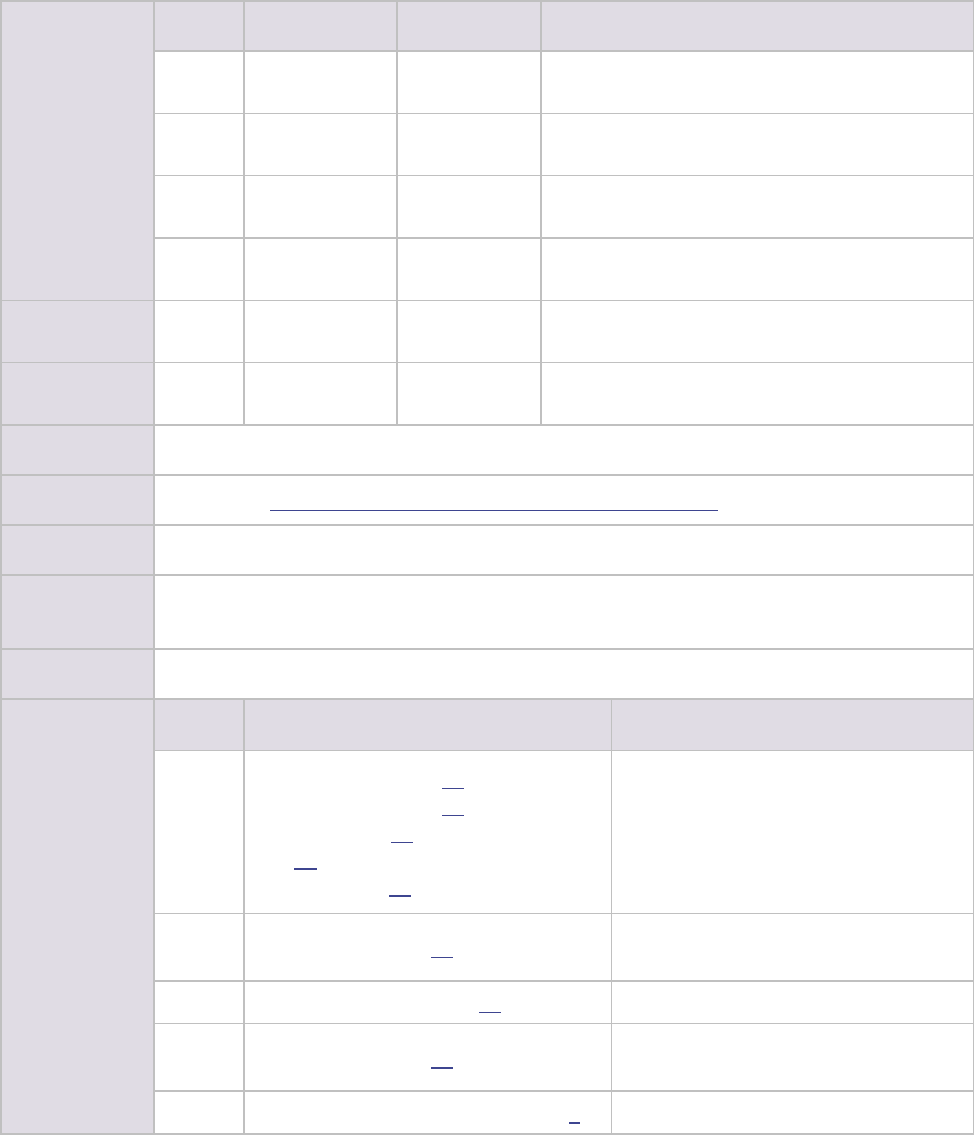
Versioning
Versioning
Version
Date
Author(s)
Reviewer(s)
1.0
03-Sep-2014
Sebastian
Husnik
Oliver Shikaloski, Holger Bauszus, Thomas Lemmer
1.1
05-Sep-2014
Sebastian
Husnik
Thomas Lemmer
1.2
08-Sep-2014
Sebastian
Husnik
Thomas Lemmer
1.3
17-Sep-2014
Sebastian
Husnik
Thomas Lemmer
1.4
06-Oct-2014
Sebastian
Husnik
Thomas Lemmer
1.5
08-Oct-2014
Sebastian
Husnik
Thomas Lemmer
WP Name
uniFLOW Release Station - Installation & Configuration
Knowledgebase
MOMKB-770 https://web.nt-ware.net/its/browse/MOMKB-770
File Name
uniFLOW Release Station - Installation & Configuration.pdf
Technologies
concerned
uniFLOW Release Station, uniFLOW
Short Summary
This document describes the installation and configuration of the uniFLOW Release Station.
Document
changes
Version
Topic(s)
Changes
1.1
Configuration (on page 12), Network
Configuration (on page 21), Firmware
Update (on page 23), Factory Reset (on
page 22), Job Release via uniFLOW Release
Station (on page 24)
Added note that IPv6 is not supported
Added note about USB drive file
system (FAT, FAT32)
Updated cost center search
description
1.2
Card Reader (on page 18)
Added PLUS card reader configuration
instructions
1.3
Mounting Options (on page 10)
Corrected a link
1.4
Card Reader (on page 18)
Added MiCard PLUS config tool
download instructions.
1.5
FCC and IC Compliance Notes (on page 4)
Updated IC Notes
Disclaimer
All rights reserved. No parts of this work may be reproduced in any form or by any means - graphic, electronic, or
mechanical, including photocopying, recording, taping, or information storage and retrieval systems - without the
prior written permission of NT-ware Systemprogrammierung GmbH.
Company and product names mentioned herein are registered or unregistered trademarks of their respective
companies. Mention of third-party products is for information purposes only and constitutes neither an endorsement
nor a recommendation. NT-ware assumes no responsibility with regard to the performance or use of these products.
Also, NT-ware makes no claim to these trademarks. Any use of trademarks, logo, service marks, trade names, and
product names is prohibited without the written permission of the respective owners.
Adlib, Express and Express Server are either registered trademarks or trademarks of Adlib Publishing Systems Inc.;
Adobe®, Adobe® Reader, Acrobat®, Distiller®, PostScript® and products of the CREATIVE SUITE(S) are either registered
trademarks or trademarks of Adobe Systems Incorporated in the United States and/or other countries; Apple®, the
Apple® logo, Mac®, Mac OS®, Macintosh®, iPhone®, iPad® and AirPrint® are trademarks of Apple Inc. registered in the
U.S. and other countries; Box of Box Inc.; Blackboard Transact™ of Blackboard Inc.; CANON, imageRUNNER,
imageRUNNER ADVANCE, MEAP, CPCA, AMS, iW AMS, iW Desktop, iSend, iW SAM are trademarks or registered
trademarks of Canon Inc.; CBORD CS Gold® of the CBORD Group Inc.; Crystal Reports and other Business Objects
products and services mentioned herein as well as their respective logos are trademarks or registered trademarks of
Business Objects Software Ltd. Business Objects is an SAP company; Dropbox of Dropbox Inc.; eCopy™, eCopy®
ShareScan®, and eCopy® ScanStation® are marks or trademarks of Nuance Communications, Inc.; Evernote® of
Evernote Corporation; FileNet® of IBM Corporation; Foxit®SDK and Foxit® Reader of Foxit Corporation; Google Docs of
Google Inc.; Google Cloud Print™ web printing service is a trademark of Google Inc.; Helix™ Production Workflow is a
trademark of NT-ware Systemprogrammierung GmbH; HP, HEWLETT-PACKARD, PCL and LASERJET are registered
trademarks that belong to Hewlett-Packard Development Company, L.P.; iOS® of Cisco Technology Inc.; iDRS™ SDK
and IRISConnect™ are unregistered trademarks of I.R.I.S. Group S.A.; JAWS pdf courier™ are trademarks of Global
Graphics SA.; Microsoft®, Windows®, Windows Vista®, Windows 7®, Internet Explorer®, Internet Information Services,
Microsoft® Word, Microsoft® Excel, OneDrive, SQL Server® are either registered trademarks or trademarks of
Microsoft Corporation in the United States and/or other countries of Microsoft Corporation; Neevia Document
Converter Pro™ of Neevia Technology; Novell®is a registered trademark of Novell Inc. in the United States and other
countries; OpenOffice.org™ of Oracle Corporation; PAS™ NetWare Print Server is a trademark of Equitrac Corp.;
PosterJet is copyrighted and an internationally registered trademark of Eisfeld Datentechnik GmbH & Co. KG; Red
Titan EscapeE of Red Titan Limited; NETAPHOR®, SiteAudit™ are trademarks of NETAPHOR SOFTWARE Inc.;
Therefore™ of Therefore; UNIX® is a registered trademark of The Open Group; uniFLOW®, uniFLOW Serverless Secure
Printing®, Helix Production Workflow®, MIND®, microMIND®, and MiCard® are registered trademarks of NT-ware
Systemprogrammierung GmbH; pcProx®, AIR ID® are registered trademarks of RFIdeas Inc.Readers; CASI-RUSCO® is a
registered trademark of ID Card Group; Radio Key® is a registered trademark of Secura Key; GProx™ II is an
unregistered trademark of Guardall; HID® ProxHID is a registered trademark of HID Global Corporation; Indala® is a
registered trademark of Motorola; ioProx™ is an unregistered trademark of Kantech.
All other trademarks, trade names, product names, service marks are property of their respective owners and are
hereby acknowledged.
While every precaution has been taken in the preparation of this document, NT-ware assumes no responsibility for
errors or omissions, or for damages resulting from the use of information contained in this document or from the use
of programs and source code that may accompany it. NT-ware does not assume any responsibility or liability for any
malfunctions or loss of data caused by the combination of at least one NT-ware product and the used operation
system and/or third-party products. In no event shall NT-ware be liable for any loss of profit or any other commercial
damage caused or alleged to have been caused directly or indirectly by this document.
In addition, this manual provides links to the sites of affiliated or independent companies and certain other
businesses. NT-ware is not responsible for examining or evaluating, and NT-ware does not warrant the offerings of,
any of these businesses or individuals or the content of their websites. NT-ware does not assume any responsibility or
liability for the actions, product, and content of all these and any other third parties. You should carefully review their
privacy statements and other conditions of use.
PLEASE NOTE: Serious problems might occur if you modify the registry of your Windows operating system incorrectly.
These problems might require that you reinstall the operating system. We strongly recommend to always back up the
registry of your Windows operating system before applying changes to it, just in case you do something wrong.
NT-ware does not assume any responsibility or liability for any impact on the operating system after changing the
registry. You understand and accept that you use this information and modify the registry of your Windows operating
system at your own risk.
Wednesday, October 08, 2014, Bad Iburg (Germany)
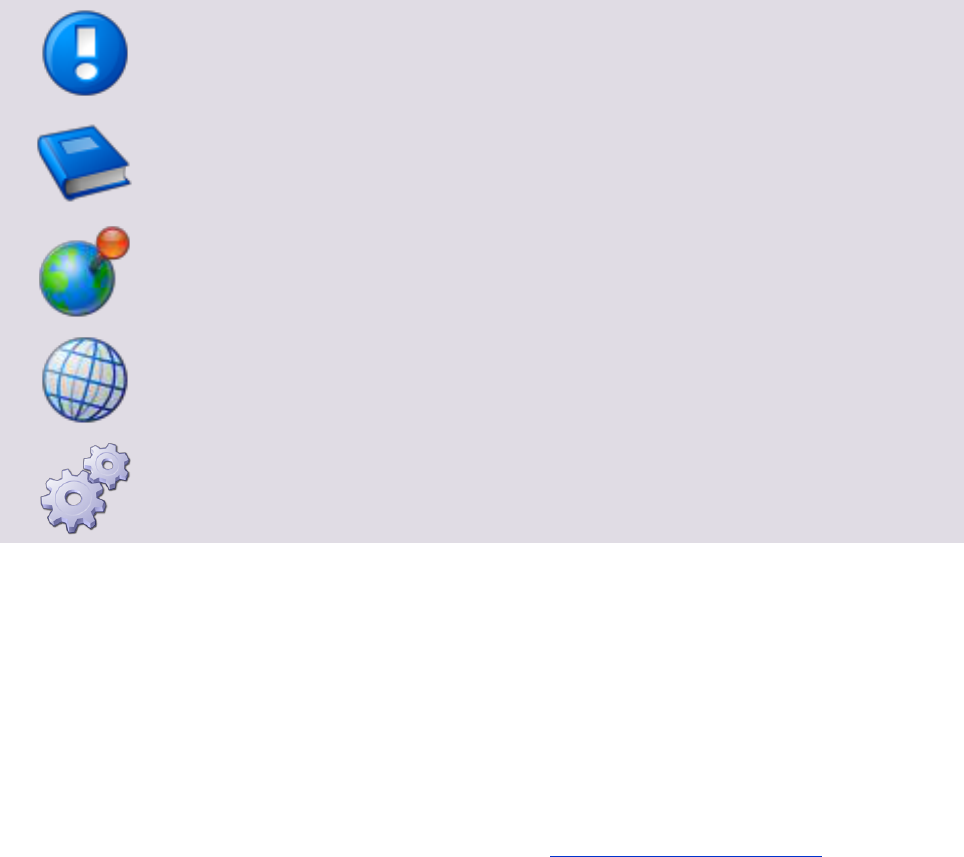
Symbols
Text Styles
Text that appears in this style is used for screen text that appears in the uniFLOW user interface and on
user interface controls.
Text that appears in this style is used for User entries on screen, text that the user actually has to type in.
Text that appears in this style is used for hyperlinks to an external web page, or internal links to other pages
of this manual.
Text that appears in this style is used for code examples: XML code, variables or
regular expressions.
Pictograms
Important note: Information that is crucial for the correct functioning of the uniFLOW
software.
External manual: Pointer to additional manuals for third party hardware or third party
software.
Region Specific Feature: In case some features of uniFLOW are not universally
available, this icon will indicate it.
Link to an external reference within the WWW.
Detailed explanation of configuration settings or operational procedures.
Screenshots and diagrams
This manual contains screenshots of the software, diagrams explaining relations and pictures of products.
All visuals are up-to-date at the time of writing. However, please note, that these visuals are subject to
change.
Copyright and Contact
©1998-2014 NT-ware Systemprogrammierung GmbH.
In case of errors or improvement suggestions please contact documentation@nt-ware.com.
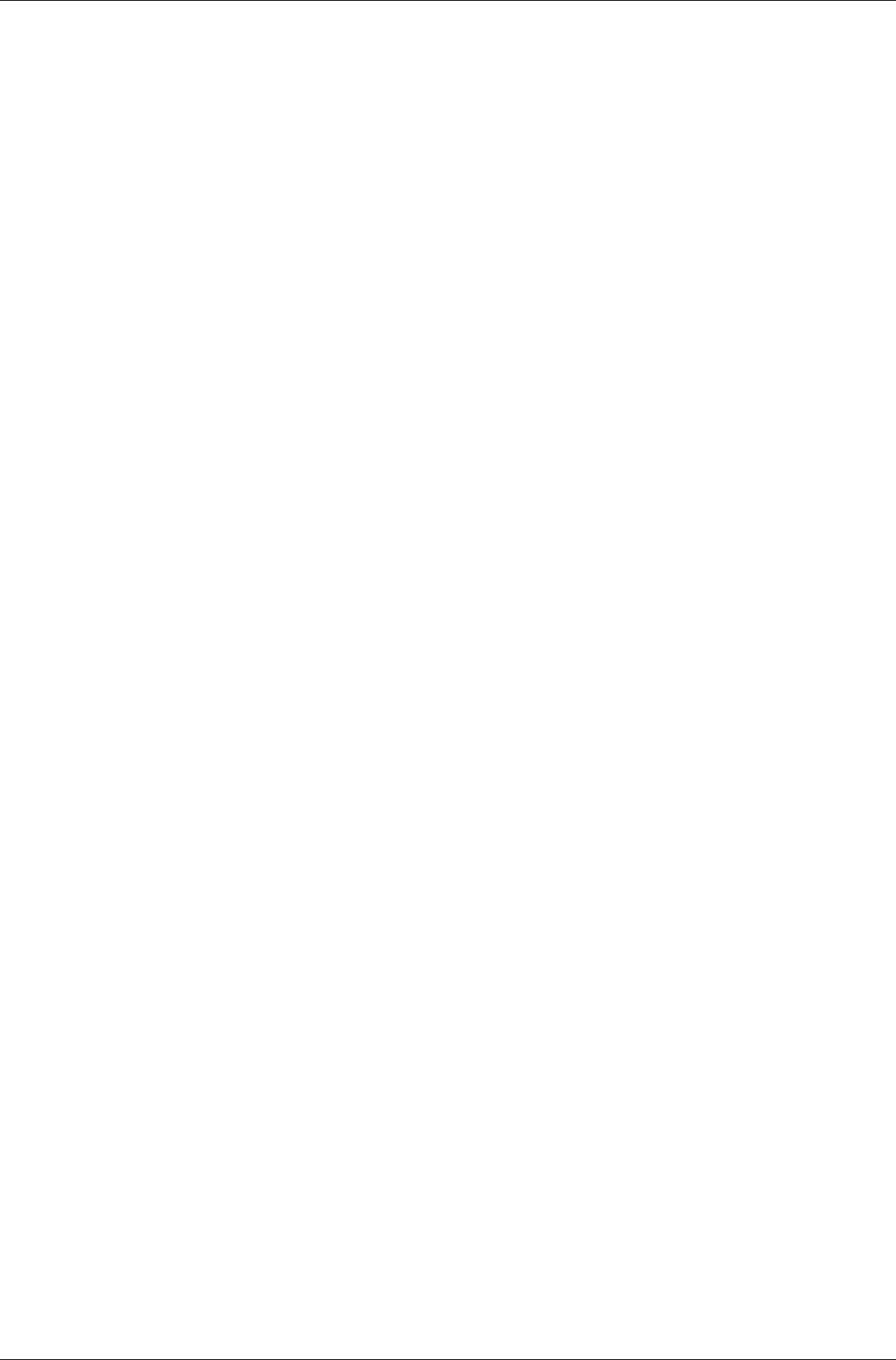
uniFLOW Release Station Contents
I
Contents
1 Introduction ............................................................................................... 1
2 Available Models ........................................................................................ 2
3 Scope of Supply .......................................................................................... 2
4 Technical Specifications .............................................................................. 3
5 FCC and IC Compliance Notes ..................................................................... 4
6 Ports ........................................................................................................... 6
7 Supported Card Standards .......................................................................... 7
8 LED / Beep Status ....................................................................................... 9
9 Mounting Options .................................................................................... 10
10 Copy Control Cables.................................................................................. 10
11 Installation ............................................................................................... 11
12 Configuration ........................................................................................... 12
12.1 Advanced Configuration .............................................................................................. 13
12.1.1 Specific Settings ................................................................................................................................ 15
12.2 uniFLOW Release Station Website ............................................................................... 16
12.2.1 Release Station .................................................................................................................................. 16
12.2.2 Card Reader ....................................................................................................................................... 18
12.2.3 Port Configuration ............................................................................................................................. 19
12.2.3.1 Signal Interpreter ............................................................................................................................................. 19
12.2.4 Network Configuration ..................................................................................................................... 21
12.2.5 Support .............................................................................................................................................. 22
12.2.6 Upgrade ............................................................................................................................................. 22
12.2.7 About ................................................................................................................................................. 22
12.3 MiCard Configuration .................................................................................................. 22
12.4 Factory Reset .............................................................................................................. 22
12.5 Firmware Update ........................................................................................................ 23
13 Job Release via uniFLOW Release Station ................................................. 24
14 Index ........................................................................................................ 27
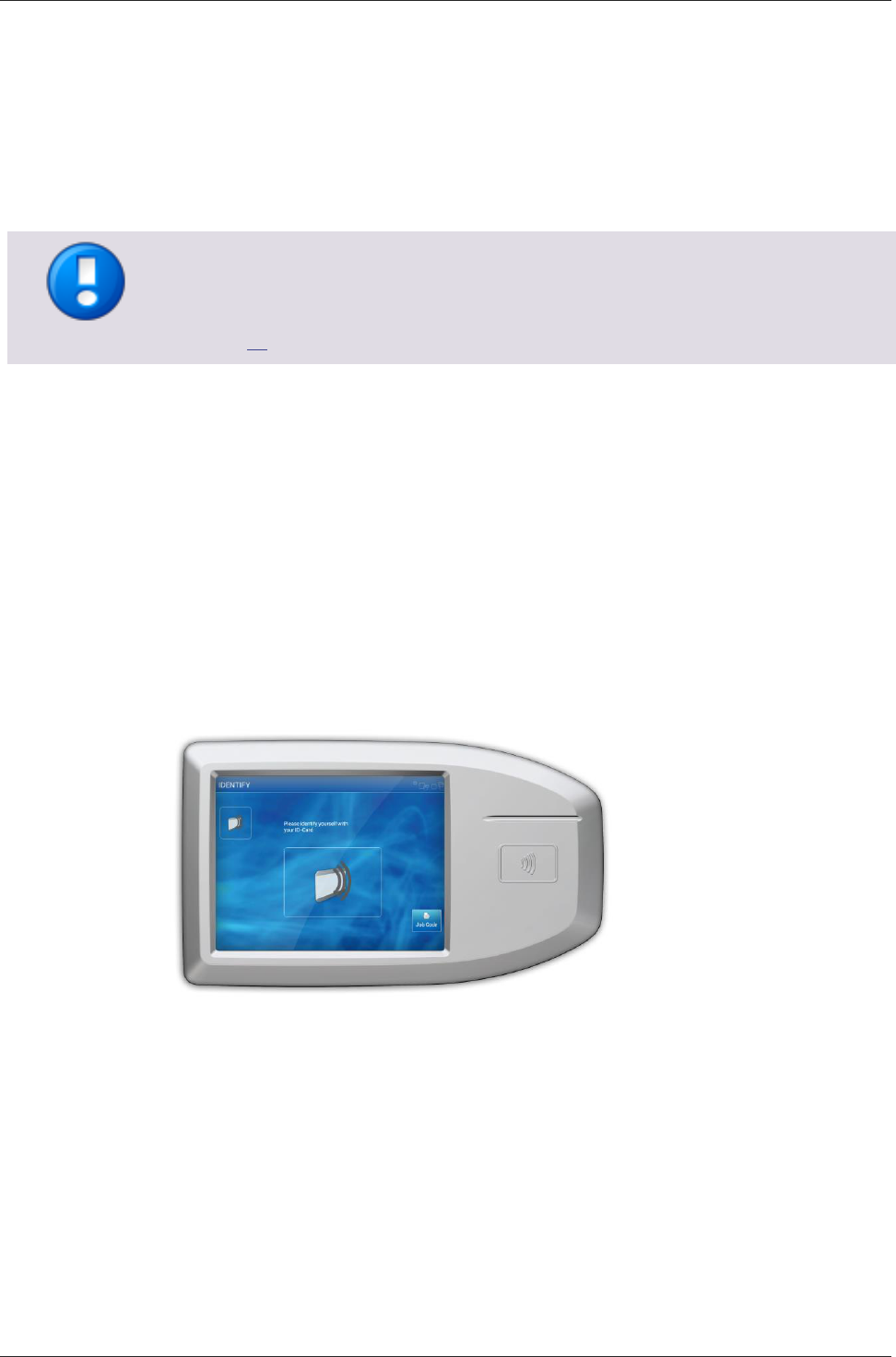
uniFLOW Release Station
1
1 Introduction
The uniFLOW Release Station is an easy to use external terminal with touch screen and
embedded card reader that can be used for releasing personal secure print jobs from
any device as well as for print & copy accounting.
Copy accounting can only be used on devices for which a copy control cable has been
developed and produced.
For a list of available copy control cables, please refer to chapter Copy Control Cables
(on page 10).
Specifications
5.7 inch capacitive multi-touch screen.
Integrated MiCard contactless card readers or model without card reader for PIN
code or credentials authentication.
Integrated two port network switch.
For a use in projects, the uniFLOW Release Station is furthermore equipped with:
A USB port for connecting external MiCard card readers via USB.
An I/O connector for controlling and monitoring copying devices via copy control
cable.
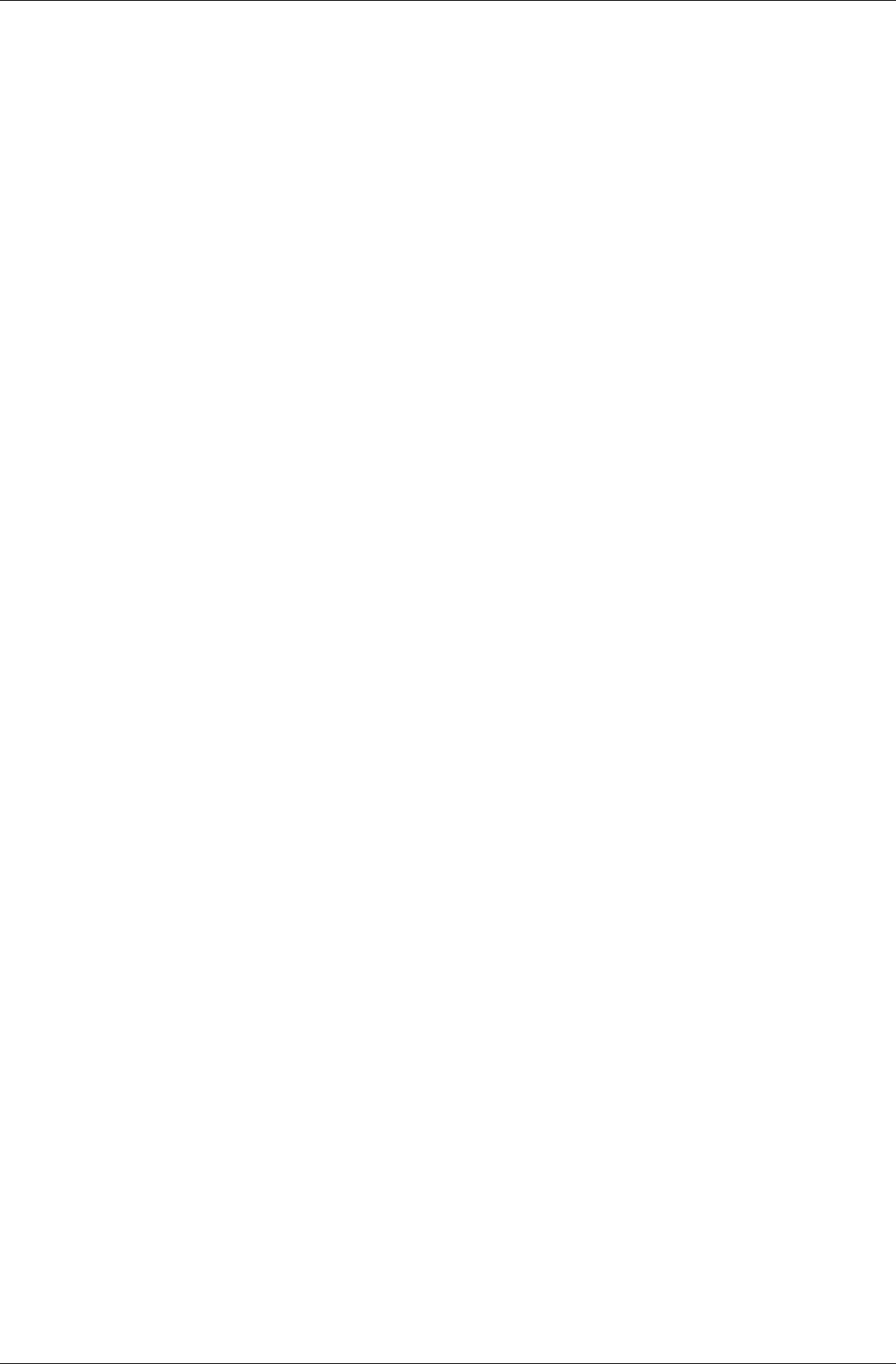
uniFLOW Release Station
2
2 Available Models
The uniFLOW Release Station is available in versions with integrated MiCard card
readers and in a version without integrated card reader.
Available Models
uniFLOW Release Station Hitag (with MiCard Hitag reader)
uniFLOW Release Station HID (with MiCard HID reader)
uniFLOW Release Station Multi (with MiCard Multi reader)
uniFLOW Release Station PLUS (with MiCard PLUS reader)
uniFLOW Release Station Touch (PIN code or credentials only; without
integrated card reader)
3 Scope of Supply
The uniFLOW Release Station package includes:
The uniFLOW Release Station device.
A patch cable to connect the device to a printer.
Power supply.
The uniFLOW Release Station Installation Guide.
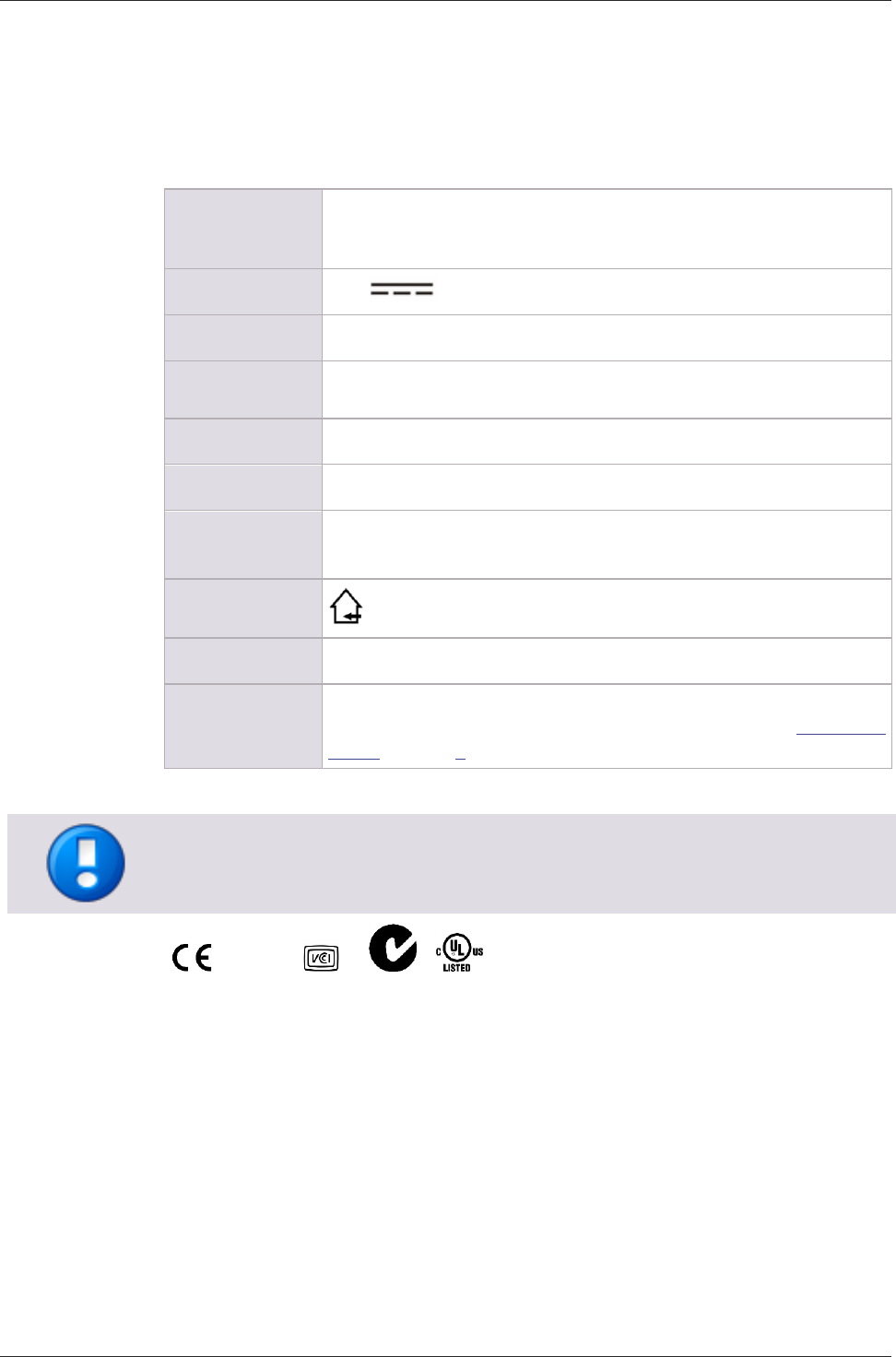
uniFLOW Release Station
3
4 Technical Specifications
Power Supply:
The power supply must be a limited power source (LPS), which delivers a
voltage of 12 V DC and a min. current of 1.0 A. A polarized plug 2.1/5.5
mm is to be used, with positive wire to the inner jack.
Rated Voltage:
12 V LPS
Ethernet:
2x RJ-45 Ethernet connection with a built in 10/100 MBit switch.
USB:
USB Type A connection with USB 2.0 (Hi-Speed) to connect a USB
identification device.
D-SUB-15:
Digital I/O Connector to lock / unlock the machine for copy accounting.
D-SUB-15HD:
Digital I/O Connector to lock / unlock the machine for copy accounting.
Ambient
temperature:
0 … +35 °C (32 … +95 °F)
Safety restrictions:
Use only in closed rooms.
uniFLOW:
uniFLOW and/or RPS V5.3 or higher
Status LEDs:
The uniFLOW Release Station is equipped with different LEDs depending
on the built in card reader. See chapter LED/Beep Status (see "LED / Beep
Status" on page 9) for more info.
Changes and/or modifications of the uniFLOW Release Station not approved by
NT-ware Systemprogrammierung GmbH will invalidate the user’s authority to operate
the uniFLOW Release Station.
FCC IC
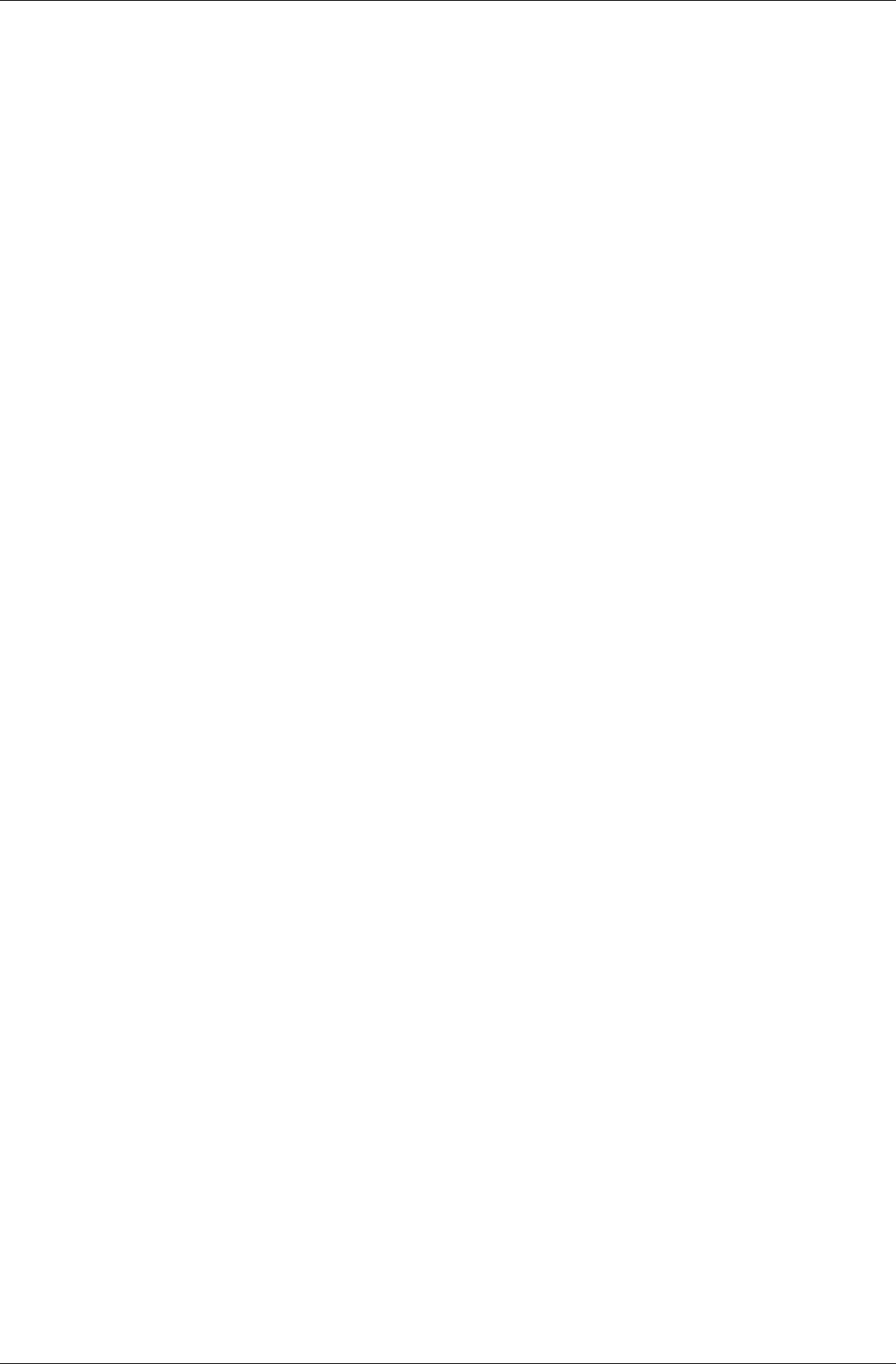
uniFLOW Release Station
4
5 FCC and IC Compliance Notes
FCC Compliance Notes
Note: This equipment has been tested and found to comply with the limits for a Class B
digital device, pursuant to part 15 of the FCC Rules. These limits are designed to
provide reasonable protection against harmful interference in a residential installation.
This equipment generates, uses and can radiate radio frequency energy and, if not
installed and used in accordance with the instructions, may cause harmful interference
to radio communications. However, there is no guarantee that interference will not
occur in a particular installation. If this equipment does cause harmful interference to
radio or television reception, which can be determined by turning the equipment off
and on, the user is encouraged to try to correct the interference by one or more of the
following measures:
Reorient or relocate the receiving antenna.
Increase the separation between the equipment and receiver.
Connect the equipment into an outlet on a circuit different from that to which the
receiver is connected.
Consult the dealer or an experienced radio/TV technician for help.
IC Compliance Notes
For all models with integrated RFID functionality (uniFLOW Release Station Hitag, HID,
Multi, PLUS):
This device complies with Industry Canada licence-exempt RSS standard(s). Operation
is subject to the following two conditions: (1) this device may not cause interference,
and (2) this device must accept any interference, including interference that may cause
undesired operation of the device.
Le présent appareil est conforme aux CNR d'Industrie Canada applicables aux appareils
radio exempts de licence. L'exploitation est autorisée aux deux conditions suivantes :
(1) l'appareil ne doit pas produire de brouillage, et (2) l'utilisateur de l'appareil doit
accepter tout brouillage radioélectrique subi, même si le brouillage est susceptible
d'en compromettre le fonctionnement.
For all models without RFID functionalty (uniFLOW Release Station Touch):
CAN ICES-3 (B)/NMB-3(B)
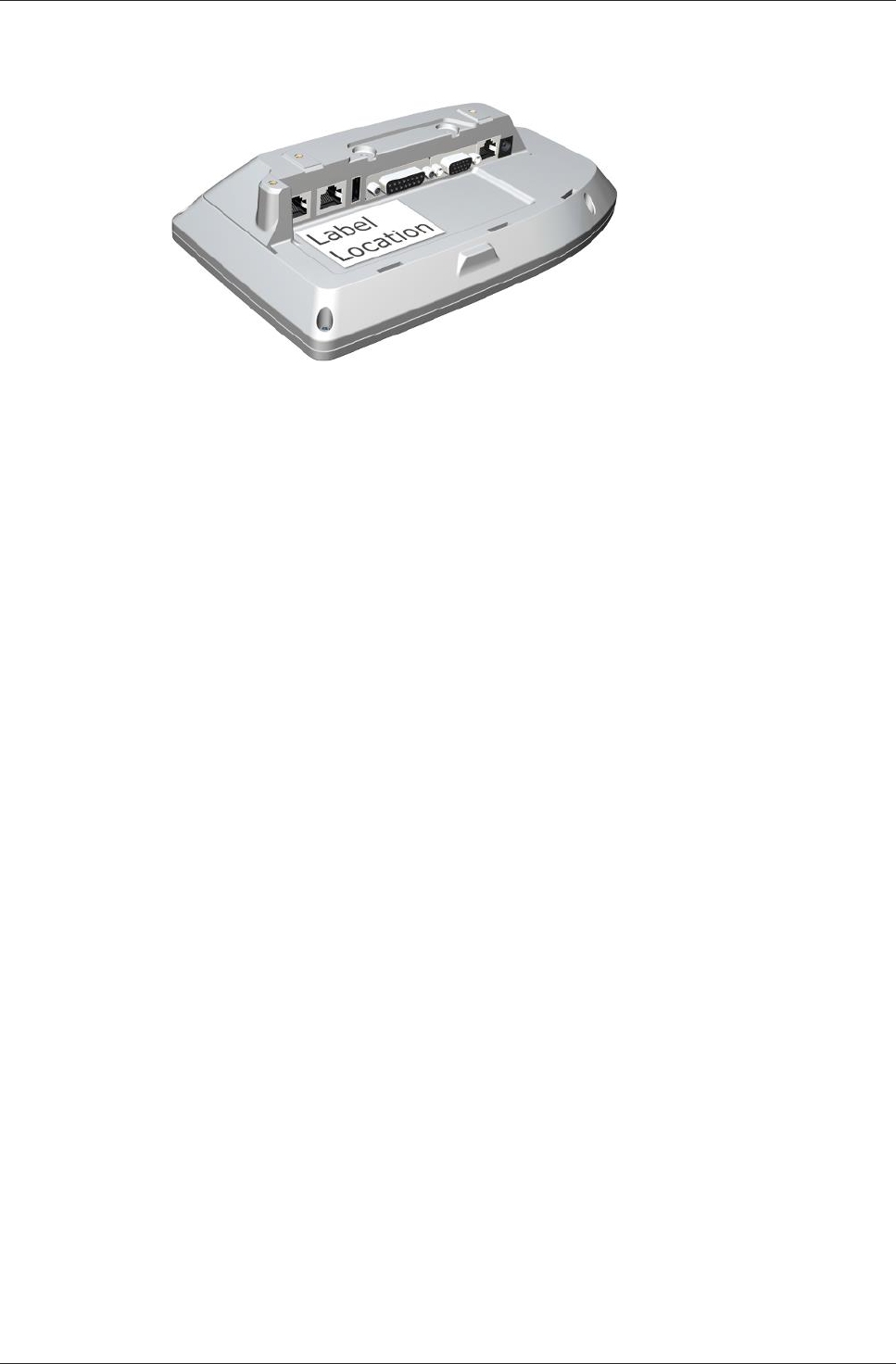
uniFLOW Release Station
5
Product Label Location
The product label is permanently attached on the device housing as indicated below:
For some installations, a plastic cover will be attached that can be easily removed.

uniFLOW Release Station
6
6 Ports
1. Network port 1:
To connect the uniFLOW Release Station to the printer or to the network.
2. Network port 2:
To connect the uniFLOW Release Station to the printer or to the network.
3. USB port:
Used to connect an additional MiCard USB card reader to the uniFLOW Release
Station.
4. Copy Control port 1:
To connect a copy control cable.
5. Copy Control port 2:
To connect a copy control cable.
6. RJ45 port:
Only for internal use.
7. Power input jack:
To connect the external power supply.
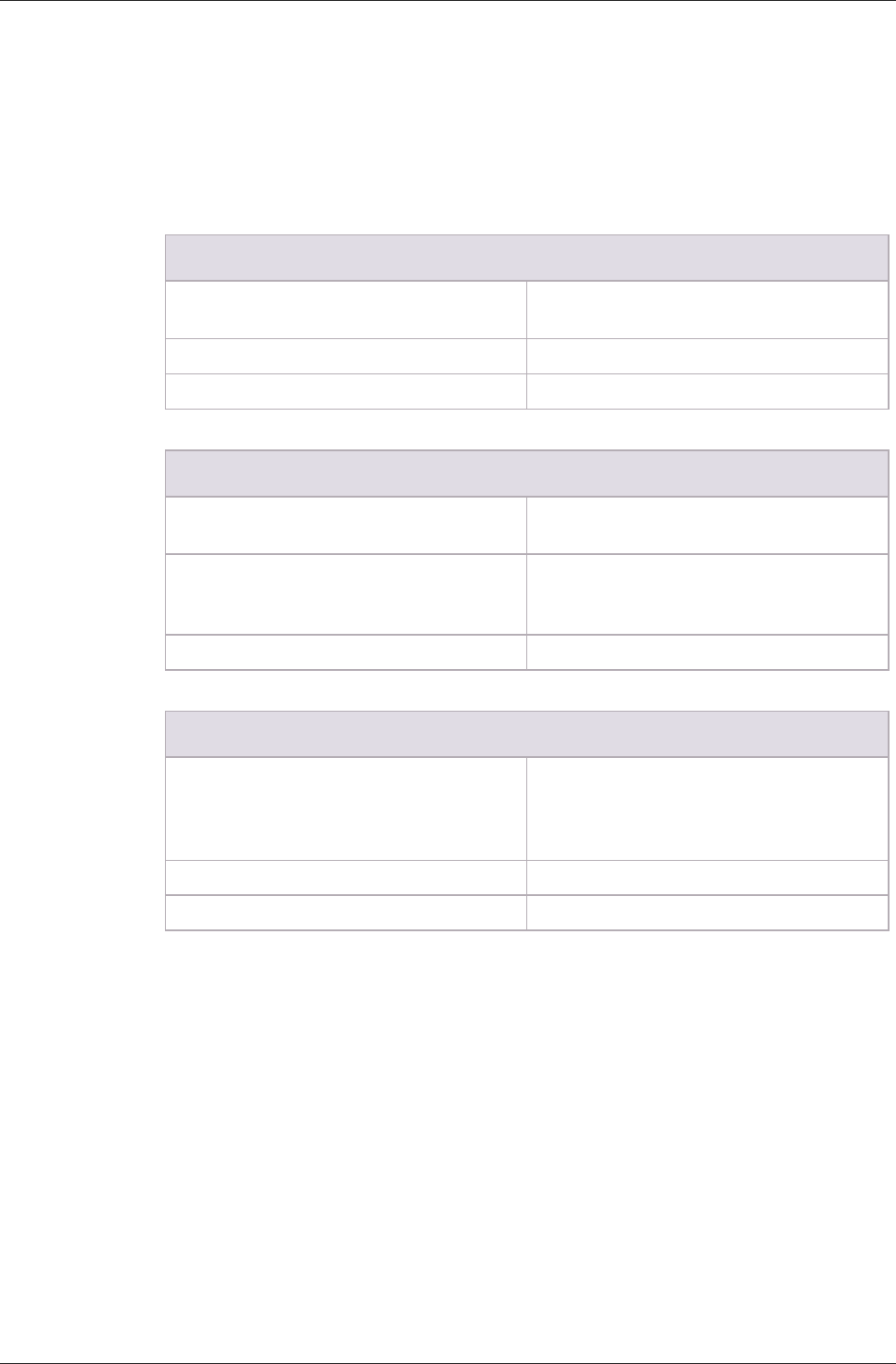
uniFLOW Release Station
7
7 Supported Card Standards
uniFLOW Release Station HITAG
Read unique ID number using the following
standards
HITAG 2, HITAG S, EM4102 and EM4150
technologies
Configurable
HITAG 1 technology
Operating frequency
125 kHz
uniFLOW Release Station HID
Read transponders using the following
standards
PCProx technology from HID
Configurable
Reading out different lengths of Facility Codes
and ID Codes of the PCProx technology HID
cards.
Operating frequency
125 kHz
uniFLOW Release Station Multi
Read unique ID number using the following
standards
MIFARE® and MIFARE® ultra light
technologies, MIFARE® DESFire (EV1),
iCLASS®, Inside Contactless, other ISO15693 /
ISO14443A cards/transponders.
Configurable
LEGIC prime, LEGIC advant
Operating frequency
13,56 MHz
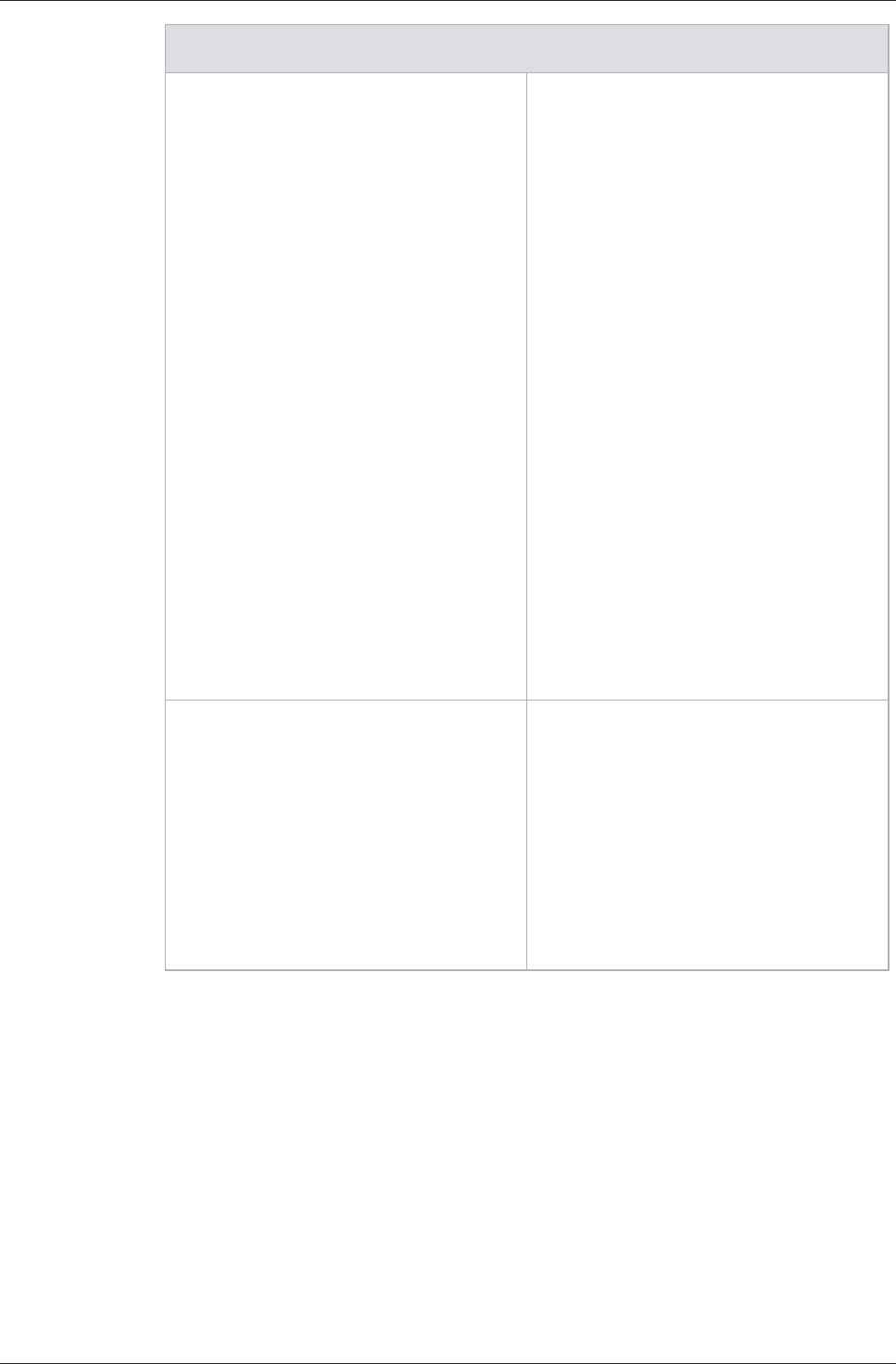
uniFLOW Release Station
8
uniFLOW Release Station PLUS
125 kHz Supported Cards
AWID
Cardax*
CASI-RUSCO®
Deister*
DIGITAG
EM 410x
Farpointe Data
GProx™ II*
HID® Prox
HiTag 1, S & 2
Indala® (Motorola)
ioProx™ (Kantech)
Keri NXT
Keri*
Nexwatch (Honeywell)
Pyramid
Radio Key®
ReadyKey Pro*
*Unique ID
13,56 MHz Supported Cards
Advant CSN (Legic)
eTag CSN
HID iCLASS CSN
I-Code CSN
I-tag CSN
ISO 14443A CSN
ISO 15693 CSN
MIFARE CSN
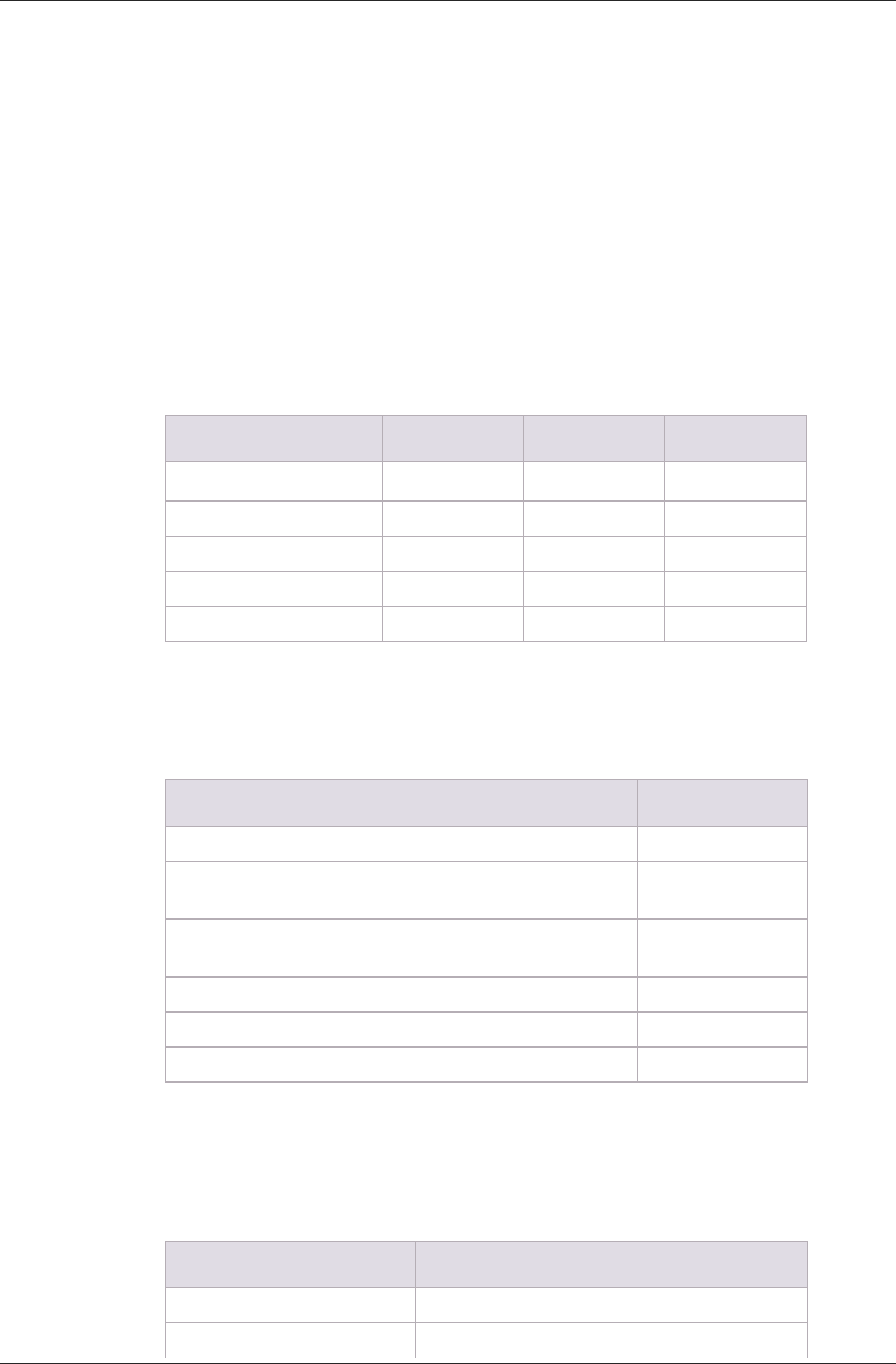
uniFLOW Release Station
9
8 LED / Beep Status
The uniFLOW Release Station is equipped with either three, one or no LEDs, depending
on what model is used.
uniFLOW Release Station Hitag/HID/Multi
The uniFLOW Release Station Hitag/HID/Multi is equipped with 3 status LEDs: green
(left), yellow (middle) and red (right). The table below shows the status information
given by the respective LED.
Status
Green LED
Yellow LED
Red LED
Booting up
flashing
flashing
Not synchronized
flashing
Synchronized (operating)
flashing
Authentication OK
on
flashing
Authentication failed
flashing
on
The uniFLOW Release Station Hitag/HID/Multi is equipped with a little beeper which
emits different beep tones for different statuses. The table below shows the status
information given by the beeper.
Status
Beep Signal
The card reader is booting up.
2 x fast
The card reader is not parameterized which means, there
was no saved config found.
2 x slow
The card reader is parameterized. A configuration was found
on the device.
1 x short
If parameters are sent to the card reader.
2 x slow
A card has been detected.
1 x long
If a Facility Code has been detected as invalid.
3 x fast
uniFLOW Release Station Plus
The uniFLOW Release Station Plus is equipped with 1 status LED that can show three
colors: Green, Yellow and Red. The table below shows the status information given by
the LED.
Status
LED color/Beep
Booting up
yellow, then green with beep
Not synchronized
flashing yellow
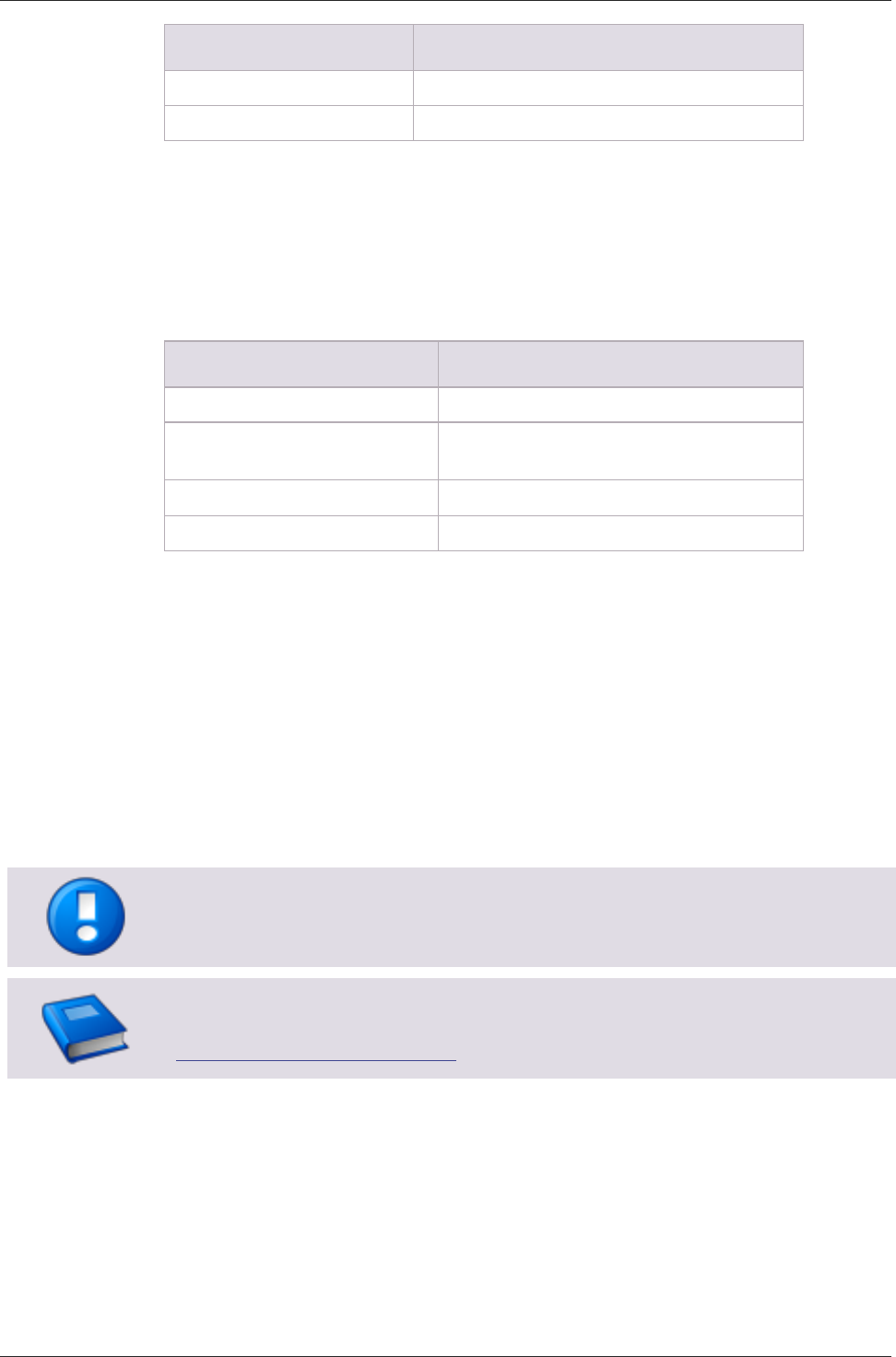
uniFLOW Release Station
10
Status
LED color/Beep
Synchronized (idle)
steady red
Reading/Hold
green with beep
uniFLOW Release Station Touch
The uniFLOW Release Station Touch does not have any LEDs. Neither does it have a
beeper.
Network Port LED (all models)
Status
LED color
A link to a network is established.
green
A link to a network is established
and data is transmitting.
green flashing
The network speed is 100 Mbit/s.
yellow ON
The network speed is 10 Mbit/s.
yellow OFF
9 Mounting Options
There are different ways of mounting the uniFLOW Release Station. Depending on the
device manufacturer and model, the uniFLOW Release Station can either be attached
directly to the machine using a device bracket, be mounted to the wall or be set up on
a stand pole next to the machine.
Brackets are sold separately and are not included by default with the uniFLOW Release
Station.
For a detailed list of all available mounting options, please refer to the NT-ware
Accessory Guide which can be found on the NT-ware Partner Site
(https://web.nt-ware.net/partner/).
10 Copy Control Cables
A copy control cable is needed to make use of uniFLOW copy accounting options. The
cables are developed by NT-ware to make them fit to the uniFLOW Release Station.
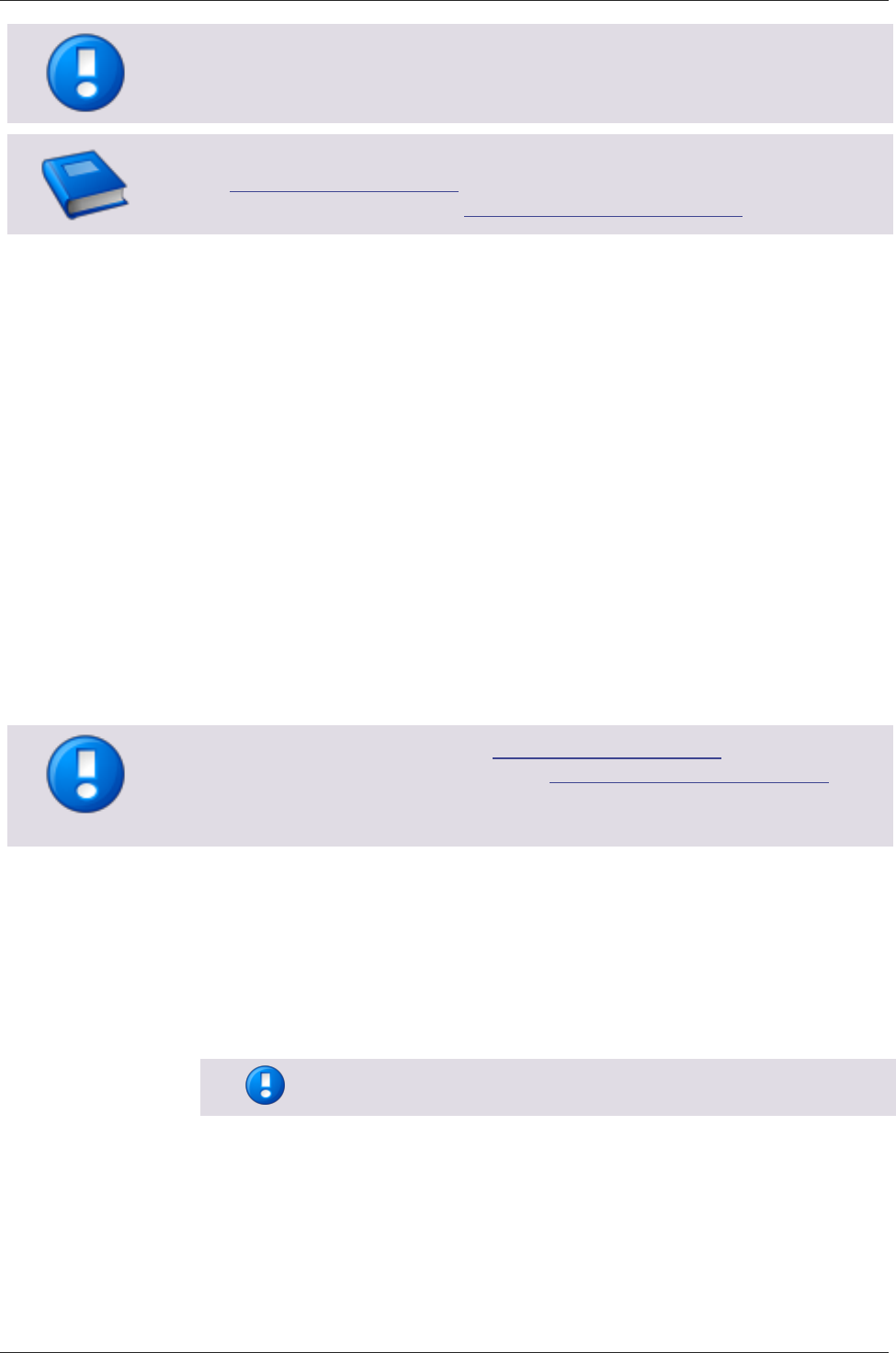
uniFLOW Release Station
11
Copy control cables are sold separately and are not included by default with the
uniFLOW Release Station.
For a detailed list of all available copy control cables, please refer to the NT-ware DIF
Portal (http://difportal.nt-ware.net) or to the NT-ware Accessory Guide which can be
found on the NT-ware Partner Site (https://web.nt-ware.net/partner/).
11 Installation
Required Components
uniFLOW Release Station.
Power supply for the uniFLOW Release Station.
Printer.
Network cable (delivered with the uniFLOW Release Station).
Optional Components
Copy control cable for the manufacturer and model of your device.
Please refer to the NT-ware DIF Portal (http://difportal.nt-ware.net) or to the
Accessory Guide on the NT-ware Partner Site (https://web.nt-ware.net/partner/) for
more information about which copy control cable is required for your specific
machine(s).
Installation
1. Switch off the desired printer.
2. Disconnect the printer from the network.
3. Attach network cable of the printer to one of the two network ports.
4. Optional: In case copy accounting is required on an MFP: Attach the uniFLOW
Release Station with the respective copy control cable to the MFP.
Connecting the copy control cable to your MFP might require
additional installation steps.
5. Attach the uniFLOW Release Station to the network.
6. Attach the power supply to the uniFLOW Release Station.
7. The uniFLOW Release Station boots up.
8. Switch on the printer.
The uniFLOW Release Station is now ready for more advanced configurations. For the
uniFLOW Release Station configuration, see chapter Configuration.
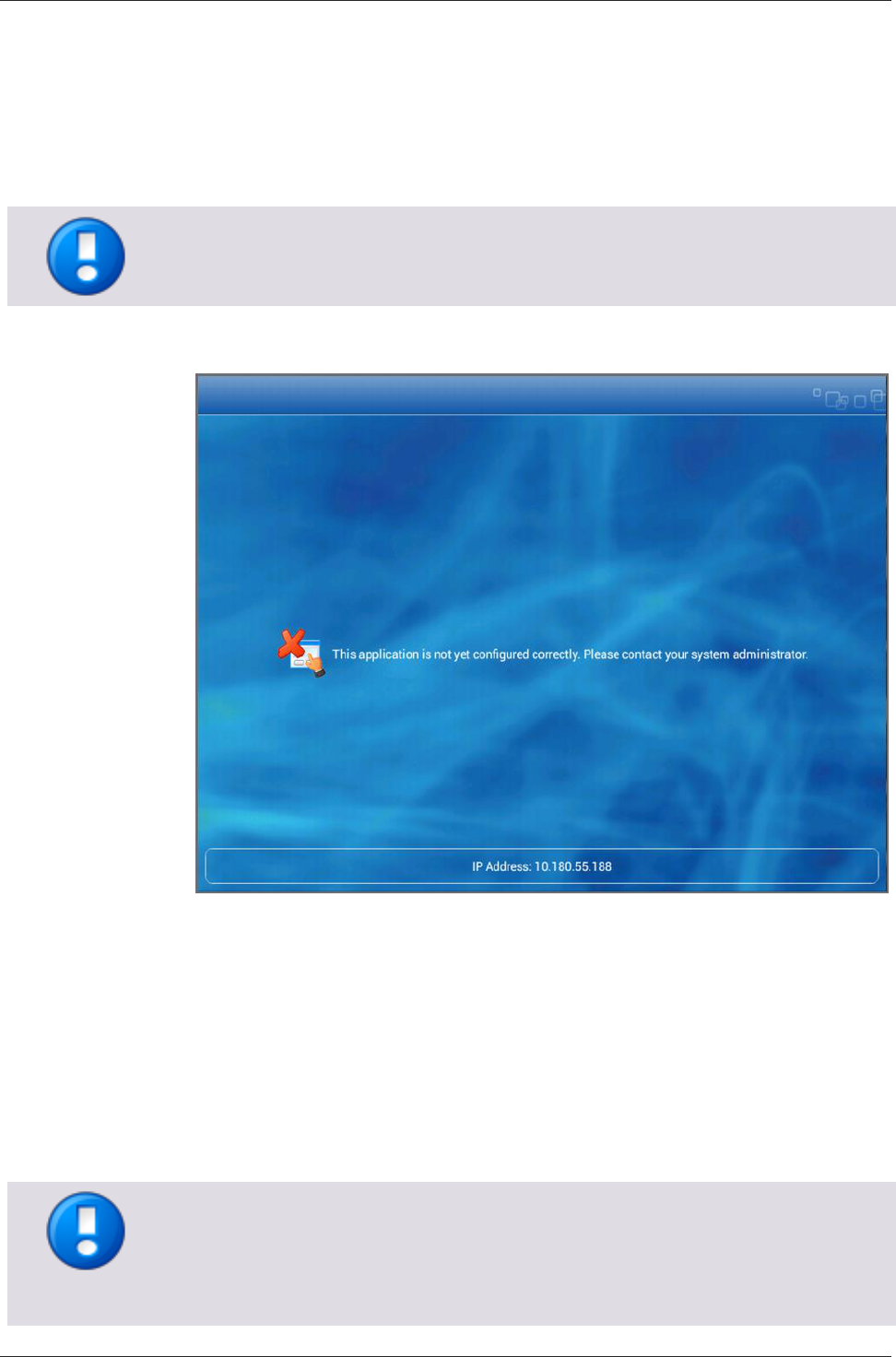
uniFLOW Release Station
12
12 Configuration
The uniFLOW Release Station works without any additional configuration if your
network has a DHCP server configured to provide an IP address.
If no DHCP is available, the uniFLOW Release Station obtains an IP address from
the link-local block (for IPv4 169.254.0.0/16).
uniFLOW Release Station does not support IPv6 at the moment.
1. After the uniFLOW Release Station has been successfully connected to the
network of the uniFLOW server, it will display its assigned IP address:
2. The uniFLOW Release Station has now to be assigned to a Secure Print - Output
Printer in uniFLOW. To do so, the Secure Output Printer with uniFLOW Release
Station printer wizard has to be used:
a. In the uniFLOW Server Configuration, go to Printer > Wizard.
b. Select the Secure Output Printer with uniFLOW Release Station.
c. Follow the steps of the wizard. Make sure to have IP addresses of the Release
Station and the printer at hand.
3. After the uniFLOW Release Station has been successfully configured in uniFLOW, it
will display the login screen of the login method you chose during the wizard.
The uniFLOW Release Station is now ready to use.
The uniFLOW Release Station does not require any separate license to be
purchased in order to work with uniFLOW and RPS.
The uniFLOW Release Station uses TCP port 8000 for discovery and EAI
communication with uniFLOW. Make sure this port is open in both directions if
you have any connection problems.
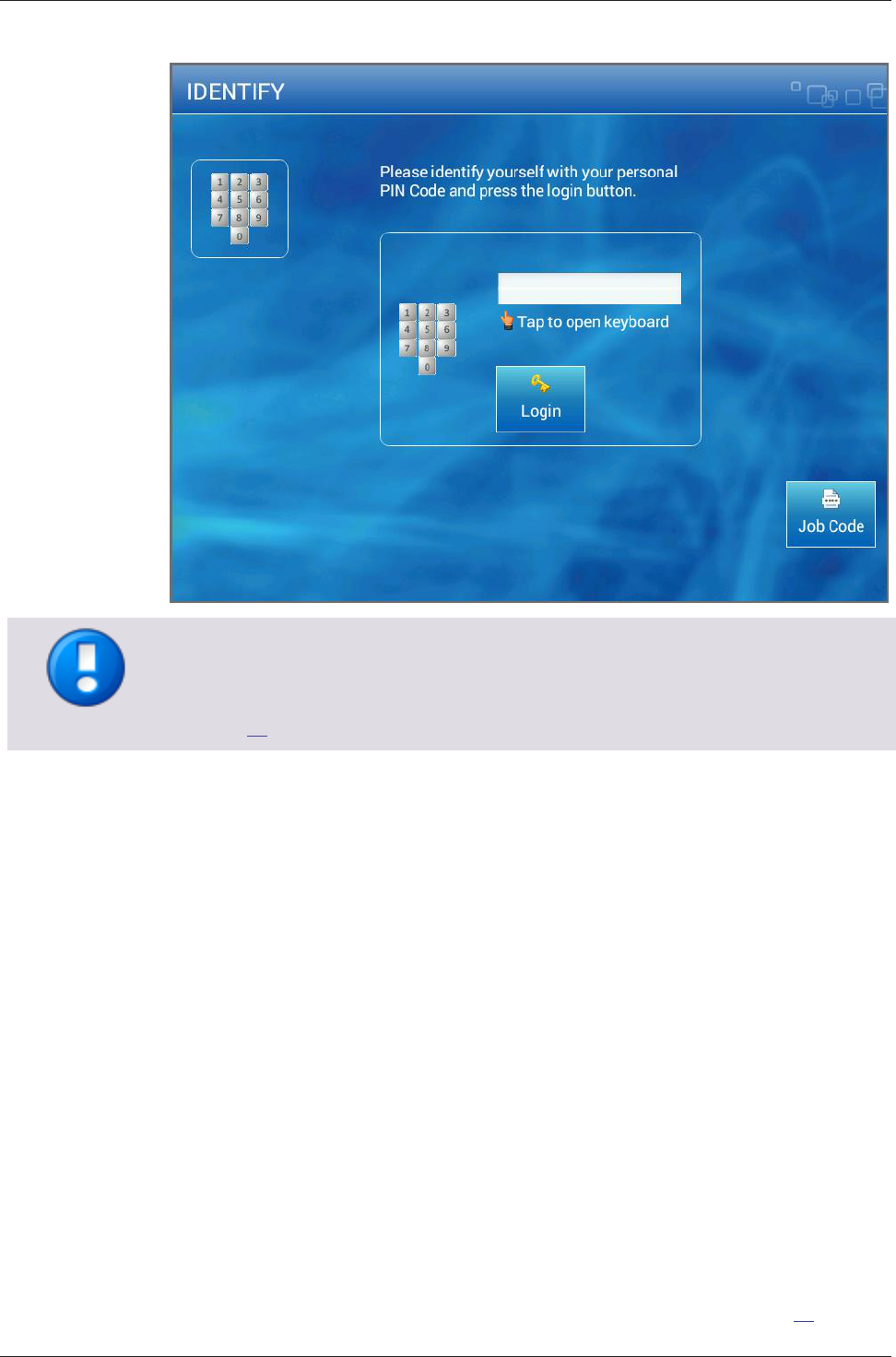
uniFLOW Release Station
13
Copy accounting can only be used on devices for which a copy control cable has been
developed and produced.
For a list of available copy control cables, please refer to chapter Copy Control Cables
(on page 10).
12.1 Advanced Configuration
If you want to change the configuration of the uniFLOW Release Station after you have
run the wizard, you can do so simply by running the wizard again.
Alternatively, you can change the settings configured during the wizard under
Connections > Agents/Terminals > EAI. The sections relevant for the uniFLOW Release
Station are General Information, List view and the Network Configuration.
General Configuration
Here you can define a global behavior that applies to all uniFLOW Release Stations
connected to the uniFLOW server.
To configure the global behavior, expand the select box next to Please select one of
the embedded applets to change its configuration and choose uniFLOW Release
Station.
The options are the same as explained in chapter Specific Settings (on page 15).
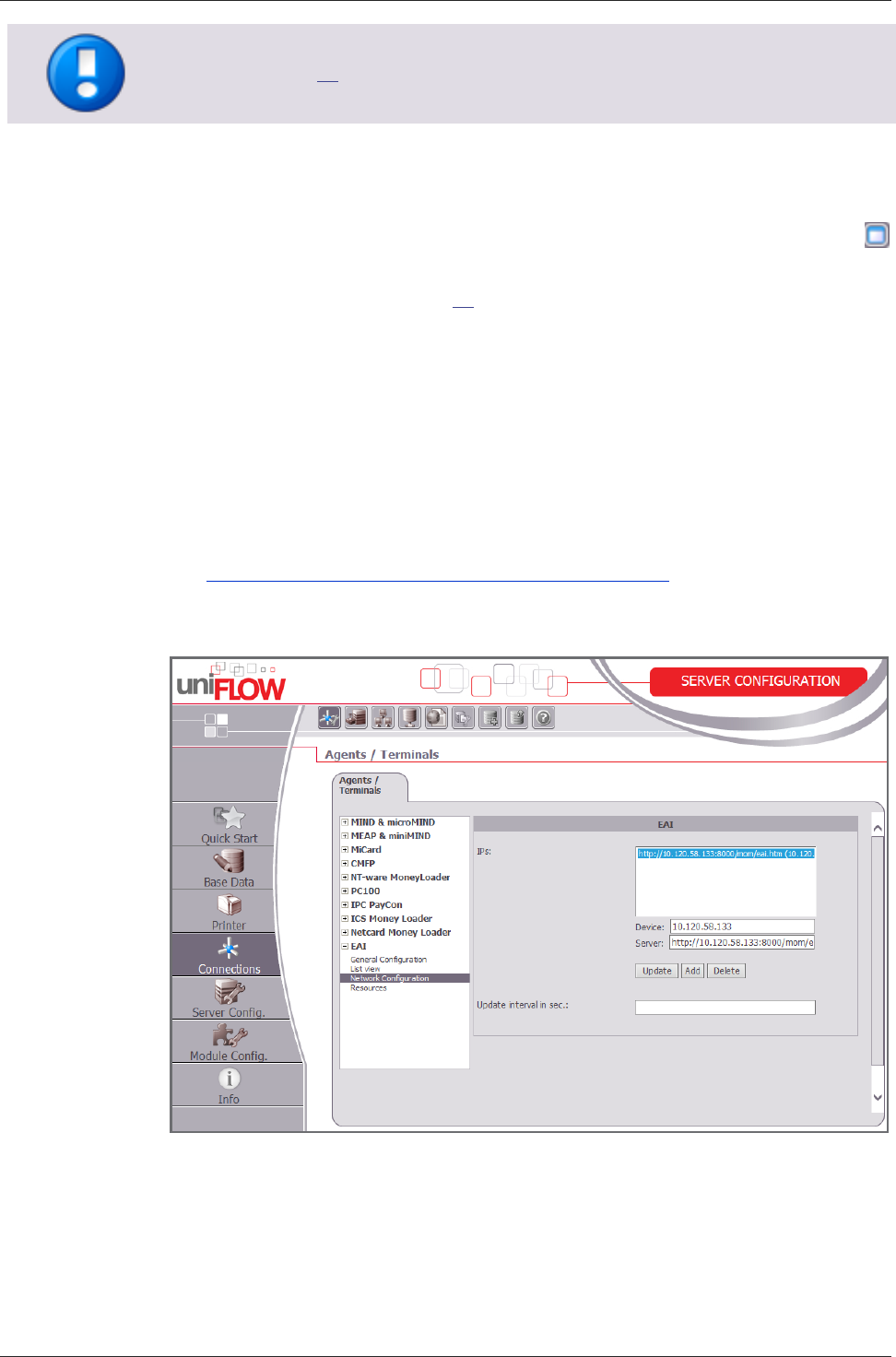
uniFLOW Release Station
14
The general configuration set here is only used, if no settings are made under Specific
Settings (on page 15) for the corresponding uniFLOW Release Station.
List view
This section lists all configured EAI devices in uniFLOW. The uniFLOW Release Station is
listed here as well. The uniFLOW Release Station can be configured by clicking the
button. This will open a new window with device specific settings. Please refer to the
chapter Specific Settings (on page 15) for a detailed explanation of these options.
Network Configuration
Here you can configure the IP address of the uniFLOW Release Station.
IPs:
Currently configured EAI devices and their IP addresses.
Device:
IP address of the uniFLOW Release Station.
Server:
http://<uniFLOW_Release_Station>:8000/mom/eai.htm
Update interval in sec.:
The interval in which EAI devices are being detected by uniFLOW or an RPS.
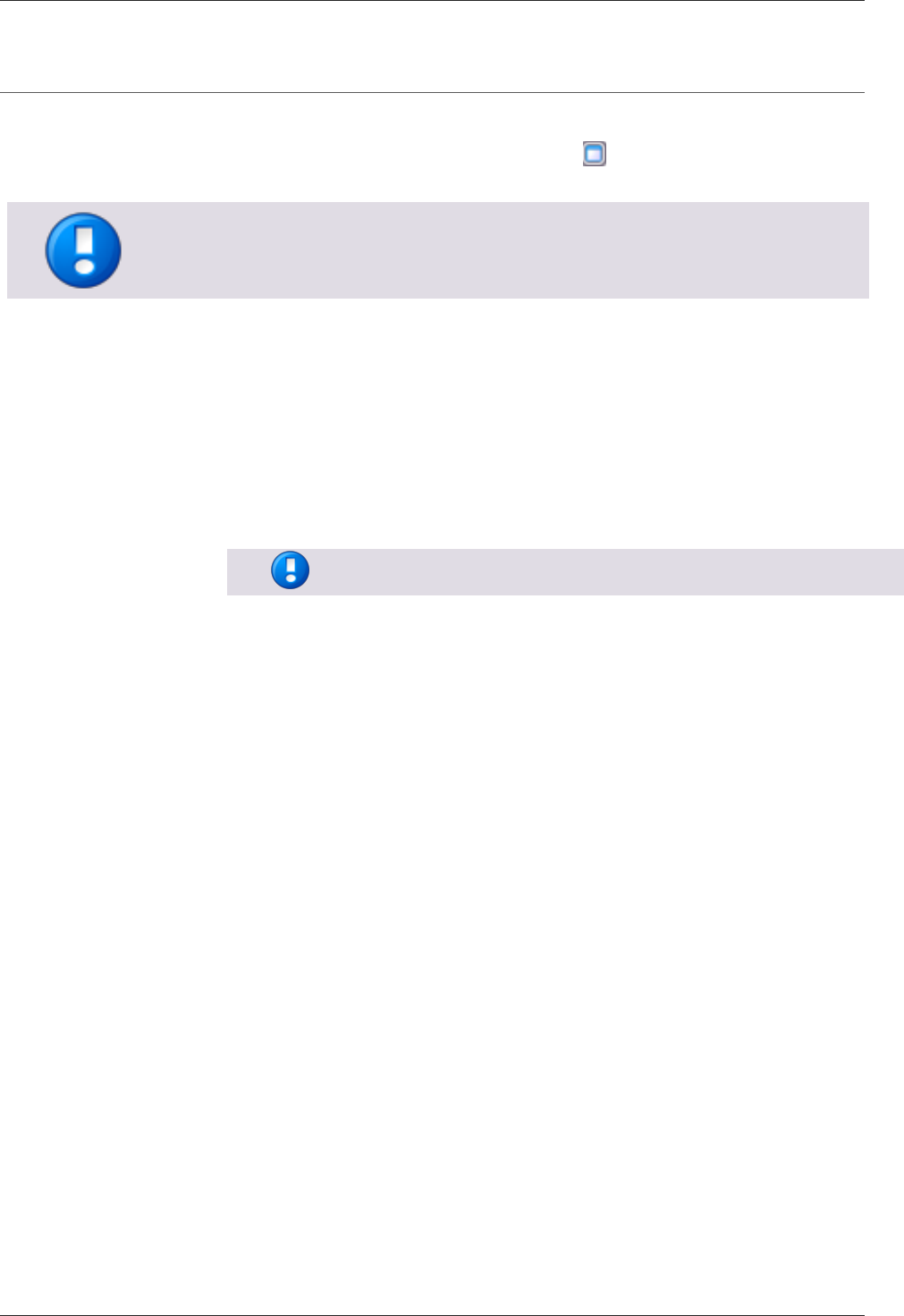
uniFLOW Release Station
15
12.1.1 Specific Settings
The uniFLOW Release Station specific settings can be changed under Connections >
Agents/Terminals > EAI > List view. Click on the button of the Release Station
entry.
Please note that not all settings are relevant for the uniFLOW Release Station.
Therefore, only settings applicable to the Release Station are described here.
General:
Select the main functionality for the uniFLOW Release Station. You can select
more than one functionality at the time by holding the shift key and selecting with
the mouse.
o PrintJobRelease:
Allows the uniFLOW Release Station to access your secure printing queue and
release your print jobs.
o DeviceLock:
Allows the uniFLOW Release Station to lock the device until the user logs in.
Device Lock is only available, if a copy control cable is used.
Authentication:
Select the desired authentication method here.
o PIN:
The user is asked to enter their PIN code.
o Username/Password:
The user is asked to enter their Username/Password.
o CardReader:
The user is asked to swipe their card.
o CardReader with PIN:
The user is asked to swipe their card. Alternatively, the user can login with
their PIN code by hitting the PIN Code button.
o CardReader with Username/Password:
The user is asked to swipe their card. Alternatively, the user can login with
their user name and password by hitting the AD Login button.
Cost Center Selection:
Tick the checkbox if you want to give users the possibility to select a cost center on
the uniFLOW Release Station after having logged in.
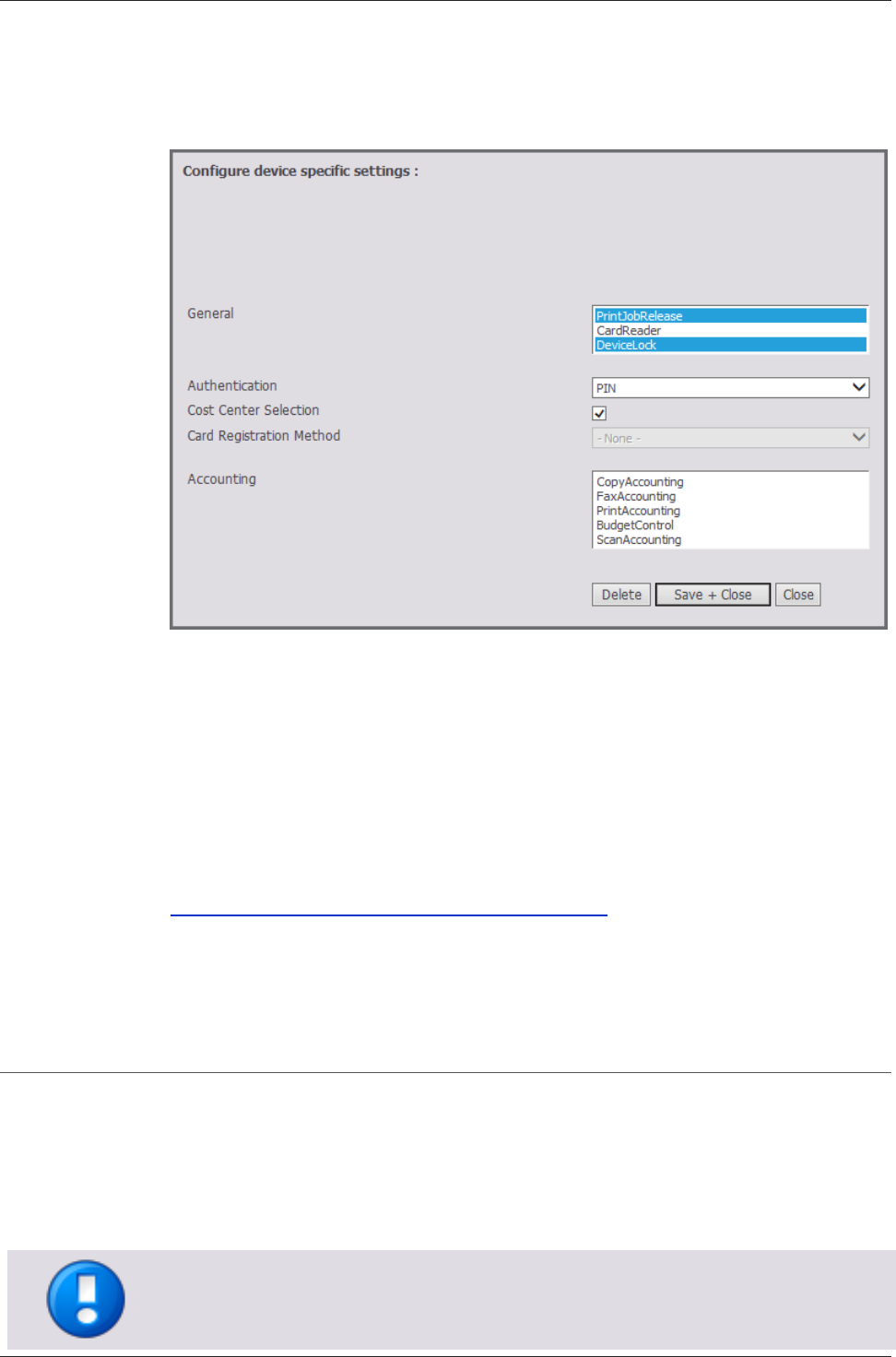
uniFLOW Release Station
16
Card Registration Method:
If you have unknown cards in the system and you are using a Card Reader for the
authentication, you can select a card registration method here. This can either be
via UserName/Password or via TIC (Temporary Identification Code).
12.2 uniFLOW Release Station Website
The uniFLOW Release Station website contains general information and configuration
options about the device like its firmware version, its serial number and its current IP
address.
The website can be accessed under:
http://<uniFLOW_Release_Station>:8002/config.htm
The following chapters explain the different web pages.
12.2.1 Release Station
The Release Station site gives information about the following:
Serial Number:
This is the serial number of the uniFLOW Release Station itself. It is used to select
a uniFLOW Release Station during the printer wizard. You will also find this
number on a sticker on the back of each uniFLOW Release Station.
The serial number of the uniFLOW Release Station is derived from its MAC address
(without colons and leading zeros).
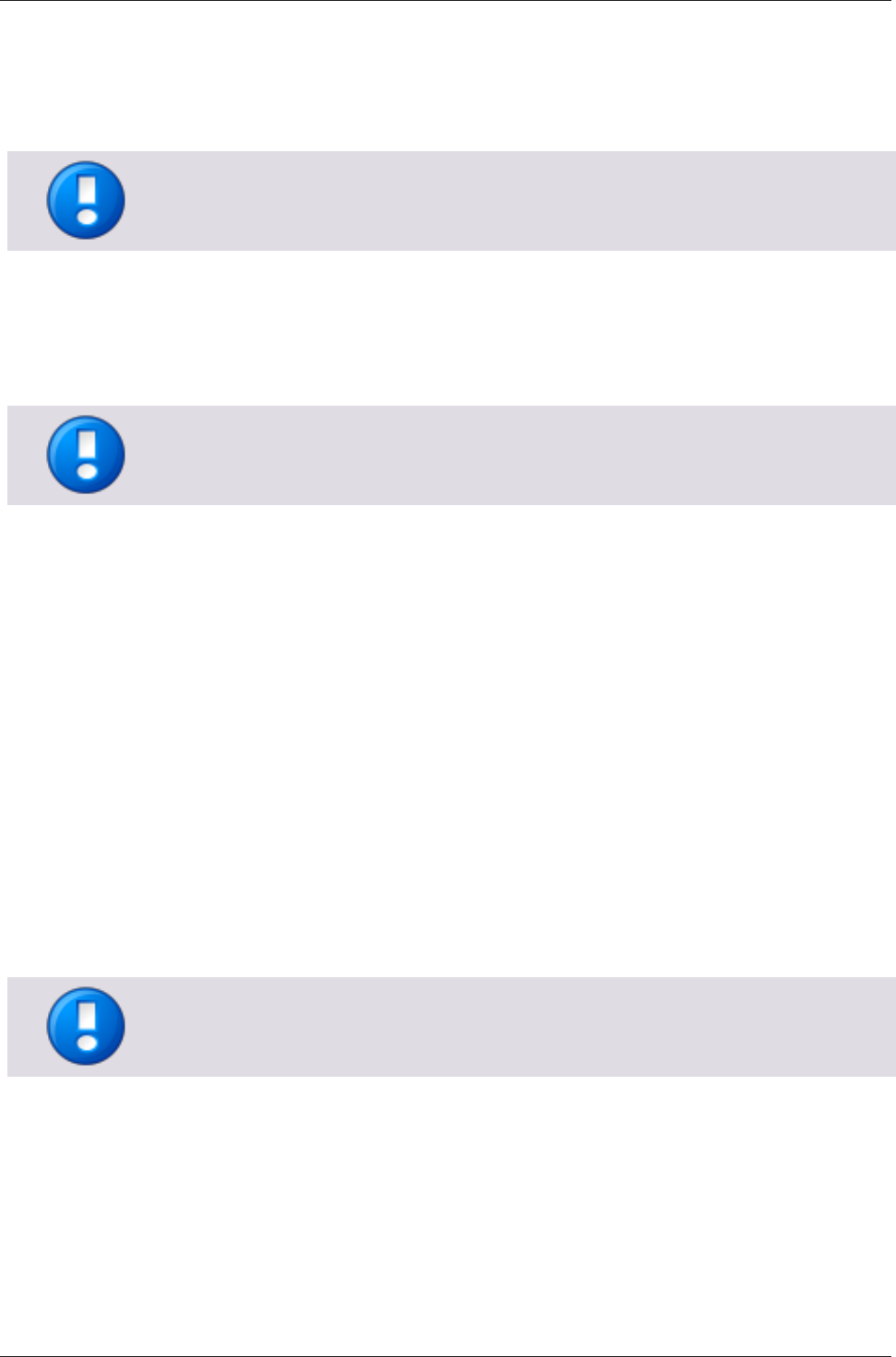
uniFLOW Release Station
17
Software Version:
The current firmware version of the uniFLOW Release Station.
Last ID (raw):
Shows the last read card number without code conversion (raw data).
This option is only displayed if Restrict HTTP Access to IP is set.
Name:
You can change the default name of the uniFLOW Release Station for an easier
identification of the device itself, for example the name of the associated printer.
The name will also appear as Model name under the List view of the uniFLOW EAI
settings.
The preconfigured default name is "uniFLOW Release Station".
Restrict HTTP Access to IP:
Only the computer with the IP address entered here is able to open the websites
of the uniFLOW Release Station. The uniFLOW Server will always have access to
the uniFLOW Release Station independent of the settings here. If left blank, there
is no access limitation.
Session timeout (seconds):
Specify the time it takes for the uniFLOW Release Station to automatically log out
if a user has logged in and does not touch the screen and the device is not used.
Contact server on interval (minutes):
Contacts the uniFLOW server on the given interval. It the uniFLOW Release Station
fails to reach the server 3 consecutive times, it displays the "Waiting for
Configuration" screen. This is disabled by default (0).
Language:
Specify the language of the uniFLOW Release Station on-screen UI.
Save & Reboot:
Saves the settings and restarts the uniFLOW Release Station to apply them.
A restart of the uniFLOW Release Station is necessary in order for the settings to be
applied. The login screen is updated once the language strings have been downloaded.
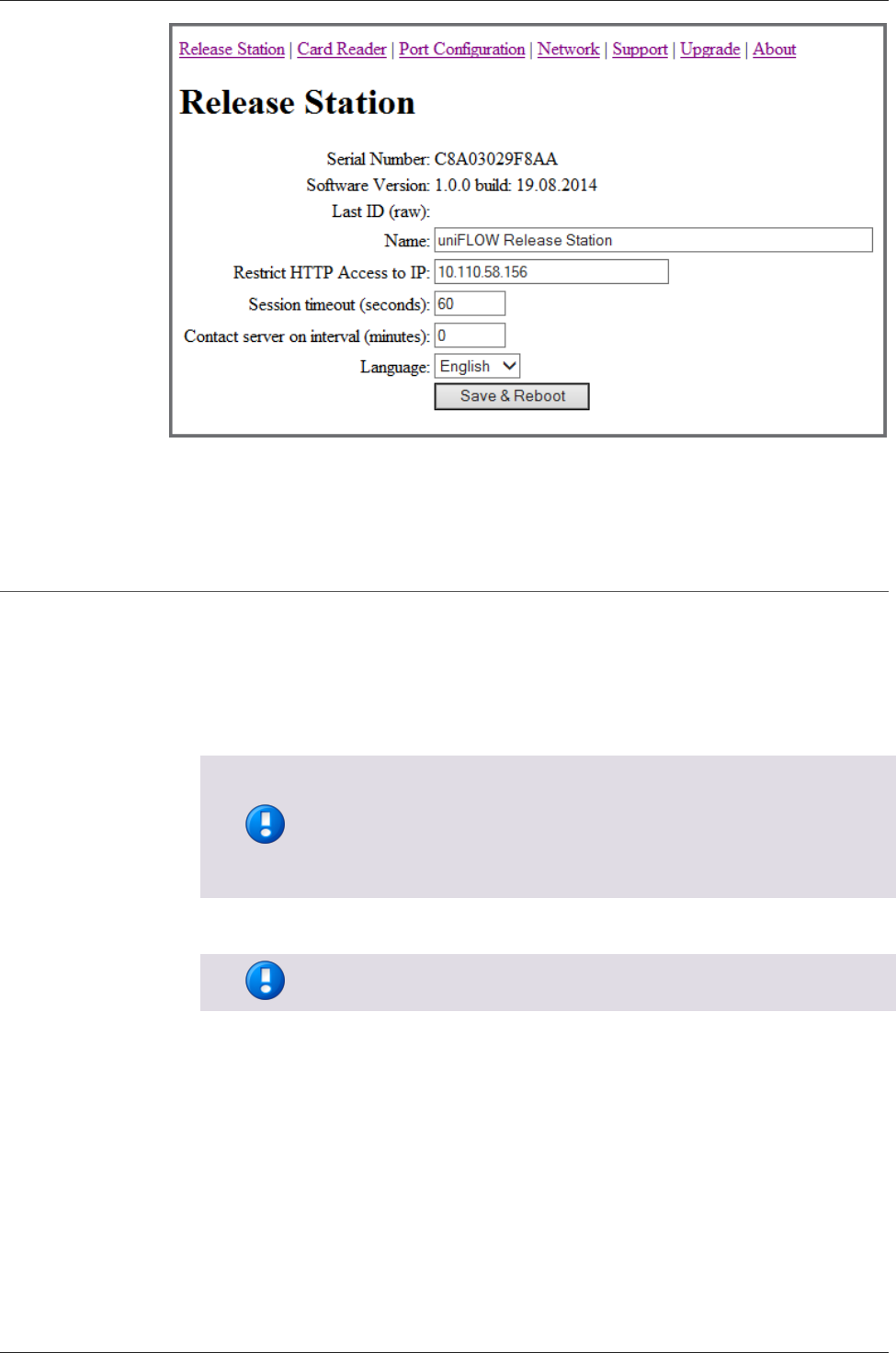
uniFLOW Release Station
18
12.2.2 Card Reader
If you own a uniFLOW Release Station PLUS, you can upload a MiCard PLUS
configuration file here in order to configure the build-in MiCard PLUS card reader with
specific settings. The configuration file can be created using the MiCard PLUS
configuration utility (pcProxConfig.exe):
1. Download the newest version of the MiCard PLUS configuration utility.
To download the file, please refer to MANUAL - uniFLOW Release
Station - Installation and Configuration (MOMKB-770) in the
NT-ware Knowledgebase.
Please note that registration is required in order to access the
NT-ware Knowledgebase.
2. Install and run pcProxConfig.exe.
3. Select File > Save USB device hex raw data to (SDK) file ...
The option Save USB device hex raw data to (SDK) file ... is only
available in the new versions of the pcProxConfig.exe.
4. Save the configuration text file.
5. On the uniFLOW Release Station Card Reader site, browse for the configuration
text file and click Upload & Configure.
For more information, please refer to chapter MiCard Configuration in the uniFLOW
User Manual.
Upload & Configure:
Uploads the configuration file to the uniFLOW Release Station and applies the
settings.
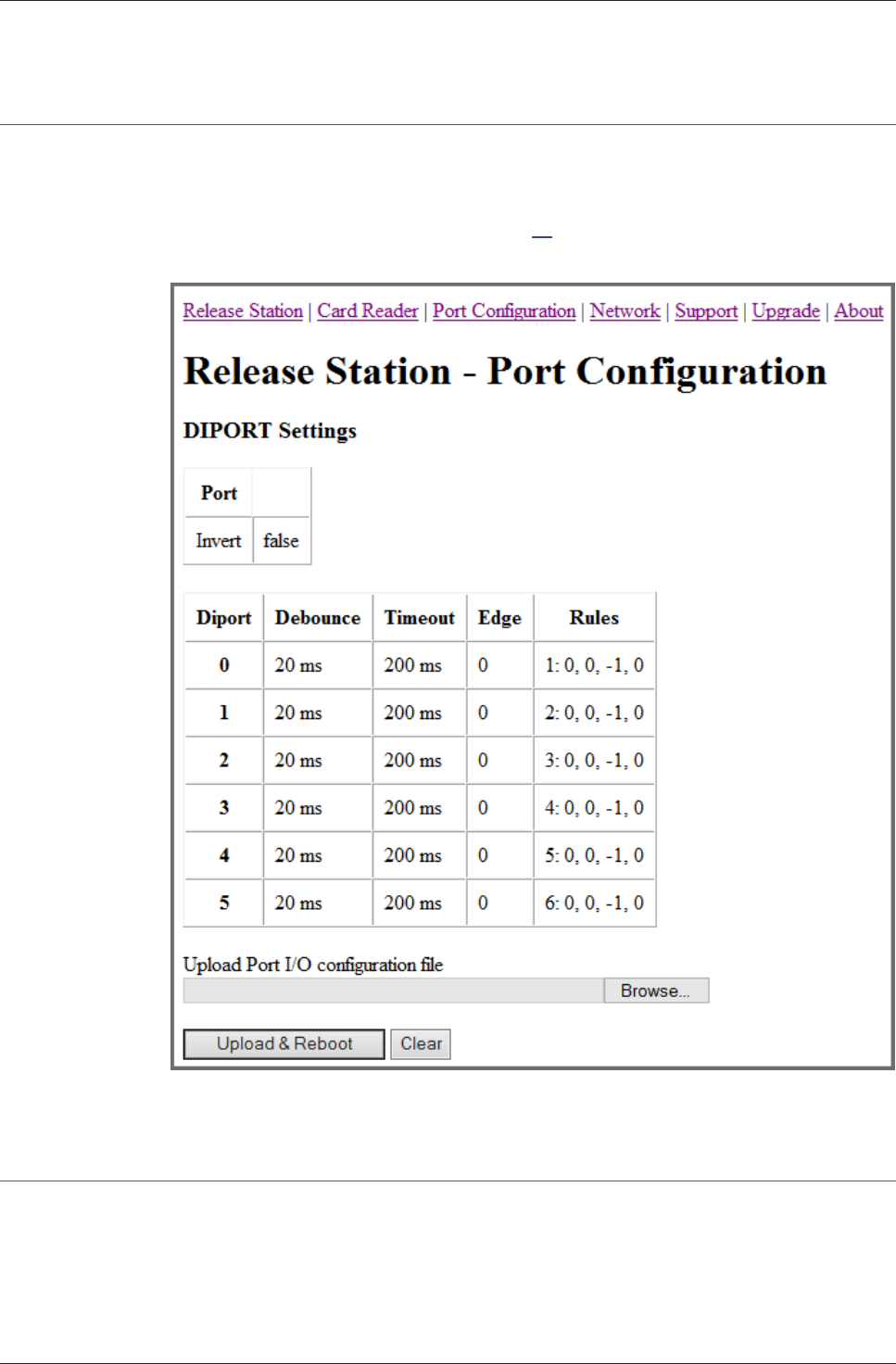
uniFLOW Release Station
19
12.2.3 Port Configuration
The Port Configuration site allows you to change the DIPORT settings.
These can be changed by uploading a certain configuration file (PORT.ini). Please refer
to chapter Signal Interpreter (on page 19) in the installation manual for more
information about how to create such a configuration file.
12.2.3.1 Signal Interpreter
The uniFLOW Release Station signal interpreter allows the configuration of simple
pattern matching rules. These include multi-click events and clock driven events while
observing multiple I/O port pins in parallel.
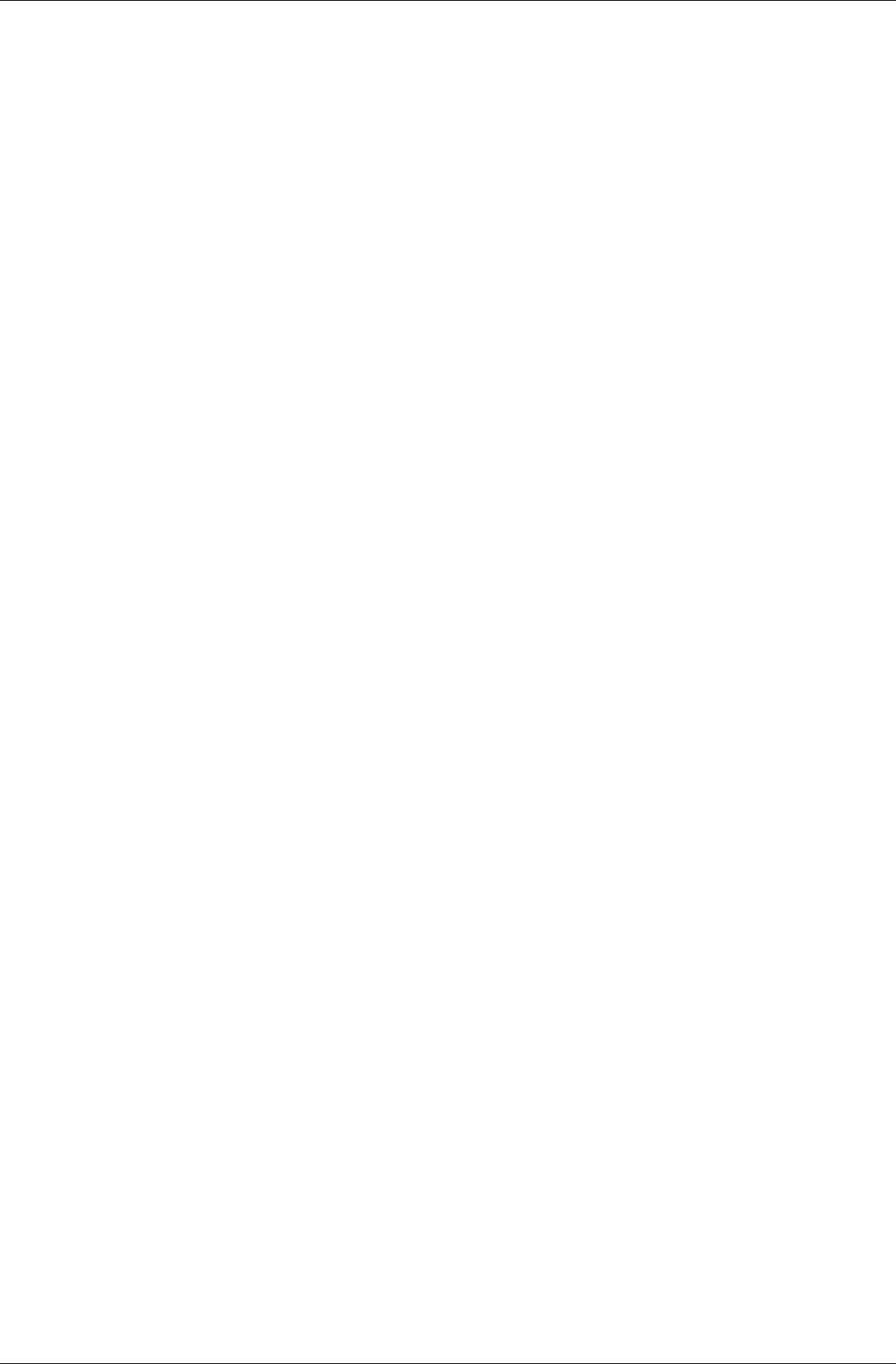
uniFLOW Release Station
20
.INI Configuration
[PORTS]
The Digital Input Port can be configured in the a .INI file on the uniFLOW Release
Station. The general configuration is in the [PORT] section as follows:
REVERSE - Set to 1 if the bit order of the I/O port pins shall be reversed, e.g.
b101000 instead of b000101. Otherwise, set to 0. This means that for example the
port pin previously addressed as [DIPORT0] would then be addressed as
[DIPORT5].
INVERT - Set to 1 if the bits on the I/O port pins shall be inverted, e.g. b001000
instead of b110111. Otherwise, set to 0.
[DIPORTn]
Each pin on the I/O port can be configured under [DIPORT0] ... [DIPORT5]. The
following settings are available:
Interpreter Parameters
DEBOUNCE - The number of milliseconds after a signal edge has been detected, to
suspend monitoring. Helps to solve double-click problems because of signal
bouncing.
TIMEOUT - period since last edge after which an open multi-click sequence is
terminated. A multi-click sequence is regarded as open after the first matching
event.
EDGE - 0 for valid signal event on rising edge, 1 for falling edge, 2 for both edges.
RULEn - defines rules for pattern matching as explained below. n may be within 1
to 16. The sequence must be continuous or the rules won't be used after the
discontinuity. For example if RULE1, RULE2, RULE3, RULE5 are defined, only
RULE1, 2 and 3 will be used.
Interpreter Rules
Different Rules can be defined for each port pin in the respective [DIPORTn] sections.
Rules must be defined under the port which holds the clock signal in order to trigger
port events. The rule format is
RULE{number}={product}: {mask}, {pattern}, {counter}, {clicks} where
{number}: 1,2,3,... up to 16. Do not use a leading 0, i.e. do not use RULE01, RULE02
… but instead RULE1, RULE2 …
{product}: Product index which is used for click counting if the rule matches. The
product index is calculated directly as mask&x if the value is set to -1, where x is
the data word on the I/O port and "&" denotes the binary AND operator. The data
bits in x may occur reversed or inverted or both if configured as explained under
[PORTS] above.
{mask}, {pattern}: The rule match condition holds true if mask&x = pattern, where
x is the data word on the I/O port. Again, "&" denotes the binary AND operator.
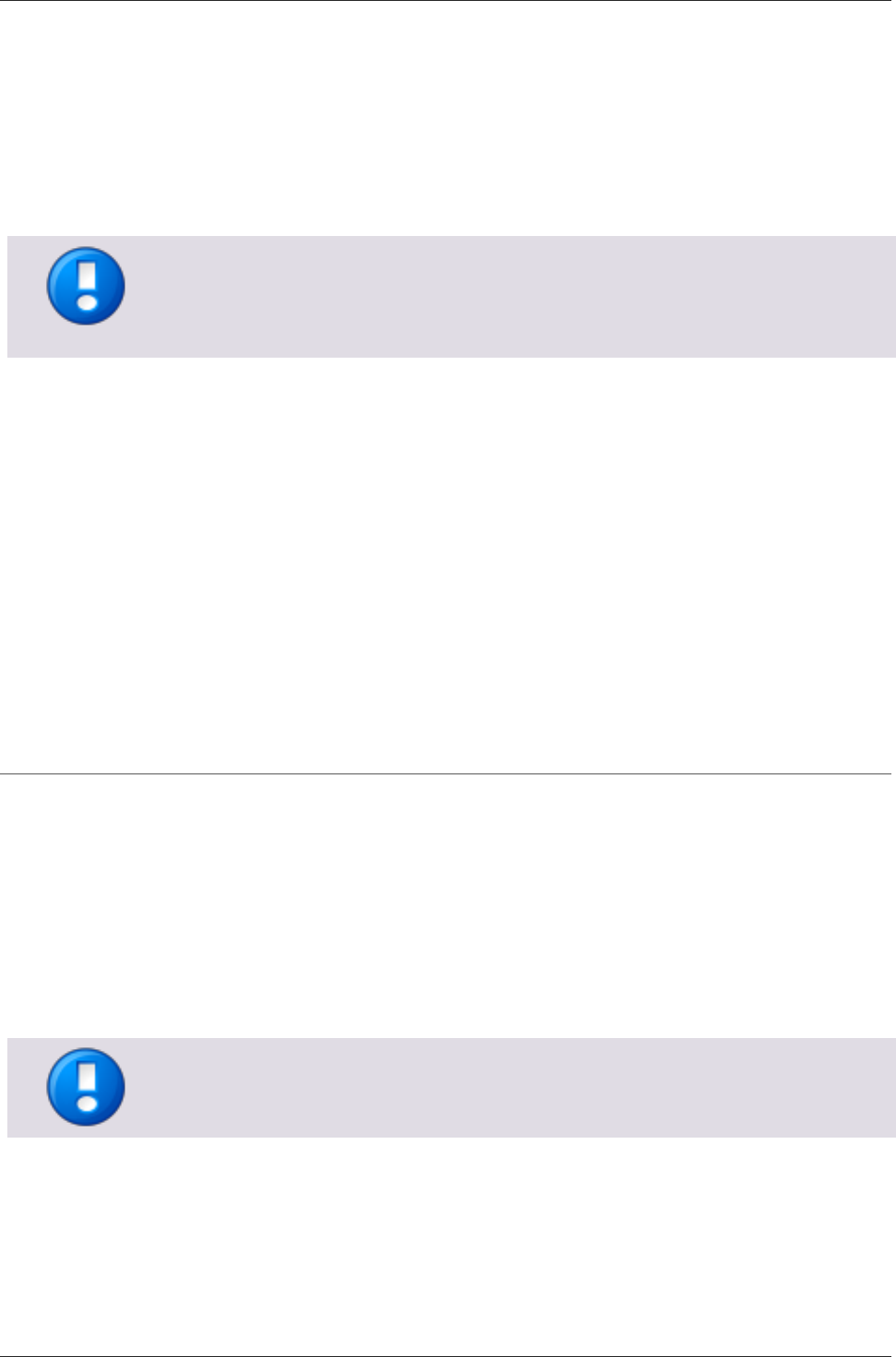
uniFLOW Release Station
21
The data bits in x may be reversed or inverted or both if configured as explained
under [PORTS] above.
{counter}: For multi-clicks the assignment of a counter index is required. The
counter index may be within 0 and 15 and if not used set to -1. The counters are
shared between all [DIPORTn] sections.
{clicks}: Set to 0 if multi-clicks are not used. Otherwise, give the number of clicks
for this match to hold true.
Note that that the numerical values in the rules (and only in the rules, not elsewhere)
can be entered either in decimal (e.g. 17), binary (b10001), octal (o21) or hexadecimal
(0xd1 or $D1) format. Comments can be started after the {clicks} value with any
non-whitespace character, for example '#' or ';'.
Example
An example of the PORT.ini would look like this:
[DIPORT2]
DEBOUNCE=20
EDGE=0
TIMEOUT=200
RULE1=2:3,0,-1,0 #copy A4 COL
RULE2=4:3,1,-1,0 #copy A3 COL
RULE3=1:3,2,-1,0 #copy A4 B/W
RULE4=3:3,3,-1,0 #copy A3 B/W
12.2.4 Network Configuration
This page displays the network configuration of the uniFLOW Release Station.
Activate DHCP:
If checked, the uniFLOW Release Station uses DHCP to obtain IP Address, Netmask
and Gateway automatically.
If unchecked, you have to enter IP Address, Netmask and Gateway manually for a
static IP address.
Save & Reboot:
Saves the settings and reboots the uniFLOW Release Station to apply them.
uniFLOW Release Station does not support IPv6 at the moment.
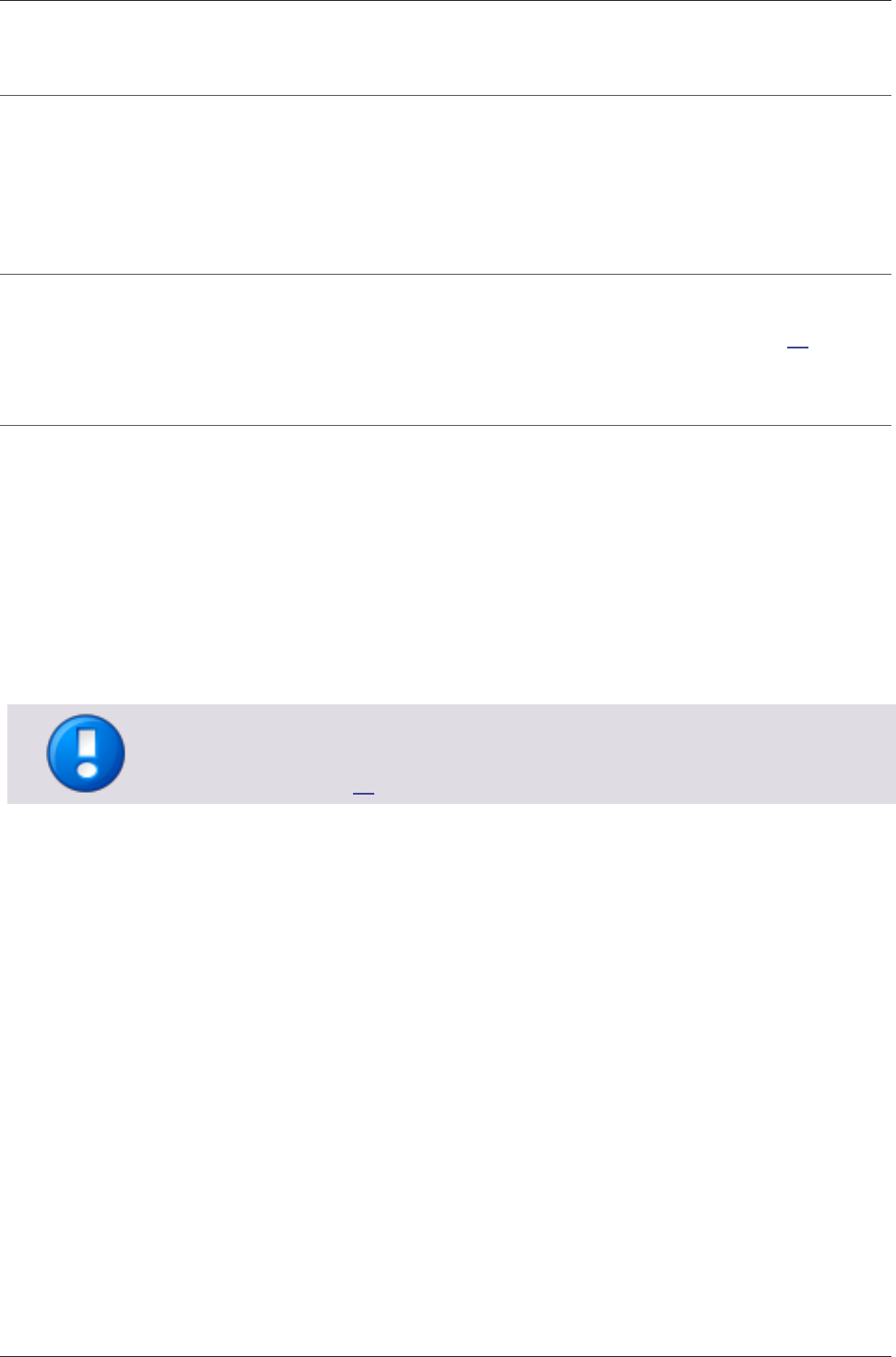
uniFLOW Release Station
22
12.2.5 Support
Here you can display, export and clear the log of the uniFLOW Release Station. The
uniFLOW Release Station support team might request a copy of the log file, in order to
solve problems more effectively.
12.2.6 Upgrade
On this screen you can upload a file to update the firmware of the uniFLOW Release
Station. For more information, refer to chapter Firmware Update (on page 23).
12.2.7 About
General information about the uniFLOW Release Station and legal info.
12.3 MiCard Configuration
The uniFLOW Release Station is available in versions with different integrated MiCard
card readers. These card readers are preconfigured with a standard configuration and
can be used in most cases without any further configuration necessary. However, if
you still want to configure specific settings for the card readers, you can do so under
Connections > Agents/Terminals > MiCard.
The MiCard PLUS reader cannot be configured in uniFLOW. Please use its configuration
utility and upload a configuration file instead. For more information, refer to chapter
Card Reader (on page 18).
For more information about the MiCard specific settings available, please refer to
chapter MiCard Configuration in the uniFLOW User Manual.
12.4 Factory Reset
It is possible to do a factory reset to the internal settings of the uniFLOW Release
Station:
1. Create an empty text file with the name: ResetToFactoryDefaults.txt.
2. Copy the file to the root folder of an USB drive formatted with FAT or FAT32 file
system.
3. Connect the USB drive to the uniFLOW Release Station.
4. The uniFLOW Release Station detects the USB drive and if it finds the file, it resets
the settings and automatically reboots.
The following settings are reset to default:
Release Station:
o Name
o Restrict HTTP access to IP
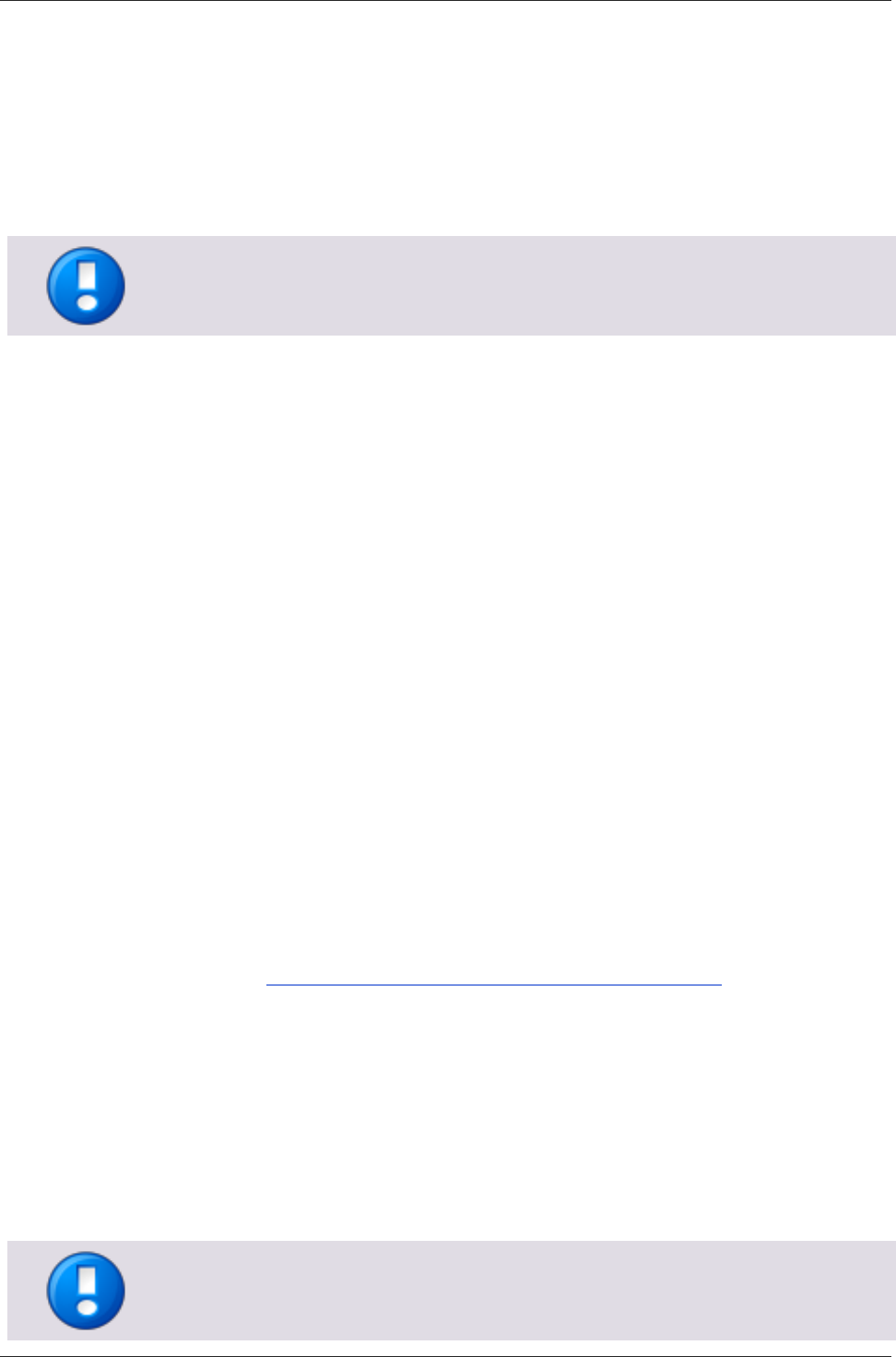
uniFLOW Release Station
23
o Session timeout
o Contact server on interval
o Language
Port Configuration:
o The default ports configuration file is used.
Network Configuration:
o Activate DHCP
The MiCard and MiCard Plus configuration is not covered by the factory reset.
12.5 Firmware Update
It is possible to update the firmware of the uniFLOW Release Station. To do so, you
first have to download the newest firmware .apk file. You can find the newest
firmware .apk file in the NT-ware Knowledgebase.
There are two ways to update the firmware of the uniFLOW Release Station:
Via USB drive:
1. Copy the downloaded .apk to the root folder of an USB drive formatted with FAT
or FAT32 file system.
2. Plug-in the USB drive while the uniFLOW Release Station app is running. The
uniFLOW Release Station will detect the USB drive mounting and read the first
.apk file it finds in the root folder.
3. A pop-up window appears asking you to install the application. Select Install.
4. After installation, select Open to start the new uniFLOW Release Station firmware.
Via web browser:
1. Open http://<uniFLOW_Release_Station>:8002/upgrade.htm in a browser to
access the Release Station - Upgrade web page.
2. Under Upload package, click the Browse button and select downloaded .apk file.
3. Click Upload & Install and wait until the web page displays sent.
4. A pop-up window appears asking you to install the application. Select Install.
5. After installation select Open to start the new uniFLOW Release Station firmware.
You can check the new version of the firmware by hitting the top bar of the screen to
open the About page. You can see the build version there.
Only official NT-ware signed .apk files can be used for the firmware update.
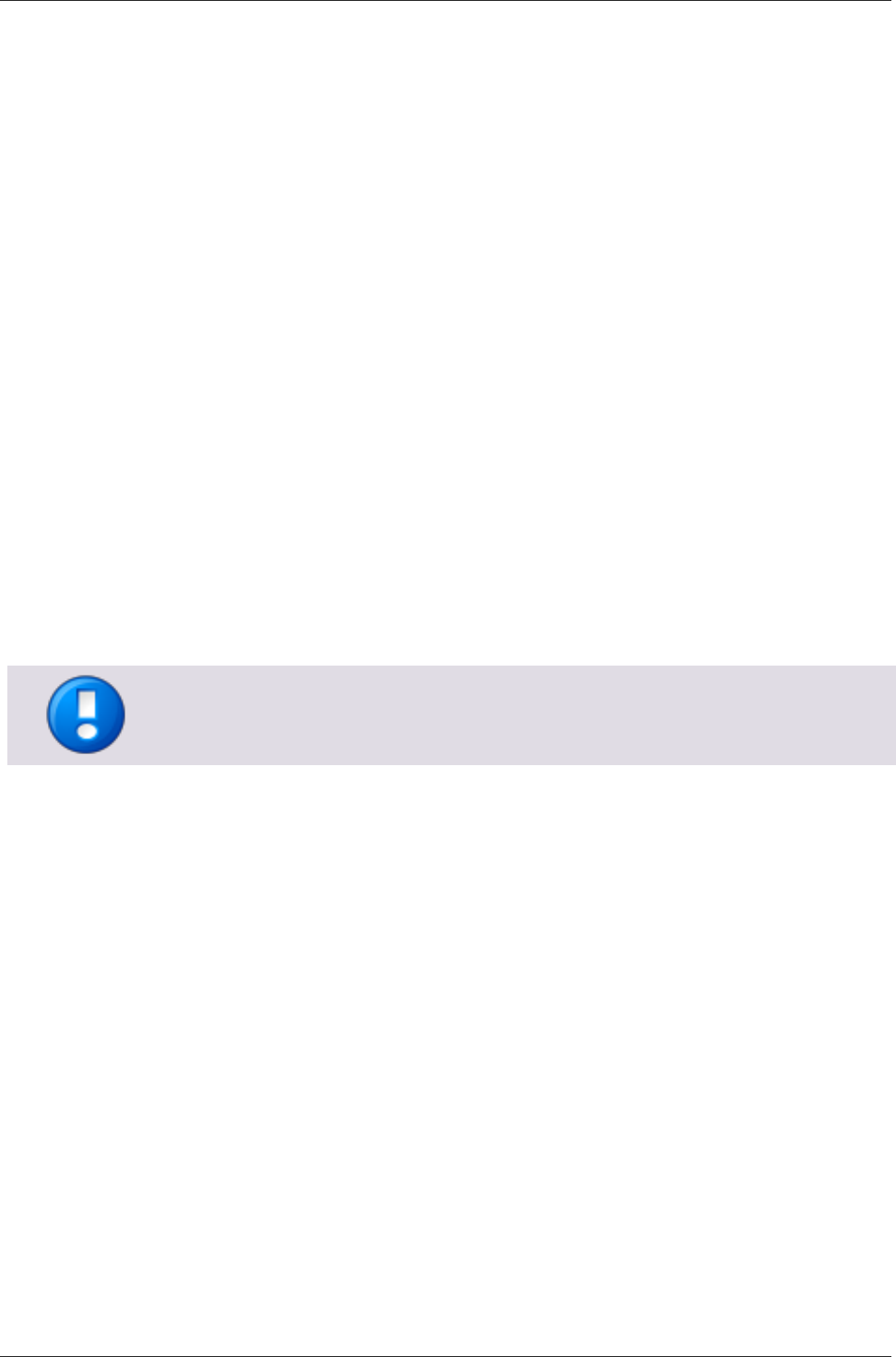
uniFLOW Release Station
24
13 Job Release via uniFLOW Release Station
The core functionality of the uniFLOW Release Station is the job release of your print
jobs in the secure print queue.
After you have logged in with your PIN or card and have selected your desired cost
center (see below), your secure print queue is displayed. Here, the following actions
are available:
Print+Delete:
Prints the selected jobs and deletes them.
Delete:
Deletes the selected jobs with without printing them.
Print+Keep:
Prints the selected jobs and keeps in in the queue.
Refresh:
Refreshes the jobs displayed in the secure queue.
Select All:
Selects all jobs on the current page.
One page can display a maximum of 100 jobs. If there are more than 100 jobs in the
queue, you can scroll down and tap the arrow buttons to go to switch pages.
Logout:
Logs out the currently logged in user.
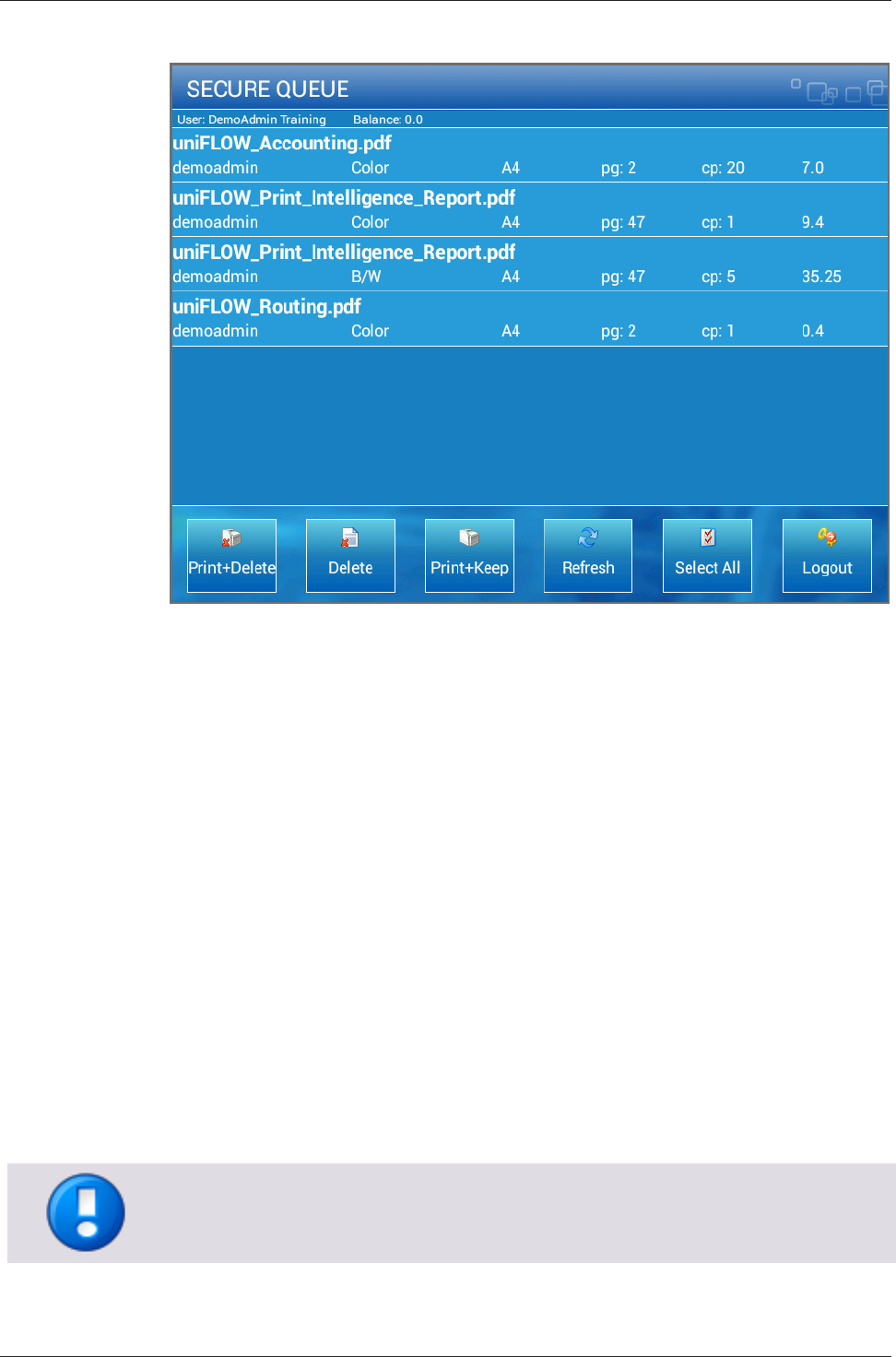
uniFLOW Release Station
25
Simply select the desired job by tapping on it and select the appropriate action.
Cost Center Selection
If you enabled cost center selection during the configuration of the uniFLOW Release
Station, you will be first presented with the Cost Center Selection screen after logging
in.
Select the desired cost center and choose one of the following actions:
Cancel:
Return to the login screen.
Search:
Search for the cost center entered in the Search field on top of the screen.
Clear:
Remove the search filter.
Up:
Move up a cost center level.
Down:
Move down a cost center level.
Login:
Proceed to the secure print queue.
One page can display a maximum of 100 cost centers. If there are more than 100 cost
centers, you can scroll down and tap the arrow buttons to go to switch pages.
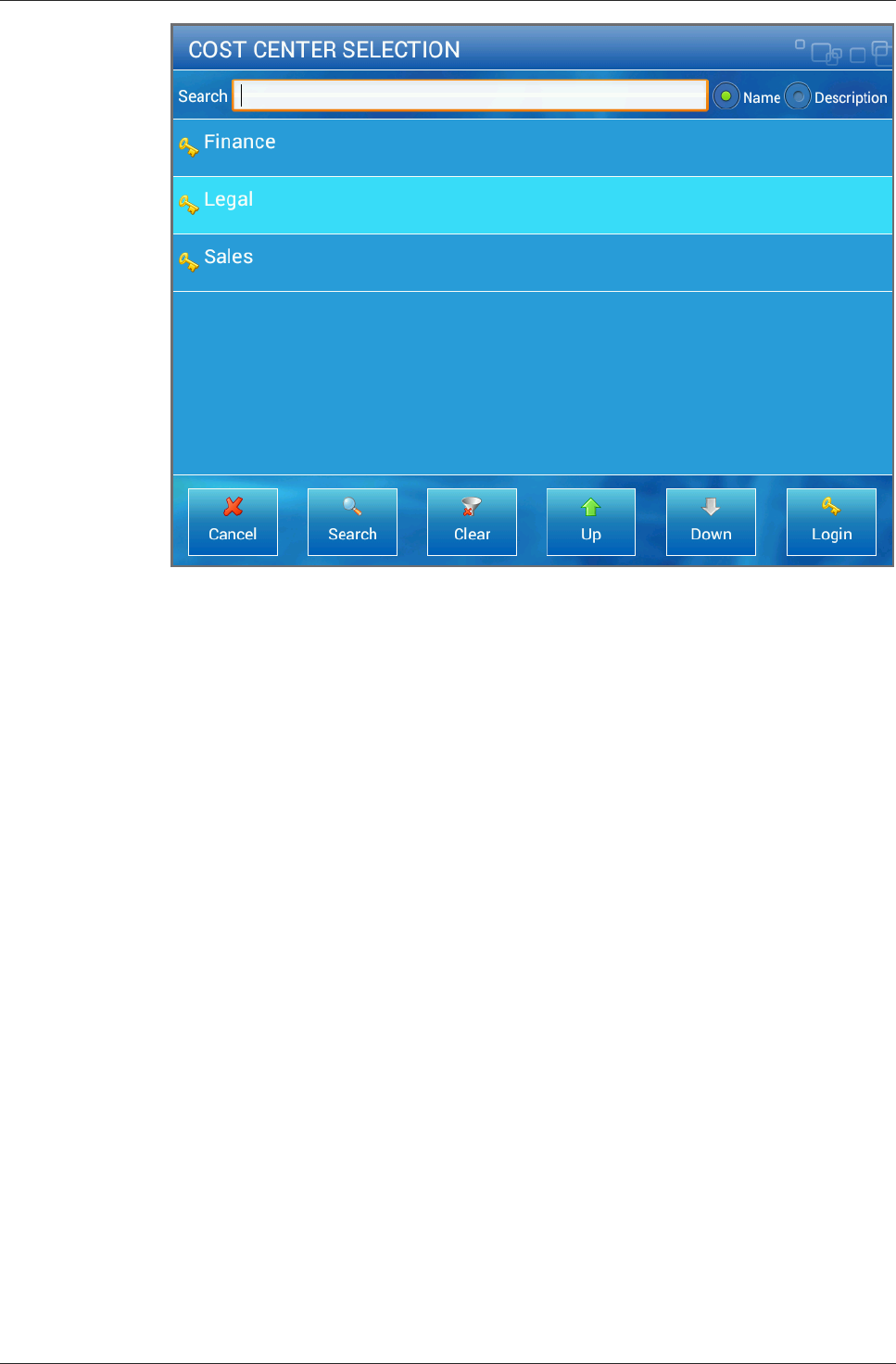
uniFLOW Release Station
26
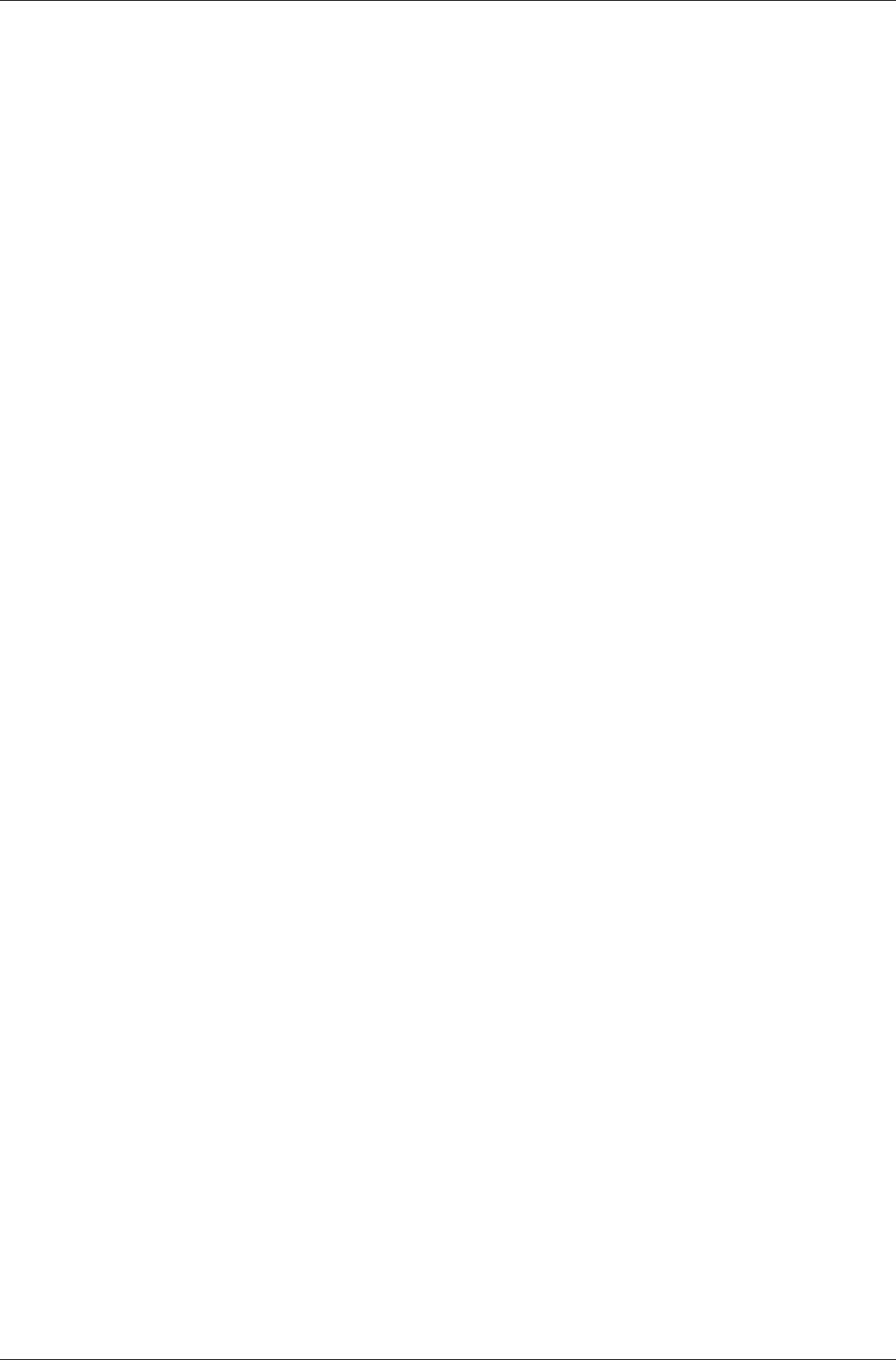
uniFLOW Release Station Index
27
14 Index
.
.INI Configuration • 20
A
About • 22
Advanced Configuration • 13
Available Models • 2
C
Card Reader • 3, 18, 22
Configuration • 3, 12
Copy Control Cables • 1, 10, 13
D
Disclaimer • 5
F
Factory Reset • 3, 22
FCC and IC Compliance Notes • 3, 4
Firmware Update • 3, 22, 23
I
Installation • 11
Introduction • 1
J
Job Release via uniFLOW Release Station • 3, 24
L
LED / Beep Status • 3, 9
M
MiCard Configuration • 22
Mounting Options • 3, 10
N
Network Configuration • 3, 21
P
Port Configuration • 19
Ports • 6
R
Release Station • 16
S
Scope of Supply • 2
Signal Interpreter • 19
Specific Settings • 13, 14, 15
Support • 22
Supported Card Standards • 7
Symbols • 7
T
Technical Specifications • 3
U
uniFLOW Release Station Website • 16
Upgrade • 22
V
Versioning • 3

© NT-ware 2009-2014