Contents
User Manual_1.0

Color Side 1:
BLACK + PMS 2925
Flat size:
12.75 x 5.5 in.
Fold 1:
3-panel
C-fold
Color Side 2:
BLACK + PMS 2925
Finished size:
4.25 x 5.5 in.
6620 Cypresswood Drive
Suite 120
Spring, TX 77379
832.717.4331
Quick
Start
Note: Features may vary by model and country.
Product description
This product is a lightweight tablet and features
a thin-panel display, a processor, RAM, integrated
battery pack, and an external AC adapter. The
printed Quick Start guide identies the hardware
components of your tablet. The AC adapter has a
rating of 100-240 V ac, 50/60 Hz, 0.3-1.0 A. To
access the latest user guide, go to http://www.
hp.com/support, and select your country. Select
Drivers & Downloads, and then follow the
on-screen instructions.
The tablet operates on DC power, which can be
supplied by an AC or a DC power source. The
AC power source must be rated at 100—240 V,
50/60 Hz.
Note: The tablet can operate on DC power using an
industry-standard micro-A or micro-B USB cable. The HP 5V
2A adapter included with your tablet is recommended for
charging the tablet.
Temperature Operating: Metric, 0°C to 40°C; U.S.,
32°F to 104°F
Relative humidity (noncondensing) Operating:
10% to 90%
Regulatory information
The Product Notices document provides country-
and region-specic non-wireless and wireless
regulatory notices and compliance information
for the product. Some notices may not apply to
your product.
One or more integrated wireless devices may
be installed. In some environments, the use
of wireless devices may be restricted. Such
restrictions may apply aboard airplanes, in
hospitals, near explosives, in hazardous locations,
and so on. If you are uncertain of the policy
that applies to the use of this product, ask for
authorization to use it before you turn it on.
Regulatory markings for your country or region
may be located on the back of the tablet or may be
located in the Product Notices document.
Regulatory Model Number
The Regulatory Model Number (RMN) is HSTNN-
K12C. The RMN is located on the back of the tablet.
More HP resources
Resource Contents
HP support: • Online chat with an HP technician.
• Email support.
• Find telephone numbers.
• Select Support, and then select Support and
Troubleshooting to access the User Guide.
For worldwide support, go to
http://welcome.hp.com/country/us/en/
wwcontact_us.html.
Google support
For Google support, go to
http://www.google.com/mobile/android. • Access Google online help and support.
Serial number, product number,
and model number • Bottom edge or back of tablet
WARNING: To reduce the risk of electric shock or damage to the equipment, plug the AC adapter into
an AC outlet that is easily accessible at all times.
WARNING: To reduce potential safety issues, only the AC adapter provided with the product, a
replacement AC adapter provided by HP, or an AC adapter purchased as an accessory from HP
should be used with the product.
WARNING: To reduce the possibility of heat-related injuries or of overheating the tablet, do not
place the tablet directly on your lap. Do not allow a soft surface, such as pillows or rugs or clothing,
to block airow. Also, do not allow the AC adapter to contact the skin or a soft surface, such as
pillows or rugs or clothing, during operation. The tablet and the AC adapter comply with the
user-accessible surface temperature limits dened by the International Standard for Safety of
Information Technology Equipment (IEC 60950).
WARNING: The battery(ies) in this product cannot be easily replaced by users themselves.
Removing or replacing the battery could aect your warranty coverage.
If a battery is no longer holding a charge, contact support.
When a battery has reached the end of its useful life, do not dispose of the battery in general
household waste. Follow the local laws and regulations in your area for battery disposal.
WARNING: To reduce the risk of re or burns, do not disassemble, crush, or puncture; do not short
external contacts; do not dispose of in re or water.
WARNING: Listening to music at high volume levels and for extended durations can damage
one’s hearing. To reduce the risk of hearing damage, lower the volume to a safe, comfortable level
and reduce the amount of time listening at high levels.
For your own safety, before using headsets or earphones, always reset the volume. Some head-
phones are louder than other headphones, even if the volume control setting is the same.
Changing the default audio or equalizer settings might lead to higher volume and should only be
done with caution.
For your own safety, headsets or earphones used with this product should comply with the
headphone limits in EN 50332-2.
If the product includes a headset or earphones, this combination is in compliance to EN 50332-1.
Printed in China
Imprimé en Chine
Stampato in Cina
Impreso en China
Impresso na China
中国印刷
중국에서 인쇄
764255-001
© Copyright 2014 Hewlett-Packard Development Company, L.P. Google and Google Play are trademarks of
Google, Inc. The information contained herein is subject to change without notice. The only warranties for
HP products and services are set forth in the express warranty statements accompanying such products
and services. Nothing herein should be construed as constituting an additional warranty. HP shall not be
liable for technical and editorial errors or omissions contained herein.
First Edition: March 2014
SD
MOB_QSB_FAIRFAX 1.0_764255-001_v7.indd 1 3/13/2014 4:05:20 PM
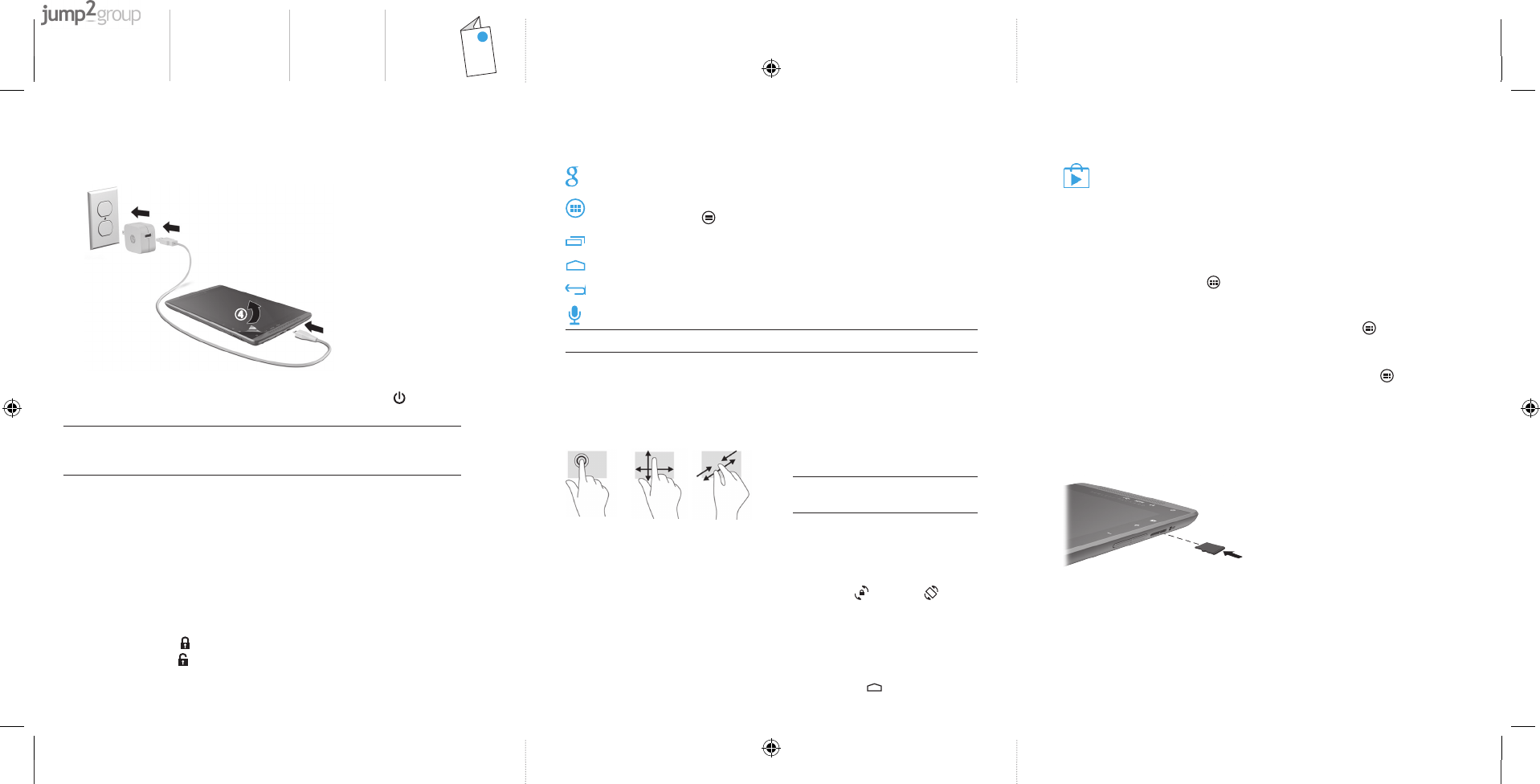
Color Side 1:
BLACK + PMS 2925
Flat size:
12.75 x 5.5 in.
Fold 1:
3-panel
C-fold
Color Side 2:
BLACK + PMS 2925
Finished size:
4.25 x 5.5 in.
6620 Cypresswood Drive
Suite 120
Spring, TX 77379
832.717.4331
Setting up your tablet
1
1
2
3
4
After charging the battery, press and hold the power button for up to
5 seconds until the HP or Compaq logo is displayed.
IMPORTANT: If the battery image is not displayed on the screen, press the power button
briey to display the image, and then press and hold the power button until the logo is
displayed.
Follow the on-screen instructions to select a language and a
wireless network.
Lock and unlock
Lock—Press the power button.
Unlock—Press the power button to
turn on the tablet, then place your
nger on the lock icon and slide
the icon to the unlock position.
Press and hold the power button,
touch , and then touch
OK. If your tablet becomes
unresponsive, press and hold the
power button for several seconds
to turn o the tablet.
Using the Home screen
Search—Allows you to type one or more keywords to search
with Google.
All apps—Displays a list of all apps installed. To congure your
preferences, touch , and then touch the Settings icon.
Recent apps—Opens a list of apps used recently.
Home—Opens the Home screen.
Back—Opens the previous screen.
Voice search—Allows you to use the search app with your voice.
NOTE: The icons on the Home screen and the appearance of the Home screen may vary.
Use gestures
The following gestures can be used
with your tablet:
Organize the Home screen
• To add an app or a widget to the
Home screen, touch the Apps tab
or the Widgets tab, and then tap
and hold an app or widget until it
is added to the Home screen.
• To remove an app or widget from
the Home screen, drag it to the X
at the top of the screen.
Change your tablet’s view
The Auto-rotate feature allows
you to change your tablet’s view.
For landscape view, hold the tablet
horizontally. For portrait view, hold
the tablet vertically.
NOTE: Some apps do not rotate
automatically.
To change the Auto-rotate setting,
swipe down from the top of the
screen to display notications, and
then touch the Screen rotation
icon to lock or unlock the
screen rotation.
Return to the Home screen
To quickly return to the Home
screen, touch .
Download apps from the
Google Play™ Store
You must be connected to a
wireless network and signed into
a Google account before you can
access the Play Store to download
apps.
1. On the Home screen, touch , and
then touch the Play Store app.
2. To search for an app, touch the
Search icon, and then type a
keyword, or touch a category.
3. Scroll down to see the available
apps, and then touch an app to
select it.
4. Touch Install, and the app
begins to download and install.
Insert a micro SD card
Using Beats Audio
Enjoy a deep, controlled bass with
a clear sound when listening to
music. To enable Beats Audio, touch
the Settings icon, and then touch
Beats Audio.
Display apps, widgets, and
Apps—Touch , and then touch
the Apps tab to see a list of all
apps.
Widgets—Touch , and then
touch the Widgets tab to see a list
of all widgets.
—Swipe down from
the top of the screen to see your
notications.
Back up your data
HP strongly encourages that
you periodically back up your
personal data on your tablet to
another computer, a dedicated
storage device, or to the cloud
using one of several commercially
available solutions.
MOB_QSB_FAIRFAX 1.0_764255-001_v7.indd 2 3/13/2014 4:05:22 PM