NVIDIA P1640 Tablet User Manual P1640 user manual 20130830x
NVIDIA Corporation Tablet P1640 user manual 20130830x
NVIDIA >
Contents
users manual
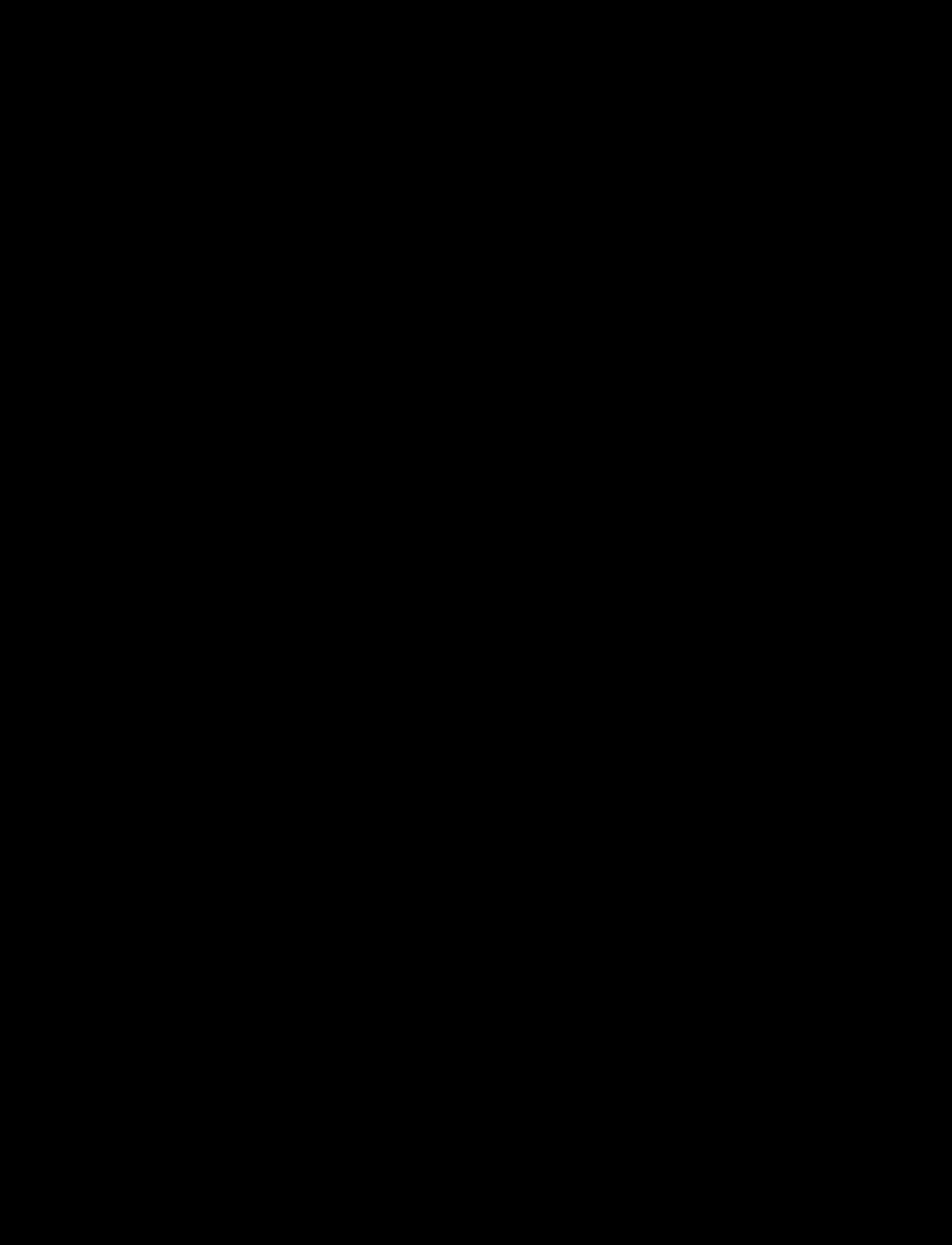
TegraTab
UserGuide
Tablet P1640
User Guide
Contents
GettingStarted......................................................................................................................................................4
What’sintheBox................................................................................................................................................ 4
ButtonsandConnectors ..................................................................................................................................... 5
ChargingYourTegraTAB................................................................................................................................... 6
GettingStartedNEEDTOACTUALLYGOTHROUGHSETUP ........................................................................... 6
DoINeedaGoogleAccount?.......................................................................................................................... 6
Setting‐upEmail ............................................................................................................................................. 7
WI‐FIConnection ............................................................................................................................................ 7
SecurityLock...................................................................................................................................................... 7
NavigatingYourTegraTAB ................................................................................................................................ 7
UsingYourTegraTAB............................................................................................................................................8
HomeScreens........................................................................................................................................................8
OrganizeyourHomeScreens.......................................................................................................................... 8
Icons................................................................................................................................................................. 10
Notifications ................................................................................................................................................. 10
StatusIcons ...................................................................................................................................................11
FavoritesIconTray.........................................................................................................................................13
NavigationIcons ............................................................................................................................................13
UsingtheKeyboard ............................................................................................................................................. 14
KeyboardLayout .............................................................................................................................................. 14
BasicKeyboardUsage....................................................................................................................................15
TegraTABSoftwareApps.....................................................................................................................................17
SketchbookExpress ..........................................................................................................................................17
StylusMobilebyVisionObjects.........................................................................................................................17
WritebyStyluslabs ...........................................................................................................................................17
CameraAwesome ............................................................................................................................................ 18
PenApplicationLauncher................................................................................................................................. 18
Settings ............................................................................................................................................................... 19
Wireless&Networks ........................................................................................................................................ 19
Wi‐Fi ............................................................................................................................................................. 19
Bluetooth...................................................................................................................................................... 19
DataUsage ................................................................................................................................................... 20
AirplaneMode .............................................................................................................................................. 20
VPN .............................................................................................................................................................. 20
Device .............................................................................................................................................................. 20
Sound ........................................................................................................................................................... 21
Display.......................................................................................................................................................... 21
Storage ......................................................................................................................................................... 21
Battery.......................................................................................................................................................... 21
Apps ............................................................................................................................................................. 21
Users............................................................................................................................................................. 21
Personal ........................................................................................................................................................... 22
LocationAccess ............................................................................................................................................ 22
SettingPassword/SHIELDLock..................................................................................................................... 22
LanguageandInput ...................................................................................................................................... 22
BackupandReset.......................................................................................................................................... 22
Accounts .......................................................................................................................................................... 22
System ............................................................................................................................................................. 23
HowTo… ............................................................................................................................................................. 24
HowtoConnecttotheInternet ........................................................................................................................24
Bookmarks.................................................................................................................................................... 24
HowtoUseBluetooth ...................................................................................................................................... 25
HowtoText...................................................................................................................................................... 26
HowtoUsetheCalendar .................................................................................................................................. 26
HowtoEmail.................................................................................................................................................... 26
ReadingIncomingMessages ......................................................................................................................... 26
SendingEmail................................................................................................................................................27
DesignatingEmailsasSpam ..........................................................................................................................27
SettingGeneralOptions.................................................................................................................................27
SettingPersonalOptions ...............................................................................................................................27
GoogleApps ........................................................................................................................................................ 28
GooglePlay ...................................................................................................................................................... 28
GoogleTalk ...................................................................................................................................................... 28
Settingyourstatus........................................................................................................................................ 28
InvitingaFriendtoChat ................................................................................................................................ 28
AddingFriendstoChat.................................................................................................................................. 28
StartingaVideoChat .................................................................................................................................... 29
VoiceRecorder ................................................................................................................................................. 29
ListeningtoVoiceMemos............................................................................................................................. 29
SharingaVoiceMemo .................................................................................................................................. 29
HavingFun........................................................................................................................................................... 30
UsingtheCameras ........................................................................................................................................... 30
TakingPictures ............................................................................................................................................. 30
OrganizingtheGallery .................................................................................................................................. 30
Video................................................................................................................................................................ 30
Music................................................................................................................................................................ 30
PhotoFrame .................................................................................................................................................... 30
YouTube........................................................................................................................................................... 30
SurfingtheWeb ............................................................................................................................................... 30
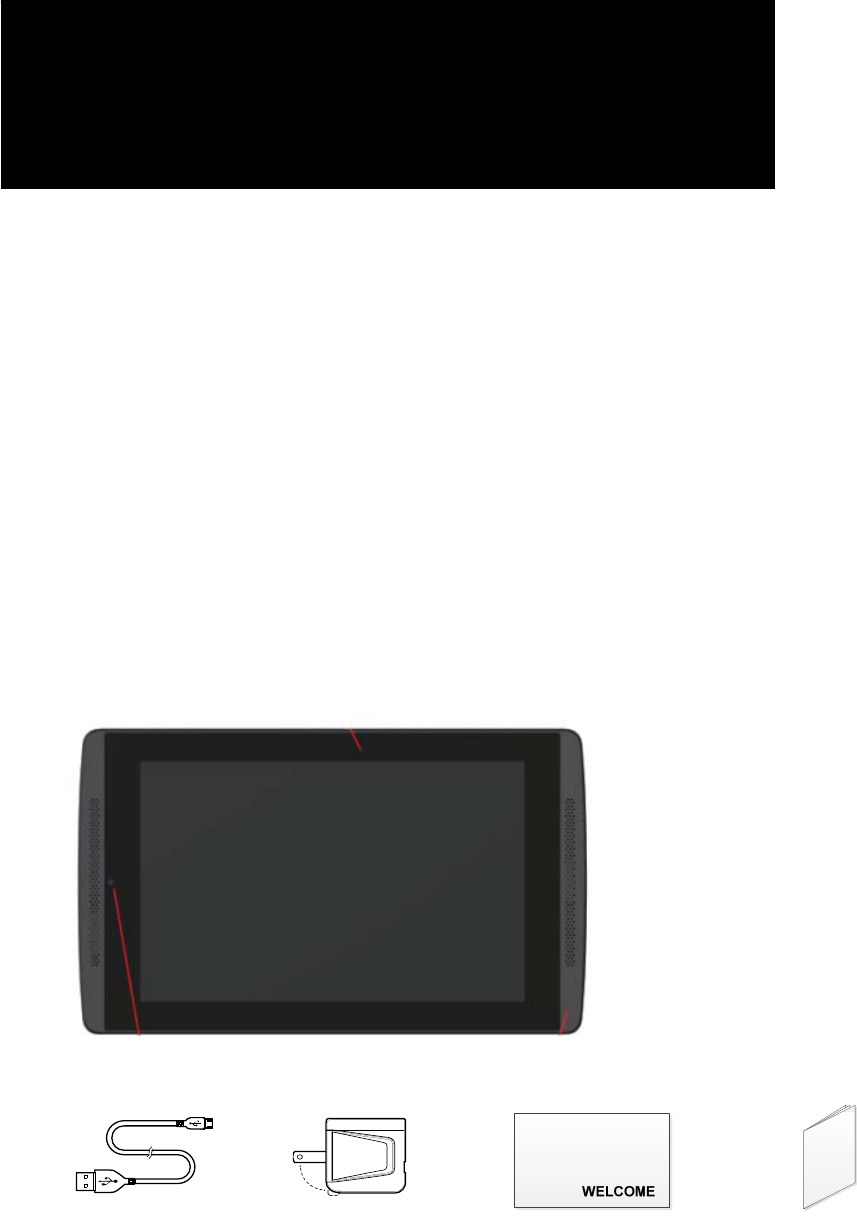
GettingStarted
CongratulationsonyournewTegraTAB!YourtabletisloadedwiththeGoogle®Android®JellyBeanoperating
systemandwillfunctionasanystandardAndroiddevice.YoucanuseyourTegraTABtosurftheweb,videochat
withfriends,takepictures,playgames,makephonecallsthroughanythird‐partyapp,andmuchmore.Thereare
twoTegraTABmodels;BasicandPremium.
YourTegraTABcomeswiththestandardAndroidappsandwiththefollowingpreloadedsoftware:
NVIDIACameraAwesome
SketchbookExpressbyAutodesk
StylusMobilebyVisionObjects
WritebyStyluslabs
NVIDIAPenapplicationlauncher
What’sintheBox
YourtabletcomeswithaUSBcableandanACAdapter.
TegraTAB
USBCable ACAdapterQuickStartGuide RegistrationCard
ContentsofBox
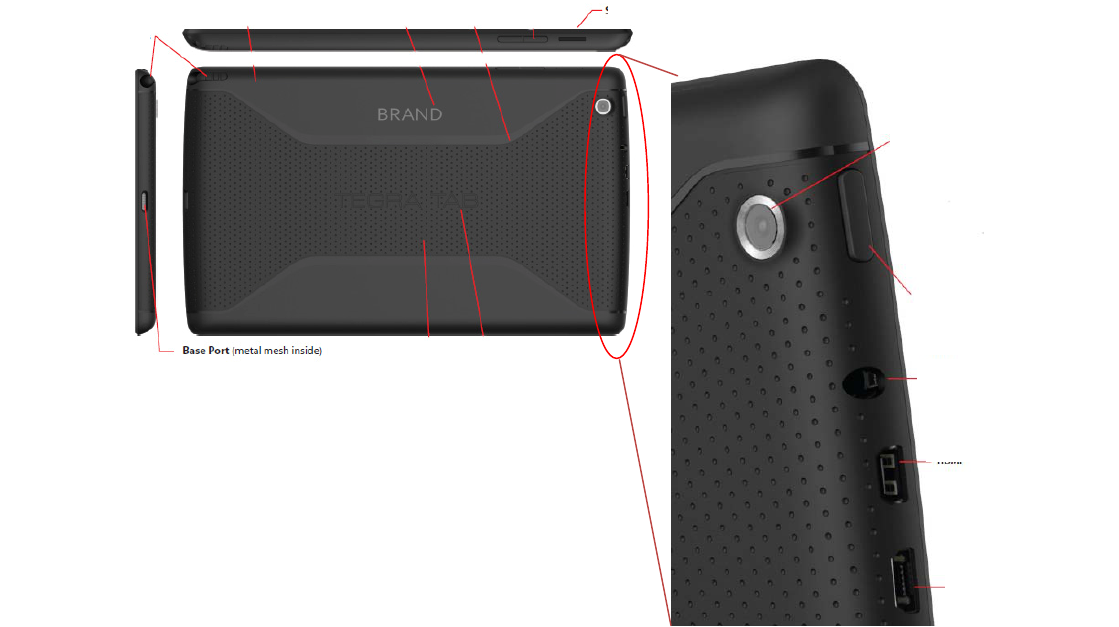
ButtonsandConnectors
TegraTABButtonsandConnectors
Stylist
(PremiumModelonly)
SDCardSlot(PremiumModelonly)
Back‐sideCamera
(PremiumModelonly)
Powerbutton
HDMI(PremiumModelonly)
AudioJack
USBConnector
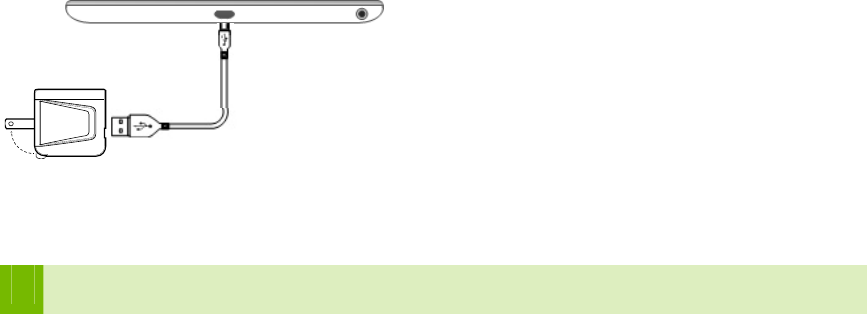
ChargingYourTegraTAB
ThebatteryinyournewNVIDIATegraTABispartiallycharged.ItisrecommendedthatyoufullychargeyouTegra
TABassoonaspossible.
TochargeyourTegraTAB,usetheincludedACadapterandtheUSBcable.PlugthemicroUSBendofthecable
intothebottomoftheTegraTABandtheotherstandardUSBendintotheACadapter.Plugthepoweradapter
intoawallpoweroutlet.
YoucanalsochargeyourTegraTABbypluggingthestandardendoftheUSBcableintoanyUSBconnectionon
yourcomputersystem.However,usingtheACadapterpluggedintoawalloutletwillchargeyourTegraTAB
faster.
UsetheACAdapterandtheUSBcablethatcamewithyourTegraTAB.OtherchargersandUSBcablesmaybe
differentandcouldchargemoreslowlyornotatall.
GettingStartedNEEDTOACTUALLYGOTHROUGHSETUP
YourtabletisloadedwiththeGoogle®Android®JellyBeanoperatingsystem.Thefirsttimeyoupoweronyour
TegraTAB,aWelcomescreendisplays.PressStartontheWelcomescreenandfollowtheinstructiontoset‐up
yourTegraTAB.
Set‐uptakesyouthroughaseriesofscreenstocustomizeyourtablet.Youwillbeaskedtoset‐upaGoogle
account,anemailaccount,andconfigureyourWi‐Ficonnections.
DoINeedaGoogleAccount?
YouarenotrequiredtohaveaGoogleaccountassociatedwithyourTegraTAB.However,youdoneedan
accountifyouwanttouseGoogleMarkettodownloadandmanageGoogleappsbetweendevices.
AGoogleAccountdoesprovidetheabilitytoorganizeandaccesspersonalinformationfromanycomputeror
mobiledevicethatisalsousingyourGoogleaccount.AGoogleAccountletsyouorganizeandaccessyour
personalinformationfromanycomputerormobiledevice:
UseGooglePlay.GooglePlaybringstogetherallyourfavoritecontentinoneplace:movies,TVshows,books,
music,magazines,apps,andmore.WhenyousigninwithyourGoogleAccount,youcanreachanyofthis
contentfromanyofyourdevices–aslongasyouhaveanetworkconnection.Youcanalsoshopformorein
theGooglePlaystore.
Synchronizeandbackupeverything.Whetheryoudraftanemail,addaneventtoyourcalendar,oradda
friend’saddress,yourworkgetsbackedupcontinuouslybyGoogleandsynchronizedwithanycomputer
whereyouusethesameGoogleAccount.
Accessfromanywhere.Checkyourlatestcalendar,email,textmessages,orsocialstream,nomatterwhat
computerormobiledeviceyou’reusing.
Keepeverythingsecureandavailable.Googleworksroundtheclocktoprotectyourpersonaldatafrom
unauthorizedaccessandtoensurethatyougetitwhenyouneedit,whereveryouneedit.
Simplifyshopping.YoucanconnectyourGoogleaccountwithGoogleWallet,whichmakesiteasytopurchase
music,books,apps,andmoreonGooglePlayandotheronlinestores.•UseotherGoogleservices.Your
GoogleAccountalsoletsyoutakefulladvantageofotherGoogleappsandservicesthatyoumaywanttouse,
suchasGmail,GoogleMaps,Navigation,GooglePlay,YouTube,GoogleTalk,Messaging,andmore.
Setting‐upEmail
IfyoualreadyhaveaGmail(GoogleEmail)account,enteryourinformationinwhenasked.Ifyoudonothavea
Gmailaccount,youcancreateoneorenterinformationonanotherEmailaccount.
WI‐FIConnection
YourTegraTABisequippedwithwirelessnetworkingtechnologythatallowsyoutoconnecttoawirelessaccess
pointorHotspot.Ifyouhaveawirelessrouterathome,entertheinformationintotheWi‐Fisettings.
GotoSettings Wireless&Networks Wi‐Fi
SecurityLock
YoucansecureyourTegraTABbyspecifyingamethodofunlockingit.ThetabletcomeswiththestandardSwipe
tounlock,whichcontainsnosecurity.Youcanspecifyapasswordandsetlocksofdifferentstrengthsusingthe
tabletlocksettings.GotoSettingsPersonalSecurityScreenlockandtouchthetypeoflockyouwouldlike
touse
Oneoftheoptionsisfacerecognition.UsingtheFaceUnlockoption,setthelockmethodsothatallyouhaveto
doislookatyourtablettounlockit(usingtheonboardcamera).Youcanimprovefacerecognitionbyselecting
ImproveFaceMatchingandLivenessCheckunderSettingsPersonalSecurity.Theseoptionsmakeface
recognitionmorereliableandsecure.
NavigatingYourTegraTAB
WithAndroid,yourfingersdoallthework.Swipe,pinch,press,tap,theyallhavearesultingaction.
Commonactionsyouwillbeusingwithyourtabletare:
TouchorTap
Mostappsrequirejustatouchtoopenandrun.Asimpletapontheappiconopentheapplication.Atouchina
fieldrequiringinputdisplaysakeyboard.
TouchandHold
Whenyoutouchandholdanitemonthescreenandnotliftyourfingeranactionoccurs.Anexampleisthe
keyboard:Ifyoutouchanalphabetkey,aletteristyped.Ifyoutouchandholdthekeyanumberoramark
(displayedinupperrightcornerofkey)istyped.Usetouchandholdwithdragtomoveiconsbetweenscreens.
Drag
Todrag,touchandholdaniconandwithoutliftingyourfinger,moveittoanylocationonascreen.Todragit
toanotherscreen,movetotheedgeofthecurrentscreenineitherdirectiontogototheadjacentscreen.
SwipeorSlide
Swipeyourfingeracrossthesurfaceofthescreen,withoutpausing,up/downoracrosstomovethroughlists,
screens,orpictures.Whenswiping,donotpauseorhesitateoryoumayendupdraggingsomethingyou
touched.Forexample,youcanslideascreenleftorrighttoviewanotherscreen.
Double‐tap
Taptwicequicklyonawebpage,map,orotherscreentozoom.Anexamplewouldbetodouble‐tapapicture
inBrowsertozoomin,anddouble‐tapagaintozoomout.
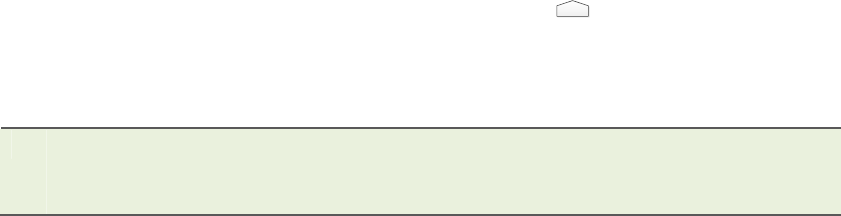
Pinch
TherearesomeappssuchasBrowser,Gallery,andMaps,thatyoucanzoominandoutbyplacingtwofingers
onthescreenatonceandpinchingthemtogethertozoomin(makeitsmaller)orspreadingthemapartto
zoomout(makingitbigger).
UsingYourTegraTAB
HomeScreens
YourTegraTABcomeswithmultiplescreensthatcanbeconfiguredwithvariousappsandwidgets.Thereisa
defaulthomescreenthatisdisplayedeverytimeyoupresstheHomeicon.Tomovebetweenscreens,swipe
leftorright.
Asuggestionwouldbetoplaceyourmostusedapp/widgeticonsontheHomepage.Youcanthenconfigureone
pageformusic,oneforgames,etc…
ThedifferencebetweenanAppandaWidgetisthataWidgetrunscontinuously(suchasaclock,weather,
tasks,etc...)anddoesnottakeuptheentirescreen.
AnAppisanapplicationthatyoustartandcloseandwhileitisrunning,takesuptheentirescreen(suchas
games,music,photogallery,etc…).
OrganizeyourHomeScreens
AddWidget/AppIcontoHomeScreen
ToaddanapporwidgeticontoaHomescreen:
1. GototheHomescreenwhereyouwanttoplacethewidget/app.
2. TouchtheAllAppsicon.
3. Swipethroughthewidget/apptofindthewidgetyouarelookingfor.
4. Touchandholdthewidget/appuntiltheHomescreendisplays,slideitintoplace,andliftyourfinger.
0.
MoveWidget/AppIcon
UsethefollowingstepstomoveanapporwidgeticontoadifferentlocationonaHomescreenortoadifferent
screen:
1. Touchandholdtheicon.
2. Slideyourfingertothenewposition.
TomovebetweenHomescreens,slidetowardtheedgeofthescreen.
Tobumpanothericonoutoftheway,slideslowlyintoit.
3. Liftyourfingerandtheicondropsintoitsnewposition.
0.

UsingFolders
Tocombinetwoiconsinafolder,slideonequicklyovertheother.
Toopenafolder,touchit.
Torenameafolder,touchitsname.Thekeyboarddisplaysforyoutotypeanewname.
ChangingFontSize
Youcanchangethefontandthesizethatdisplaysonyourtabletandyoucanchangethebackgroundbrightness.
Goto:
SettingsDeviceDisplay
SelectaBackgroundWallpaper
Tochangethebackgroundwallpaperonthehomescreens,goto:
SettingsDisplayWallpaper
YouhavetheoptionofchangingthewallpaperforyourHomescreensandtheLockscreen.Selectfrompreloaded
wallpaper,fromyourGalleryofpictures,orfromathirdpartyapp.
CustomizingSoundsandNotifications
Youcancustomizethenotificationsoundsonyourtabletsoyoucandistinguishbetweenatextandanemailand
anyothernotificationsyoureceive.Tochangethenotificationsounds,volume,andmore,goto:
SettingsDeviceSounds
Usethestandardtabletsounds,createyourown,oruseanythirdpartyapp.
Icons
FindingyourwayaroundyourTegraTABisdoneusingicons.Iconsaregroupedalongthetopandbottomofthe
screens.Theicongroupsare:
Notificationicons
Statusicons
Favoritesicontray
Navigationicons
Notifications
Alongthetopleftofeveryscreen,iconsaredisplaytonotifyyouthatnewtextoremailmessages,calendarevents,
alarms,andanyongoingdownloadssuchasappupdatesorvideodownloadshaveoccurred.
NotificationIconsStatusIcons
Toviewthenotificationshade,swipedownfromthetop
12:01
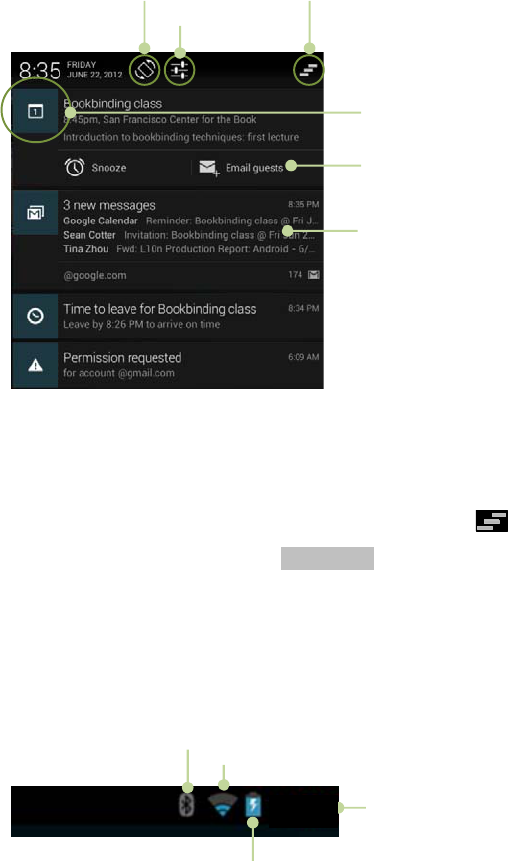
Somenotificationscanbeexpandedtoshowmoreinformation,suchasemailpreviewsorcalendarevents.The
notificationatthetopisalwaysexpandedwhenpossible.Toexpandorcollapseanotification,pinch‐zoomor
glideusingtwofingers.
Whenfinishedwithanotification,justswipeitaway.Todismissallnotificationsanddeletethemfromthe
notificationshade,touchtheDismissiconatthetopright.
Foralistofnotificationicons,seeAppendixA.
StatusIcons
Alongthetoprightofeachscreenisthestatusarea.Hereiswhereyouwillseebatterystatus,Wi‐Ficonnection
status,andBluetoothstatus.Thetimeisalsodisplayed.
Togglescreen
rotationlock
GotoSettings
Dismissall
notifications
Touchtorespond
Pinch‐zoomor
glideusingtwo
fingers
Toopenanotification,touchthe
icon
Bluetooth
Wi‐FIconnectionstatus
Batterychargestatus
Currenttime
12:01
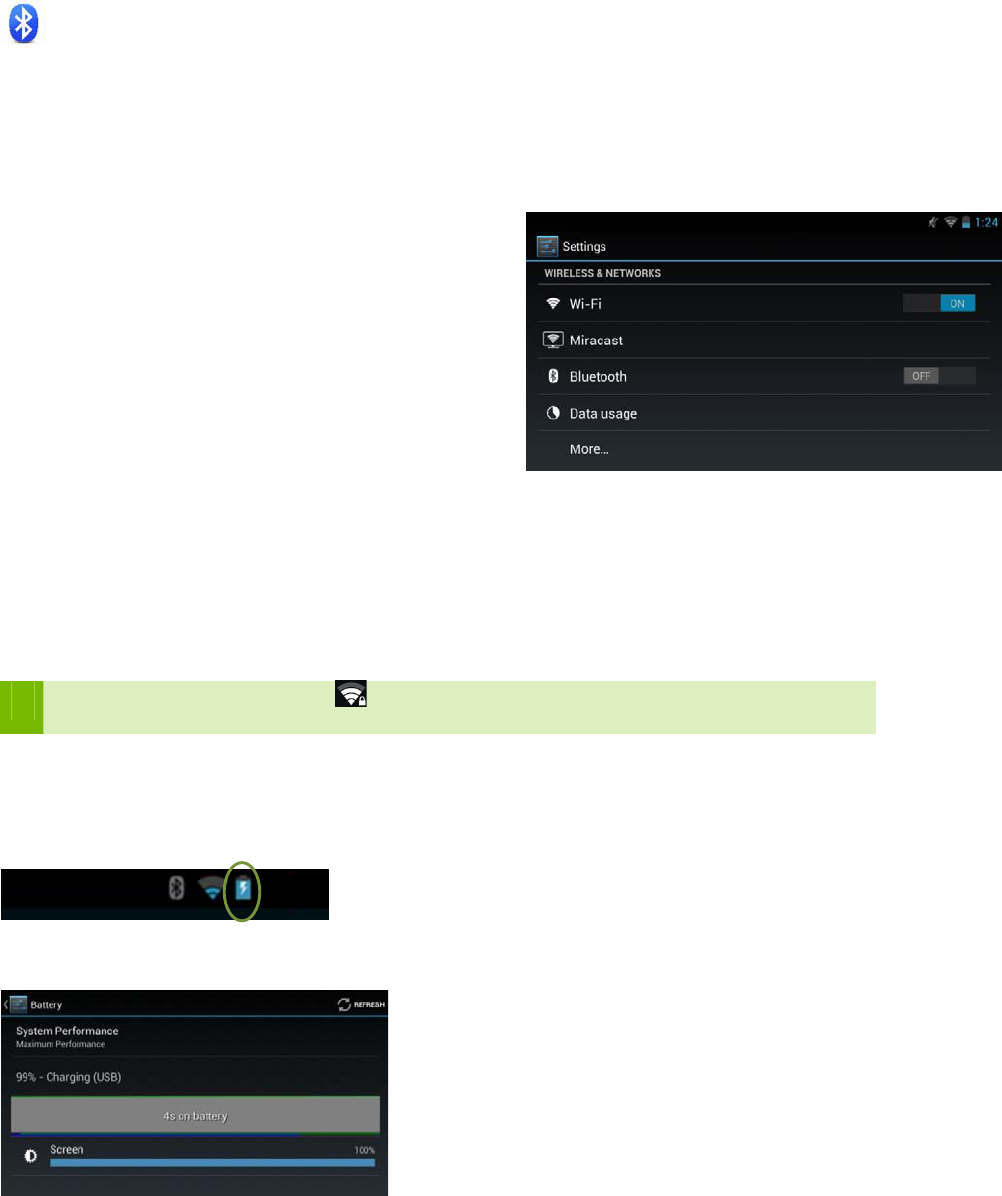
Bluetooth
Bluetoothisaconnectivitytoolthatprovidesasecureconnectionbetweendevicesoverashortdistance
(distancemustbelessthaneightmetersor26feet).
ThemostcommonBluetoothdevicesusedarekeyboards,headsetsforlisteningtomusic,videos,orchatting,
speakers,etc…
BeforeyoucanuseaBluetoothdevice,youneedtoPairthedevicetoyourTegraTAB.
PairingaBluetoothDevice
1. VerifytheBluetoothisturnedon.
− GotoSettingsWireless&NetworkBluetooth
− MakesureBluetoothisON
2. PlacetheBluetoothdeviceintoDiscoverablemode.
3. SelectSearchforDevices
4. SelectBluetoothfromWireless&NetworkonyourSHIELD
toseealistofdiscovereddevices.
5. Selectthedeviceyouwishtopairtofromthelist.
0.
ForinstructionsonpairingaspecificBluetoothdevice,referto
thatdevice’sdocumentation.
Wi‐Fi
TheWi‐FicapabilityofyourTegraTABallowsyoutoconnecttotheinternetwhereverthereisawirelessaccess
pointorHotspotavailable(suchasacoffeeshop).WhenyousetupyourTegraTAB,youwereaskedtoconnectto
yourhomewirelessrouter.ToviewavailablewirelessaccesspointsorHotspotsinyourimmediatearea,goto:
Settings Wireless&Networks Wi‐Fi
AnyWi‐FiaccountsthatshowSecured willrequireakeytojoin.Thelistofavailablewirelessaccounts
includesallaccountsinyourimmediatearea,includingprivateWi‐Fiaccounts.
BatteryStatus
Thebatteryiconshowsthecurrentbatterycharge.Itisaremindertochargeyourbatteryastheleveldrops.See
ChargingYourTegraTABonpage6.
Toaccessbatterystatus,goto:
Settings DeviceBattery
12:01
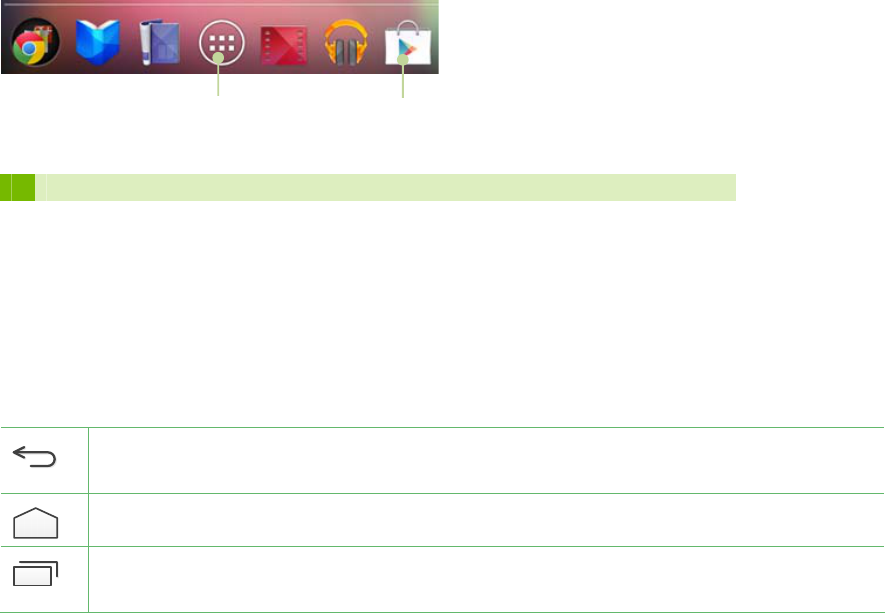
FavoritesIconTray
AtthebottomofeveryscreenisanareacalledFavoritesTray.Thisareaisforyoutoplaceyourfavoriteandmost
usedapps,widgets,books,magazines,movies,andmusiciconsforfasteraccess.
TheconfigurationofyourFavoritesTraymaydifferfromthatshownhere.
ToaddanicontoyourFavoritestray,firsttouchandholdaniconyoudonotwantandmoveitoutofthetray.
Selectaniconyoudowantinthetrayandtouchandholdasyoudragitintoplaceinthetray.
NavigationIcons
Displayedatthebottomofeveryscreennomatterwhatyouaredoingarethenavigationicons.
Back:Takesyoubacktothepreviousscreenyouwerein.WitheachtapoftheBackiconyouare
takenbackthroughthepreviousscreens/appsuntilyouareattheHomescreen.
Home:AtapoftheHomeicontakesyoutothecentralHomescreen.
RecentApps:Atapofthisiconopensathumbnaillistofrecentlyusedapps.Toopenoneofthe
appslisted,touchthethumbnail.
AppsIcon
ViewlistofallyourappsGooglePlayIcon
ShoponGoogle
Pl
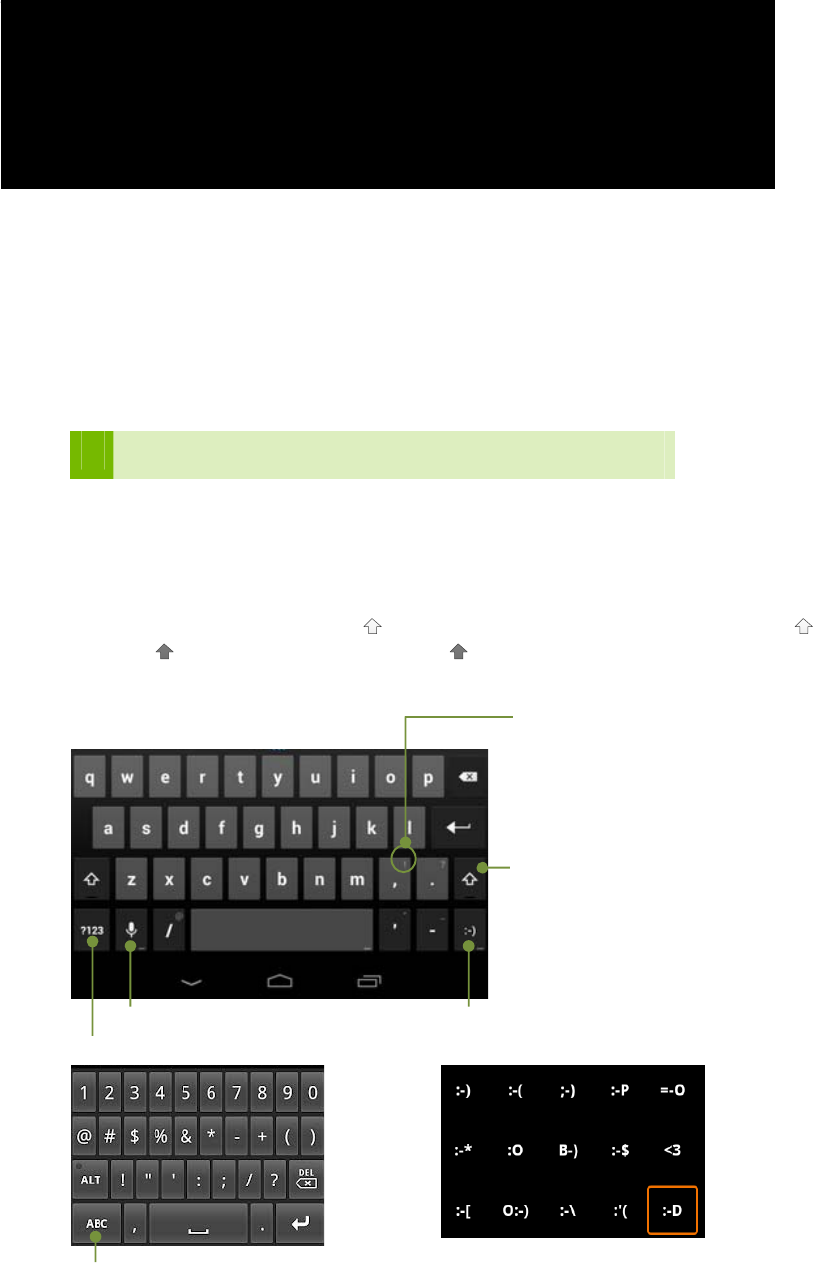
UsingtheKeyboard
Anytimeyoutouchsomethingthatrequiresinput,akeyboarddisplaysacrossthebottomofyourtabletinboth
thelandscape(horizontal)andportrait(vertical)positions.Thekeyboardislargerandeasiertousewhendisplays
inlandscape.Thisisreferredtoasavirtualkeyboard
Ifyouhavealotoftypingtodo,youcanconnectawirelesskeyboardusingBluetooth.ItwillrequireyoutoPair
yourTegraTABandthekeyboard.
ThevirtualkeyboardwillnotdisplaywhenyouhaveaBluetoothkeyboard
connected.Thisgivesmoreroomonthetabletscreenasyoutype.
KeyboardLayout
Thekeyboardthatisdisplayedisabasiclayoutwithsomedifferentwaysofdoingthings.Forexample;totypea
capitalletter,taptheuppercasekey.Tocapitalizemorethanoneletter,doubletapthe keytochangeitto
uppercase .Togobacktolowercase,tapthe keyagain.
BasicKeyboard
Taptocapitalizeoneletter,
Double‐taptoturnonCapsLock.
TaponcetoturnoffCapsLock.
Toggletonumbersandsymbolskeyboard
Voice:Speakratherthantype Touchandholdtodisplayaselectionof
smileyfaces
Totypecharactersinupperrightcornerofkeys,
TouchandHoldthekey.Whenyouliftyourfinger,
thecharacteristyped.
Togglebacktoalphabetkeyboard
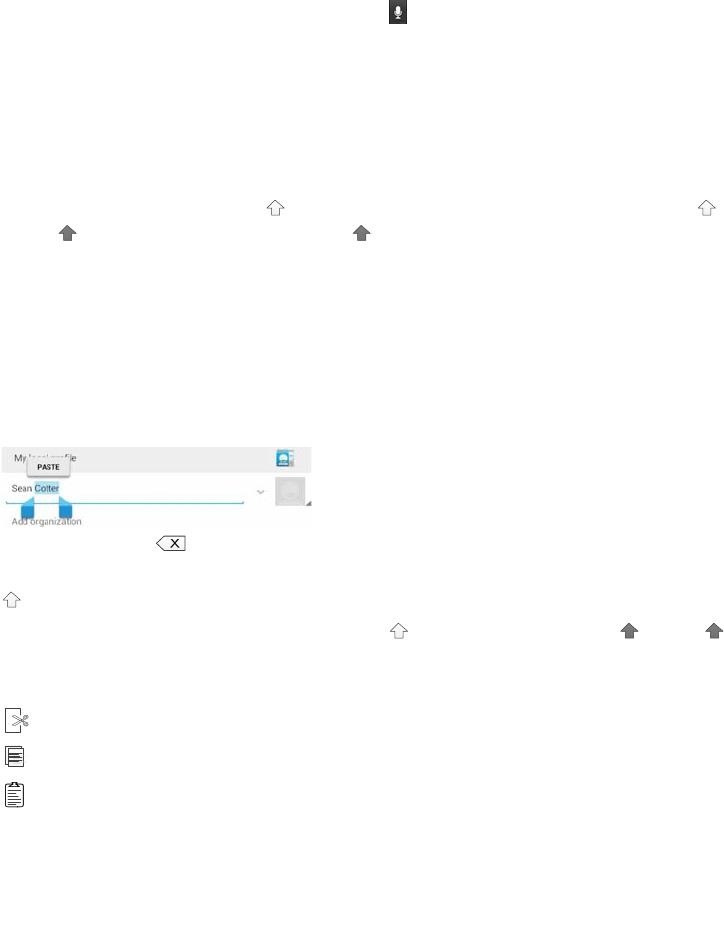
BasicKeyboardUsage
Thenicethingaboutowningatabletisyouarenotconstrainedtotypingonatinythumbkeyboard(asisthecase
withphones).Youcanusethevirtualkeyboardthatdisplayswheneveryoutouchanareathatrequiresinputor
youcanconnectanexternalstandardkeyboardviaBluetooth.
TextinputmethodsincludevoicewhereyouspeakyourmessageorSwype,atextentrymethodwhereyouswipe
yourfingeroverthekeyboardwithoutliftingit.
VoiceInput
Voiceinputcanbeactivatedinthetextareainanyapp,withtheexceptionofpasswordfields.Taptheareawhere
youwanttoentertextandtapthemicrophoneicononyourtablet'sonscreenkeyboardtoopenavoiceinput
pop‐up.Speakintothetablet'smicrophonewhenprompted.Speakthenamesofpunctuationmarks,andGoogle
automaticallyreplacesthespokennamewiththecorrectpunctuation.
Tocorrectanyerrors,tapwherethecorrectionistobemadeandtypethecorrection.
UpperandLowerCaseTyping
Thekeyboardthatisdisplayedisabasiclayoutwithsomedifferentwaysofdoingthings.Forexample;totypea
capitalletter,taptheuppercasekey.Tocapitalizemorethanoneletter,doubletapthe keytochangeitto
uppercase .Togobacktolowercase,tapthe keyagain.
InputtingText
Movinginsertionpoint:Touchwhereyouwanttotypeandthecursorblinksinthenewposition.Abluetab
displays.Dragthetabtomovethecursor.
Selecttext:Touchandholdordouble‐tapwithinthetext.Thenearestwordhighlights,withatabateachend
oftheselection.Dragthetabstochangetheselection.Thetabdisappearsafterafewmoments.Tomakeit
reappear,touchthetextagain.
Deletetext:Touch todeleteselectedtextorthecharactersbeforethecursor.
Typecapitalletters:TouchtheShiftkeyoncetoswitchtocapitallettersforoneletter.Ortouchandhold
Shiftkeywhileyoutype.Whenyoureleasethekey,yougobacktolowercaseletters.
Turncapslockon.Double‐taportouchandholdShiftkey,soitchangesto.Touch Shiftkeyagainto
returntolowercase.
Cut,copy,paste.Selectthetextyouwanttomanipulate.Thentouch:
Cutbutton
Copybutton
Pastebutton
Tochangeanykeyboardinputmethod,goto:
SettingsPersonalLanguage&Input
SmileyFaces
Attachingsmileystoinstantmessages,texts,ande‐mailcanbeafunandeasywaytoaddcharactertoyour
messages.TherearesomesmileysbuiltintoyourTegraTABkeyboardthatyoumaynotknowabout.However,
findingthemisjustacoupleoffingerpressesaway.
1. Opentheappyouwanttosendamessagefrom.
2. Tapthescreenwhereyouwanttostarttypingsothekeyboarddisplays.
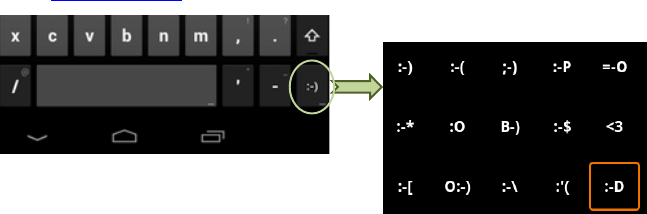
3. Pressandholdonthehappysmileyfaceonyourkeyboard,andamenuofotherfacesdisplays.
4. Selectthesmileyfaceyouwanttouseandtapitoncetoinsertitintoyourmessage.
0.
Ifthedefaultsmileysarenotenoughforyou,somethird‐partymessagingappsalsohavesmileypacksavailable
ontheAndroidMarket.
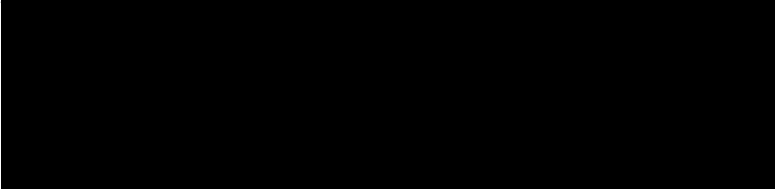
TegraTABSoftwareApps
YourTegraTABisloadedwiththestandardAndroidappsandwidgetsandthefollowingspecializedTegraTAB
apps:
CameraAwesome
SketchbookExpressbyAutodesk
StylusMobilebyVisionObjects
WritebyStyluslabs
NVIDIAPenapplicationlauncher
SketchbookExpress
AutodeskSketchBookExpressisadigitaldrawingprogrambasedonitsfull‐versioncounterpart,Autodesk
SketchBookPro.Itisaprofessional‐gradepaintanddrawingapplicationdesignedforAndroiddevices.
SketchBookExpressoffersadedicatedsetofsketchingtoolsanddeliversthemthroughanintuitiveuserinterface.
Paintinganddrawingtoolsmadetosimulatereal‐lifephysicaleffects,suchaspencils,markers,andbrushes,are
available.Userscancreateeffectssimilartothoseresultingfromtheuseoftraditionalmaterialsusingthe
pressure‐sensitivityfeaturesofsometablets.
SketchBookExpressincludescommonfeaturessuchaslayers,"previousframe"and"nextframe"buttonsfor
animation,anassortmentofincludedbrushtextures,canvasrotation,andacustomizablecolorpalette.
RefertoAutodeskforinformationonusingSketchbookExpress.
StylusMobilebyVisionObjects
MyScriptStylusisapowerfulandinteractiveinputmethodwhichreplacesthekeyboardinallapplication
requiringtextentrysuchaswebbrowsers,emails,calendars,spreadsheets,Wordprocessorsandmanymore.
MyScriptStylusconvertsyournaturalhandwritingintodigitaltextinrealtimeandbenefitsfromthehighest
recognitionaccuracyrateonthemarket.Inaddition,theapplicationfeaturesacalculatormodulewhichenables
theresolutionofmathematicalequationsconvertingsymbolsanddigitsandgivingtheresultinrealtime.
MyScriptStylusisdesignedforstylistpenorfinger‐basedinputdevices.
RefertoVisionObjectsforinformationonusingStylus.
WritebyStyluslabs
Writeisawordprocessorforhandwriting,designedprimarilyfortabletswithanactivestyluslikeTegraTAB.
Writehasthefunctionalityofavectordrawingapplication,plusasetoftoolstoeasetheeditingofhandwritten
text.Thisismadepossiblebygroupingpenstrokesintolines,muchliketypedtextinawordprocessor.
Handwrittentextcanbereflowedwhenwordsaredeletedorspaceisaddedfornewwords.Bookmarksare
labeledwithhandwriting.ThenativeHTML+SVGdocumentformatcanbeviewedinanywebbrowser.
Inadditiontoalltheusualfeaturesofavectordrawingapplication,itprovidesauniquesetoftoolsforeditingand
navigatinghandwrittendocuments.Writeisperfectfornote‐taking,brainstorming.
RefertoStylusLabsforinformationonusingWrite.
CameraAwesome
CameraAwesomeisessentiallyadirectreplacementthenativecameraappandoffersmoreshootingmodesas
wellaslotsofeditingandeffectsfeatures.
CameraAwesomeallowsyoutobettercomposeyourshotsbyincludingavisualhorizontallevelaswellasvarious
gridoverlays.Youcanseparatelysetexposureandfocussettingsbytappingwithtwofingersonthescreenand
there'salsoapopoutmenuontherightoftheviewfinderthatletsyouchoosefastandslowburstmodes,turnon
theimagestabilizeroractivatetheshottimer.Youcanevensettheappuptotakephotosatsetintervalsranging
fromonesecondtooneminute.
PenApplicationLauncher
ThePenApplicationLauncherautomaticallystartsanappwhendetachingtheTegraTABstylus.Youcaneither
automaticallylaunchanappordisplayacustomizablelauncherwithapplicationsandshortcuts.
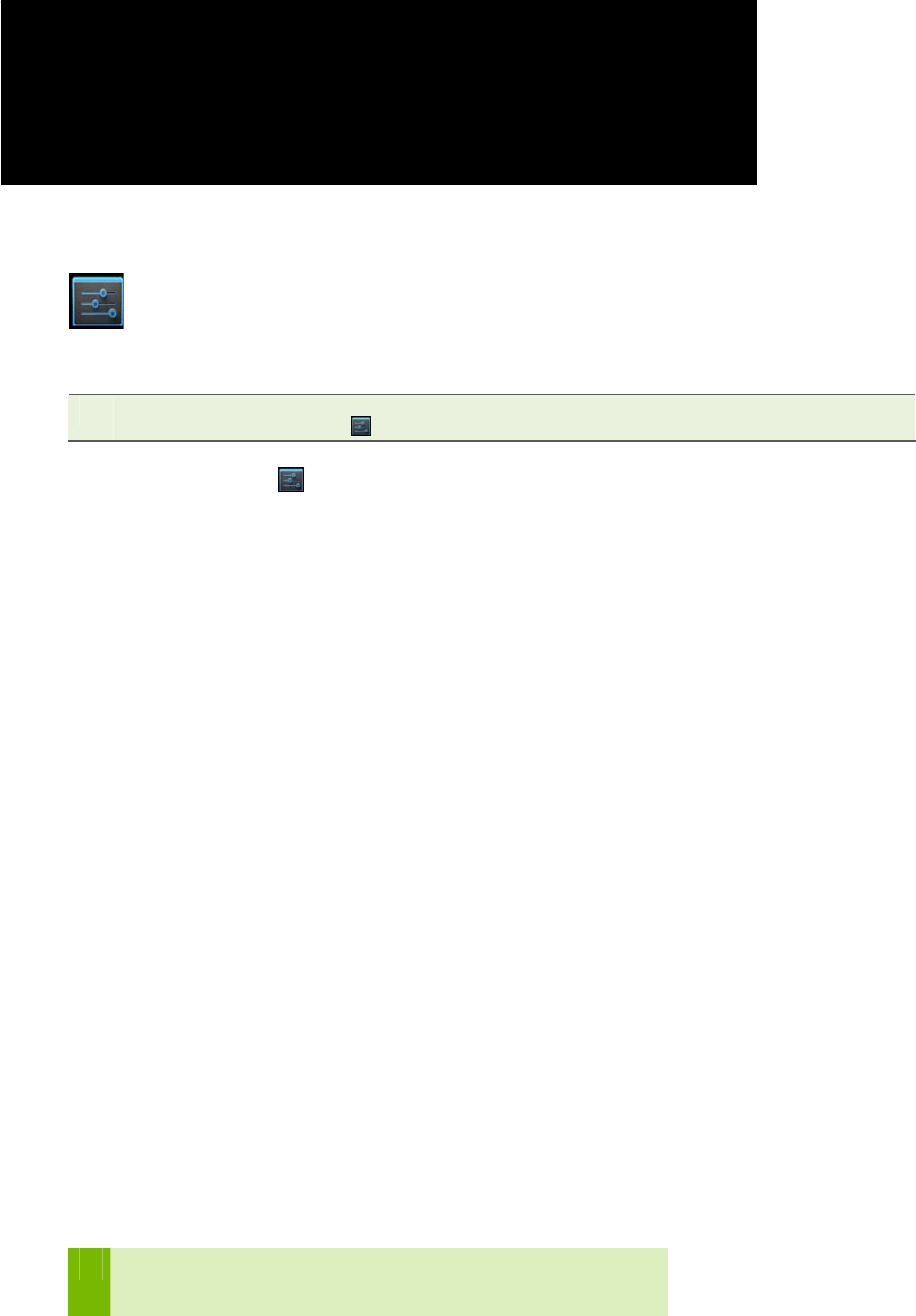
Settings
AverylargepartofyourTegraTABiscustomizingitforyouruseandpersonality.Thissectiontakesyou
throughSettingswhereyoucanadjustthingslikescreenbackgrounds,network,sound,andaccountsettings,
amongmanyothers.
TogettoSettingsnomatterwhatscreenyouareon,swipedownyourNotificationsfromthetopofanyscreen
andtouchthesmallSettingsicon nearthetop.
TappingtheSettingsicon,,displaysalistofconfigurationsettingsthatcanbeadjustedandchanged.Topics
include:
Wireless&Networks
Device
Personal
Accounts
System
Wireless&Networks
UnderWireless&Networkssettingsare
Wi‐Fi
Bluetooth
Datausage
Airplanemode
VPN
NFC
AndroidBeam
ToseeAirplanemode,VPN,NFC,andAndroidBeam,tapMore….
Wi‐Fi
TappingtheWi‐Fiiconlistsallavailablewirelessnetworksthatarewithinrangeofyourtablet.Selectanetworkto
joinorturnWi‐FiOfforOn.
Bluetooth
Bluetoothallowsawirelessdevicetobepairedwithyourtablet.
IfyouhavenoBluetoothdevicestopairwithyourtablet,itisrecommended
thatyouturnBluetoothoff.IfBluetoothison,itwillattempttopairwith
anydevicewithinrange.
DataUsage
TouchingtheDatausageicondisplaystheamountofdatausedduringaspecifiedtimeframe.Thedisplayalso
liststhedatausagebyapps
AirplaneMode
SettingsMore…AirplaneMode
WhenAirplanemodeisON,thetabletturnsoffallexternalconnectionssuchasWi‐FiandBluetooth.Thisallows
youtoplaygamesanduseanyfunctionofSHIELDwhileonanairplane.
TappingAirplanemodeturnsitoffandon(indicatesAirplanemodeisOn).WhenAirplanemodeison,theonly
appsandwidgetsthatworkarethosethatdonotrequireconnectiontoanetworkordataservice.
VPN
SettingsMoreVPN
VirtualPrivateNetwork(VPN)providestheabilitytoconnecttoyourworkplacenetworkwithouthavingto
hardwirein.AVPNconnectionprovidesthesecurityofyourworkplacefirewallandallowsyoutoexchangeemails
andviewsensitivework‐relatedinformation.
Youmayneedtoobtainspecificformatandsettingsinformationfromyourworkplace;suchas:
PPTP(Point‐to‐PointTunnelingProtocol)
L2TP(Layer2TunnelingProtocol)
Device
Devicecontainsalltheconfigurablefeaturesofthetablet:
Sound
Display
Storage
Battery
Apps
Users

Sound
TappingSounddisplaysconfigurableslidestoadjustthevolumeformusic,videos,games,andothermedia.It
alsoallowsyoutospecifythevolumeofincomingnotificationsandalarms.
UndertheSoundtopic,youcanspecifythedefaultsystemnotificationsound,thesoundmadewhenthescreen
locks,andwhenyoutouchanicon.SoundscanbeselectedfromtheAndroiddefaultsoundsorfromathirdparty
app.
Display
Displayprovidestheabilitytoadjustthefollowing:
Brightnessofthescreen
Wallpaper
BackgroundwallpaperselectedfromAndroiddefaultwallpaperorfromathirdpartyapps.
Gallery:Selectwallpaperfromyourgallery.Youcanaddphotos,drawing,oranybackgroundyouliketo
yourgallery.
LiveWallpapers:Thesearedynamicbackgroundsthatmoveandchange.Selectfromthedefaultwallpaper
ordownloadmorefromtheWeb.
Wallpapers:Selectfromalistofloadeddefaultstaticbackgrounds.
Sleeptime
Sleeptimeisthetimethescreenstayslitwithnoactivitybeforeitisclosedandlocked.Youcanselectfrom15
secondsupto30minutes.
Daydream
TheDaydreamoptionallowsselectionofanimagetodisplayasascreensaverratherthanputtingthetablet
intoSleepMode.
Fontsize
ProvidestheabilitytoadjustthefontsizebetweenSmall,Normal,Large,andHuge.
Storage
Itisagoodideatocheckyourcurrentstoragespacetoensureyoudonotoverloadyourdevice.Tocheck,goto
SettingsStorage
Usedspaceiscolor‐codedwiththetypeofdatastored.Scrolldowntoseethedataassignedtoeachcolor.Touch
thedatacategoryandalistisdisplayedshowingspecificallywhatisstored.Forexample;touchingAppslistsall
appsthatareloadedonyourdevice.
Battery
SelectingBatterydisplaysascreenshowinghowmuchchargeisleftinthebatteryandhowmuchbatteryisused
bythevariousappsandwidgets.
Apps
SelectingtheAppsiconlistsallyourcurrentapps.
Users
SelectingUsersliststhenameofeachpersonusingthetablet.TapADDUSERintheupperrightcornertoadd
anotheruser.
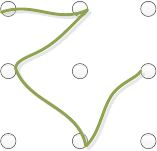
Personal
UnderPersonalsettingsare:
Locationaccess
Security
Language&input
Backupandreset
LocationAccess
TheLocationAccessoptionenablesthecapabilityforcertainappstouseyourcurrentlocation.Locationsources
areGPSsatellites,Wi‐Fi,andmobilenetworklocations.LocationAccessallowsAndroidappstouseyourcurrent
locationtolistlocalbusinessesforyoursearchesandprovidedirectionsbasedonyourcurrentlocation.
SettingPassword/SHIELDLock
ThisisastandardAndroidfunction.GotoSettings Choosescreenlock.
None
Nopassword,nolock
Slide
SlideyourfingeracrossthescreentounlockSHIELD
Pattern
Selectapatternscreenlockthatisvisibleonthelockscreen.SelectScreenlocktodisplayagrid.Youentera
swipepatternonthegridthatwillbeusedtounlockthetablet.SelectConfirmsavedpatternwhenyouare
satisfiedoftheswipepattern.
Pin
CreateaPintounlockyourtablet
Password
CreateaPasswordtounlockyourtablet
LanguageandInput
Language&inputallowsyoutoselectautomaticspellchecking,identifyapersonaldictionarythatisupdated
withyourwordusage,allowsyoutoselectadefaultkeyboard,configurevoice,anddeterminethepointerspeed
onthescreen.
BackupandReset
Thisselectionallowsyoutoback‐upyourdatatoaGoogleserverandreverttofactorydatasettings.
Accounts
Accountsliststheappscurrentlyloadedonyourtablet,suchasGoogleandSkype.
System
Configurethedateandtimeformat,accessibility,andviewinformationaboutthetabletwhenyouselectSystem
settings.
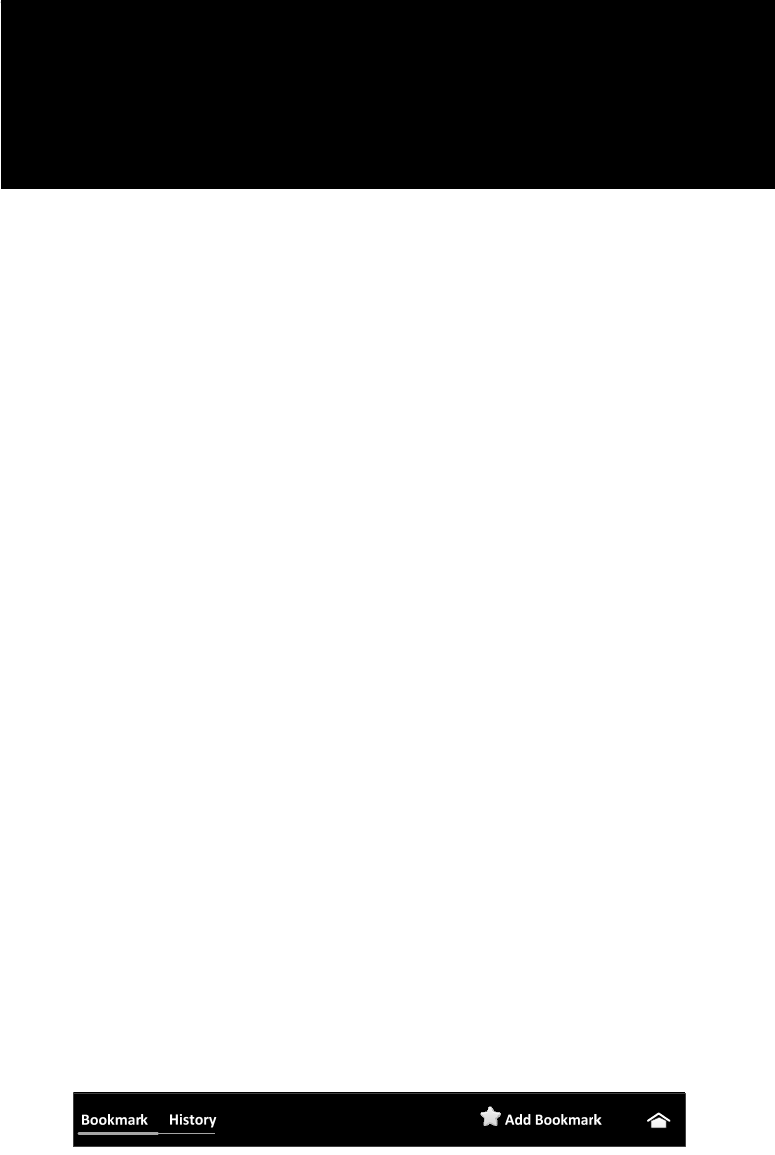
HowTo…
ThissectiongoesthroughthecommonHowtoinstructions.Includedinthissectionare:
Howtoconnecttotheinternet
HowtouseBluetooth
HowtouseEmail
Howtotext
HowtousetheCalendar
HowtouseVoiceactions
HowtouseGooglePlay
HowtoConnecttotheInternet
Ifyouhavenotalreadyconnectedtoyourhomewireless,youcandosobygoingtoSettingsWi‐Fi.Makesure
Wi‐Fiisturnedon.SelectoneofthewirelessnetworksthatareinrangeofyourTegraTAB.Youcanconnectto
anyavailableWi‐Fiinrangeaslongasyouhavethekeyorthewirelesshubisunsecured(likeincoffeeshopsand
otherstoresandrestaurants).
TheTegraTABcomeswiththestandardAndroidGooglewebbrowser.YoucanuseGoogle®Chrome®andApple®
Safari®.
Youcanusemultipletabbrowsing,however,thetablethaslimitedrealestateanditmayprovedifficult.Limitthe
numberoftabstotheamountofspaceyouhave(inportraitorlandscapemode).
Bookmarks
Whilebrowsingthroughtheinternet,youmaycometolocationsyouwanttorevisit.TaptheStariconinthe
upperrightcornerofthetopribbontosaveabookmarktothatlocation.Youcansavethebookmarktoa
Bookmarkarea(thisisthedefaultandtheeasiestoption).Youcanalsosavethebookmarkasashortcutonyour
Homescreenortoadesignatedfolder.
TheBookmarkareacanbeaccessedbytapingtheBookmarkstabintheupperleftcornerofthescreentolistyour
bookmarkedsites.ThisscreenalsohasaHistorytabthatliststhesitesyouhaverecentlyvisitedbutmaynothave
bookmarked.Anysitethathasbeenbookmarkedhasastarnexttoit.
SyncBookmarks
Sometimesitishandytosyncyourbookmarksbetweenyourtabletandyourcomputer.Usethefollowingsteps
tosyncbookmarks:
1. GotoSettingsGeneral
2. SelectSyncwithGoogle.
3. SelecttheoptiontoeithermergebookmarksfromyourTegraTABordeletebookmarks.
0.
HowtoUseBluetooth
Bluetoothisusedtosyncwithanearbud,keyboard,mouse,oranyotherBluetoothdeviceforyourtablet.ToPair
aBluetoothdevicetoyourtablet,usethefollowingsteps:
1. GotoSettingsBluetooth.
2. MakesureBluetoothisturnedon.
3. Selectadiscoverabledevicefromthelisttopairwithyourtablet.
0.
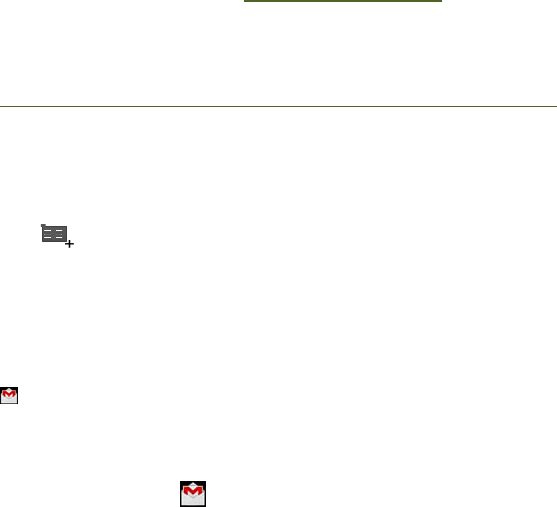
HowtoText
HowtoUsetheCalendar
YourTegraTABcomeswithafull‐featuredweb‐basedGoogleCalendarapp.Youcanusethisapptomanage
personal,shared,andpublicevents.
YouwillneedaGoogleaccounttoregisterforGooglecalendar.IfyoudidnotsetupaGoogleaccountatstart‐up,
youwillneedtodosobeforeusingthecalendar.SeeSettingupaGoogleAccountonpage.ToaccesstheGoogle
calendaronacomputer,gotohttp://calendar.google.com.
IfyouareusingaMicrosoftExchangeservertomanageyourcompanyevents,youmaywanttosyncitwithyour
GoogleCalendartomakelifeeasier.Youcansyncyourcalendarsinbothplaces(workandhome)bydownloading
andinstallingtheGoogleCalendarSyncappfrom:
http://dl.google.com/googlecalendarsync/GoogleCalendarSync_Installer.exe.
Whenyouinstallthesync,youdecideifthisisatwo‐waysyncwhereeventsareeditableinbothprogramsorif
thisisaone‐waysyncwhereeventsareonlyeditableinoneprogram.
Viewingthecalendaronthetabletcanbedonebymonth,week,andday,configurations.Addaneventtoyour
calendarbytappingtheNewEventicon.
HowtoEmail
Theseproceduresassumeyouhaveset‐upyourTegraTABwithaGoogleEmailaccount.
TheGmailappletsyoureadandwriteEmailfromanymobiledeviceorbrowser.Toopenit,touchtheGmailicon
onaHomeorAllAppsscreen.
ReadingIncomingMessages
1. TaptheGmailicon.
2. Selectandtapthemessagetoread.
3. Tapifyouwanttopreservethemessageinaseparatefolder.
4. Tapifyouwanttodeletethemessage.
0.
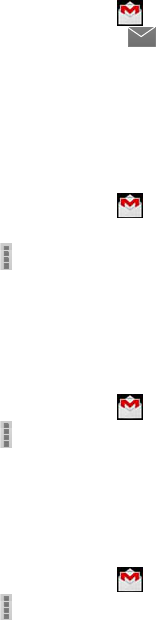
SendingEmail
1. TaptheGmailicon.
2. TapNewEmailicon.
3. Entertherecipient’semailaddress,asubject,andthemessage.
4. TapSend.
0.
DesignatingEmailsasSpam
1. TaptheGmailicon.
2. Selectandtapanemail.
3. Tap.
4. TapReportspamifyouwanttoreporttheemailandputitfromyourinbox.
0.
SettingGeneralOptions
1. TaptheGmailicon.
2. TapSettingsGeneralSettings.
3. Adjustthesettingoptions.
0.
SettingPersonalOptions
1. TaptheGmailicon.
2. TapSettings.
3. TapyourGmailaccountandadjustthesettingsoptions.
0.
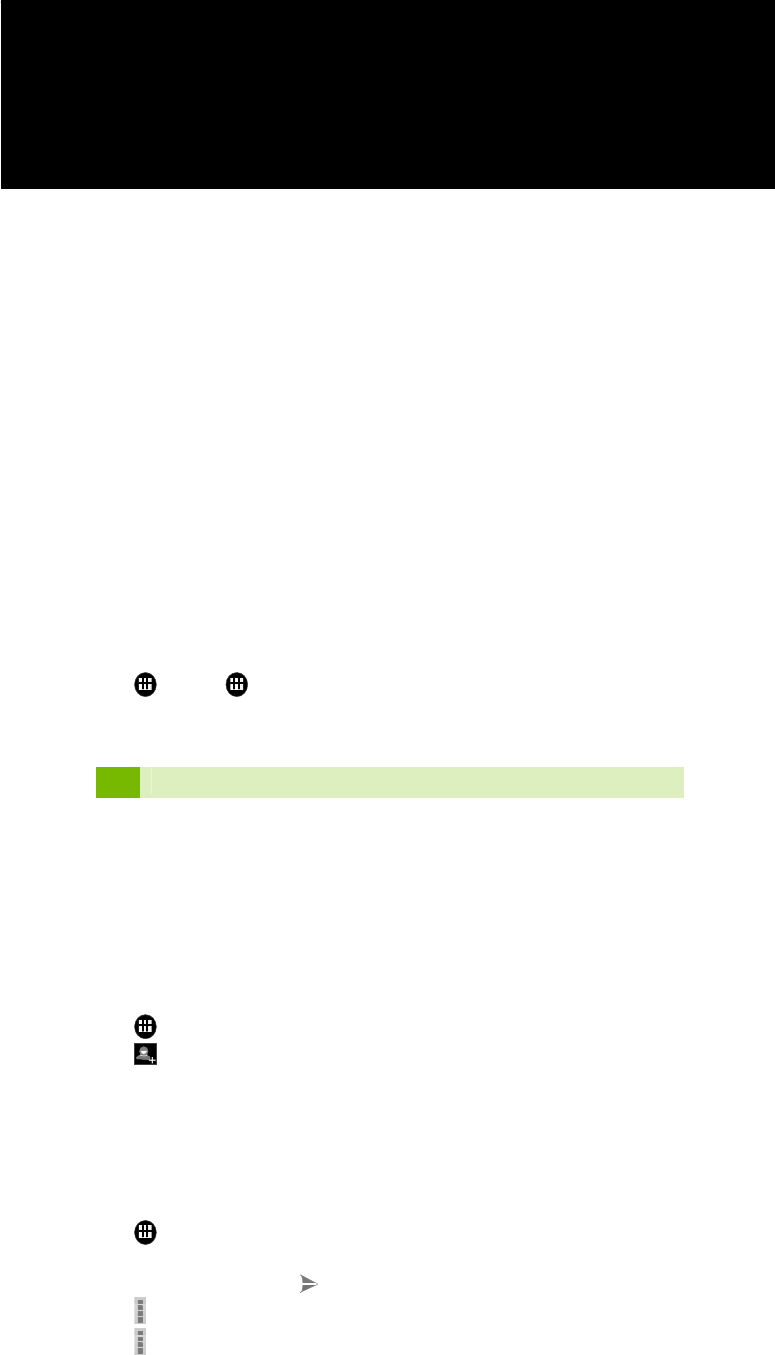
GoogleApps
ThissectionexplainshowtouseGooglePlayandGoogleTalk.UseGooglePlaytoorganizeanddownloadapps
andwidgets.UseGoogletalktochatwithfriendsusingthebuilt‐incamera.
GooglePlay
UseGooglePlaytobrowseAndroidapps,downloadfreeapps,andpurchaseapps.
GoogleTalk
ConnecttoyourfriendsthroughGoogleTalkandusingtheembeddedcamera.Youcanmeetthemthroughaudio
andvideochat.Notethataudioandvideo‐chatareavailableoveraWi‐Finetworkonly.
Settingyourstatus
1. TapTalk(displaysalistofyourappsandwidgets).
2. TapyourGmailaddress.
3. TaptheemptyspaceintheStatusmessageandexplainyourstatus;Available,Busy,orInvisible.
ThestatusmessagewillnotbedisplayedifyourstatusisInvisible.
4. Tapifyouwanttoinsertaphoto.SelectfromtheGalleryortakeapicturewiththeCamera(thepictureis
depositedintheGallery).
5. Selectandtapapicturefromyourgallery,adjustthesizeofthepicture,andtapOK.Yourphotoisdisplayedat
thetopofthescreen.
0.
InvitingaFriendtoChat
1. TapTalk.
2. Tap.
3. Entertheemailaddressofthefriendyouwanttoadd.
4. TapDONE.
0.
AddingFriendstoChat
1. TapTalk.
2. Selectandtaponeofyourfriendsthataredisplayedonthescreen.
3. Enteramessageandtap
4. TapandAddtochattoaddanotherfriendtojointheconversation.
5. TapandEndchatifyouwanttostopthechatsession.
0.
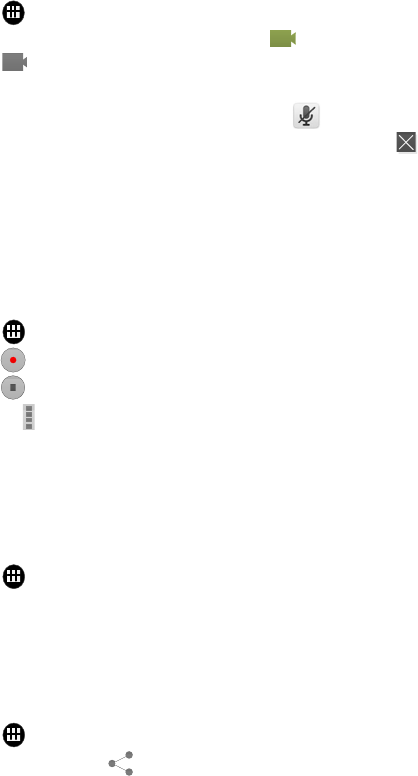
StartingaVideoChat
1. TapTalk.
2. Tapafriendinthelistontheleft.Theiconindicatesthattheuserisavailableforthevideochat.
3. Tap tobeginvideochat(youareusingthetabletcamera).
4. Meetyourfriendthroughthescreen.
‐Tomute,taponthescreenandtaptheicon.
‐Toendthevideochat,taponthescreenandtaptheicon.
0.
VoiceRecorder
Youcanrecordyourvoiceasamemouptoanylengthwithinthecurrentmemorycapacity.Youcanrecorduptoa
maximumof60minutes.
1. TapVoiceRecorder.
2. Tapandrecordyourvoice.Ifyouhaverecordedmemos,theyaredisplayedontheleftsideofthescreen.
3. Taptoendrecording.Therecordedvoiceissavedautomatically.
4. Tapon intherighttopofthescreenandtapSavelocation.
5. TapInternalmediastorageorSDcard.
6. TapOK.
0.
ListeningtoVoiceMemos
1. TapVoiceRecorder.
2. Selectandtaparecordedmemointhelist
3. TapStart.
0.
SharingaVoiceMemo
1. TapVoiceRecorderandselectthememotoshare.
2. TapShare,ortap.
3. TapBluetooth,Email,orGmail.
4. Followtherelevantinstructionsforeachoption.
0.
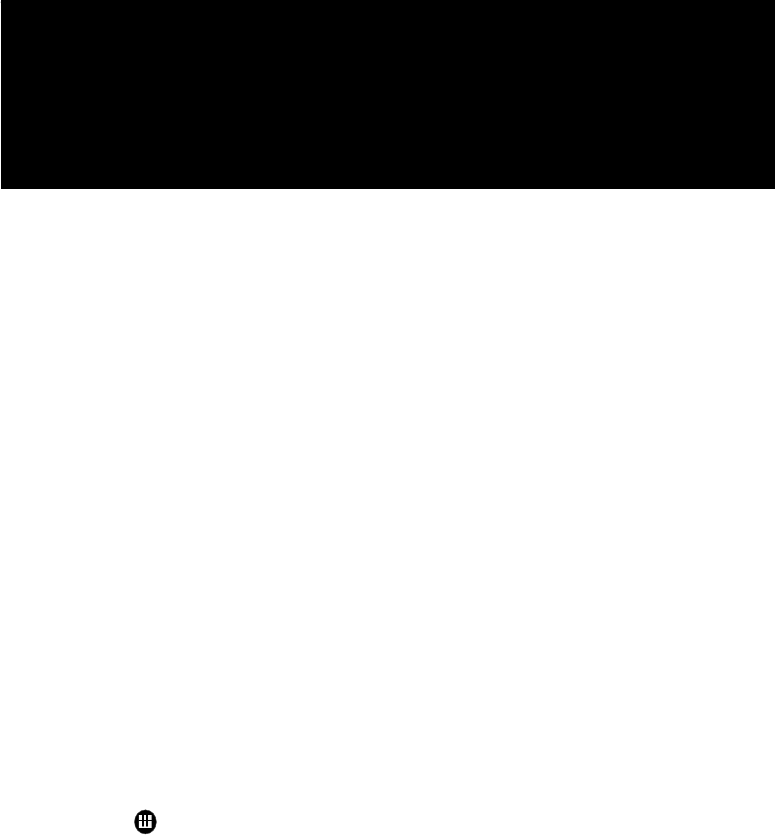
HavingFun
ThissectionwilltakeyouthroughthefunactivitiesTegraTABprovides.
Camera
Video
Music
PhotoFrame
YouTube
SurfingtheWeb
UsingtheCameras
TegraTABhastwocameraswithuptoeighthoursofHDplayback:
FrontHDcamera
5MPAFHDRrearcamera
Bothcamerasarecapableoftakingpicturesandrecordingvideo.
TakingPictures
Totakepictures,youcanuseeitherthefrontorrearcamera.
1. TapCamera.
2.
OrganizingtheGallery
Video
Music
PhotoFrame
YouTube
SurfingtheWeb
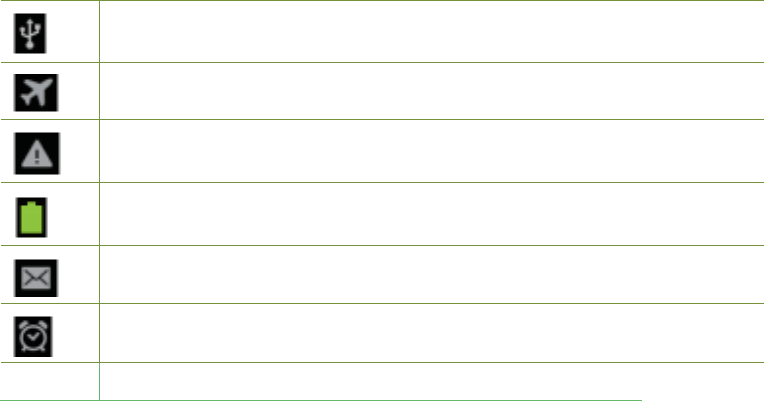
Tabletisconnectedtoacomputer
Airplanemode.DevicecanbeusedbutWi‐FiandBluetoothareturnedoff.
Erroroccurredorcautionrequired
Batterpowerstatus.Thisiconshowsfullbatterypower.
Newmessage
Alarmclockissetandactivated
FCC Statement
This equipment has been tested and found to comply with the limits for a Class B digital device, pursuant
to part 15 of the FCC Rules. These limits are designed to provide reasonable protection against harmful
interference in a residential installation. This equipment generates uses and can radiate radio frequency
energy and, if not installed and used in accordance with the instructions, may cause harmful interference
to radio communications. However, there is no guarantee that interference will not occur in a particular
installation. If this equipment does cause harmful interference to radio or television reception, which can
be determined by turning the equipment off and on, the user is encouraged to try to correct the
interference by one or more of the following measures:
—Reorient or relocate the receiving antenna.
—Increase the separation between the equipment and receiver.
—Connect the equipment into an outlet on a circuit different from that to which the receiver is connected.
—Consult the dealer or an experienced radio/TV technician for help.
This device complies with Part 15 of the FCC Rules. Operation is subject to the following two conditions:
(1) this device may not cause harmful interference, and (2) this device must accept any interference
received, including interference that may cause undesired operation.
Caution!
Any changes or modifications not expressly approved by the party responsible for compliance could void
the user's authority to operate the equipment.
FCC Radiation Exposure Statement
This device complies with FCC radiation exposure limits set forth for an uncontrolled environment and it
also complies with Part 15 of the FCC RF Rules.
The device was tested and complies to measurement standards and procedures specified in FCC OET
Bulletin 65, Supplement C.
This equipment must not be co-located or operating in conjunction with any other antenna or transmitter.
End-users and installers must be provide with antenna installation instructions and consider removing the
no-collocation statement.
This device complies with Industry Canada licence-exempt RSS standard(s). Operation is subject to the
following two conditions: (1) this device may not cause interference, and (2) this device must accept any
interference, including interference that may cause undesired operation of the device.
Le présent appareil est conforme aux CNR d'Industrie Canada applicables aux appareils radio exempts
de licence. L'exploitation est autorisée aux deux conditions suivantes : (1) l'appareil ne doit pas produire
de brouillage, et (2) l'utilisateur de l'appareil doit accepter tout brouillage radioélectrique subi, même si le
brouillage est susceptible d'en compromettre le fonctionnement.
The highest SAR value for this model P1640 as reported to the FCC&IC when tested for use at the body
is 1.356W/kg