Napco Security Technologies IBR Tablet User Manual IBR TOUCH IBR TOUCH WL WI2297LF 25 QUICK pub
Napco Security Systems Inc Tablet IBR TOUCH IBR TOUCH WL WI2297LF 25 QUICK pub
User manual
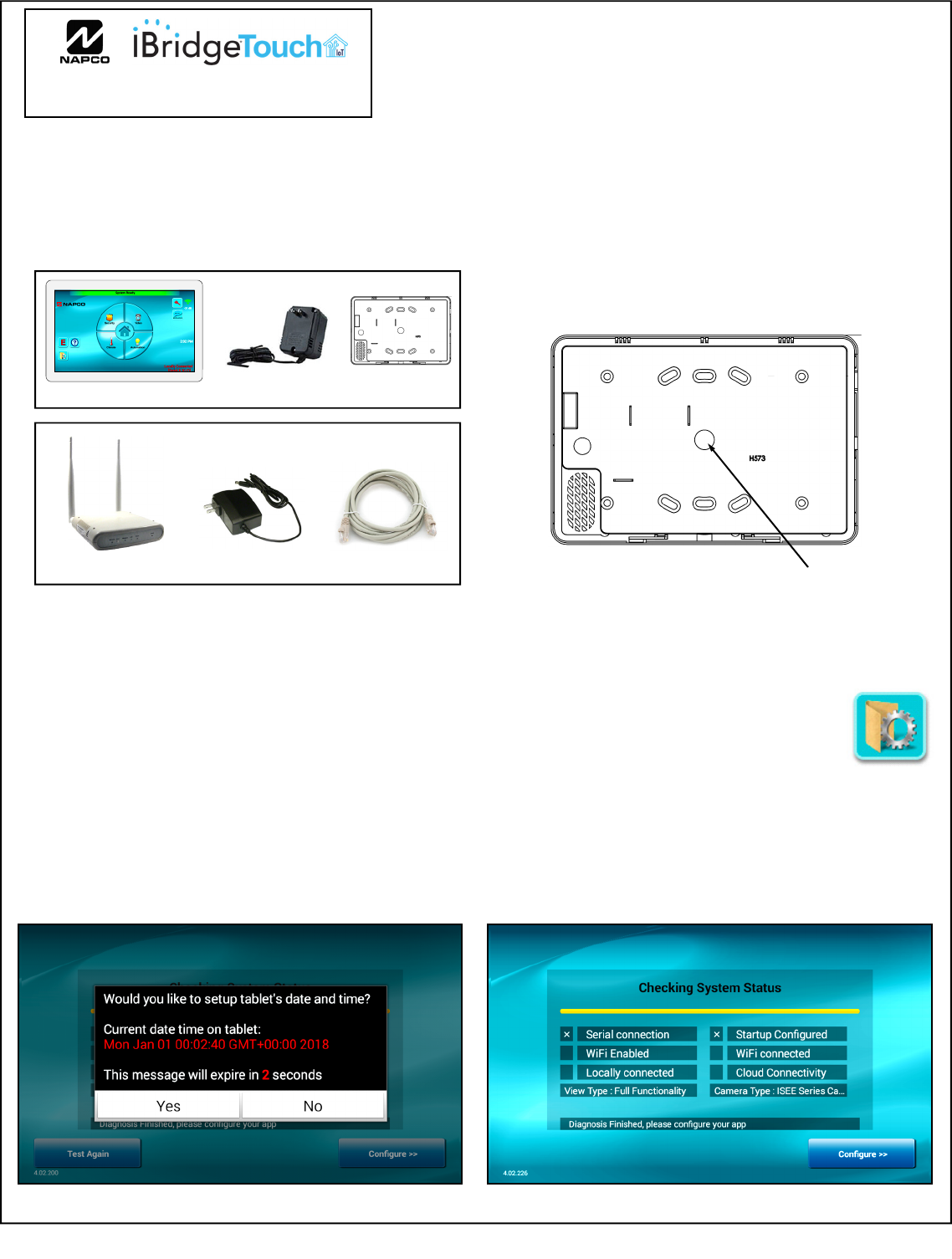
IBR-TOUCH & IBR-TOUCH-WL Quick Start Guide 1
© NAPCO 2018 WI2297LF preliminary draft # .25 4/18
NAPCO iBridge™ IBR-TOUCH &
IBR-TOUCH-WL Touchscreen Tablets
1 Unpack the touchscreen tablet (look carefully for the sup-
plied mounting hardware; the Power Adapter is only included with
the model IBR-TOUCH-WL)
Note: If using older ISEE Series Cameras, use your existing
ISEE-WAP (with its power adapter and CAT5 cable, shown).
IBR-TOUCH-WL Touchscreen
Rear Case
2Mount the touchscreen rear case to the wall using
screws appropriate for the mounting surface.
Power must be provided with the IBR-TOUCH-WL
using the 12VDC power adapter, observing polarity
(use the wire hole located in the center of the rear
case, shown below). The IBR-TOUCH connects
to the Gemini security system 4-wire bus.
3Apply power to the control panel, the touchscreen
and the ISEE-WAP / IBR-ZREMOTE / StarLink
Connect radio. Upon power up, both touchscreens
will start within about 5 seconds (both can be manu-
ally powered by pressing and holding the small but-
ton on the right side for 10 seconds).
4Upon power up, the Setup Wizard will automatically
start. Follow the sequence of images as shown in the
following steps, as necessary for the in-
stallation type. If the Setup Wizard does
not automatically start, press and hold
the System Settings ("gear") icon, enter
your Dealer password, then tap Setup
Wizard.
"center hole" for
power or keypad bus
wires
CAT5 Cable
ISEE-WAP Power Adapter
Power Adapter
Tap Yes and set the date, time and Time Zone (if
necessary). IMPORTANT: Outdated digital certifi-
cates will disallow connection to your iBridge or
StarLink Connect system, as well as inhibiting nec-
essary automatic firmware downloads.
5Wait for the system diagnostics process to complete.
Functional components are marked with a check;
items not configured or not enabled are marked with
a "x". Selections are blank when the Setup Wizard is
run for the first time. Tap Configure to continue.
6
.
.
System Settings
button
QUICK START GUIDE
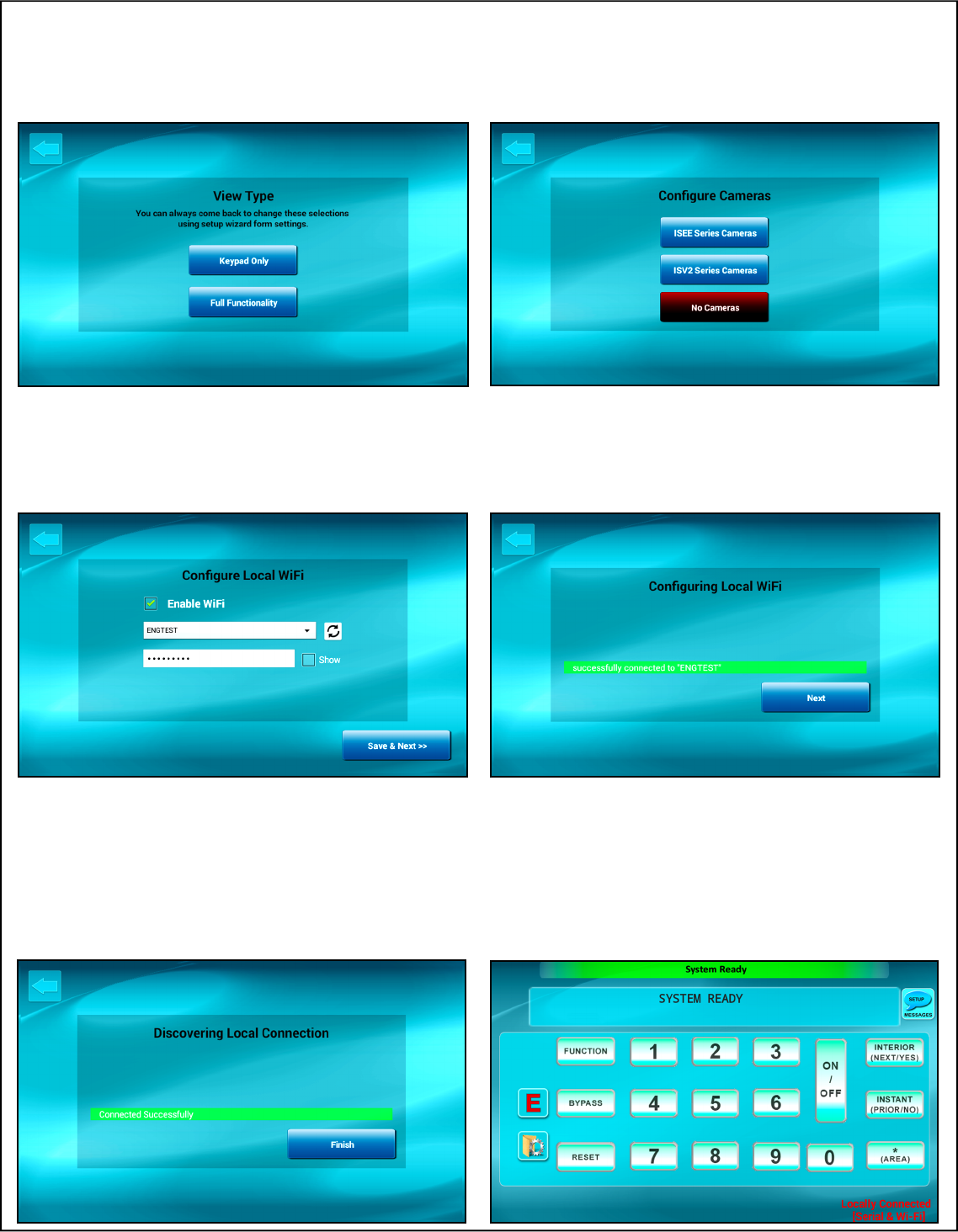
2 IBR-TOUCH & IBR-TOUCH-WL Quick Start Guide
If you have an ISEE-WAP with existing older iSeeVideo
cameras, tap ISEE Series Cameras; if your system in-
cludes the newer ISV2 models, tap ISV2 Series Cameras;
for systems without cameras, tap No Cameras (cameras
can always be added later). Note: ISEE and ISV2 camer-
as cannot be combined.
Select how the IBR-TOUCH / IBR-TOUCH-WL will be
used. If it will only be used as a security system key-
pad, tap Keypad Only (jump to step 9). To include
video camera and Z-Wave functions, tap Full Func-
tionality (and go to step 8).
7 8
9 10 Wait until the message indicates the connection to
the customer's wireless router is complete, then
tap Next.
12 If you selected Keypad Only in step 7, the virtual
security system keypad will appear (shown be-
low). Stop here -- you're finished!
If you selected Full Functionality, you're almost
finished...go to next step...
11 The system will then automatically try to connect
to the "local" StarLink Connect radio or the
iBridge (zRemote) Z-Wave Controller that is
physically located "locally" (i.e. inside the prem-
ises). When connected, tap Finish.
To connect through the customer's wireless router, check
Enable WiFi; select the router name* from the pull-down
and have the customer type their router Password (click the
"Refresh" button to the right of the pull-down if the custom-
er's router is not listed). When finished, tap Save & Next.
*Note: The default name "Public" is used with ISEE-WAP installations.
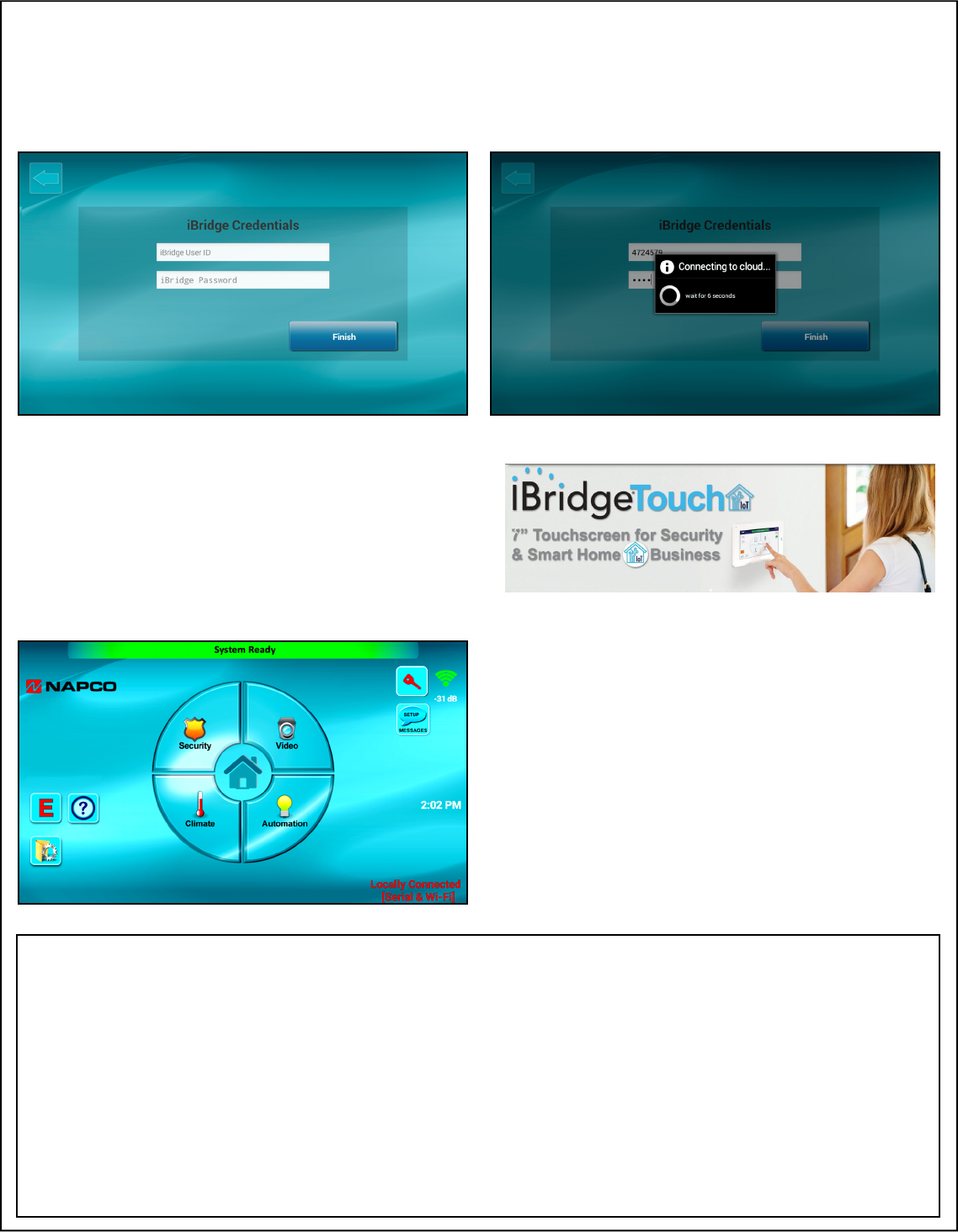
IBR-TOUCH & IBR-TOUCH-WL Quick Start Guide 3
14
Upon connection to the Internet-based account for
either the StarLink Connect radio or the iBridge
(zRemote) Z-Wave Controller, the resulting keypad
shown in step 15 will be configured for the pay-
ment plan selected by the customer. For example,
smart phone notifications and camera video.
13
The IBR-TOUCH / IBR-TOUCH-WL will automati-
cally attempt to connect, through the "cloud", to
either the NAPCO StarLink Connect radio ac-
count or the NAPCO iBridge (zRemote) Z-Wave
Controller account. Enter your administrator ac-
count User ID and Password and tap Finish.
15
Be sure to verify the touchscreen display reflects
the current status of the security control panel.
Note: The red text at the bottom right de-
scribes the connections; the model IBR-TOUCH
is shown in this example, with its wired connec-
tion to the security control panel 4-wire bus, and
its Wi-Fi connection to the StarLink Connect ra-
dio or IBR-ZREMOTE.
FCC Statement
This equipment has been tested and found to comply with the limits for a Class B digital device, pursuant to Part 15 of the FCC Rules.
These limits are designed to provide reasonable protection against harmful interference in a residential installation. This equipment
generates uses and can radiate radio frequency energy and, if not installed and used in accordance with the instructions, may cause
harmful interference to radio communications. However, there is no guarantee that interference will not occur in a particular installa-
tion. If this equipment does cause harmful interference to radio or television reception, which can be determined by turning the equip-
ment off and on, the user is encouraged to try to correct the interference by one or more of the following measures:
-- Reorient or relocate the receiving antenna;
-- Increase the separation between the equipment and receiver;
-- Connect the equipment into an outlet on a circuit different from that to which the receiver is connected;
-- Consult the dealer or an experienced radio/TV technician for help.
Changes or modifications not expressly approved by the party responsible for compliance could void the user's authority to operate
the equipment.
The distance between user and products should be no less than 20cm.
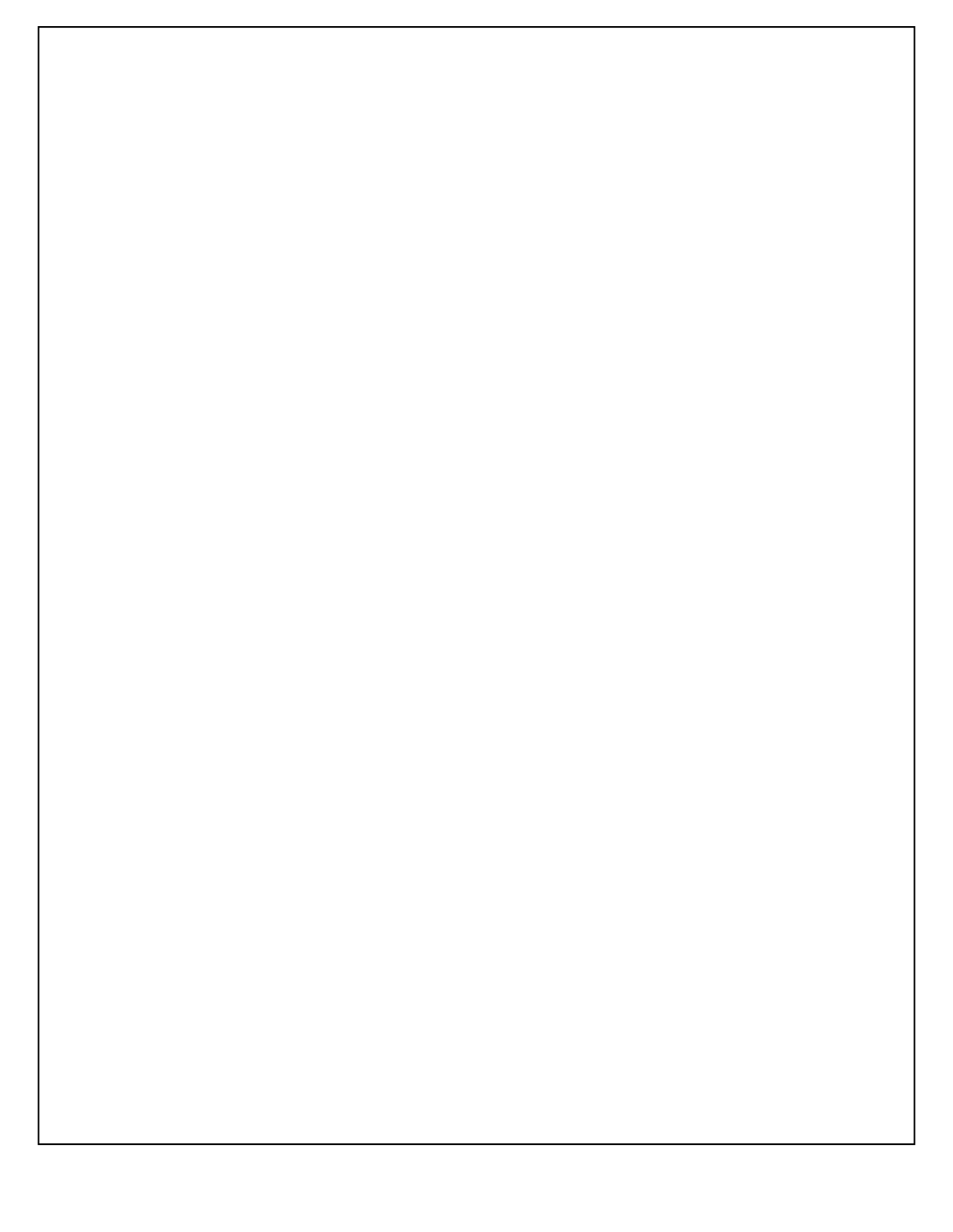
4 IBR-TOUCH & IBR-TOUCH-WL Quick Start Guide
NAPCO SECURITY SYSTEMS, INC. (NAPCO)
warrants its products to be free from manufacturing
defects in materials and workmanship for thirty-six
months following the date of manufacture. NAPCO will,
within said period, at its option, repair or replace any
product failing to operate correctly without charge to the
original purchaser or user.
This warranty shall not apply to any equipment, or any
part thereof, which has been repaired by others,
improperly installed, improperly used, abused, altered,
damaged, subjected to acts of God, or on which any
serial numbers have been altered, defaced or removed.
Seller will not be responsible for any dismantling or
reinstallation charges.
THERE ARE NO WARRANTIES, EXPRESS OR
IMPLIED, WHICH EXTEND BEYOND THE
DESCRIPTION ON THE FACE HEREOF. THERE IS
NO EXPRESS OR IMPLIED WARRANTY OF
MERCHANTABILITY OR A WARRANTY OF FITNESS
FOR A PARTICULAR PURPOSE. ADDITIONALLY,
THIS WARRANTY IS IN LIEU OF ALL OTHER
OBLIGATIONS OR LIABILITIES ON THE PART OF
NAPCO.
Any action for breach of warranty, including but not
limited to any implied warranty of merchantability, must
be brought within the six months following the end of
the warranty period. IN NO CASE SHALL NAPCO BE
LIABLE TO ANYONE FOR ANY CONSEQUENTIAL OR
INCIDENTAL DAMAGES FOR BREACH OF THIS OR
ANY OTHER WARRANTY, EXPRESS OR IMPLIED,
EVEN IF THE LOSS OR DAMAGE IS CAUSED BY
THE SELLER'S OWN NEGLIGENCE OR FAULT.
In case of defect, contact the security professional who
installed and maintains your security system. In order to
exercise the warranty, the product must be returned by
the security professional, shipping costs prepaid and
insured to NAPCO. After repair or replacement, NAPCO
assumes the cost of returning products under warranty.
NAPCO shall have no obligation under this warranty, or
otherwise, if the product has been repaired by others,
improperly installed, improperly used, abused, altered,
damaged, subjected to accident, nuisance, flood, fire or
acts of God, or on which any serial numbers have been
altered, defaced or removed. NAPCO will not be
responsible for any dismantling, reassembly or
reinstallation charges.
This warranty contains the entire warranty. It is the sole
warranty and any prior agreements or representations,
whether oral or written, are either merged herein or are
expressly cancelled. NAPCO neither assumes, nor
authorizes any other person purporting to act on its
behalf to modify, to change, or to assume for it, any
other warranty or liability concerning its products.
In no event shall NAPCO be liable for an amount in
excess of NAPCO's original selling price of the product,
for any loss or damage, whether direct, indirect,
incidental, consequential, or otherwise arising out of any
failure of the product. Seller's warranty, as hereinabove
set forth, shall not be enlarged, diminished or affected
by and no obligation or liability shall arise or grow out of
Seller's rendering of technical advice or service in
connection with Buyer's order of the goods furnished
hereunder.
NAPCO RECOMMENDS THAT THE ENTIRE SYSTEM
BE COMPLETELY TESTED WEEKLY.
Warning: Despite frequent testing, and due to, but not
limited to, any or all of the following; criminal tampering,
electrical or communications disruption, it is possible for
the system to fail to perform as expected. NAPCO does
not represent that the product/system may not be
compromised or circumvented; or that the product or
system will prevent any personal injury or property loss
by burglary, robbery, fire or otherwise; nor that the
product or system will in all cases provide adequate
warning or protection. A properly installed and
maintained alarm may only reduce risk of burglary,
robbery, fire or otherwise but it is not insurance or a
guarantee that these events will not occur.
CONSEQUENTLY, SELLER SHALL HAVE NO
LIABILITY FOR ANY PERSONAL INJURY,
PROPERTY DAMAGE, OR OTHER LOSS BASED ON
A CLAIM THE PRODUCT FAILED TO GIVE
WARNING. Therefore, the installer should in turn advise
the consumer to take any and all precautions for his or
her safety including, but not limited to, fleeing the
premises and calling police or fire department, in order
to mitigate the possibilities of harm and/or damage.
NAPCO is not an insurer of either the property or safety
of the user's family or employees, and limits its liability
for any loss or damage including incidental or
consequential damages to NAPCO's original selling
price of the product regardless of the cause of such loss
or damage.
Some states do not allow limitations on how long an
implied warranty lasts or do not allow the exclusion or
limitation of incidental or consequential damages, or
differentiate in their treatment of limitations of liability for
ordinary or gross negligence, so the above limitations or
exclusions may not apply to you. This Warranty gives
you specific legal rights and you may also have other
rights which vary from state to state.
NAPCO LIMITED WARRANTY
Important: iBridge is a trademark of Napco Security Technologies, Inc. All other trademarks, service marks, and product or service names described in this manual are for identifi-
cation purposes only and may be trademarks or registered trademarks of their respective owners. The absence of a name or logo in this document does not constitute a waiver of any and all
intellectual property rights that NAPCO Security Technologies, Inc. has established in any of its product, feature, or service names or logos.