Users Manual

www.northstarnav.com
Explorer 721US / 721EU
Explorer 725US / 725EU
VHF Marine Radio
Operation and Installation Manual
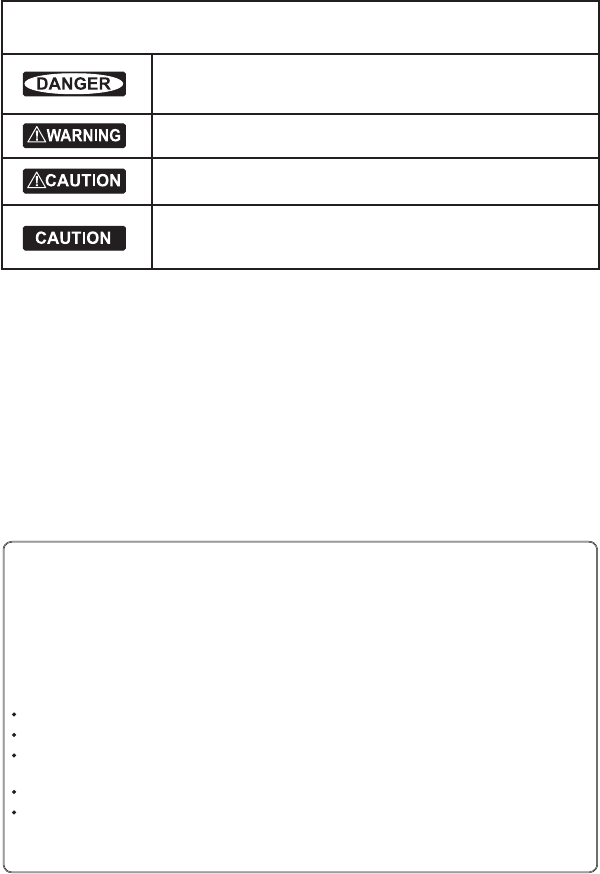
Northstar Explorer VHF Series: 721/725 Operation and Installation Manual
FCC Statement
This equipment has been tested and found to comply with the limits for a Class B digital device, pursuant
to Part 15 of the FCC Rules. These limits are designed to provide reasonable protection against harmful
interference in a normal installation. This equipment generates, uses and can radiate radio frequency
energy and, if not installed and used in accordance with the instructions, may cause harmful interference
to radio communications. However, there is no guarantee that interference will not occur in a particular
installation. If this equipment does cause harmful interference to radio or television reception, which
can be determined by turning the equipment off and on, the user is encouraged to try to correct the
interference by one or more of the following measures:
Reorient or relocate the receiving antenna.
Increase the separation between the equipment and receiver.
Connect the equipment into an outlet on a circuit different from that to which the receiver is
connected.
Consult the dealer or an experienced technician for help.
A shielded cable must be used when connecting a peripheral to the serial ports.
CAUTION: Changes or modifications not expressly approved by the manufacturer could void the user’s
authority to operate the equipment.
IMPORTANT SAFETY INFORMATION
Please read carefully before installation and use.
This is the safety alert symbol. It is used to alert you to potential
personal injury hazards, Obey all safety messages that follow this symbol to
avoid possible injury or death.
WARNING indicates a potentially hazardous situation which, if not avoided,
could result in death or serious injury
CAUTION indicates a potentially hazardous situation which, if not avoided, could
result in minor or moderate injury.
CAUTION used without the safety alert symbol indicates a potentially
hazardous situation which, if not avoided, may result in property damage.
DISCLAIMER: It is the owner’s sole
responsibility to install and use the instrument
and transducers in a manner that will not cause
accidents, personal injury or property damage.
The user of this product is solely responsible for
observing safe boating practices.
NAVICO HOLDING AS. AND ITS SUBSIDIARIES,
BRANCHES AND AFFILIATES DISCLAIM ALL
LIABILITY FOR ANY USE OF THIS PRODUCT IN A
WAY THAT MAY CAUSE ACCIDENTS, DAMAGE OR
THAT MAY VIOLATE THE LAW.
Governing Language: This statement,
any instruction manuals, user guides and
other information relating to the product
(Documentation) may be translated to, or
has been translated from, another language
(Translation). In the event of any conflict
between any Translation of the Documentation,
the English language version of the
Documentation will be the official version of the
Documentation.
This manual represents the Explorer 721 and
Explorer 725 as at the time of printing. Navico
Holding AS. and its subsidiaries, branches and
affiliates reserve the right to make changes to
specifications without notice.
Copyright © 2008 Navico Holding AS.
Northstar™ is a registered trademark of Navico
Holding AS.
This device complies with part 15 of the FCC Rules. Operation is subject to the
following two conditions: (1) This device may not cause harmful interference, and (2)
this device must accept any interference received, including interference that may cause
undesired operation.

3Northstar Explorer VHF Series: 721/725 Operation and Installation Manual
Contents
Section 1 - General Information ................................................................................................................6
1-1 Features ..........................................................................6
1-2 Customize your Northstar VHF Radio .............................................7
1-3 How to Display and Navigate Menus ..............................................7
1-4 How to Enter or Change Alphanumeric Data ......................................7
1-5 LCD Symbols and Meanings ......................................................8
1-6 How the Microphone and 701 Optional Handset Work Together .................10
1-7 Basic Operation and Key Functions ..............................................10
Section 2 - The Radio Menu (MENU) ..............................................................................................13
2-1 The Radio Menu Options (MENU) ................................................13
2-2 Show Weather, SNR or Happy Fish on Handset (INFO DATA) ......................14
2-3 Maintain Your Buddy List (BUDDY LIST) ..........................................15
2-4 Local or Distance Sensitivity (LOCAL/DIST) ......................................16
2-5 Backlighting (BACKLIGHT) and Contrast (CONTRAST) ............................16
2-6 GPS Data and Time (GPS/DATA) ..................................................17
2-7 GPS Simulator (GPS SIM) .........................................................20
2-8 Reset to Factory Defaults (RESET) ................................................20
2-9 Subscribe or Un-Subscribe the 705 handset (HS SETTING). . . . . . . . . . . . . . . . . . . . . . . . 21
Section 3 - Radio Setup Menu (RADIO SETUP) ........................................................................................... 22
3-1 The Radio Setup Menu Options (RADIO SETUP) ..................................22
3-2 Select the Channel Bank (UIC) (US only) ...........................................................................22
3-3 Change Channel Names (CH NAME) .............................................23
3-4 Ring and Beep Volume (RING VOLUME and KEY BEEP) ..........................23
3-5 Internal Speaker Connections (INT SPEAKER) ....................................23
3-6 Set the Priority Channel (WATCH MODE) .........................................24
3-7 Weather Alert (WX ALERT) (US only) .................................................24
3-8 NMEA or NAVBUS protocol (COM PORT) (721 / 725 only) .....................................................24
3-9 Barometric Displays (BARO SENSOR) .............................................25
3-10 Temperature Display (TEMPERATURE) ..........................................27
3-11 HAPPY FISH Alarm ON or OFF ...................................................27
Section 4 - DSC SETUP Menu ..................................................................................................................... 28
4-1 What is DSC? ....................................................................28
4-2 DSC SETUP Menu Options .......................................................28
4-3 Check Your User MMSI (USER MMSI) .............................................28
4-4 Maintain Your Groups (GROUP SETUP) ...........................................28
4Northstar Explorer VHF Series: 721/725 Operation and Installation Manual Northstar Explorer VHF Series: 721/725 Operation and Installation Manual
4-5 Response to Individual Calls (INDIV REPLY) (US only) ................................30
4-6 ATIS MMSI & ATIS Functionality (EU only) ............................................30
4-7 DSC Functionality (DSC FUNC) ...................................................31
4-8 Response Type to LL Polling Calls (LL REPLY) .....................................31
4-9 Mute the Notification Ringtone ..................................................31
Section 5 - Send and Receive DSC Calls ..................................................................................................... 32
5-1 The DSC CALL Menu Options ....................................................32
5-2 Call an Individual (INDIVIDUAL) ..................................................33
5-3 Call the Most Recent Caller (LAST CALL) .........................................34
5-4 Call a Group (GROUP) ............................................................34
5-5 Call All Ships (ALL SHIPS) .........................................................34
5-6 Call using the Call Log (CALL LOG) ...............................................35
5-7 Call using the Distress Log (DIST LOG) ...........................................35
5-8 Request the LL Position of a Buddy (LL REQUEST) ................................36
5-9 Track Your Buddy (TRACK BUDDY) ...............................................36
5-10 Receive an All Ships Call (RCV: ALL SHIP) ........................................38
5-11 Receive an Individual Call (RCV: INDIV) .........................................38
5-12 Receive a Group Call (RCV: GROUP) .............................................39
5-13 Receive a Geographic Call (RCV: GEOGRAPH) ...................................39
5-14 Receive a Polled Position Call (RCV:POSITION) ..................................39
Section 6 - Distress Calls .......................................................................................................................... 40
6-1 Send a Distress Call .............................................................40
6-2 Receive a Distress Acknowledgement (DISTRESS ACK) ...........................40
6-3 Receive a Distress Call (RCV: DISTRESS) ..........................................41
6-4 Receive a Distress Relay (RCV: DISTRESS RELAY) .................................41
6-5 Relay a Distress Call from the Distress Log (RELAY) ..............................41
Appendix A - Technical Specifications ...................................................................................................... 42
Northstar Explorer 721/725US and 721/725EU .......................................42
Appendix B - Troubleshooting .................................................................................................................44
Appendix C - VHF Marine Channel Charts .................................................................................................45
Appendix D - EU Inland Waterway Channels ........................................................................................... 52
Appendix E - MMSI and License Information ............................................................................................56
E-1 Obtain Your User MMSI number .................................................56
E-2 Enter Your User MMSI ...........................................................56
E-3 License Information .............................................................56
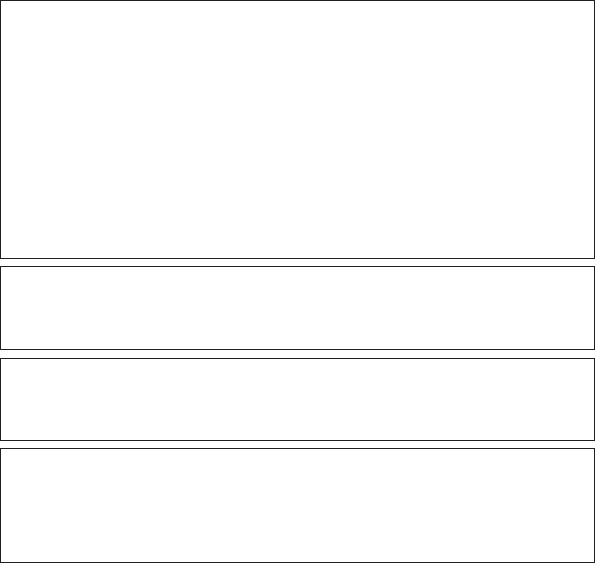
5Northstar Explorer VHF Series: 721/725 Operation and Installation Manual
ABOUT THIS MANUAL:
1. Some features described in this manual are not available on every model.
2. This manual is based on the VHF721 US/EU models - the VHF725 US/EU models are functional
identical to the VHF721US/EU except for where noted throughout this manual.
3. DSC functions will not operate on this radio until a valid user MMSI has been entered and stored.
See Appendix- D for details.
4. The radio channels installed into the radio may vary from country to country, depending upon
the model and government or national communications authority regulations.
5. NAVICO recommends that you check the radio operating licensing requirements of your country
before using the radio. The operator is solely responsible for observing proper radio installation
and usage practices.
6. A DSC warning label is supplied with the 721/725 US model. To comply with FCC regulations, this
label must be axed in a location that is clearly visible from the operating controls of this radio.
Make sure that the chosen location is clean and dry before applying this label.
RF Emissions Notice:
This equipment complies with FCC radiation exposure limits set forth for an uncontrolled environment.
This device’s antenna must be installed in accordance with provided instructions; and it must be operated
with minimum 96 cm spacing between the antennas and all person’s body (excluding extremities of
hands, wrist and feet) during operation. Further, this transmitter must not be co-located or operated in
conjunction with any other antenna or transmitter.
Industry Canada
Operation is subject to the following two conditions: (1) this device may not cause interference, and (2)
this device must accept any interference, including interference that may cause undesired operation
of the device.
Optional Handset
This manual describes the operation and installation procedures for the Northstar Explorer 721/725US
and 721/725EU base unit and microphone. An optional Northstar 701/705US or 701/705EU handset can
be purchased and installed to provide second station operation and intercom facilities.
Section 7 - Install the Explorer 721/725 ................................................................................................... 57
7-1 Installation Options ..............................................................57
7-2 Location Requirements ..........................................................57
7-3 Checklist ........................................................................58
7-4 Gimbal Installation ..............................................................59
7-5 Change the Viewing Angle ......................................................59
7-6 Recessed Installation ............................................................59
7-7 Install the Microphone Bulkhead Mount .........................................60
7-8 Connect the Radio Cables .......................................................61
7-9 Set Up the Radio .................................................................62
7-11 The Completed Installation (with Optional 701 Handset) ........................63

6Northstar Explorer VHF Series: 721/725 Operation and Installation Manual Northstar Explorer VHF Series: 721/725 Operation and Installation Manual
Section 1 - General Information
1-1 Features
Congratulations on your purchase of a Northstar VHF Explorer 721/725US or 721/725EU marine band
radio. Both of these models provide the following useful features:
Adjustable contrast settings for the LCD•
Adjustable keypad backlighting for easy night-time use•
Waterproof and submersible to comply with JIS-7•
Choice of High or Low (25 W or 1 W) transmission power•
• Accesstoallcurrently-availablemarineVHFchannelbanks(USA,Canada,International)including
weather channels where available
Special CH16 or CH16/9 key for quick access to the priority (International Distress) channel•
Special 3CH key for quick selection of your three favorite channels•
DISTRESS call button to automatically transmit the MMSI and position until an acknowledgement •
is received
Easy access to a buddy list of up to 20 favorite people•
MMSI storage for three favorite groups•
GROUP CALL and ALL SHIPS CALL Facility•
Automatic position and time update when connected to a GPS receiver•
DSC (Digital Select Calling) capability that meets SC101 standards (721/725US only)•
DSC (Digital Select Calling) capability that meets EC Class D standards (721/725EU only)•
ATIS facility for inland waterways (721/725EU only) •
In addition, the 721/725 US/EU models also provide:
• ProminentchanneldisplayandrotarychannelselectorknobwithPRESSTOENTERfunction
• GPSlatitudeandlongitude(LL)andtimedisplay(whenconnectedtoaGPS)
• Powerful4Wexternalaudiooutput
• PSCAN(similartodualwatch)facility
• Infokeytodisplaybarometricdataandtemperature,orSignal-to-NoiseRatio(SNR)
• HappyFishsymbolthatindicatesthefishingconditions
• LLpositionpollinginformationandTrackYourBuddyfacility
• Local/Distancemodetoeliminatenoiseinhightrafficareas
• Weatheralertfacility.721/725US only
• Alphanumericmicrophoneforeasy,directchannelentryandinformationediting.721/725EU only
• INTERCOMfacilityiftheoptionalwired701handsetisinstalled(forVHF721model).
• INTERCOMfacilityifanoptionalwireless705handsetisinstalled(forVHF725model).
CONFERENCE facility if two 705 handsets installed (total 2 x 705 handsets can be installed).
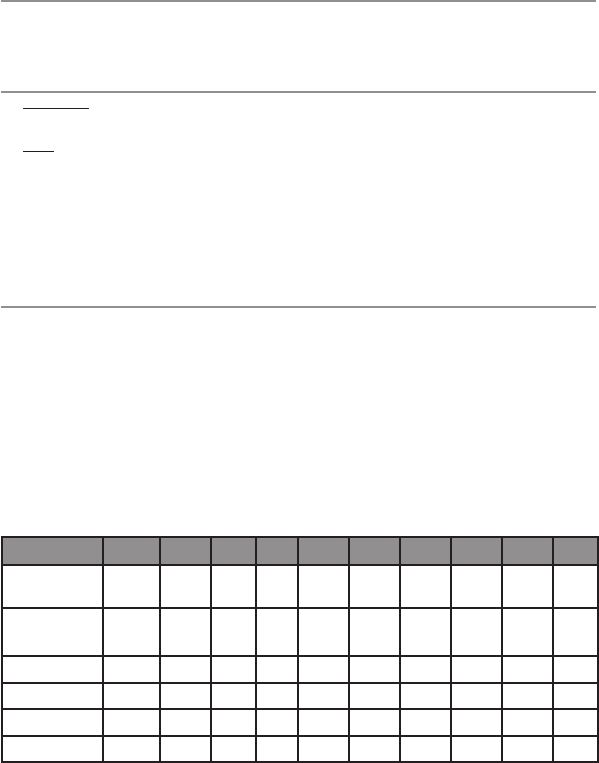
7Northstar Explorer VHF Series: 721/725 Operation and Installation Manual
1-2 Customize your Northstar VHF Radio
You can customize the radio to suit your individual preferences. Some preferences can be set directly through
the keys as explained in this Section.
Other preferences are set up through the built-in menus and these are explained in the other Sections.
1-3 How to Display and Navigate Menus
Hold down1. CALL/MENU to show the RADIO menu
or
Press2. CALL/MENU to show the DSC CALL menu.
Only four menu items can be displayed at any one time on the LCD. Rotate the rotary knob to scroll 3.
up and down the menu until the cursor is positioned at the desired option. Press ENT (push the
rotary knob in) to display that option.
Make any entries or changes as explained in the following section.3.4.
PressENTtoconfirmchanges.Otherwise,pressEXITtokeeptheoriginalentry.4.5.
Press EXIT to backup one screen (this key is equivalent to an ESC function on a PC)5.6.
1-4 How to Enter or Change Alphanumeric Data
If your radio doesn’t have an optional alphanumeric microphone, use the + CH - key on the microphone
to enter alphanumeric data as follows:
• PressCH-tocountthroughnumbers,orholddowntoscrollrapidlytothedesirednumber.
• PressCH+tostepthroughthealphabet,orholddowntoscrollrapidlytothedesiredcharacter.
• Ifyoumakeanerror,pressCH-until<isdisplayed,thenpressENTorpushtherotaryknobto
backup and correct the entry.
If your radio has an alphanumeric microphone, use the keypad to enter the channel numbers and names.
Each key has the functionality shown below.
• UseCLRtobackupandENTtoconfirm,orjustwaitforthecursortoadvanceautomaticallytothe
next position when entering data (similar to mobile phone operation),
On the base station, use the rotary knob to enter alphanumeric data and push to ENTER the data.
KEY 0 1 2 3 4 5 6 7 8 9
Normal and
Menu Mode
0 1 2 3 456789
Edit Mode
Press 1
0 1 2 3 456789
Press 2 Space - A D G J M P T W
Press 3 ( . B E H K N Q U X
Press4 ) “ C F I L O R V Y
Press 5 % / ? ! : # “ S & Z
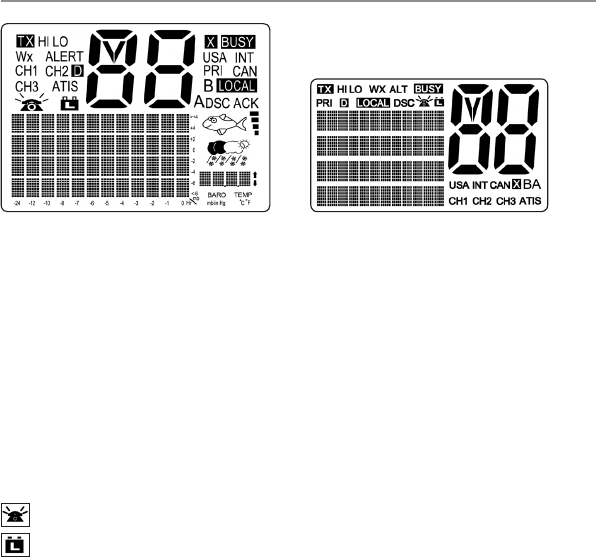
8Northstar Explorer VHF Series: 721/725 Operation and Installation Manual Northstar Explorer VHF Series: 721/725 Operation and Installation Manual
1-5 LCD Symbols and Meanings
The simulation shows the locations of all the following information symbols on the LCD displays.
Base unit display Optional handset display
These symbols may not appear at all or may be shown in a different location on the optional handset.
Symbol Meaning
TX Transmitting.
HI LO Transmission power. High (HI) 25 W or Low (LO) 1 W.
WX Weather channel.
WX ALT Weather Alert. Alarm beeps will sound. 721/725 US only.
BUSY Receiver busy with an incoming signal.
PRI Priority channel is selected.
D Duplex operation. Otherwise, blank for Simplex operation.
LOCAL Local calling is selected. Otherwise, blank for distance calling.
DSC DSC capability is available.
Indicates an incoming DSC call, or blinks to notify you of any unread
Call Log messages
Low Battery warning (activates at 10.5 V)
88 Channel selected.
USA INT CAN Selected channel bank for VHF radio operations and regulations.
X Channel is temporarily deleted from the ALL SCAN operation.
B A Channel suffix, if applicable.
CH1 CH2 CH3 Shows which of the 3 favorite channels, if any, are selected.
Otherwise blank.
ATIS Enabled for use in European inland waterways. Otherwise blank. 721/725 EU only.
DSC DSC capability is available.
ACK A message acknowledging your DSC call is being displayed.
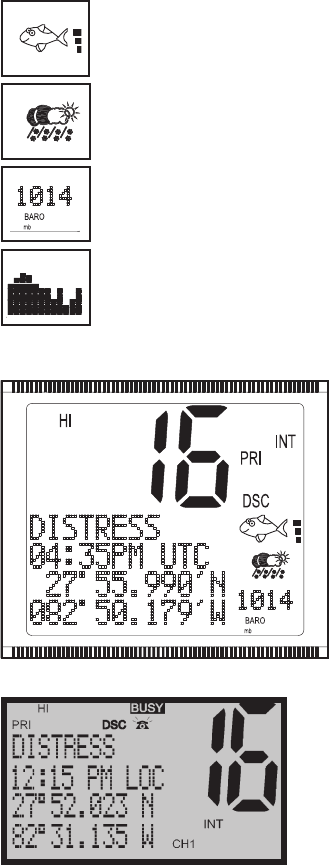
9
Northstar Explorer VHF Series: 721/725 Operation and Installation Manual
Happy Fish symbol with one to four indicator bars to show the probability
of good fishing at your current location, based upon barometric pressure and air
temperature. Four bars show that good fishing is likely. High pressure trends are
associated with stable conditions and calm seas. Research indicates that best fishing
occurs when barometric pressure is rising and between 1010 and 1022 mb. Dur-
ing these opportune conditions, most fish are thought to feed anywhere within
the water column. However, low pressure trends bring stormy seas and affect air
bladders, and these conditions make fish move to deeper levels and become less
active. See section 2-2 for more information.
Local weather forecast based on the local temperature and stored barometric
pressure data. The icons are indicative only and are more accurate close to land
rather than in open sea.
Digital Readout of the current barometric pressure (in mb or in/Hg) or the
current temperature (in ºC or ºF), depending upon your selection.
Baro Graph.Ahistogramofbarometricpressurereadingsoverthepast24hours.
The high-resolution histogram centres automatically if the range goes off scale.
Readouts are taken even when the engine and radio have been powered down
(with typically less than 3mA of current drain).
A typical operational display on the 721/725 base unit LCD:
A transmission on Channel 16 is •
being made at high power using the
International channel bank.
Channel 16 is set as the Priority •
channel.
The latitude and longitude of the •
vessel and UTC time are shown.
3 bars by the Happy Fish indicates •
rising barometic trends and
reasonable fishing conditions.
The weather indicates showery •
conditions.
A typical operational display on the 701/705 Optional Handset LCD:
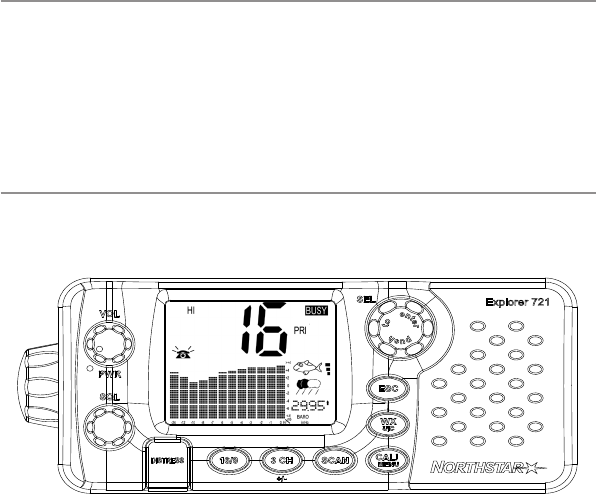
10 Northstar Explorer VHF Series: 721/725 Operation and Installation Manual Northstar Explorer VHF Series: 721/725 Operation and Installation Manual
1-6 How the Microphone and 701 Optional Handset Work Together
Consult the 721/701 Quick Start Guide for additional operational instructions.
If you have the optional 701 handset installed on your VHF721:
• neitheritemwilltransmitwhilebothareONhook,butyoucanheartheaudiofromthehandset
speaker and adjust the handset volume.
• touseoneitemwhenit’sOFFhook,theotheritemmustbeONhook.
• ifbothitemsareOFFhook,onlythemicrophoneworks.
• inIntercommodeONLY,bothitemsworkOFFhook.
1-7 Basic Operation and Key Functions
All possible keys on the base unit, the microphone, and the optional handset are listed and their functions
are explained.
NOTE: Some keys or functions may not be available on your particular model of base
unit, microphone, or optional handset. This example shows the 721US base unit.
Key Function
VOL PWR Volume and Power. Turn clockwise to power on. Continue to turn until a comfortable
volume is reached. VOL/PWR will also adjust the settings of an external speaker, if con-
nected.
SQL Squelch or Threshold Level. Sets the threshold level for the minimum receiver signal.
Turn fully counterclockwise until random noise is heard, then turn slowly clockwise until
therandomnoisedisappears.Makeanother1/4turnclockwiseforbestreceptioninopen
sea conditions.
In areas of high noise (e.g. close to large cities) reception may improve if sensitivity is
reduced.EitherturnSQLslowlyclockwiseorusetheLOCALsetting.Seesection2-4.
DISTRESS Send DSC Distress Call. See Section 6.
16/9 Priority Channel. 721/725US only. Press to cancel all other modes and to tune into the
priority channel. Press again to return to your original channel.
The default is Channel 16. To make Channel 09 the priority channel, hold down 16/9 until
a beep sounds and 09 is displayed.
16 Priority Channel. 721/725EU only. Press to cancel all other modes and to tune into the
priority channel, Channel 16, on high power. Press again to return to your original chan-
nel.
11
Northstar Explorer VHF Series: 721/725 Operation and Installation Manual
3 CH Three Favorite Channels. Press to toggle between your favorite channels. The CH1, CH2,
or CH3 symbol appears on the LCD to show which favorite channel is selected.
To scan only one of your favorite channels, press 3CH then immediately press and release
SCAN. If you want to scan all three favorite channels, press 3CH then immediately press
and hold SCAN.
To add a favorite channel for the first time, select that channel then hold 3CH to store
it in the CH1 location. Repeat the procedure to store two more favorite channels in the
CH2 and CH3 locations respectively.
If you try and add another favorite channel it will overwrite the existing CH3. CH1 and
CH2 remain unless you delete them.
To delete a favorite channel, select that channel then hold down 3CH until the CH1, CH2
or CH3 symbol disappears off the LCD.
SCAN Scan. Scanning is not allowed in some European countries. Otherwise, press to scan
between your current channel and the priority channel in DUAL or TRI WATCH mode. The
weather channel is also scanned if the USA channel bank is selected and the weather
alert mode is ON.
Hold down SCAN to enter ALL SCAN mode where the priority channel is checked every
1.5 seconds.
When a signal is received, scanning stops at that channel and BUSY appears on the LCD.
If the signal stops for more than 5 seconds, the scan restarts.
Press ENT or push the rotary knob to temporarily skip over (lock out) an “always busy”
channel when in ALL SCAN mode and resume the scan. An X is shown on the LCD to
designate a skipped channel. It’s not possible to skip over the priority channel.
Press SCAN to stop at the current channel.
CALL/MENU Radio Menu, DSC Set up Menu, Radio Set up Menu and DSC CALL Menu.
Hold down to show the radio menu (see Section 2) and to access the radio set up menu
(seeSection3)andtheDSCsetupmenu(seeSection4).
Press to enter the DSC call menu and to make DSC calls (see Section 5).
WX Weather Channel. 721/725US only. In USA and Canadian waters, press to hear the most
recently selected weather station. The WX symbol is displayed on the LCD.
Press CH + or CH - to change to a different weather channel. Press WX again to return to
the most recent channel.
If the weather alert mode is ON and an alert tone of 1050 Hz is broadcast from the
weather station, it’s picked up automatically and the alarm sounds. Press any key to hear
the weather alert voice message.
IC or H/L IC Intercom. Optional 701 or 705 handset required. Hold down to enter Intercom mode on USA
models. EU models need just a single press and release.. This disables the radio receiver except
for incoming DSC calls and the intercom calls the other unit.
Press PTT when invited. When you’re finished, press ESC to exit Intercom mode or put
the handset back on hook (701 hadset only.)
ESC Escape. Use ESC when navigating menus, to clear incorrect entries, to exit from a menu
without saving changes, and to back up to the previous screen.
12 Northstar Explorer VHF Series: 721/725 Operation and Installation Manual Northstar Explorer VHF Series: 721/725 Operation and Installation Manual
Rotary knob Channel Select. Turn to select a channel. The current channel is shown on the LCD in BIG
digits with an A or B designator suffix (if applicable) in small letters below the channel
number. (See Appendix C for a listing of channel frequencies.)
Push to activate the ENT (Enter) function.
You can also use the rotary knob for alphanumeric entry if you don’t have an alphanu-
meric microphone. Turn to step through alphanumeric characters one at a time then
pushtoconrmeachselection.Ifyoumakeanerror,selectthe<characterthenpush
to backup.
info Information. Press on the base MIKE to toggle through the INFO display to show the
barometric historgram, the barometric readout and temperature, or the Signal-to-Noise
Ratio (SNR).
H/L Transmission Power. High (HI) 25 W or Low (LO) 1 W. Press to toggle between high or
low transmission power for the entire channel bank. The HI or LO selection is shown on
the LCD.
Some channels allow only low power transmissions. Error beeps will sound if the power
transmission setting is incorrect.
Some channels allow only low power transmissions initially, but can be changed to high
power by holding down H/L and PTT at the same time. See Appendix C for a complete
listing of channel charts.
+ CH - Channel Select. Press CH + or CH - to step through the available channels one at a time,
or hold down to scroll rapidly through all the available channels. The current channel is
shown on the LCD in BIG digits (with an A or B designator suffix if applicable in small letters
below the channel number). (See Appendix C & D for a listing of channel frequencies.)
Press CH + or CH - to scroll the cursor up and down menu options on the LCD when
navigating menus.
When editing an item containing only numbers, press CH - to step through the numbers
or hold down to scroll rapidly.
To enter a character, press Ch + to step through the alphabet or hold down to scroll
rapidly.
ENT Enter. Press ENT when navigating menus, to confirm entries and edits.
PTT Press To Talk. Press PTT to transmit at any time on an allowable channel. This automati-
cally exits you from menu mode and stops scanning.
You must release PTT to receive a signal.
If PTT sticks, a built-in timer will automatically shut down a transmission after five minutes
and sound the error beeps. This timer is required by FCC regulations.
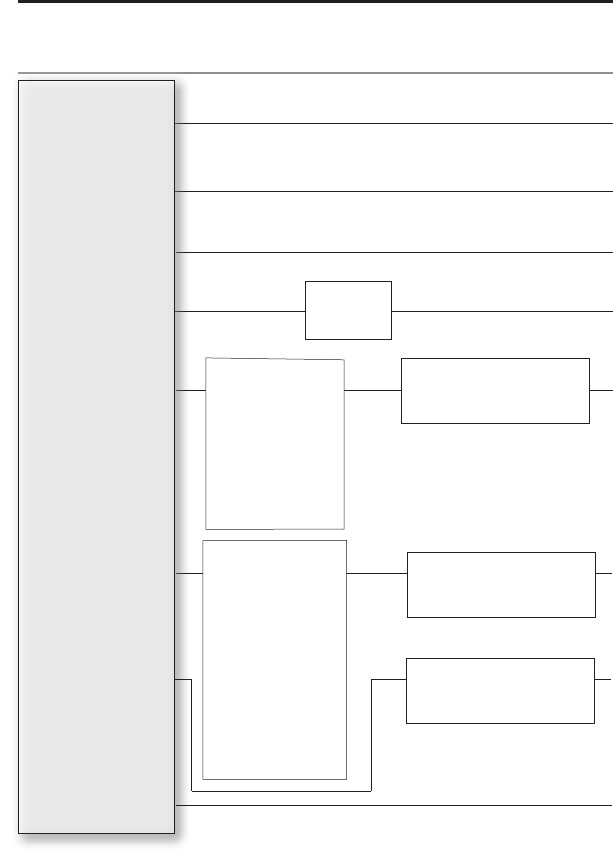
13
Northstar Explorer VHF Series: 721/725 Operation and Installation Manual
Turn the GPS Simulator on/off.
See Section 2-7.
Reset factory settings.
See Section 2-8.
Section 2 - The Radio Menu (MENU)
Hold down CALL/MENU to show the radio MENU options.
Sections1-3and1-4explainhowtonavigatearoundthemenuandenter,saveandchangedata.
2-1 The Radio Menu Options (MENU)
Maintain your buddy list.
See Section 2-3.
Set radio sensitivity.
See Section 2-4.
Set backlight level.
See Section 2-5.
Set contrast level.
See Section 2-5.
Set position & UTC manually.
See Section 2-6.
Set local time and time format.
See Section 2-6.
MANUAL
SETTING
USER MMSI
GROUP SETUP
INDIV REPLY
(US only)
DSC FUNC
ATIS MMSI
(EU only)
ATIS FUNC
(EU only)
LL REPLY
LL RING
DSC SETUP Menu.
See Section 4.
Show weather, SNR or Happy Fish information on the handset.
See Section 2-2.
UIC
(US only)
CH NAME
RING VOLUME
KEY BEEP
INT SPEAKER
WATCH MODE
(US only)
WX ALERT
(US only)
COM PORT
BARO SENSOR
TEMPERATURE
HAPPY FISH
RADIO SETUP Menu.
See Section 3.
INFO DATA
(Handset only)
BUDDY LIST
LOCAL/DIST
BACKLIGHT
CONTRAST
GPS/DATA
DSC SETUP
RADIO SETUP
HS SETTING
(725 US / EU only)
GPS SIM
RESET
(Base unit only)
HS SETTING Menu.
See Section 2-9.
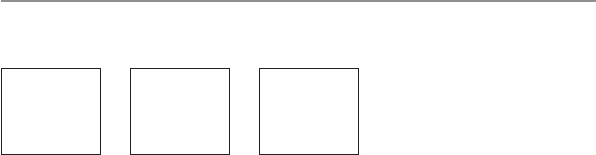
14 Northstar Explorer VHF Series: 721/725 Operation and Installation Manual Northstar Explorer VHF Series: 721/725 Operation and Installation Manual
2-2 Show Weather, SNR or Happy Fish on Handset (INFO DATA)
If you have the optional handset installed, you can use INFO DATA to show the local weather forecast
(e.g. SUNNY) and a digital readout of the current barometric pressure (mb or in-Hg) and the channel
name on the handset LCD.
MENU SELECT
>INFO DATA
BUDDY LIST
LOCAL/DIST
DISTRESS
A BIT CLOUDY
78.4°F
29.99in-Hg
INFO DATA
>ON
OFF
After INFO DATA is selected ON, the following screen appears on the handset with Line #3 able to display 3
items of interest - temperature, Signal To Noise ratio (SNR) or HAPPY FISH quality.
• adigitalreadoutofthecurrentairtemperature(°For°C)
• thecurrentSignal-to-NoiseRatio(SNR)
• theHappyFishsymbolwithindicatorbars.
1. Hold down CALL/MENU to display the radio menu.
2. The cursor is at INFO DATA. Press ENT then select INFO ON to display the information on the handset
LCD, instead of the time and GPS position.
3. 78.4degFisdisplayedalternatingwithSNRbars.
4. Happy Fish symbol replaces TEMP/SNR if triggered after which it times out.
Information regarding Barometer, Weather and Happy Fish operation:
For these functions to operate correctly, the barometer sensor built into the microphone requires a
permanent power connection. When the radio is turned off with the power knob on the radio, power
continuestoflowtothebarometersensor.Thisenablesa24hourbarometertrendtobecollectedandis
used with the Happy Fish and Weather predictor.
Note: If the power supply to the radio is disconnected, the barometer trend will cease and will re-start
when power is re-applied.
Happy Fish and Weather may not function, or may be inaccurate for several hours after initial power up.
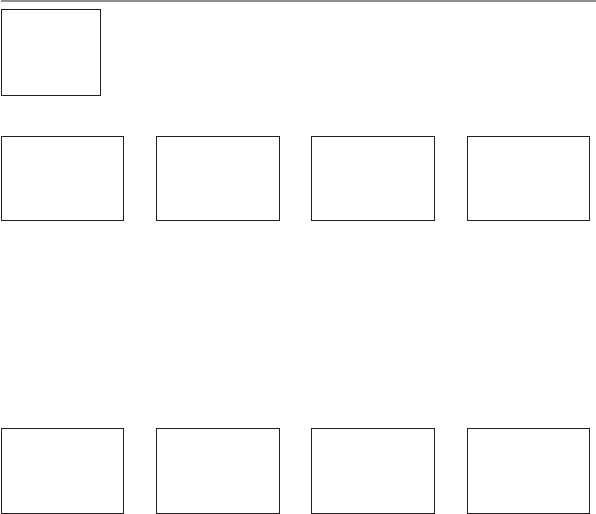
15Northstar Explorer VHF Series: 721/725 Operation and Installation Manual
2-3 Maintain Your Buddy List (BUDDY LIST)
Use the Buddy List to store the names and associated MMSI’s of 20 favorite people.
Names are stored in the order of entry, with the most recent entry shown first.
The following sections show to use BUDDY LIST to add, edit, and delete entries in
your buddy list.
Section 3 explains how to call a buddy.
2-3-1 Add an Entry
1. Select BUDDY LIST. The cursor is at MANUAL NEW. Press ENT.
2. Enter the buddy name, one character at a time (this may be alphanumeric) then press ENT or push
the rotary knob repeatedly until the cursor moves to the MMSI entry line.
3. Enter the MMSI (this must be numeric) associated with that buddy name then press ENT.
4. ThenewbuddynameandMMSIaredisplayed.PressENTorpushtherotaryknobtostorethenew
entry, which is displayed at the top of your buddy list.
NOTE: When the BUDDY LIST is full (20 entries), you can make a new entry and the buddy at the end of
the list is automatically erased.
2-3-2 Edit an Entry
1. Select BUDDY LIST. Press ENT or push the rotary knob to display the list of entries.
2. Scroll down (if required) to the incorrect entry and press ENT.
3. Select EDIT. The cursor is at the first character of the name.
4. Editthebuddynameor,toeditonlytheMMSI,pressENTorpushtherotaryknobrepeatedlyuntilthe
cursor moves to the MMSI line.
5. When you are finished, press ENT or push the rotary knob (repeatedly if necessary) to display the next
screen.
6. Press ENT or push the rotary knob to store the changes. The buddy list is displayed again. If more
changes are required, repeat Steps 2 through 6. Otherwise, press ESC to exit.
MENU SELECT
>BUDDY LIST
LOCAL/DIST
BACKLIGHT
BUDDY LIST
> MANUAL NEW
ALEX
TOM
ENTER NAME
––––––––––––
ENTER MMSI
–––––––––
BOB
123456789
> STORE
CANCEL
ENTER NAME
BOB
ENTER MMSI
123456789
BUDDY LIST
> MANUAL NEW
ALEX
TOM
ALEX
> EDIT
DELETE
ALEX
111223344
> STORE
CANCEL
EDIT NAME
ALEX
EDIT MMSI
112233445
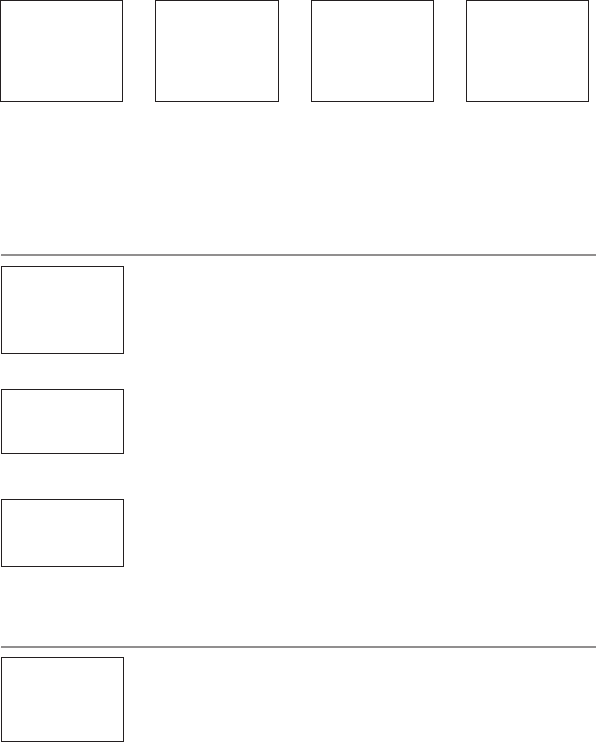
16 Northstar Explorer VHF Series: 721/725 Operation and Installation Manual Northstar Explorer VHF Series: 721/725 Operation and Installation Manual
2-3-3 Delete an Entry
1. Select BUDDY LIST. Press ENT or push the rotary knob to display the list of entries.
2. Scroll down (if required) to the entry you want to delete and press ENT.
3. Select DELETE then select YES.
4. Theentryisdeletedimmediatelyandthebuddylistisdisplayedagain.
2-4 Local or Distance Sensitivity (LOCAL/DIST)
Use LOCAL/DIST to improve the sensitivity of the receiver either locally (LOCAL) or
over distances (DIST).
LOCAL is NOT recommended for use in open sea conditions. It’s designed for use
in areas of high radio noise; e.g. when you’re close to a city.
See also SQL (Squelch Control) in Section 1.6.
2-4-1 Set Distance Sensitivity
1. Select LOCAL/DIST then select DIST.
2. Press ENT or push the rotary knob to activate the DIST setting. This disables
local sensitivity and the menu is displayed again.
2-4-2 Set Local Sensitivity
1. Select LOCAL/DIST then scroll to LOCAL.
2. Press ENT or push the rotary knob to activate the LOCAL setting. This disables
distance sensitivity and the menu is displayed again.
LOCAL is displayed on the LCD in reverse video, as a reminder that local sensitivity is selected.
2-5 Backlighting (BACKLIGHT) and Contrast (CONTRAST)
Use BACKLIGHT to set the backlight levels for the LCD at a comfortable level.
The microphone keypad backlighting is either ON or OFF. •
The DISTRESS key backlighting can’t be switched off.•
Use CONTRAST to set the contrast level for the LCD.
BUDDY LIST
> MANUAL NEW
ALEX
TOM
BUDDY LIST
> MANUAL NEW
ALEX
TOM
DELETE BUDDY
TOM
> YES
NO
TOM
> EDIT
DELETE
MENU SELECT
INFO DATA
BUDDY LIST
> LOCAL/DIST
SENSITIVITY
> DISTANT
LOCAL
SENSITIVITY
DISTANT
> LOCAL
MENU SELECT
LOCAL/DIST
> BACKLIGHT
CONTRAST
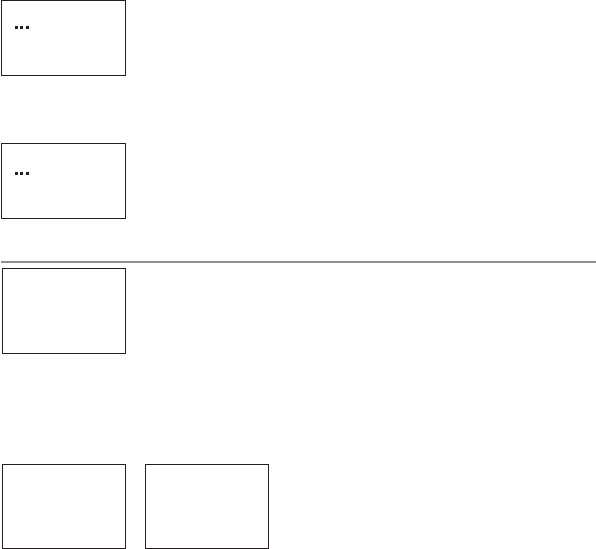
17
Northstar Explorer VHF Series: 721/725 Operation and Installation Manual
2-5-1 Set the Backlighting Level
1. Select BACKLIGHT.
2. Use CH + or CH - to select a comfortable backlight level.
3. Press ENT or push the rotary knob to confirm the new level and return to the
menu.
Note: 705 handset option is only on or off.
2-5-2 Set the Contrast Level
1. Select CONTRAST.
2. Use CH + or CH - to select a comfortable contrast level.
3. Press ENT or push the rotary knob to confirm the new level and return to the
menu.
2-6 GPS Data and Time (GPS/DATA)
If your vessel has an operational GPS navigation receiver, the radio automatically
detects and updates the vessel position and the local time.
However, if the GPS navigation receiver is disconnected or absent, you can specify
the vessel position and the local time manually, using the GPS/DATA option.
This information is important because it will be used if you transmit a DSC distress call.
2-6-1 Manually Enter Position and UTC Time (MANUAL)
NOTE: This function is available only when an operational GPS receiver is NOT connected.
1. Select GPS/DATA, then MANUAL.
2. Enter the latitude, then the longitude, then the UTC.
3. Press ENT or push the rotary knob when all the information is correct.
The vessel’s latitude and longitude are shown on the screen, with the UTC time. After entering your
manual LL position, the prefix “M” in the normal GPS screen indicates a manual entry. The manual entries
are cancelled if a real GPS position is received.
BACKLIGHT
LO HI
PRESS ENT
MENU SELECT
BACKLIGHT
CONTRAST
> GPS/DATA
GPS/DATA
> MANUAL
SETTING
MANUAL LL
––’ ––’ ––––N
––’ ––’ ––––W
MAN ––:––UTC
CONTRAST
LO HI
PRESS ENT
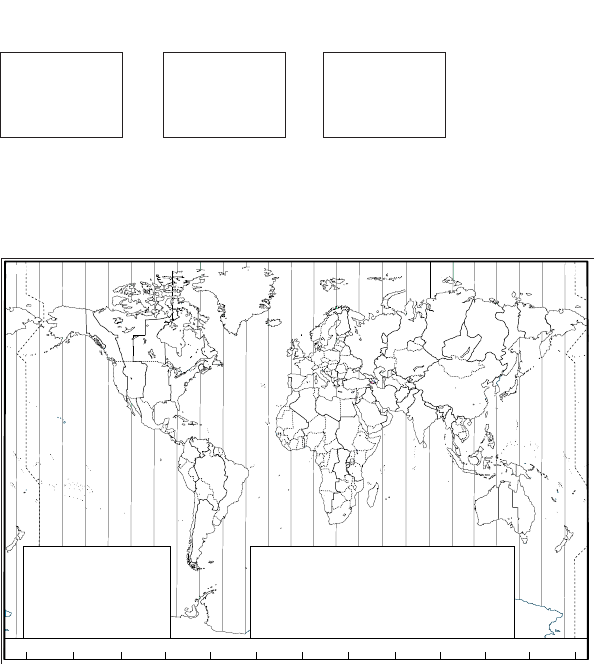
18 Northstar Explorer VHF Series: 721/725 Operation and Installation Manual Northstar Explorer VHF Series: 721/725 Operation and Installation Manual
2-6-2 Local Time (TIME OFFSET)
The local time can be set by entering the time offset between UTC and local time as follows.
1. Select GPS/DATA, then SETTING.
2. Select TIME OFFSET to enter the difference between UTC and local time. Half hour increments can be
used with a maximum offset of ±13 hours.
In this example, a difference of +1.5 hours has been entered and the local time is displayed with the
suffix LOC.
ZABC D F GHI
N
O
P
Q
R
S
T
U
WE
STANDARD TIME ZONES
Corrected to February 2008
Zone boundaries are approximate
Daylight Saving Time (Summer Time),
usually one hour in advance of Standard
Time, is kept in some places
Map outline © Mountain High Maps
Compiled by HM Nautical Almanac Office
V
XKL
P
Q
Q
R
V
UT
S
R
Q
P*
T
S
A
A
Z
B
C
Z
AB
B
B
C
S
S
S
R
HI* K
K
M
M
‡
‡
H
H
H
IK
F
G
E
D*
*
E*
*
C
C
D
G
H
EF
H
I
G
C
D
D
E
KLM
Z
Z
P
N
0° 30°E 60°E 90°E 120°E 150°E
30°W
60°W
90°W
120°W
150°W
180° 180°
M
N
N
O
O
Z
Z
Z
C
D
D
E
F
E*
E*
F*
K
L
*
*
L
LM
M
Q
O
Q
A
S
U
W
V
*
A
Y
M
LM Y
P
K
H
M
XX
W
W
X
M*
W
M*M*
MM
L
F
M
Z
M
†
K
I
D
F
G
I
I
I
K
L
L
P
Z
International Date Line
International Date Line
WORLD MAP OF TIME ZONES
R
C
B
B
A
P
R
I
H
C
E
R
E*
Q
*
H
I
I*
K
K*
− 8
− 9
− 9 30
−10
−10 30
L
L*
M
M*
M†
−11
−11 30
−12
−13
−14
V
V*
W
X
Y
+ 9
+ 9 30
+10
+11
+12
hhhm
m
m
m
Z
A
B
C
C*
D
0
− 1
− 2
− 3
− 3 30
− 4
hm
E
E*
F
F*
G
− 5 30
− 6
− 6 30
− 7
D* − 4 30
− 5
N
O
P
P*
Q
+ 1
+ 2
+ 3
+ 3 30
+ 4
Q*
R
S
T
U
+ 4 30
+ 5
+ 6
+ 7
+ 8
Standard Time = Universal Time − value from table
h
No Standard Time legally adopted
‡
Universal Time = Standard Time + value from table
hh
m m
GPS/DATA
MANUAL
>SETTING
SETTING
> TIME OFFSET
TIME FORMAT
TIME DISPLY
TIME OFFSET
>+01:30
02:30PM LOC
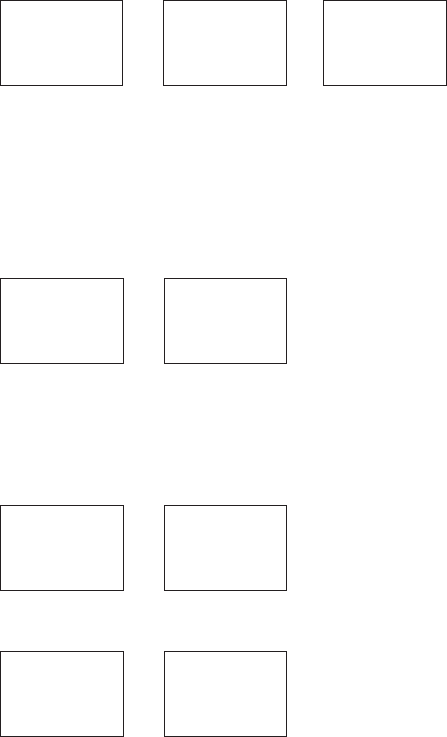
19
Northstar Explorer VHF Series: 721/725 Operation and Installation Manual
2-6-3 Time Format Options (TIME FORMAT)
Timecanbeshownin12or24hourformat.
GPS/DATA
MANUAL
> SETTING
SETTING
TIME OFFSET
> TIME FORMAT
TIME DISPLAY
TIME FORMAT
> 12 Hr
24 Hr
07:15AM LOC
1. Select GPS/DATA, then SETTING.
2. Select TIME FORMAT.
3. Select12Hror24Hrasdesired.Inthisexample,12hourformathasbeenselectedsotheLCDshows
the AM or PM suffix.
2-6-4 Time Display Options (TIME DISPLAY)
If you’ve entered the time manually as described in the previous sections, the time is shown ALWAYS with
the prefix M.
However, if the vessel’s position is being updated through a GPS navigation receiver, you can switch the time
display ON or OFF as follows:
1. Select GPS/DATA, then SETTING.
2. Select TIME DISPLY.
3. Select ON or OFF as desired. In this example,
OFF has been selected and so the LCD no
longer shows the time.
If the time display is set ON, course and speed data are NOT displayed on the LCD (see section 2-6-6).
2-6-5 Position Display Options (LL display)
If you’ve entered the vessel position manually as described in the previous section, the vessel position is
shown ALWAYS with the suffix M.
However, if the time is being updated through a GPS navigation receiver, you can switch the vessel position
display ON or OFF as follows:
1. Select GPS/DATA, then SETTING.
2. Select LL DISPLAY.
3. Select ON or OFF as desired. In this example,
OFF has been selected and the screen no
longer shows the vessel position.
2-6-6 Course & Speed Display Options (COG/SOG)
Use this option to display course over ground (COG) and speed over ground (SOG) data on the screen.
1. Select GPS/DATA, then SETTING.
2. Select COG/SOG.
3. Select ON or OFF as desired. In this example,
ON has been selected, so the screen shows the
bearing and speed.
IfCOG/SOGissetON,thetimeisNOTdisplayedonthescreen(seesection2-6-4).
SETTING
TIME OFFSET
TIME FORMAT
> TIME DISPLY
TIME DISPLY
ON
> OFF
SETTING
TIME FORMAT
TIME DISPLY
> LL DISPLAY
LL DISPLAY
ON
> OFF
SETTING
TIME DISPLY
LL DISPLY
> COG/SOG
COG/SOG
> ON
OFF
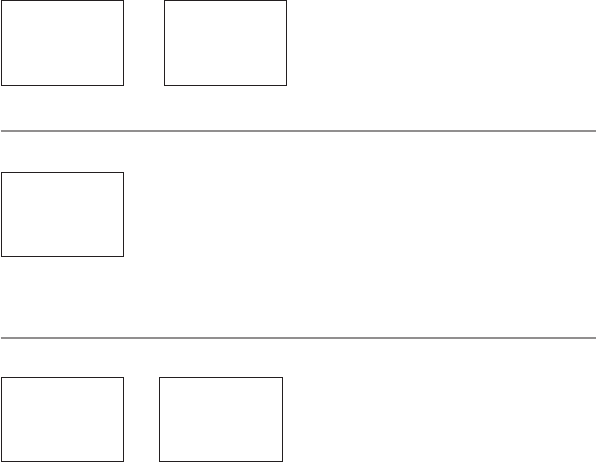
20 Northstar Explorer VHF Series: 721/725 Operation and Installation Manual Northstar Explorer VHF Series: 721/725 Operation and Installation Manual
2-6-7 GPS Alert Options (ALERT)
The GPS alert is usually set to ON so that if the GPS navigation receiver is disconnected, the alarm sounds.
1. Select GPS/DATA, then SETTING.
2. Select GPS ALERT.
3. Select ON or OFF as desired.
2-7 GPS Simulator (GPS SIM)
The GPS Simulator is set to OFF whenever the radio is turned ON or whenever real GPS data is available through
the COM port. However, if you want to test the GPS Simulator, turn it ON as follows:
1. Select GPS SIM, then select ON or OFF as desired.
Whenever the GPS Simulator is turned ON, simulated Speed Over Ground
(SOG), Course Over Ground (COG), and LL position appear on the screen. This
data is updated automatically during the simulation.
IMPORTANT: It’s not possible to send a DSC transmission when you’re in GPS Simulator mode.
2-8 Reset to Factory Defaults (RESET)
Use RESET to return every setting to the factory defaults EXCEPT all MMSI settings and the entries in your
buddy list.
1. Select RESET. The radio asks for confirmation.
2. Select YES to reset the radio and return to the
menu.
SETTING
LL DISPLY
COG/SOG
> GPS ALERT
GPS ALERT
> ON
OFF
MENU SELECT
RADIO SETUP
GPS SIM
> RESET
RESET RADIO?
ARE YOU SURE
YES
> NO
MENU SELECT
DSC SETUP
RADIO SETUP
> GPS SIM
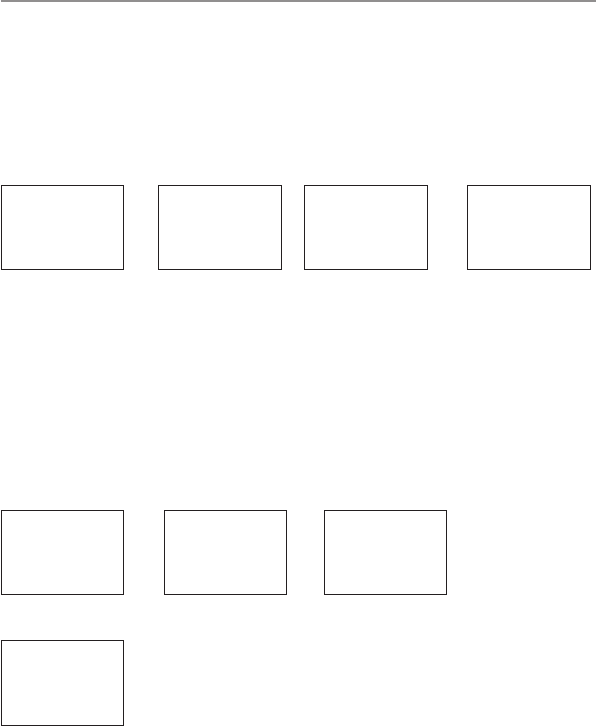
21
Northstar Explorer VHF Series: 721/725 Operation and Installation Manual
2-9 Subscribe or Un-Subscribe the 705 handset (HS SETTING)
Explorer725EU/725US only
The optional Handset functions with the base unit. It can not operate on it’s own. Ensure the base unit is
turned ON when using the handset.
You can use the VHF705 wireless handset to control and communicate with Explorer725 base unit from almost
anywhere aboard your vessel. Before you first use the handset, it must first be subscribed to the base unit.
Subscribing the 705 Handset to the 725 base unit:
1. Ensure the handset is fully charged.
2. Turn the base unit on, and select “HS SETTING”,”SUBSCRIBE”, and “YES” from the SETUP menu.
“SUBSCRIBE WAITING” appears on the base unit LCD.
MENU SELECT
> HS SETTING
GPS SIM
RESET
SUBSCRIBE
WAITING
EXIT -> CANCEL
SUBSCRIBE
> YES
NO
HS SETTING
> SUBSCRIBE
CLEAR CODE
3. Turn the 705 handset ON then press and hold SCAN key to enter the ‘subscribing’ mode. The 705 will
display “SUBSCRIBING” on its LCD to indicate it is waiting for response from the base unit.
Note: Your handset must be within operational range of the base unit.
4. Aftersuccessfulsubscription,a“bi”tonewillbeemittedfromthehandsetthendisplay“CONNECTING,
PLEASE WAIT” on the LCD. The 705 will then operate normally with the base unit.
5. Up to 2 handsets can be subscribed to one base unit. Before you subscribe the 2nd handset to the base
unit,makesurethe1sthandsetispoweredo.Youcanthenfollowthesteps1-4tosubscribethe2nd
handset.
Note: If subscribe is not successful, or you wish to un-subscribe a handset from your base unit to use
on another base unit, it is recommended to clear the existing code first as follows:
To Un-Subscribe the 705 Handset from the 725 Base unit:
1. On the base unit, select “HS SETTING”, “CLEAR CODE” and “YES” from the setup menu.
MENU SELECT
> HS SETTING
GPS SIM
RESET
HS SETTING
SUBSCRIBE
> CLEAR CODE
CLEAR CODE
> YES
NO
2. After a few seconds, the handset will display “SEARCH HOST” and no longer be subscribed to the base
unit.
SIGNAL LOST!
SEARCH HOST
PLEASE WAIT
3. The handset can be subscribed to another base unit if needed.
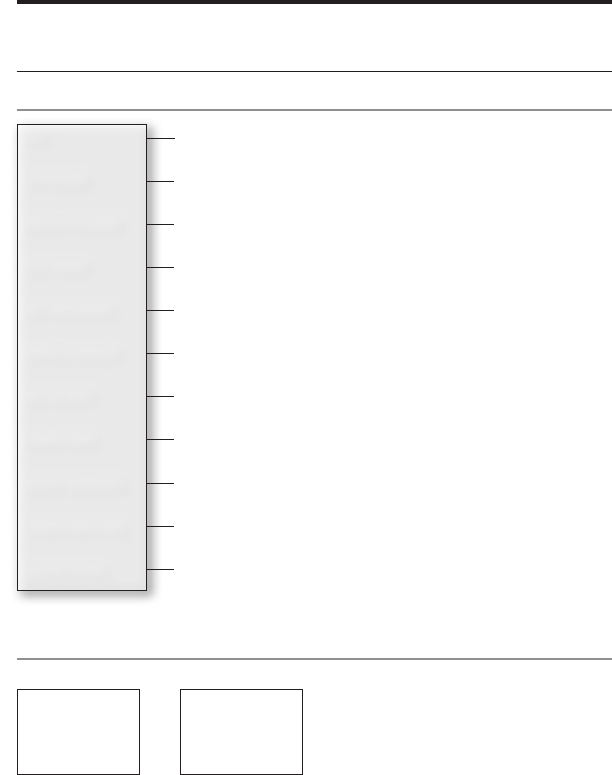
22 Northstar Explorer VHF Series: 721/725 Operation and Installation Manual Northstar Explorer VHF Series: 721/725 Operation and Installation Manual
Section 3 - Radio Setup Menu (RADIO SETUP)
Hold down CALL/MENU then scroll down and select RADIO SETUP.
Press ENT or push the rotary knob to show the RADIO SETUP menu options.
Sections1-3and1-4explainhowtonavigatearoundthemenuandenter,saveandchangedata.
3-1 The Radio Setup Menu Options (RADIO SETUP)
3-2 Select the Channel Bank (UIC) (US only)
There is a choice of three channel banks; USA, International, or Canadian (see Appendix C for details).
1. Select RADIO SETUP.
2. The cursor is at UIC. Press ENT or push the rotary
knob to display the list of channel banks.
3. Select the channel bank to use then press ENT
or push the rotary knob to confirm the setting
and return to the menu.
RADIO SETUP
> UIC
CH NAME
RING VOLUME
UIC
> USA
INT’L
CANADA
Edit or delete channel names.
See Section 3-3.
Selects WX Alert scanning mode ON (on) or OFF (off ) (US only).
See section 3-7.
Selects Dual or Tri watch scanning (US only).
See section 3-6.
Turn the radio’s internal speakers ON or OFF.
See section 3-5.
Select NMEA protocol for communications between the VHF radio and any
other instruments. (721 / 725 only) See section 3-8.
Set the volume level of the beeps.
See section 3-4.
Set the volume level of the incoming call notification beeps.
See section 3-4.
Select the channel bank (US only).
See Section 3-2.
UIC
CH NAME
RING VOLUME
KEY BEEP
INT SPEAKER
WATCH MODE
WX ALERT
COM PORT
BARO SENSOR
TEMPERATURE
HAPPY FISH
Select the temperature units, calibrate the sensor.
See Section 3-10.
Select the barometric units, calibrate the sensor, turn the display ON or OFF.
See Section 3-9.
Select the HAPPY FISH alarm to be ON or OFF.
See Section 3-11.
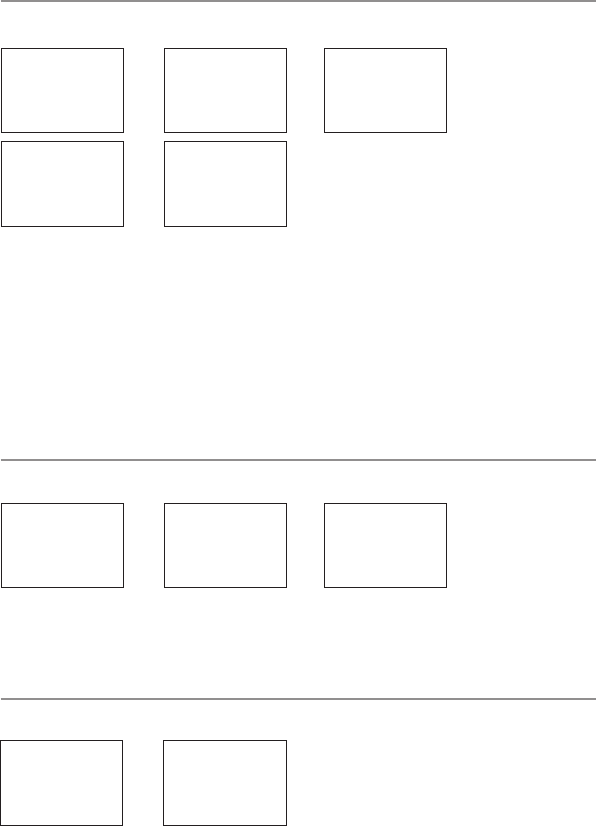
23Northstar Explorer VHF Series: 721/725 Operation and Installation Manual
3-3 Change Channel Names (CH NAME)
The channel charts are listed in Appendix C with their default name tags. CH NAME gives you the option
to edit or delete the channel name tags displayed on the screen.
1. Select RADIO SETUP, then CH NAME.
2. Use CH + or CH - to step through the channels with their names until you see the channel name you
want to change, then press ENT or push the rotary knob. In this example, the channel name TELEPHONE
associated with channel 01 is being changed to PHONE1.
3. Select EDIT and press ENT or push the rotary knob to edit the existing name tag. Enter the new name
over the existing name. It can be a maximum of 12 characters.
To delete the channel name, just select DELETE then press ENT or push the rotary knob.
4. PressENTorpushtherotaryknob(repeatedlyifnecessary)todisplaytheYES/NOconrmation.
5. Press ENT or push the rotary knob to confirm the new channel name tag or the deletion, then press
ESC to return to the menu.
3-4 Ring and Beep Volume (RING VOLUME and KEY BEEP)
Set the volume level of the incoming signal beeps (RING VOLUME) and/or the error and warning beeps (KEY
BEEP) as follows:
1. Select RADIO SETUP, then RING VOLUME or KEY BEEP as appropriate.
2. Select a HIGH or LOW volume. You can turn the beeps off completely by selecting KEY BEEP then OFF.
3. Press ENT or push the rotary knob to confirm the new volume setting and return to the menu.
3-5 Internal Speaker Connections (INT SPEAKER)
Switch the radio’s internal speaker ON or OFF. (The external speaker is always ON if a speaker is plugged into
the external speaker jack.)
1. Select RADIO SETUP, then INT SPEAKER.
2. Select ON or OFF then press ENT or push the
rotary knob to confirm the setting and return
to the menu.
RADIO SETUP
CH NAME
> RING VOLUME
KEY BEEP
RING VOLUME
> HIGH
LOW
KEY BEEP
> HIGH
LOW
OFF
RADIO SETUP
RING VOLUME
KEY BEEP
> INT SPEAKER
INT SPEAKER
> ON
OFF
RADIO SETUP
> CH NAME
RING VOLUME
KEY BEEP
EDIT CH NAME
TELEPHONE
02
CH NAME
TELEPHONE
SAVE CH NAME
PHONE1
> YES
NO
TELEPHONE
> EDIT
DELETE
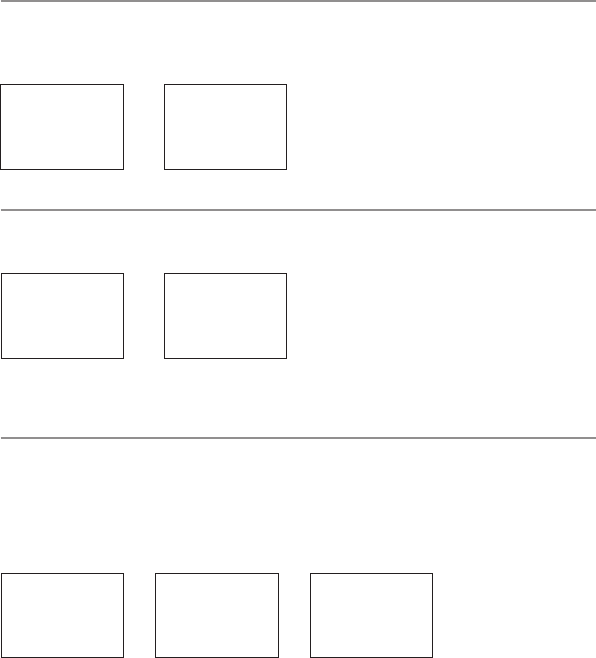
24 Northstar Explorer VHF Series: 721/725 Operation and Installation Manual Northstar Explorer VHF Series: 721/725 Operation and Installation Manual
3-6 Set the Priority Channel (WATCH MODE)
If you have the 721/725 EU, watch mode is similar to a dual watch, scanning between the priority channel
and the working channel. CH16 is the priority channel.
If you have the 721/725 US and are operating on USA or Canadian channel banks, you can set the priority
channel to cover both CH16 and CH09 as well as the working channel, as follows:
1. Select RADIO SETUP, then WATCH MODE.
2. Select ONLY 16CH for dual watch mode, or
16CH+9CH for tri watch mode.
3-7 Weather Alert (WX ALERT) (US only)
The NOAA provides several weather forecast channels on USA and Canadian channel banks. If severe weather
such as storms or hurricanes are forecast, the NOAA broadcasts a weather alert on 1050 Hz. You can set up
the radio to pick up weather alerts, as follows:
1. Select RADIO SETUP, then WX ALERT.
2. Select ON then press ENT or push the rotary
knob to confirm the setting and return to the
menu. (If you select OFF, WX channel will not
be watched during scanning.)
3. When a weather alert is broadcast, the alarm
will sound. Press any key to hear the weather
alert voice message.
3-8 NMEA or NAVBUS protocol (COM PORT) (721 / 725 only)
You can add the radio to a group of instruments using NMEA or NAVBUS protocol.
NAVBUS is automatically activated when present, so that data such as barometric pressure and history,
temperature, DSC polling positions and distress data are available to any other Northstar instruments using
NAVBUS. However, the barometric and temperature readings from the radio can be turned OFF if you prefer
to use the readings from a different instrument.
Select your GPS data source to come from either NMEA or NAVBUS as follows:
3-8-1 NMEA CHECKSUM
RADIO SETUP
WATCH MODE
WX ALERT
> COM PORT
NMEA
CHECKSUM
> ON
OFF
COM PORT
> NMEA
GPS SOURCE
BARO & TEMP
1. Select RADIO SETUP, then COM PORT.
2. Select NMEA, then press ENT or push the rotary knob to show the CHECKSUM option.
3. CHECKSUM on is the usual setting. The cursor is at ON. Press ENT or push the rotary knob to confirm the
setting and return to the menu.
RADIO SETUP
INT SPEAKER
WATCH MODE
> WX ALERT
WX ALERT
ON
> OFF
RADIO SETUP
KEY BEEP
INT SPEAKER
> WATCH MODE
WATCH MODE
> ONLY 16CH
16CH+9CH
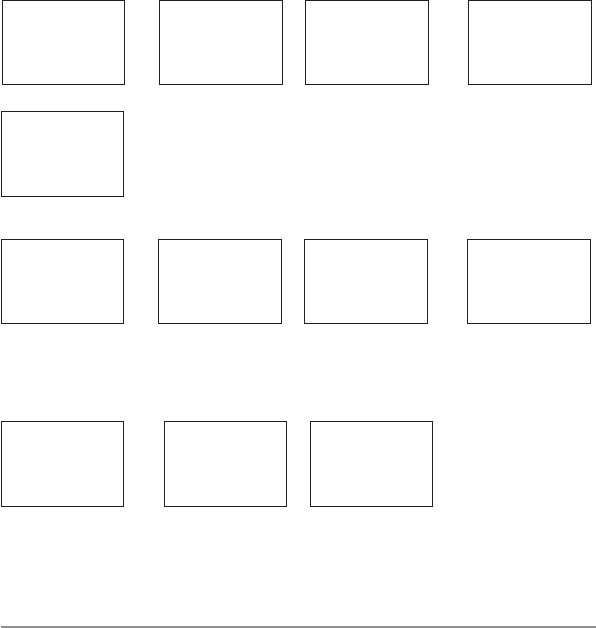
25
Northstar Explorer VHF Series: 721/725 Operation and Installation Manual
NMEA
CHECKSUM
> ON
OFF
RADIO SETUP
WATCH MODE
WX ALERT
> COM PORT
GPS SOURCE
NMEA
> ON
OFF
GPS SOURCE
> NMEA
NAVBUS
COM PORT
NMEA
> GPS SOURCE
BARO & TEMP
3-8-2 NMEA GPS data source (GPS SOURCE)
1. Select RADIO SETUP, then COM PORT.
2. Select GPS source, then select NMEA.
3. The cursor is at ON. Press ENT or push the rotary knob to confirm the
setting and show the CHECKSUM option.
4. CHECKSUMONistheusualsetting.ThecursorisatON.PressENTorpush
the rotary knob to confirm the setting and return to the menu.
3-8-3 NAVBUS GPS data source (GPS SOURCE)
RADIO SETUP
WATCH MODE
WX ALERT
> COM PORT
GPS SOURCE
NAVBUS
> ON
OFF
GPS SOURCE
NMEA
> NAVBUS
COM PORT
NMEA
> GPS SOURCE
BARO & TEMP
1. Select RADIO SETUP, then COM PORT.
2. Select GPS source, then select NAVBUS.
3. The cursor is at ON. Press ENT or push the rotary knob to confirm the setting and return to the menu.
3-8-4 Use the 721/725 as barometric pressure and temperature data source (BARO & TEMP)
RADIO SETUP
WATCH MODE
WX ALERT
> COM PORT
BARO & TEMP
> ON
OFF
COM PORT
NMEA
GPS SOURCE
> BARO & TEMP
1. Select RADIO SETUP, then COM PORT.
2. Select BARO & TEMP.
3. The cursor is at ON. Select ON to have the radio provide the barometric and temperature data to other
instruments connected. Select OFF to have another instrument to act as the source of this data.
3-9 Barometric Displays (BARO SENSOR)
A barometric sensor in the microphone measures air pressure changes, enabling the radio to provide
three useful aids towards weather prediction and fishing conditions, particularly when you’re close to
large land masses. (See the information on the Happy Fish icon in Section 1-5.) The radio can show:
a weather icon to indicate five different conditions (SUNNY, PARTLY CLOUDY, CLOUDY, RAINY, •
SNOW). The local air pressure trends combined with the local temperature determines which
weather icon is displayed.
a digital readout of air pressure (in mb or in/Hg).•
agraphicaldisplayofbarometricpressurechangesoverthepastconsecutive24hours.•
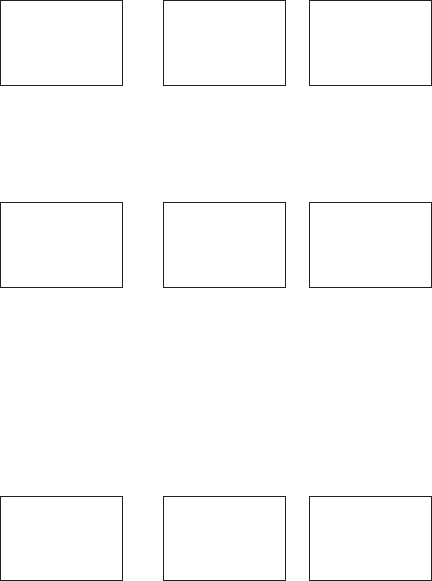
26 Northstar Explorer VHF Series: 721/725 Operation and Installation Manual Northstar Explorer VHF Series: 721/725 Operation and Installation Manual
Information regarding Barometer, Weather and Happy Fish operation:
For these functions to operate correctly, the barometer sensor built into the microphone requires a
permanent power connection. When the radio is turned off with the power knob on the radio, power
continuestoflowtothebarometersensor.Thisenablesa24hourbarometertrendtobecollectedandis
used with the Happy Fish and Weather predictor.
Notes:
Barometric data is maintained even if the radio is switched off (via the power knob).•
If the power supply to the radio is disconnected (vessel Battery Master is turned OFF), the •
barometer trend will cease and will re-start when power is re-applied.
Happy Fish and Weather may not function, or may be inaccurate for several hours after initial •
power up.
Baro history is not shown on Optional Handset (701/705) only Baro units.•
In open ocean conditions the weather icon can be less accurate than when close to large land •
masses.
3-9-1 Set the Barometric Units (BARO UNITS)
RADIO SETUP
WX ALERT
COM PORT
> BARO SENSOR
BARO UNIT
> MILLIBARS
INCHES-HG
BARO SENSOR
> BARO UNITS
BARO DISPLY
CAL.
1. Select RADIO SETUP, then BARO SENSOR.
2. The cursor is at BARO UNITS. Press ENT or press the rotary knob.
3. The cursor is at MILLIBARS. Press ENT or press the rotary knob to show barometric pressure in MILLIBARS
or select INCHES-HG to show barometric pressure in inches of mercury.
3-9-2 Switch the Barometric Display ON or OFF (BARO DISPLY)
RADIO SETUP
WX ALERT
COM PORT
> BARO SENSOR
BARO DISPLY
> LCD ON
LCD OFF
BARO SENSOR
BARO UNITS
> BARO DISPLY
BARO CAL.
1. Select RADIO SETUP, then BARO SENSOR.
2. Select BARO DISPLY.
3. The cursor is at LCD OFF. Press ENT or press the rotary knob to switch OFF the barometric display on the
base unit, or select LCD ON to show the barometric display on the base unit when turned off.
IMPORTANT: LCD OFF is the default. This minimises the current drain of the standby vessel battery to
about 3mA average. If the barometric display is set to LCD ON the current drain is continuous at about
85mA.
3-9-3 Calibrate the Barometric Sensor (BARO CAL.)
The barometric functions and icons work best when calibrated to local conditions. The operating range
is from 960mb to 1060mb.
RADIO SETUP
WX ALERT
COM PORT
> BARO SENSOR
CAL
> ± 0.00 In-Hg
BARO SENSOR
BARO UNITS
BARO DISPLY
> CAL
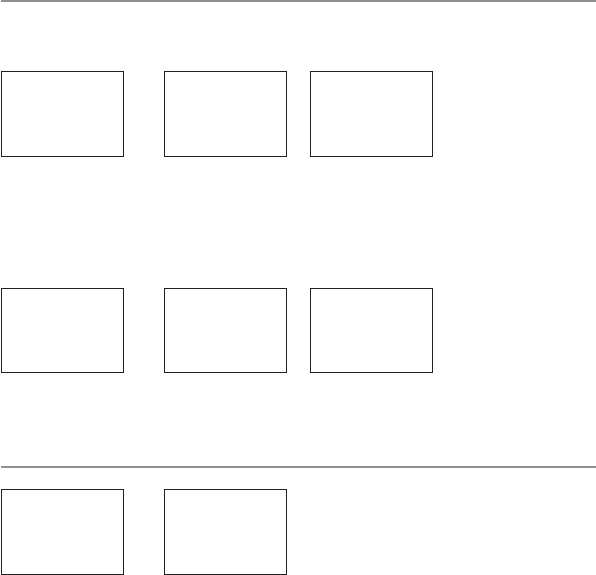
27
Northstar Explorer VHF Series: 721/725 Operation and Installation Manual
1. Select RADIO SETUP, then BARO SENSOR.
2. Select BARO CAL. then change the setting to match the reading on an accurate instrument nearby or
the reading given by a local weather station.
3-10 Temperature Display (TEMPERATURE)
A temperature sensor in the base unit microphone measures air temperature changes.
NOTE: Temperature units can be displayed on the Optional Handset (701/705).
3-10-1 Set the Temperature Units (UNITS)
RADIO SETUP
COM PORT
BARO SENSOR
> TEMPERATURE
TEMP SENSOR
> ˚C
˚F
TEMPERATURE
> UNITS
CAL
1. Select RADIO SETUP, then TEMPERATURE
2. The cursor is at UNITS. Press ENT or press the rotary knob.
3. The cursor is at ºC. Press ENT or press the rotary knob to display the temperature in ºC (Celsius) or select
ºF to show the temperature in Fahrenheit.
3-10-2 Calibrate the Temperature Reading (CAL.)
The temperature sensor works best when calibrated to local conditions.
RADIO SETUP
COM PORT
BARO SENSOR
> TEMPERATURE
CAL
> ± 00.0 ˚F
TEMPERATURE
> UNITS
CAL
1. Select RADIO SETUP, then TEMPERATURE.
2. Select CAL. then change the setting to match the reading on an accurate instrument nearby or the
reading given by a local weather station.
3-11 HAPPY FISH Alarm ON or OFF
The Happy Fish Alarm can be turned ON or OFF.
RADIO SETUP
BARO SENSOR
TEMPERATURE
> HAPPY FISH
HAPPY FISH
> ON
OFF
1. Select RADIO SETUP, then HAPPY FISH.
2. Select HAPPY FISH OFF to disable all HAPPY FISH Alarms.
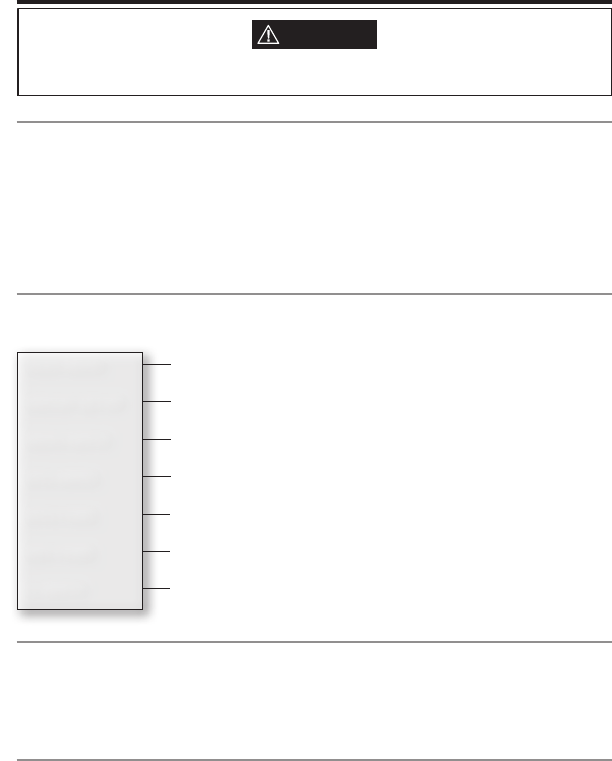
28 Northstar Explorer VHF Series: 721/725 Operation and Installation Manual Northstar Explorer VHF Series: 721/725 Operation and Installation Manual
4-2 DSC SETUP Menu Options
Hold down CALL/MENU then scroll and select the DSC SETUP.
Press ENT or push the rotary knob to show the following DSC SETUP menu options.
Sections1.3and1.4explainhowtonavigatearoundthemenuandenter,saveandchangedata.
4-3 Check Your User MMSI (USER MMSI)
You can display and read your user MMSI at any time.
1. Select DSC SETUP, then USER MMSI
2. The LCD shows your user name and MMSI.
3. If you have not already entered a User MMSI into your radio, see Appendix-E
4-4 Maintain Your Groups (GROUP SETUP)
Use GROUP SETUP to create, edit, or delete 1, 2, or 3 groups of frequently called people stored in alphanumeric
order. A group MMSI always starts with 0.
Section 4 - DSC SETUP Menu
4-1 What is DSC?
DSC (Digital Selective Calling) is a semi-automated method of establishing VHF, MF, and HF radio calls. It has
been designated as an international standard by the IMO (International Maritime Organization) and is part
of the GMDSS (Global Maritime Distress and Safety System).
Currently, you are required to monitor Distress Channel 16, but DSC will eventually replace listening watches
on distress frequencies and will be used to broadcast routine and urgent maritime safety information.
DSC enables you to send and receive calls from any vessel or coast station that is equipped with DSC func-
tionality, and within geographic range. Calls can be categorised as distress, urgency, safety, or routine, and
DSC selects a working channel automatically.
WARNING
A valid USER MMSI must be entered into this radio before these DSC functions can be used.
See Appendix E - Enter Your USER MMSI (USER MMSI).
Check your user MMSI.
See section 4-3. (If you do not have a user MMSI, see Appendix E.)
Enter or change the name and/or details of a group.
See section 4-4.
Select the type of response to an LL polling request.
See section 4-8.
Turn the DSC operation ON/OFF (on/off ).
See section 4-7.
Choose an automatic or manual response to calls. (721/725 US only)
See section 4-5.
Enable/disable the ATIS function (721/725 EU only)
See section 4-6.
Enter or change your ATIS MMSI (721/725 EU only)
See section 4-6.
USER MMSI
GROUP SETUP
INDIV REPLY
ATIS MMSI
ATIS FUNC
DSC FUNC
LL REPLY
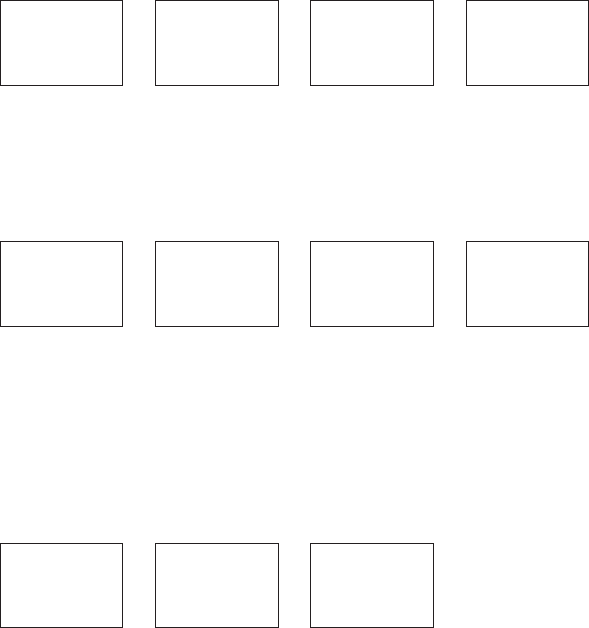
29
Northstar Explorer VHF Series: 721/725 Operation and Installation Manual
4-4-1 Create a Group (GROUP SETUP)
1. Select DSC SETUP, then GROUP SETUP.
2. If this is the FIRST TIME that you’re entering a group name, a line of nine zeros appears. Otherwise, any
existing group names are displayed. Press ENT or push the rotary knob to display the input screen.
3. Enter the group name along the dashed line. The group name can be alphanumeric. Press ENT or push
the rotary knob to confirm each correct entry and to move to the next digit. When you are finished,
press ENT or push the rotary knob repeatedly until the cursor moves to the MMSI line.
Ifyoumakeanerror,select<andpressENTtobackupandcorrecttheentry(721/725US)orCLRand
ENT (721/725 EU).
4. EnterthegroupMMSI.Therstnumberisalways0.PressENTorpushtherotaryknobtoconrmtheentry.
5. The group name and group MMSI are shown in a confirmation screen. Press ENT or push the rotary knob
to store the details and return to the GROUP SETUP screen.
4-4-2 Edit Group Name or Group MMSI
1. Select DSC SETUP, then GROUP SETUP. The existing group names are displayed. Select the group name
that you want to edit.
2. The cursor is at EDIT. Press ENT or push the rotary knob to show the group name details. The cursor is
at the first character of the group name.
3. Edit the new name or, to edit only the MMSI, press ENT or push the rotary knob repeatedly until the
cursor moves to the MMSI line.
4. Whenyouarenished,pressENTorpushtherotaryknob(repeatedlyifnecessary)todisplaythenextscreen.
5. Press ENT or push the rotary knob to store the changes and return to the GROUP SETUP screen.
4-4-3 Delete a Group
1. Select DSC SETUP, then GROUP SETUP.
2. Select the group that you want to delete.
3. Select DELETE and press ENT or press the rotary knob. The radio asks for confirmation.
4. PressENTorpushtherotaryknobtodeletethegroupandreturntotheGROUPSETUPscreen.
GROUP SETUP
MANUAL NEW
> FISHER1
FRIENDS1
FISHER1
> EDIT
DELETE
FISHER2
012345678
> STORE
CANCEL
EDIT NAME
> FISHER1
EDIT MMSI
012345678
GROUP SETUP
MANUAL NEW
> FISHER2
FRIENDS1
FISHER2
EDIT
> DELETE
DELETE GROUP
FISHER2
> YES
NO
DSC SETUP
USER MMSI
> GROUP SETUP
INDIV REPLY
GROUP SETUP
> MANUAL NEW
000000000
FISHER1
012345678
> STORE
CANCEL
GROUP NAME
––––––––––––
GROUP MMSI
0––––––––
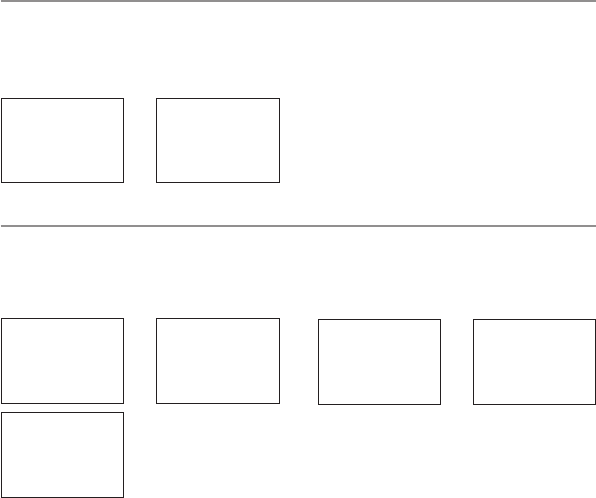
30 Northstar Explorer VHF Series: 721/725 Operation and Installation Manual Northstar Explorer VHF Series: 721/725 Operation and Installation Manual
4-5 Response to Individual Calls (INDIV REPLY) (US only)
You can respond to incoming individual calls with an automatic response or with a manual response.
An automatic response sends an acknowledgement then sets the request link channel, ready for a •
conversa
tion.
A manual response asks if you want to acknowledge the call, and then asks if you want to converse •
with the caller.
1. Select DSC SETUP, then select INDIV REPLY.
2. The cursor is at AUTO. Press ENT or press the
rotary knob for an automatic response, or select
MANUAL for a manual response.
4-6 ATIS MMSI & ATIS Functionality (EU only)
You MUST enter your ATIS MMSI to access ATIS functionality if you are navigating inland waterways within
Europe. ATIS sends a digital message anytime that you release the PTT key. Inland waterways rules require
1WTxpoweronChannels06,08,10,11,12,13,14,15,17,71,72,74,and77.
4-6-1 Enter or Edit Your ATIS MMSI
To enter or edit your ATIS MMSI:
1. Select DSC SETUP, then ATIS MMSI.
2. If this is the FIRST TIME that you are entering your ATIS MMSI, a dashed line appears. Enter your ATIS MMSI
along the dashed line. An ATIS MMSI always starts with the number 9. Press ENT or push the rotary knob
to confirm each correct entry and to move to the next digit.
Ifyoumakeanerror,pressCH-until<appears,thenpressENTorpushtherotaryknobtobackupand
correct the entry.
If you’re editing an existing ATIS MMSI, this will be displayed. Make the required changes.
3. Press ENT or push the rotary knob to store your ATIS MMSI.
4. EnteryourATISMMSIagainasapasswordcheck,thenpressENTorpushtherotaryknobtopermanently
store the ATIS MMSI and return to the menu.
You can view your stored ATIS MMSI at anytime by selecting ATIS MMSI in the main menu.
DSC SETUP
USER MMSI
GROUP SETUP
> INDIV REPLY
INDIV REPLY
> AUTO
MANUAL
DSC SETUP
USER MMSI
GROUP SETUP
> ATIS MMSI
INPUT ATIS
MMSI
9––––––––
ATIS MMSI
9234567891
> STORE
CANCEL
ATIS MMSI
INPUT AGAIN
9––––––––
ATIS MMSI
9234567891
> STORE
CANCEL
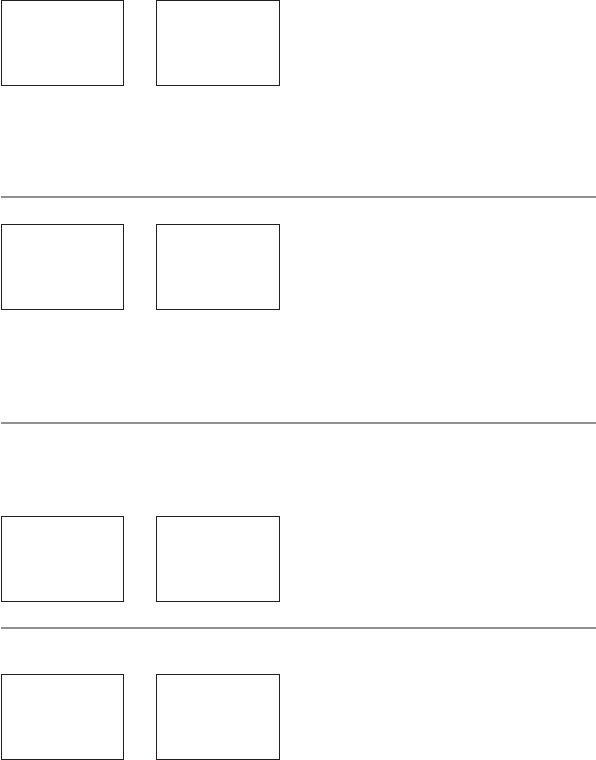
31Northstar Explorer VHF Series: 721/725 Operation and Installation Manual
4-6-2 Enable ATIS Functionality (ATIS FUNC) (EU only)
ATIS functionality will operate only after the ATIS MMSI has been entered (see previous section).
1. Select DSC SETUP, then ATIS FUNC.
2. The cursor is at ON. Select ENT or push the
rotary knob to enable the ATIS functionality
and automatically disable DSC functionality.
The ATIS annunciator appears on the screen.
It’s not possible to have both ATIS ON and DSC ON simultaneously. When you enable one, the other will turn
OFF. If DSC and ATIS are both OFF, you must turn DSC ON for normal DSC operation.
The annunciator on the LCD shows you the current mode: if the DSC annunciator is shown, DSC is operational;
if the ATIS annunciator is shown, ATIS is operational.
4-7 DSC Functionality (DSC FUNC)
DSC functionality can be disabled but this is not recommended.
1. Select DSC SETUP, then DSC FUNC.
2. The cursor is at ON. Press ENT or push the
rotary knob to enable the DSC functionality
and automatically disable ATIS functionality.
The DSC annunciator appears on the screen.
It’s not possible to have both ATIS ON and DSC ON simultaneously. When you enable one, the other will turn
OFF. If DSC and ATIS are both OFF, you must turn DSC ON for normal DSC operation.
The annunciator on the LCD shows you the current mode: if the DSC annunciator is shown, DSC is operational;
if the ATIS annunciator is shown, ATIS is operational.
4-8 Response Type to LL Polling Calls (LL REPLY)
You can set up the radio to respond to an LL polling request in one of three ways:
MANUAL reply manually or ignore to each incoming LL polling request from your buddies.
AUTO automatically replies to an incoming LL polling request from any of your buddies.
OFF ignores all incoming LL polling requests from your buddies.
1. Select DSC SETUP, then LL REPLY.
2. Select your mode of response and press ENT or
push the rotary knob to confirm.
4-9 Mute the Notification Ringtone
If you have requested LL position data from any buddies, the 721/725 will notify you of any incoming data
by sounding 2 friendly ringtones. If desired, you can mute this audible notification as follows:
1. Select DSC SETUP, then LL RING.
2. Select OFF (off ) to mute the ringtones.
3. Press ENT to confirm your choice and return to
the menu.
DSC SETUP
ATIS MMSI
ATIS FUNC
> DSC FUNC
DSC FUNC
> ON
OFF
DSC SETUP
ATIS FUNC
DSC FUNC
> LL REPLY
LL REPLY
> MANUAL
AUTO
OFF
DSC SETUP
DSC FUNC
LL REPLY
> LL RING
LL RING
> ON
OFF
DSC SETUP
GROUP SETUP
ATIS MMSI
> ATIS FUNC
ATIS FUNC
> ON
OFF
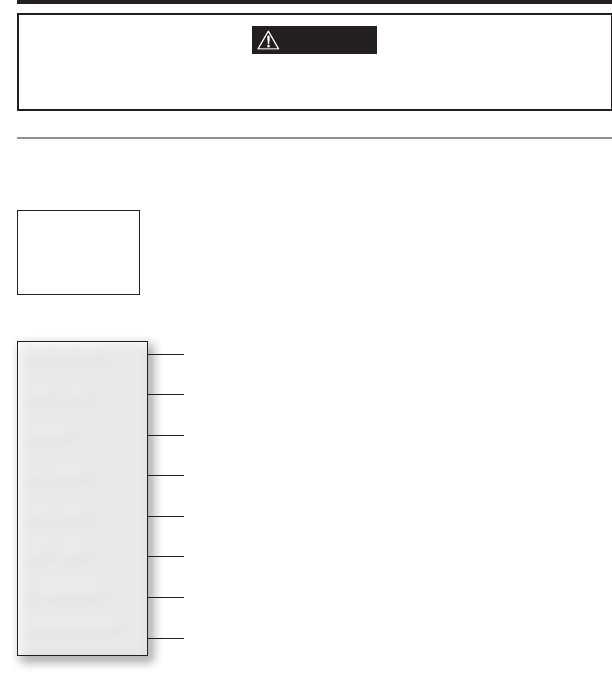
32 Northstar Explorer VHF Series: 721/725 Operation and Installation Manual Northstar Explorer VHF Series: 721/725 Operation and Installation Manual
Section 5 - Send and Receive DSC Calls
5-1 The DSC CALL Menu Options
Press CALL/MENU to show the DSC CALL menu.
Press ENT or push the rotary knob to show the following DSC CALL menu options.
Sections1.3and1.4explainhowtonavigatearoundthemenuandenter,saveandchangedata.
Press CALL to show the types of DSC call that can be made. 1.
Note that only four DSC call types can be shown at any one time on
the screen.
Press + or - to scroll up and down the DSC call types until the cursor is 2.
positioned at the desired option. Then press ENT.
The following options are available through CALL key:
WARNING
A valid USER MMSI must be entered into this radio before these DSC functions can be used.
See Appendix E - Enter Your USER MMSI (USER MMSI).
INDIVIDUAL
LAST CALL
GROUP
ALL SHIPS
CALL LOG
DIST LOG
LL REQUEST
TRACK BUDDY
Make a individual call or acknowledgement to a new caller or a buddy.
See Section 5-2-1, 5-2-2, and 5-2-3.
Make a call to one of your three groups.
See Section 5-2-5.
Show the details of the most recent incoming call.
See Section 5-2-4.
Make an All Ships call.
See Section 5-2-6.
Show the details of the 20 most recent incoming calls.
See Section 5-2-7.
Show the details of the 10 most recent distress calls.
See Section 5-2-8.
Request the LL position of a buddy.
See Section 5-2-9.
Operate Track Buddy functions.
See Section 5-2-10.
DSC CALL
INDIVIDUAL
> LAST CALL
GROUP
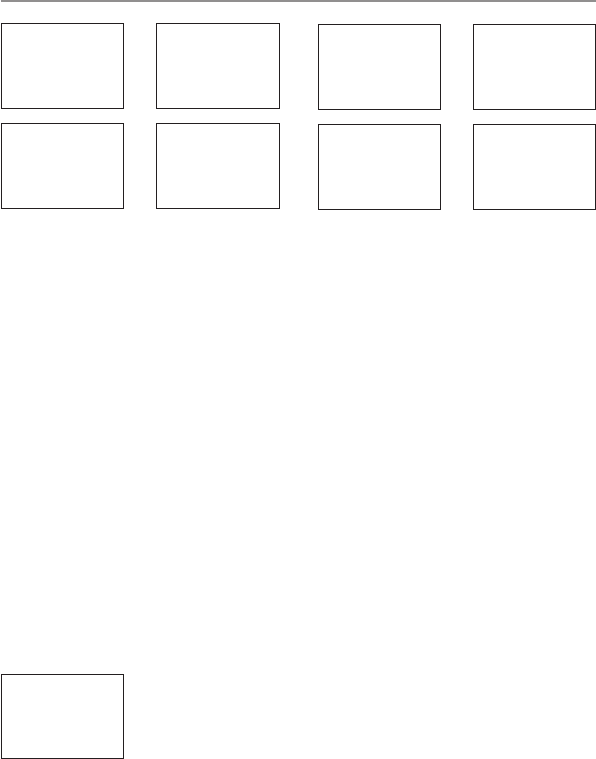
33
Northstar Explorer VHF Series: 721/725 Operation and Installation Manual
5-2 Call an Individual (INDIVIDUAL)
INDIVIDUAL
> ROUTINE
SAFETY
URGENCY
ROUTINE
> MANUAL NEW
BUDDY1
BUDDY2
112345678
INDIVIDUAL
ROUTINE
> SET CHANNEL
MANUAL MMSI
0––––––––
112345678
INDIVIDUAL
ROUTINE
> SEND?
112345678
INDIVIDUAL
ROUTINE
CALLING...
INDIV ACK
112345678
PRESS PTT
ESC –> EXIT
112345678
INDIVIDUAL
ROUTINE
WAITING ACK
You can call anyone who has a radio with DSC functionality. You can set the priority level of the DSC call to
routine, safety or urgency. Choose:
• ROUTINE to make a routine call
• SAFETY to send safety information
• URGENCY only when there’s a serious situation or problem that could lead to a distress situation
1. Press CALL/MENU to enter the DSC CALL menu, then select INDIVIDUAL to call another person.
2. The cursor is at ROUTINE. Press ENT or press the rotary knob to make a routine call or select to another
priority level.
3. The cursor is at MANUAL NEW. Press ENT or press the rotary knob to call a person who’s not in your
buddy list; otherwise select the name of your buddy.
If you selected MANUAL NEW, enter the user MMSI and then press ENT or push the rotary knob.
4. SelecttheworkingchannelandpressENTorpresstherotaryknob.(NOTE: If you’re making a distress
call, the radio goes to CH16 automatically.) Duplex channels can’t usually be called and are automatically
eliminated from the suggested call list. If the call is to a Coast Station, the radio will recognize this and
select the correct channel.
5. The radio summarizes the call details and asks for confirmation to send the call (SEND?). Press ENT or
push the rotary knob to send the call. The TX annunciator is displayed on the screen while the DSC call
is being sent.
6. If the call is acknowledged (ACK), press PTT to talk. If there’s no reply to a routine call, try again (see
Section 5-3-1).
5-2-1 Retry a Routine Call
1. If there’s no reply to your call after one minute (UNABLE TO ACKNOWLEDGE)
the radio asks if you want to retry the call (SEND AGAIN?).
2. Select YES and press ENT or push the rotary knob to retry the call. If the call
still can’t be placed, the radio returns to normal operation.
VHF721
SEND AGAIN?
> YES
NO
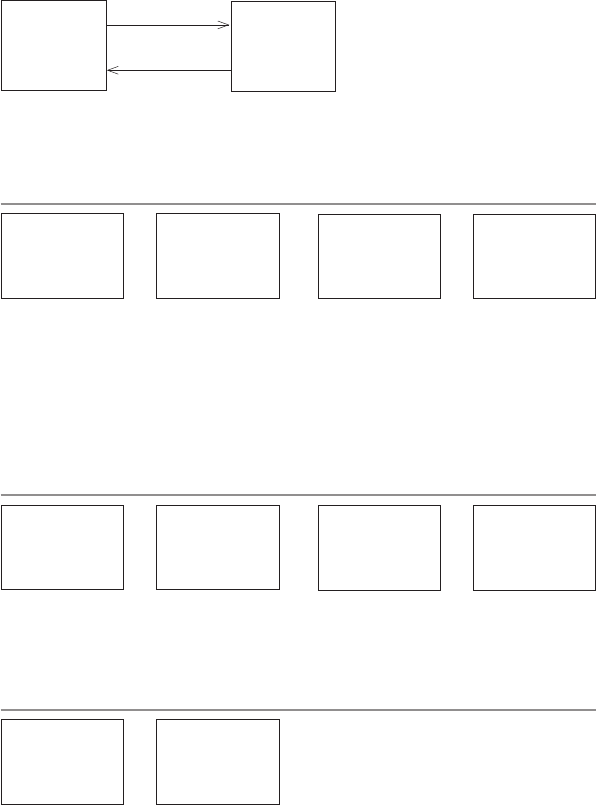
34 Northstar Explorer VHF Series: 721/725 Operation and Installation Manual Northstar Explorer VHF Series: 721/725 Operation and Installation Manual
5-2-2 Acknowledge an Individual Incoming Call
Alternating
RCV: INDIV
523456789
ROUTINE
ENT –> ACK
13 CHANNEL
REQUEST
ESC –> EXIT
The Explorer 721/725 EU requires the operator to manually send an acknowledgement to the requesting
radio. Press ENT or push the rotary knob to send an acknowledgement or press ESC to cancel.
The Explorer 721/725 US automatically sends an acknowledgement to the requesting radio within 10 seconds
of receiving the call.
5-3 Call the Most Recent Caller (LAST CALL)
DSC CALL
INDIVIDUAL
> LAST CALL
GROUP
EXPLORER 721
INDIVIDUAL
ROUTINE
10:22 UTC
EXPLORER 721
INDIVIDUAL
ROUTINE
> SEND?
EXPLORER 721
INDIVIDUAL
ROUTINE
> SET CHANNEL
This facility is useful and used frequently.
1. Press CALL/MENU to enter the DSC CALL menu. LAST CALL is automatically selected. Press ENT or push
the rotary knob to display the contact details of the most recent incoming call.
2. Select the working channel. Duplex channels can’t usually be called and are automatically eliminated
from the suggested call list. If the call is to a Coast Station, the radio will recognize this and select the
correct channel.
3. The radio summarizes the call details and asks for confirmation to send the call (SEND?). Press ENT or
push the rotary knob to send the call, and continue as explained in Section 5-3.
5-4 Call a Group (GROUP)
DSC CALL
INDIVIDUAL
LAST CALL
> GROUP
GROUP
> RD GROUP
GROUP #2
GROUP#3
RD GROUP
055554444
ROUTINE
> SEND?
RD GROUP
055554444
ROUTINE
> SET CHANNEL
1. Press CALL/MENU to enter the DSC CALL menu, then select GROUP. The radio displays the names of
your groups.
2. Select the group that you want to call (the Group MMSI must be set before making the call). Then set
the channel and continue as explained in Section 5-3.
5-5 Call All Ships (ALL SHIPS)
DSC CALL
LAST CALL
GROUP
> ALL SHIPS
ALL SHIPS
> URGENCY
SAFETY
ROUTINE
1. Press CALL MENU to enter the DSC CALL menu, then select ALL SHIPS.
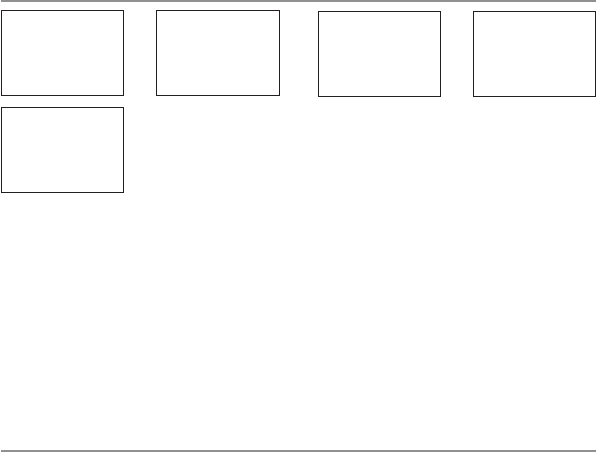
35
Northstar Explorer VHF Series: 721/725 Operation and Installation Manual
2. The priority is set automatically to URGENCY. but you can change the priority level of the DSC call to
routine, safety, urgency, or distress. Choose:
•
URGENCY only when a serious situation or problem that could lead to a distress situation
• SAFETY to send safety information to all other vessels in range
• ROUTINE to make a routine call to all vessels (US only)
3. Select the working channel and press ENT or press the rotary knob. Duplex channels can’t usually be
called and are automatically eliminated from the suggested call list.
4. TheradioasksforconrmationoftheALLSHIPScall(SEND?).PressENTorpushtherotaryknobtoselect
YES and send the call, and continue as explained in Section 5-3.
5-6 Call using the Call Log (CALL LOG)
DSC CALL
GROUP
ALL SHIPS
> CALL LOG
11 123456789
INDIVIDUAL
ROUTINE
10:45 UTC
123456789
INDIVIDUAL
ROUTINE
> SET CHANNEL
123456789
> CALL BACK
DELETE
SAVE MMSI
123456789
INDIVIDUAL
ROUTINE
> SEND?
The Call Log contains the contact details for the 20 most recent incoming calls, so you call any of them
again quickly.
1. Press CALL/MENU to enter the DSC CALL menu, then select CALL LOG.
The radio displays the contact details for the most recent incoming call as the first entry (01) in the call
log.
2. Select the desired contact details. In this example, the contact details for the 11th most recent call are
displayed.
To save this contact in your buddy list, select SAVE MMSI and press ENT or push the rotary knob. Enter
a name for this contact. The logged MMSI is automatically displayed.
3. Press CALL, then press ENT or push the rotary knob to confirm the call back, then set the working channel
and press ENT or push the rotary knob to send the call. Continue as explained in Section 5-3.
5-7 Call using the Distress Log (DIST LOG)
The Distress Log contains the data for the 10 most recent relayed distress calls, so that you can call any of
them quickly. Always try to make voice contact on CH16 first, as follows:
1. Press CALL/MENU to enter the DSC CALL menu, then select DIST LOG.
2. The most recently received distress call is the first entry (01) in the Distress Log. Select the entry that you
want to call. The details are displayed over two screens that alternate every 1.5 seconds; the first screen
shows the location and name or MMSI of the vessel in distress, the second screen shows the nature of
the emergency (if specified) and the MMSI of the vessel that relayed the distress call.
3. Select CALL BACK, set the channel and continue as explained in Section 5-3.
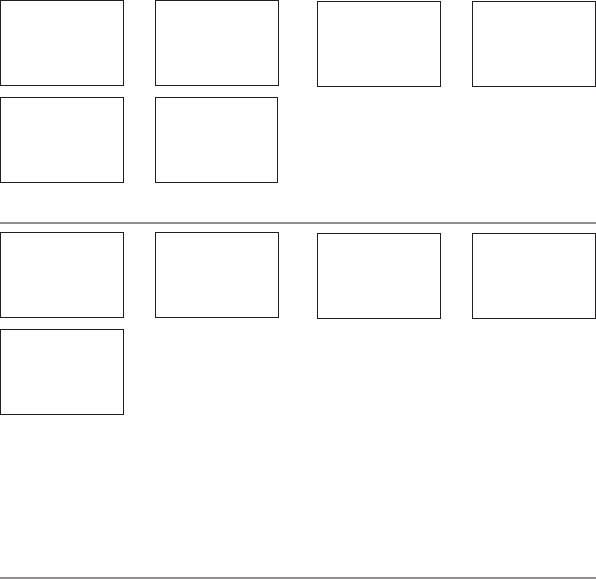
36 Northstar Explorer VHF Series: 721/725 Operation and Installation Manual Northstar Explorer VHF Series: 721/725 Operation and Installation Manual
DSC CALL
ALL SHIPS
CALL LOG
> DIST LOG
DISTRESS
10:03 UTC
82º50.123 N
27º45.456 W
987654321
> CALL BACK
DELETE
SAVE MMSI
02 987654321
DISTRESS
PIRACY
ALL RELAY
987654321
INDIVIDUAL
ROUTINE
> SET CHANNEL
987654321
INDIVIDUAL
ROUTINE
> SEND?
5-8 Request the LL Position of a Buddy (LL REQUEST)
DSC CALL
CALL LOG
DIST LOG
> LL REQUEST
LL REQUEST
> SAM
VHF721
BUDDY #3
SAM
LL REQUEST
CALLING...
SAM
LL REQUEST
> SEND?
Channel name
SAM
LL REQUEST
WAITING ACK
1. Press CALL/MENU to enter the DSC CALL menu, then select LL REQUEST.
2. Select the buddy whose LL position you want to request then press ENT or push the rotary knob to send
the request.
3. The working channel name is displayed while the radio waits for an acknowledgement from your buddy.
Continue as explained in Section 5-3-1. If there’s no reply after 1 minute the radio asks if you want to
retry. Continue as explained in Section 5-3-2.
5-9 Track Your Buddy (TRACK BUDDY)
Use the TRACKLIST option to select the buddy (or buddies) whose position you want to track, specify the
time interval through the INTERVAL option and then start the track. Alternatively, if the buddy and time
are already set to your preference, just start tracking.
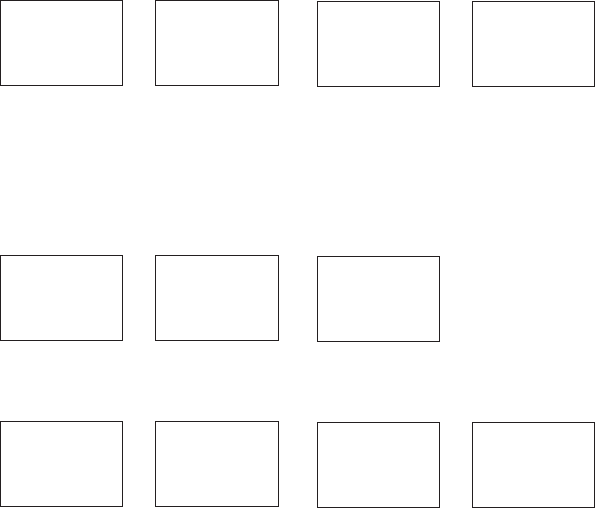
37
Northstar Explorer VHF Series: 721/725 Operation and Installation Manual
5-9-1 Select your Buddy
DSC CALL
DIST LOG
LL REQUEST
> TRACK BUDDY
TRACK BUDDY
START TRACK
> SET BUDDY
TRACKLIST
SET BUDDY
BUDDY1
> ON
OFF
SET BUDDY
> BUDDY1 OFF
BUDDY2 ON
BUDDY3 OFF
1. Press CALL/MENU to enter the DSC CALL menu, then select TRACK BUDDY.
2.
Select SET BUDDY then select the buddy you want to track. You can set a maximum of 3 buddies to track.
3. Select ON to track that buddy or OFF to not track that buddy, and press ENT or push the rotary knob to
confirm. (Repeat for the other two buddies if necessary.)
NOTE:
To de
lete a buddy from the tracklist, just scroll to the buddy’s name and press ENT or push the rotary
knob.
Select YES to confirm, then press ENT or push the rotary knob again.
5-9-2 Set the time interval
DSC CALL
DIST LOG
LL REQUEST
> TRACK BUDDY
TRACK BUDDY
SET BUDDY
TRACKLIST
> INTERVAL
INTERVAL
> 15 MINUTES
30 MINUTES
1 HOUR
1. Press CALL/MENU to enter the DSC CALL menu, then select TRACK BUDDY.
2.
Select INTERVAL, then select the desired time interval. Press ENT or push the rotary knob to confirm.
5-9-3 Start tracking
DSC CALL
DIST LOG
LL REQUEST
> TRACK BUDDY
TRACK BUDDY
> START TRACK
SET BUDDY
TRACKLIST
START TRACK
> YES
NO
START TRACK
BUDDY1 OFF
BUDDY2 ON
BUDDY3 OFF
1. Press CALL/MENU to enter the DSC CALL menu, then select TRACK BUDDY.
2. Select START TRACK, then select YES. The START TRACK display changes to STOP TRACK. To stop tracking
at any time, just select YES.
As soon as you start tracking, an LL Request is sent immediately on CH70 and your radio waits for
acknowledgement of the (first) buddy’s LL position to be displayed on your LCD.
Each of the selected buddies is polled for their LL positions at regular time intervals. When information
is received, a friendly ringtone is sounded and the position is shown on the LCD. Press any key to cancel
the display.
An LL position that is received is not stored in your radio’s log, but is broadcast over NAVBUS to the
chartplotters. Press any key to acknowledge or wait for the automatic 20 second time out.
NOTE: The Explorer 721/725 can receive and display the LL position data at normal or enhanced resolution.
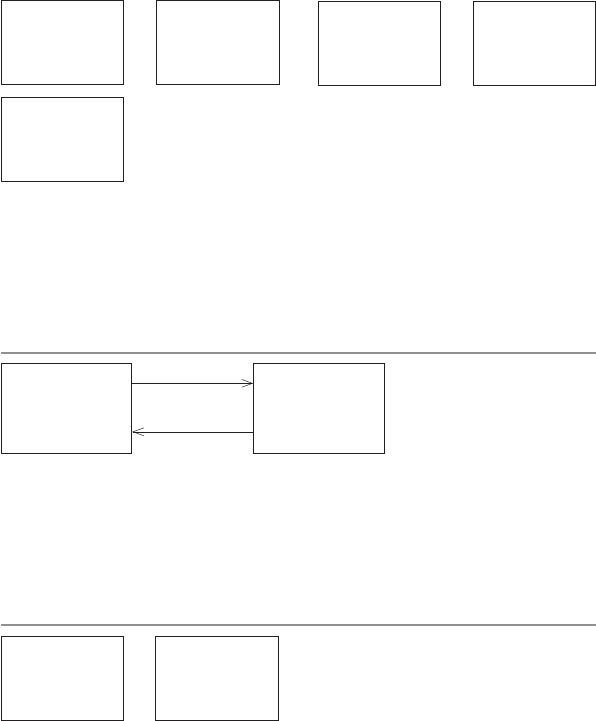
38 Northstar Explorer VHF Series: 721/725 Operation and Installation Manual Northstar Explorer VHF Series: 721/725 Operation and Installation Manual
5-9-4 Track Your Buddy (TRACK BUDDY) ADD
Add or Delete a Buddy as follows:
DSC CALL
DIST LOG
LL REQUEST
> TRACK BUDDY
TRACK BUDDY
START TRACK
SET BUDDY
> TRACKLIST
ADD NEW
> BUDDY3
BUDDY2
TRACKLIST
> ADD NEW
BUDDY1
BUDDY2
ADD NEW
> ADD NEW
BUDDY3
BUDDY2
1. Press CALL/MENT to enter the DSC CALL menu, then select TRACK BUDDY.
2. Select TRACK LIST, Any buddies already on the track list will be listed.
Note: To delete a buddy from the track list, select that buddy then press ENT, Select then press ENT
again to delete.
3. Select ADD NEW to show your buddy list
4. SelectthebuddythenpressENTtoaddthatbuddytothetracklist.
5-10 Receive an All Ships Call (RCV: ALL SHIP)
Alternating
16 CHANNEL
REQUEST
ENT –> ACCEPT
EXIT –> ESC
ALL SHIPS
URGENCY
FROM
123456789
When you receive notification of an ALL SHIP call, press any key to cancel the alert. Press ENT to switch to the
designated working channel, press ESC to return to original CH
The priority level and the user MMSI are displayed on the LCD. If the radio recognises the user MMSI as one
of your buddies, the buddy’s name is displayed in place of the user MMSI.
No acknowledgement is required. Press PTT to initiate voice contact on CH16 and then switch to a
working channel.
The call data is stored in the Call Log (see Section 5-7).
5-11 Receive an Individual Call (RCV: INDIV)
12 CHANNEL
REQUEST
ESC –> EXIT
RCV: INDIV
VHF721
ROUTINE
ENT -> ACK
When you receive notification of an INDIV call, press any key to cancel the alert.
The radio manually selects the channel designated in the incoming call by pressing the ENT key. INDIV calls
are almost always routine priority.
If the radio recognises the user MMSI as one of your buddies, the buddy’s name is displayed in place of
the user MMSI.
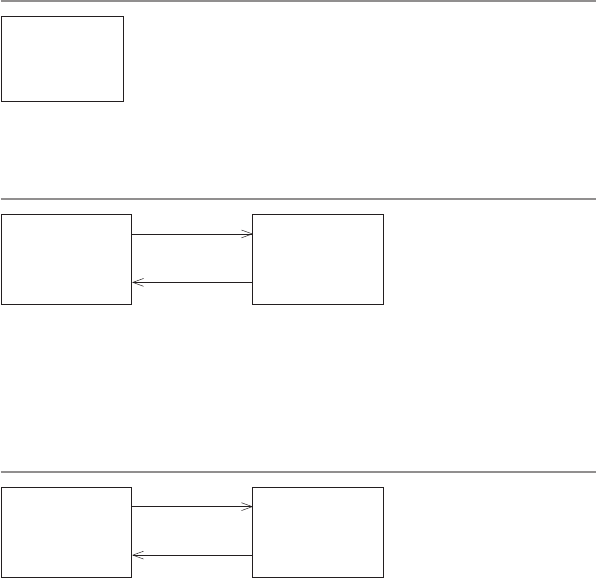
39
Northstar Explorer VHF Series: 721/725 Operation and Installation Manual
The 721/725 US responds automatically but the 721/725 EU prompts you to press ENT or push the rotary
knob to acknowledge the incoming call.
The caller should respond to your acknowledgement by making voice contact on the designated
channel. If this doesn’t happen, you can press PTT to initiate voice contact instead.
The call data is stored in the Call Log (see Section 5-7).
5-12 Receive a Group Call (RCV: GROUP)
When you receive notification of a GROUP call, press any key to cancel the alert.
The radio automatically selects the channel designated in the incoming call.
The priority level is always routine, and the group is identified on the screen. The
group will be one of the three groups of frequently called people that you set up
earlier(seeSection4-3).
You don’t need to send an acknowledgement. If desired, press PTT to initiate voice contact on the
designated channel.
The call data is stored in the Call Log (see Section 5-7).
5-13 Receive a Geographic Call (RCV: GEOGRAPH)
Alternating
GEOGRAPHICAL
ROUTINE
VHF721
ENT –> ACCEPT
16 CHANNEL
REQUEST
ESC –> EXIT
A geographic call is sent to all vessels within a specific geographic boundary area.
When you receive notification of a GEOGRAPH call, press any key to cancel the alert.
The radio will select the channel designated in the incoming call by pressing the ENT key.
The user MMSI or name are displayed on the screen. If the radio recognises the user MMSI as one of your
buddies, the buddy’s name is displayed in place of the user MMSI.
Monitor the working channel for an announcement from the calling vessel.
5-14 Receive a Polled Position Call (RCV:POSITION)
Alternating
POSITION ACK
BUDDY
ESC –> EXIT
POSITION ACK
12:45 UTC
82º50.003’N
27º45.543’W
When you receive GPS position data from a buddy in response to your LL request (see Section 5-9), you’re
recommended to make a written note of the position, especially if it’s a good fishing position.
If enhanced LL position information is available from your buddy, it’s shown on the LCD until the display
changes.
RCV: GROUP
GP: RD GROUP
VHF721
ESC –> EXIT
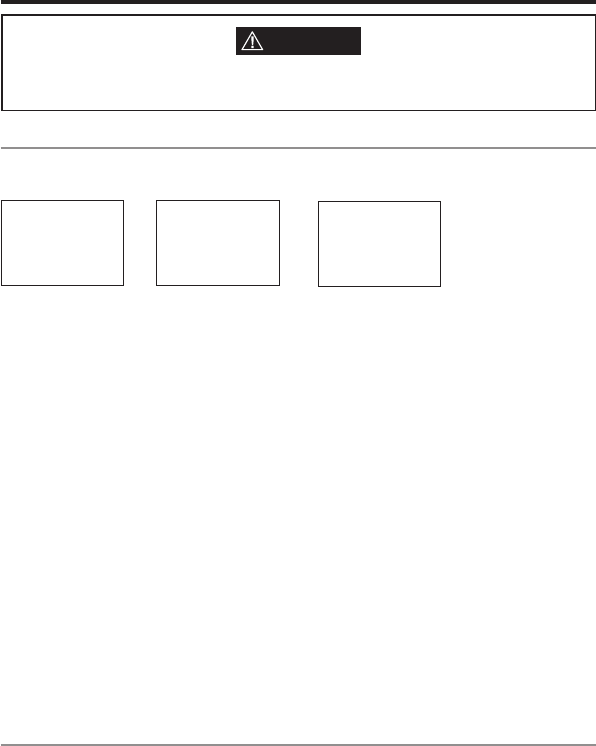
40 Northstar Explorer VHF Series: 721/725 Operation and Installation Manual Northstar Explorer VHF Series: 721/725 Operation and Installation Manual
Section 6 - Distress Calls
WARNING
A valid USER MMSI must be entered into this radio before these DSC functions can be used.
See Appendix E - Enter Your USER MMSI (USER MMSI).
6-1 Send a Distress Call
1. Open the red cover labelled DISTRESS.
If time is available to specify the nature of the distress, go to step 2. Otherwise, go directly to step 3.
2. Press the DISTRESS key (located under the red cover) to display the following categories.
Scroll to the category that describes your situation, then press ENT or push the rotary knob:
UNDESIGNATED Undesignated
FIRE (Fire)
FLOODING (Flooding)
COLLISION (Collision)
GROUNDING (Grounding)
LISTING (Listing)
SINKING (Sinking)
ADRIFT (Adrift)
ABANDONING (Abandoning)
PIRACY (Piracy)
OVER BOARD (Over Board)
3. Hold down the DISTRESS key for about 3 seconds, until you see the distress call message (DISTRESS CALL
SENT!) on the LCD. The whole display starts to flash and beep loudly.
Thedistresscallrepeatsvetimescontinuously.Itthenrepeatsrandomlyevery3.5to4.5minutesuntil
a distress acknowledgement (DISTRESS ACK) is received from a search and rescue authority or until you
cancel the distress call manually.
The radio selects CH16 automatically so that you can hear any incoming voice contacts from search and
rescue authorities or other vessels within range.
Press ESC if you need to cancel the distress call. This is the only key that operates in distress mode.
6-2 Receive a Distress Acknowledgement (DISTRESS ACK)
For a Distress Acknowledgement (DISTRESS ACK) sent from the Search and Rescue (SAR) authori-
ties of your country, your radio automatically cancels Distress Mode transmissions and CH16 appears.
Press PTT to establish voice contact with the Search and Rescue (SAR) authority.
The Search and Rescue (SAR) authorities of your country are the only instance allowed to send a Distress
Acknowledgement (DISTRESS ACK).
DISTRESS CALL
> ABANDONING
PIRACY
OVER BOARD
DISTRESS CALL
> PIRACY
HOLD DISTRESS
2 SECONDS..
DISTRESS CALL
SENT! WAIT..
PRESS ESC
TO CANCEL...
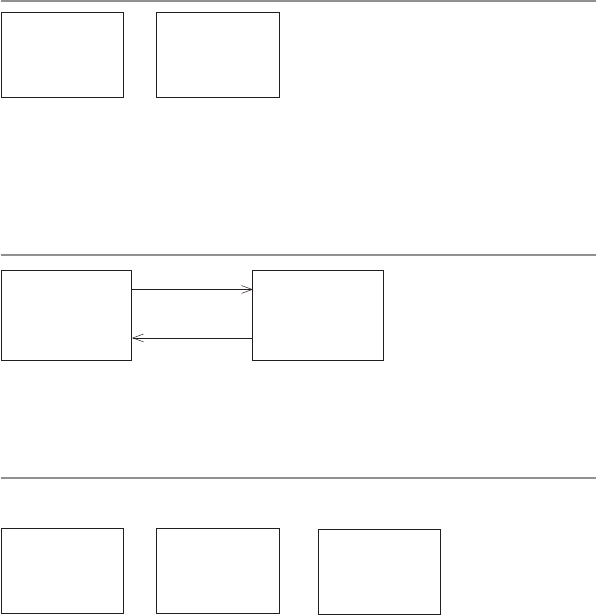
41
Northstar Explorer VHF Series: 721/725 Operation and Installation Manual
6-3 Receive a Distress Call (RCV: DISTRESS)
An alert sounds when a distress call (DISTRESS!)
is received. Press any key to cancel the alert. You
don’t need to send an acknowledgement.
The radio automatically selects CH16 and
displays the details of the distress call on the
screen. Press PTT to establish voice contact.
The details are displayed over two screens that alternate every 1.5 seconds; the first screen shows
the user MMSI and nature of the emergency (if specified), the second screen shows the time and the
location (if specified). If the location and time aren’t specified, they’re replaced with sequences of 9s and
8s respectively.
The radio is capable of receiving enhanced LL position data if the vessel transmitting the distress call is
sending this. This provides the position of the distressed vessel to within 60 ft (20 m).
6-4 Receive a Distress Relay (RCV: DISTRESS RELAY)
Alternating
DISTRESS
RELAY FROM
123456789
ESC –> EXIT
FLOODING
987654321
82º50.003’N
27º45.543’W
An alert sounds when a distress relay (DISTRESS RELAY) is received from an individual or from an All Ships
transmission. Press any key to cancel the alert.
Try to make voice contact with the calling vessel. Maintain a listening watch on CH16 and standby to lend
assistance.
6-5 Relay a Distress Call from the Distress Log (RELAY)
You can relay a Distress Call in your Distress Log to an Individual or to All Ships.
1. Press CALL/MENU to enter the DSC CALL menu, then select DIST LOG (see Section 5.8).
987654321
DELETE
SAVE MMSI
> RELAY
RELAY
> INDIV RELAY
ALL RELAY
INDIV RELAY
> MANUAL NEW
BUDDY1
BUDDY2
2. The most recently received distress call Is the first entry (01) in the Distress Log. Select the distress call
that you want to relay, then select RELAY.
3. Now select either:
• INDIVRELAYtorelaythedistresscalltoanindividualandselectMANUALNEWifthepersonisnot
in your buddy list, otherwise scroll to the name of your buddy. Press ENT or push the rotary knob.
(If you selected MANUAL NEW, you need to enter the user MMSI then press ENT or push the
rotary knob.)
• ALLRELAYtorelaythedistresscalltoAllShipsthenpressENTorpushtherotaryknob.
4. TheradioautomaticallyselectsCH16(forallrelay)ormanuallysettheworkingCH(INDIVRELAY)and
displays the details of the distress call on the screen.
5. Press ENT or push the rotary knob to relay the Distress Call.
123456789
DISTRESS
FLOODING
ESC –> EXIT
123456789
10:34 UTC
82º50.003'N
27º45.543'W

42 Northstar Explorer VHF Series: 721/725 Operation and Installation Manual Northstar Explorer VHF Series: 721/725 Operation and Installation Manual
Northstar Explorer 721/725US and 721/725EU
GENERAL
Power Supply: 13.6 V DC.
Current drain: Transmit 6 A at 25 W Tx / 1.5 A at 1 W Tx
Current drain: Receive Less than 250 mA in standby
Baro sampling (radio off): Less than 3 mA, 85 mA in active standby
Useable channels: International, USA, Canada, Weather (country specific)
Mode: 16K0G3E (FM) / 16K0G2B (DSC)
PHYSICAL
LCDdisplay(viewing): 40(H)x48(W)mm
FSTN4x12character
Contrast control: Yes
Backlight control: Yes
Antenna connector: SO-239 (50 ohm)
Temperature Range: -15ºC to +55ºC (for EU), -20ºC to +50ºC (for US)
Waterproof: JIS-7
Dimensions: 161(W)x75(H)x147(D)mm-withoutbracket
Weight: 3.0 lbs (1.36 kg) without microphone
Frequency stability: +/- 10ppm
Frequency control: PLL
GPS/NMEA input: Yes
GPS data sentences can
be received: RMC, GGA, GLL, GNS.
NMEA output: Yes
NMEA output sentences: DSC ( for DSC call), DSE (for enhanced position).
Comm.port: 4800baudNMEA,38400baudNAVBUS
DSC: Yes
DSC mode: USCG SC101 721US/725US
DSC Class D 721EU/725EU and Canada (Commercial)
DSC Class S Canada (Recreational)
FEATURES
Flush mounting kit: Yes
Dust cover: Yes
Rotary channel selector: Yes
Local/Distant control: Yes
Position polling: Yes
Appendix A - Technical Specifications
43
Northstar Explorer VHF Series: 721/725 Operation and Installation Manual
Track Your Buddy: Yes
Group Call: Yes
Call logs: Yes - 20 individual and 10 distress
Barometer, Temperature
and Happy Fish: Yes
Channel Naming: Yes
Tri watch, favorite channel scan: Yes
All scan: Yes
User programmable MMSI: Yes (User MMSI and ATIS (721/725 EU)
MMSI and NAME directory: Yes - 20 numbers & group
TRANSMITTER
Frequency: 156.025-157.425MHz
Output power: 25 W / 1 W selectable
Transmitter protection: Open / short circuit of antenna
Max Freq deviation: +/- 5 kHz
Spurious & harmonics: better than @ 2.5 W
Modulationdistortion: Lessthan4%@1kHzfora+/-3kHzdeviation
RECEIVER
Frequency: 156.025 - 163.275 MHz
12 dB SINAD sensitivity: 0.25 uV (distant) / 2.5 uV (local)
Adjacent CH selectivity: more than 70 db
Spurious response: more than 70 db
Intermodulation rejection ratio: more than 68 db
ResidualNoiselevel: morethan-40dbunsquelched
Audio output power: 2 W (with 8 ohm at 10% distortion)
4Wwith4ohmexternalspeaker
Compass safe distance: 1.5' (0.5 m)
OPTIONAL HANDSET
Wired - with 3mtr cable:
VHF701US Works only with Explorer 721US
VHF701EU Works only with Explorer 721EU
Wireless - with desktop charger:
VHF705US Works only with Explorer 725US
VHF705EU Works only with Explorer 725EU
Power source Built-in 3.7V 750mAH Lithium Ion rechargeable battery
Wireless: ISM2.4GHzFHSS
Range: Approximately 150mtrs in ideal conditions
Specifications are subject to change without notice.

44 Northstar Explorer VHF Series: 721/725 Operation and Installation Manual
Appendix B - Troubleshooting
1. The transceiver will not power up.
A fuse may have blown OR there is no voltage getting to the transceiver.
a) Check the power cable for cuts, breaks, or squashed sections.
b) After checking the wiring, replace the 7 Amp fuse (a spare fuse is supplied).
c) Check the battery voltage. This must be greater than 10.5 V.
2. The transceiver blows the fuse when the power is switched on.
The power wires may have been reversed.
a) Check that the red wire is connected to the positive battery terminal, and the black wire is connected
to the negative battery terminal.
3. The speaker makes popping or whining noises when the engine is running.
Electrical noise may be interfering with the transceiver.
a) Re-route the power cables away from the engine.
b) Add a noise suppressor to the power cable.
c) Use resistive spark plug wires and/or use an alternator whine filter.
4. No sound from the external speaker.
a) Check that the external speaker cable is physically connected.
b) Check the soldering of the external speaker cable.
5. Transmissions are always on low power, even when high (HI) power is selected.
The antenna may be faulty.
a) Test the transceiver with a different antenna.
b) Have the antenna checked out.
Insufficient battery power.
a) check the battery wiring to the radio.
b) check the battery voltage.
6. Battery symbol is displayed.
The power supply is too low.
a) Check the battery wiring to the radio.
b) Check the battery voltage.
7. No position information is displayed.
The GPS cable may faulty or the GPS setting may be incorrect.
a) Check that the GPS cable is physically connected.
b) Check the polarity of the GPS cable.
c) CheckthebaudratesettingoftheGPSifapplicable.Thebaudratesettingshouldbe4800forNMEA
or38400forNAVBUS.ParityshouldbesettoNONE.
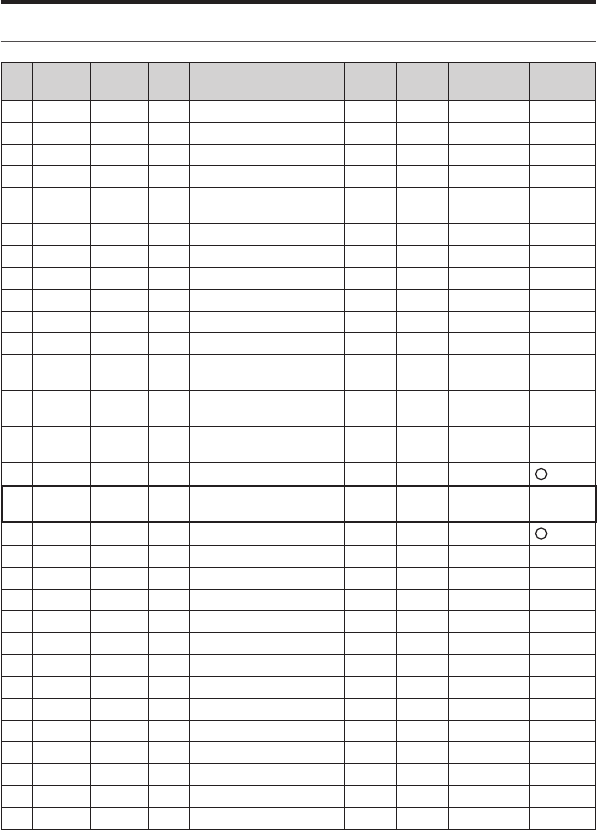
45 Northstar Explorer VHF Series: 721/725 Operation and Installation Manual
Appendix C - VHF Marine Channel Charts
C-1 International Channel Chart
CH TX (MHz) RX (MHz) MODE TRAFFIC TYPE SHIP TO
SHIP
SHIP TO
SHORE
NAME TAG REMARK
01 156.050 160.650 D Public Correspondence No Yes TELEPHONE
02 156.100 160.700 D Public Correspondence No Yes TELEPHONE
03 156.150 160.750 D Public Correspondence No Yes TELEPHONE
04 156.200 160.800 D Port Operations No Yes PORT OP
05 156.250 160.850 D Port Operations, Selected VTS
Areas
No Yes PORT OPS/VTS
06 156.300 156.300 S Inter-ship Safety Yes No SAFETY
07 156.350 160.950 D Port Operations No Yes PORT OPS
08 156.400 156.400 S Commercial (inter-ship only) Yes No COMMERCIAL
09 156.450 156.450 S Recreational Calling Channel Yes Yes CALLING
10 156.500 156.500 S Commercial Yes Yes COMMERCIAL
11 156.550 156.550 S Commercial, VTS in Selected Areas Yes Yes VTS
12 156.600 156.600 S Port Operations, Selected VTS
Areas
Yes Yes PORT OPS/VTS
13 156.650 156.650 S Inter-ship Navigation Safety
(bridge-to bridge)
Yes No BRIDGE COM
14 156.700 156.700 S Port Operations, Selected VTS
Areas
Yes Yes PORT OPS/VTS
15 156.750 156.750 S Port Operations Yes Yes PORT OPS 1 1W only
16 156.800 156.800 S International Distress, Safety,
and Calling
Yes Yes DISTRESS
17 156.850 156.850 S State Controlled Yes Yes SAR 1 1W only
18 156.900 161.500 D Port Operations No Yes PORT OPS
19 156.950 161.550 D Commercial No Yes SHIP - SHORE
20 157.000 161.600 D Port Operations No Yes PORT OPS
21 157.050 161.650 D Port Operations No Yes PORT OPS
22 157.100 161.700 D Port Operations No Yes PORT OPS
23 157.150 161.750 D Public Correspondence No Yes TELEPHONE
24 157.200 161.800 D Public Correspondence No Yes TELEPHONE
25 157.250 161.850 D Public Correspondence No Yes TELEPHONE
26 157.300 161.900 D Public Correspondence No Yes TELEPHONE
27 157.350 161.950 D Public Correspondence No Yes TELEPHONE
28 157.400 162.000 D Public Correspondence No Yes TELEPHONE
60 156.025 160.625 D Public Correspondence No Yes TELEPHONE
61 156.075 160.675 D Port Operations No Yes PORT OPS
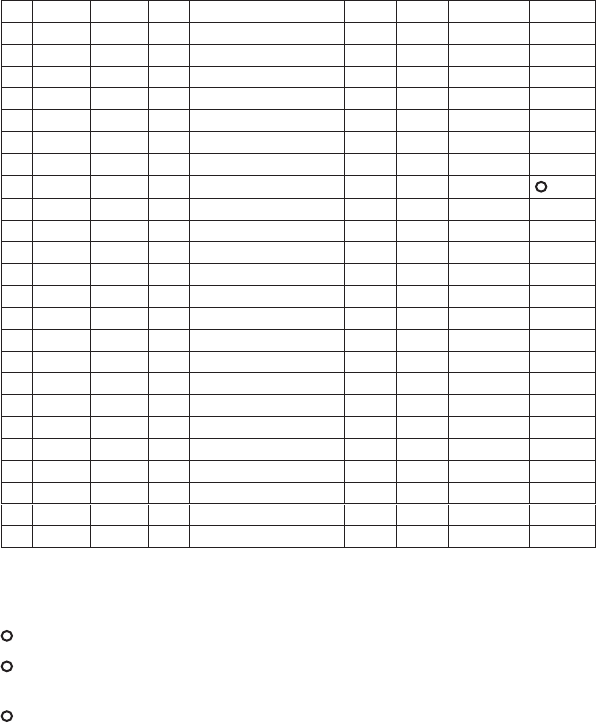
46 Northstar Explorer VHF Series: 721/725 Operation and Installation Manual Northstar Explorer VHF Series: 721/725 Operation and Installation Manual
Special Notes on International Channel Usage
1. LOW POWER (1W) only.
2. LOW POWER (1W) initially. Override to HIGH POWER by holding down H/L key before
transmitting. Used normally in bridge-to-bridge communications.
3. Channel 70 is designated for use exclusively for Digital Selective Calling (DSC), such as
Distress, Safety, and Ship Calls. No voice communication is allowed on CH70.
This channel is only available on DSC enabled radios.
Note: The INTERNATIONAL mode is not legal for use in U.S. or Canada waters.
KEY: S = Simplex operating channel; D = Duplex operating channel.
62 156.125 160.725 D Port Operations No Yes PORT OPS
63 156.175 160.775 D Port Operations No Yes PORT OPS
64 156.225 160.825 D Public Correspondence No Yes TELEPHONE
65 156.275 160.875 D Port Operations No Yes PORT OPS
66 156.325 160.925 D Port Operations No Yes PORT OPS
67 156.375 156.375 S Commercial, bridge-to-bridge Yes No BRIDGE COM
68 156.425 156.425 S Boat Operations, Recreational Yes No SHIP - SHIP
69 156.475 156.475 S Port Operations Yes Yes PORT OPS
70 156.525 156.525 Digital Selective Calling - DSC ------ ------ DSC 3
71 156.575 156.575 S Port Operations Yes Yes PORT OPS
72 156.625 156.625 S Inter-ship Yes No SHIP - SHIP
73 156.675 156.675 S Port Operations Yes Yes PORT OPS
74 156.725 156.725 S Port Operations Yes Yes PORT OPS
77 156.875 156.875 S Inter-ship Yes No SHIP - SHIP
78 156.925 161.525 D Non-Commercial No Yes SHIP - SHORE
79 156.975 161.575 D Commercial No Yes SHIP - SHORE
80 157.025 161.625 D Commercial No Yes SHIP - SHORE
81 157.075 161.675 D Port Operations No Yes PORT OPS
82 157.125 161.725 D Port Operations No Yes PORT OPS
83 157.175 161.775 D Public Correspondence No Yes TELEPHONE
84 157.225 161.825 D Public Correspondence No Yes TELEPHONE
85 157.275 161.875 D Public Correspondence No Yes TELEPHONE
86 157.325 161.925 D Public Correspondence No Yes TELEPHONE
87 157.375 157.375 S Port Operations No Yes PORT OPS
88 157.425 157.425 S Port Operations No Yes PORT OPS
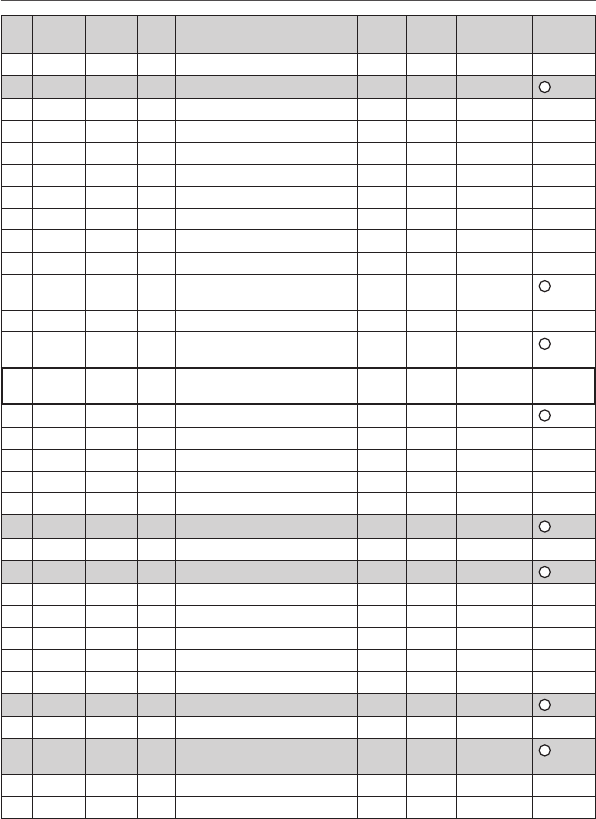
47
Northstar Explorer VHF Series: 721/725 Operation and Installation Manual
C-2 USA Channel Chart
CH TX (MHz) RX (MHz) MODE TRAFFIC TYPE SHIP TO
SHIP
SHIP TO
SHORE
NAME TAG REMARK
01A 156.050 156.050 S Port Operations, Selected VTS Areas Yes Yes PORT OPS/VTS
03A 156.150 156.150 S US Government, Coast Guard Yes Yes UNAUTHORIZED 4
05A 156.250 156.250 S Port Operations, Selected VTS Areas Yes Yes PORT OPS/VTS
06 156.300 156.300 S Inter-ship Safety Yes No SAFETY
07A 156.350 156.350 S Commercial Yes Yes COMMERCIAL
08 156.400 156.400 S Commercial (inter-ship only) Yes No COMMERCIAL
09 156.450 156.450 S Recreational Calling Channel Yes Yes CALLING
10 156.500 156.500 S Commercial Yes Yes COMMERCIAL
11 156.550 156.550 S Commercial, VTS in Selected Areas Yes Yes VTS
12 156.600 156.600 S Port Operations, Selected VTS Areas Yes Yes PORT OPS/VTS
13 156.650 156.650 S Inter-ship Navigation Safety (bridge-to
bridge), 1W with Power-up
Yes No BRIDGE COM 3 1W
14 156.700 156.700 S Port Operations, Selected VTS Areas Yes Yes PORT OPS/VTS
15 --- 156.750 S Environmental ------ ------ ENVIRONMEN-
TAL
2 RX only
16 156.800 156.800 S International Distress, Safety, and
Calling
Yes Yes DISTRESS
17 156.850 156.850 S State Controlled Yes Yes SAR 1 1W only
18A 156.900 156.900 S Commercial Yes Yes COMMERCIAL
19A 156.950 156.950 S Commercial Yes Yes COMMERCIAL
20 157.000 161.600 D Port Operations, Canadian Coast Guard No Yes PORT OPS
20A 157.000 157.000 S Port Operations Yes Yes PORT OPS
21A 157.050 157.050 S U.S. Government, Canadian Coast Guard Yes Yes UNAUTHORIZED 4
22A 157.100 157.100 S Coast Guard Liaison Yes Yes COAST GUARD
23A 157.150 157.150 S U.S. Government, Coast Guard Yes Yes UNAUTHORIZED 4
24 157.200 161.800 D Public Correspondence, Marine operator No Yes TELEPHONE
25 157.250 161.850 D Public Correspondence, Marine operator No Yes TELEPHONE
26 157.300 161.900 D Public Correspondence, Marine operator No Yes TELEPHONE
27 157.350 161.950 D Public Correspondence, Marine operator No Yes TELEPHONE
28 157.400 162.000 D Public Correspondence, Marine operator No Yes TELEPHONE
61A 156.075 156.075 S U.S. Government, Canadian Coast Guard Yes Yes UNAUTHORIZED 4
63A 156.175 156.175 S Port Operations, VTS in Selected Areas Yes Yes PORT OPS/VTS
64A 156.225 156.225 S U.S. Government, Canadian Commercial
Fishing
Yes Yes UNAUTHORIZED 4
65A 156.275 156.275 S Port Operations Yes Yes PORT OPS
66A 156.325 156.325 S Port Operations Yes Yes PORT OPS
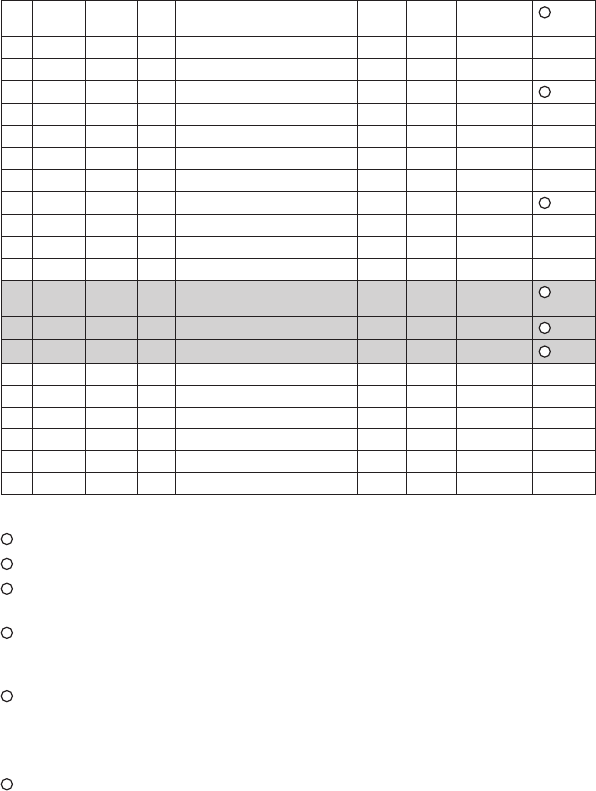
48 Northstar Explorer VHF Series: 721/725 Operation and Installation Manual Northstar Explorer VHF Series: 721/725 Operation and Installation Manual
Special Notes on USA Channel Usage
1. LOW POWER (1 W) only.
2. Receive Only.
3. LOW POWER (1 W) initially. Override to HIGH POWER by holding down H/L key before
transmitting. Used normally in bridge-to-bridge communications.
4. Lightlyshadedsimplexchannels03A,21A,23A,61A,64A,81A,82A,and83Acannotbe
lawfully used in U.S. waters unless special authorization is obtained from the U.S. Coast
Guard. Not for use by the general public.
5. The letter “A” illuminated by the channel number indicates the USA channel is simplex.
This same channel is always duplex when selecting International. There is no “A” refer-
ence for International channels. The letter “B” is only used for some Canadian “Receive
only” channels.
6. Channel 70 is designated for use exclusively for Digital Selective Calling (DSC), such as
Distress, Safety, and Ship Calls. No voice communication is allowed on CH70.
This channel is only available on DSC enabled radios.
KEY: S = Simplex operating channel; D = Duplex operating channel.
67 156.375 156.375 S Commercial, bridge-to-bridge, 1W with
Power-up
Yes No BRIDGE COM 3 1W
68 156.425 156.425 S Boat Operations, Recreational Yes No SHIP - SHIP
69 156.475 156.475 S Boat Operations, Recreational Yes Yes PLEASURE
70 156.525 156.525 Digital Selective Calling - DSC ------ ------ DSC 6
71 156.575 156.575 S Boat Operations, Recreational Yes Yes PLEASURE
72 156.625 156.625 S Boat Operations, Recreational Yes No SHIP - SHIP
73 156.675 156.675 S Port Operations Yes Yes PORT OPS
74 156.725 156.725 S Port Operations Yes Yes PORT OPS
77 156.875 156.875 S Port Operations Yes Yes PORT OPS 1 1W only
78A 156.925 156.925 S Boat Operations, Recreational Yes No SHIP - SHIP
79A 156.975 156.975 S Commercial Yes Yes COMMERCIAL
80A 157.025 157.025 S Commercial Yes Yes COMMERCIAL
81A 157.075 157.075 S U.S. Government, Environmental Protec-
tion Agency Operations
Yes Yes UNAUTHORIZED 4
82A 157.125 157.125 S U.S. Government, Canadian Coast Guard Yes Yes UNAUTHORIZED 4
83A 157.175 157.175 S U.S. Government, Canadian Coast Guard Yes Yes UNAUTHORIZED 4
84 157.225 161.825 D Public Correspondence, Marine Operator No Yes TELEPHONE
85 157.275 161.875 D Public Correspondence, Marine Operator No Yes TELEPHONE
86 157.325 161.925 D Public Correspondence, Marine Operator No Yes TELEPHONE
87 157.375 157.375 S Port Operations No Yes PORT OPS
88 157.425 157.425 S Port Operations No Yes PORT OPS
88A 157.425 157.425 S Commercial, Inter-ship Only Yes No COMMERCIAL
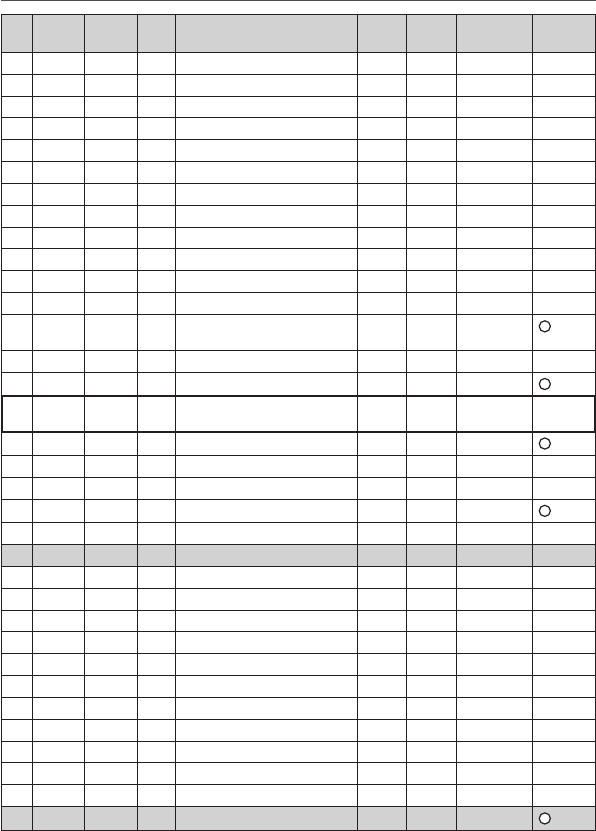
49
Northstar Explorer VHF Series: 721/725 Operation and Installation Manual
C-3 CANADA Channel Chart
CH TX (MHz) RX (MHz) MODE TRAFFIC TYPE SHIP TO
SHIP
SHIP TO
SHORE
NAME TAG REMARK
01 156.050 160.650 D Public Correspondence No Yes TELEPHONE
02 156.100 160.700 D Public Correspondence No Yes TELEPHONE
03 156.150 160.750 D Public Correspondence No Yes TELEPHONE
04A 156.200 156.200 S Canadian Coast Guard, SAR Yes Yes CANADIAN CG
05A 156.250 156.250 S Port Operations, VTS in Selected Areas Yes Yes PORT OPS/VTS
06 156.300 156.300 S Inter-ship Safety Yes No SAFETY
07A 156.350 156.350 S Commercial Yes Yes COMMERCIAL
08 156.400 156.400 S Commercial (inter-ship only) Yes No COMMERCIAL
09 156.450 156.450 S Recreational Calling Channel Yes Yes CALLING
10 156.500 156.500 S Commercial Yes Yes COMMERCIAL
11 156.550 156.550 S Commercial, VTS in Selected Areas Yes Yes VTS
12 156.600 156.600 S Port Operations, VTS in Selected Areas Yes Yes PORT OPS/VTS
13 156.650 156.650 S Inter-ship Navigation Safety (bridge-to
bridge) 1W with power-up
Yes No BRIDGE COM 3 1W
14 156.700 156.700 S Port Operations, VTS in Selected Areas Yes Yes PORT OPS/VTS
15 156.750 156.750 S Commercial Yes Yes COMMERCIAL 1 1W only
16 156.800 156.800 S International Distress, Safety, and
Calling
Yes Yes DISTRESS
17 156.850 156.850 S State Controlled Yes Yes SAR 1 1W only
18A 156.900 156.900 S Commercial Yes Yes COMMERCIAL
19A 156.950 156.950 S Canadian Coast Guard Yes Yes CANADIAN CG
20 157.000 161.600 D Canadian Coast Guard No Yes CANADIAN CG 1 1W only
21 157.050 161.650 D Port Operations No Yes PORT OPS
21A 157.050 157.050 S U.S. Government, Canadian Coast Guard Yes Yes UNAUTHORIZED
21B --- 161.650 S Port Operations ------ ------ PORT OPS RX only
22A 157.100 157.100 S Canadian Coast Guard Liaison Yes Yes CANADIAN CG
23 157.150 161.750 D Public Correspondence No Yes TELEPHONE
24 157.200 161.800 D Public Correspondence No Yes TELEPHONE
25 157.250 161.850 D Public Correspondence No Yes TELEPHONE
25B --- 161.850 S Public Correspondence ------ ------ TELEPHONE RX only
26 157.300 161.900 D Public Correspondence No Yes TELEPHONE
27 157.350 161.950 D Public Correspondence No Yes TELEPHONE
28 157.400 162.000 D Public Correspondence No Yes TELEPHONE
28B --- 162.000 S Public Correspondence ------ ------ TELEPHONE RX only
60 156.025 160.625 D Public Correspondence No Yes TELEPHONE
61A 156.075 156.075 S U.S. Government, Canadian Coast Guard Yes Yes UNAUTHORIZED 4
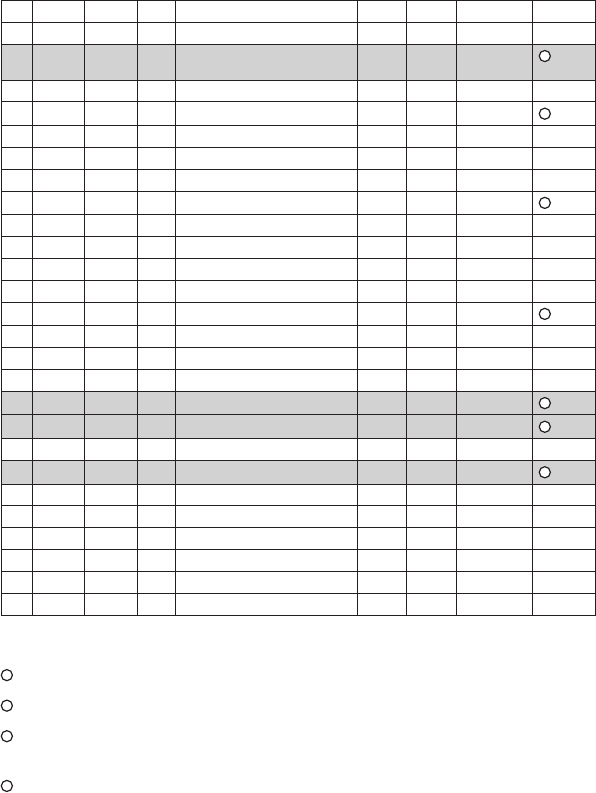
50 Northstar Explorer VHF Series: 721/725 Operation and Installation Manual Northstar Explorer VHF Series: 721/725 Operation and Installation Manual
Special Notes on Canada Channel Usage
1. LOW POWER (1 W) only.
2. Receive Only.
3. LOW POWER (1 W) initially. Override to HIGH POWER by holding down H/L key before
transmitting. Used normally in bridge-to-bridge communications.
4. Lightlyshadedsimplexchannels21A,23A,61A,64A,81A,82A,and83Acannotbe
lawfully used in Canada waters unless special authorization is obtained from the
Canadian Coast Guard. Not for use by the general public.
62A 156.125 156.125 S Canadian Coast Guard Yes Yes CANADIAN CG
64 156.225 160.825 D Public Correspondence, Duplex No Yes TELEPHONE
64A 156.225 156.225 S U.S. Government, Canadian Commercial
Fishing
Yes Yes UNAUTHORIZED 4
65A 156.275 156.275 S Port Operations Yes Yes PORT OPS
66A 156.325 156.325 S Port Operations Yes Yes PORT OPS 1 1W only
67 156.375 156.375 S Commercial, SAR Yes No COMMERCIAL
68 156.425 156.425 S Boat Operations, Recreational Yes No SHIP - SHIP
69 156.475 156.475 S Commercial Fishing Only Yes Yes COMMERCIAL
70 156.525 156.525 S Digital Selective Calling - DSC ------ ------ DSC 6
71 156.575 156.575 S Boat Operations, Recreational Yes Yes PLEASURE
72 156.625 156.625 S Inter-ship Yes No SHIP - SHIP
73 156.675 156.675 S Commercial Fishing Only Yes Yes COMMERCIAL
74 156.725 156.725 S Commercial Fishing Only Yes Yes COMMERCIAL
77 156.875 156.875 S Port Operations Yes Yes PORT OPS 1 1W only
78A 156.925 156.925 S Boat Operations, Recreational Yes No SHIP - SHIP
79A 156.975 156.975 S Commercial Yes Yes COMMERCIAL
80A 157.025 157.025 S Commercial Yes Yes COMMERCIAL
81A 157.075 157.075 S U.S. Government Operations Yes Yes UNAUTHORIZED 4
82A 157.125 157.125 S U.S. Government, Canadian Coast Guard Yes Yes UNAUTHORIZED 4
83 157.175 161.775 D Canadian Coast Guard Yes Yes CANADIAN CG
83A 157.175 157.175 S U.S. Government, Canadian Coast Guard Yes Yes UNAUTHORIZED 4
83B --- 161.775 S Canadian Coast Guard, RX Only ------ ------ CANADIAN CG
84 157.225 161.825 D Public Correspondence, Marine Operator No Yes TELEPHONE
85 157.275 161.875 D Public Correspondence, Marine Operator No Yes TELEPHONE
86 157.325 161.925 D Public Correspondence, Marine Operator No Yes TELEPHONE
87 157.375 157.375 S Port Operations No Yes PORT OPS
88 157.425 157.425 S Port Operations No Yes PORT OPS
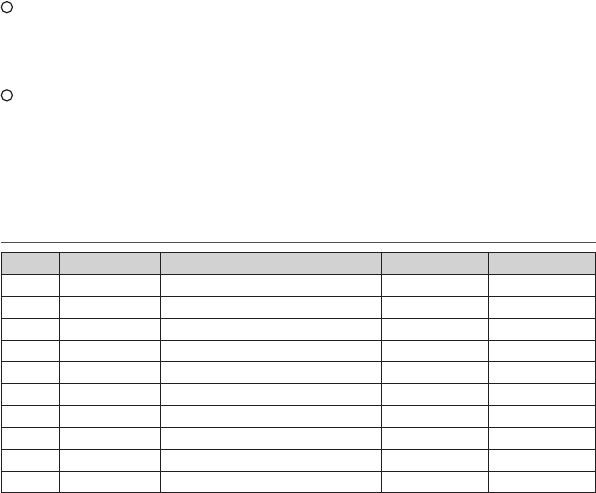
51Northstar Explorer VHF Series: 721/725 Operation and Installation Manual
5. The letter “A” illuminated by the channel number indicates the Canada channel is
simplex. This same channel is always duplex when selecting International.
There is no “A” reference for International channels. The letter “B” is only used for some
Canadian “Receive only” channels.
6. Channel 70 is designated for use exclusively for Digital Selective Calling (DSC), such as
Distress, Safety, and Ship Calls. No voice communication is allowed on CH70.
This channel is only available on DSC enabled radios.
Note: The CANADA mode is not legal to use in U.S. waters.
KEY: S = Simplex operating channel; D = Duplex operating channel.
C-4 WEATHER Channels
CH RX (MHz) TRAFFIC TYPE NAME REMARK
WX01 162.550 NOAA Weather Channel NOAA WX RX only
WX02 162.400 NOAA Weather Channel NOAA WX RX only
WX03 162.475 NOAA Weather Channel NOAA WX RX only
WX04 162.425 NOAA Weather Channel NOAA WX RX only
WX05 162.450 NOAA Weather Channel NOAA WX RX only
WX06 162.500 NOAA Weather Channel NOAA WX RX only
WX07 162.525 NOAA Weather Channel NOAA WX RX only
WX08 161.650 CANADIAN Weather Channel CANADA WX RX only
WX09 161.775 CANADIAN Weather Channel CANADA WX RX only
WX10 163.275 NOAA Weather Channel NOAA WX RX only
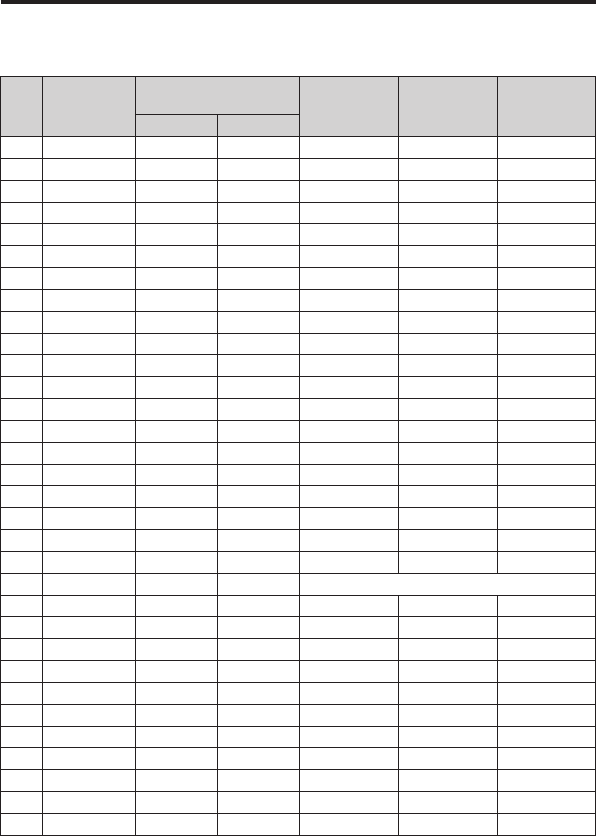
52 Northstar Explorer VHF Series: 721/725 Operation and Installation Manual Northstar Explorer VHF Series: 721/725 Operation and Installation Manual
Appendix D - EU Inland Waterway Channels
Country Specic table
For specific channel information for your country, please refer to local authorities.
CH SPECIFIC FOOT-
NOTES
TRANSMITTING
FREQUENCY (MHz)
SHIP-TO-SHIP SHIP-TO PORT NAUTICAL
INFORMATION
SHIP LAND
60 a) 156.025 160.625 x
01 a) 156.05 160.65 x
61 a) 156.075 160.675 x
02 a) 156.1 160.7 x
62 a) 156.125 160.725 x
03 a) 156.15 160.75 x
63 a) 156.175 160.775 x
04 a) 156.2 160.8 x
64 a) 156.225 160.825 x
05 a) 156.25 160.85 x
65 a) 156.275 160.875 x
06 a) b) 156.3 156.3 x
66 a) 156.325 160.925 x
07 a) 156.35 160.95 x
67 a) c) 156.375 156.375 x
08 a) q) 156.4 156.4 x
68 a) 156.425 156.425 x
09 a) b) c) 156.45 156.45 x
69 a) 156.475 156.475 x
10 e) 156.5 156.5 x
70 a) 156.525 156.525 Digital selective calling for distress, safety and calling
11 156.55 156.55 x
71 156.575 156.575 x
12 156.6 156.6 x
72 a) r) 156.625 156.625 x
13 f) 156.65 156.65 x
73 f) g) 156.675 156.675 x
14 q) 156.7 156.7 x
74 a) 156.725 156.725 x
15 h) 156.75 156.75 x
75 o) 156.775 156.775 x
16 i) 156.8 156.8 x
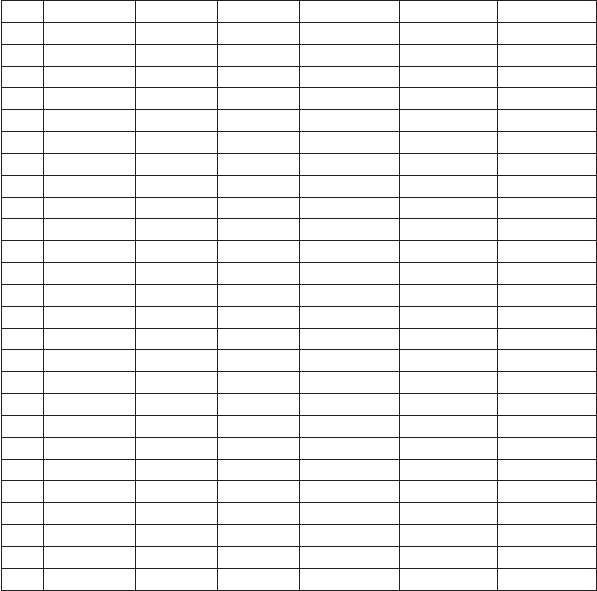
53Northstar Explorer VHF Series: 721/725 Operation and Installation Manual
General remarks to Country Specic table:
1 The channels for service categories ship-to-ship and nautical information may also
be used for vessel traffic -sys tems by traffic centres.
2 In some countries, frequencies certain channels are used for an other service catego-
ry or other radio services. These countries are Austria, Bulgaria, Croatia, the Federal
Republic of Yugosla via, Hun gary, Moldova, Romania, the Russian Federation, the
SlovakRepublic,theCzechRepublic(withexemptionofchannels08,09,72,74and
86), Ukraine and the Federal Republic of Yugosla via. The Administra tions concerned
should make any possible attempt to make these fre quencies channels as soon as
possible available for the radiotelephone service on Inland Waterways and/or the
required service catego ry.
76 j) d) o) 156.825 156.825 x
17 h) 156.85 156.85 x
77 a) k) 156.875 156.875 x
18 156.9 161.5 x
78 156.925 161.525 x
19 156.95 161.55 x
79 a) 156.975 161.575 x
20 157 161.6 x
80 157.025 161.625 x
21 a) 157.05 161.65 x
81 a) 157.075 161.675 x
22 157.1 161.7 x
82 l) m) 157.125 161.725 x
23 m) 157.15 161.75 x
83 a) m) 157.175 161.775 x
24 m) 157.2 161.8 x
84 m) 157.225 161.825 x
25 m) 157.25 161.85 x
85 a) m) 157.275 161.875 x
26 m) 157.3 161.9 x
86 a) m) 157.325 161.925 x
27 m) 157.35 161.95 x
87 a) d) 157.375 157.375 x
28 m) 157.4 162 x
88 a) p) 157.425 157.425 x
AIS 1 a) n) 161.975 161.975
AIS 2 a) n) 162.025 162.025
54 Northstar Explorer VHF Series: 721/725 Operation and Installation Manual Northstar Explorer VHF Series: 721/725 Operation and Installation Manual
Explanation of specic footnotes in Country Specic table:
a. In the countries mentioned under remark 2, it is strictly prohibited to use this channel.
b. This channel is not allowed to be used between Rhine km 150 and km 350.
c. In the Netherlands, this channel is used by for its on-scene communi cations during
safety operati ons on the North Sea, IJsselmeer, Wadden zee, Ooster- and Wester schelde.
d. This channel may also be used for piloting, mooring, tugging and for other nautical
purposes.
e. This channel is the first ship-to-ship channel, unless the competent authority has
designated an other channel. In the countries mentioned under remark 2, it is allowed
that the output power is set to a value between 6 and 25 W until 1 January 2005.
f. In the countries mentioned under remark 2, this channel is used for service category
ship-to-port authorities.
g. In the Netherlands, this channel is used by its national coastgu ard for communicati ons
during oil pollution operations on the North Sea and for safety messages for the North
Sea, Wadden zee, IJsselmeer, Ooster- and Westerschelde.
h. This channel may be used only for service category on-board on board
communications.
i. This channel may be used only for communications between sea going vessels and
participating land stations in case of distress and safety communica ti ons within the
maritime sea-areas. In the countries mentioned under remark 2, this channel may be
used only for distress, safety and calling.
j. The output power shall be reduced automatically to a value between 0.5 and 1 W.
k. This channel may be used for communications with a social charac ter.
l. In the Netherlands and Belgium, this channel may be used for trans mit ting mes sages
concerning bunkering and victualling. The output power has to be reduced manually to
a value between 0.5 and- 1 W.
m. This channel may also be used for public correspondence.
n. This channel will be used for an automatic ship identifi cation and surveillance sys tem
(AIS) capable of providing worldw ide operating on seas and Inland Waterways.
o. The availability of this channel is on a voluntary basis. All existing equipment shall be
capable to of operating on this channel within a ten-year period after the entry into
force of this Arrangement.
p. After permission of the competent authority, this channel may be used only for spe cial
events on a temporary basis.
q. In the Czech Republic this channel is used for service category nautical information.
r. In the Czech Republic this channel is used for service category ship-to-port authorities.
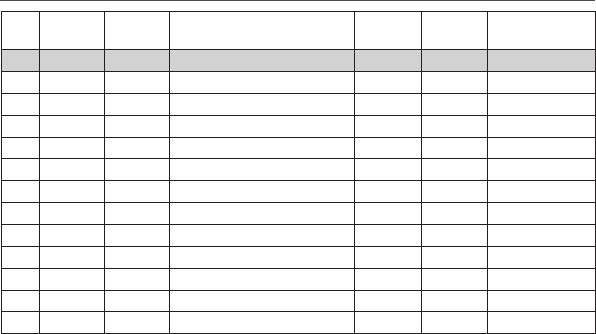
55Northstar Explorer VHF Series: 721/725 Operation and Installation Manual
Note:
Lightly Shaded Simplex channel CH00 is only available in the UK to Coast Guard users 1.
with written authorization.
The special channels above maybe fitted to your radio. These are only licensed for use in 2.
the country indicated. No attempt should be made to use them in any other country.
D-1 Special Channels 2
CH SEND
(MHz)
RECEIVE
(MHz)
TRAFFIC TYPE SHIP
TO SHIP
SHIP TO
SHORE
NAME TAG
00 1156.000 156.000 UK Coast Guard Users Yes Yes UK COAST GRD
M1 157.425 157.850 UK Marina Channel M1 Yes Yes UK MARINA
M2 161.425 161.425 UK Marina Channel M2 Yes Yes UK MARINA
31 157.550 162.150 INT’L, Duplex (Holland) No Yes NL MARINA
96H 162.425 162.425 INT’L (Belgium) No Yes BEL G MARINA
L1 155.500 155.500 INT’L (Skandinavia) Yes No LEISURE 1
L2 155.525 155.525 INT’L (Skandinavia) Yes No LEISURE 2
L3 155.650 155.650 INT’L (Skandinavia– not in Denmark) Yes No LE ISURE3
F1 155.625 155.625 INT’L (Skandinavia) Yes No FISHING 1
F2 155.775 155.775 INT’L (Skandinavia) Yes No FISHING 2
F3 155.825 155.825 INT’L (Skandinavia) call back Yes No FISHING 3
AIS1 161.975 161.975 AIS1 ----- ----- -----
AIS2 162.025 162.025 AIS2 ----- ----- -----
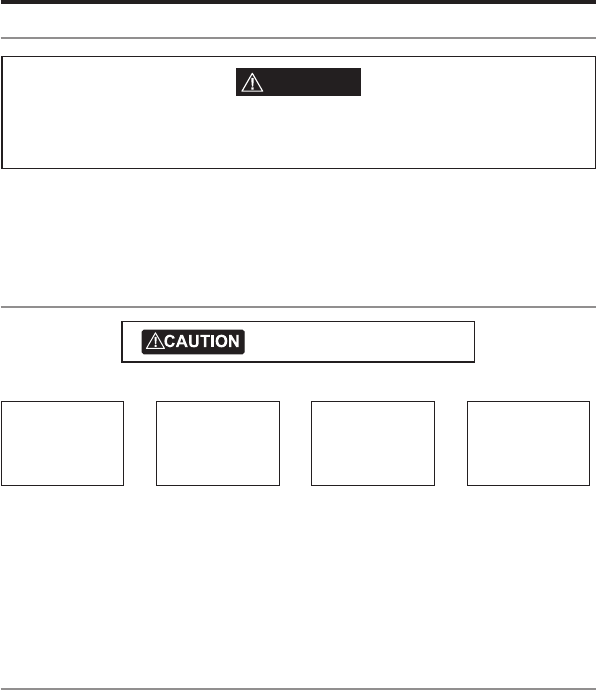
56 Northstar Explorer VHF Series: 721/725 Operation and Installation Manual Northstar Explorer VHF Series: 721/725 Operation and Installation Manual
Appendix E - MMSI and License Information
E-1 Obtain Your User MMSI number
You must obtain a user MMSI (Marine Mobile Service Identity) and enter it into your radio in order to use
the DSC functions, including Track Buddy.
If you don’t have a user MMSI , contact the appropriate authorities in your country.
If you’re unsure who to contact, consult your Northstar dealer.
The user MMSI is a unique nine digit number, similar to a personal telephone number. It is used on
marine transceivers that are capable of using DSC (Digital Select Calling).
E-2 Enter Your User MMSI
1. Select DSC SETUP, then USER MMSI. A dashed line appears.
2. Enter your user MMSI along the dashed line. Press ENT or push the rotary knob to confirm each correct
entry and to move to the next digit.
Ifyoumakeanerror,pressCH-until<appears,thenpressENTorpushtherotaryknobtobackupand
correct the entry.
3. Press ENT or push the rotary knob to store your user MMSI.
4. EnteryouruserMMSIagainasapasswordcheck,thenpressENTorpushtherotaryknobtopermanently
store the user MMSI and return to the menu.
You can view your stored user MMSI at anytime by selecting USER MMSI in the main menu.•
E-3 License Information
Depending upon your location, you may need a radio station license for the VHF 721/725. You may also need
an individual operator’s license.
NAVICO HOLDING AS. recommends that you check the requirements of your national radio communications
authorities before operating DSC functions.
DSC SETUP
> USER MMSI
GROUP SETUP
INDIV REPLY
INPUT USER
MMSI
–––––––––
USER MMSI
INPUT AGAIN
–––––––––
187654321
MMSI
> STORE
CANCEL
This is a once-only operation.
WARNING
A valid USER MMSI must be entered into this radio before these DSC functions can be used.
You can’t make any DSC transmissions until you’ve obtained a user MMSI and entered it into your
Explorer 721 725.
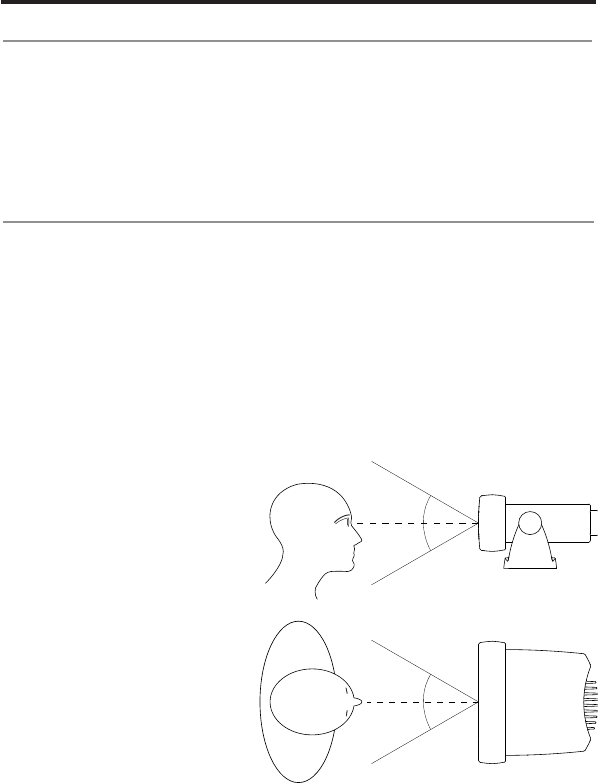
57Northstar Explorer VHF Series: 721/725 Operation and Installation Manual
Section 7 - Install the Explorer 721/725
7-1 Installation Options
There are two ways to install the radio. You can choose:
• a deck or overhead mounted gimbal installation. The reversible mounting gimbal is fixed to a
suitable site and the radio is placed into it. The radio can be removed for storage and the viewing angle
can be adjusted.
• a recessed installation. The radio is recessed into a cavity cut into a bulkhead. The radio fixture is
permanent and the viewing angle cannot be adjusted.
NOTE: An optional handset with a 9.8` (3 m) docking cable included can be purchased and connected to
your Explorer 721 base unit to give second station operation and intercom capability.
7-2 Location Requirements
Please check these BEFORE doing any cutting or drilling.
Whichever installation method you choose, ensure that the chosen location:
• isatleast3'(1m)fromtheantenna
• allowseasyconnectionto(atleast)a10Ampfused13.6VDCelectricalsourceandtheantenna
• isatleast1.5'(45cms)fromthecompasstoavoidcreatingmagnetic deviation of the compass
during radio operation
• hasasuitablespaceclosebyforinstallingthemicrophonebulkheadmount
• provideseasyaccesstothecontrolsonthefrontpanel
• providesreasonableaccesstothewiringatthebackoftheradio
• providesenoughroomtoxtheDSCwarninglabel(721/725USonly).
The VHF721/725 has a large FSTN LCD
screen with an optimum viewing
angle of approx. +/-20 deg. Ensure the
chosen location provides a suitable
view of the display. Ideally, the user
should be directly in front of the
display or no more than +/-20 deg
from the front of the display.
Note: If unsure, temporarily power
up the radio and check for a suitable
location.
20˚
20˚
20˚
20˚
Side
Top
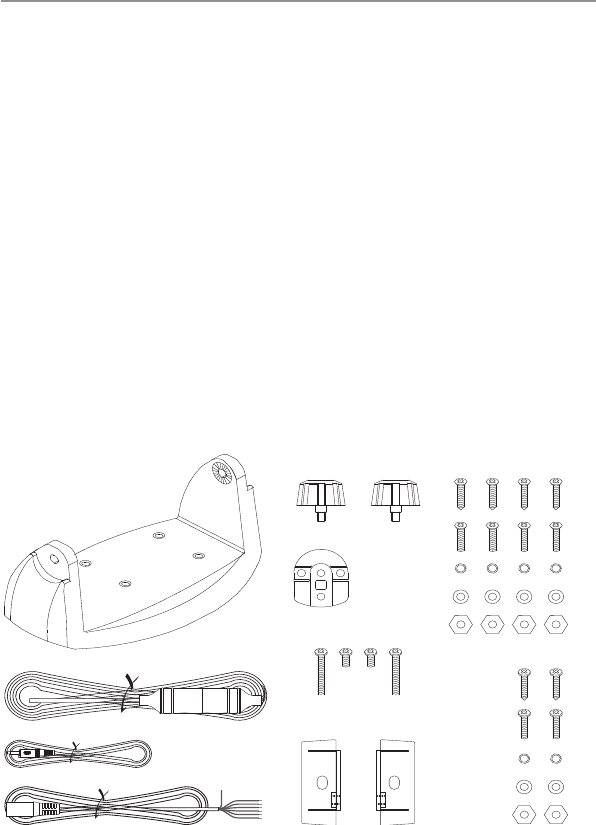
58 Northstar Explorer VHF Series: 721/725 Operation and Installation Manual Northstar Explorer VHF Series: 721/725 Operation and Installation Manual
7-3 Checklist
The following items should be supplied in the box. Check before starting the installation and contact your
dealer if an item is missing.
NOTE: An antenna is NOT provided. Consult your Northstar dealer for advice if necessary.
1
3
4
2
6
5
7
8
9
10
11
12
13
14
15
16
17
18 & 19
1. Mounting gimbal for the VHF radio
2. Power supply cable with in built 7 Amp fuse
3. External speaker connection cable with white
(+) wire and black (-) wire
4. GPSconnectioncable
5. Two mounting knobs
6. Microphone bulkhead mount
7. Four self-tapping screws for the mounting
gimbal
8. Four flat screws for the mounting gimbal
9. Four spring washers for the mounting gimbal
10. Four plain washers for the mounting gimbal
11. Four nuts for the mounting gimbal
12. Two self-tapping screws for the microphone
bulkhead mount
13. Two flat screws for the microphone bulkhead
mount
14. Twospringwashersforthemicrophonebulk-
head mount
15. Two plain washers for the microphone bulkhead
mount
16. Two nuts for the microphone bulkhead
mount
17. Two flush-mount brackets for recessed installa-
tion
18. Two M5x32 screws for recessed installation
19. Two M5x10 screws for recessed installation
20. Two plastic stoppers for the recessed installation
(not pictured)
21. Installation template (not pictured)
22. One 7 Amp spare fuse (not pictured) in case of
accidental reverse of battery polarity
23. Explorer 721/725 base unit and microphone
(not pictured)
24. Explorer 721/725 protective cover (not pic-
tured)

59Northstar Explorer VHF Series: 721/725 Operation and Installation Manual
7-4 Gimbal Installation
1. Hold the mounting gimbal at the chosen location and use a soft pencil to mark the screw hole positions
onto the mounting surface.
2. If you can’t reach behind the mounting surface to attach the nuts, use the self-tapping screws instead
of the flat screws shown in the picture. If you’re drilling into fibreglass, use a drill bit smaller than 3/16”
(5mm) to drill the pilot holes.
Otherwise, drill the four screw holes where marked, using a 3/16” (5mm) drill bit. Drill completely through
the mounting surface.
3. Use a Philips screwdriver and the set of four flat screws, spring washers, plain washers, and nuts to attach
the mounting gimbal to the location site.
4. Slidetheradiointothemountinggimbal.
5. Insert the two mounting knobs through the holes and tighten them sufficiently to hold the radio at the
desired viewing angle.
7-5 Change the Viewing Angle
The viewing angle on the gimbal mount has a 20º tilt range. To change the current viewing angle on the
gimbal mount:
1. Support the radio, then cautiously loosen the mounting knobs until the radio can be moved.
2. Re-position the radio then tighten the mounting knobs again.
7-6 Recessed Installation
1. Tape the installation template onto the chosen location site.
2. Cut out the area marked by the solid dark line. (The dashed line indicates the total area that will be
covered by the radio fascia after installation.)
3. Remove the installation template and slide the radio into the cavity.
4. Workingfromtherearofthebulkhead,aligntherachetedoutstandoneachsideoftheradiowiththe
central hole in each mounting bracket.
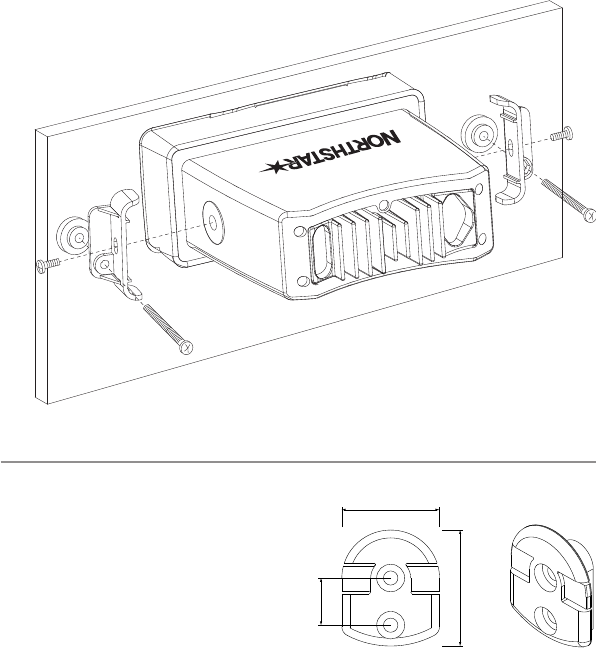
60 Northstar Explorer VHF Series: 721/725 Operation and Installation Manual Northstar Explorer VHF Series: 721/725 Operation and Installation Manual
5. Use the two short M5x10 screws to screw the mounting brackets to the sides of the radio.
6. Screw each M5x32 screw through the screw hole in the mounting bracket, then attach the stopper. If
your bulkhead exceeds 0.51” (13mm), the stopper can be discarded if necessary.
7. Tighten the M5x32 screws until the radio is held firmly against the rear of the bulkhead.
7-7 Install the Microphone Bulkhead Mount
1. Hold the microphone bulkhead mount at the
chosen location and use a soft pencil to mark
the screw hole positions on the mounting
surface.
Ensure that the microphone curly cable will
comfortably reach this location BEFORE you drill.
2. Drill the two pilot screw holes where marked.
3. Use a short length Philips screwdriver and the
set of two flat screws, spring washers, plain
washers, and nuts to secure the microphone
bulkhead mount at the location
site.
4. Hangthemicrophoneonitsmount.
NOTE: (Explorer 721US/EU only) This mic clip has a special magnet glued in the rear of the clip to sense
ON/OFF HOOK. All other mic hangers do not have magnets and therefore cannot be used.
MM
MM
MM
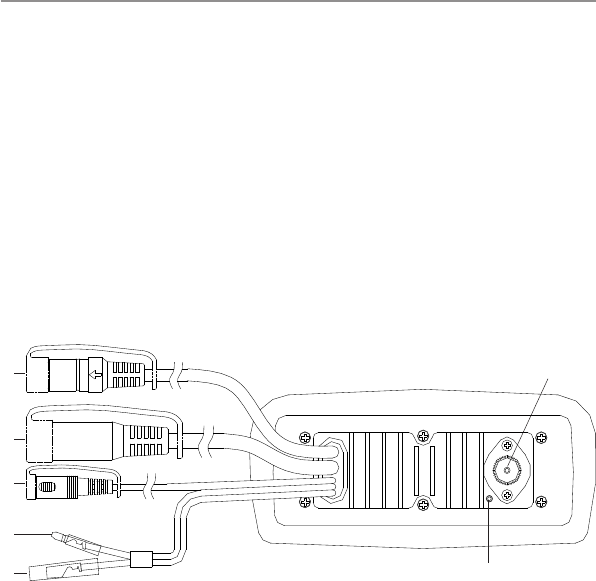
61Northstar Explorer VHF Series: 721/725 Operation and Installation Manual
7-8 Connect the Radio Cables
The connectors are on the rear of the base unit, as follows:
1. GPS and COM connector. For connection to GPS device via NMEA. Also includes NavBus wiring for Track
Buddy and other features. See the following table for wiring and color codes. (If you’re not using this, be
sure to put the protective cap securely over the connector to protect it from moisture and dust.)
2. Docking Cable connector (Explorer 721US/EU only) for optional Handset. Plug the docking cable jack
into the connector. (If you’re not using this, be sure to put the protective cap securely over the connector
to protect it from moisture and dust.)
3. External Speaker connector. Plug the external speaker cable jack into the connector BEFORE powering
ontheradio.Usea4Ohm4Wattexternalspeaker.
4. RED Power wire. Connect this to the POSITIVE (+) battery terminal. Check that a 10 Amp fuse is installed
on this power cable close to the battery.
5. BLACK Power wire. Connect this to the NEGATIVE (-) battery terminal.
6. ANT. A radio antenna is not supplied. A suitable radio antenna must be mounted and connected before
operating the Explorer 721/725 radio. Consult your dealer for advice if necessary.
7. GND. A ground connection is not usually required..
1
2
3
4
5
6
7
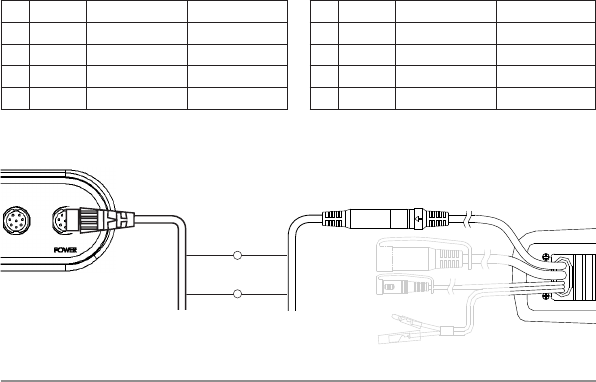
62 Northstar Explorer VHF Series: 721/725 Operation and Installation Manual Northstar Explorer VHF Series: 721/725 Operation and Installation Manual
7-9 Set Up the Radio
IMPORTANT: You can’t make any DSC transmissions until you’ve obtained a user MMSI and entered it into
your Explorer 721/725 .
See Appendix E for Obtaining and Entering MMSI information.
Black
Power/data cable
Orange Blue
Blue Grey
Pin Wire Function Notes
1Red No connection (Not used)
2Orange NMEA OUT (+) (To GPS)
3White Program/clone (Not used)
4Green NMEA IN (-) (From GPS)
Pin Wire Function Notes
5Yellow NMEA IN (+) (From GPS)
6Black NMEA OUT (-) (Ground)
7Blue NAVBUS (+)
8Grey NAVBUS (-)
Connecting to a Northstar display using NavBus:
GPS and COM connector 721 / 725
Base unit
Northstar GPS product
Wiring for GPS and COM connector (See 7-8, 1. GPS and COM connector)
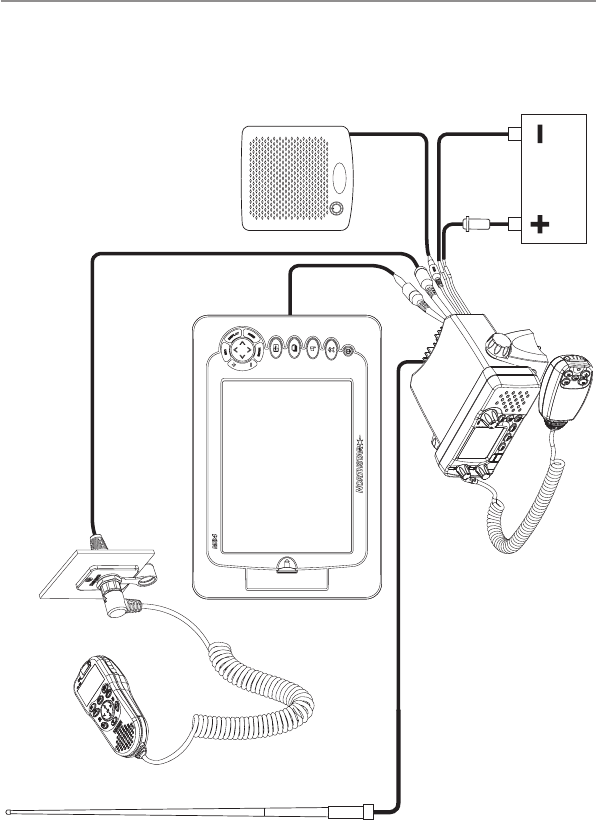
63Northstar Explorer VHF Series: 721/725 Operation and Installation Manual
7-11 The Completed Installation (with Optional 701 Handset)
M84
Battery
VHF Antenna
Wallplate on bulkhead
Northstar GPS
product
Handset docking cable
Antenna connection cable
External speaker
BLACK
power
cable
Fuse
on RED
power
cable
Optional 701 Handset
External speaker
connection
cable
VHF721/725 Base unit with
microphone

Designed in New Zealand
Made in China
MN000751C-G
FOR FURTHER CONTACT DETAILS GO TO:
www.navico.com
0560 Explorer 721
1177 Explorer 725