Nec Dtl 12D 1 Dt330 12 Button Display Users Manual SV8100 Multiline Quickstart Guide_revised
2014-12-11
: Nec Nec-Dtl-12D-1-Dt330-12-Button-Display-Users-Manual-120737 nec-dtl-12d-1-dt330-12-button-display-users-manual-120737 nec pdf
Open the PDF directly: View PDF ![]() .
.
Page Count: 8

© Jerry W. Sharp 2008-2009, Revised 08/05/2009
Page 1 of 8
NEC SV8100
Quick Start Users Guide
For
DTL-36D, 24D and 12D
Multiline Telephones
and
VM8000 InMail
Certified Alarm Co.
(256) 383-1225
For Customers of Certified Alarm Company only, you may copy or print PDF for your use only.
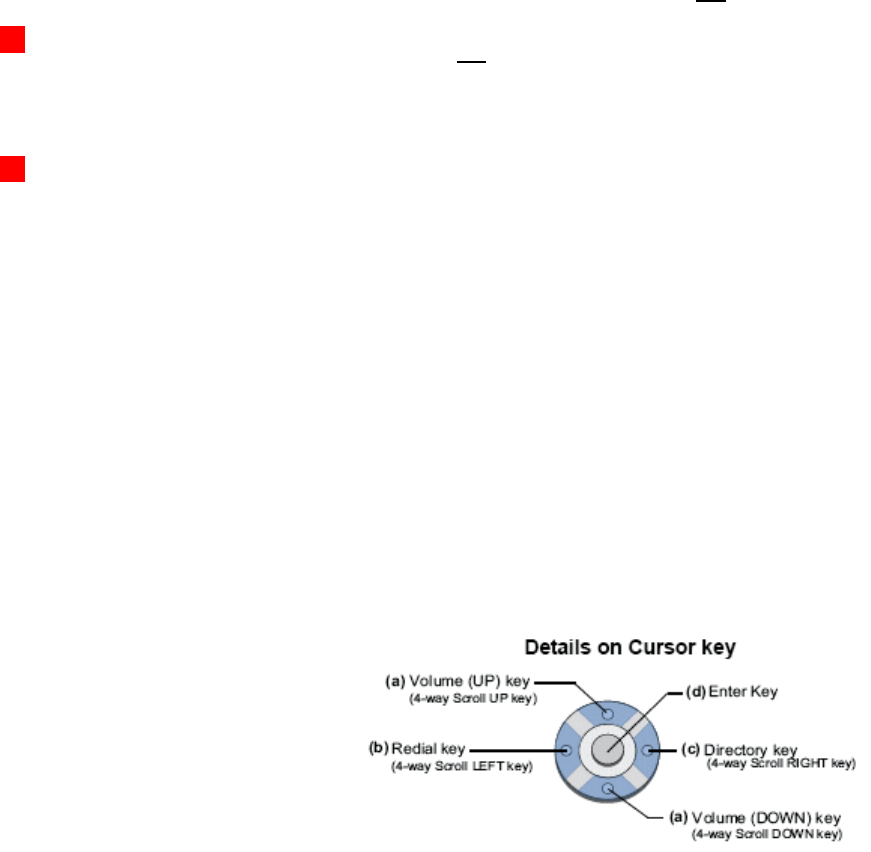
© Jerry W. Sharp 2008-2009, Revised 08/05/2009
Page 2 of 8
Making Calls
To place internal calls
• Press the DSS* button of the person you wish to
call, talk hands free after the tone, or lift handset.
• Or, Lift the Handset or Press Speaker and dial the
3-Digit Extension Number.
• Softkeys allow options to, Ring/Voice (Toggles
from Handsfree to Ringing) MW (turn callback
message waiting lamp on), or Vmsg (leave Voice
mail Message)
To Place External Calls
• Lift the Handset or press Speaker, dial “9” and
the Telephone Number.
• Or Press the idle CO line key and dial the
Telephone Number, lift the Handset or talk hands
free.
Answering Calls
To answer Internal calls
• When phone beeps, answer hands free or if
phone ring lift the handset or press speaker.
• The Mic lamp must be on for callers to hear you
hands free. (Press the button to toggle on/off)
To Answer External calls
• When phone rings, lift the handset or press the
Speaker button to answer hands free.
• The Mic lamp must be on for callers to hear you
hands free. (Press the button to toggle on/off)
Transferring Calls
To transfer a call to another extension
• With the call in progress, press the DSS* button.
(you can transfer to a busy extension) If no DSS
button, press the Trf Softkey or Transfer button
then dial the 3-digit Extension Number.
• The caller is placed on Hold.
• You may announce the caller, to cancel and get
the caller back press the blinking green button.
• or
• Press the Trf Softkey or Transfer button then
Hang-up the handset to complete the transfer.
To transfer directly to Voicemail
• With the call in progress, press the DSS* button.
(you can transfer to a busy extension) if no DSS
button press the Trf Softkey or Transfer button
then dial the 3-digit Extension Number.
• Dial 8 and Hang-up the handset to complete the
transfer to Voicemail.
* DSS (Direct Station Select) = A programmable button to call another
extension and see busy status.
Placing Callers on Hold
To Place a caller on Hold
• With the call in progress, press Hold
• To return to the call at your extension, or any other
extension. Press the blinking Green button on your
phone, Blinking red on all others.
• Calls will recall to your extension if not answered
within the preprogrammed time limit.
To place caller on Exclusive Hold
• With the call in progress, press Feature + Hold
• To return to the call at your extension only. Press
the blinking Green button on your phone, Steady
red on all others.
• Calls will recall to your extension if not answered
within the preprogrammed time limit.
Call Park
To Park or Retrieve Parked callers.
• To place a caller in park, use the Park Keys. Or
press the Transfer key, dial #6XX (XX=00-64)
• To retrieve a parked caller, use the Park Keys or
dial
*
6XX (XX=number used to park call)
• Example: While talking to a caller, press transfer,
dial #601, then page and instruct the recipient of
the call to dial
*
601 to retrieve the parked call.
Paging (page only, no talk back)
Paging to Phones or External Paging Speakers
Lift the handset press the Page Key or:
To page the internal phones (Digital phones only)
• Lift the Handset, Press the InPg Softkey, Dial 1
(the Group Number for all phones. ask
administrator for additional zone areas)
• After the Beep-Beep, Speak into the handset.
• Hang-up the handset.
Or for External Paging
• Lift the Handset, Press the ExPg Softkey to
page the external speakers. Dial 0 (the Zone
Number for the all page zone, ask administrator
for additional zone areas)
• After the Beep-Beep, Speak into the handset.
• Hang-up the handset
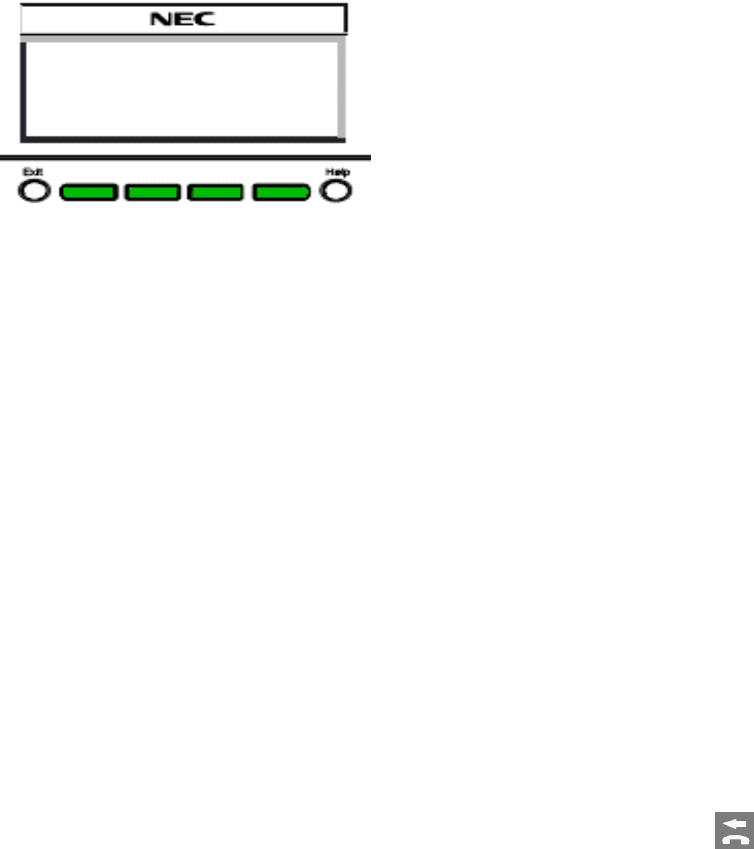
© Jerry W. Sharp 2008-2009, Revised 08/05/2009
Page 3 of 8
Softkeys
Each display telephone provides interactive Softkeys for
intuitive feature access. It is no longer necessary to
remember feature codes to access the telephone
advanced features because the function of the Softkeys
change as the user processes calls.
The 4-Softkeys are located below the display
Exit/Help Key
Exit Key
(Top Left)
and Help Key
(top right)
• Exit Key= Cancel and returns to main screen
• Help Key= Press Help then press phone key(s) to
display current key programming.
Conference Calls
To make a conference call
• With the first call in progress (internal or external),
press the Conf Softkey.
• Press the DSS key or Dial the second party
(internal or external)
• Press the Add Softkey (after they answer)
• Press the Begin Softkey to connect all parties
together.
• You may add more (internal or external) parties
by pressing the Conf Softkey again.
Redial/Caller ID Buffer
Last number redial
• Press the Redial Cursor key, last number dialed is
displayed. (use the scroll key to see more)
• Press the # key, lift the Handset, or press
Speaker to dial the number.
List of the last 10 Dialed Numbers or Caller ID
Numbers to your phone (Phone must ring to store the
caller ID info)
• Press the List Softkey.
• Select the Redial or CID (Caller ID) Softkey.
• Use the up or down arrow Softkey or cursor Up
or down key to scroll through the stored numbers.
• From the Dialed list, Press the # key, lift the
Handset, or press Speaker to dial the displayed
number.
DND
To set DND
• Press the down arrow, then the Prog Softkey.
• Press the DND Softkey.
• Press the Set Softkey.
• Select the Ext Softkey for External calls, Icm for
internal calls, or All for both external and internal
calls.
• With DND set, the selected calls will be answered
by voicemail.
To Cancel DND
• Press the down arrow, then the Prog Softkey.
• Press the DND Softkey.
• Press the Cncl Softkey to cancel DND.
Call Forward
To set Call Forwarding
• Press the down arrow, then the Prog Softkey.
• Press the Cfwd Softkey.
• Select All, Both, Busy, NA
(No Answer),
B/NA
(Busy/No Answer)
or Flw
(Follow Me)
Softkey.
• Select the Set Softkey.
• Dial the Extension or 9+off premise number to
forward to and press Speaker.
To Cancel Call Forwarding
• Press the down arrow, then the Prog Softkey.
• Press the Cfwd Softkey.
• Select All, Both, Busy, NA, B/NA or Flw Softkey
Select the CNCL Softkey to cancel.
Directed Call Pickup
To answer a ringing co-workers phone
• Lift the handset or press Speaker.
• Dial
* *.
• Dial the 3-Digit Extension Number of the co-
workers phone you want to answer.
Missed Calls
(Icon located in uper left of display)
To see a list of callers to your phone
• Select the Enter Cursor Key (Center key).
• Select Option 1 Missed Calls.
• Use the Up or Down Cursor key to scroll through
the missed call list, Icon will turn off.
Call Waiting (while on a call)
To answer a second caller (you hear camp on tones)
• press Answer, and talk to the 2
nd
caller (first caller
placed on hold, press the Conf key to return)
• If not answered 2
nd
caller goes to Voice Mail..

© Jerry W. Sharp 2008-2009, Revised 08/05/2009
Page 4 of 8
To Store/Dial System Speed Dial
Numbers
(Available System wide)
To Store System Speed Dial Numbers
• Press the Prog Softkey.
• Press the down arrow Softkey.
• Press the SPD Softkey.
• Dial the bin number (001-999) to program.
• Dial the Phone Number .
• Press the Hold button
• Enter the Name using the keypad*.
• Press the Hold button to save (hear
beep/beep/beep tone)
• Press the Speaker button to quit.
To dial the System Speed Dial Numbers
• Press the Dir Softkey.
• Press the SPD Softkey.
• Use the up or down arrow Softkeys to scroll
through the numbers.
• Or enter the first letters of the name and use the
up or down arrow Softkeys to scroll through the
numbers.
• Press the Dial Softkey to dial the displayed
number.
Setting the Clock
To set the Clock, for Daylight Saving Time Changes
• Press the Speaker button (from Administrators
Phone only)
• Dial 728 + Time, (4-Digits in 24hr. format
0830=8:30 AM, 1645=4:45PM)
• Press the Speaker button to quit.
To Program DSS/One Touch Keys
DSS (Direct Station Select) or One Touch Dial Keys
• Press the Speaker button.
• Dial 751.
• Press the Key to be programmed (shows current
programming, if programmed dial 00 to erase,
then press Key again)
• Dial
01 plus the 3-Digit Extension number or 9 +
the outside number to dial, press Hold to save
(hear beep/beep/beep tone)
• Press another Key or Speaker button to quit.
• DESI lite software (Free) and DESI labels are
available from Certified to re-label your phone.
To Store/Dial the Station Speed Dial
Numbers
(Available at the individual station only)
To Store Station Speed Dial Numbers
• Press the Prog Softkey.
• Press the STA Softkey.
• Dial the bin number (0-9) to program.
• Dial the Phone Number.
• Press the Hold button
• Enter the Name using the keypad.*
• Press the Hold button to save (hear
beep/beep/beep tone)
• Press the Speaker button to quit.
To dial the Station Speed Dial Numbers
• Press the Dir Softkey.
• Press the STA Softkey..
• Use the up or down arrow Softkeys to scroll
through the numbers.
• Or enter the first letters of the name and use the
up or down arrow Softkeys to scroll through the
numbers.
• Press the Dial Softkey to dial the displayed
number.
Program Station Names
To change the phone users name
• Press the Speaker button.
• Dial 700.
• Dial the 3-digit Extension Number to change.
• Enter the Name using the keypad *.
• Press the Hold button to save.
(hear beep/beep/beep tone)
• Press the Speaker button to quit.
To Program CO Line Keys
To Program the outside line Keys
• Press the Speaker button .
• Dial 752.
• Press the Key to be programmed (shows current
programming, if programmed dial 000 to erase,
then press Key again) .
• Dial
*
01 plus the CO Line Number 01-99
(hear beep/beep/beep tone).
• Press another Key or Speaker button to quit.
• DESI lite software (Free) and DESI labels are
available from Certified to re-label your phone.
*
#=Space, <>=Move Cursor, Feature key=Delete
© Jerry W. Sharp 2008-2009, Revised 08/05/2009
Page 5 of 8
TELBK, Telephone Book:
(Available at the individual station only)
Name Groups 1-4: (Optional)
• Press Menu key.
• Select option 2 “Directory” by using Cursor Key.
• Select option 3 “Setting” by using Cursor Key.
• Select the GrpName Softkey.
• Select the group 1-4 to change the name .
• Enter a Name for the Group using the keypad *.
• Press Hold.
• Select another group to name or exit.
To program Phone Numbers in the Telephone Book
• Press Menu key.
• Select option 2 “Directory” by using Cursor Key.
• Select option 1 “REGIST” by using Cursor Key.
• Enter a Name for the number using the keypad*.
• Press Hold .
• Select the Group (1-4) to save in .
• Dial the Phone number to call (9+number).
• Press Hold.
• Enter the memory location 0-299 .
• Press Hold to save and add another number.
To dial phone numbers from the Telephone Book
• Select the Telephone Book icon, on the right
cursor key.
• Use the up or down keys to scroll through all of
the names.
• or
• Enter the first few letters of the name. (the more
letters entered the easier to find).
• Press the up or down cursor key.
• Use the up or down key to scroll through the
names and select the correct one.
• Press the desired Softkey, CHG=Change,
DEL=Delete or Dial to dial the number.
• You may also press the Menu key and search by
Name=Stored Name, GRP=Group, NUM=Number
or MEM=Memory Location (0-299).
E911 Emergency Calls.
Emergency calls requiring outside assistance.
• Lift the handset or press Speaker.
• Dial 911, Describe the nature and location of
the emergency. (it is very important to give the
correct address, Building Number etc., The phones
lines may have a different address listed)
• The Attendant will by notified by an audible alarm,
displaying the extension name/number that placed
the emergency call.
*
#=Space, <>=Move Cursor, Feature key=Delete
To turn Background Music on or off:
To Hear Music from your phone (if equipped)
• Press the Speaker button.
• Dial 725 (toggles On or Off)
• Press the Speaker button to quit.
Changing Station Ring Tones
To change the Internal/External Ring Tone
• Press the Speaker button.
• Dial 720.
• Dial 1 for internal or 2 for external ring tones.
• Dial 1-8 to select the desired tone.
• Press the Speaker button to exit and set.
Callback Request notification:
If you call an busy/unanswered extension and press 0
or the MW softkey, it will turn on (Blinks) the message
waiting lamps on both extensions requesting a callback.
To Call back and reset the callback message
notification.
• The called extension can press the MW softkey
and select Call to return your call or CNCL to
Cancel the call and turn the lamps off.
Or to cancel from your phone
• Press Exit (left of the Softkeys).
• Press the MW Softkey.
• Press the All Softkey.
Volume/Contrast Adjustments
To adjust Ring Volume
• While the phone is ringing. (internal or external)
• Press up or down Cursor key to adjust ring volume.
• Or press the Menu key.
• Select option 3 “Settings”
• Select option 1 “Ring Volume”
• Adjust the volume with the Up or Down cursor key.
• Save with the OK Softkey
To adjust Handset or Speakerphone Volume
• While on a call using either the Handset or
Speakerphone.
• Press the up or down Cursor key to adjust caller’s
volume.
To Adjust the Display Contrast levels
• With phone idle. (not in use)
• Press up or down Cursor key to adjust the LCD
display contrast from light to dark.
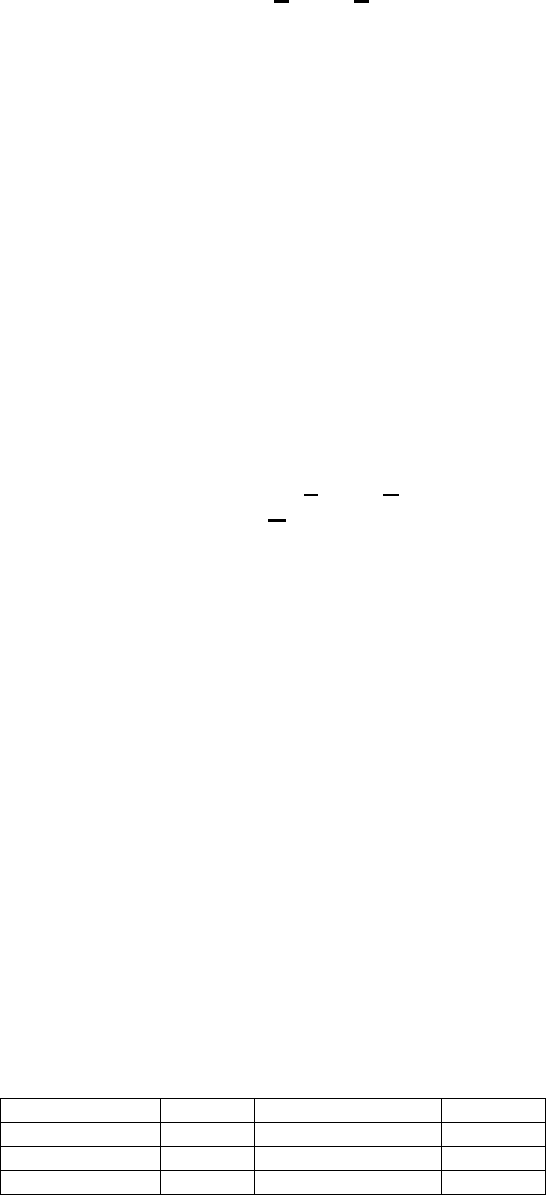
© Jerry W. Sharp 2008-2009, Revised 08/05/2009
Page 6 of 8
Voice Mail and Auto Attendant
Voice Mail answers your phone and gives the caller the
option to leave you a message or dial another extension.
Automated Attendant automatically answers the
incoming outside calls. After listening to a customized
message (Day, Night or Holiday), an outside caller can
dial directly to a extension or department.
Set Up your Voice Mail
(Must complete all 3 steps)
1. Record your Greeting
• Press the VMsg Softkey
• Press the Greet Softkey .
• Press the Gr1 (greeting 1) Softkey. (you may
record the other greetings later)
• Press the Rec Softkey.
• Follow the prompts to record your greeting.
• Press LSTN (Listen), REC (Record over) Del
(Delete) Back (Previous Menu) or # to exit.
2. Record Your Name
• Press the VMsg Softkey
• Press R N (7 6) to record your name.
• Press the Rec Softkey.
• Follow the prompts to record your name.
• Press LSTN (Listen), REC (Record over) Del
(Delete) Back (Previous Menu) or # to exit.
3. Enter your Password* (Security Code)
• Press the VMsg Softkey
• Press O P (6 7) for Mail Box Options.
• Press the Code Softkey.
• Follow the prompts, enter your 4 digit Password.
(you must use this each time you access your mail box,
do not forget it!. There is no way to retrive it.)
• Press OK to save or Clear to start over.
*
Without a password callers may be able to listen and delete
your voice mail messages.
To check Voice Mail Messages
From your Phone:
• When VM lamp blinks and display indicates
number of messages, Press the VMsg Softkey
• Follow prompts to listen to messages, you may
press T I (8 4) for time and date stamp, Save S A
(7 2), or Erase E (3) to get next message. Press
X (9) to Hang Up.
From outside the Building:
• Dial a Line answered by AutoAttendent or main
number and ask attendent to transfer to ext#3999
• When Auto Attendent answers, Dial # + your Mail
Box Number (3-Digit extension number).
• Follow prompts to listen to messages. Save, Erase
and Exit the same as if you were in the office.
Auto Attendant Greetings*
(All recordings or mode changes must be from the
System Administrators phone)
Recording the Day/Night/Override Greeting
• Press the VMsg Softkey
• Press 72 (SA) for the System Administrator menu.
• Press the Instr Softkey, for the Instruction Menu
Messages.
• Enter mailbox number for the Day Greeting 001*,
Night Greeting 002*, Lunch/Out of Office 003* or
the Override Mailbox 004*.
• Follow the prompts to Lstn (Listen), Rec (Record)
or Erase the greeting.
• To record or change the greeting press the Rec.
Softkey.
• Press the Done Softkey or the # Key when
finished recording.
• Press the Lstn Softkey to review,
• Press Rec softkey to re-record, or press the Exit
Softkey and Hang Up.
Activating the Override Greeting (used for Holiday
Greetings or unexpected Weather Closings)
• Press the VMsg Softkey
• Press 726 (SAO) for the System Administrator,
Answering Schedule Override menu.
• Enter the Table Number 1 .
• The Display/Prompts gives the information about
the Answering Schedule Override, you may turn
the mailbox On/OFF or change the Mail box
number (MBOX, usually 004*) .
• To turn On, press the On Softkey. (be sure the
greeting for the override mailbox is recorded)
• Press the Exit Softkey and Hang Up.
• This Override greeting will answer until you renter
the System Administrator Override menu and
press the Off Softkey.
*When recording the Day/Night greeting, it will be easier to
change the greetings if you use extension numbers (Press
102 for Sales) instead of menu numbers (Press 1 for Sales).
Any valid extension number, Mailbox number or Group
number can be used, see your installer for a list of numbers.
Having your greetings written down before you start will
help. Remember KISS (Keep it Short and Simple)
*
Default Mailbox Numbers, Note any changes or additions.
Day MB 001 MB 005
Night MB 002 MB 006
Lunch/Out MB 003 MB 007
Override MB 004 MB 008
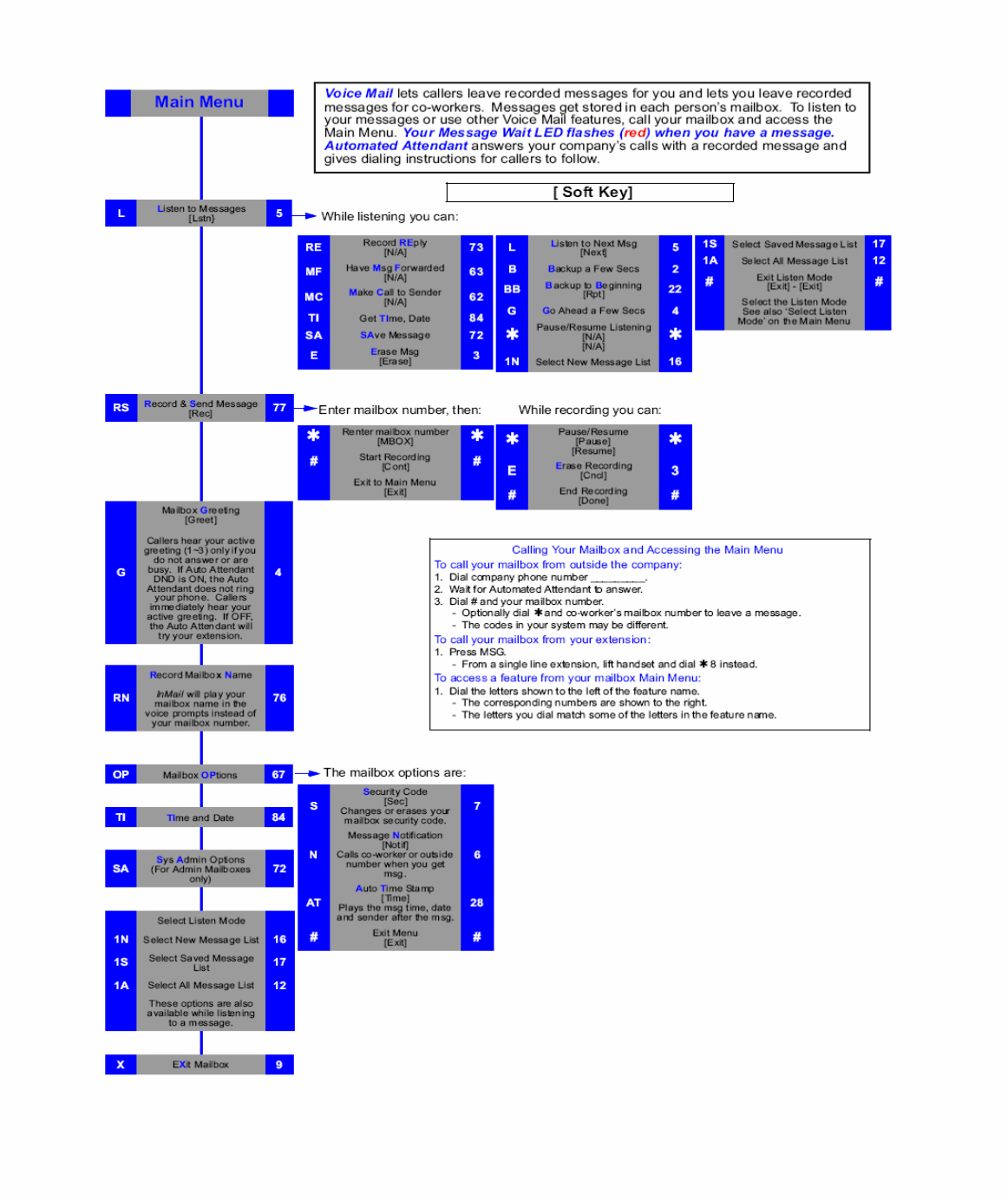
© Jerry W. Sharp 2008-2009, Revised 08/05/2009
Page 7 of 8
Chart from the NEC VM8000 Users Guide
© Jerry W. Sharp 2008-2009, Revised 08/05/2009
Page 8 of 8
Notes:
________________________________________________________________________
________________________________________________________________________
________________________________________________________________________
________________________________________________________________________
________________________________________________________________________
________________________________________________________________________
________________________________________________________________________
________________________________________________________________________
________________________________________________________________________
________________________________________________________________________
________________________________________________________________________
________________________________________________________________________
________________________________________________________________________
________________________________________________________________________
________________________________________________________________________
________________________________________________________________________
________________________________________________________________________
________________________________________________________________________
________________________________________________________________________
________________________________________________________________________
________________________________________________________________________
________________________________________________________________________
________________________________________________________________________
________________________________________________________________________
________________________________________________________________________
________________________________________________________________________
________________________________________________________________________
________________________________________________________________________
________________________________________________________________________
For Service or Questions Call:
Certified Alarm Co.
(256) 383-1225
Jerry / Russell
“We never Close”
For Customers of Certified Alarm Company only, you may copy or print PDF for your use only.