Nec Express5800 R120D 2E Sr Setup Guide ESMPRO Manager Ver.5
2015-05-18
: Nec Nec-Express5800-R120D-2E-Sr-Setup-Guide-728976 nec-express5800-r120d-2e-sr-setup-guide-728976 nec pdf
Open the PDF directly: View PDF ![]() .
.
Page Count: 113 [warning: Documents this large are best viewed by clicking the View PDF Link!]

NEC ESMPRO Manager Ver.5 Setup Guide
1
Front Cover
Rev.1.25
© NEC Corporation 2012
Setup Guide
Chapter 1 Setup for Managed Component
integrated EXPRESSSCOPE ENGINE 3
Chapter 2 Setup for Managed Component
integrated BMC excluding EXPRESSSCOPE
ENGINE 3 (for LAN connection)
Chapter 3 Setup for the Managed Component
integrated BMC excluding EXPRESSSCOPE
ENGINE 3 (for modem / direct connection)
Chapter 4 EM Card and Chassis Management
Chapter 5 Setup for the NEC Storage
Chapter 6 Setup for the Managed Component
based on vPro
Appendix A
Appendix B
Appendix C
ESMPRO/ServerManager Ver.5

NEC ESMPRO Manager Ver.5 Setup Guide
2
Contents
Front Cover ....................................................................................................................................................... 1
Contents............................................................................................................................................................. 2
Terminology ...................................................................................................................................................... 4
Trademarks........................................................................................................................................................ 5
About This Document ....................................................................................................................................... 6
About the advanced software and the user support ........................................................................................... 7
Chapter1 Setup for Managed Component in which EXPRESSSCOPE ENGINE 3 is integrated................. 8
1.1 Setup Flow......................................................................................................................................... 8
1.2 Configure BMC on Managed Component......................................................................................... 9
1.2.1 Configuration with EXPRESSSCOPE ENGINE3 WebConsole.......................................... 10
1.2.2 Configuration with Online BMC Configuration.................................................................. 13
1.2.3 Configuration with Off-line BMC Configuration................................................................ 19
1.3 Register a managed component on NEC ESMPRO Manager......................................................... 22
1.3.1 Add Group to which the managed component will belong.................................................. 22
1.3.2 Register the Managed Component....................................................................................... 24
Chapter2 Setup for Managed Component in which a BMC excluding EXPRESSSCOPE ENGINE 3 is
integrated (for LAN connection)................................................................................................................. 31
2.1 Setup Flow (for LAN connection)................................................................................................... 31
2.2 Configure BMC on Managed Component (for LAN connection)................................................... 32
2.2.1 Configuration with NEC ESMPRO Agent Extension ver1.xx (for LAN connection)......... 33
2.2.2 Configuration with NEC ESMPRO Manager PXE Service (for LAN connection)............. 44
2.2.3 Configuration with NEC EXPRESSBUILDER DOS based with remote console feature (for
LAN connection)................................................................................................................................. 57
2.2.4 Configuration with NEC EXPRESSBUILDER System Management (for LAN connection)
62
2.3 Register a managed component on NEC ESMPRO Manager (for LAN connection) ..................... 68
2.3.1 Add Group to which the managed component will belong.................................................. 68
2.3.2 Register the Managed Component (for LAN connection)................................................... 70
Chapter3 Setup for the Managed Component in which a BMC excluding EXPRESSSCOPE ENGINE 3
is integrated (for modem / direct connection).............................................................................................. 79
3.1 Setup Flow (for modem/direct connection)..................................................................................... 79
3.2 Configure BMC on Managed Component (for modem/direct connection)..................................... 80
3.2.1 Configuration with NEC ESMPRO Agent Extension (for modem/direct connection)........ 81
3.2.2 Configuration with NEC EXPRESSBUILDER DOS based with remote console feature (for
modem/direct connection)................................................................................................................... 82
3.3 Register the managed component on NEC ESMPRO Manager (for modem/direct connection) .... 84
3.3.1 Add Group to which the managed component will belong.................................................. 84
3.3.2 Register the Managed Component (for modem/direct connection)..................................... 84
Chapter4 EM Card and Chassis Management............................................................................................. 86
4.1 Overview ......................................................................................................................................... 86
4.2 System Requirements...................................................................................................................... 86
4.3 Setup for EM Card........................................................................................................................... 87
4.3.1 Setup Flow........................................................................................................................... 87
4.3.2 Setup EM Card for communication with NEC ESMPRO Manager Setup the EM Card as
follows. See Users Guide that attached to EM Card for detail. ........................................................... 87
4.3.3 Register EM Card on NEC ESMPRO Manager .................................................................. 87
4.4 Operation of EM card...................................................................................................................... 89
4.5 CPU Blade Auto Registration.......................................................................................................... 89
Chapter5 Setup for the NEC Storage .......................................................................................................... 90
5.1 Register NEC Storage on NEC ESMPRO Manager........................................................................ 90
Chapter6 Setup for the Managed Component based on vPro...................................................................... 92
6.1 Setup Flow....................................................................................................................................... 92
NEC ESMPRO Manager Ver.5 Setup Guide
3
6.2 Configure iAMT on the Managed Component................................................................................ 92
6.3 Register the managed component on NEC ESMPRO Manager...................................................... 92
6.3.1 Add Group to which the managed component will belong.................................................. 92
6.3.2 Register the Managed Component....................................................................................... 93
Appendix A. How to setup for the managed component that does not has local console................................ 96
Appendix B. How to setup for using NEC ESMPRO Agent Extension or NEC DianaScope Agent on the
managed component that is set LAN teaming............................................................................................. 98
Appendix C. Managed Components Summary ............................................................................................. 101
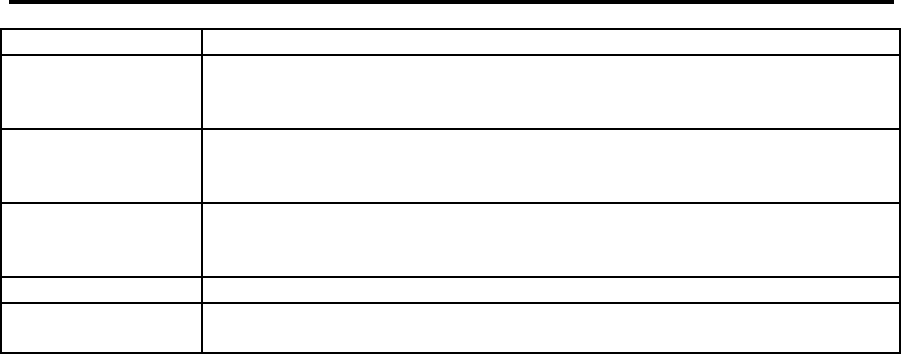
NEC ESMPRO Manager Ver.5 Setup Guide
4
Terminology
Term Description
BMC Baseboard Management Controller
An Embedded controller which is able to monitor the system status or error
regardless of DC off/on.
SOL Serial Over LAN
A function which BMC converts the serialized data to UDP Packet and sends to
LAN.
PXE Preboot Execution Environment
DHCP based remote boot technology to boot or install operating system of client
computer from remote server.
vPro Intel platform brand for business users (Intel® vPro™ Technology).
iAMT Intel® Active Management Technology
Remote control technology and one of main functions of vPro.
NEC ESMPRO Manager Ver.5 Setup Guide
5
Trademarks
EXPRESSBUILDER and NEC ESMPRO are registered trademarks of NEC Corporation.
Microsoft, Windows, Windows Vista, Windows Server are registered trademarks or trademarks of Microsoft
Corporation in the United States and other countries.
Intel and Intel vPro are registered trademarks or trademarks of Intel Corporation in the United State and other
countries.
All other product, brand, or trade names used in this publication are registered trademarks or trademarks of
their respective trademark owners.
All names used in sample applications are fictitious. They are unrelated to existing product, organization, or
individual names.
Windows Server 2008 stands for Windows Server® 2008 Standard operating system, Windows Server®
2008 Enterprise operating system, Windows Server® 2008 Datacenter operating system, and Windows
Server® 2008 Foundation.
Windows Server 2003 stands for Windows Server® 2003, Standard Edition operating system, Windows
Server® 2003, Enterprise Edition operating system, Windows Server® 2003, Standard x64 Edition operating
system, and Windows Server® 2003, Enterprise x64 Edition operating system.
Windows Server 2003 R2 stands for Windows Server® 2003 R2, Standard Edition operating system,
Windows Server® 2003 R2, Enterprise Edition operating system, Windows Server® 2003 R2, Standard x64
Edition operating system, and Windows Server® 2003 R2, Enterprise x64 Edition operating system.
Windows 7 stands for Windows® 7 Professional operating system, Windows® 7 Ultimate operating system.
Windows Vista stands for Windows Vista® Business operating system, Windows Vista® Enterprise
operating system, and Windows Vista® Ultimate operating system.
Windows XP stands for Windows® XP Professional operating system, and Windows® XP Professional x64
Edition operating system.
vPro stands for Intel® vPro™.
Notes
(1) No part of this document may be reproduced in any form without the prior written permission of NEC
Corporation.
(2) The contents of this document may be revised without prior notice.
(3) The contents of this document shall not be copied or altered without the prior written permission of NEC
Corporation.
(4) All efforts have been made to ensure the accuracy of all information in this document. If you notice any
part unclear, incorrect, or omitted in the document, contact your authorized NEC sales representative.
(5) NEC assumes no liability for damages arising from the use of this product, nor any liability for
incidental or consequential damages arising from the use of this document regardless of (4).

NEC ESMPRO Manager Ver.5 Setup Guide
6
About This Document
This document introduces remote management using the server management utility "NEC ESMPRO
Manager" and explains the complete procedures from installation to managed component's setup.
Before attempting to operate the component management utility NEC ESMPRO Manager, read this
document so as to gain an adequate understanding of the contents.
Notes
This document is intended for persons who are familiar with the operating system's functions and operations
and the network's functions and setup. For operations and inquiries about the operating system, see its online
help information.
This document covers universal information about generally managed components. The notes and restrictions
on use of each product as a managed component are explained in the user's guide provided with the managed
component and "Appendix C. Managed Components Summary".
If the NEC EXPRESSBUILDER(SE) CD-ROM or Maintenance Management Tool CD-ROM is attached to
the managed component, read the word in place of "NEC EXPRESSBUILDER" in this document.
Names used with screen images in this document are fictitious. They are unrelated to existing product names,
names of organizations, or individual names. The setting values on the screen images are shown as examples,
so setting values such as IP addresses on screen images are not guaranteed for operation.
In this document, "¥" expresses back slash.
About Symbols in This Document
The following explains three symbols that are used in this document:
IMPORTANT: Points or particular notes you must follow when handling software of components.
CHECK: Points or notes you need to check when handling software or components.
TIPS: Useful information.
Other Documents for NEC ESMPRO Manager
For other information about the NEC ESMPRO Manager, see the documents below.
- Which components can NEC ESMPRO Manager control?
See the "Appendix C. Managed Components Summary".
- How to operate after setup.
See the NEC ESMPRO Manager online help information.
- How to operate the command line Interface.
See the "NEC ESMPRO Manager Command Line Interface".

NEC ESMPRO Manager Ver.5 Setup Guide
8
Chapter1 Setup for Managed Component in which
EXPRESSSCOPE ENGINE 3 is integrated
This chapter explains the setup procedure for the NEC ESMPRO Manager to manage the BMC and NEC
ESMPRO Agent Extension ver.2.xx on a managed component remotely via LAN connection.
1.1 Setup Flow
Setup by the following setup procedure:
(1) Connect the management PC on which NEC ESMPRO Manager is installed and the managed
component on the same network.
(2) Configure BMC on the managed component to enable ESMPRO Management.
(3) Register the managed component on NEC ESMPRO Manager.
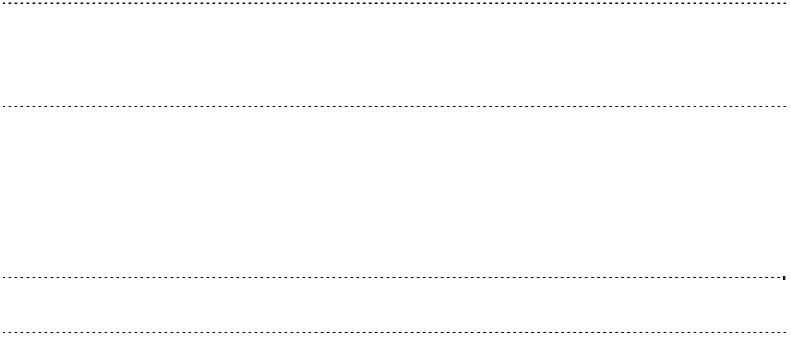
NEC ESMPRO Manager Ver.5 Setup Guide
9
1.2 Configure BMC on Managed Component
Configure BMC of the managed component at first.
TIPS:
This section explains about the minimum setting that is necessary to connect NEC
ESMPRO Manager with the managed component. For details of BMC configuration, see
document of each tool.
There are three methods for configuring the BMC on a managed component for LAN connection.
Configuration with NEC EXPRESSSCOPE ENGINE 3 WebConsole
You can access EXPRESSSCOPE ENGINE 3 from Web a browser, and set the BMC Configuration
information.
CHECK:
You can use EXPRESSSCOPE ENGINE3 only when the HTTP/HTTPS is set to enable.
Configuration with online BMC Configuration.
Online BMC Configuration tool installed on Windows/Linux OS sets BMC Configuration.
Configuration with off-line BMC Configuration.
Off-line BMC Configuration started from POST screen by F4 key sets BMC Configuration.
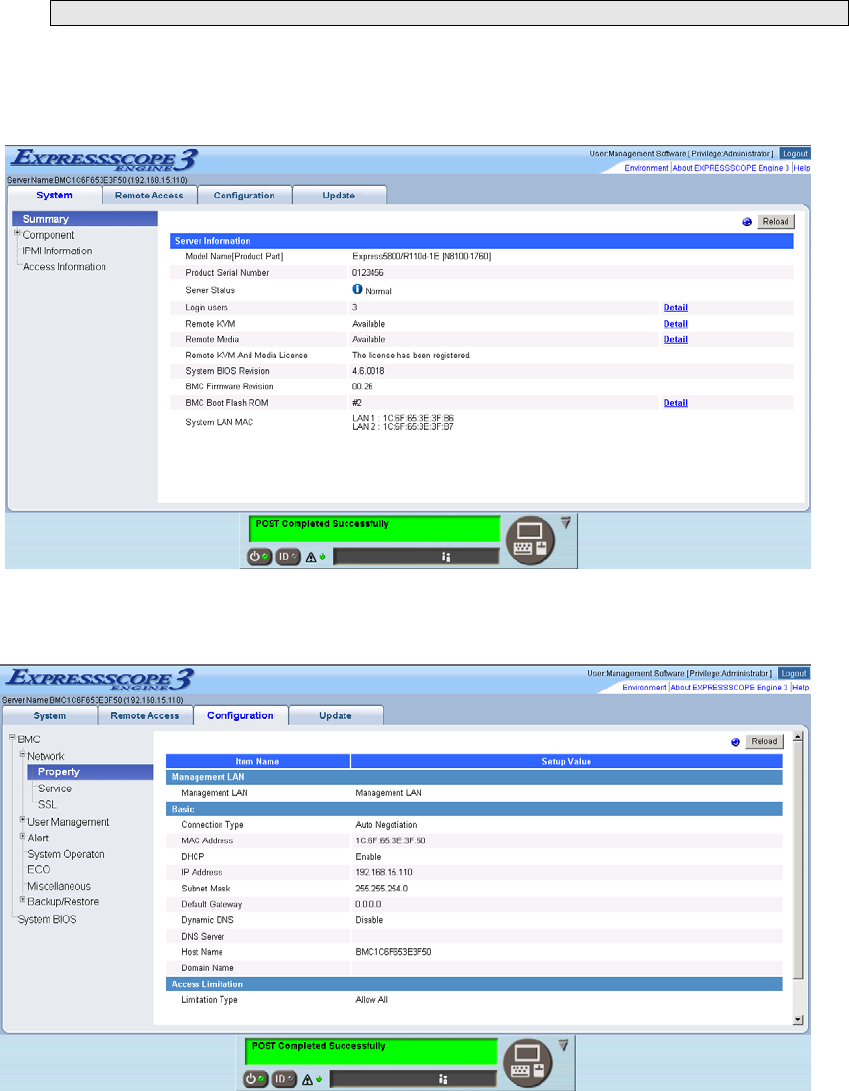
NEC ESMPRO Manager Ver.5 Setup Guide
10
1.2.1 Configuration with EXPRESSSCOPE ENGINE3 WebConsole
Explain the operation of Web Console of EXPRESSSCOPE ENGINE 3.
(1) After starting a web browser on the management PC,input following url.
In the case that the IP address of BMC is 192.168.1.1 and the setting of HTTPS is enable.
https://192.168.1.1/
(2) "Main Menu" screen will be displayed.
Select "Configuration" tab.
The following screen shows example.
(3) "Configuration" screen will be displayed.
Select "Miscellaneous".
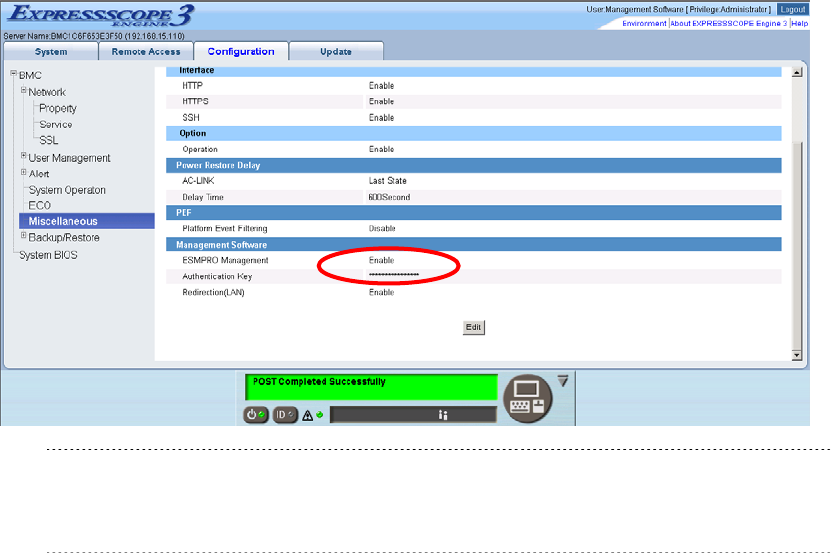
NEC ESMPRO Manager Ver.5 Setup Guide
11
(4) "Miscellaneous" screen will be displayed.
Be sure to set the following items. The other items can be used with the default values.
-- "ESMPRO Management"
Click "Enable".
-- "Authentication Key"
The following screen shows example.
CHECK:
If a managed component supports SOL and "Redirection" is selected to "Enable", you must
change the following items for the remote console via the LAN.
"Configuration" page – "System BIOS" page – "Flow Control": Hardware RTS/CTS
(5) Select "Apply".
The configuration information is set in the BMC.
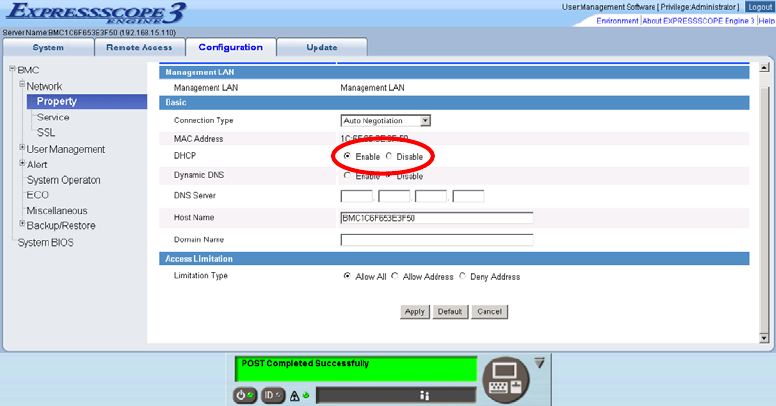
NEC ESMPRO Manager Ver.5 Setup Guide
12
(6) Select "Property" page in "Network" screen.
Set the following items. The other items can be used with the default values.
-- "DHCP"
Determine whether to dynamically obtain an IP address from a DHCP server.
If the item is set Enable and applied, BMC set the value obtained from DHCP server on "IP Address",
"Subnet Mask" and "Default Gateway".
-- "IP Address"
Enter the BMC IP address.
-- "Subnet Mask"
Enter the subnet mask for the IP address.
-- "Default Gateway"
Enter the default gateway if the managed component connects to management PC via any gateway
The following screen shows example.
(7) If you set "Default Gateway", confirm that the gateway is connected to network.
(8) Select "Apply".
The configuration information is set in the BMC.
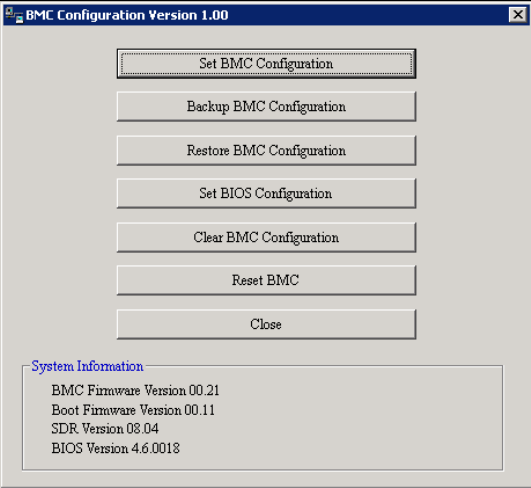
NEC ESMPRO Manager Ver.5 Setup Guide
13
1.2.2 Configuration with Online BMC Configuration
1.2.2.1 Configuration with BMC Configuration for Windows
Explain the operation of BMC Configuration for Windows.
(1) After booting Windows on the managed component, start BMC Configuration from start menu on
Windows.
(2) The main dialog box is displayed.
Click "Set BMC Configuration".
The following screen shows example.
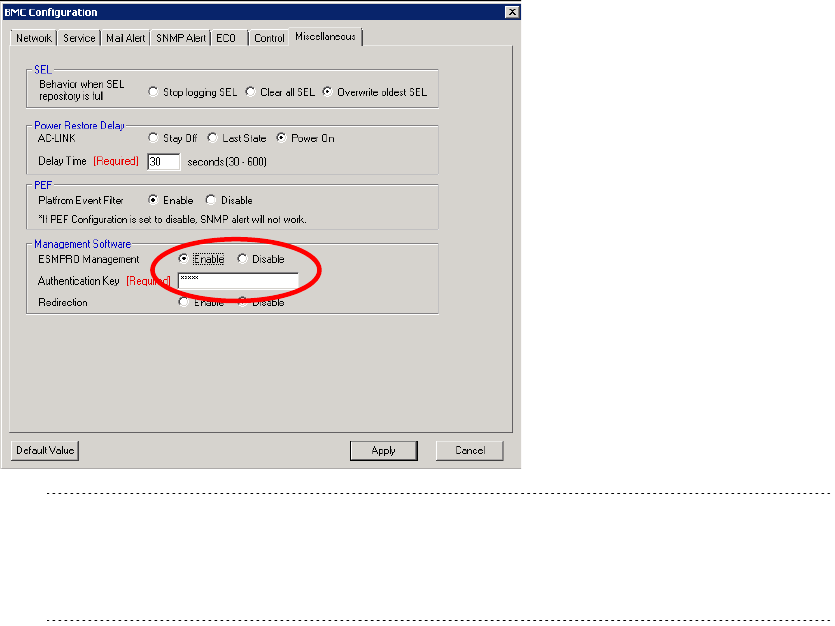
NEC ESMPRO Manager Ver.5 Setup Guide
14
(3) "BMC Configuration" dialog box is displayed. Click "Miscellaneous" tab page.
Be sure to set the following items. The other items can be used with the default values.
-- "ESMPRO Management"
Click "Enable".
-- "Authentication Key"
The following screen shows example.
CHECK:
If a managed component supports SOL and "Redirection" is selected to "Enable", you must
change the following items for the remote console via the LAN.
Main dialog box – "Set BIOS Configuration" page – "Flow Control": Hardware
RTS/CTS
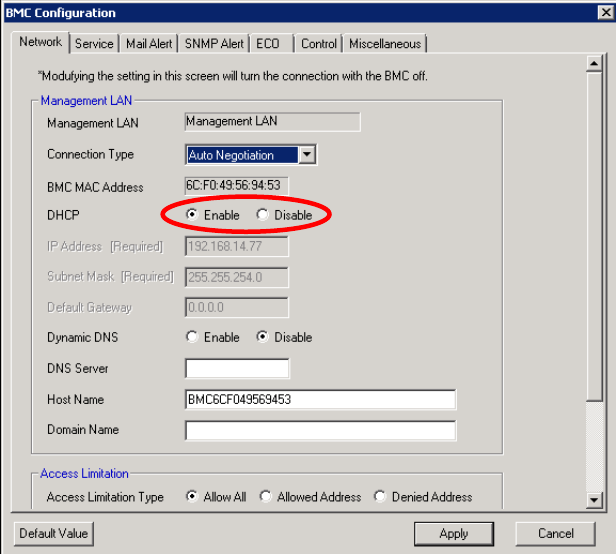
NEC ESMPRO Manager Ver.5 Setup Guide
15
(4) Select "Network" tab page.
Set the following items. The other items can be used with the default values.
-- "DHCP"
Determine whether to dynamically obtain an IP address from a DHCP server.
If the item is set Enable and applied, BMC set the value obtained from DHCP server on "IP Address",
"Subnet Mask" and "Default Gateway".
-- "IP Address"
Enter the BMC IP address.
-- "Subnet Mask"
Enter the subnet mask for the IP address.
-- "Default Gateway"
Enter the default gateway if the managed component connects to management PC via any gateway.
The following screen shows example.
(5) If you set "Default Gateway", confirm that the gateway is connected to network.
(6) Click "Apply".
The configuration information is set in the BMC.
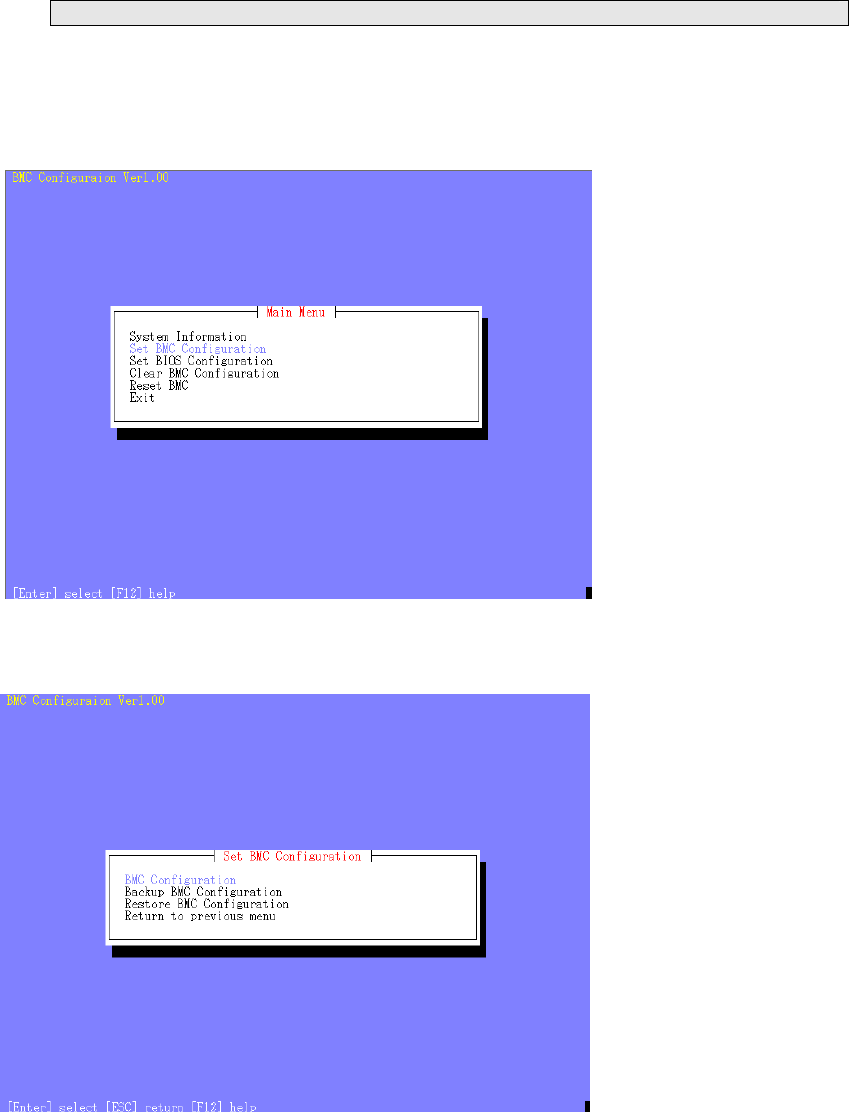
NEC ESMPRO Manager Ver.5 Setup Guide
16
1.2.2.2 Configuration with BMC Configuration for Linux
Explains the operation of BMC Configuration for Linux.
(1) After booting Linux on the managed component, start the BMC configuration function of BMC
Configuration by the following command.
/opt/nec/BMC_Configuration/bmcconf
(2) "Main Menu" screen is displayed.
Select "Set System Management Parameters".
The following screen shows example.
(3) "Set BMC Configuration" screen is displayed.
Select "BMC Configuration".
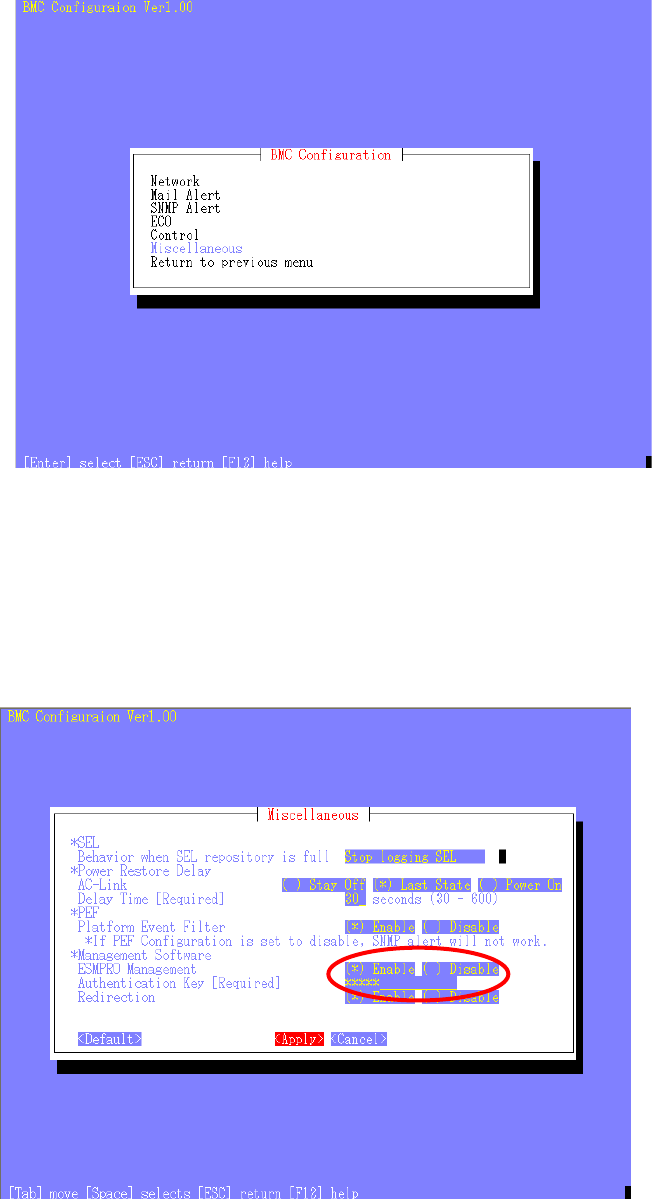
NEC ESMPRO Manager Ver.5 Setup Guide
17
(4) "BMC Configuration" screen is displayed.
Select "Miscellaneous".
(5) "Miscellaneous" screen is displayed.
Be sure to set the following items. The other items can be used with the default values.
-- "ESMPRO Management"
Click "Enable".
-- "Authentication Key"
The following screen shows example.
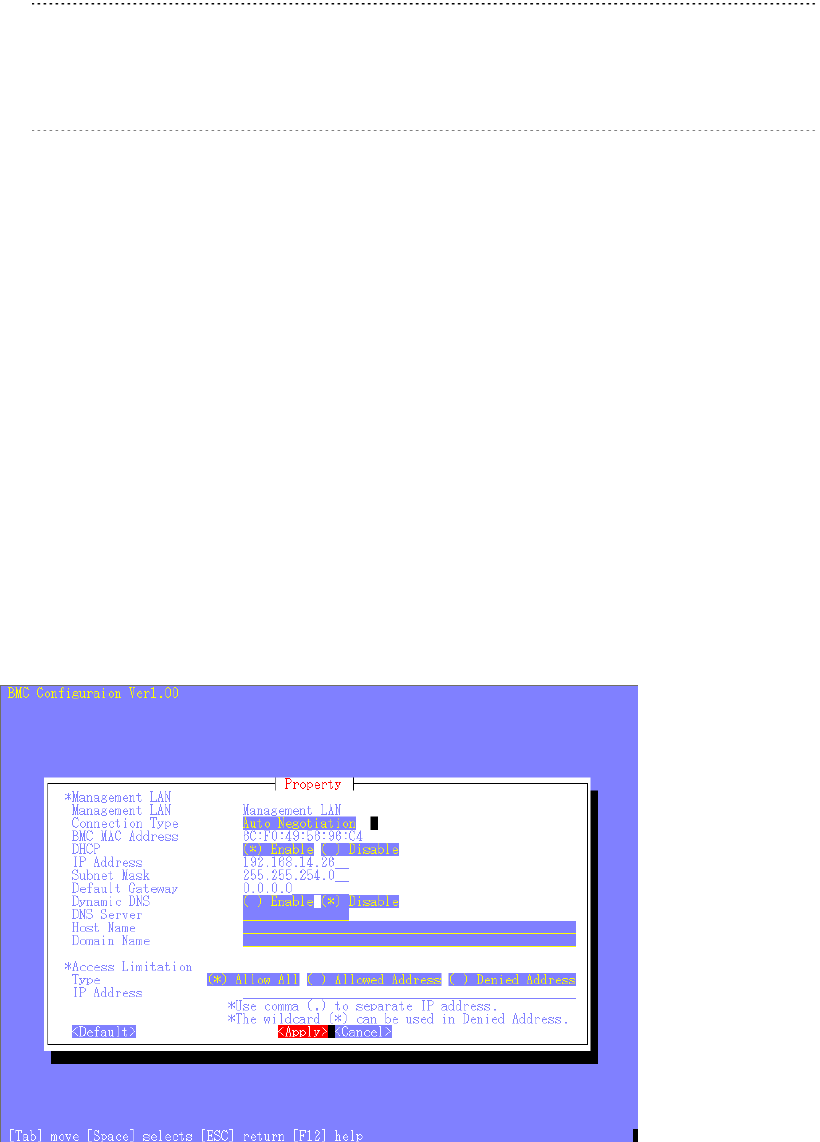
NEC ESMPRO Manager Ver.5 Setup Guide
18
CHECK:
If a managed component supports SOL and "Redirection" is selected to "Enable", you must
change the following items for the remote console via the LAN.
Main dialog box – "Set BIOS Configuration" page – "Console Redirection
Configuration" page – "Flow Control": Hardware RTS/CTS
(6) Select "Apply".
The configuration information is set in the BMC.
(7) Select "Network" page – "Property" page from "BMC Configuration" screen.
Set the following items. The other items can be used with the default values.
-- "DHCP"
Determine whether to dynamically obtain an IP address from a DHCP server.
If the item is set Enable and applied, BMC set the value obtained from DHCP server on "IP Address",
"Subnet Mask" and "Default Gateway".
-- "IP Address"
Enter the BMC IP address.
-- "Subnet Mask"
Enter the subnet mask for the IP address.
-- "Default Gateway"
Enter the default gateway if the managed component connects to management PC via any gateway.
The following screen shows example.
(8) If you set "Default Gateway", confirm that the gateway is connected to network.
(9) Select "Apply".
The configuration information is set in the BMC.
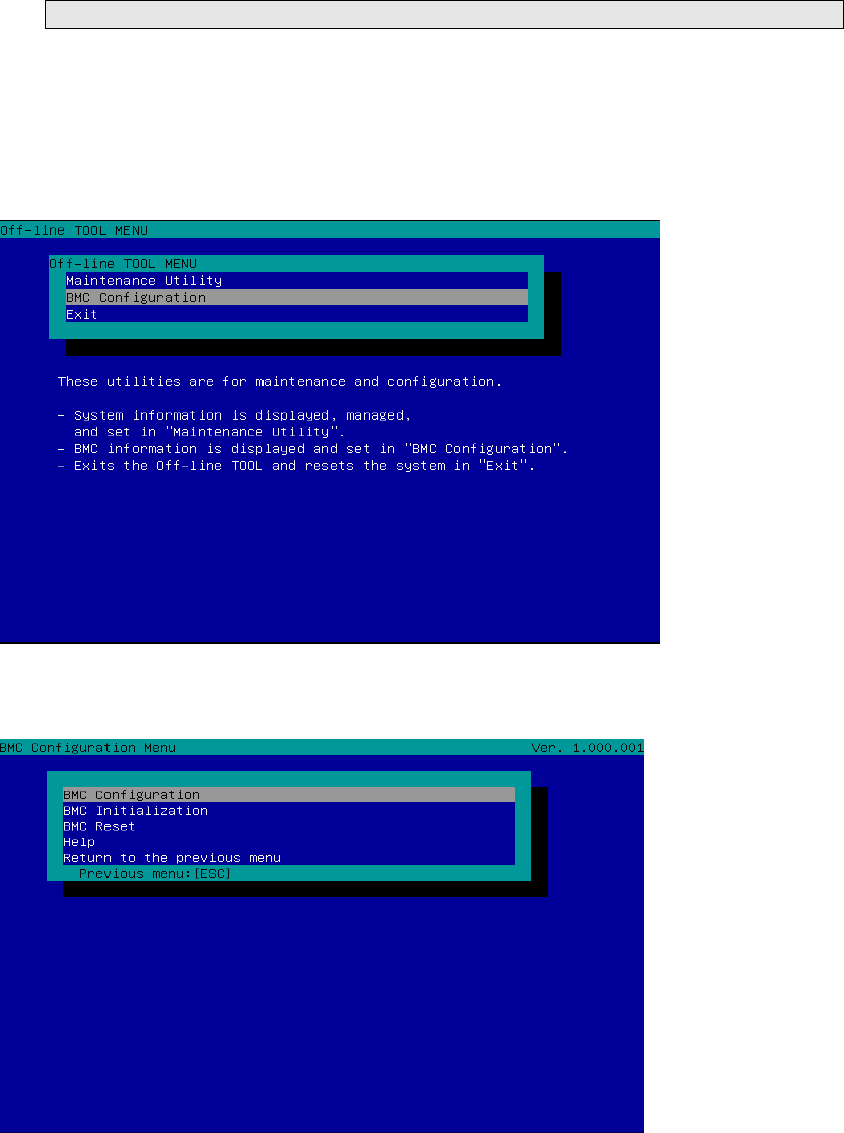
NEC ESMPRO Manager Ver.5 Setup Guide
19
1.2.3 Configuration with Off-line BMC Configuration
(1) The following message is displayed on the bottom of POST screen.
Press<F2> SETUP, <F3> Internal flash memory, <F4> ROM Utility, <F12> Network
(2) Press F4 key on this screen. If F4 key is entered, Keyboard type selection screen is displayed after POST
screen. Select keyboard type.
(3) "Main Menu" screen is displayed.
Select "BMC Configuration".
The following screen shows example.
(4) "BMC Configuration Menu" screen is displayed.
Select "BMC Configuration".
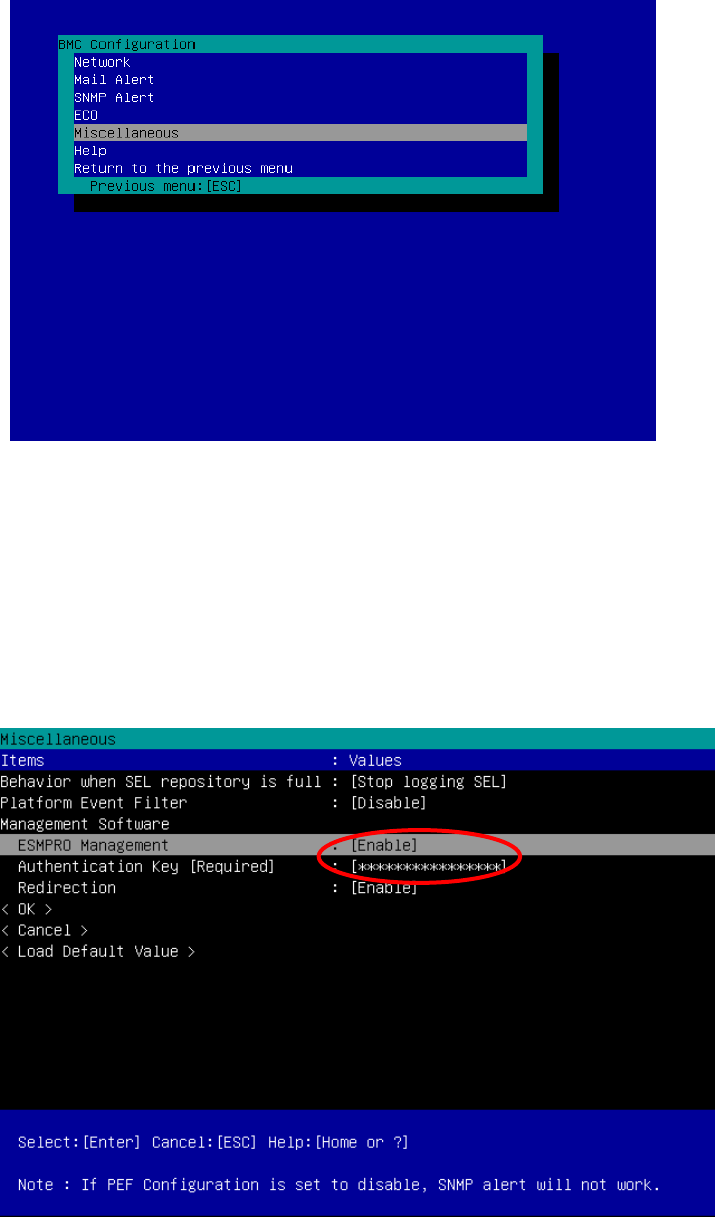
NEC ESMPRO Manager Ver.5 Setup Guide
20
(5) "BMC Configuration" screen is displayed.
Select "Miscellaneous".
(6) "Miscellaneous" screen is displayed.
Be sure to set the following items. The other items can be used with the default values.
-- "ESMPRO Management"
Click "Enable".
-- "Authentication Key"
The following screen shows example.
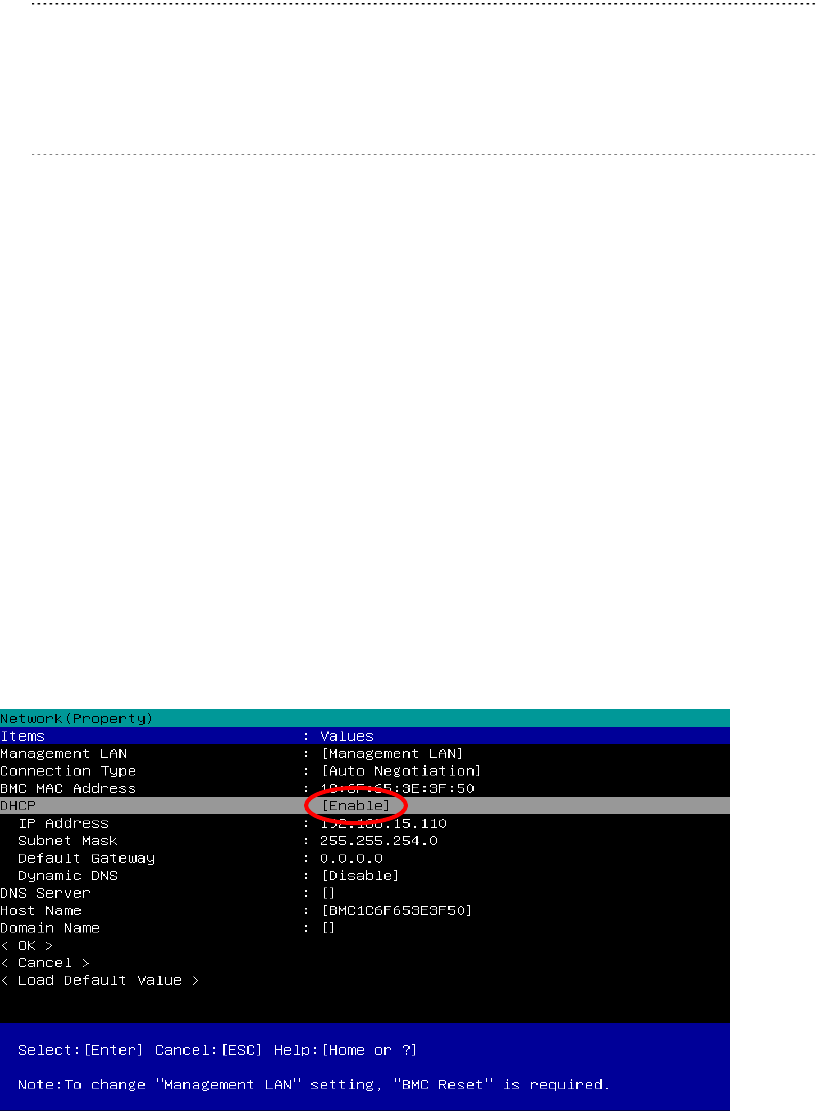
NEC ESMPRO Manager Ver.5 Setup Guide
21
CHECK:
If a managed component supports SOL and "Redirection" is selected to "Enable", you must
change the following items necessary for the remote console via the LAN.
Input <F2> key on the POST screen of the managed component.
"SETUP" page – "Advanced" page – "Serial Port Configuration" page – "Flow Control":
Hardware RTS/CTS
(7) Select "OK".
The configuration information is set in the BMC.
(8) Select "Network" page – "Property" page from "BMC Configuration" screen.
Set the following items. The other items can be used with the default values.
-- "DHCP"
Determine whether to dynamically obtain an IP address from a DHCP server.
If the item is set Enable and applied, BMC set the value obtained from DHCP server on "IP Address",
"Subnet Mask" and "Default Gateway".
-- "IP Address"
Enter the BMC IP address.
-- "Subnet Mask"
Enter the subnet mask for the IP address.
-- "Default Gateway"
Enter the default gateway if the managed component connects to management PC via any gateway.
The following screen shows example.
(9) If you set "Default Gateway", confirm that the gateway is connected to network.
(10) Select "OK".
The configuration information is set in the BMC.
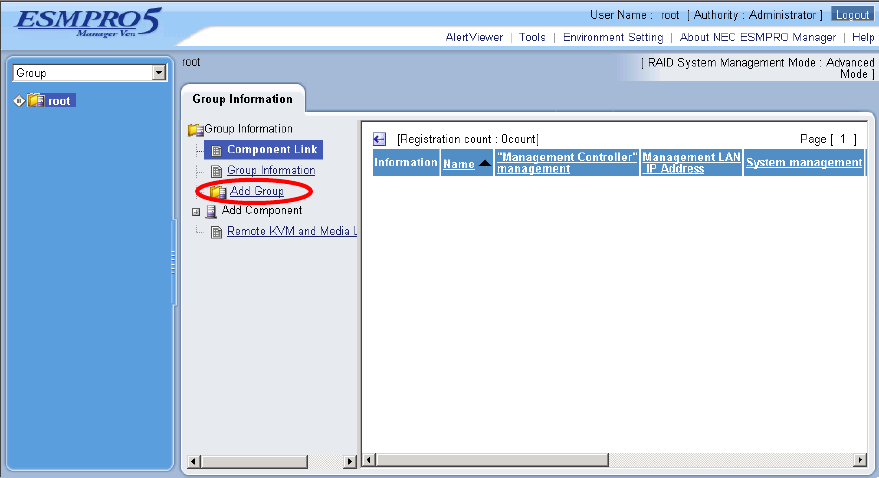
NEC ESMPRO Manager Ver.5 Setup Guide
22
1.3 Register a managed component on NEC ESMPRO Manager
To register the managed component on the NEC ESMPRO Manager, login to the NEC ESMPRO Manager
and perform in the following order:
(1) Add the group to which the managed component will belong.
(2) Register a managed component.
1.3.1 Add Group to which the managed component will belong
(1) If you want to register the managed component in the specific group, click "Add Group" on the "Group
Information" tab.
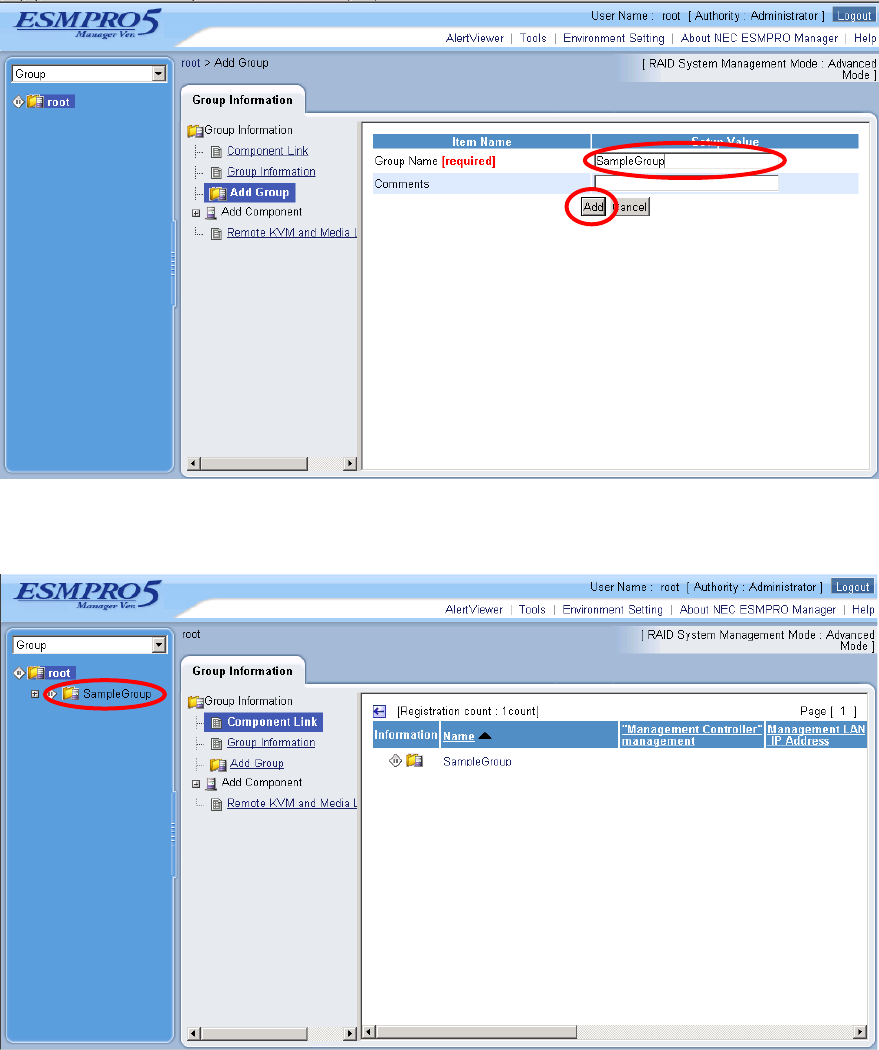
NEC ESMPRO Manager Ver.5 Setup Guide
23
(2) Enter the group name, and click "Add".
The following screen shows an example.
The added group will be displayed on the "Group" tree.
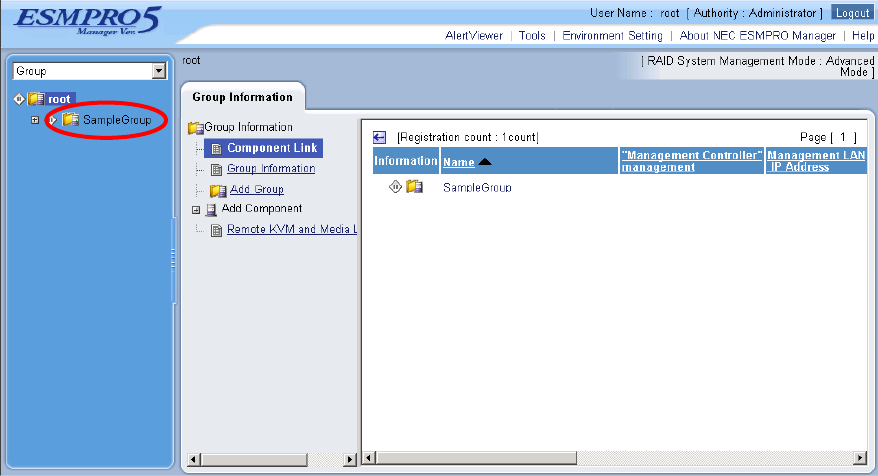
NEC ESMPRO Manager Ver.5 Setup Guide
24
1.3.2 Register the Managed Component
Use either of the two methods to register the managed component.
Manual Registration
This method requires the operator to directly enter the managed component's information such as the IP
address of the BMC and to perform "Check Connection".
Auto Registration
This method automatically searches the network for managed components that are not registered yet on
the NEC ESMPRO Manager, and registers the managed components. This method is available only
when LAN connection is used.
1.3.2.1 Manual Registration
(1) Click the managed component's "Group name".
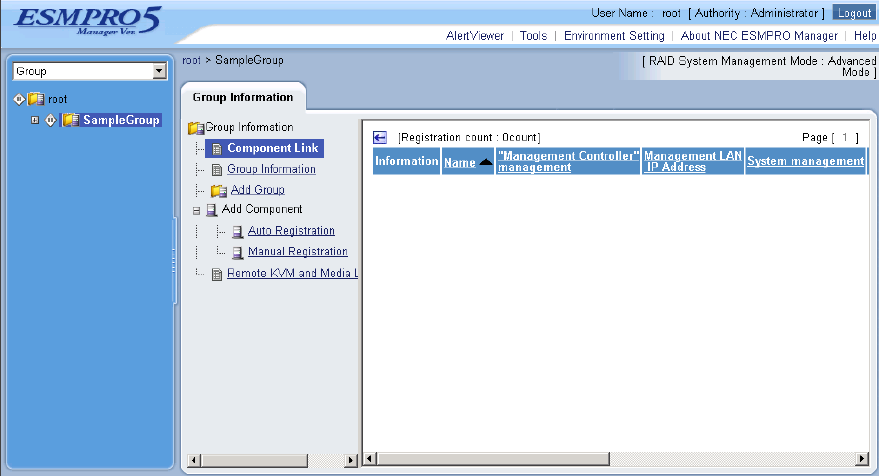
NEC ESMPRO Manager Ver.5 Setup Guide
25
(2) Click the "Manual Registration" from "Add Component" of "Group Information" tab.
(3) Input the following items:
--"Component Name"
Specify the name of the managed component on NEC ESMPRO Manager.
Assign a name different from other managed component names. Do not enter a name including blank
characters. Uppercase characters are distinguished from lowercase characters.
--"Alias"
Specify the information about the managed component. Do not enter a name including blank
characters. Uppercase characters are distinguished from lowercase characters.
--"Group"
Specify the group to which the managed component will belong.
"Common Setting"
--"OS IP Address"
Specify the OS IP Address of the managed component.
"System management"
--"Management"
Select "Registration" to manage the system of the component.
--"SNMP Community Name(Get)"
SNMP Community Name which is specified at SNMP Agent running on the managed component.
It is necessary to get the information, configure, monitor via SNMP
--"SNMP Community Name(Set)"
When you want to set SNMP Community names for Get and Set separately on the managed
component, specify the SNMP Community name for Set in this field by alphanumeric characters.
If it is not specified, SNMP Community name for Get will be used.
"RAID system management"
--"Management"
Select "Registration" to manage the RAID system of the component.
"NEC ExpressUpdate"
--"Updates via NEC ExpressUpdate Agent"
Select "Registration" to manage the component using NEC ExpressUpdate.
--"Updates via Management Controller"
Select "Registration" to manage the component using Management Controller.
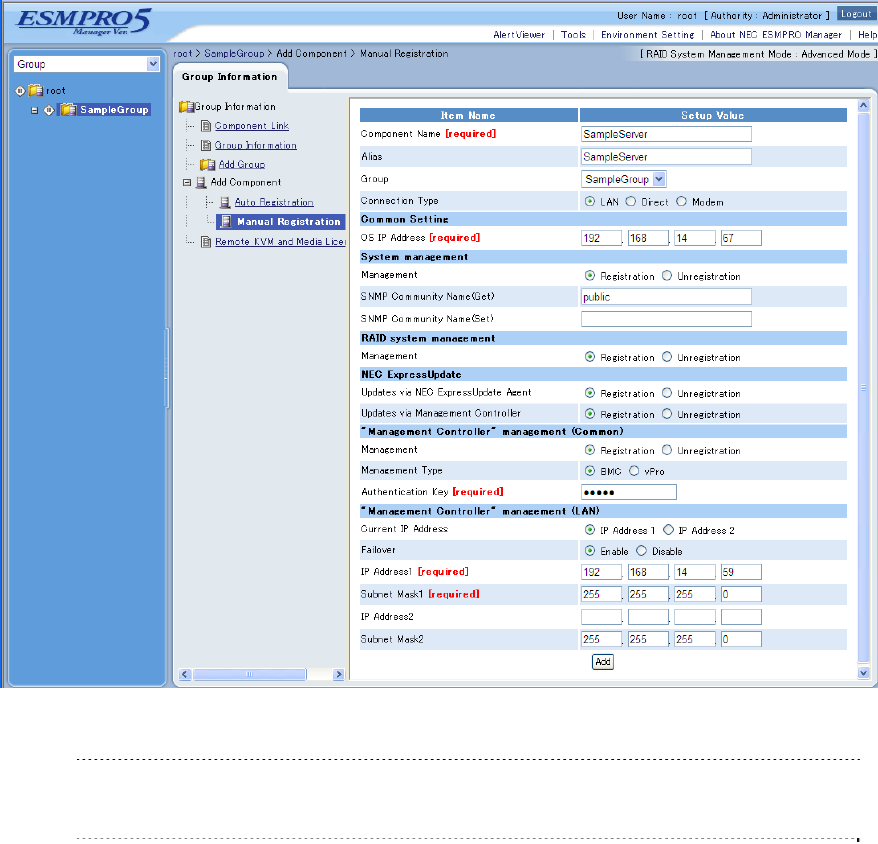
NEC ESMPRO Manager Ver.5 Setup Guide
26
"Management controller management (Common)"
--"Management"
If NEC ESMPRO Manager manages the "Management controller" on the managed component,
select "Registration".
--"Management Type"
Select "BMC".
--"Authentication Key"
Enter the "authentication key" that you set in the "BMC configuration information" of the managed
component.
"Management controller management (LAN)"
--"IP Address 1"
Enter the IP address that is specified on LAN1 of the BMC configuration for the managed
component.
--"Subnet Mask1"
Enter the subnet mask that is specified on LAN1 of the BMC configuration for the managed
component.
The following screen shows an example.
(4) Click "Add".
TIPS:
A managed component cannot be controlled remotely by only registering it. Perform a
"Check Connection".
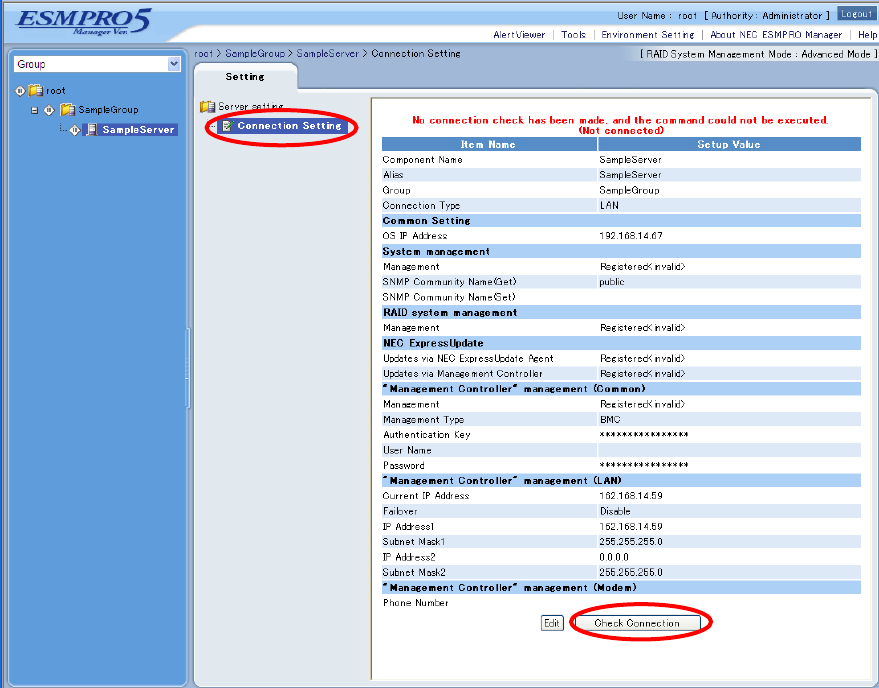
NEC ESMPRO Manager Ver.5 Setup Guide
27
(5) Click "Connection Setting" from "Setting" tab of the managed component.
"Connection Setting" view is displayed.
NEC ESMPRO Manager will execute "Check Connection" and collect the component information for
the management.
When the "Check Connection" is completed, the NEC ESMPRO Manager starts to control the managed
component.
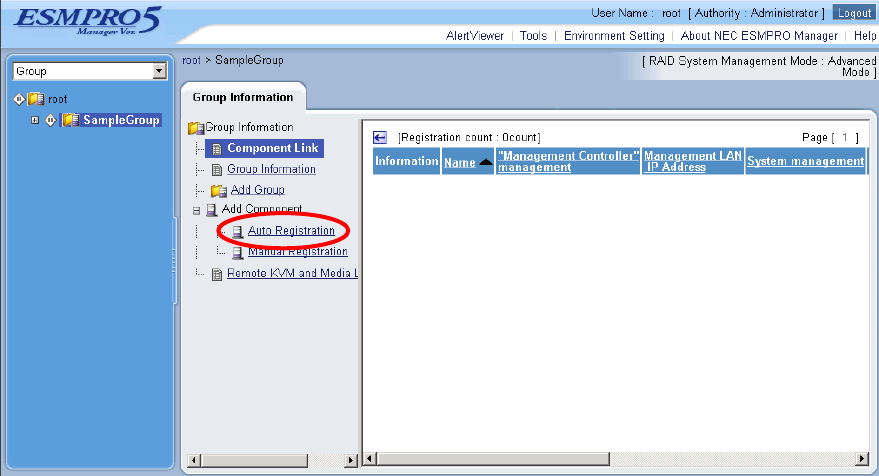
NEC ESMPRO Manager Ver.5 Setup Guide
28
1.3.2.2 Auto Registration
(1) Click the managed component's "Group name" on the "Group" tree.
(2) Click the "Auto Registration" from "Add Component" of "Group Information" tab.
(3) Input the following items:
--"Search Mode"
With "Network Address Search" selected, the NEC ESMPRO Manager searches for the managed
components using the specified network address.
With "IP Address Range Search" selected, the NEC ESMPRO Manager searches for the managed
components using the IP address range.
--"Network Address Search"
When you select "Network Address Search" for "Search Mode", specify the network address and
network mask of the managed component to be searched for.
--"IP Address Range Search"
When you select "IP Address Range Search" for "Search Mode", specify the start IP address and end
IP address of the range in which managed components are to be searched for.
"Common"
--"Registration Group"
Specify the group to which the managed component will belong.
"System management"
--"Search"
Select "Enable" to manage the system of the component.
"RAID system management"
--"Search"
Select "Enable" to manage the RAID system of the component.
"NEC ExpressUpdate"
--"Search"
Select "Enable" to manage the component using NEC ExpressUpdate.
"Management controller management"
--"Search"
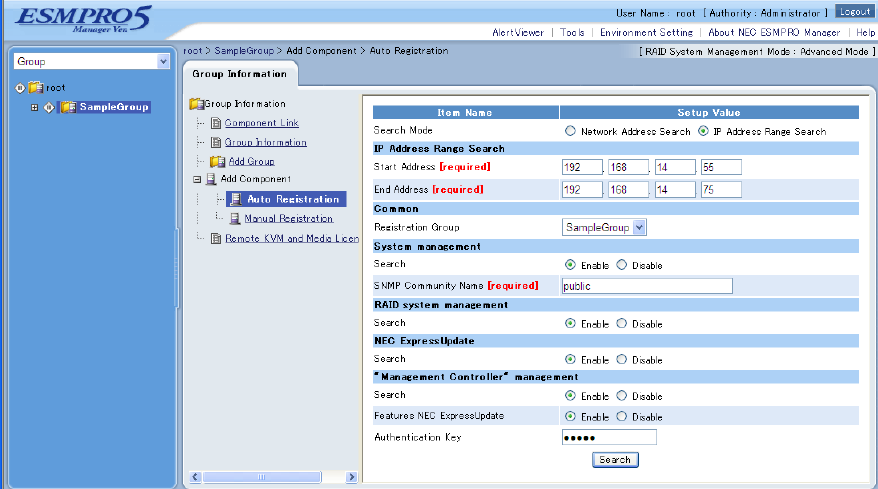
NEC ESMPRO Manager Ver.5 Setup Guide
29
Select "Enable" to manage the "Management controller" of the component.
--"Features NEC ExpressUpdate"
Select "Enable" to feature NEC ExpressUpdate.
--"Authentication Key"
Enter the "authentication key" that you set in the "BMC configuration information" of the managed
component.
Click "Search" and then the search for the managed components will start.
The following screen is an example display with "IP Address Range Search" selected.
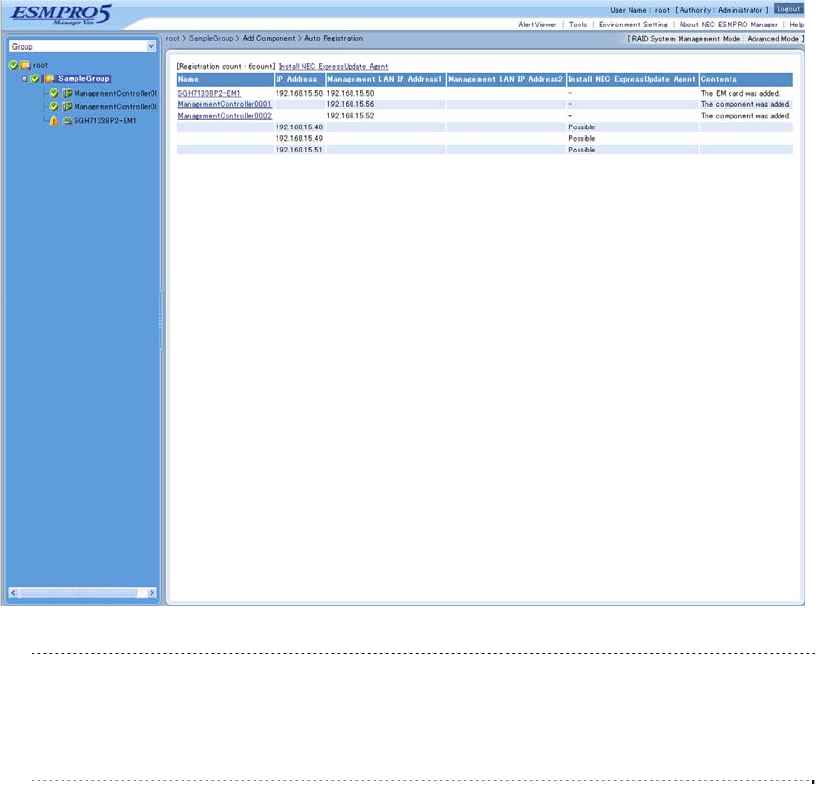
NEC ESMPRO Manager Ver.5 Setup Guide
30
(4) When the "Auto Registration" is completed, the NEC ESMPRO Manager starts to control the managed
component.
TIPS:
When the managed component is registered by auto registration but the system
management for the managed component cannot be registered, the "Component Name" of
the managed component is set to the "ManagementController + number".
You can change the component name on "Component setting" – "Connection Setting".

NEC ESMPRO Manager Ver.5 Setup Guide
31
Chapter2 Setup for Managed Component in which a
BMC excluding EXPRESSSCOPE ENGINE 3 is integrated
(for LAN connection)
This chapter explains the setup procedure for the NEC ESMPRO Manager to manage the BMC and NEC
ESMPRO Agent Extension ver1.xx (or NEC DianaScope Agent) on a managed component remotely via
LAN connection.
2.1 Setup Flow (for LAN connection)
Perform the following setup procedure:
(1) Connect the NEC ESMPRO Manager server and the managed component on the same network.
(2) Configure BMC on the managed component.
(3) Register the managed component on the NEC ESMPRO Manager.
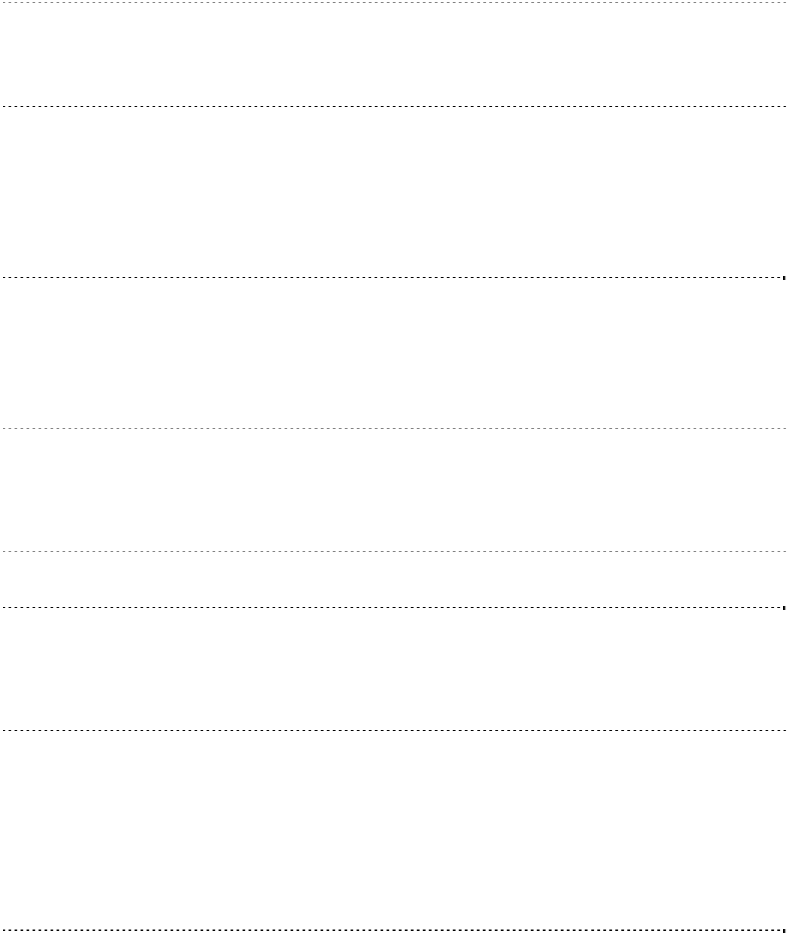
NEC ESMPRO Manager Ver.5 Setup Guide
32
2.2 Configure BMC on Managed Component (for LAN
connection)
Configure BMC of the managed component at first.
TIPS:
This section explains about the minimum setting that is necessary for connection the NEC
ESMPRO Manager with the managed component. For details of BMC configuration, see
document of each tool.
There are three methods for configuring the BMC on a managed component for LAN connection.
Configuration with NEC ESMPRO Agent Extension ver.1.xx, NEC DianaScope Agent or "System
Management" tool of NEC EXPRESSBUILDER CD-ROM
This section explains the configuration procedure using NEC ESMPRO Agent Extension for Windows.
CHECK:
There are other BMC configuration tools, but do not use the following tools for setup with
NEC ESMPRO Manager.
-- NEC MWA Agent
-- "System management" started from NEC EXPRESSBUILDER that does not contain
NEC ESMPRO Manager.
Configuration with NEC ESMPRO Manager PXE Service.
On DHCP server, you can set the configuration of the BMC with NEC ESMPRO Manager PXE
Service.
CHECK:
NEC ESMPRO Manager PXE Service can be installed only on Windows.
Configuration with NEC EXPRESSBUILDER DOS based with remote console feature.
NEC EXPRESSBUILDER DOS based with remote console feature is to configure the BMC on the
managed component when a keyboard is not connected.
CHECK:
Configuration with NEC EXPRESSBUILDER DOS based with remote console feature can
be available only from the NEC EXPRESSBUILDER that contains
NEC ESMPRO Manager.
See the user's guide provided with the managed component about NEC
EXPRESSBUILDER DOS based with remote console feature.
If there is the description about NEC EXPRESSBUILDER DOS based with remote console
feature, the feature is available.
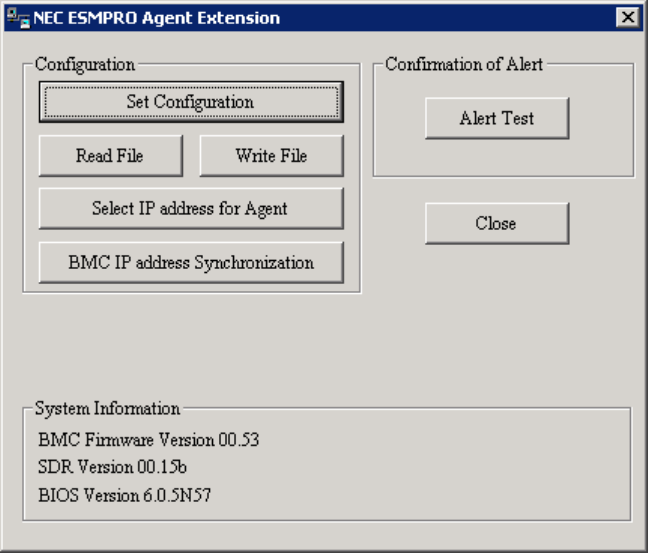
NEC ESMPRO Manager Ver.5 Setup Guide
33
2.2.1 Configuration with NEC ESMPRO Agent Extension ver1.xx (for LAN
connection)
This section explains the configuration procedure using NEC ESMPRO Agent Extension for Windows.
2.2.1.1 Configuration with NEC ESMPRO Agent Extension ver1.xx for Windows
(1) After booting Windows on the managed component, click Windows "start" and start the BMC
configuration function of NEC ESMPRO Agent Extension.
(2) The main dialog box will be appeared.
Click "Set Configuration". When a confirmation message is displayed, click "OK".
The following screen shows example for the managed component that the BMC uses standard LAN
port.
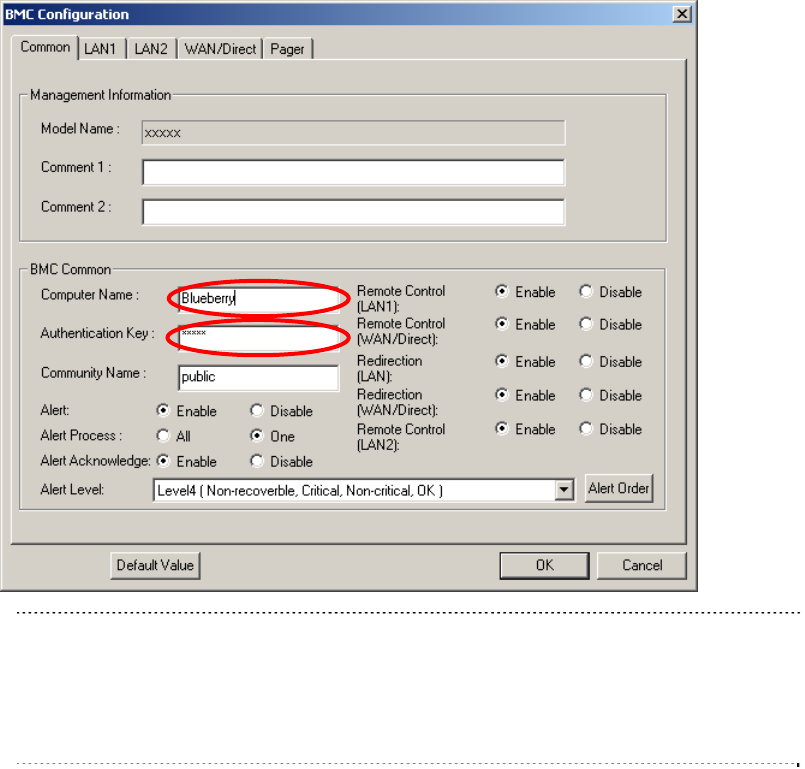
NEC ESMPRO Manager Ver.5 Setup Guide
34
(3) "BMC Configuration" dialog box will be display. Click "Common" tab page.
Be sure to set the below item. The other items can be used with the default values.
-- "Computer Name"
Enter a unique name for each managed component.
-- "Authentication Key"
The following screen shows example.
TIPS:
If a managed component is compatible with SOL and "Enable" is selected for the item
"Redirection (LAN)," the following items necessary for the remote console via the LAN
will be changed automatically.
"Common" tab page – "Redirection (WAN/Direct)": Enable
"WAN/Direct" page – "Flow Control": RTS/CTS
NEC ESMPRO Manager Ver.5 Setup Guide
35
(4) Select "LAN1" tab page for LAN port 1 of the BMC.
Set the below items. The other items can be used with the default values.
-- "Obtain an IP Address automatically (DHCP)"
Determine whether to dynamically obtain an IP address from a DHCP server.
If the item is set enable and registered, the BMC set the value obtained from DHCP server on "IP
Address", "Subnet Mask" and "Default Gateway".
You can set enable on the item only if the BMC supports this capability.
-- "IP Address"
Case that BMC on the managed component uses Management LAN port; enter the IP address for the
Management LAN port.
Case that BMC on the managed component uses a standard LAN port; be sure to make the setting
identical to the setting on the operating system of the managed component.
-- "Subnet Mask"
Enter the subnet mask for the IP address.
-- "Default Gateway"
Enter the default gateway if the managed component connects to NEC ESMPRO Manager Server
via any gateway
-- "Alert Receiver / Management PC IP Address" – "Primary".
Enter the IP address of the management PC.
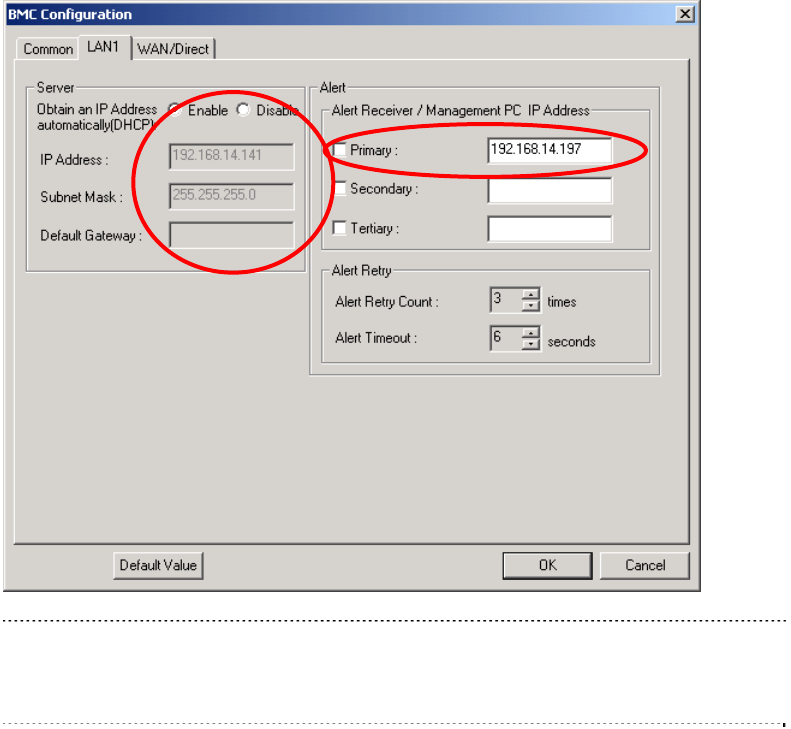
NEC ESMPRO Manager Ver.5 Setup Guide
36
The following screen shows example.
CHECK:
The "LAN2" tab is displayed only when the managed component's BMC supports
communication via LAN2. To communicate with the NEC ESMPRO Manager via LAN2,
make the setting on the "LAN2" tab as same as "LAN1" tab.
NEC ESMPRO Manager Ver.5 Setup Guide
37
(5) If you set "Default Gateway", please connect the managed component via LAN port used by BMC and
the gateway to network.
If you set "Alert Receiver / Management PC IP Address" on same network with the managed
component, please connect the managed component via LAN port used by BMC and the alert
receiver/management PC to network.
(6) Click "OK".
The configuration information will be set in the BMC. The MAC addresses of the gateway and the alert
receivers will be also set in the BMC.
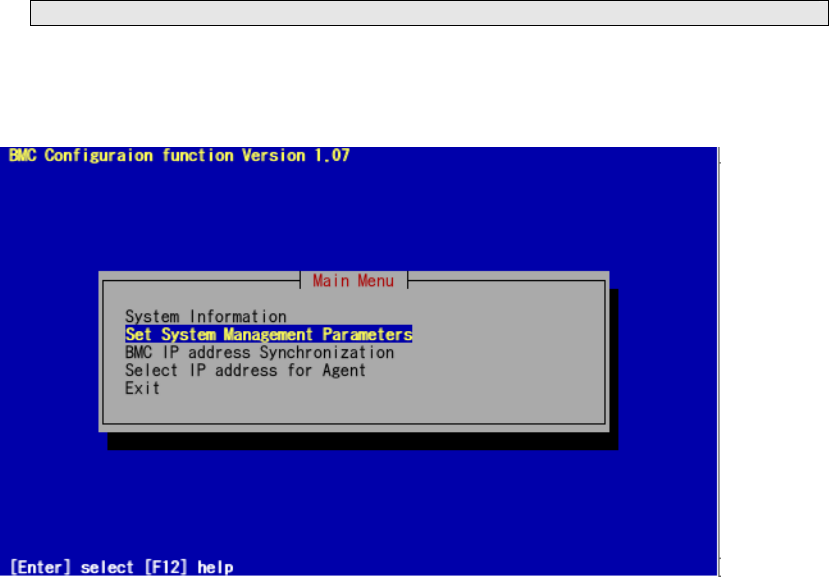
NEC ESMPRO Manager Ver.5 Setup Guide
38
2.2.1.2 Configuration with NEC ESMPRO Agent Extension ver.1.xx for Linux
This section explains the configuration procedure using NEC ESMPRO Agent Extension ver.1.xx for Linux.
(1) After booting Linux on the managed component, start the BMC configuration function of NEC
ESMPRO Agent Extension by the following command.
/opt/nec/esmpro_sa_ex_sysman/agentconf
(2) "Main Menu" screen will be displayed.
Select "Set System Management Parameters".
The following screen shows example for the managed server that the BMC uses standard LAN port.
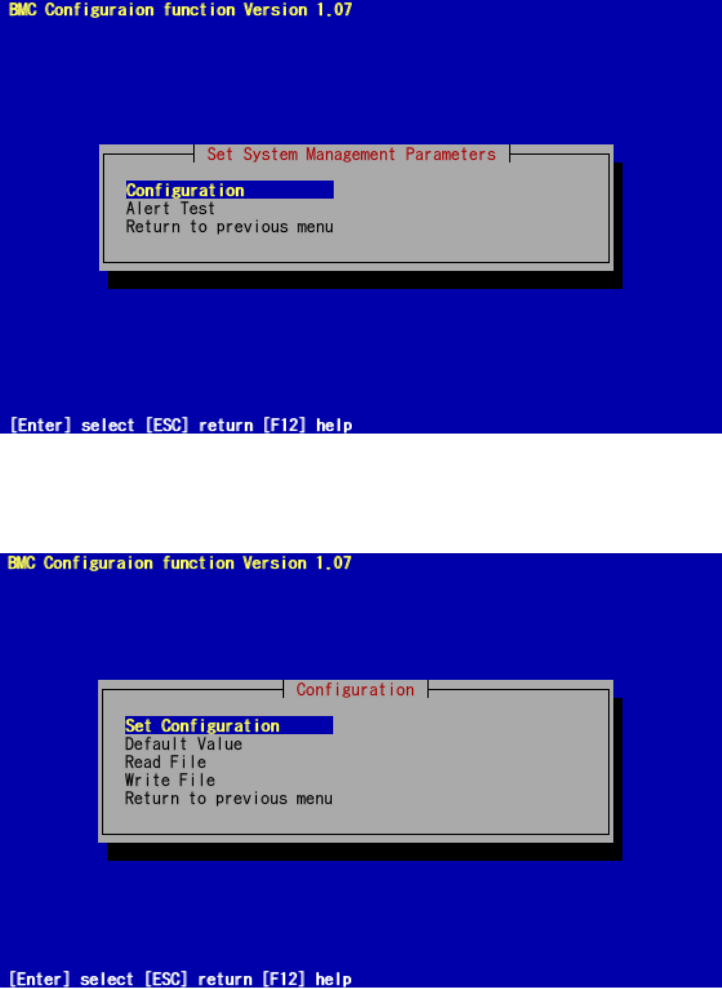
NEC ESMPRO Manager Ver.5 Setup Guide
39
(3) "Set System Management Parameters" screen will be displayed.
Select "Configuration".
(4) "Configuration" screen will be displayed.
Select "Set Configuration".
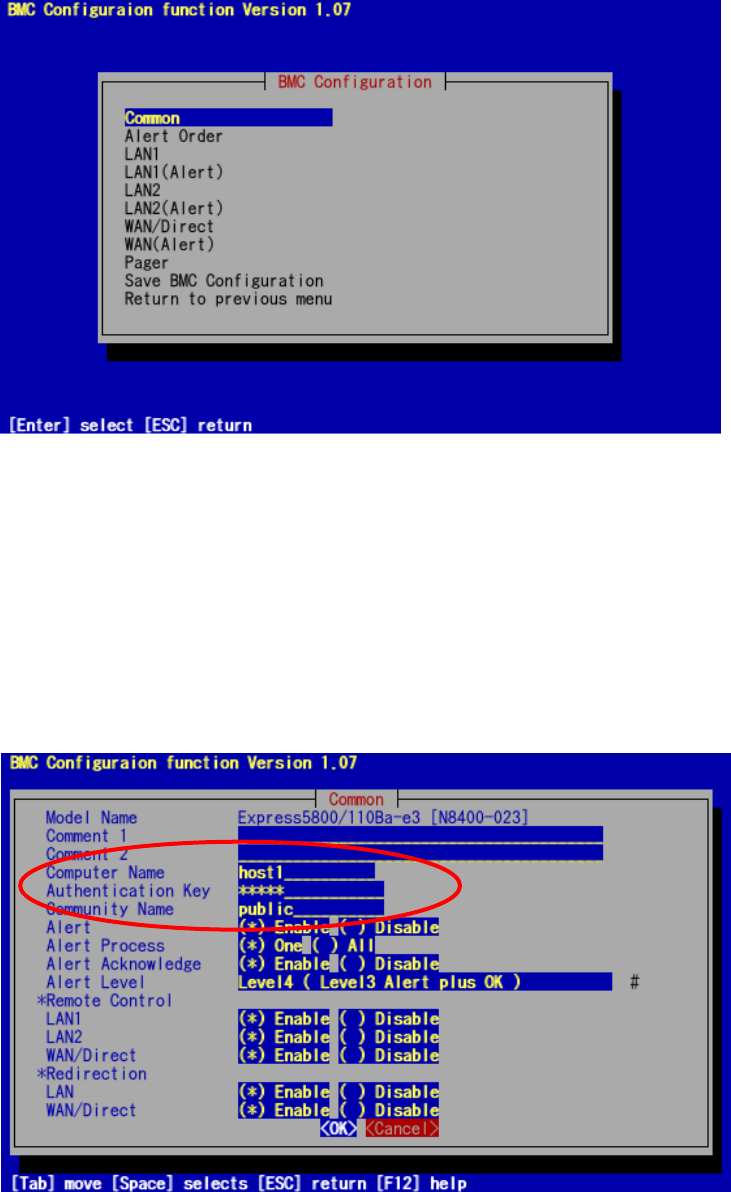
NEC ESMPRO Manager Ver.5 Setup Guide
40
(5) "BMC Configuration" screen will be displayed.
Select "Common".
(6) "Common" screen will be displayed.
Be sure to set the below item. The other items can be used with the default values.
-- "Computer Name"
Enter a unique name for each managed server.
-- "Authentication Key"
The following screen shows example.
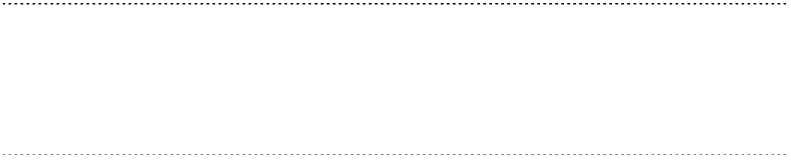
NEC ESMPRO Manager Ver.5 Setup Guide
41
TIPS:
If a managed server is compatible with SOL and "Enable" is selected for the item
"Redirection (LAN)," the following items necessary for the remote console via the LAN
will be changed automatically.
"Common" screen – "Redirection (WAN/Direct)": Enable
"WAN/Direct" screen – "Flow Control": RTS/CTS
(7) Select "LAN1" from "BMC Configuration" screen.
Set the below items. The other items can be used with the default values.
-- "Obtain an IP Address automatically (DHCP)"
Determine whether to dynamically obtain an IP address from a DHCP server.
If the item is set enable and registered, the BMC set the value obtained from DHCP server on "IP
Address", "Subnet Mask" and "Default Gateway".
You can set enable on the item only if the BMC supports this capability.
--"IP Address"
Case that BMC on the managed server uses Management LAN port; enter the IP address for the
Management LAN port.
Case that BMC on the managed server uses a standard LAN port; be sure to make the setting
identical to the setting on the operating system of the managed server.
-- "Subnet Mask"
Enter the subnet mask for the IP address.
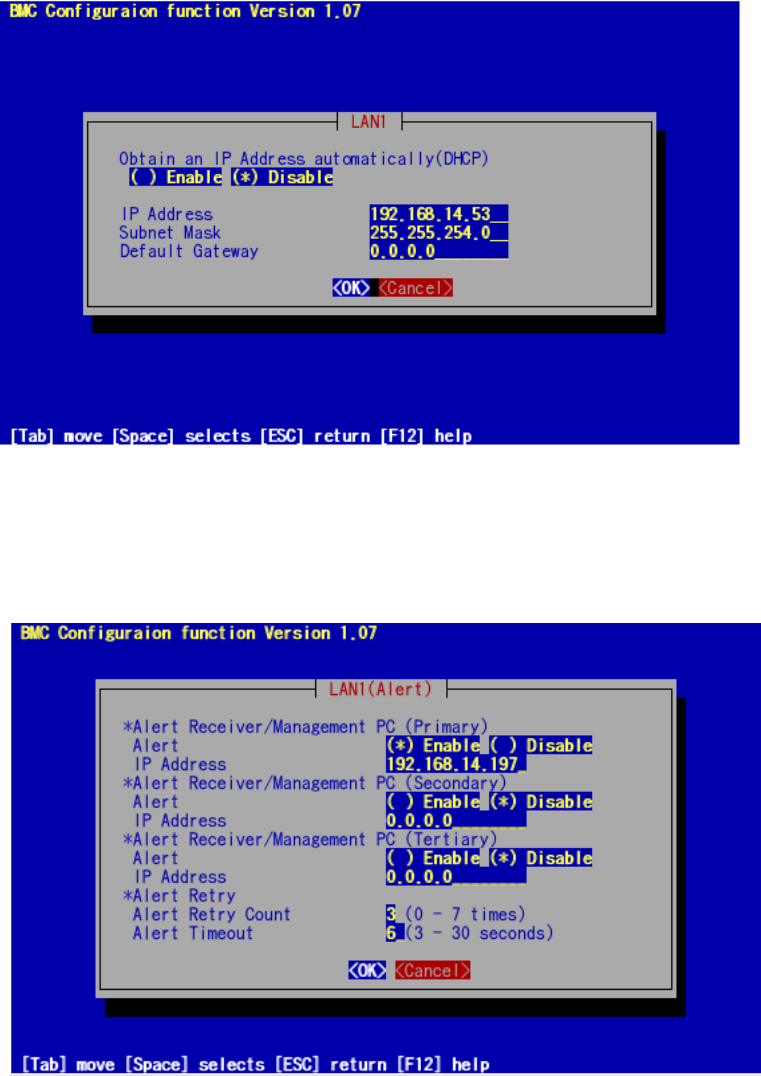
NEC ESMPRO Manager Ver.5 Setup Guide
42
-- "Default Gateway"
Enter the default gateway if the managed server connects to NEC ESMPRO Manager Server via any
gateway
The following screen shows example.
-- "Alert Receiver / Management PC IP Address" – "Primary".
Enter the IP address of the management PC.
The following screen shows example.

NEC ESMPRO Manager Ver.5 Setup Guide
43
CHECK:
The "LAN2" in "BMC Configuration" screen is displayed only when the managed
component's BMC supports communication via LAN2. To communicate with the NEC
ESMPRO Manager via LAN2, make the setting on the "LAN2" and "LAN2(Alert)" as
same as "LAN1" and "LAN1(Alert)".
(8) If you set "Default Gateway", please connect the managed component via LAN port used by BMC and
the gateway to network.
If you set "Alert Receiver / Management PC IP Address" on same network with the managed
component, please connect the managed component via LAN port used by BMC and the alert
receiver/management PC to network.
(9) Select "Save BMC Configuration" from "BMC Configuration" screen.
The configuration information will be set in the BMC. The MAC addresses of the gateway and the alert
receivers will be also set in the BMC.

NEC ESMPRO Manager Ver.5 Setup Guide
44
2.2.2 Configuration with NEC ESMPRO Manager PXE Service (for LAN
connection)
Set configuration information for the BMC on the managed component by using the NEC ESMPRO
Manager PXE Service.
The NEC ESMPRO Manager PXE Service accepts network- boot requests only from the component to be
managed by the DHCP server.
CHECK:
NEC ESMPRO Manager PXE Service can be installed only on Windows.
There are two methods.
Setting the IP address assigned by the DHCP.
Setting the IP address specified in the computer information list.
2.2.2.1 Notes of Configuration with NEC ESMPRO Manager PXE Service
This section explains particular notes of Configuration with NEC ESMPRO Manager PXE Service.
-- When you set the IP address assigned by the DHCP, NEC ESMPRO Manager PXE Service configures the
BMC to obtain the IP address by the DHCP if the BMC that uses Management LAN Port is integrated in
the managed component.
Since the NEC ESMPRO Manager PXE Service does not configure the IP address, the IP address is not
shown in Computer Information list of the NEC ESMPRO Manager PXE Service.
-- If Advanced Remote Management Card is integrated in the managed somponent, the BMC may not
immediately obtain the IP address after NEC ESMPRO Manager PXE Service configures the BMC to
obtain the IP address by the DHCP. Please turn the managed component AC-OFF and AC-ON because the
BMC try to obtain the IP address whenever the managed component is turned AC-ON.
-- If the DHCP server does not respond within the fixed period of time, the BMC will stop trying to obtain
the IP address. Then NEC ESMPRO Manager cannot search the managed component with the function
"Auto Registration". In this case, please turn the managed component AC-OFF and AC-ON. See
2.2.2.5"Procedure to retry configuration with NEC ESMPRO Manager PXE Service" for retry.
-- If the BMC that uses standard port is integrated in the managed component, the managed component needs
to be made network-boot via LAN1. Set the priority to LAN1 to become higher than LAN2 with BIOS
Setup Utility.
-- While the NEC ESMPRO Manager PXE Service is active, do not network-boot a managed component that
has been configured by a method other than using the NEC ESMPRO Manager PXE Service. Otherwise,
the configuration is performed with the NEC ESMPRO Manager PXE Service, resulting in the change of
the original configuration information. In this case, the component may not be managed through the NEC
ESMPRO Manager.
-- Before starting the NEC ESMPRO Manager PXE Service, stop other PXE services and software having
the PXE service function in the network. If you use other PXE services and software having the PXE
service function, stop the NEC ESMPRO Manager PXE service and then start them.
This procedure is necessary to start the service that you want to use.
<How to stop/start NEC DeploymentManager that has PXE server function. >
Click "Run" from "start" of Windows. Enter the command as following example. It shows case that the
installed directory of NEC DeploymentManager is "C:¥Program Files¥NEC¥DeploymentManager".
Stop: "C:¥Program Files¥NEC¥DeploymentManager¥svcctrl" –stop
Start: "C:¥Program Files¥NEC¥DeploymentManager¥svcctrl" –start
NEC ESMPRO Manager Ver.5 Setup Guide
45
<How to stop/start Remote Install service>
Stop:
Stop 3 services. Click "run" from "start" on Windows. Execute following each command:
"net stop BINLSVC"
"net stop TFTPD"
"net stop Groveler"
Start:
(1) Click "control Panel" – "administrative tool" – "Active Directory user and computer" from "start"
on Windows.
(2) Find "Remote Install" component computer in the "Active Directory user and computer" snap in
(3) Click the component computer and them click "Property".
(4) Click "Check component" on the "Remote install" tab.
(5) Follow the instruction of the wizard.
-- About the end of the network-boot procedure of NEC ESMPRO Manager PXE Service.
Do not operate the destination component until network-boot procedure of NEC ESMPRO Manager PXE
Service completes. When you have some operation before that, the NEC ESMPRO Manager PXE Service
cannot be stopped from the NEC ESMPRO Manager.
See2.2.2.4 "How to confirm the status of the network-boot procedure by NEC ESMPRO Manager PXE
Service".
-- While the NEC ESMPRO Manager PXE Service is executing the network-boot procedure, the operations
below cannot execute. Please wait until network boot procedure ends.
-- Stop the NEC ESMPRO Manager PXE Service.
-- If you cannot download completely by click "Download of Configuration Information file" on "Linkage
Service" – "Configuration Information", please change the setting temporarily as following and download
again.
(1) Select "Internet Options" on "Tools" menu of Internet Explorer.
(2) Click the "Security" tab.
(3) Click the "Custom Level".
(4) Select "Enable" on "Automatic prompting for file downloads".
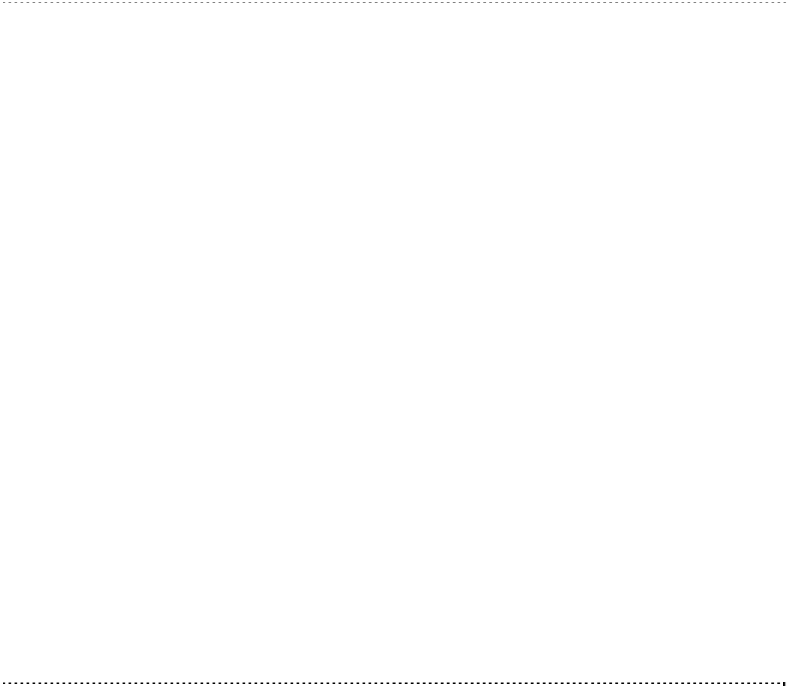
NEC ESMPRO Manager Ver.5 Setup Guide
46
2.2.2.2 Setting the IP address assigned by the DHCP
Perform the following procedure.
(1) See 2.2.3.1"Create a configuration information file" to create a configuration information file.
IMPORTANT:
To use the configuration information file for NEC ESMPRO Manager PXE Service, there
are some different from the description of 2.2.3.1 "Create a configuration information file".
These items will not be set to the managed component.
-- If EXPRESSSCOPE ENGINE series is integrated in the managed component:
- "Common" tab page
"Computer Name"
- "LAN1" tab page
"Obtain an IP Address automatically (DHCP)"
"IP Address"
"Subnet Mask"
"Default Gateway"
-- If Advanced Remote Management Card is integrated in the managed component:
- "Common" tab page
"Computer Name"
- "LAN1" tab page
"Obtain an IP Address automatically (DHCP)"
"IP Address"
"Subnet Mask"
-- If the other BMC is integrated in the managed component:
- "Common" tab page
"Computer Name"
- "LAN1" tab page
"Obtain an IP Address automatically (DHCP)"
"IP Address"
- "LAN2" tab page
All items
The configuration file name and path name are not required specified names.
(2) To start NEC ESMPRO Manager PXE Service, click "Linkage Service" from the "Header menu" on the
NEC ESMPRO Manager.
Click "Start" on the "PXE Service" screen.
The NEC ESMPRO Manager PXE Service will start and be ready to accept network-boot requests.
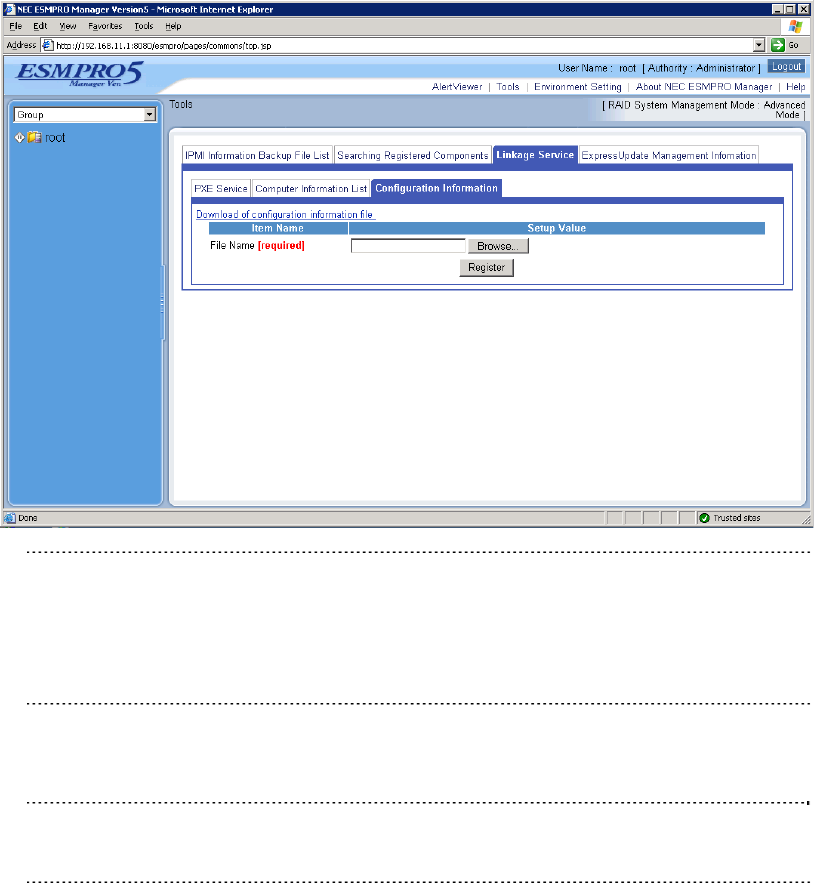
NEC ESMPRO Manager Ver.5 Setup Guide
47
(3) To register the configuration information file, open the "Configuration Information" screen of "Linkage
Service" from "Tools" on the NEC ESMPRO Manager. Specify the path name of the configuration
information file, and click "Register".
TIPS:
You can also register the configuration information file on the NEC ESMPRO Manager
PXE Service by using NEC ESMPRO Manager PXE Service Management tool. To use the
tool, start "NEC ESMPRO Manager PXE Service Management" of the
"NEC ESMPRO Manager PXE Service" from start menu of Windows on the NEC
ESMPRO Manager server.
(4) Change the boot device priority so that the highest priority will be given to network-boot devices, using
the managed component's BIOS Setup Utility.
TIPS:
If the managed component is Blade Server, the network-boot is initially set with the highest
priority.
(5) If you set "Default Gateway" at creating the configuration information file, please connect the managed
component via LAN port used by BMC and the gateway to network.
If you set "Alert Receiver / Management PC IP Address" on same network with the managed
component at creating the configuration information file, please connect the managed component via
LAN port used by BMC and the alert receiver/management PC to network.

NEC ESMPRO Manager Ver.5 Setup Guide
48
(6) Reboot the Operating System.
The NEC ESMPRO Manager PXE Service accepts a network-boot request from the managed
component, sets the following configuration items, and then reboots the Operating System.
-- "IP Address":
The IP address assigned by the DHCP server is set.
-- "Computer Name":
The managed component's MAC address is registered with "PXE" prefixed.
TIPS:
Other configuration items are set with values of the configuration information file. The
MAC addresses of the gateway and the alert receivers will be also set in the BMC.
(7) After the managed component has been network-booted, reboot again and change the boot priority back
to original using the BIOS Setup Utility.
See 2.2.2.4 "How to confirm the status of the network-boot procedure by NEC ESMPRO Manager PXE
Service".
(8) Click NEC ESMPRO Manager "Linkage Service" from "Tools" to display the "PXE Service" screen,
and stop the NEC ESMPRO Manager PXE Service.
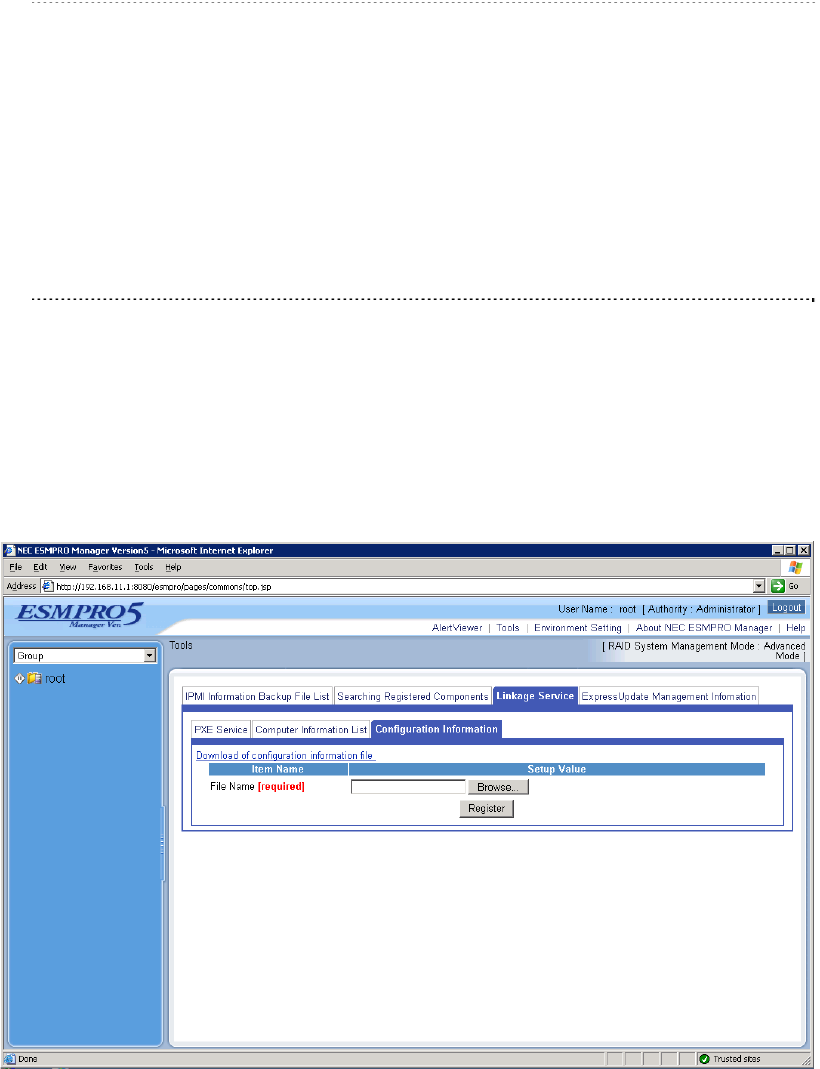
NEC ESMPRO Manager Ver.5 Setup Guide
49
2.2.2.3 Setting the IP address specified in Computer Information List File
Perform the following procedure.
(1) See 2.2.3.1"Create a configuration information file" to create a configuration information file.
IMPORTANT:
To use the configuration information file for NEC ESMPRO Manager PXE Service, there
are some different from the description of 2.2.3.1 "Create a configuration information file"
These items will not be set to the managed component.
- "Common" tab page
"Computer Name"
- "LAN1" tab page
"Obtain an IP Address automatically (DHCP)"
"IP Address"
- "LAN2" tab page
All items
The configuration file name and path name are not required specified names.
(2) To start NEC ESMPRO Manager PXE Service, click "Linkage Service" of "Tools" from the "header
menu" on the NEC ESMPRO Manager. Click "Start" on the "PXE Service" screen.
The NEC ESMPRO Manager PXE Service will start and be ready to accept network-boot requests.
(3) To register the configuration information file, open the "Configuration Information" screen of "Linkage
Service" from "Tools" on the NEC ESMPRO Manager. Specify the path name of the configuration
information file, and click "register".
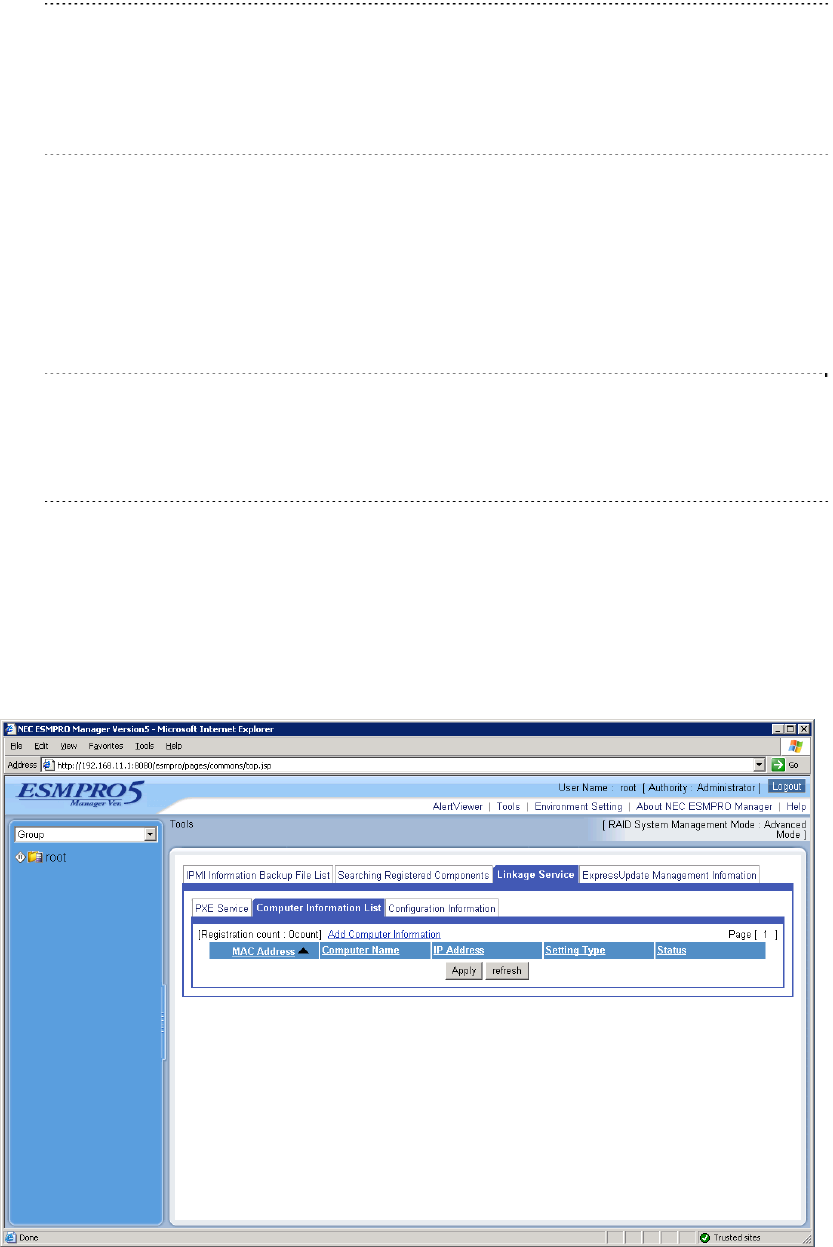
NEC ESMPRO Manager Ver.5 Setup Guide
50
TIPS:
You can also register the configuration information file on the NEC ESMPRO Manager
PXE Service by using NEC ESMPRO Manager PXE Service Management tool. To use the
tool, start "NEC ESMPRO Manager PXE Service Management" of the "NEC ESMPRO
Manager PXE Service" from start menu of Windows on the NEC ESMPRO Manager
server.
(4) Register the computer information.
There are two methods to register computer information.
(4)-(a) Register computer information directly.
(4)-(b) Register a computer information list file that includes plural computer information records.
When a lot of computer information records are added, (4)-(b) is recommended.
TIPS:
You can also register the computer information on the NEC ESMPRO Manager PXE
Service by using PXE Service Management tool. To use the tool, start "NEC ESMPRO
Manager PXE Service Management" of the "NEC ESMPRO Manager PXE Service" from
start menu of Windows on the NEC ESMPRO Manager server.
(4)-(a) Register computer information directly.
(4)-(a)-(i) Click "Linkage Service" of "Tools" from the "header menu" on the NEC ESMPRO
Manager. Click "Add Computer Information" on the "Computer Information List" screen.
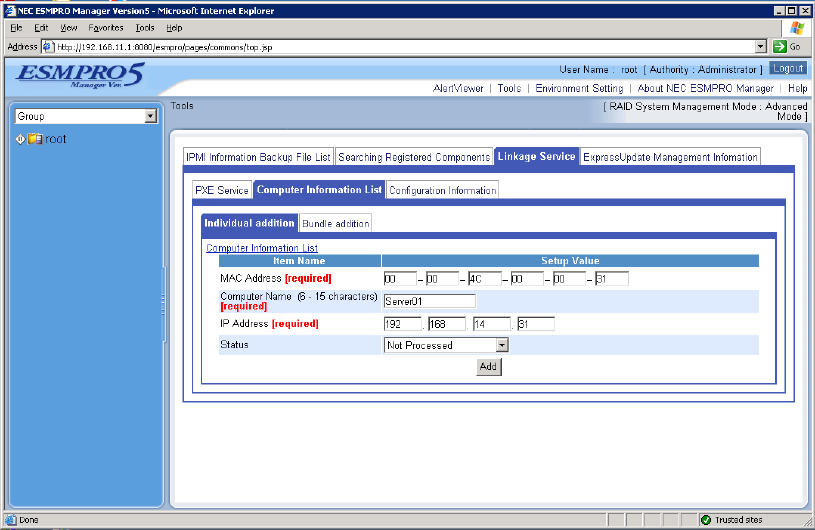
NEC ESMPRO Manager Ver.5 Setup Guide
51
(4)-(a)-(ii) The information should be input on "Individual addition" screen.
Enter the MAC address of the component that you want to request network-booting.
Enter the computer name and IP address that will be set in BMC configuration by NEC ESMPRO
Manager PXE Service.
Check that "Status" indicates "Not Processed", and then click "Add".
(4)-(a)-(iii) "Apply" will be displayed on the "Computer Information List" screen.
Click "Apply".
(4)-(b) Register a computer information list file that includes plural computer information records.
(4)-(b)-(i) Create computer information list file.
The computer information list file has the CSV format. Specify one record of information on each
line.
The file name extension should be ".csv".
The 1-record format is as follows:
"MAC-Address,Computer-Name,IP-Address"
You should write only one record per line. You cannot input any other characters on the line.
-- MAC Address
Specify the MAC address of the managed component on which configuration information is to be
set.
-- Computer Name
Enter a comma "," as a delimiter between the MAC address and computer name. Following the
comma, specify the computer name to be set for the managed component.
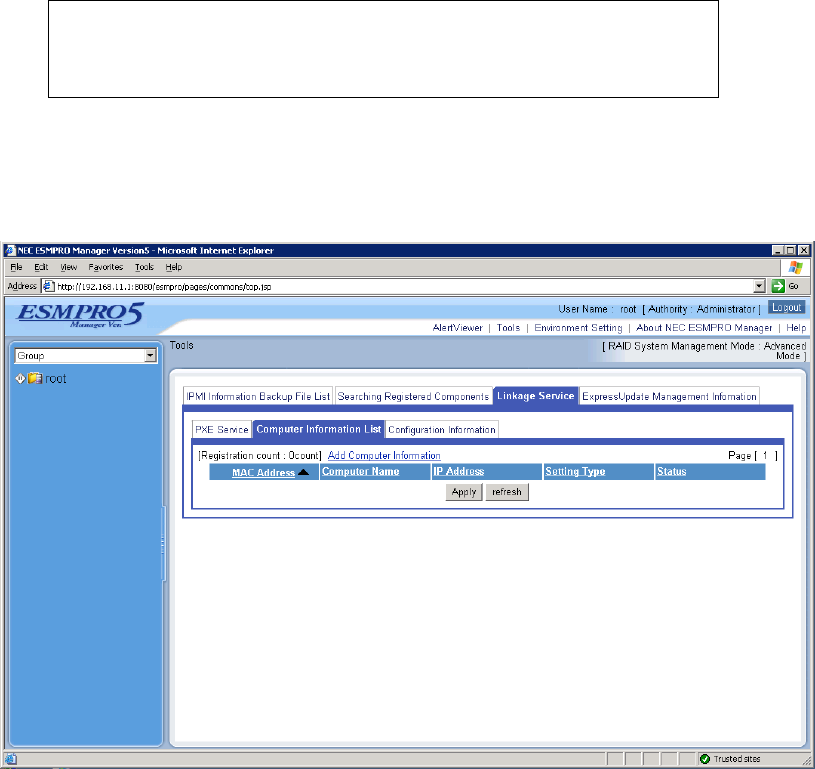
NEC ESMPRO Manager Ver.5 Setup Guide
52
-- IP Address
Enter a comma "," as a delimiter between the computer name and IP address. Following the comma,
specify the IP address to be set for the managed component's BMC.
Example of computer information list file is shown below.
111111111111,Component1,192.168.14.1
222222222222,Component2,192.168.14.2
333333333333,Component3,192.168.14.3
444444444444,Component4,192.168.14.4
(4)-(b)-(ii) Click "Linkage Service" of "Tools" from the "header menu" on the NEC ESMPRO
Manager. Click "Add Computer Information" on the "Computer Information List" screen.
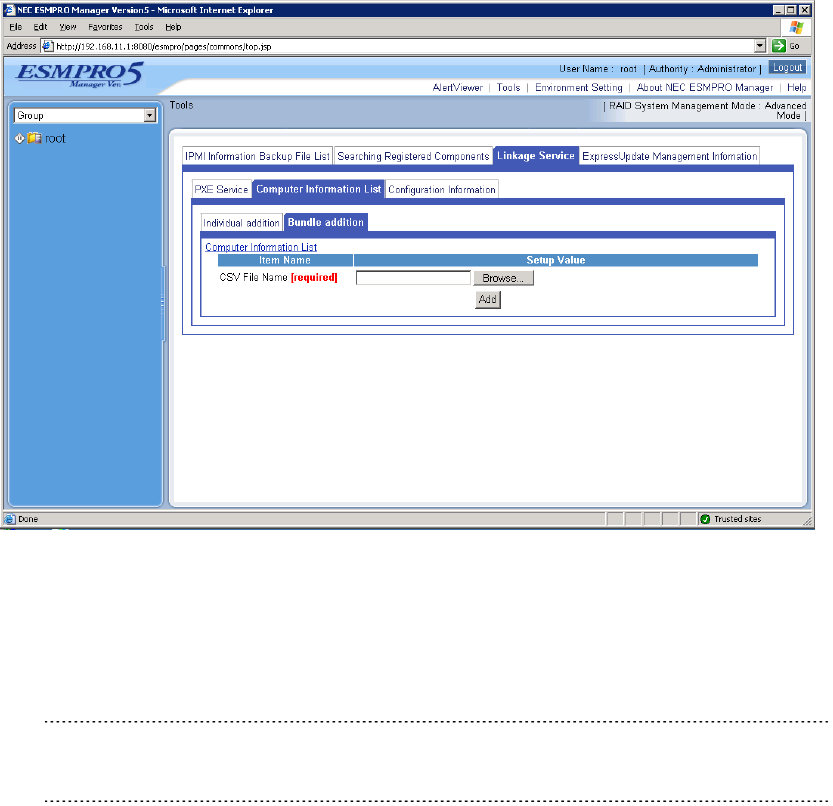
NEC ESMPRO Manager Ver.5 Setup Guide
53
(4)-(b)-(iii) Specify the path name of the computer information list file on "Bundle addition"
screen. Click "Add".
(4)-(b)-(iv) "Apply" will be displayed on the "Computer Information List" screen. Click
"Apply".
(5) Change the boot device priority so that the highest priority will be given to network-boot devices, using
the managed component's BIOS Setup Utility.
TIPS:
If the managed component is Blade Server, the network-boot is initially set with the highest
priority.
(6) If you set "Default Gateway" at creating the configuration information file, please connect the managed
component via LAN port used by BMC and the gateway to network.
If you set "Alert Receiver / Management PC IP Address" on same network with the managed
component at creating the configuration information file, please connect the managed component via
LAN port used by BMC and the alert receiver/management PC to network.
(7) Reboot the Operating System.
The NEC ESMPRO Manager PXE Service accepts a network-boot request from the managed
component, confirms the managed component's MAC address, configures the IP address and computer
name that have been specified in the computer information, and then reboots the Operating System.
-- IP Address
Specify the IP address specified on computer information.
-- Computer Name
Specify the computer name specified on computer information.
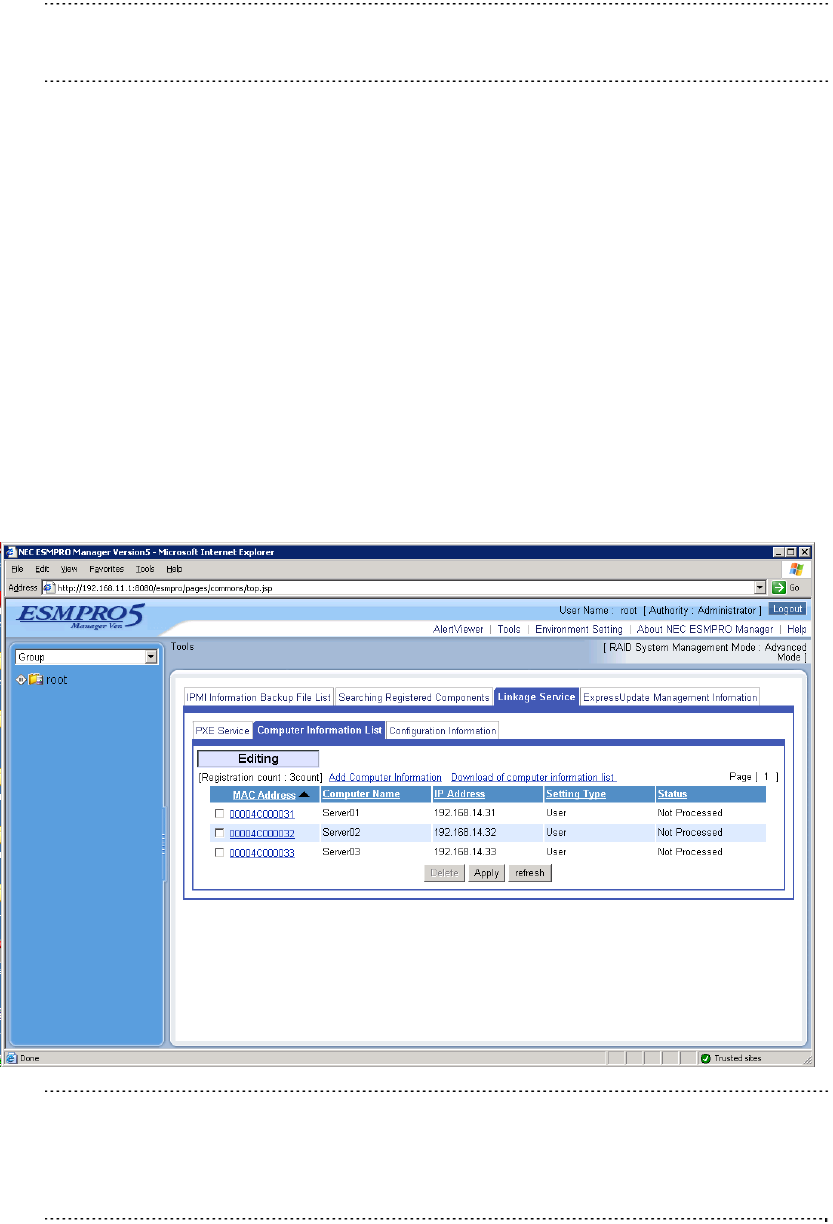
NEC ESMPRO Manager Ver.5 Setup Guide
54
TIPS:
Other configuration items are set with default values. The MAC addresses of the gateway
and the alert receivers will be also set in the BMC.
(8) After the managed component has been network-booted, reboot again and change the boot priority back
to original using the BIOS Setup Utility.
See2.2.2.4 "How to confirm the status of the network-boot procedure by NEC ESMPRO Manager PXE
Service".
(9) Click NEC ESMPRO Manager "Linkage Service" to display the "PXE Service" screen, and stop the
NEC ESMPRO Manager PXE Service.
2.2.2.4 How to confirm the status of the network-boot procedure by NEC ESMPRO
Manager PXE Service
You can confirm the status of the network-boot procedure by NEC ESMPRO Manager PXE Service with the
order below.
(1) Click "Linkage Service" of "Tools" from the "header menu" on the NEC ESMPRO Manager. Click
"Refresh" on the "Computer Information List" screen.
The latest status of the network-boot procedure for each destination component will be shown.
TIPS:
You can also confirm the status on the computer information by using
NEC ESMPRO Manager PXE Service Management tool. To use the tool, start "NEC
ESMPRO Manager PXE Service Management" of the "NEC ESMPRO Manager PXE
Service" from start menu of Windows on the NEC ESMPRO Manager server.
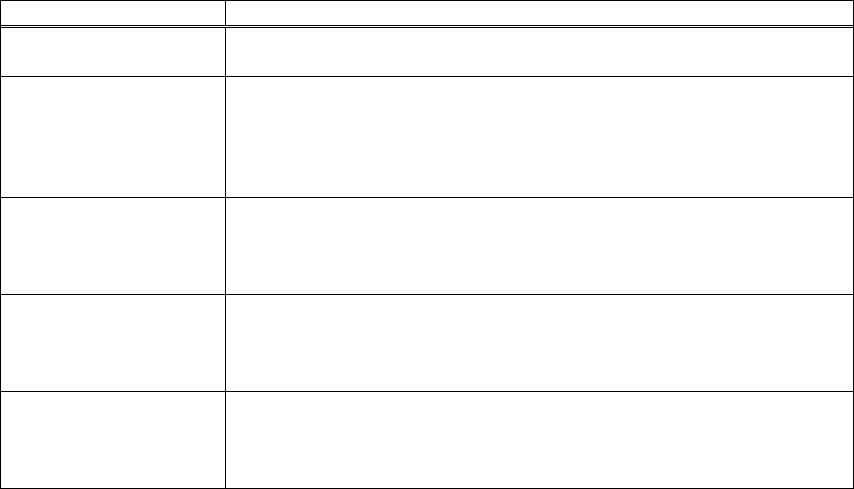
NEC ESMPRO Manager Ver.5 Setup Guide
55
(2) If "Status" column of the table has "Completed", the network-boot procedure of the destination
component has completed.
See the list below for "Status".
Status Meaning
Not Processed NEC ESMPRO Manager PXE Service does not execute the network-boot
procedure yet.
Completed NEC ESMPRO Manager PXE Service finished the network-boot procedure.
(NEC ESMPRO Manager PXE Service will not set BMC configuration for
this computer even if network-boot is requested again.
See2.2.2.5 "Procedure to retry configuration with NEC ESMPRO Manager
PXE Service" for retry.)
Failed NEC ESMPRO Manager PXE Service failed to execute the network-boot
procedure.
(See2.2.2.5 "Procedure to retry configuration with NEC ESMPRO Manager
PXE Service" for retry.)
Processing NEC ESMPRO Manager PXE Service is executing the network-boot
procedure.
(It is maximum 10 minutes after the last network-boot request from the
destination component.)
Unnecessary to process NEC ESMPRO Manager PXE Service does not execute network-boot
procedure for this computer.
(Change "Status" to this status when the computer has no BMC or when you
do not want to execute the network-boot for the computer.)
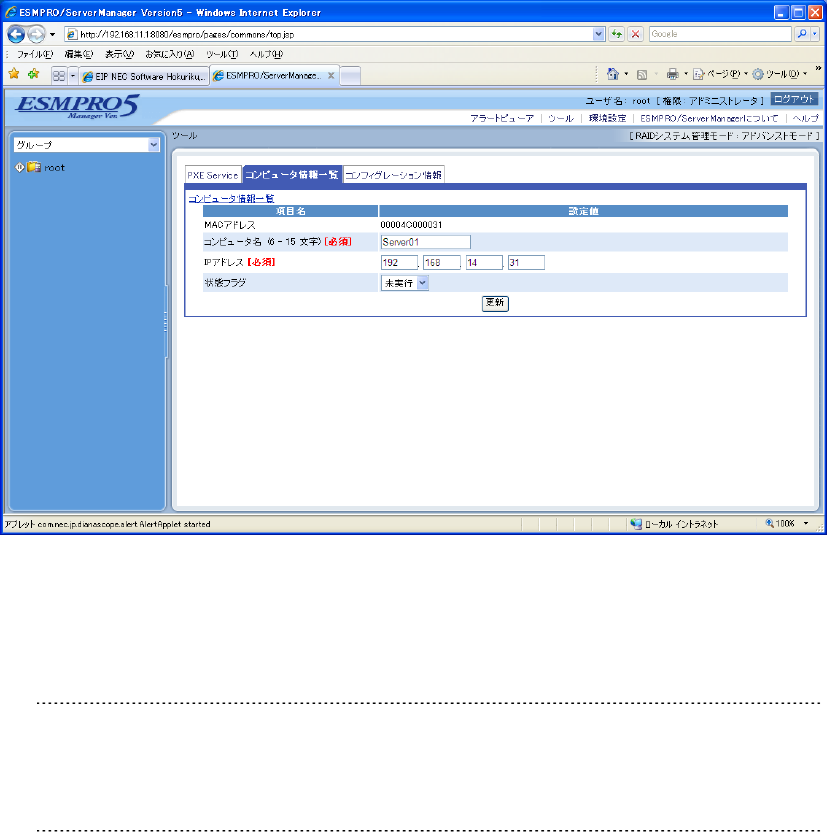
NEC ESMPRO Manager Ver.5 Setup Guide
56
2.2.2.5 Procedure to retry configuration with NEC ESMPRO Manager PXE Service
After setting the configuration for the managed component, NEC ESMPRO Manager PXE Service records
the managed component on the computer information. When the managed component has been recorded
status "Completed" on the computer information, the NEC ESMPRO Manager component does not set the
configuration even though the managed component requires network-boot.
If "Auto Registration" function of NEC ESMPRO Manager cannot find the managed component configured
with the NEC ESMPRO Manager PXE service, Edit the computer information of the managed component
and then retry configuration.
The order is below.
(1) Click "Linkage Service" of "Tools" from the "header menu" on the NEC ESMPRO Manager. Click
MAC address of the managed component that cannot be found "Auto Registration" function of NEC
ESMPRO Manager.
(2) Change "Status" to "Not Processed" and click "Update".
(3) Click "Apply" on the "Computer Information List" screen.
(4) Retry the configuration with NEC ESMPRO Manager PXE Service.
TIPS:
You can also change the status on the computer information by using NEC ESMPRO
Manager PXE Service Management tool. To use the tool, start "NEC ESMPRO Manager
PXE Service Management" of the "NEC ESMPRO Manager PXE Service" from start menu
of Windows on the NEC ESMPRO Manager server.
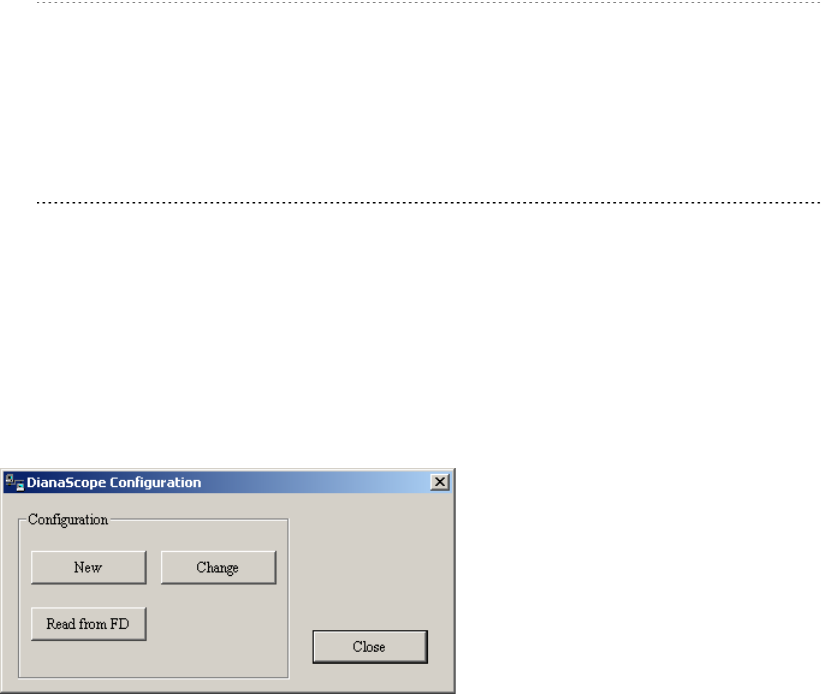
NEC ESMPRO Manager Ver.5 Setup Guide
57
2.2.3 Configuration with NEC EXPRESSBUILDER DOS based with remote
console feature (for LAN connection)
NEC EXPRESSBUILDER DOS based with remote console feature can configure the BMC on the managed
component with the configuration information FD containing the configuration information.
CHECK:
Configuration with NEC EXPRESSBUILDER DOS based with remote console
feature is available only from the NEC EXPRESSBUILDER that contains NEC ESMPRO
Manager.
See the user's guide provided with the managed component about NEC
EXPRESSBUILDER DOS based with remote console feature.
If there is the description about NEC EXPRESSBUILDER DOS based with remote console
feature, the feature is available.
Perform the following procedure:
(1) Create a configuration information file
(2) Run NEC EXPRESSBUILDER DOS based with remote console feature
2.2.3.1 Create a configuration information file
(1) Start the NEC ESMPRO Manager configuration installed on any PC to create the configuration
information file.
(2) Click "New". The confirming message will be displayed. Click "OK".
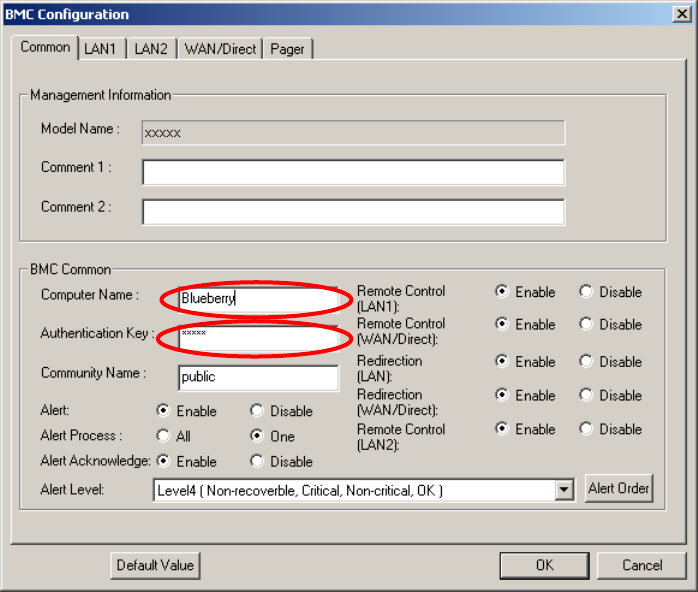
NEC ESMPRO Manager Ver.5 Setup Guide
58
(3) The "BMC Configuration" dialog box will appear.
Click "Common" tab page.
Be sure to set the below item. The other items can be used with the default values.
-- "Computer Name"
Enter a unique name for each managed component
-- "Authentication Key"
-- Set "Remote Control (LAN)", "Remote Control (WAN/Direct)", "Redirection (LAN)" and
"Redirection (WAN/Direct)" to enable
The following screen shows example.
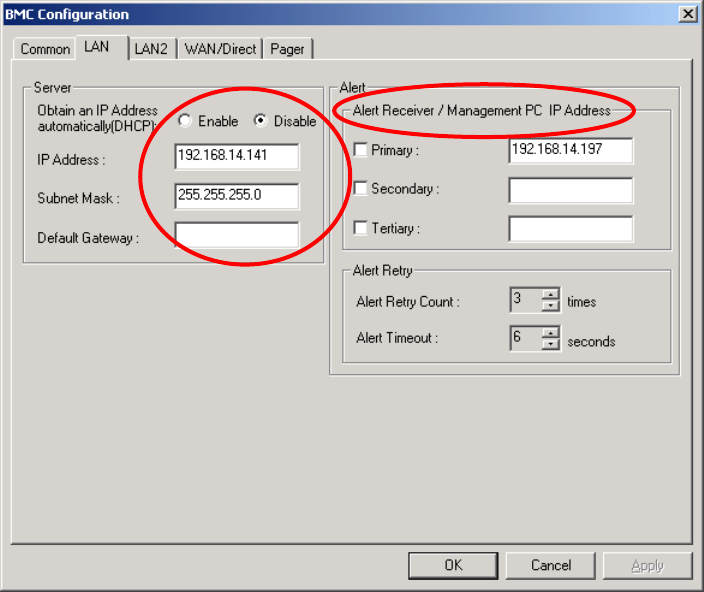
NEC ESMPRO Manager Ver.5 Setup Guide
59
(4) Select "LAN" tab page for LAN port 1 of the BMC.
Set the below items. The other items can be used with the default values.
-- "Obtain an IP Address automatically (DHCP)"
Determine whether to dynamically obtain an IP address from a DHCP server.
If the item is set enable and registered, the BMC set the value obtained from DHCP server on "IP
Address", "Subnet Mask" and "Default Gateway".
You can set enable on the item only if the BMC supports this capability.
-- "IP Address"
Case that BMC on the managed component uses Management LAN port; enter the IP address for the
Management LAN port.
Case that BMC on the managed component uses a standard LAN port: be sure to make the setting
identical to the setting on the operating system of the managed component.
-- "Subnet Mask"
Enter the subnet mask for the IP address.
-- "Default Gateway"
Enter the default gateway if the managed component connects to the management PC via any
gateway,
-- "Alert Receiver / Management PC IP Address" – "Primary"
Enter the IP address of the management PC.
The following screen shows example.

NEC ESMPRO Manager Ver.5 Setup Guide
60
CHECK:
To communicate with the NEC ESMPRO Manager via LAN2, make the setting on the
"LAN2" tab as same as "LAN" tab. If the BMC of the managed component does not
support communication via LAN2, the values of "LAN2" tab page have no effect with the
managed component.
The managed component installed the BMC that uses Management LAN port supports the
function of "Obtain an IP Address automatically (DHCP)".
(5) Insert a formatted floppy disk into the FD drive, and click "OK". A dialog box will appear for specifying
a location where the configuration information is to be saved.
(6) Specify the floppy disk's root directory as the location.
Enter "CSL_LESS.CFG" for the file name, and click "OK".
The configuration information file will be saved on the floppy disk. This floppy disk is called a
"configuration information FD".
CHECK:
Place the configuration information FD in the write-enable state.
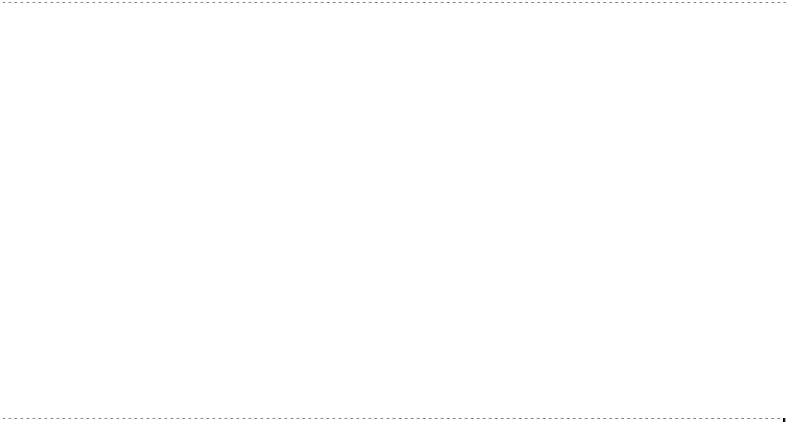
NEC ESMPRO Manager Ver.5 Setup Guide
61
2.2.3.2 Run NEC EXPRESSBUILDER DOS based with remote console feature
(1) If you set "Default Gateway" at creating the configuration information file, please connect the managed
component via LAN port used by BMC and the gateway to network.
If you set "Alert Receiver / Management PC IP Address" on same network with the managed
component at creating the configuration information file, please connect the managed component via
LAN port used by BMC and the alert receiver/management PC to network.
(2) Configure the BMC of the managed component with the configuration information.
Insert the NEC EXPRESSBUILDER CD-ROM into the CD-ROM drive and the "configuration
information FD" into the FD drive on the managed component. And then turn on the component.
After NEC EXPRESSBUILDER DOS based with remote console feature is started and the
configuration information is loaded from the FD into the managed component. The MAC addresses of
the gateway and the alert receivers will be also set in the BMC. And then the Operating System will be
rebooted.
TIPS:
If the setting in the configuration information file is already configured, the managed
component will be not rebooted.
When the console-less function for LAN connection is used, the BIOS settings are changed
as follows:
Serial Port Address: On Board COM B (only for the managed server supporting SOL)
Baud Rate: 19.2kbps (only for the managed server supporting SOL)
Flow Control : RTS/CTS for the managed server supporting SOL
No Flow for the managed server not supporting SOL
Terminal Type (Console Type) : PC-ANSI (only for the managed server supporting SOL)
To check whether that the managed component supports SOL, see Appendix C. Managed
Components Summary.
The managed component is opened the main menu of the NEC EXPRESSBUILDER after
executing the feature.
After registering the managed component on the NEC ESMPRO Manager and confirm the
remote console for the managed component, remove the NEC EXPRESSBUILDER from
the CD-ROM drive if you need.
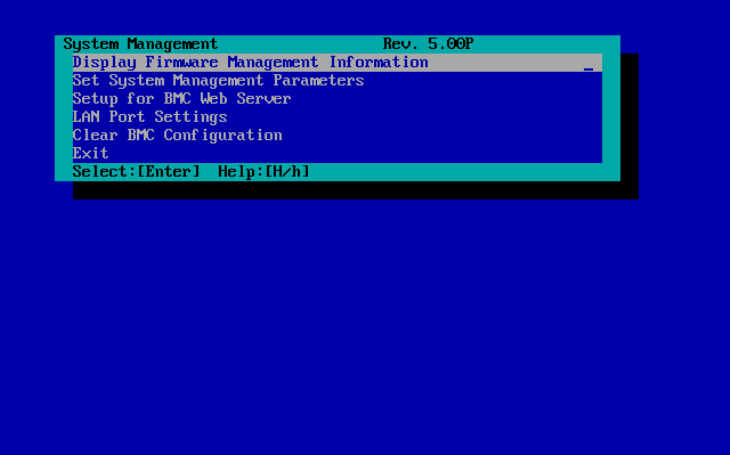
NEC ESMPRO Manager Ver.5 Setup Guide
62
2.2.4 Configuration with NEC EXPRESSBUILDER System Management (for
LAN connection)
This section explains the configuration procedure using NEC EXPRESSBUILDER System Management.
(1) After booting NEC EXPRESSBUILDER on the managed component, select "System Management"
from "TOOL MENU".
(2) The main screen will be appeared.
Select "System Management".
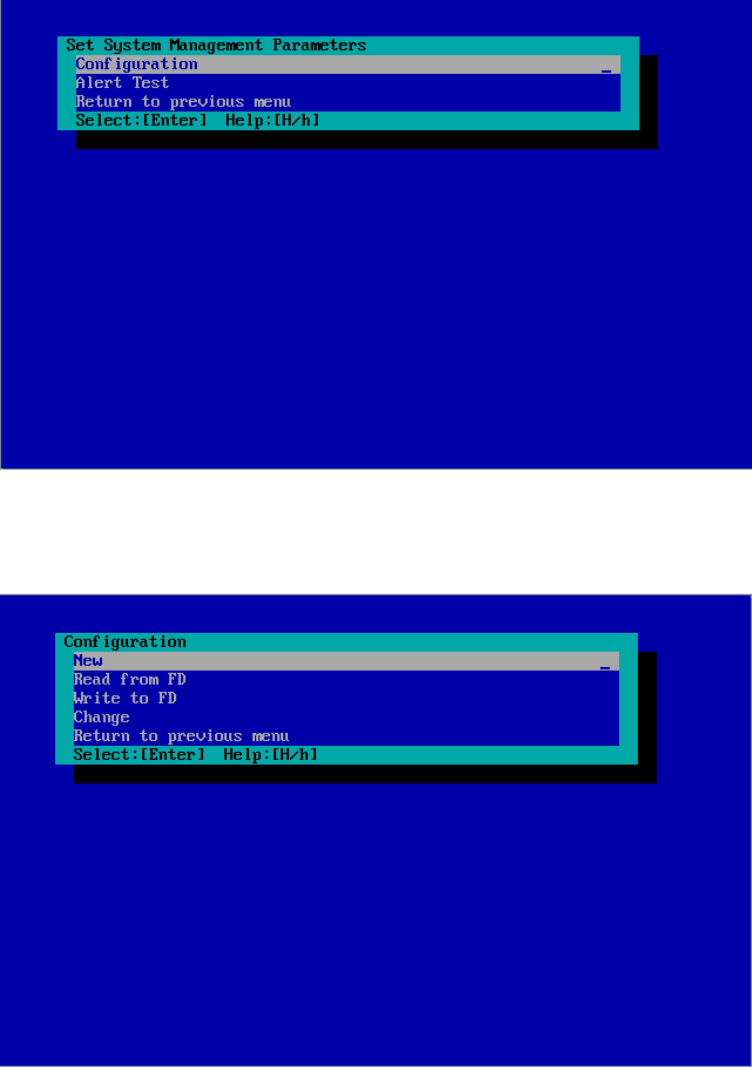
NEC ESMPRO Manager Ver.5 Setup Guide
63
(3) Set System Management Parameters" screen will be displayed.
Select "Configuration".
(4) "Configuration" screen will be displayed.
Select "New".
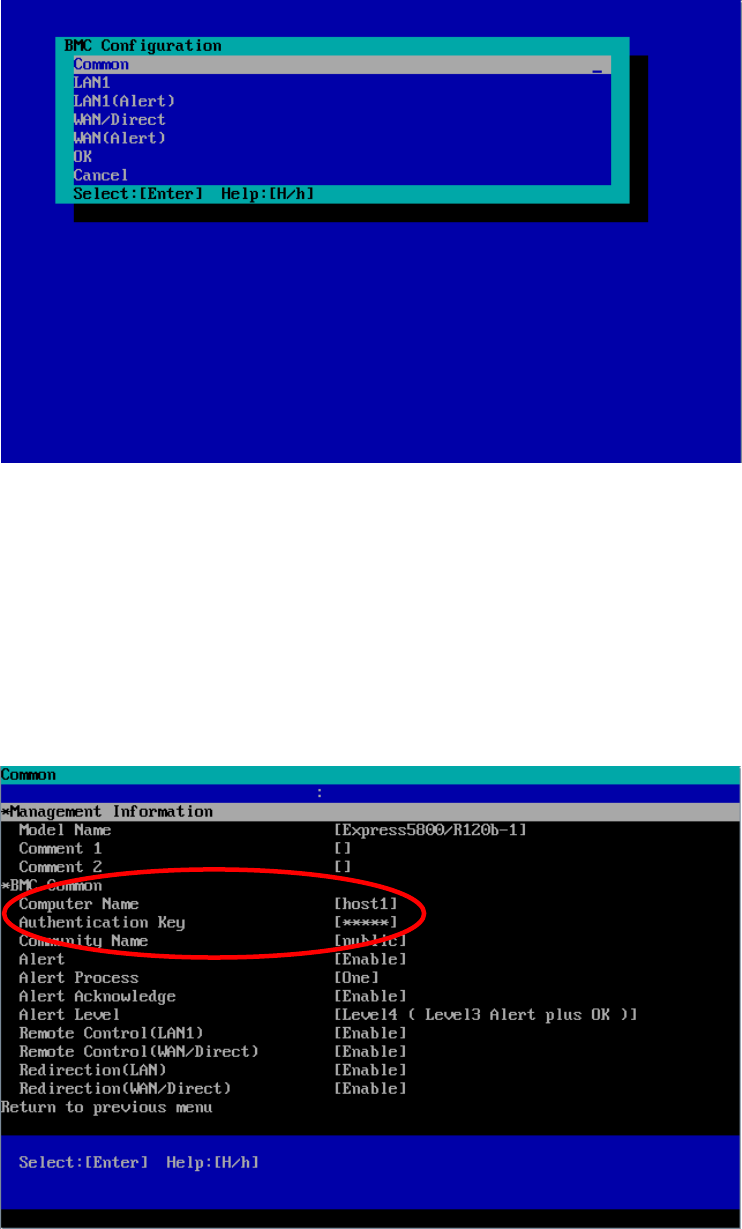
NEC ESMPRO Manager Ver.5 Setup Guide
64
(5) "BMC Configuration" screen will be displayed.
Select "Common".
(6) "Common" screen will be displayed.
Be sure to set the below item. The other items can be used with the default values.
-- "Computer Name"
Enter a unique name for each managed server.
-- "Authentication Key"
The following screen shows example.

NEC ESMPRO Manager Ver.5 Setup Guide
65
TIPS:
If a managed server is compatible with SOL and "Enable" is selected for the item
"Redirection (LAN)", the following items necessary for the remote console via the LAN
will be changed automatically.
"Common" screen – "Redirection (WAN/Direct)": Enable
"WAN/Direct" screen – "Flow Control": RTS/CTS
(7) Select "LAN1" from "BMC Configuration" screen.
Set the below items. The other items can be used with the default values.
-- "Obtain an IP Address automatically (DHCP)"
Determine whether to dynamically obtain an IP address from a DHCP server.
If the item is set enable and registered, the BMC set the value obtained from DHCP server on "IP
Address", "Subnet Mask" and "Default Gateway".
You can set enable on the item only if the BMC supports this capability.
-- "IP Address"
Case that BMC on the managed component uses Management LAN port; enter the IP address for the
Management LAN port.
Case that BMC on the managed component uses a standard LAN port; be sure to make the setting
identical to the setting on the operating system of the managed component.
-- "Subnet Mask"
Enter the subnet mask for the IP address.
-- "Default Gateway"
Enter the default gateway if the managed component connects to NEC ESMPRO Manager Server
via any gateway
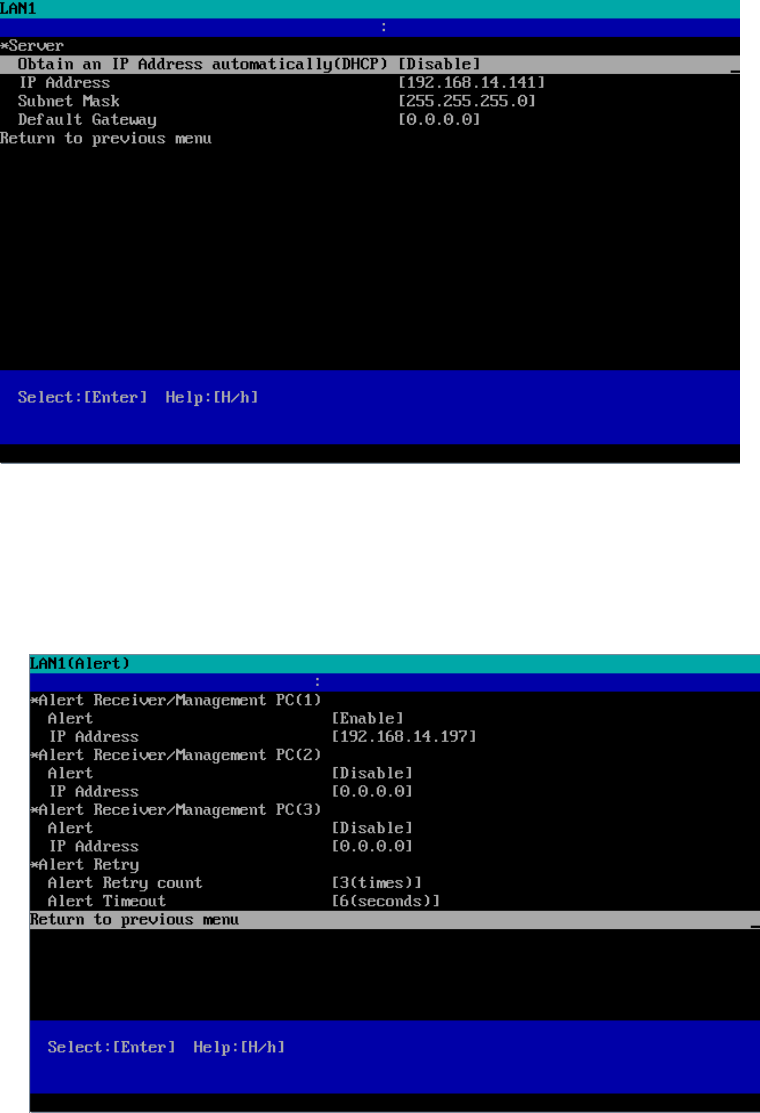
NEC ESMPRO Manager Ver.5 Setup Guide
66
The following screen shows example.
-- "Alert Receiver / Management PC(1)".
Enter the IP address of management PC.
The following screen shows example.

NEC ESMPRO Manager Ver.5 Setup Guide
67
CHECK:
The "LAN2" in "BMC Configuration" screen is displayed only when the managed
component's BMC supports communication via LAN2. To communicate with the NEC
ESMPRO Manager via LAN2, make the setting on the "LAN2" and "LAN2(Alert)" as
same as "LAN1" and "LAN1(Alert)".
(8) If you set "Default Gateway", please connect the managed component via LAN port used by BMC and
the gateway to network.
If you set "Alert Receiver / Management PC IP Address" on same network with the managed
component, please connect the managed component via LAN port used by BMC and the alert
receiver/management PC to network.
(9) Select "Save BMC Configuration" from "BMC Configuration" screen.
The configuration information will be set in the BMC. The MAC addresses of the gateway and the alert
receivers will be also set in the BMC.
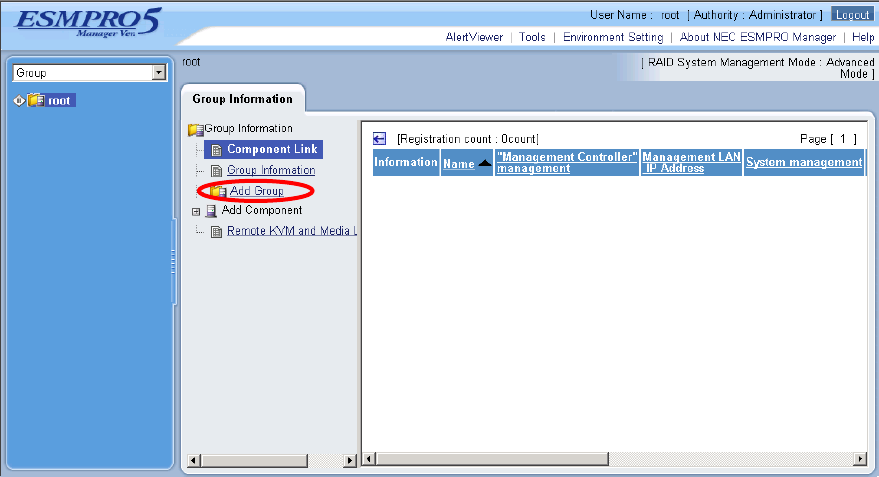
NEC ESMPRO Manager Ver.5 Setup Guide
68
2.3 Register a managed component on NEC ESMPRO Manager
(for LAN connection)
To register the managed component on the NEC ESMPRO Manager, login to the NEC ESMPRO Manager
and perform in the following order:
(1) Add the group to which the managed component will belong.
(2) Register a managed component.
2.3.1 Add Group to which the managed component will belong
(1) If you want to register the managed component in the specific group, click "Add Group" on the "Group
Information" tab.
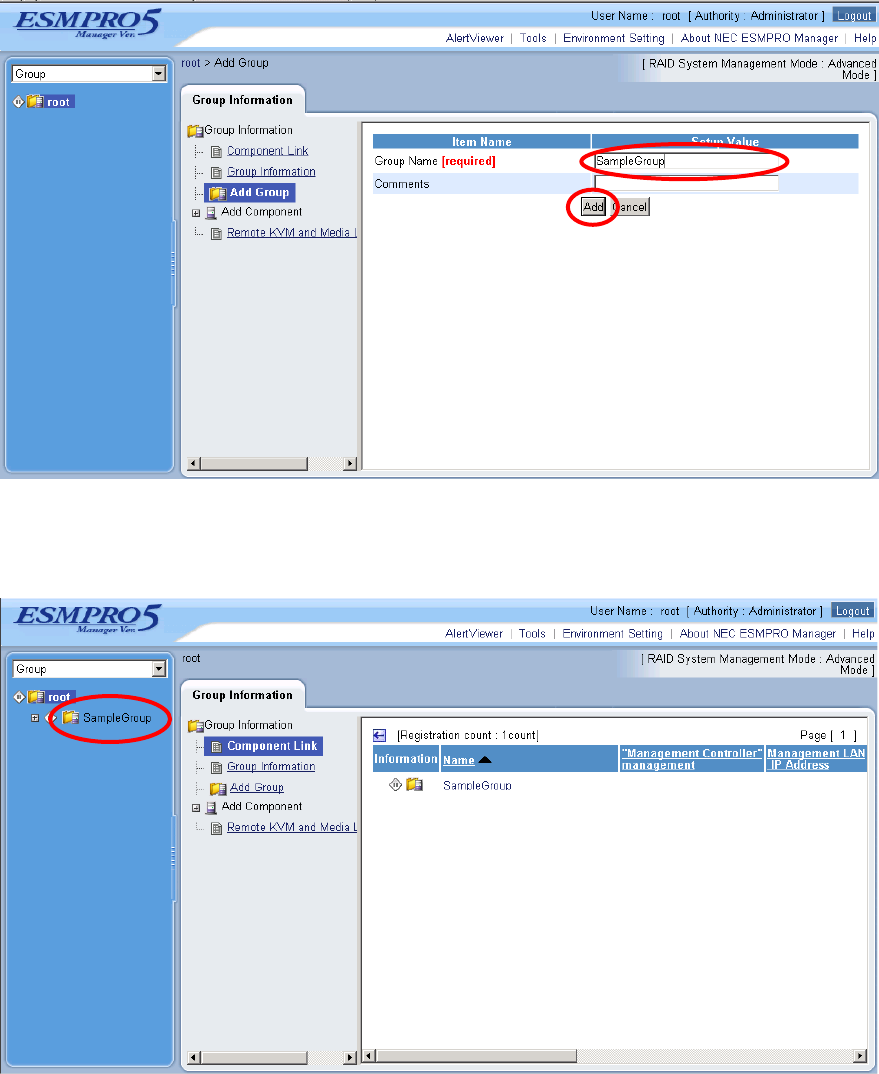
NEC ESMPRO Manager Ver.5 Setup Guide
69
(2) Enter the group name, and click "Add".
The following screen shows an example.
The added group will be displayed on the "Group" tree.
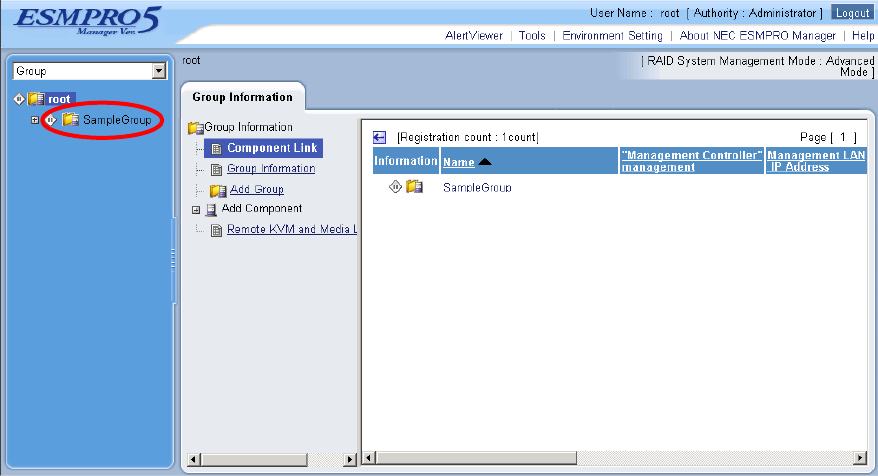
NEC ESMPRO Manager Ver.5 Setup Guide
70
2.3.2 Register the Managed Component (for LAN connection)
Use either of the two methods to register the managed component.
Manual Registration
This method requires the operator to directly enter the managed component's information such as the IP
address of the BMC and to perform "Check Connection".
Auto Registration
This method automatically searches the network for managed components that are not registered yet on
the NEC ESMPRO Manager, and registers the managed components. This method is available only
when LAN connection is used.
2.3.2.1 Manual Registration
(1) Click the managed component's "Group name".
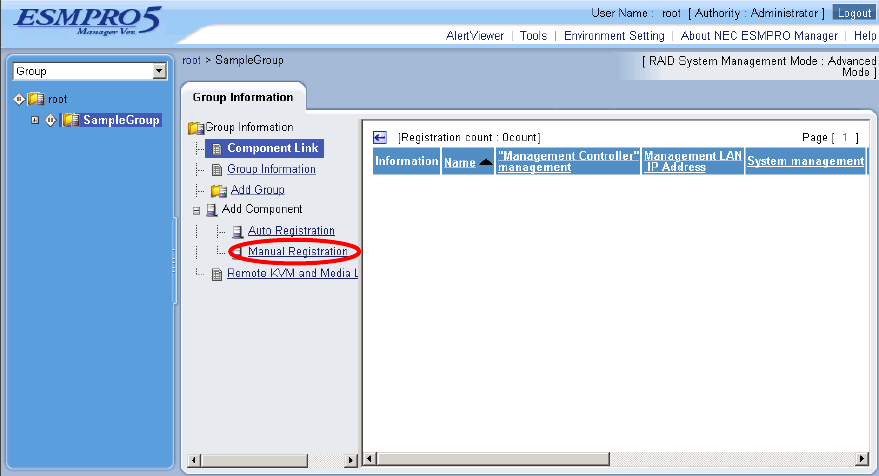
NEC ESMPRO Manager Ver.5 Setup Guide
71
(2) Click the "Manual Registration" from "Add Component" of "Group Information" tab.
(3) Input the following items:
--"Component Name"
Specify the name of the managed component on NEC ESMPRO Manager.
Assign a name different from other managed component names. Do not enter a name including blank
characters. Uppercase characters are distinguished from lowercase characters.
--"Alias"
Specify the information about the managed component. Do not enter a name including blank
characters. Uppercase characters are distinguished from lowercase characters.
--"Group"
Specify the group to which the managed component will belong.
"Common Setting"
--"OS IP Address"
Specify the OS IP Address of the managed component.
"System management"
--"Management"
Select "Registration" to manage the system of the component.
--"SNMP Community Name(Get)"
SNMP Community Name which is specified at SNMP Agent running on the managed component.
It is necessary to get the information, configure, monitor via SNMP
--"SNMP Community Name(Set)"
When you want to set SNMP Community names for Get and Set separately on the managed
component, specify the SNMP Community name for Set in this field by alphanumeric characters.
If it is not specified, SNMP Community name for Get will be used.
"RAID system management"
--"Management"
Select "Registration" to manage the RAID system of the component.
NEC ESMPRO Manager Ver.5 Setup Guide
72
"NEC ExpressUpdate"
--"Updates via NEC ExpressUpdate Agent"
Select "Registration" to manage the component using NEC ExpressUpdate.
--"Updates via Management Controller"
Select "Registration" to manage the component using Management Controller.
"Management controller management (Common)"
--"Management"
If NEC ESMPRO Manager managed the "Management controller" on the managed component,
select "Registration".
--"Management Type"
Select "BMC".
--"Authentication Key"
Enter the "authentication key" that you set in the "BMC configuration information" of the managed
component.
"Management controller management (LAN)"
--"Current IP Address"
If you have set both "IP Address1" and "IP Address2", specify the IP address you want to use for
connection.
--"Failover"
"Failover" is a function to continue communication by changing to the other IP address if
communication with the current IP address encounters an error. This setting is valid only when both
"IP Address1" and "IP Address2" have been set.
Determine whether to enable/disable the "Failover" function.
--"IP Address 1"
Enter the IP address that is specified on LAN1 of the BMC configuration for the managed
component.
--"Subnet Mask1"
Enter the subnet mask that is specified on LAN1 of the BMC configuration for the managed
component.
--"IP Address2"
Enter the IP address that is specified on LAN2 of the BMC configuration for the managed
component.
--"Subnet Mask2"
Enter the subnet mask that is specified on LAN2 of the BMC configuration for the managed
component.
The following screen shows an example.
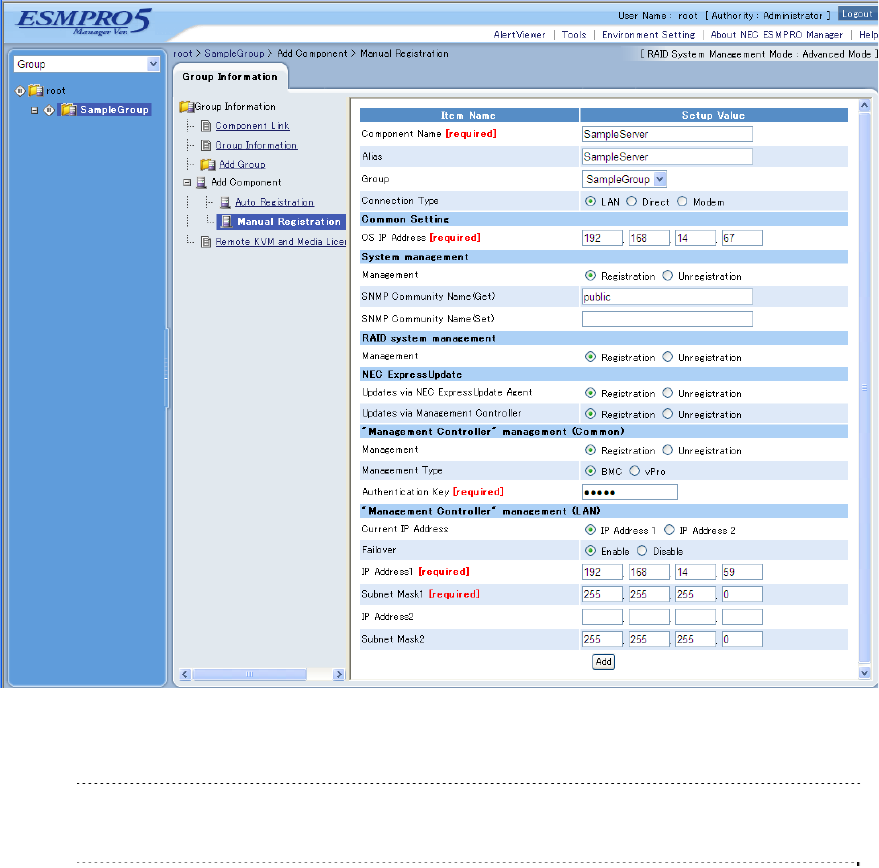
NEC ESMPRO Manager Ver.5 Setup Guide
73
(4) Click "Add".
TIPS:
A managed component cannot be controlled remotely by only registering it. Perform a
"Check Connection".
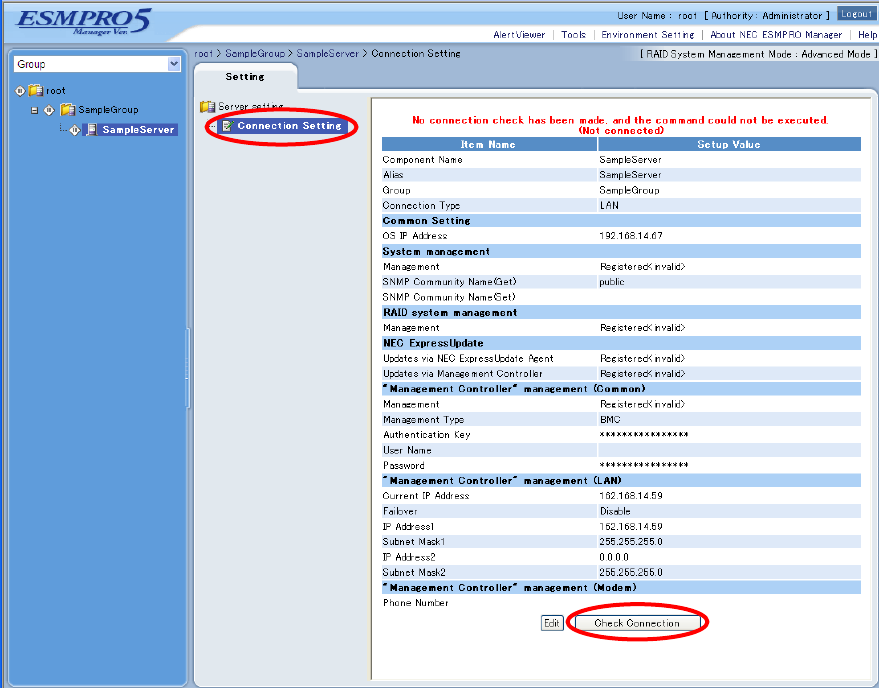
NEC ESMPRO Manager Ver.5 Setup Guide
74
(5) Click "Connection Setting" from "Setting" tab of the managed component.
"Connection Setting" view is displayed.
NEC ESMPRO Manager will execute "Check Connection" and collect the component information for
the management.
When the "Check Connection" is completed, the NEC ESMPRO Manager starts to control the managed
component.
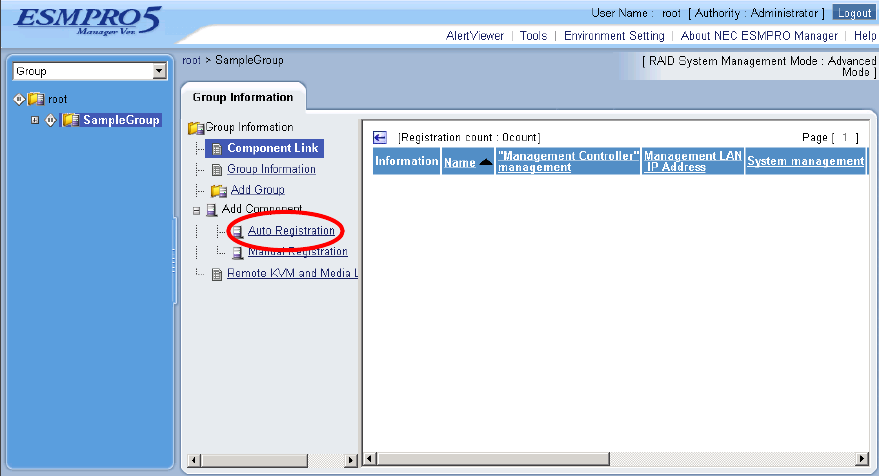
NEC ESMPRO Manager Ver.5 Setup Guide
75
2.3.2.2 Auto Registration
(1) Click the managed component's "Group name" on the "Group" tree.
(2) Click the "Auto Registration" from "Add Component" of "Group Information" tab.
NEC ESMPRO Manager Ver.5 Setup Guide
76
(3) Input the following items:
--"Search Mode"
With "Network Address Search" selected, the NEC ESMPRO Manager searches for the managed
components using the specified network address.
With "IP Address Range Search" selected, the NEC ESMPRO Manager searches for the managed
components using the IP address range.
--"Network Address Search"
When you select "Network Address Search" for "Search Mode", specify the network address and
network mask of the managed component to be searched for.
--"IP Address Range Search"
When you select "IP Address Range Search" for "Search Mode", specify the start IP address and end
IP address of the range in which managed components are to be searched for.
"Common"
--"Registration Group"
Specify the group to which the managed component will belong.
"System management"
--"Search"
Select "Enable" to manage the system of the component.
"RAID system management"
--"Search"
Select "Enable" to manage the RAID system of the component.
"NEC ExpressUpdate"
--"Search"
Select "Enable" to manage the component using NEC ExpressUpdate.
"Management controller management"
--"Search"
Select "Enable" to manage the "Management controller" of the component.
--"Features NEC ExpressUpdate"
Select "Enable" to feature NEC ExpressUpdate.
--"Authentication Key"
Enter the "authentication key" that you set in the "BMC configuration information" of the managed
component.
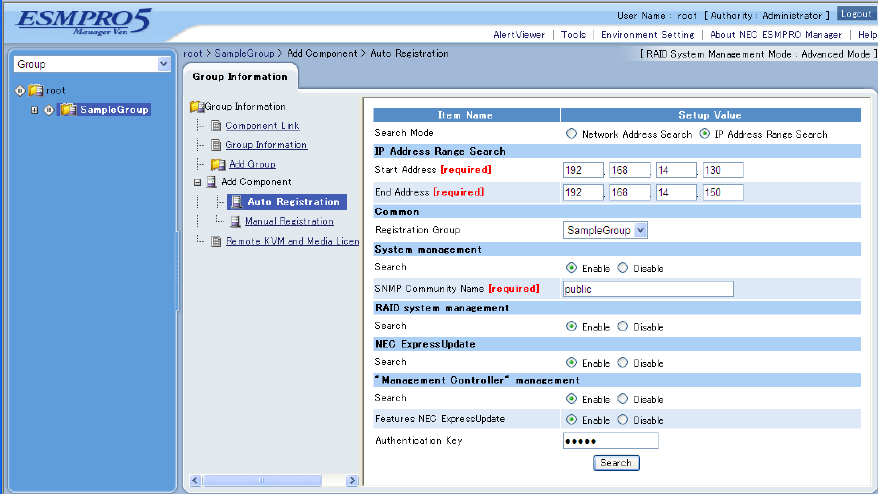
NEC ESMPRO Manager Ver.5 Setup Guide
77
Click "Search" and then the search for the managed components will start.
The following screen is an example display with "IP Address Range Search" selected.
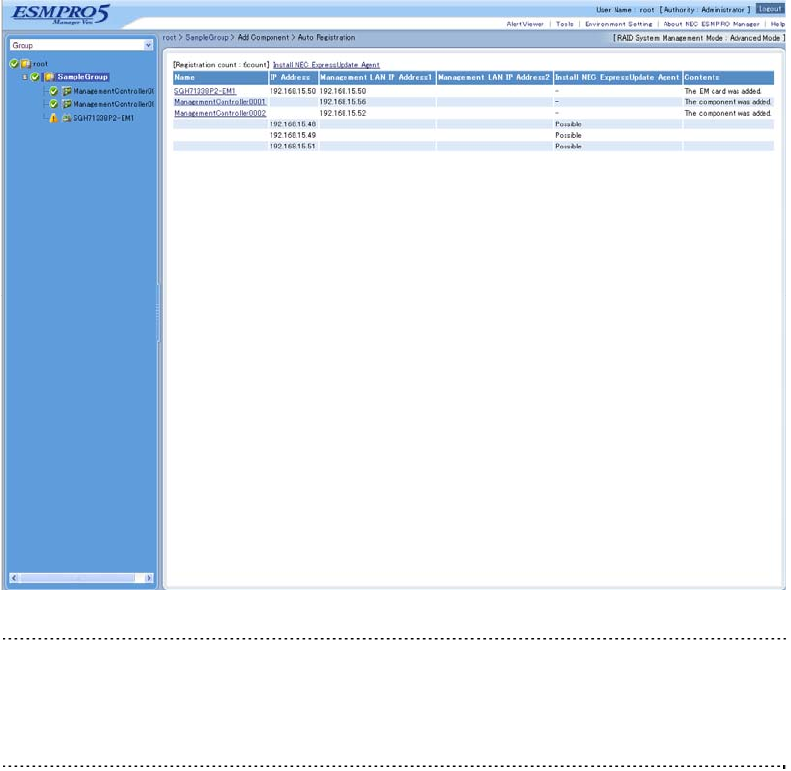
NEC ESMPRO Manager Ver.5 Setup Guide
78
(4) When the "Auto Registration" is completed, the NEC ESMPRO Manager starts to control the managed
component.
TIPS:
When the managed component is registered by auto registration, but the system
management for the managed component cannot be registered, the "Component Name" of
the managed component is set to the "ManagementController + number".
You can change the component name on "Component setting" – "Connection Setting".

NEC ESMPRO Manager Ver.5 Setup Guide
79
Chapter3 Setup for the Managed Component in which a
BMC excluding EXPRESSSCOPE ENGINE 3 is integrated
(for modem / direct connection)
This chapter explains the setup procedure for the NEC ESMPRO Manager to manage the BMC on a
managed component remotely via modem / direct connection.
Case of direct connection is explained on the center.
3.1 Setup Flow (for modem/direct connection)
Perform the following setup procedure:
(1) Connect the NEC ESMPRO Manager server and the managed component on the same on the network.
With direct connection, connect the NEC ESMPRO Manager server and the managed component
directly with RS-232C cross cable. The serial port of the NEC ESMPRO Manager server NEC
ESMPRO Manager is specified on the "Environment Setting" screen of the NEC ESMPRO Manager.
(2) Configure the BMC on the managed component.
(3) Register the managed component on the NEC ESMPRO Manager.
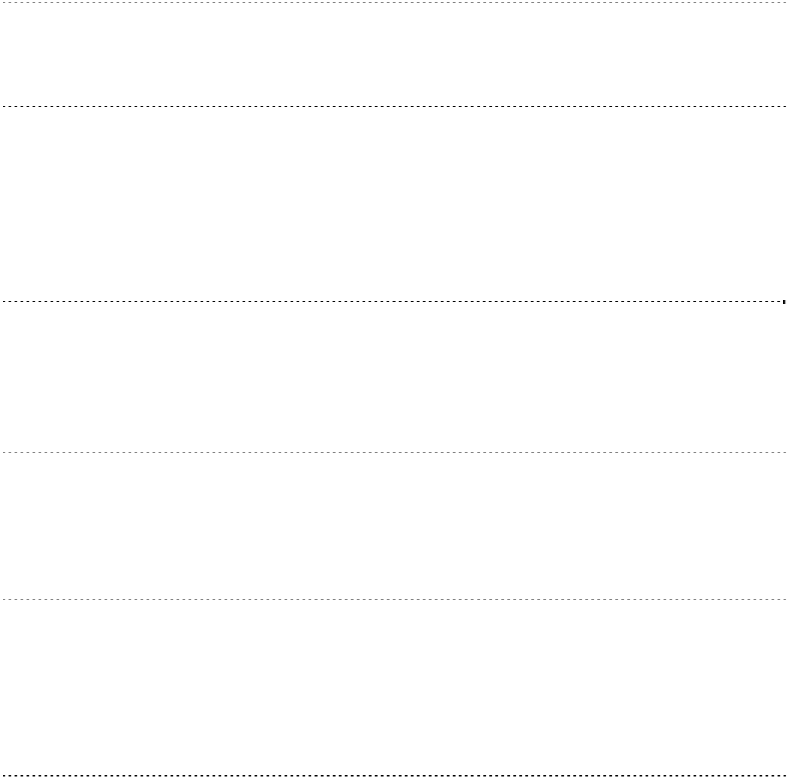
NEC ESMPRO Manager Ver.5 Setup Guide
80
3.2 Configure BMC on Managed Component (for modem/direct
connection)
Configure BMC of the managed component at first.
TIPS:
This section explains about the minimum setting that is necessary for connection the NEC
ESMPRO Manager Manger with the managed component. For details of BMC
configuration, see document each tool.
There are two methods for configuring the BMC on a managed component for modem / direct connection.
Configuration with NEC ESMPRO Agent Extension, NEC DianaScope Agent or "System
Management" tool of NEC EXPRESSBUILDER CD-ROM
This section explains the configuration procedure using the NEC ESMPRO Agent Extension for
Windows.
CHECK:
There are other BMC configuration tools, but do not use the following tools for setup with
NEC ESMPRO Manager.
-- NEC MWA Agent
-- "System management" started from NEC EXPRESSBUILDER that does not contain
NEC ESMPRO Manager.
Configuration with NEC EXPRESSBUILDER DOS based with remote console feature.
NEC EXPRESSBUILDER DOS based with remote console feature is to configure the BMC on the
managed component when a keyboard is not connected. This method cannot use for modem
connection.
CHECK:
Configuration with NEC EXPRESSBUILDER DOS based with remote console feature can
be available only from the NEC EXPRESSBUILDER that contains NEC ESMPRO Manager.
See the user's guide provided with the managed component about NEC
EXPRESSBUILDER DOS based with remote console feature.
If there is the description about NEC EXPRESSBUILDER DOS based with remote console
feature, the feature is available.
NEC ESMPRO Manager Ver.5 Setup Guide
81
3.2.1 Configuration with NEC ESMPRO Agent Extension (for modem/direct
connection)
This section explains the configuration procedure using the NEC ESMPRO Agent Extension for Windows.
(1) After booting Windows on the managed component, click Windows "start" and start the BMC
configuration function of NEC ESMPRO Agent Extension.
(2) The main dialog box will be appeared.
Click "New". When a confirmation message is displayed, click "OK".
(3) "BMC Configuration" dialog box will be display. Confirm "Common"
Click "Common" tab page.
Be sure to set the below item. The other items can be used with the default values.
-- "Computer Name"
Enter a unique name for each managed component.
-- "Authentication Key"
(4) Select "WAN/Direct" tab page for LAN port 1 of the BMC.
Be sure to set the below items. The other items can be used with the default values.
-- "Serial Port Mode"
Select "Direct" for direct connection.
Select "WAN (modem)" for modem connection.
-- "Flow Control"
Select "RTS/CTS"
(5) Click "Register".
The configuration information will be set in the BMC.
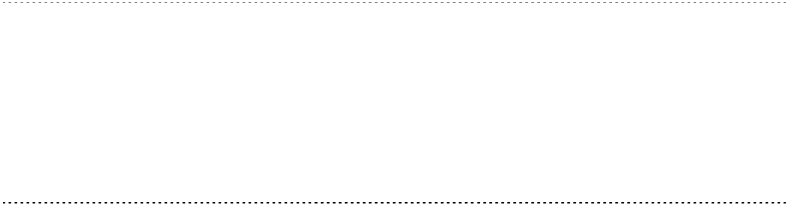
NEC ESMPRO Manager Ver.5 Setup Guide
82
3.2.2 Configuration with NEC EXPRESSBUILDER DOS based with remote
console feature (for modem/direct connection)
NEC EXPRESSBUILDER DOS based with remote console feature can configure the BMC on the managed
component with the configuration information FD containing the configuration information. This section
explains for direct connection.
CHECK:
Configuration with NEC EXPRESSBUILDER DOS based with remote console feature can
be available only from the NEC EXPRESSBUILDER that contains NEC ESMPRO
Manager.
See the user's guide provided with the managed component about NEC
EXPRESSBUILDER DOS based with remote console feature.
If there is the description about NEC EXPRESSBUILDER DOS based with remote console
feature, the feature is available.
Perform the following procedure:
(1) Creates a configuration information file
(2) Run NEC EXPRESSBUILDER DOS based with remote console feature
3.2.2.1 Creates a configuration information file
(1) Start the NEC ESMPRO BMC configuration installed on any PC to create the configuration information
file.
(2) Click "New". The confirming message will be displayed. Click "OK".
(3) The "BMC Configuration" dialog box will appear.
Click "Common" tab page.
Be sure to set the below item. The other items can be used with the default values.
-- "Computer Name"
Enter a unique name for each managed component.
-- "Authentication Key"
-- Set "Remote Control (WAN/Direct)" and "Redirection (WAN/Direct)" to enable.
(4) Select "WAN/Direct" tab page.
Be sure to set the below items. The other items can be used with the default values.
-- "Serial Port Mode"
Select "Direct" for direct connection.
Select "WAN (modem)" for modem connection.
-- "Flow Control"
Select "RTS/CTS"
(5) Insert a formatted floppy disk into the FD drive, and click "OK". A dialog box will appear for specifying
a location where the configuration information is to be saved.
(6) Specify the floppy disk's root directory as the location.
Enter "CSL_LESS.CFG" for the file name, and click "OK".
The configuration information file will be saved on the floppy disk. This floppy disk is called a
"configuration information FD".
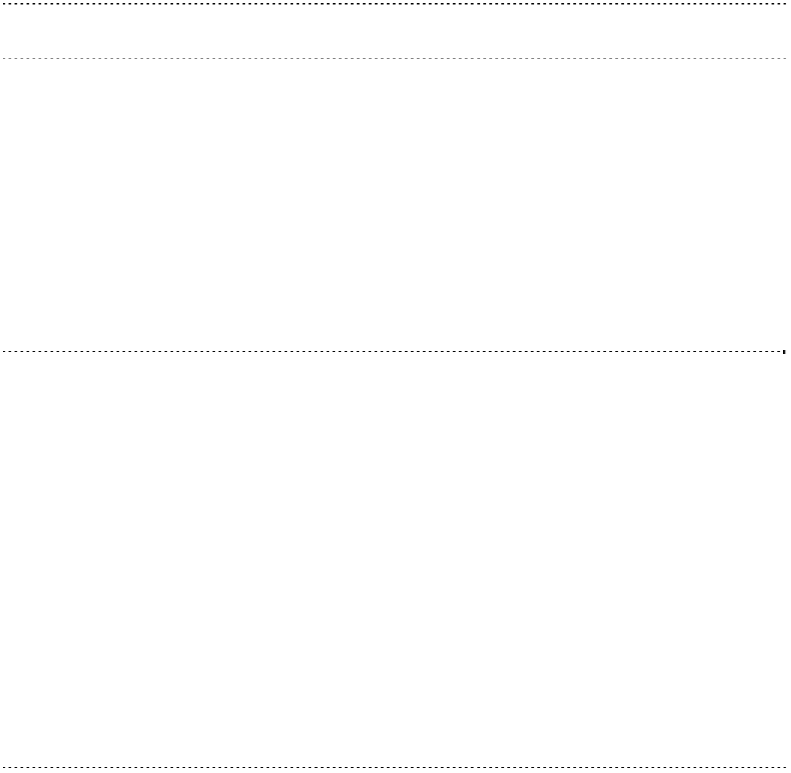
NEC ESMPRO Manager Ver.5 Setup Guide
83
CHECK:
Place the configuration information FD in the write-enable state
3.2.2.2 Run NEC EXPRESSBUILDER DOS based with remote console feature
(1) Configure the BMC of the managed component with the configuration information.
Insert the NEC EXPRESSBUILDER CD-ROM into the CD-ROM drive and the "configuration
information FD" into the FD drive on the managed component. And then turn on the component.
After NEC EXPRESSBUILDER DOS based with remote console feature is started and the
configuration information is loaded from the FD into the managed component, the Operating System
will be rebooted.
TIPS:
If the setting in the configuration information file is already configured, the managed
component will be not rebooted.
When the console-less function for direct connection is used, the BIOS settings are
changed as follows:
Serial Port Address: On Board COM B
Baud Rate: 19.2kbps
Flow Control: RTS/CTS for the managed server supporting SOL
No Flow for the managed server not supporting SOL
Terminal Type (Console Type) : PC-ANSI
To check whether that the managed server supports SOL, see "Appendix C. Managed
Components Summary"
The managed component is still opened the main menu of the NEC EXPRESSBUILDER
after executing the feature.
After registering the managed component on the NEC ESMPRO Manager and confirm the
remote console for the managed component, remove the NEC EXPRESSBUILDER from
the CD-ROM drive if you need.
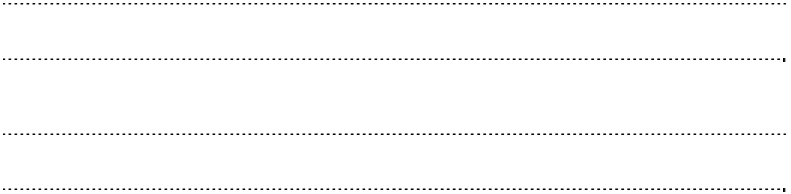
NEC ESMPRO Manager Ver.5 Setup Guide
84
3.3 Register the managed component on NEC ESMPRO
Manager (for modem/direct connection)
Register the managed component on the NEC ESMPRO Manager, perform the "Check Connection".
Login to the NEC ESMPRO Manager and perform the following:
(1) Add the group to which the managed component will belong.
(2) Register a managed component.
3.3.1 Add Group to which the managed component will belong
See 2.3.1"Add Group to which the managed component will belong".
3.3.2 Register the Managed Component (for modem/direct connection)
(1) Click the managed component's "Group name" on the "Group" tree.
(2) Click "Manual Registration" of "Add Component" on the "Group Information" tab.
(3) Input the following items:
-- "Component Name"
Specify the managed component name on the NEC ESMPRO Manager.
-- "Connection Type"
Select "Direct" for direct connection. Select "WAN (modem)" for modem connection.
-- "Authentication Key"
Enter the authentication key to be set on the BMC configuration of the managed component.
TIPS:
For details of other items, see the NEC ESMPRO Manager online help.
(4) Click "Add".
TIPS:
A managed component cannot be controlled remotely by only registering it.

NEC ESMPRO Manager Ver.5 Setup Guide
85
(5) Click "Connection Setting" from "Setting" tab and click "Connection".
(6) Click "Check Connection".
NEC ESMPRO Manager will communicate with the BMC of the managed component to check the
connection. The NEC ESMPRO Manager will also collect the component information for the
management.
When the "Check Connection" is completed, the NEC ESMPRO Manager starts to control the managed
component.
CHECK:
After the operation for the managed component is finished, click "Disconnect" on the
"Connection Setting".
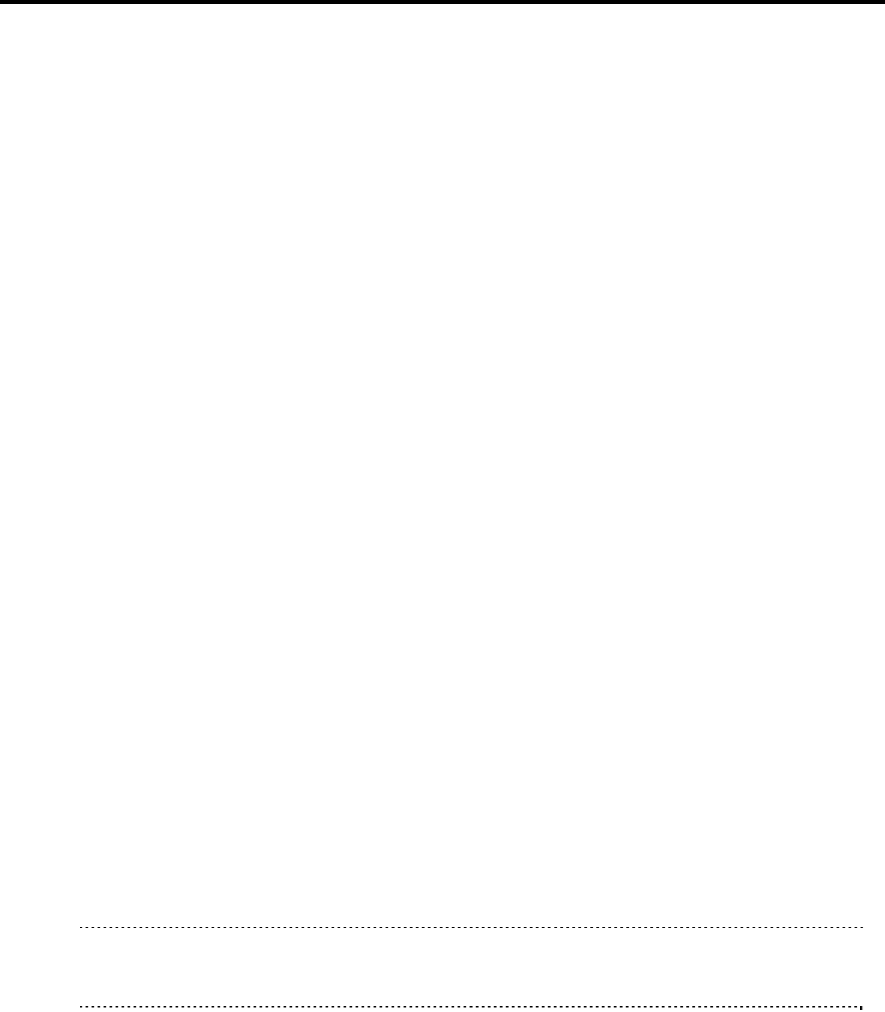
NEC ESMPRO Manager Ver.5 Setup Guide
86
Chapter4 EM Card and Chassis Management
4.1 Overview
The NEC ESMPRO Manager has following functions by communication with the EM card in a blade
enclosure,
Information Collection
NEC ESMPRO Manager collects the status and the information of the blade enclosure as follows.
-- Blade / EM Card / Switch Module List
If the slot state of CPU blade, EM card or switch module is changed, NEC ESMPRO Manager
collects current slot state.
-- Chassis Information
NEC ESMPRO Manager collects the Blade enclosure name, the name and ID of the rack in which
the blade enclosure is installed.
-- EM Card / Switch Module Status
NEC ESMPRO Manager obtains the STATUS Lamp of the EM card and the switch module.
Component Monitoring
NEC ESMPRO Manager always monitors the slot state in the blade enclosure and the STATUS Lamp of
the EM card and the Switch Module. When some slot state change or failure occurs, NEC ESMPRO
Manager notifies the operator.
CPU Blade Auto Setting
When NEC ESMPRO Manager detects new CPU blade installed on the blade enclosure, the NEC
ESMPRO Manager configures BMC on the CPU blade (managed component) through the EM card to
control the managed component remotely. NEC ESMPRO Manager also registers the managed
component for its own, and execute the "Check Connection".
4.2 System Requirements
NEC ESMPRO Manager can manage the following EM card.
Hardware
EM card that is listed "Appendix C. Managed Components Summary".
- Communication Medium
TCP/IP network
CHECK:
NEC ESMPRO Agent Extension and NEC DianaScope Agent cannot be installed on EM
card.
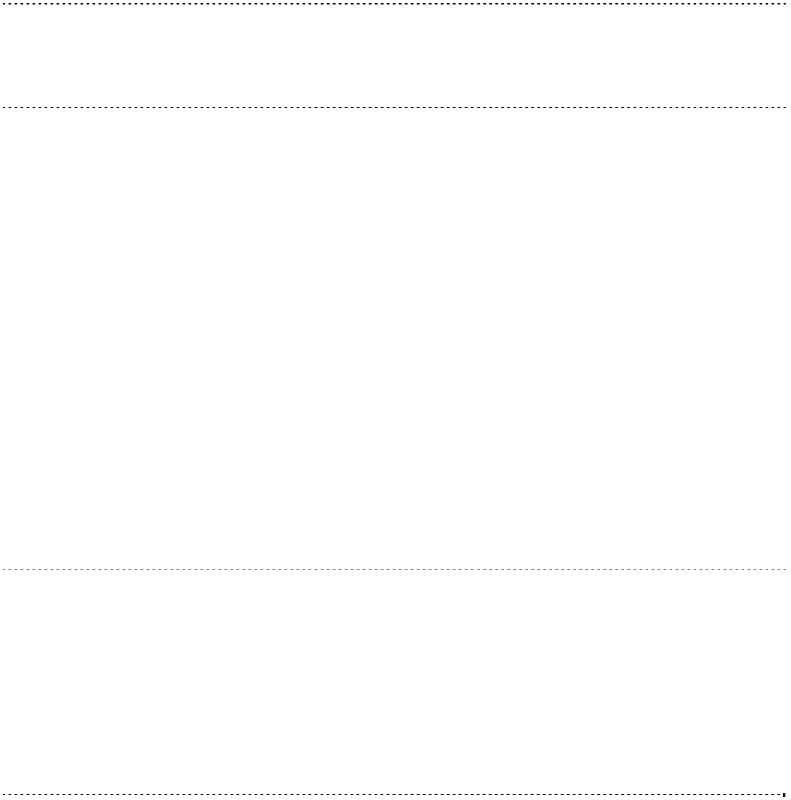
NEC ESMPRO Manager Ver.5 Setup Guide
87
4.3 Setup for EM Card
4.3.1 Setup Flow
Perform the following setup procedure:
(1) Connect the NEC ESMPRO Manager server and the EM card.
(2) Setup EM card for communication with NEC ESMPRO Manager.
(3) Register the EM card on NEC ESMPRO Manager.
4.3.2 Setup EM Card for communication with NEC ESMPRO Manager Setup
the EM Card as follows. See Users Guide that attached to EM Card for detail.
(1) Set the IP address of the EM Card.
CHECK:
The IP address set on the EM card should be the value that can be divided by 4. If the IP
address be set other value, NEC ESMPRO Manager will fail "Check Connection".
NEC ESMPRO Manager communicates to the EM card with the "fixed IP address".
(2) Setup EM Card for communication with NEC ESMPRO Manager.
Use setdsl command for SIGMABLADE-M.
Use SET DSGPASSWORD and SET DSGSTATE command for SIGMABLADE-H.
4.3.3 Register EM Card on NEC ESMPRO Manager
You can register the EM card with similar way of registering the ordinary managed component.
Use either of the two methods to register EM card.
Manual Registration
This method requires the operator to directly enter the EM card's information such as the IP address and
to perform "Check Connection".
Auto Registration
This method automatically searches the network for managed components and EM card that are not
registered yet on the NEC ESMPRO Manager, and registers them.
TIPS:
NEC ESMPRO Manager distinguishes the EM card from ordinary managed component by
"Check Connection".
After "Check Connection" of the EM card is completed, Information of the blade enclosure
(chassis) is displayed on the "Chassis List" on the NEC ESMPRO Manager.
The chassis name on the NEC ESMPRO Manager is set to the first 16 characters of the
blade enclosure name. If the same name is already registered, some number is added to the
name.
You can change the chassis name on "Chassis Information".
NEC ESMPRO Manager Ver.5 Setup Guide
88
(1) Manual Registration
(1)-(a) Click the group name for the EM card on the "Component Link" view or "Group" tree.
(1)-(b) Click the "Manual Registration" from "Add Component" of "Group Information" tab.
(1)-(c) Input the following items on the "Manual Registration" view.
--"Component Name"
Specify the EM card name on the NEC ESMPRO Manager.
--“Common Setting”
- "OS IP Address"
Enter the Fixed IP address of the EM card.
--"System management"
-"Management"
Select the "Registration".
-"SNMP community name"
Enter the "SNMP community name" specified on EM card.
--RAID system management
-"Management"
Select "Unregistration".
--NEC ExpressUpdate
-"Updates via NEC ExpressUpdate Agent"
Select "Unregistration".
-"Updates via Management Controller"
Select "Unregistration".
--"Management controller management (Common)"
-"Management"
Select the "Registration".
-"Management Type"
Select "BMC".
- "Authentication Key"
Enter the "NEC ESMPRO Manager (former NEC DianaScope) user password" that is set on the
EM card.
--"Management controller management (LAN)"
- "IP Address 1"
Enter the Fixed IP address and subnet mask of the EM card.
(1)-(d) Click "Add".
(1)-(e) Click "Connection Setting" from "Setting" tab of the managed component. And Click “Check
Connection”.
NEC ESMPRO Manager will execute "Check Connection" and collect the information for the
management.
When the "Check Connection" is completed, the NEC ESMPRO Manager starts to control the EM
card.
(2) Auto Registration

NEC ESMPRO Manager Ver.5 Setup Guide
89
(2)-(a) Click the group name for the EM card on the "Component Link" view or "Group" tree.
(2)-(b) Click the "Auto Registration" from "Add Component" of "Group Information" tab.
(2)-(c) Select "Search Mode" on the "Auto Registration" view.
With "Network Address Search", enter the network address and network mask.
With "IP Address Range Search", enter the "start address" and "end address" of the IP address
range.
In both search mode case, "SNMP Community Name" and "Authentication key" must be
specified. "SNMP Community Name" is the "SNMP Community Name" specified on EM card.
"Authentication key" is the "NEC ESMPRO Manager (former NEC DianaScope) user password".
After that, click "Search".
(2)-(d) The search for the managed components will start.
(2)-(e) The IP addresses of the found managed component and EM cards will be listed.
When the "Auto Registration" is completed, the NEC ESMPRO Manager starts to control the EM
card.
TIPS:
When the EM card is registered by auto registration, the EM card name is set to blade
enclosure + "-EM" + EM card number. You can change the EM card name on "Setting" tab
– "Connection Setting".
4.4 Operation of EM card
You can open the screen to check the STATUS lamp and to turn UID lamp on as follows.
(1) Click "Chassis" from the tree view.
(2) Click the EM card name on the "Component List".
(3) Click the EM card parts on the "Chassis MAP" screen.
4.5 CPU Blade Auto Registration
NEC ESMPRO Manager monitors blade slot state of the blade enclosure on which the EM card is installed.
If NEC ESMPRO Manager detects new CPU blade installed on the chassis, NEC ESMPRO Manager
configures BMC on the CPU blade (managed component) through the EM card. To control the managed
component, NEC ESMPRO Manager also registers the managed component and executes "Check
Connection".
You should set the item for the BMC configuration and component registration on the NEC ESMPRO
Manager on the "Chassis Properties" – "CPU Blade Auto Setting".
See the online help of the NEC ESMPRO Manager for the details of the items.
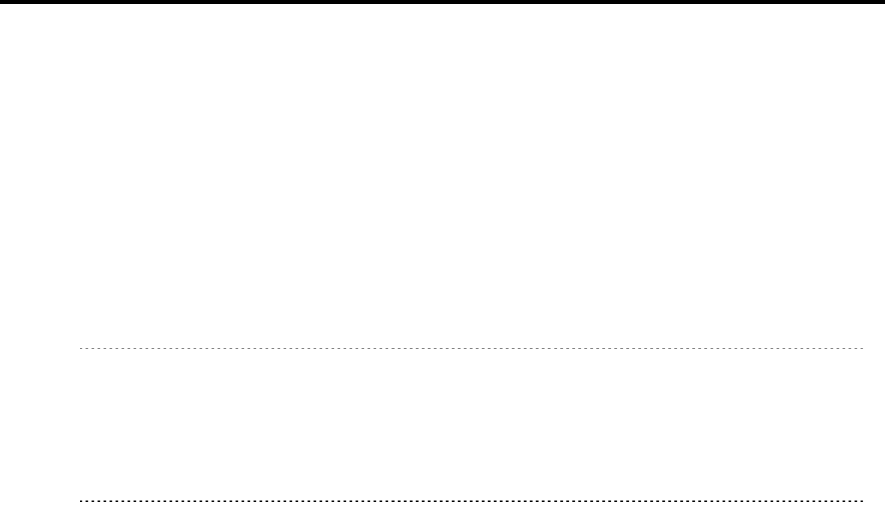
NEC ESMPRO Manager Ver.5 Setup Guide
90
Chapter5 Setup for the NEC Storage
5.1 Register NEC Storage on NEC ESMPRO Manager
You can register the NEC Storage with similar way of registering the ordinary managed component.
Use either of the two methods to register NEC Storage.
Manual Registration
This method requires the operator to directly enter the NEC Storage's information such as the "Floating
IP Address" and to perform "Check Connection".
Auto Registration
This method automatically searches the network for managed components and NEC Storage, and
registers them.
TIPS:
NEC ESMPRO Manager distinguishes the NEC Storage from ordinary managed
component by "Check Connection".
The managed component name on the NEC ESMPRO Manager is set to the disk array
name that is set in iSMClient. You can change the managed component name on
"Connection Setting".
(1) Manual Registration
(1)-(a) Click the group name for the NEC Storage on the "Component Link" view or "Group" tree.
(1)-(b) Click the "Manual Registration" from "Add Component" of "Group Information" tab.
(1)-(c) Input the following items on the "Manual Registration" view.
--"Component Name"
Specify the NEC Storage name on the NEC ESMPRO Manager.
--"IP Address"
Enter the Fixed IP address of "Floating IP Address" of the NEC Storage.
--"System management"
-"Management"
Select the "Registration".
-"SNMP community name"
Enter the "SNMP community name" specified on iSMClient.
--"RAID system management"
-"Management"
Select the "Unregistration"
--"NEC ExpressUpdate "
-"Updates via NEC ExpressUpdate Agent"
Select the "Unregistration"
-"Updates via Management Controller"
Select the "Unregistration"
--"Management controller management (Common)"
-"Management"
Select the "Unregister".

NEC ESMPRO Manager Ver.5 Setup Guide
91
(1)-(d) Click "Add".
(1)-(e) Click "Connection Setting" from "Setting" tab of the managed component. And Click “Check
Connection”.
NEC ESMPRO Manager will execute "Check Connection" and collect the information for the
management.
When the "Check Connection" is completed, the NEC ESMPRO Manager starts to control the
NEC Storage.
(2) Auto Registration
(2)-(a) Click the group name for the NEC Storage on the "Component Link" view or "Group" tree.
(2)-(b) Click the "Auto Registration" from "Add Component" of "Group Information" tab.
(2)-(c) Select "Search Mode" on the "Auto Registration" view.
With "Network Address Search", enter the network address and network mask of "Floating IP
Address" of the NEC Storage.
With "IP Address Range Search", enter the "start address" and "end address" of the IP address
range.
Please include the "Floating IP Address" of the NEC Storage within IP Address range.
In both search mode case, "SNMP Community Name" must be specified. "SNMP Community
Name" is the "SNMP Community Name" specified on iSMClient.
After that, click "Search".
Select the "Disable" about "RAID system management", "NEC ExpressUpdate" and
"Management controller management (Common)".
(2)-(d) The search for the managed components will start.
(2)-(e) The IP addresses of the found managed component and NEC Storages will be listed.
When the "Auto Registration" is completed, the NEC ESMPRO Manager starts to control the
NEC Storage.
TIPS:
Refer to the "NEC Storage Software Manual Guide" (IS901) for the overview of NEC
Storage and the related manuals.
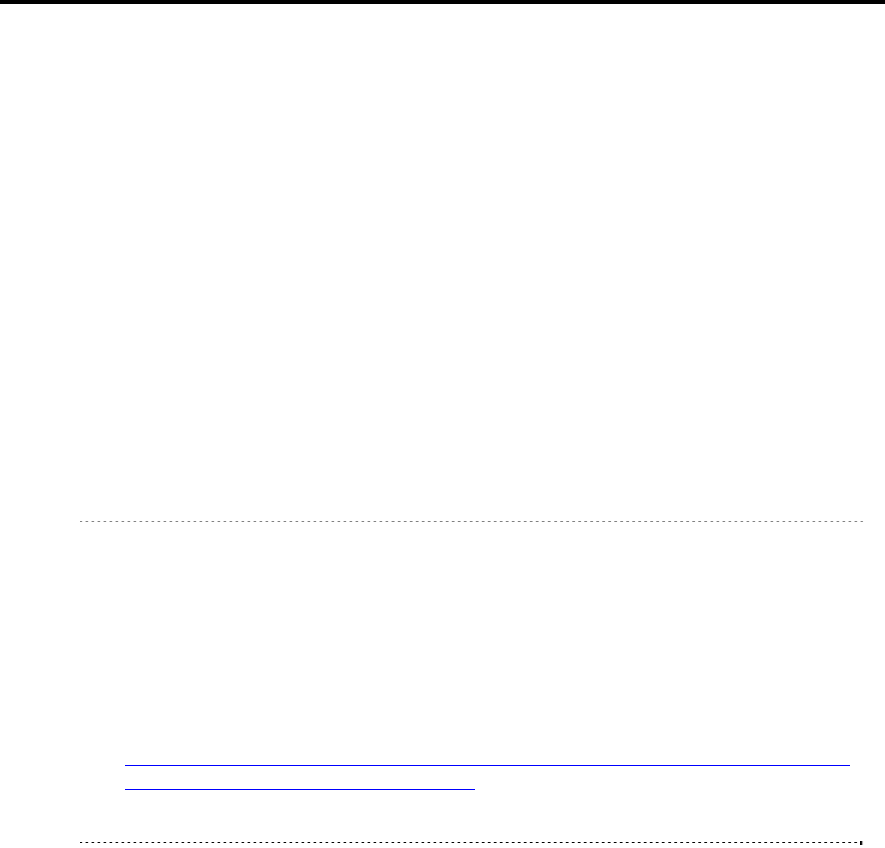
NEC ESMPRO Manager Setup Guide
92
Chapter6 Setup for the Managed Component based on
vPro
6.1 Setup Flow
Setup by the following setup procedures:
(1) Connect the management PC on which NEC ESMPRO Manager is installed and the managed
component based on vPro on the same network.
(2) Configure iAMT on the managed component based on vPro.
(3) Register the managed component based on vPro on NEC ESMPRO Manager.
6.2 Configure iAMT on the Managed Component
Turn the managed component on.
Press <Ctrl+P> immediately after the component based on vPro displays the message prompting you to press
the key.
Main menu of the iAMT configuration is displayed.
Please enter the password to configure the iAMT.
TIPS:
The NEC ESMPRO Manager can manage the vPro including the iAMT firmware version
6.0 and later.
The default password is "admin".
The iAMT configuration method may depend on the iAMT firmware version.
Refer to the website for detail configuration information and configure iAMT.
The following is an example of the website.
Please note that this URL is subject to change without notice.
http://software.intel.com/en-us/articles/intel-active-management-technology-intel-amt-soft
ware-development-kit-sdk-start-here-guide/
"Performing Manual Setup (from Release 6.0)" or "Manually Configuring an Intel AMT
7.0" of "AMT7.0 Start Here Guide"
6.3 Register the managed component on NEC ESMPRO
Manager
6.3.1 Add Group to which the managed component will belong
See 1.3.1"Add Group to which the managed component will belong".

NEC ESMPRO Manager Setup Guide
93
6.3.2 Register the Managed Component
Use either of following two methods to register the managed component.
Manual Registration
This method requires the operator to directly enter the managed component's information such as the IP
address of the vPro and to perform "Check Connection".
Auto Registration
This method automatically searches the network for managed components that are not registered yet on
the NEC ESMPRO Manager and registers them.
(1) Manual Registration
(1)-(a) Click the group name to which the managed component based on vPro will belong on the
"Component List" or the "Group" tree.
(1)-(b) Click the "Manual Registration" from "Add Component" of "Group Information" tab.
(1)-(c) Input the following items.
--"Component Name"
Specify the name of the managed component on NEC ESMPRO Manager.
Assign a name different from other managed component names. Do not enter a name including blank
characters. Uppercase characters are distinguished from lowercase characters.
--"Common Setting"
-"OS IP Address"
Specify the OS IP Address of the managed component.
--"System management"
-"Management"
Select "Registration" to manage the component using "System management".
--"RAID system management"
-"Management"
Select "Registration" to manage the RAID system of the component.
--"NEC ExpressUpdate"
-"Updates via NEC ExpressUpdate Agent"
Select "Registration" to manage the component using NEC ExpressUpdate.
--"Management controller management (Common)"
-"Management"
Select "Registration".
-"Management Type"
Select "vPro".
-"User Name"
Enter the user name for communication with the vPro.
-"Password"
Enter the password for communication with the vPro.
--"Management controller management (LAN)"
-"IP Address 1"
Enter the IP address that is specified on LAN of the iAMT configuration for the managed
component.
CHECK:
This IP Address and OS IP Address are the same if you set the DHCP mode to
"ENABLED" on the iAMT configuration.
NEC ESMPRO Manager Setup Guide
94
-"Subnet Mask1"
Enter the subnet mask that is specified on LAN of the iAMT configuration for the managed
component.
(1)-(d) Click "Add".
(1)-(e) Click the "Connection Setting" from "Setting" tab of the managed component.
Click "Check Connection" to collect the managed component information for the management.
When the "Check Connection" is completed, the NEC ESMPRO Manager starts to control the
managed component.
(2) Auto Registration
(2)-(a) Click the group name to which the managed component based on vPro will belong on the
"Component List" or the "Group" tree.
(2)-(b) Click the "Auto Registration" from "Add Component" of the "Group Information" tab.
(2)-(c) Input the following items to search managed components based on vPro:
--"Search Mode"
With "Network Address Search", enter the network address and network mask.
With "IP Address Range Search", enter the "start address" and "end address" of the IP address range.
--"System management"
-"Search"
Select "Enable" to manage the system of the component.
--"RAID system management"
-"Search"
Select "Enable" to manage the RAID system of the component.
--"NEC ExpressUpdate"
-"Search"
Select "Enable" to manage the component using NEC ExpressUpdate.
--"Management controller management"
-"Search"
Select "Enable" to manage the "Management controller" of the component.
(2)-(d) Click "Search".
The search for managed components will start.
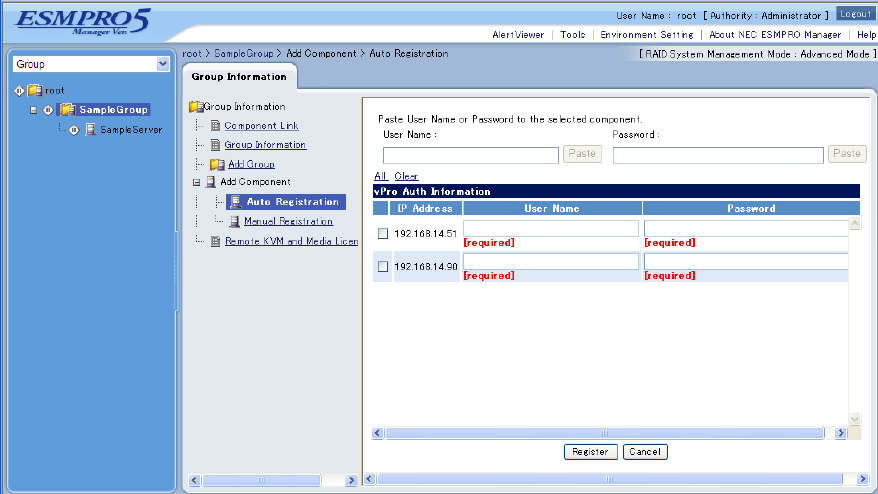
NEC ESMPRO Manager Setup Guide
95
(2)-(e) When managed components based on vPro are detected, the list of IP addresses is displayed.
Enter user names and passwords for communication with vPro of these servers, and click
"Register".
(2)-(f) When the "Auto Registration" is completed, the list of the registered component is displayed. And
then NEC ESMPRO Manager starts to manage components based on vPro.

NEC ESMPRO Manager Setup Guide
96
Appendix A. How to setup for the managed component
that does not has local console
Even if a managed component does not have local consoles like a keyboard, you can operate BIOS setup and
DOS tools of the managed component using NEC ESMPRO Manager. Here procedure of the minimum in
order to use the remote control for the managed component is shown.
1. Install NEC ESMPRO Manager and set the Environment.
2. Configure BMC on a managed component.
3. Register a managed component on NEC ESMPRO Manager.
4. Open the remote console.
1. Install NEC ESMPRO Manager and set the Environment.
(1) Install NEC ESMPRO Manager on a management PC.
Refer to NEC ESMPRO Manager Ver.5 Installation Guide.
(2) Confirm that you can login to the NEC ESMPRO Manager.
(3) When you use LAN connection, connect the NEC ESMPRO Manager server and the managed component
on the network.
(4) When you use direct connection, connect a serial port of the NEC ESMPRO Manager server to serial port
2 of the managed component using RS232-C cross cable. Then, set the serial port of the NEC ESMPRO
Manager server on OS.
(5) Install NEC ESMPRO BMC Configuration on any PC.
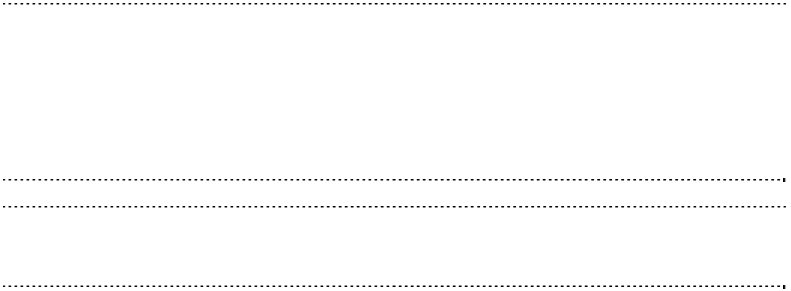
NEC ESMPRO Manager Setup Guide
97
2. Configure BMC on a managed component.
(1) Configure BMC of the managed component.
When you use LAN connection, refer to 2.2.3"Configuration with NEC EXPRESSBUILDER DOS based
with remote console feature (for LAN connection)".
When you use direct connection, refer to 3.2.2"Configuration with NEC EXPRESSBUILDER DOS
based with remote console feature (for modem/direct connection)".
3. Register a managed component on NEC ESMPRO Manager.
(1) After login to NEC ESMPRO Manager, register Add a new group that the managed component will
belong.
Refer to 2.3.1"Add Group to which the managed component will belong".
(2) Register the managed component.
For LAN connection, refer to 2.3.2.2"Auto Registration".
For direct connection, refer to 3.3.2"Register the Managed Component (for modem/direct connection)".
4. Open the remote console.
(1) Select the managed component on NEC ESMPRO Manager and click remote console tab to open the
remote console.
(2) Select the managed component on NEC ESMPRO Manager and click remote control tab.
Reboot the managed component using some remote control command.
When the managed component is booted using NEC EXPRESSBUILDER CD-ROM, the main menu of
NEC EXPRESSBUILDER will be displayed on the remote console of NEC ESMPRO Manager.
TIPS:
If you use DOS based tool on the managed component, execute a remote control command
with checking the check box of "Utility Boot" on remote control tab.
If the anything is not displayed on the remote console.
For LAN connection input ESC+{ key on the remote console.
For direct connection, click "Resume Redirection" and then input ESC+{ key on the remote
console.
CHECK:
After the operation to the managed component is finished, click "disconnect" on
"Connection setting" to disconnect for direct connection.

NEC ESMPRO Manager Setup Guide
98
Appendix B. How to setup for using NEC ESMPRO Agent
Extension or NEC DianaScope Agent on the managed
component that is set LAN teaming
Please setup NEC ESMPRO Manager with the procedure below using NEC ESMPRO Agent Extension, or
NEC DianaScope Agent ver.2.00.00 and above.
The operation for NEC ESMPRO Agent Extension is explained.
How to setup is depended on the type of the managed component on which NEC ESMPRO Agent Extension
has been installed.
- On the managed component that BMC uses standard LAN port.
- On the managed component that BMC uses Management LAN port.
Please see the appropriate explanation.
B.1 On the managed component that BMC uses standard LAN
port
Refer to "NEC ESMPRO Manager Ver.5 Installation Guide" about the setting of LAN Teaming that is
available for NEC ESMPRO Manager.
If OS on the managed component is Linux, how to setup the NEC ESMPRO Manager is not depended on
LAN teaming.
If OS on the managed component is Windows, please setup the NEC ESMPRO Manager with the procedure
below.
1. Invalidate BMC IP address synchronization function of NEC DianaScope Agent.
2. Set BMC configuration by using the NEC DianaScope Agent.
3 Select IP address for NEC DianaScope Agent.
4. Register the managed component on the NEC DianaScope Agent.
1. Invalidate BMC IP address synchronization function of the NEC DianaScope Agent.
(1) Click "NEC DianaScope Agent" – "NEC DianaScope Agent" from the start menu on Windows.
(2) Click "synchronization" on the dialog box of the NEC DianaScope Agent.
(3) Set the BMC IP address synchronization to disable.
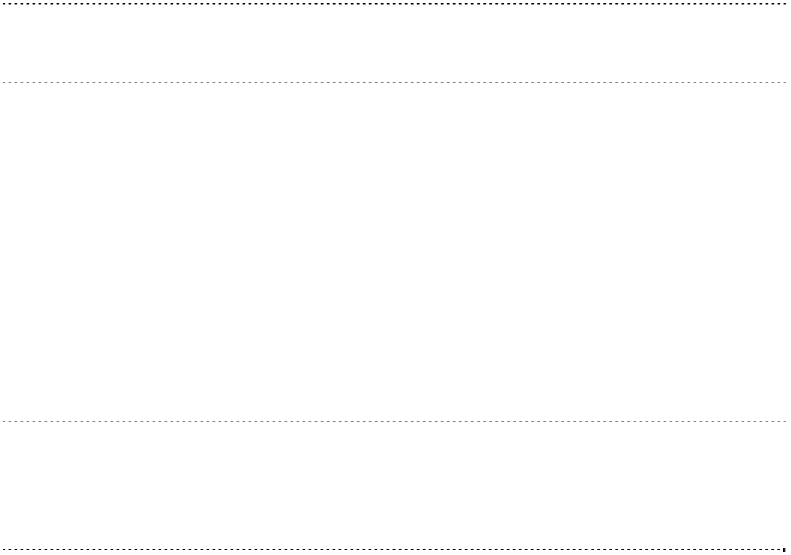
NEC ESMPRO Manager Setup Guide
99
2. Set BMC configuration by using the NEC DianaScope Agent.
(1) See 2.2.1"Configuration with NEC ESMPRO Agent Extension ver1.xx (for LAN connection)" and set
BMC configuration information.
Note the followings:
- Set LAN1 IP address to same value of the teaming-set IP address.
- Even if the configuration of LAN2 for the BMC on the managed component is available, do not set
LAN2 in
the BMC configuration information. (If LAN2 IP address for BMC is already set, change it to "0.0.0.0".)
CHECK:
Even if the BMC configuration has been already set, confirm the LAN1 IP address and
register it again after invalidating BMC IP address synchronization function.
3 Select IP address for NEC DianaScope Agent.
(1) Select "Select IP address for Agent" on NEC DianaScope Agent.
(2) Enter the teaming address for LAN1.
4. Register the managed component on the NEC ESMPRO Manager.
(1) See 2.3"Register a managed component on NEC ESMPRO Manager (for LAN connection)" and register
the managed component.
CHECK:
Confirm the IP address of the managed component even if the "Check Connection" for the
managed component has been completed. If the IP address is different from the teaming-set
IP address that is set in the procedure "2. Set BMC configuration through NEC DianaScope
Agent", edit it and perform "Check Connection" again.

NEC ESMPRO Manager Setup Guide
100
B.2 On the managed component that BMC uses Management LAN
port
Please setup the NEC ESMPRO Manager with the procedure below. This procedure does not depend on OS
of the managed component.
1. Set IP address that NEC ESMPRO Agent Extension uses on NEC ESMPRO Agent Extension.
2. Register the managed component on the NEC ESMPRO Manager.
1. Set IP address that NEC ESMRPO Agent Extension uses on NEC ESMPRO Agent Extension.
(1) Click "Set Agent IP address" of NEC ESMPRO Agent Extension and set the IP address that is used for
Teaming on any LAN.
2. Register the managed component on the NEC ESMPRO Manager.
(1) See 2.3"Register a managed component on NEC ESMPRO Manager (for LAN connection)" and register
the managed component.
CHECK:
If the "Check Connection" for the managed component has been completed, perform
"Check Connection" again after performing "Set IP address that NEC ESMPRO Agent
Extension uses on NEC ESMPRO Agent Extension".

NEC ESMPRO Manager Setup Guide
101
Appendix C. Managed Components Summary
The NEC ESMPRO Manager has following functions for BMC conforming to management components.
- Remote console
- Information collection
- Power control
- Component monitoring
- Remote batch
- Operation through the command line
Some available functions are dependent on the product type of the managed component. See the following
managed component list.
The notes and restrictions of each component product are also explained in the user's guide provided with the
managed component. See the user's guide.
<Explanation of the managed components list>
Product Name: Indicates the name of the product that NEC ESMPRO Manager can control.
BMC: "Standard": means that the managed component pre-contains BMC.
"Standard
(RMC)":
means that the managed component pre-contains Remote Management Card
[N8115-01CP01] or the function which is equal to Remote Management Card.
"Standard
(A-RMC)":
means that the managed component pre-contains Advanced Remote
Management Card [N8115-02CP01] or the function which is equal to Advanced
Remote Management Card.
"Standard
(F-RMC)":
means that the managed component pre-contains ft Remote Management Card
[N8815-001/001A].
ft Remote Management Card has the function which is equal to Advanced
Remote management Card.
"Standard
(EE)":
means that the managed component pre-contains EXPRESSSCOPE ENGINE
or EXPRESSSCOPE ENGINE 2.
"Standard
(EE3)":
means that the managed component pre-contains EXPRESSSCOPE ENGINE3.
"RMC": means that NEC ESMPRO Manager can control the managed component when
the managed component contains Remote Management Card [N8115-01CP0].
"A-RMC": means that NEC ESMPRO Manager can control the managed component when
the managed component contains Advanced Remote Management Card
[N8115-02CP01].
"F-RMC": means that NEC ESMPRO Manager can control the managed component when
the managed component contains ft Remote Management Card
[N8815-001/001A]. ft Remote Management Card has the function which is equal
to Advanced Remote management Card.
Standard LAN2: "Supported" means that BMC and system BIOS on the managed component can communicate the
NEC ESMPRO Manager via standard LAN port 2.
(Advanced Remote Management Card, the function which is equal to Advanced Remote
Management Card or EXPRESSSCOPE ENGINE series uses a dedicated LAN port, not use
standard LAN port on the managed component.)
Management
LAN Port:
"Use" means that BMC on the managed component uses a Management LAN Port. "--" means that
BMC on the managed component uses a standard LAN Port.
NEC ESMPRO Manager Setup Guide
102
Remote
Console:
"Supported" means that the managed component supports the Remote Console function.
Scheduled
Running:
"Supported" means that the managed component supports the scheduled running function.
Power option
setting:
"Supported" means that the managed component supports the "Power Restore Delay" function.
SOL: "Supported" means that the managed component supports the SOL (Serial over LAN. A kind of the
system actualizing remote console function.)
force
network-boot:
"Supported" means that the managed component supports the "force network-boot" function, by
which NEC ESMPRO Manager can indicate the managed component to force a network boot
regardless of the boot order in Bios Setup menu.
* It can operator the command line interface of NEC ESMPRO Manager.
Electric Power
Management
"Supported" means that the managed component supports the "Electric Power Management"
function.
ECO Setting "Supported" means that the managed component supports the "ECO Setting" function.
Notes: Refer the note number of the section "Notes for Each Managed Component".
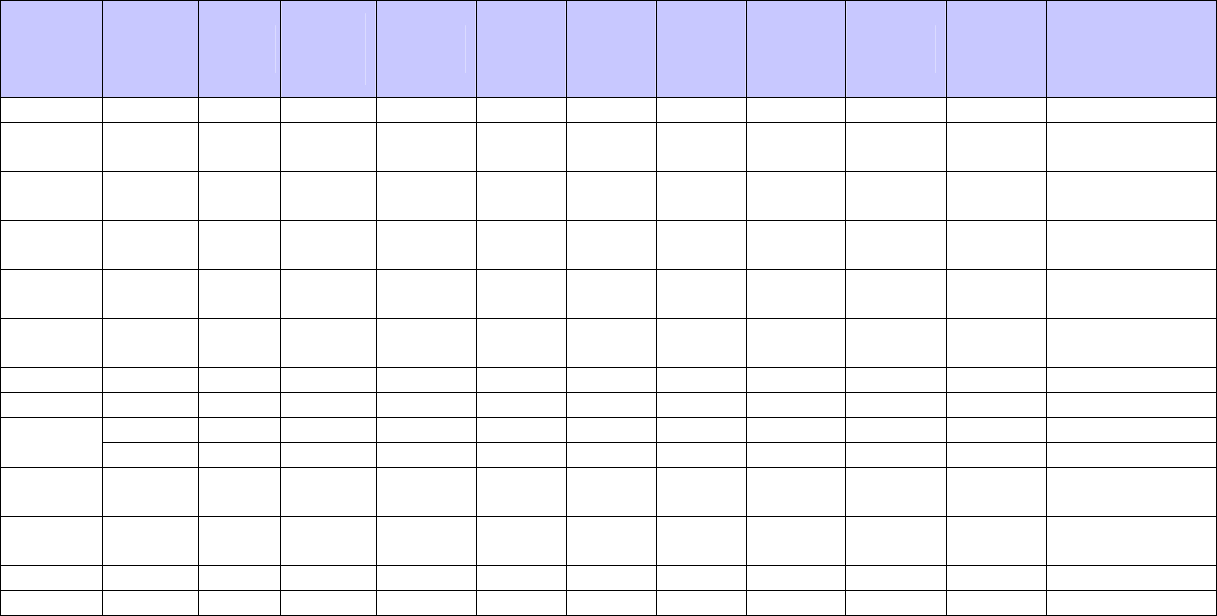
NEC ESMPRO Manager Setup Guide
103
Express5800/100 series (Tower/Rack Server)
Product
name BMC Standard
LAN2
Manage
ment
LAN Port
Remote
Console
Schedule
d running
Power
option
setting
SOL
Electric
Power
Managem
ent
ECO
Setting
force
network
boot
Notes
110Ej RMC supported - supported supported supported supported - - supported
110Ek Standard
(EE) - use supported supported supported supported - - supported 2-(b),2-(k)
110Rh-1 Standard
(EE) - use supported supported supported supported - - supported 2-(k)
110Ri-1 Standard
(EE) - use supported supported supported supported - - supported 2-(k)
120Eh Standard
(EE) - use supported supported supported supported - - supported 2-(b),2-(k)
120Ei Standard
(EE) - use supported supported supported supported - - supported 2-(b),2-(k)
120Lf standard - - supported - - - - - - 2-(g)
120Lg standard - - supported - - supported - - - 2-(g)
RMC supported - supported supported supported supported - - supported 2-(b)
120Lh A-RMC - use supported supported supported supported - - supported 2-(b)
120Li Standard
(EE) - use
supported supported supported supported - - supported 2-(b),2-(k)
120Lj Standard
(EE) - use
supported supported supported supported supported - supported 2-(b),2-(k)
120Me standard - - supported - - - - - - 2-(g)
120Mf standard - - supported - - supported - - -
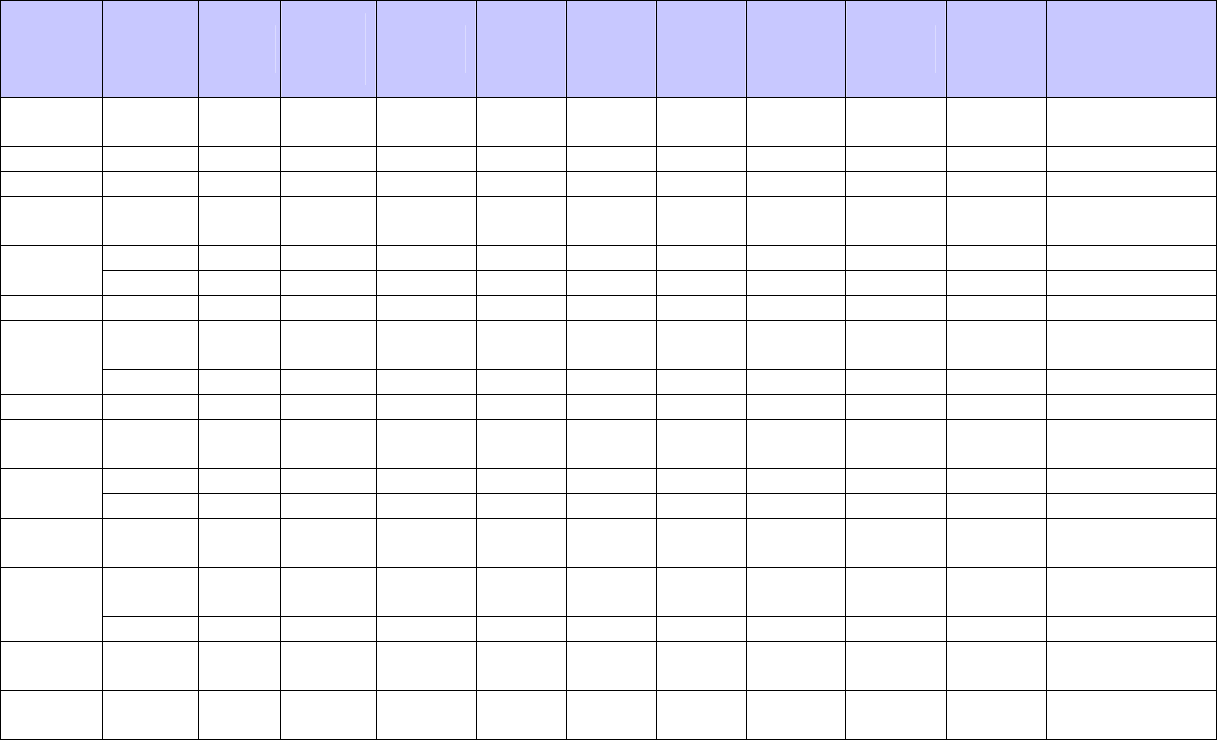
NEC ESMPRO Manager Setup Guide
104
Product
name BMC Standard
LAN2
Manage
ment
LAN Port
Remote
Console
Schedule
d running
Power
option
setting
SOL
Electric
Power
Managem
ent
ECO
Setting
force
network
boot
Notes
120Rb-1 standard - - supported - - - - - -
1-(a),1-(e),2-(g),3-(b),
3-(c)
120Rc-1 standard - - supported - - supported - - - 1-(c),1-(d),2-(a),3-(d)
120Rd-1 standard - - supported - - supported - - - 1-(c),1-(d),2-(a),3-(d)
120Rd-2 standard - - supported - - - - - -
1-(a),1-(e),2-(g),3-(b),
3-(c)
RMC supported - supported supported supported supported - - supported
120Re-1 A-RMC - use supported supported supported supported - - supported
120Re-2 standard - - supported - - supported - - - 2-(a),3-(d)
Standard
(RMC) supported - supported supported supported supported - - supported
120Rf-1
A-RMC - use supported supported supported supported - - supported
120Rf-2 standard - - supported - - supported - - - 2-(a),3-(d)
120Rg-1 Standard
(EE) - use supported supported supported supported supported - supported 2-(k)
RMC supported - supported supported supported supported - - supported
120Rg-2 A-RMC - use supported supported supported supported - - supported
120Rh-1 Standard
(EE) - use supported supported supported supported supported - supported 2-(k)
Standard
(RMC) supported - supported supported supported supported - - supported
120Rh-2
A-RMC - use supported supported supported supported - - supported
120Ri-2 Standard
(EE) - use supported supported supported supported supported - supported 2-(k)
120Rj-2 Standard
(EE) - use supported supported supported supported supported - supported 2-(k)
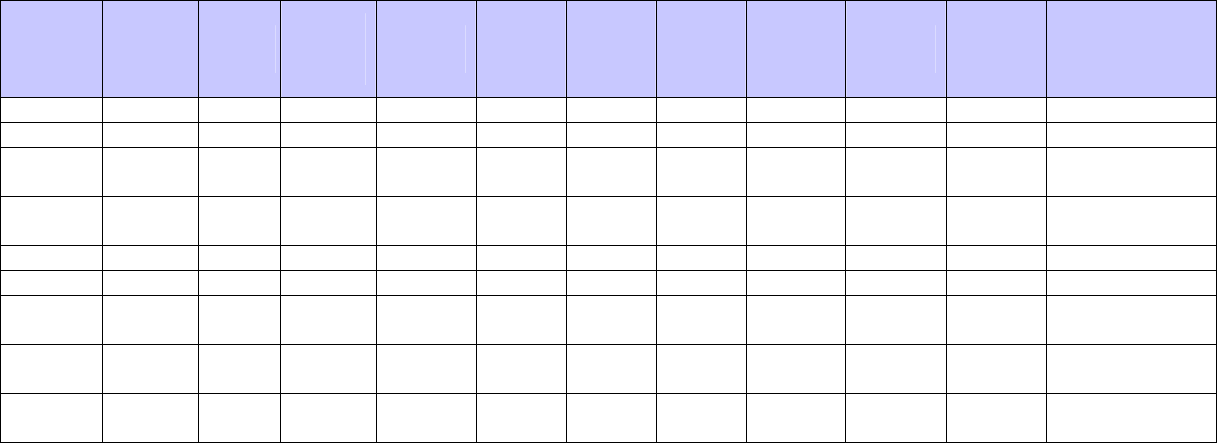
NEC ESMPRO Manager Setup Guide
105
Product
name BMC Standard
LAN2
Manage
ment
LAN Port
Remote
Console
Schedule
d running
Power
option
setting
SOL
Electric
Power
Managem
ent
ECO
Setting
force
network
boot
Notes
140Hc standard - - supported - - - - - - 2-(g)
140Hd standard - - supported - - supported - - - 2-(g)
140He Standard
(A-RMC) - use supported supported supported supported - - supported 1-(g),2-(c)
140Hf Standard
(A-RMC) - use supported supported supported supported - - supported 1-(g),2-(c)
140Rb-4 standard - - supported - - - - - - 2-(g)
140Rc-4 standard - - supported - - supported - - - 2-(g)
140Rd-4 Standard
(A-RMC) - use supported supported supported supported - - supported 1-(g),2-(c)
140Re-4 Standard
(A-RMC) - use supported supported supported supported - - supported 1-(g),2-(c)
140Rf-4 Standard
(EE) - use supported supported supported supported - - supported 2-(k)
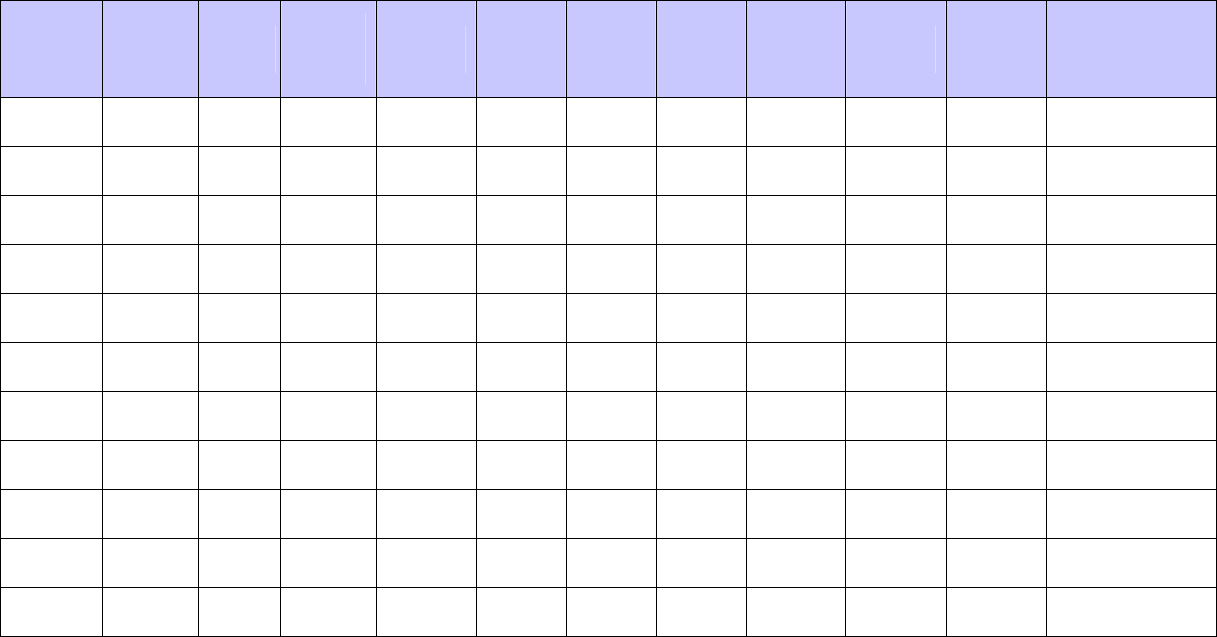
NEC ESMPRO Manager Setup Guide
106
Product
name BMC Standard
LAN2
Manage
ment
LAN Port
Remote
Console
Schedule
d running
Power
option
setting
SOL
Electric
Power
Managem
ent
ECO
Setting
force
network
boot
Notes
E110d-1 Standard
(EE3) - use supported supported supported supported supported supported supported 1-(a),1-(b)
E120b-1 Standard
(EE) - use supported supported supported supported - - supported 2-(k)
GT110d Standard
(EE3) - use supported supported supported supported supported supported supported 1-(a),1-(b),2-(b)
GT110d-S Standard
(EE3) - use supported supported supported supported supported supported supported 1-(a),1-(b),2-(b)
R110a-1 Standard
(EE) - use supported supported supported supported - - supported 2-(k)
R110b-1 Standard
(EE) - use supported supported supported supported - - supported 2-(k)
R110d-1E Standard
(EE3) - use supported supported supported supported supported supported supported 1-(a),1-(b)
R120a-1 Standard
(EE) - use supported supported supported supported supported supported supported 2-(k)
R120a-2 Standard
(EE) - use supported supported supported supported supported supported supported 2-(k)
R120b-1 Standard
(EE) - use supported supported supported supported supported supported supported 2-(k)
R120b-2 Standard
(EE) - use supported supported supported supported supported supported supported 2-(k)
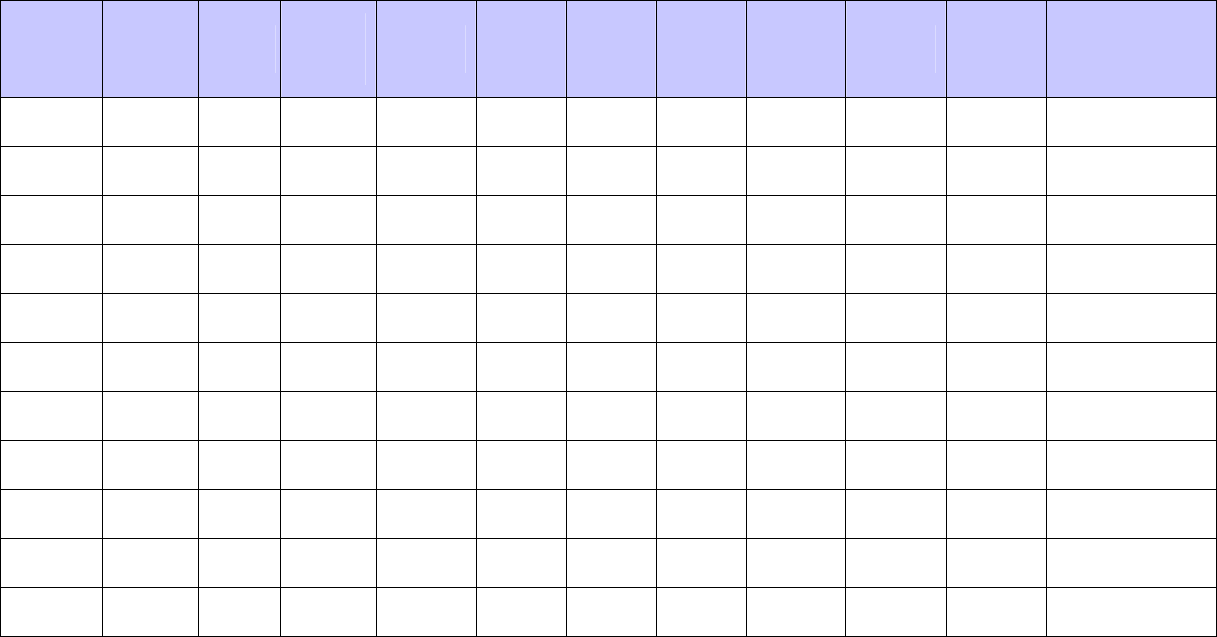
NEC ESMPRO Manager Setup Guide
107
Product
name BMC Standard
LAN2
Manage
ment
LAN Port
Remote
Console
Schedule
d running
Power
option
setting
SOL
Electric
Power
Managem
ent
ECO
Setting
force
network
boot
Notes
R120d-1E Standard
(EE3) - use supported supported supported supported supported supported supported 1-(a),1-(b)
R120d-2E Standard
(EE3) - use supported supported supported supported supported supported supported 1-(a),1-(b)
R120d-1M Standard
(EE3) - use supported supported supported supported supported supported supported 1-(a),1-(b)
R120d-2M Standard
(EE3) - use supported supported supported supported supported supported supported 1-(a),1-(b)
R140a-4 Standard
(EE) - use supported supported supported supported - - supported 2-(k)
R140b-4 Standard
(EE) - use supported supported supported supported - - supported 2-(k)
T110b Standard
(EE) - use supported supported supported supported supported supported supported 2-(k)
T120a-E Standard
(EE) - use supported supported supported supported - - supported 2-(k)
T120a-M Standard
(EE) - use supported supported supported supported supported supported supported 2-(k)
T120b-M Standard
(EE) - use supported supported supported supported supported supported supported 2-(k)
T120d Standard
(EE3) - use supported supported supported supported supported supported supported 1-(a),1-(b),2-(b)
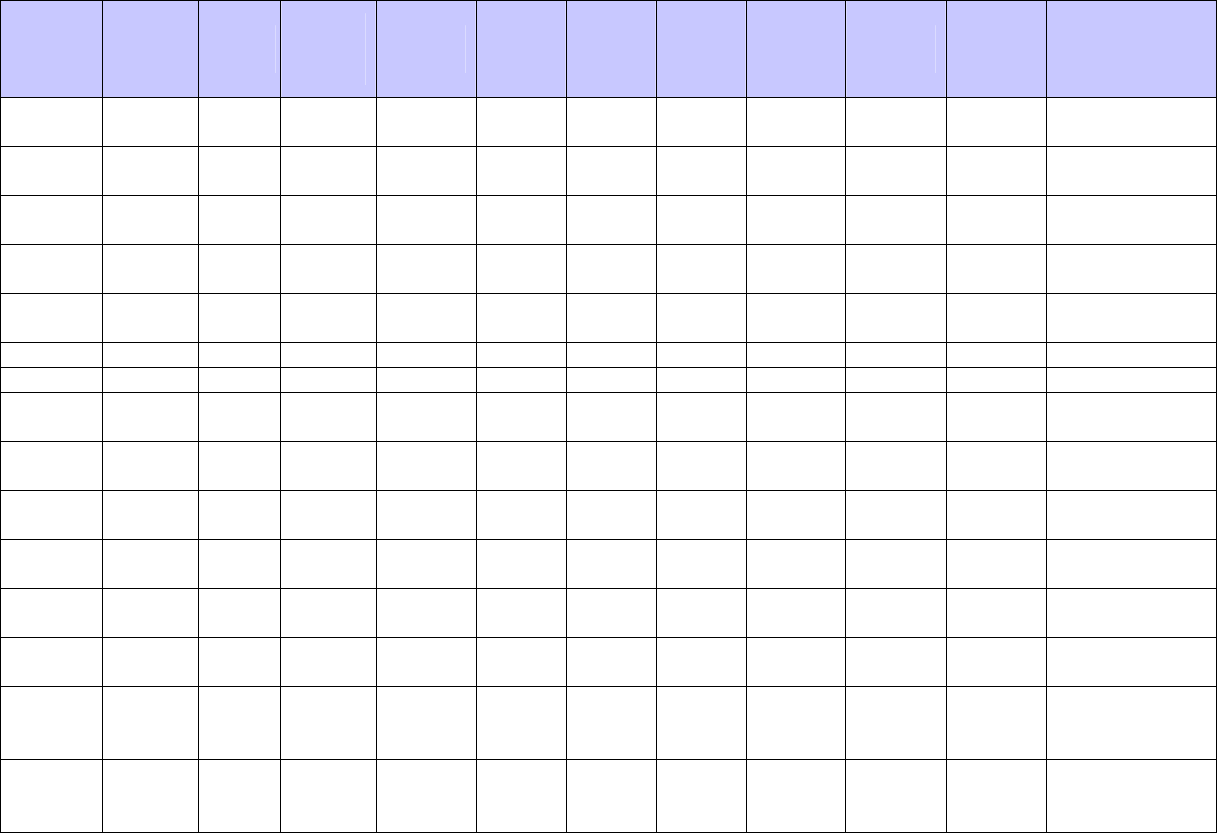
NEC ESMPRO Manager Setup Guide
108
Express5800/Blade Server
Product
name BMC Standard
LAN2
Manage
ment
LAN Port
Remote
Console
Schedule
d running
Power
option
setting
SOL
Electric
Power
Managem
ent
ECO
Setting
force
network
boot
Notes
120Ba-4 Standard
(RMC) supported - supported supported supported supported - - supported 2-(h), 2-(i), 2-(l)
120Bb-6 Standard
(EE) - use supported supported supported supported - - supported 2-(k), 3-(f)
120Bb-d6 Standard
(EE) - use supported supported supported supported - - supported 2-(k), 3-(f)
120Bb-m6 Standard
(EE) - use supported supported supported supported - - supported 2-(k), 3-(f)
140Ba-10 Standard
(EE) - use supported supported supported supported - - supported 2-(k), 3-(f)
420La standard - - supported - - - - - - 1-(a),2-(g),2-(h) , 2-(l)
420Ma standard - - supported - - supported - - - 2-(h) , 2-(l)
B120a Standard
(EE) - use supported supported supported supported supported - supported 2-(k), 3-(f)
B120a-d Standard
(EE) - use supported supported supported supported supported - supported 2-(k), 3-(f)
B120b Standard
(EE) - use supported supported supported supported supported - supported 2-(k), 3-(f)
B120b-d Standard
(EE) - use supported supported supported supported supported - supported 2-(k), 3-(f)
B120b-h Standard
(EE) - use supported supported supported supported supported - supported 2-(k), 3-(f)
B140a-T Standard
(EE) - use supported supported supported supported - - supported 2-(k), 3-(f)
Intelligent
L2 Switch
[N8406-005]
Standard
(A-RMC) - use - - supported - - - -
1-(a),1-(b),1-(g),2-(c),
2-(d),2-(e),2-(f), 2-(h) ,
2-(l)
Intelligent
L2 Switch
[N8406-006]
Standard
(A-RMC) - use - - supported - - - -
1-(a),1-(b),1-(g),2-(c),
2-(d),2-(e),2-(f)
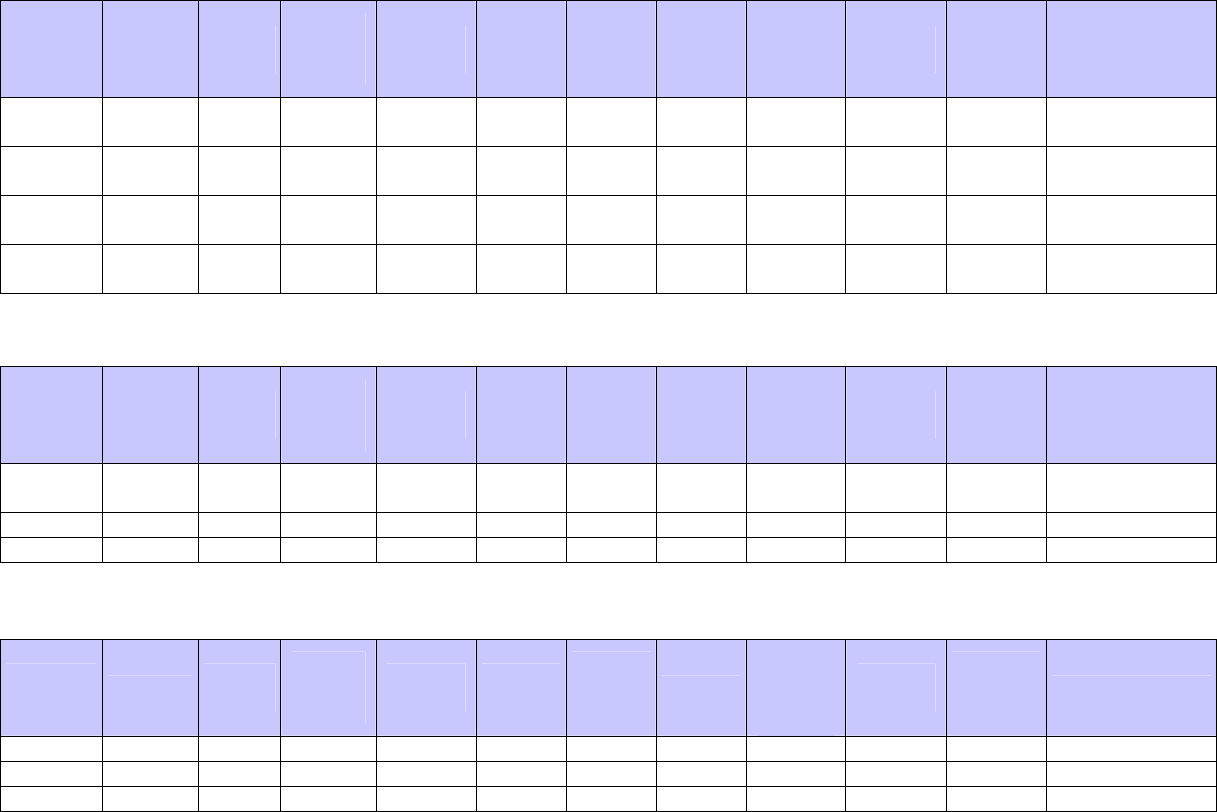
NEC ESMPRO Manager Setup Guide
109
Express5800/iModel (Data Center Server)
Product
name BMC Standard
LAN2
Manage
ment
LAN Port
Remote
Console
Schedule
d running
Power
option
setting
SOL
Electric
Power
Managem
ent
ECO
Setting
force
network
boot
Notes
i110Rh-1 Standard
(EE) - use supported supported supported supported - - supported 2-(k)
i120Ra-e1 Standard
(EE) - use supported supported supported supported - - supported 2-(k)
iR110a-1h Standard
(EE) - use supported supported supported supported - supported supported 2-(k)
iR120a-1E Standard
(EE) - use supported supported supported supported supported supported supported 2-(b),2-(k)
Express5800/ECO CENTER (Energy Saving Server)
Product
name BMC Standard
LAN2
Manage
ment
LAN Port
Remote
Console
Schedule
d running
Power
option
setting
SOL
Electric
Power
Managem
ent
ECO
Setting
force
network
boot
Notes
E110b-M Standard
(EE) - use supported supported supported supported supported - supported 2-(k)
E120a Standard - use supported supported - supported supported - - 1-(a),1-(b),2-(m),2-(n)
E120b-M Standard - use supported supported - supported supported - - 1-(a),1-(b),2-(m),2-(n)
Express5800/Scalable HA Server (Expandable Enterprise Server)
Product
name BMC Standard
LAN2
Manage
ment
LAN Port
Remote
Console
Schedule
d running
Power
option
setting
SOL
Electric
Power
Managem
ent
ECO
Setting
force
network
boot
Notes
A1080a-D Standard - use supported supported - supported supported supported - 1-(a),1-(b),2-(f),2-(o)
A1080a-E Standard - use supported supported - supported supported supported - 1-(a),1-(b),2-(f),2-(o)
A1080a-S Standard - use supported supported - supported supported supported - 1-(a),1-(b),2-(f),2-(o)
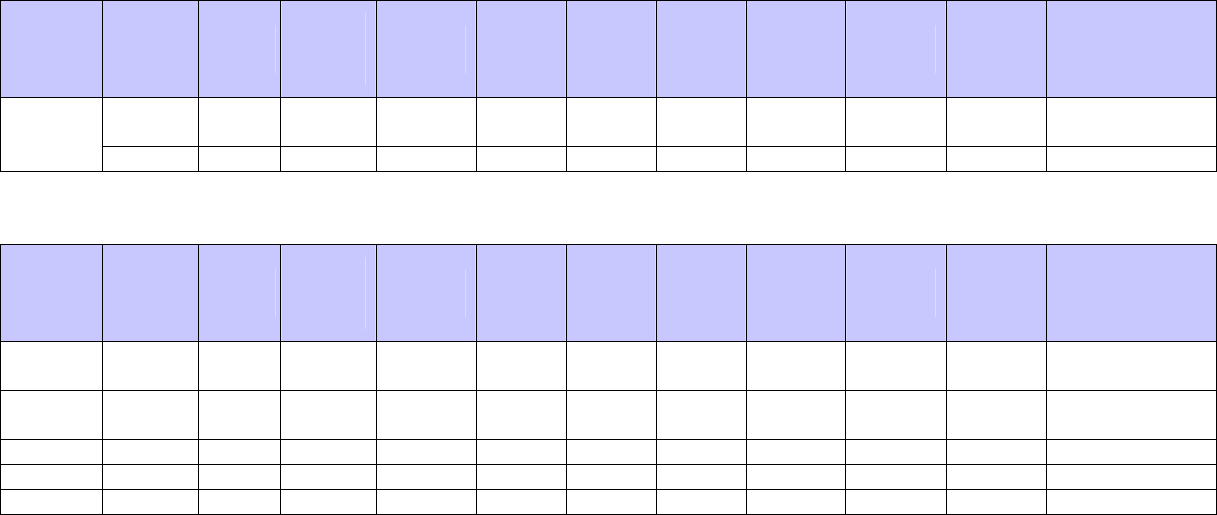
NEC ESMPRO Manager Setup Guide
110
Express5800/MDServer
Product
name BMC Standard
LAN2
Manage
ment
LAN Port
Remote
Console
Schedule
d running
Power
option
setting
SOL
Electric
Power
Managem
ent
ECO
Setting
force
network
boot
Notes
Standard
(RMC) supported - supported supported supported supported - - supported
MD120La-R
A-RMC - use supported supported supported supported - - supported
NEC Storage series
Product
name BMC Standard
LAN2
Manage
ment
LAN Port
Remote
Console
Schedule
d running
Power
option
setting
SOL
Electric
Power
Managem
ent
ECO
Setting
force
network
boot
Notes
NS400 standard - - supported - - - - - -
1-(a),1-(e),2-(g),3-(b),
3-(c)
NS410 standard - - supported - - - - - -
1-(a),1-(e),2-(g),3-(b),
3-(c)
NS420 standard - - supported - - supported - - -
NS430 standard - - supported - - supported - - -
NS600 standard - - supported - - - - - - 2-(g)
NEC ESMPRO Manager Setup Guide
111
<Notes for Each Managed Component>
This section explains the functional difference and notes of each managed component.
If note number for the managed component is displayed on the column "notes" of "Managed Components
List", refer the notes of the note number.
1. About the connection type or the connection port.
1-(a) Remote management with modem connection is not supported for this product.
1-(b) Remote management with direct connection is not supported for this product.
1-(c) Modem connection with the NEC ESMPRO Manager is available with the serial port 2 on the rear
panel of the managed component.
1-(d) Direct connection with the NEC ESMPRO Manager is available with the serial port 2 on the front
panel or rear panel.
1-(e) Direct connection with the NEC ESMPRO Manager is available with the serial port 2 on the front
panel.
1-(f) To enable remote management via direct connection, use the RS-232C cross cable that is specified on
the users guide attached with the managed component.
1-(g) BMC on this managed component has the function that is equal to the Advanced Remote
Management Card. The BMC has also a dedicated LAN port. NEC ESMPRO Manager operates as
Advanced
Remote Management Card is contained. And when you refer online help of NEC ESMPRO Manager
for this managed component, please do not see the explanation about the managed component which
contains standard BMC but about the managed component which contains the Advanced Remote
Management Card.
2. About function
2-(a) This product may not be able to boot the remote FD correctly depending on the memory size required
for the operating system or application.
2-(b) This product has no function to identify the chassis like UID lamp, however "Identify Chassis"
command of the NEC ESMPRO Manager is executer successfully.
2-(c) BMC on this managed component has the function that is equal to the Advanced Remote Management
Card. The BMC has also a dedicated LAN port. NEC ESMPRO Manager operates as Advanced
Remote Management Card is contained. And when you refer online help of NEC ESMPRO Manager
for this managed component, please do not see the explanation about the managed component which
contains standard BMC but about the managed component which contains the Advanced Remote
Management Card
2-(d) This product does not support remote console function.
2-(e) NEC ESMPRO Agent Extension or NEC DianaScope Agent cannot be installed on this product.
Some functions of NEC ESMPRO Manager are not supported for the product if the functions need to
communicate with NEC ESMPRO Agent Extension or NEC DianaScope Agent.
2-(f) BMC on this product cannot be configured using either NEC ESMPRO Agent Extension, NEC
DianaScope Agent or NEC ESMPRO Manager PXE Service. Please refer to the user's guide that is
attached in this product for BMC configuration.
2-(g) If NEC ESMPRO Manager server is on Linux, Remote Console function of NEC ESMPRO Manager
can't communicate with this product. Remote Console is not supported for this product.
2-(h) Enclosure ID or slot ID of this product (Blade server) can't be obtained from NEC ESMPRO
Manager.
2-(i) There are notes for the force network-boot function.
N-code of the managed component is [N8400-025F] or [N8400-026F] and the BIOS Revision is
6.1.0010 and below, please contact our local representative to acquire the fixed module.
2-(j) This product does not support power off, power cycle and reset from NEC ESMPRO Manager.
However, power off and power cycle can be executed by NEC ESMPRO Manager command line
interface in case of emergency.
2-(k) This product does not support to shutdown OS from NEC ESMPRO Manager with modem/direct
connection.
NEC ESMPRO Manager Setup Guide
112
2-(l) NEC ESMPRO Manager cannot display the blade enclosure (chassis) information for this product. The
product does not support it.
2-(m) The power measurement for the server 1 reads a total of the server 1 and the server 2. The power
measurement for the server 2 always reads 0.
2-(n) Please execute "check connection" for the managed component when BMC FW is updated on the
managed component. If "check connection" is not executed, the remote console function may not run
normally.
2-(o) If the managed component is Dual Server System, the power measurement for each server reads a
total of the server 1 and the server 2.
2-(p) Power supply state display is partly different from module POWER lamp on the device. Only DC on
(turn on green lamp) and DC off (turn off green lamp) correspond in NEC ESMPRO Manager.
3. About the operation
3-(a) Only one NEC ESMPRO Manager can control this product.
3-(b) Serial Console Redirection and LAN Console Redirection cannot be used concurrently. To use LAN
Console Redirection, disconnect the cable from the serial port 2 on the front panel, or set the
configuration item "Redirection (WAN/Direct)" to "Disabled".
3-(c) If Linux has been installed on this product, be sure to set the BMC configuration item "Redirection
(WAN/Direct)" to "Disabled". If it is enabled, Linux cannot be booted.
3-(d) To use the remote console function on this product, select "Advance" – "Memory Configuration" and
set "Extended Memory Test" to "Disabled" on the BIOS Setup Utility screen.
3-(e) Following function cannot be used for this product in implementation:
- CUI Remote console function
- Remote drive function
- Power control function
- Scheduled running function
3-(f) Please do not change the delay time on the Power Restore Delay function for this product. This
product is turned on after the waiting time ((slot number - 1) * 2sec). If the delay time is changed from
0 sec (the default value), the waiting time is not set correct value.
EM Card List
NEC ESMPRO Manager can get a blade enclosure information by communication with the following EM
Card in the blade enclosure.
--EM Card [N8405-019A]
--EM Card [N8405-27]
--EM Card [N8405-043]
Power Bay
NEC ESMPRO Manager can manage the following Power Bay remotely.
--EcoPowerGateway [N8142-36F]
Component based on vPro
NEC ESMPRO Manager can manage the following Express5800/Workstation based on the vPro including
the iAMT firmware version 6.0 and later.
--51Mb
--51Mb-S
--51Ea
--53Xg
NEC ESMPRO Manager Setup Guide
113
Revision History
1.00 2008/11/11 Initial edition
1.01 2009/02/05 Change LICENSE files folder in Trademarks.
1.02 2009/04/10 Adds new model to the appendix C.
1.03 2009/07/06 Adds new model to the appendix C.
1.04 2009/08/19 Modifies the description about setup for EM card.
Adds new model to the appendix C.
1.05 2009/10/16 Modifies about trademarks.
Updates system requirement of NEC ESMPRO BMC Configuration.
1.06 2009/10/22 Adds new model to the appendix C.
1.08 2009/11/24 Corrects writing errors.
1.09 2010/02/16 Adds new model to the appendix C.
1.10 2010/02/16 Adds new model to the appendix C.
1.11 2010/02/17 Adds new model to the appendix C.
1.12 2010/02/22 Adds new model to the appendix C.
1.13 2010/03/10 Corrects writing errors.
1.14 2010/03/10 Adds new model to the appendix C.
Corrects writing errors.
1.14.01 2010/04/12 Corrects writing errors.
1.14.02 2010/04/12 Adds new model to the appendix C.
1.15 2010/06/15 Adds new model to the appendix C.
1.16 2010/06/17 Adds new model to the appendix C.
1.17 2010/09/03 Appends about ft server.
Change Universal design.
Appends about 2.2.1.2 Configuration with NEC ESMPRO Agent Extension for
Linux.
Appends about 2.2.4Configuration with NEC EXPRESSBUILDER System
Management (for LAN connection).
1.20 2011/04/22 Delete the description about ESMPRO/BMC Configuration.
Appends about Chapter1 Setup for Managed Component integrated EXPRESSCOPE
ENGINE 3.
Delete the description about details of BMC configuration tools.
Adds new model to the appendix C.
1.21 2011/06/17 Delete about ft server.
Appends About the advanced software and the user support.
1.22 2011/08/02 Appends about the NEC Storage setup.
Modifies about trademarks.
1.23 2011/10/18 Corrects writing errors.
1.24 2011/11/07 Modifies about the appendix C.
1.25 2012/01/26 Appends about setup for the managed component based on vPro.
Adds new model to the appendix C.
