Nec N8406 023 1Gb Intelligent L3 Switch Handbook Application Guide
2015-05-18
: Nec Nec-N8406-023-1Gb-Intelligent-L3-Switch-Handbook-726052 nec-n8406-023-1gb-intelligent-l3-switch-handbook-726052 nec pdf
Open the PDF directly: View PDF ![]() .
.
Page Count: 166 [warning: Documents this large are best viewed by clicking the View PDF Link!]

N8406-023 1Gb Intelligent L3 Switch
Application Guide
Part number: 856-126757-104-00
Second edition: Oct 2007
456-01769-000
PN# 456-01769-000
2
Legal notices
© 2007 NEC Corporation.
The information contained herein is subject to change without notice. The only warranties for NEC products and services are set forth in the
express warranty statements accompanying such products and services. Nothing herein should be construed as constituting an additional
warranty. NEC shall not be liable for technical or editorial errors or omissions contained herein.
Microsoft®, Windows®, and Windows NT® are U.S. registered trademarks of Microsoft Corporation.
SunOS™ and Solaris™ are trademarks of Sun Microsystems, Inc. in the U.S. and other countries.
Cisco® is a registered trademark of Cisco Systems, Inc. and/or its affiliates in the U.S. and certain other countries.
Part number: 856-126757-104-00
Second edition: Oct 2007

N8406-023 1Gb Intelligent L3 Switch Application Guide 3
Contents
Accessing the switch
Introduction ............................................................................................................................................................. 7
Additional references .............................................................................................................................................. 7
Typographical conventions ..................................................................................................................................... 7
Management Network ............................................................................................................................................ 8
Connecting through the console port ................................................................................................................ 8
Connecting through Telnet ................................................................................................................................ 8
Connecting through Secure Shell ..................................................................................................................... 9
Using the command line interfaces ........................................................................................................................ 9
Configuring an IP interface ................................................................................................................................ 9
Using the Browser-based Interface ...................................................................................................................... 11
Using Simple Network Management Protocol ...................................................................................................... 11
SNMP v1.0 ...................................................................................................................................................... 11
SNMP v3.0 ...................................................................................................................................................... 12
Default configuration ....................................................................................................................................... 12
User configuration ........................................................................................................................................... 12
View based configurations .............................................................................................................................. 13
Configuring SNMP trap hosts.......................................................................................................................... 14
Secure access to the switch ................................................................................................................................. 16
Setting allowable source IP address ranges ................................................................................................... 16
RADIUS authentication and authorization ....................................................................................................... 16
TACACS+ authentication ................................................................................................................................ 20
Secure Shell and Secure Copy ....................................................................................................................... 25
User access control .............................................................................................................................................. 29
Setting up user IDs .......................................................................................................................................... 29
Ports and trunking
Introduction ........................................................................................................................................................... 30
Ports on the switch ............................................................................................................................................... 30
Port trunk groups .................................................................................................................................................. 30
Statistical load distribution ............................................................................................................................... 31
Built-in fault tolerance ...................................................................................................................................... 31
Before you configure trunks .................................................................................................................................. 31
Trunk group configuration rules ............................................................................................................................ 31
Port trunking example ........................................................................................................................................... 32
Configuring trunk groups (AOS CLI example) ................................................................................................. 33
Configuring trunk groups (BBI example) ......................................................................................................... 34
Configurable Trunk Hash algorithm ...................................................................................................................... 36
Link Aggregation Control Protocol ........................................................................................................................ 37
Configuring LACP ........................................................................................................................................... 38
Port-based Network Access and traffic control
Port-based Network Access control ..................................................................................................................... 39
Extensible authentication protocol over LAN .................................................................................................. 39
802.1x authentication process ........................................................................................................................ 39
EAPoL Message Exchange ............................................................................................................................ 40
802.1x port states ............................................................................................................................................ 41
Supported RADIUS attributes ......................................................................................................................... 41
EAPoL configuration guidelines ...................................................................................................................... 42
Port-based traffic control ...................................................................................................................................... 42
VLANs
Introduction ........................................................................................................................................................... 44
Overview ............................................................................................................................................................... 44
VLANs and port VLAN ID numbers ...................................................................................................................... 44
VLAN numbers ................................................................................................................................................ 44
PVID numbers ................................................................................................................................................. 44
Viewing and configuring PVIDs ....................................................................................................................... 45
VLAN tagging ....................................................................................................................................................... 45
VLANs and IP interfaces ...................................................................................................................................... 48
VLAN topologies and design considerations ........................................................................................................ 48
VLAN configuration rules ................................................................................................................................ 48
N8406-023 1Gb Intelligent L3 Switch Application Guide 4
Multiple VLANS with tagging ................................................................................................................................ 49
Configuring the example network .................................................................................................................... 50
FDB static entries ................................................................................................................................................. 57
Trunking support for FDB static entries ........................................................................................................... 57
Configuring a static FDB entry ........................................................................................................................ 57
Spanning Tree Protocol
Introduction ........................................................................................................................................................... 58
Overview ............................................................................................................................................................... 58
Bridge Protocol Data Units ................................................................................................................................... 58
Determining the path for forwarding BPDUs ................................................................................................... 58
Spanning Tree Group configuration guidelines .................................................................................................... 59
Default Spanning Tree configuration ............................................................................................................... 59
Adding a VLAN to a Spanning Tree Group ..................................................................................................... 59
Creating a VLAN ............................................................................................................................................. 59
Rules for VLAN tagged ports .......................................................................................................................... 59
Adding and removing ports from STGs ........................................................................................................... 60
Assigning cost to ports and trunk groups ........................................................................................................ 60
Multiple Spanning Trees ....................................................................................................................................... 60
Why do we need Multiple Spanning Trees? .................................................................................................... 60
VLAN participation in Spanning Tree Groups ................................................................................................. 61
Configuring Multiple Spanning Tree Groups ................................................................................................... 61
Port Fast Forwarding ............................................................................................................................................ 63
Configuring Port Fast Forwarding ................................................................................................................... 64
Fast Uplink Convergence ..................................................................................................................................... 64
Configuration guidelines .................................................................................................................................. 64
Configuring Fast Uplink Convergence ............................................................................................................ 64
RSTP and MSTP
Introduction ........................................................................................................................................................... 65
Rapid Spanning Tree Protocol ............................................................................................................................. 65
Port state changes .......................................................................................................................................... 65
Port type and link type ..................................................................................................................................... 65
RSTP configuration guidelines ........................................................................................................................ 66
RSTP configuration example .......................................................................................................................... 66
Multiple Spanning Tree Protocol .......................................................................................................................... 68
MSTP region ................................................................................................................................................... 68
Common Internal Spanning Tree .................................................................................................................... 68
MSTP configuration guidelines ....................................................................................................................... 68
MSTP configuration example .......................................................................................................................... 68
Quality of Service
Introduction ........................................................................................................................................................... 73
Overview ............................................................................................................................................................... 73
Using ACL filters ................................................................................................................................................... 74
Summary of packet classifiers ........................................................................................................................ 74
Summary of ACL actions ................................................................................................................................ 75
Understanding ACL precedence ..................................................................................................................... 75
Using ACL Groups ................................................................................................................................................ 77
ACL Metering and Re-marking ............................................................................................................................. 77
Metering .......................................................................................................................................................... 77
Re-marking ...................................................................................................................................................... 78
Viewing ACL statistics .......................................................................................................................................... 78
ACL configuration examples ................................................................................................................................. 78
Configure Access Control Lists (AOS CLI example) ....................................................................................... 78
Configure Access Control Lists and Groups (BBI example 1) ........................................................................ 79
Using DSCP values to provide QoS ..................................................................................................................... 83
Differentiated Services concepts..................................................................................................................... 83
Per Hop Behavior ............................................................................................................................................ 83
QoS levels ....................................................................................................................................................... 84
Using 802.1p priorities to provide QoS ................................................................................................................. 84
802.1p configuration (AOS CLI example) ....................................................................................................... 85
802.1p configuration (BBI example) ................................................................................................................ 86
Queuing and scheduling ....................................................................................................................................... 89
Basic IP routing
IP routing benefits ................................................................................................................................................. 90
N8406-023 1Gb Intelligent L3 Switch Application Guide 5
Routing between IP subnets ................................................................................................................................. 90
Example of subnet routing .................................................................................................................................... 92
Using VLANs to segregate broadcast domains .............................................................................................. 94
Routing Information Protocol
Distance vector protocol ....................................................................................................................................... 96
Stability ................................................................................................................................................................. 96
Routing updates ................................................................................................................................................... 96
RIPv1 .................................................................................................................................................................... 96
RIPv2 .................................................................................................................................................................... 96
RIPv2 in RIPv1 compatibility mode ...................................................................................................................... 97
RIP Features ........................................................................................................................................................ 97
Poison ............................................................................................................................................................. 97
Triggered updates ........................................................................................................................................... 97
Multicast .......................................................................................................................................................... 97
Default ............................................................................................................................................................. 97
Metric .............................................................................................................................................................. 97
Authentication ................................................................................................................................................. 97
RIP configuration example ................................................................................................................................... 98
IGMP Snooping
Introduction ........................................................................................................................................................... 99
Overview ............................................................................................................................................................... 99
FastLeave ....................................................................................................................................................... 99
IGMP Filtering ............................................................................................................................................... 100
Static multicast router .................................................................................................................................... 100
IGMP Snooping configuration example ......................................................................................................... 100
OSPF
OSPF overview ................................................................................................................................................... 109
Types of OSPF areas .................................................................................................................................... 109
Types of OSPF routing devices .................................................................................................................... 110
Neighbors and adjacencies ........................................................................................................................... 111
Link-State Database ...................................................................................................................................... 111
Shortest Path First Tree ................................................................................................................................ 111
Internal versus external routing ..................................................................................................................... 111
OSPF implementation ........................................................................................................................................ 112
Configurable parameters ............................................................................................................................... 112
Defining areas ............................................................................................................................................... 112
Interface cost ................................................................................................................................................. 114
Electing the designated router and backup ................................................................................................... 114
Summarizing routes ...................................................................................................................................... 114
Default routes ..................................................................................................................................................... 114
Virtual links .................................................................................................................................................... 115
Router ID ....................................................................................................................................................... 116
Authentication ............................................................................................................................................... 116
Host routes for load balancing ...................................................................................................................... 117
OSPF features not supported ....................................................................................................................... 118
OSPF configuration examples ............................................................................................................................ 118
Example 1: Simple OSPF domain (AOS CLI example) ................................................................................ 118
Example 2: Virtual links ................................................................................................................................. 126
Example 3: Summarizing routes ................................................................................................................... 129
Verifying OSPF configuration ........................................................................................................................ 130
Remote monitoring
Introduction ......................................................................................................................................................... 131
Overview ............................................................................................................................................................. 131
RMON group 1 — statistics ........................................................................................................................... 131
RMON group 2 — history .............................................................................................................................. 134
RMON group 3 — alarms .............................................................................................................................. 136
RMON group 9 — events .............................................................................................................................. 140
High availability
Introduction ......................................................................................................................................................... 142
Uplink Failure Detection ..................................................................................................................................... 142
Failure Detection Pair .................................................................................................................................... 143
Spanning Tree Protocol with UFD ................................................................................................................. 143
N8406-023 1Gb Intelligent L3 Switch Application Guide 6
Configuration guidelines ................................................................................................................................ 143
Monitoring Uplink Failure Detection .............................................................................................................. 143
Configuring Uplink Failure Detection ............................................................................................................. 145
VRRP overview .................................................................................................................................................. 148
VRRP components ........................................................................................................................................ 148
VRRP operation .................................................................................................................................................. 149
Selecting the master VRRP router ................................................................................................................ 149
Failover methods ................................................................................................................................................ 149
Active-Active redundancy .............................................................................................................................. 150
Extensions to VRRP ........................................................................................................................................... 150
Tracking VRRP router priority ....................................................................................................................... 150
Virtual router deployment considerations ........................................................................................................... 150
Assigning VRRP virtual router ID .................................................................................................................. 151
Configuring the switch for tracking ................................................................................................................ 151
High availability configurations ........................................................................................................................... 151
Active-Active configuration ............................................................................................................................ 151
Troubleshooting tools
Introduction ......................................................................................................................................................... 162
Port Mirroring ...................................................................................................................................................... 162
Configuring Port Mirroring (AOS CLI example) ............................................................................................. 163
Configuring Port Mirroring (BBI example) ..................................................................................................... 164
Other network troubleshooting techniques ......................................................................................................... 166
Console and Syslog messages ..................................................................................................................... 166
Ping ............................................................................................................................................................... 166
Trace route .................................................................................................................................................... 166
Statistics and state information ..................................................................................................................... 166
Customer support tools ................................................................................................................................. 166

N8406-023 1Gb Intelligent L3 Switch Application Guide 7
Accessing the switch
Introduction
This guide will help you plan, implement, and administer the switch software. Where possible, each section
provides feature overviews, usage examples, and configuration instructions.
―Accessing the switch‖ describes how to configure and view information and statistics on the switch over an IP
network. This chapter also discusses different methods to manage the switch for remote administrators, such
as setting specific IP addresses and using Remote Authentication Dial-in User Service (RADIUS)
authentication, Secure Shell (SSH), and Secure Copy (SCP) for secure access to the switch.
―Ports and port trunking‖ describes how to group multiple physical ports together to aggregate the bandwidth
between large-scale network devices.
―Port-based Network Access and Traffic Control‖ describes how to authenticate devices attached to a LAN
port that has point-to-point connection characteristics. Port-based Network Access Control provides security
to ports of the switch that connect to servers. Port-based Traffic Control allows the switch to guard against
broadcast storms.
―VLANs‖ describes how to configure Virtual Local Area Networks (VLANs) for creating separate network
segments, including how to use VLAN tagging for devices that use multiple VLANs.
―Spanning Tree Protocol‖ discusses how spanning trees configure the network so that the switch uses the
most efficient path when multiple paths exist.
―Rapid Spanning Tree Protocol/Multiple Spanning Tree Protocol‖ describes extensions to the Spanning Tree
Protocol that provide rapid convergence of spanning trees for fast reconfiguration of the network.
―Quality of Service‖ discusses Quality of Service features, including IP filtering using Access Control Lists,
Differentiated Services, and IEEE 802.1p priority values.
―Basic IP Routing‖ describes how to configure the switch for IP routing using IP subnets.
―Routing Information Protocol‖ describes how the switch software implements standard Routing Information
Protocol (RIP) for exchanging TCP/IP route information with other routers.
―IGMP Snooping‖ describes how to use IGMP to conserve bandwidth in a multicast-switching environment.
―OSPF‖ describes Open Shortest Path First (OSPF) concepts, how OSPF is implemented, and examples of
how to configure your switch for OSPF support.
―Remote Monitoring‖ describes how to configure the RMON agent on the switch, so the switch can exchange
network monitoring data.
―High Availability‖ describes how the switch supports high-availability network topologies. This release
provides Uplink Failure Detection and Virtual Router Redundancy Protocol (VRRP).
―Troubleshooting tools‖ describes Port Mirroring and other troubleshooting techniques.
Additional references
Additional information about installing and configuring the switch is available in the following guides, which are
attached in this product.
N8406-023 1Gb Intelligent L3 Switch User’s Guide
N8406-023 1Gb Intelligent L3 Switch Command Reference Guide (AOS)
N8406-023 1Gb Intelligent L3 Switch Command Reference Guide (ISCLI)
N8406-023 1Gb Intelligent L3 Switch Browser-based Interface Reference Guide
Typographical conventions
The following table describes the typographic styles used in this guide:
Table 1 Typographic conventions
Typeface or symbol
Meaning
Example
AaBbCc123
This type depicts onscreen computer output and
prompts.
Main#
AaBbCc123
This type displays in command examples and
shows text that must be typed in exactly as
shown.
Main# sys

N8406-023 1Gb Intelligent L3 Switch Application Guide 8
Table 1 Typographic conventions
Typeface or symbol
Meaning
Example
<AaBbCc123>
This bracketed type displays in command
examples as a parameter placeholder. Replace
the indicated text with the appropriate real name
or value when using the command. Do not type
the brackets.
This also shows guide titles, special terms, or
words to be emphasized.
To establish a Telnet session, enter:
host# telnet <IP address>
Read your user guide thoroughly.
[ ]
Command items shown inside brackets are
optional and can be used or excluded as the
situation demands. Do not type the brackets.
host# ls [-a]
Management Network
The 1Gb Intelligent L3 Switch is a Switch Module within the Blade Enclosure. The Blade Enclosure includes an
Enclosure Manager Card which manages the modules and CPU Blades in the enclosure.
The 1Gb Intelligent L3 Switch communicates with the Enclosure Manager Card through its internal management
port (port 19). The factory default settings permit management and control access to the switch through the 10/100
Mbps Ethernet port on the Blade Enclosure, or the built-in console port. You also can use the external Ethernet
ports to manage and control this switch.
The switch management network has the following characteristics:
Port 19 — Management port 19 has the following configuration:
Flow control: both
Auto-negotiation
Untagged
Port VLAN ID (PVID): 4095
VLAN 4095 — Management VLAN 4095 isolates management traffic within the switch. VLAN 4095 contains
only one member port (port 19). No other ports can be members of VLAN 4095.
Interface 256 — Management interface 256 is associated with VLAN 4095. No other interfaces can be
associated with VLAN 4095. You can configure the IP address of the management interface manually or
through Dynamic Host Control Protocol (DHCP).
Gateway 4 — This gateway is the default gateway for the management interface.
STG 128 — If the switch is configured to use multiple spanning trees, spanning tree group 128 (STG 128)
contains management VLAN 4095, and no other VLANS are allowed in STG 128. The default status of STG
128 is off.
If the switch is configured to use Rapid Spanning Tree Protocol, STG 1 contains management VLAN 4095.
To access the switch management interface:
Use the Enclosure Manager Card internal DHCP server, through Enclosure-Based IP Addressing
Assign a static IP interface to the switch management interface
(interface 256).
Connecting through the console port
Using a null modem cable, you can directly connect to the switch through the console port. A console connection is
required in order to configure Telnet or other remote access applications. For more information on establishing
console connectivity to the switch, see the N8406-023 1Gb Intelligent L3 Switch User’s Guide.
Connecting through Telnet
By default, Telnet is enabled on the switch. Once the IP parameters are configured, you can access the CLI from
any workstation connected to the network using a Telnet connection. Telnet access provides the same options for a
user and an administrator as those available through the console port, minus certain commands. The switch
supports four concurrent Telnet connections.
To establish a Telnet connection with the switch, run the Telnet program on your workstation and issue the telnet
command, followed by the switch IP address:
telnet <switch IP address>

N8406-023 1Gb Intelligent L3 Switch Application Guide 9
Connecting through Secure Shell
By default, the Secure Shell (SSH) protocol is disabled on the switch. SSH enables you to securely log into another
computer over a network to execute commands remotely. As a secure alternative to using Telnet to manage switch
configuration, SSH ensures that all data sent over the network is encrypted and secure. For more information, see
the ―Secure Shell and Secure Copy‖ section later in this chapter. For additional information on the CLI, see the
N8406-023 1Gb Intelligent L3 Switch Command Reference Guide.
Using the command line interfaces
The command line interface (CLI) can be accessed via local terminal connection or a remote session using Telnet
or SSH. The CLI is the most direct method for collecting switch information and performing switch configuration.
The switch provides two CLI modes: The menu-based AOS CLI, and the tree-based ISCLI. You can set the switch
to use either CLI mode.
The Main Menu of the AOS CLI, with administrator privileges, is displayed below:
[Main Menu]
info - Information Menu
stats - Statistics Menu
cfg - Configuration Menu
oper - Operations Command Menu
boot - Boot Options Menu
maint - Maintenance Menu
diff - Show pending config changes [global command]
apply - Apply pending config changes [global command]
save - Save updated config to FLASH [global command]
revert - Revert pending or applied changes [global command]
exit - Exit [global command, always available]
For complete information about the AOS CLI, refer to the Command Reference Guide (AOS).
The ISCLI provides a tree-based command structure, for users familiar with similar products.
An example of a typical ISCLI command is displayed below:
Switch(config)# spanning-tree stp 1 enable
For complete information about the ISCLI, refer to the Command Reference Guide (ISCLI).
Configuring an IP interface
An IP interface address must be set on the switch to provide management access to the switch over an IP network.
By default, the management interface is set up to request its IP address from a DHCP server on the Enclosure
Manager Card.
If you configure an IP address manually, the following example shows how to manually configure an IP address on
the switch:
1. Configure an IP interface for the Telnet connection, using the sample IP address of 205.21.17.3.
2. Disable dhcp.
>> # /cfg/sys/dhcp disable (Disable dhcp)
3. The pending subnet mask address and broadcast address are automatically calculated.
>> # /cfg/l3/if 256 (Select IP interface 256)
>> IP Interface 256# addr 205.21.17.3(Assign IP address for the interface)
Current IP address: 0.0.0.0
New pending IP address: 205.21.17.3
Pending new subnet mask: 255.255.255.0
. . . . . . . . . . . .
>> IP Interface 256# ena (Enable IP interface 256)
N8406-023 1Gb Intelligent L3 Switch Application Guide 10
4. If necessary, configure default gateway.

N8406-023 1Gb Intelligent L3 Switch Application Guide 11
5. Configuring the default gateways allows the switch to send outbound traffic to the routers.
>> IP Interface 256# ../gw 4 (Select default gateway 4)
>> Default gateway 4# addr 205.21.17.1 (Assign IP address for a router)
>> Default gateway 4# ena (Enable default gateway 4)
6. Apply, verify, and save the configuration.
>> Default gateway 4# apply (Apply the configuration)
>> Default gateway 4# save (Save the configuration)
>> # /cfg/dump (Verify the configuration)
NOTE: Disable dhcp on this switch when the IP address on interface 256 is set manually. When the
dhcp is enabled, the IP address obtained from the DHCP server overrides the static IP address
configured manually.
Using the Browser-based Interface
By default, the Browser-based Interface (BBI) protocol is enabled on the switch. The Browser-based Interface (BBI)
provides access to the common configuration, management and operation features of the switch through your Web
browser. For more information, see the N8406-023 1Gb Intelligent L3 Switch Browser-based Interface Reference
Guide.
The BBI is organized at a high level as follows:
Configuration — These menus provide access to the configuration elements for the entire switch.
System — Configure general switch configuration elements.
Switch ports — Configure switch ports and related features.
Port-based port mirroring — Configure mirrored ports and monitoring ports.
Layer 2 — Configure Layer 2 features, including trunk groups, VLANs, and Spanning Tree Protocol.
RMON menu — Configure Remote Monitoring (RMON) functions.
Layer 3 — Configure all of the IP related information, including IGMP Snooping.
QoS — Configure Quality of Service features.
Access Control — Configure Access Control Lists and Groups.
Uplink Failure Detection — Configure a Failover Pair of Links to Monitor and Links to Disable.
Statistics — These menus provide access to the switch statistics and state information.
Dashboard — These menus display settings and operating status of a variety of switch features.
Using Simple Network Management Protocol
The switch software provides SNMP v1.0 and SNMP v3.0 support for access through any network management
software.
SNMP v1.0
To access the SNMP agent on the switch, the read and write community strings on the SNMP manager should be
configured to match those on the switch. The default read community string on the switch is public and the
default write community string is private.
The read and write community strings on the switch can be changed using the following commands on the CLI.
>> /cfg/sys/ssnmp/rcomm
and
>> /cfg/sys/ssnmp/wcomm
The SNMP manager should be able to reach the management interface or any one of the IP interfaces on the
switch.
For the SNMP manager to receive the traps sent out by the SNMP agent on the switch, the trap host on the switch
should be configured with the following command:
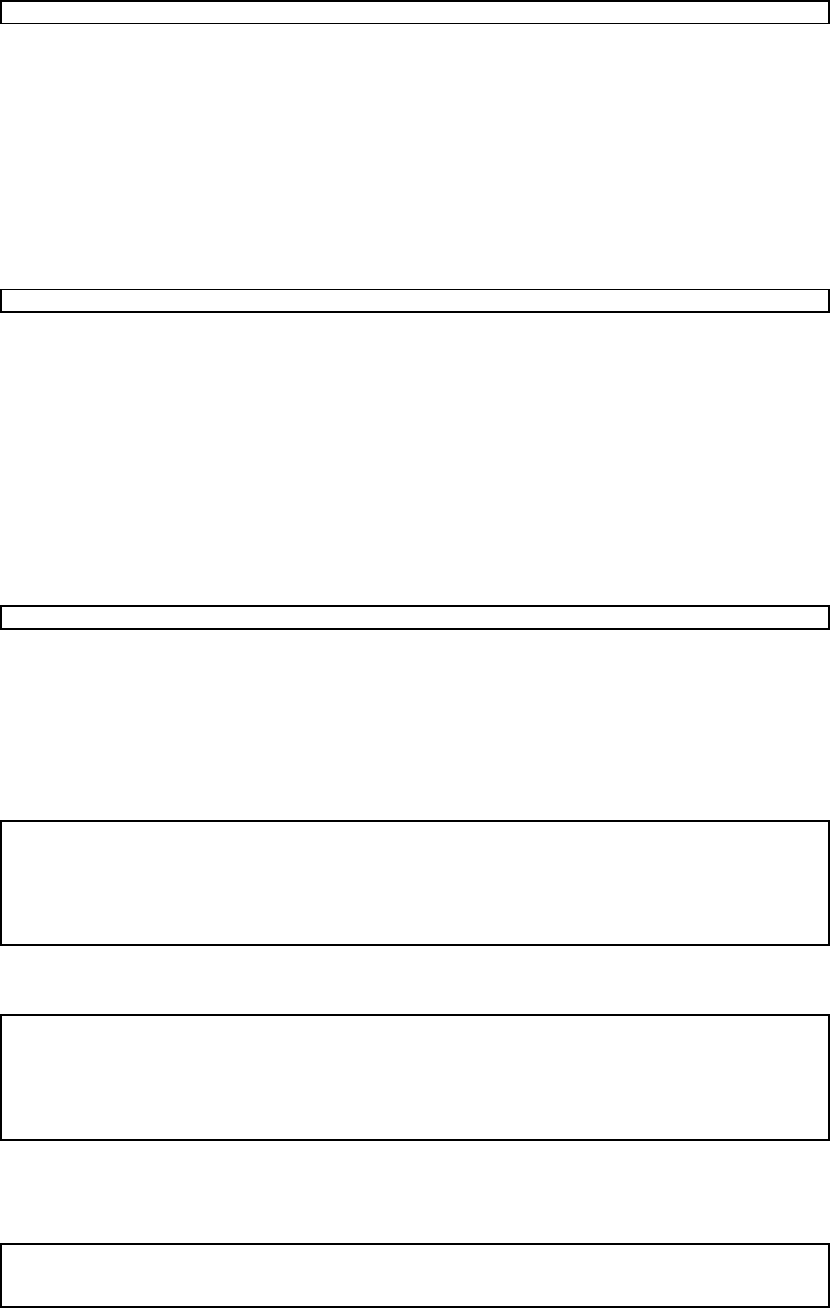
N8406-023 1Gb Intelligent L3 Switch Application Guide 12
/cfg/sys/ssnmp/snmpv3/taddr
For more details, see ―Configuring SNMP trap hosts‖.
SNMP v3.0
SNMPv3 is an enhanced version of the Simple Network Management Protocol, approved by the Internet
Engineering Steering Group in March, 2002. SNMP v3.0 contains additional security and authentication features
that provide data origin authentication, data integrity checks, timeliness indicators, and encryption to protect against
threats such as masquerade, modification of information, message stream modification, and disclosure.
SNMP v3 ensures that the client can use SNMP v3 to query the MIBs, mainly for security.
To access the SNMP v3.0 menu, enter the following command in the CLI:
>> # /cfg/sys/ssnmp/snmpv3
For more information on SNMP MIBs and the commands used to configure SNMP on the switch, see the
Command Reference Guide.
Default configuration
The switch software has two users by default. Both the users 'adminmd5' and 'adminsha' have access to all the
MIBs supported by the switch.
1. username 1: adminmd5/password adminmd5. Authentication used is MD5.
2. username 2: adminsha/password adminsha. Authentication used is SHA.
3. username 3: v1v2only/password none.
To configure an SNMP user name, enter the following command from the CLI:
>> # /cfg/sys/ssnmp/snmpv3/usm 6
User configuration
Users can be configured to use the authentication/privacy options. Currently we support two authentication
algorithms: MD5 and SHA. These can be specified using the command: /cfg/sys/ssnmp/snmpv3/usm
<x>/auth md5|sha
1. To configure a user with name 'test,' authentication type MD5, and authentication password of 'test,' privacy
option DES with privacy password of 'test,' use the following CLI commands:
>> # /cfg/sys/ssnmp/snmpv3/usm 5
>> SNMPv3 usmUser 5 # name "test"
>> SNMPv3 usmUser 5 # auth md5
>> SNMPv3 usmUser 5 # authpw test
>> SNMPv3 usmUser 5 # priv des
>> SNMPv3 usmUser 5 # privpw test
2. Configure a user access group, along with the views the group may access. Use the access table to configure
the group's access level.
>> # /cfg/sys/ssnmp/snmpv3/access 5
>> SNMPv3 vacmAccess 5 # name "testgrp"
>> SNMPv3 vacmAccess 5 # level authPriv
>> SNMPv3 vacmAccess 5 # rview "iso"
>> SNMPv3 vacmAccess 5 # wview "iso"
>> SNMPv3 vacmAccess 5 # nview "iso"
Because the read view (rview), write view(wview), and notify view (nview) are all set to "iso", the user type has
access to all private and public MIBs.
3. The group table links the user to a particular access group.
>> # /cfg/sys/ssnmp/snmpv3/group 5
>> SNMPv3 vacmSecurityToGroup 5 # uname test
>> SNMPv3 vacmSecurityToGroup 5 # gname testgrp
If you want to allow user access only to certain MIBs, see the ―View based configurations‖ section.
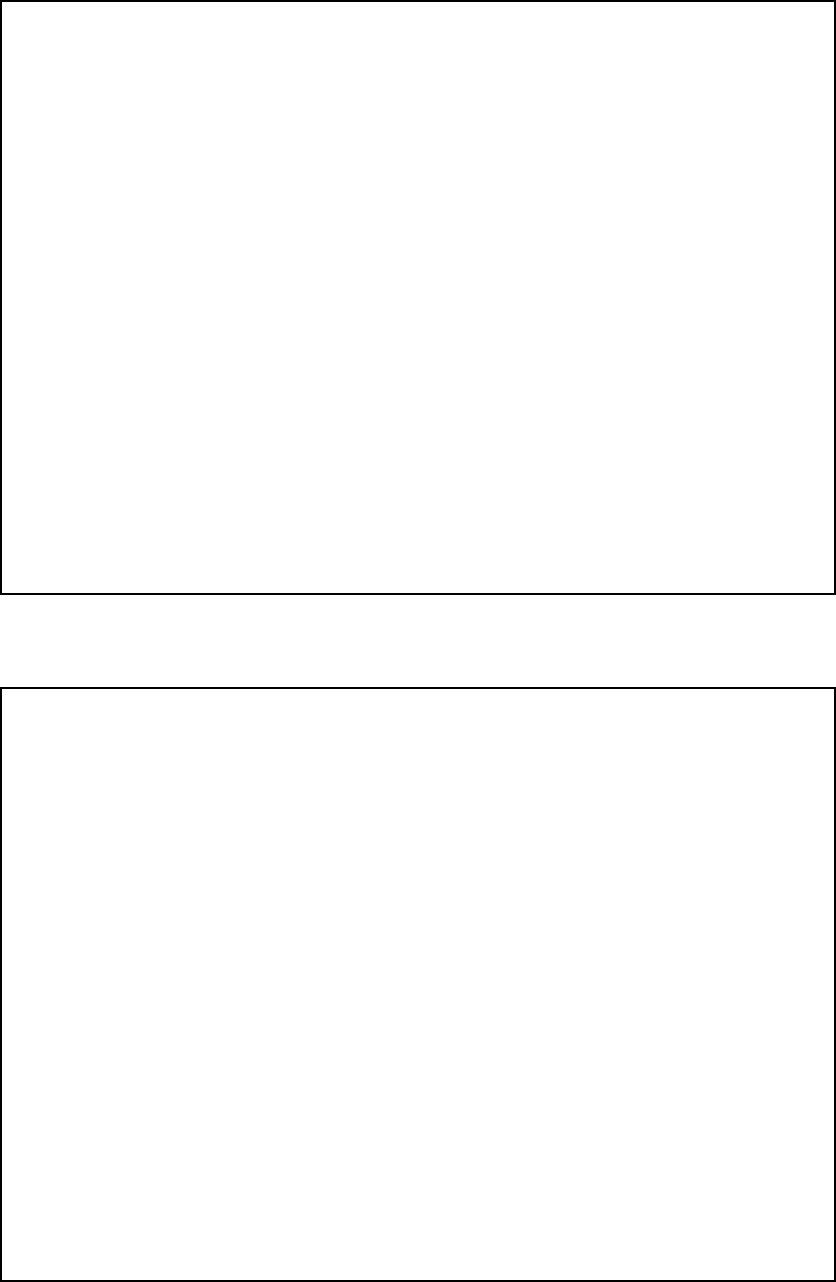
N8406-023 1Gb Intelligent L3 Switch Application Guide 13
View based configurations
CLI user equivalent
To configure an SNMP user equivalent to the CLI 'user,' use the following configuration:
/c/sys/ssnmp/snmpv3/usm 4
name "usr"
/c/sys/ssnmp/snmpv3/access 3
name "usrgrp"
rview "usr"
wview "usr"
nview "usr"
/c/sys/ssnmp/snmpv3/group 3
uname usr
gname usrgrp
/c/sys/ssnmp/snmpv3/view 6
name "usr"
tree " 1.3.6.1.4.1.26543.2.6.1.2"
/c/sys/ssnmp/snmpv3/view 7
name "usr"
tree " 1.3.6.1.4.1.26543.2.6.1.3"
/c/sys/ssnmp/snmpv3/view 8
name "usr"
tree " 1.3.6.1.4.1.26543.2.6.2.2"
/c/sys/ssnmp/snmpv3/view 9
name "usr"
tree " 1.3.6.1.4.1.26543.2.6.2.3"
/c/sys/ssnmp/snmpv3/view 10
name "usr"
tree " 1.3.6.1.4.1.26543.2.6.3.2"
/c/sys/ssnmp/snmpv3/view 11
name "usr"
tree " 1.3.6.1.4.1.26543.2.6.3.3"
(Configure the user)
(Configure access group 3)
(Assign user to access group 3)
(Create views for user)
(Agent statistics)
(Agent information)
(L2 statistics)
(L2 information)
(L3 statistics)
(L3 information)
CLI oper equivalent
To configure an SNMP user equivalent to the CLI ‗oper‘, use the following configuration:
/c/sys/ssnmp/snmpv3/usm 5
name "oper"
/c/sys/ssnmp/snmpv3/access 4
name "opergrp"
rview "oper"
wview "oper"
nview "oper"
/c/sys/ssnmp/snmpv3/group 4
uname oper
gname opergrp
/c/sys/ssnmp/snmpv3/view 20
name "oper"
tree " 1.3.6.1.4.1.26543.2.6.1.2"
/c/sys/ssnmp/snmpv3/view 21
name "oper"
tree " 1.3.6.1.4.1.26543.2.6.1.3"
/c/sys/ssnmp/snmpv3/view 22
name "oper"
tree " 1.3.6.1.4.1.26543.2.6.2.2"
/c/sys/ssnmp/snmpv3/view 23
name "oper"
tree " 1.3.6.1.4.1.26543.2.6.2.3"
/c/sys/ssnmp/snmpv3/view 24
name "oper"
tree " 1.3.6.1.4.1.26543.2.6.3.2"
/c/sys/ssnmp/snmpv3/view 25
name "oper"
tree " 1.3.6.1.4.1.26543.2.6.3.3"
(Configure the oper)
(Configure access group 4)
(Assign user to access group 4)
(Create views for oper)
(Agent statistics)
(Agent information)
(L2 statistics)
(L2 information)
(L3 statistics)
(L3 information)

N8406-023 1Gb Intelligent L3 Switch Application Guide 14
Configuring SNMP trap hosts
SNMPv1 trap host
1. Configure a user with no authentication and password.
/c/sys/ssnmp/snmpv3/usm 10
name "v1trap"
(Configure user named "v1trap")
2. Configure an access group and group table entries for the user. Use the following command to specify which
traps can be received by the user:
/c/sys/ssnmp/snmpv3/access <x>/nview
/c/sys/ssnmp/snmpv3/access 10
name "v1trap"
model snmpv1
nview "iso"
/c/sys/ssnmp/snmpv3/group 10
model snmpv1
uname v1trap
gname v1trap
(Define access group to view SNMPv1 traps)
(Assign user to the access group)
In this example the user will receive the traps sent by the switch.
3. Configure an entry in the notify table.
/c/sys/ssnmp/snmpv3/notify 10
name v1trap
tag v1trap
(Assign user to the notify table)
4. Specify the IP address and other trap parameters in the Target Address (targetAddr) and Target Parameters
(targetParam) tables. Use the following command to specify the user name with this targetParam table:
c/sys/ssnmp/snmpv3/tparam <x>/uname
/c/sys/ssnmp/snmpv3/taddr 10
name v1trap
addr 47.80.23.245
taglist v1trap
pname v1param
/c/sys/ssnmp/snmpv3/tparam 10
name v1param
mpmodel snmpv1
uname v1trap
model snmpv1
(Define an IP address to send traps)
(Specify SNMPv1 traps to send)
5. Use the community table to define the community string used in the traps.
/c/sys/ssnmp/snmpv3/comm 10
index v1trap
name public
uname v1trap
(Define the community string)
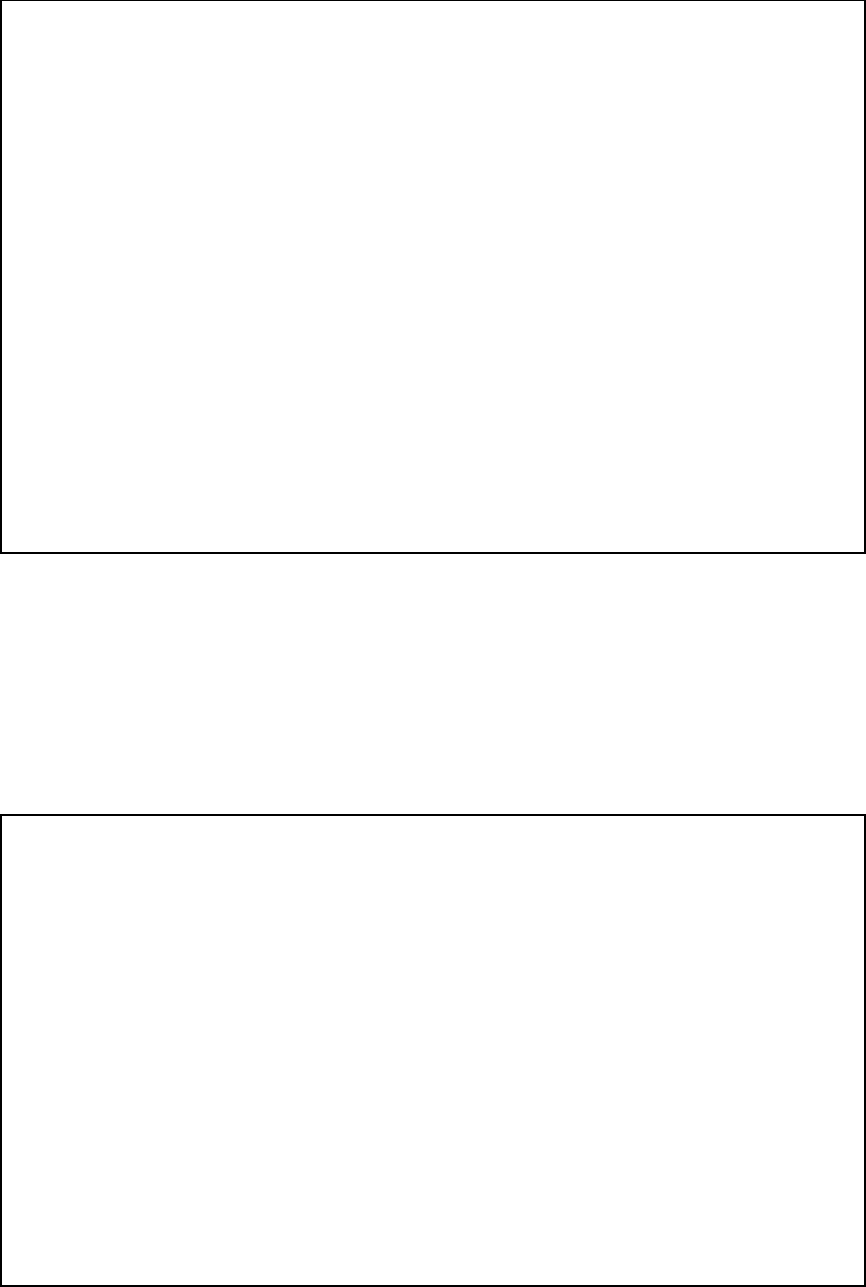
N8406-023 1Gb Intelligent L3 Switch Application Guide 15
SNMPv2 trap host configuration
The SNMPv2 trap host configuration is similar to the SNMPv1 trap host configuration. Wherever you specify the
model, specify snmpv2 instead of snmpv1.
c/sys/ssnmp/snmpv3/usm 10
name "v2trap"
/c/sys/ssnmp/snmpv3/access 10
name "v2trap"
model snmpv2
nview "iso"
/c/sys/ssnmp/snmpv3/group 10
model snmpv2
uname v2trap
gname v2trap
/c/sys/ssnmp/snmpv3/taddr 10
name v2trap
addr 47.81.25.66
taglist v2trap
pname v2param
/c/sys/ssnmp/snmpv3/tparam 10
name v2param
mpmodel snmpv2c
uname v2trap
model snmpv2
/c/sys/ssnmp/snmpv3/notify 10
name v2trap
tag v2trap
/c/sys/ssnmp/snmpv3/comm 10
index v2trap
name public
uname v2trap
(Configure user named "v2trap")
(Define access group to view SNMPv2 traps)
(Assign user to the access group)
(Define an IP address to send traps)
(Secify SNMPv2 traps to send)
(Assign user to the notify table)
(Define the community string)
SNMPv3 trap host configuration
To configure a user for SNMPv3 traps, you can choose to send the traps with both privacy and authentication, with
authentication only, or without privacy or authentication. Use the following commands to configure the access table:
/c/sys/ssnmp/snmpv3/access <x>/level
/c/sys/ssnmp/snmpv3/tparam <x>.
It is not necessary to configure the community table for SNMPv3 traps because the community string is not used by
SNMPv3.
The following example shows how to configure a SNMPv3 user v3trap with authentication only:
/c/sys/ssnmp/snmpv3/usm 11
name "v3trap"
auth md5
authpw v3trap
/c/sys/ssnmp/snmpv3/access 11
name "v3trap"
level authNoPriv
nview "iso"
/c/sys/ssnmp/snmpv3/group 11
uname v3trap
gname v3trap
/c/sys/ssnmp/snmpv3/taddr 11
name v3trap
addr 47.81.25.66
taglist v3trap
pname v3param
/c/sys/ssnmp/snmpv3/tparam 11
name v3param
uname v3trap
level authNoPriv
/c/sys/ssnmp/snmpv3/notify 11
name v3trap
tag v3trap
(Configure user named "v3trap")
(Define access group to view SNMPv3 traps)
(Assign user to the access group)
(Define an IP address to send traps)
(Secify SNMPv3 traps to send)
(Set the authentication level)
(Assign user to the notify table)
For more information on using SNMP, see the Command Reference Guide.

N8406-023 1Gb Intelligent L3 Switch Application Guide 16
Secure access to the switch
Secure switch management is needed for environments that perform significant management functions across the
Internet. The following are some of the functions for secured management:
Limiting management users to a specific IP address range. See the ―Setting allowable source IP address
ranges‖ section in this chapter.
Authentication and authorization of remote administrators. See the ―RADIUS authentication and authorization‖
section or the ―TACACS+ authentication‖ section, both later in this chapter.
Encryption of management information exchanged between the remote administrator and the switch. See the
―Secure Shell and Secure Copy‖ section later in this chapter.
Setting allowable source IP address ranges
To limit access to the switch without having to configure filters for each switch port, you can set a source IP address
(or range) that will be allowed to connect to the switch IP interface through Telnet, SSH, SNMP, or the switch
browser-based interface (BBI).
When an IP packet reaches the application switch, the source IP address is checked against the range of
addresses defined by the management network and management mask. If the source IP address of the host or
hosts is within this range, it is allowed to attempt to log in. Any packet addressed to a switch IP interface with a
source IP address outside this range is discarded.
Configuring an IP address range for the management network
Configure the management network IP address and mask from the System Menu in the CLI. For example:
>> Main# /cfg/sys/access/mgmt/add
Enter Management Network Address: 192.192.192.0
Enter Management Network Mask: 255.255.255.128
In this example, the management network is set to 192.192.192.0 and management mask is set to
255.255.255.128. This defines the following range of allowed IP addresses: 192.192.192.1 to 192.192.192.127.
The following source IP addresses are granted or not granted access to the switch:
A host with a source IP address of 192.192.192.21 falls within the defined range and would be allowed to
access the switch.
A host with a source IP address of 192.192.192.192 falls outside the defined range and is not granted access.
To make this source IP address valid, you would need to shift the host to an IP address within the valid range
specified by the mnet and mmask or modify the mnet to be 192.192.192.128 and the mmask to be
255.255.255.128. This would put the 192.192.192.192 host within the valid range allowed by the mnet and
mmask (192.192.192.128-255).
RADIUS authentication and authorization
The switch supports the Remote Authentication Dial-in User Service (RADIUS) method to authenticate and
authorize remote administrators for managing the switch. This method is based on a client/server model. The
Remote Access Server (RAS) — the switch — is a client to the back-end database server. A remote user (the
remote administrator) interacts only with the RAS, not the back-end server and database.
RADIUS authentication consists of the following components:
A protocol with a frame format that utilizes User Datagram Protocol (UDP) over IP, based on Request For
Comments (RFC) 2138 and 2866
A centralized server that stores all the user authorization information
A client, in this case, the switch
The switch, acting as the RADIUS client, communicates to the RADIUS server to authenticate and authorize a
remote administrator using the protocol definitions specified in RFC 2138 and 2866. Transactions between the
client and the RADIUS server are authenticated using a shared key that is not sent over the network. In addition,
the remote administrator passwords are sent encrypted between the RADIUS client (the switch) and the back-end
RADIUS server.

N8406-023 1Gb Intelligent L3 Switch Application Guide 17
How RADIUS authentication works
RADIUS authentication works as follows:
1. A remote administrator connects to the switch and provides the user name and password.
2. Using Authentication/Authorization protocol, the switch sends the request to the authentication server.
3. The authentication server checks the request against the user ID database.
4. Using RADIUS protocol, the authentication server instructs the switch to grant or deny administrative access.
Configuring RADIUS on the switch (AOS CLI example)
To configure RADIUS on the switch, do the following:
1. Turn RADIUS authentication on, and then configure the Primary and Secondary RADIUS servers. For
example:
>> Main# /cfg/sys/radius (Select the RADIUS Server menu)
>> RADIUS Server# on (Turn RADIUS on)
Current status: OFF
New status: ON
>> RADIUS Server# prisrv 10.10.1.1 (Enter primary server IP)
Current primary RADIUS server: 0.0.0.0
New pending primary RADIUS server: 10.10.1.1
>> RADIUS Server# secsrv 10.10.1.2 (Enter secondary server IP)
Current secondary RADIUS server: 0.0.0.0
New pending secondary RADIUS server: 10.10.1.2
2. Configure the primary RADIUS secret and secondary RADIUS secret.
>> RADIUS Server# secret
Enter new RADIUS secret: <1-32 character secret>
>> RADIUS Server# secret2
Enter new RADIUS second secret: <1-32 character secret>
CAUTION: If you configure the RADIUS secret using any method other than a direct console connection, the
secret may be transmitted over the network as clear text.
3. If desired, you may change the default User Datagram Protocol (UDP) port number used to listen to RADIUS.
4. The well-known port for RADIUS is 1645.
>> RADIUS Server# port
Current RADIUS port: 1645
Enter new RADIUS port [1500-3000]: <UDP port number>
5. Configure the number of retry attempts for contacting the RADIUS server and the timeout period.
>> RADIUS Server# retries
Current RADIUS server retries: 3
Enter new RADIUS server retries [1-3]:<server retries>
>> RADIUS Server# time
Current RADIUS server timeout: 3
Enter new RADIUS server timeout [1-10]: 10 (Enter the timeout period
in seconds)
6. Configure the number of retry attempts for contacting the RADIUS server and the timeout period.

N8406-023 1Gb Intelligent L3 Switch Application Guide 18
>> RADIUS Server# apply
>> RADIUS Server# save
Configuring RADIUS on the switch (BBI example)
1. Configure RADIUS parameters.
a. Click the Configure context button.
b. Open the System folder, and select Radius.
c. Enter the IP address of the primary and secondary RADIUS servers, and enter the RADIUS secret for
each server. Enable the RADIUS server.
CAUTION: If you configure the RADIUS secret using any method other than a direct console connection, the
secret may be transmitted over the network as clear text.
d. Click Submit.
Open
Select

N8406-023 1Gb Intelligent L3 Switch Application Guide 19
2. Apply, verify, and save the configuration.
RADIUS authentication features
The switch supports the following RADIUS authentication features:
Supports RADIUS client on the switch, based on the protocol definitions in RFC 2138 and RFC 2866.
Allows RADIUS secret password up to 32 bytes.
Supports secondary authentication server so that when the primary authentication server is unreachable, the
switch can send client authentication requests to the secondary authentication server. Use the
/cfg/sys/radius/cur command to show the currently active RADIUS authentication server.
Supports user-configurable RADIUS server retry and time-out values:
Time-out value = 1-10 seconds
Retries = 1-3
The switch will time out if it does not receive a response from the RADIUS server in one to three retries. The
switch will also automatically retry connecting to the RADIUS server before it declares the server down.
Supports user-configurable RADIUS application port. The default is 1645/User Datagram Protocol (UDP)-
based on RFC 2138. Port 1812 is also supported.
Allows network administrator to define privileges for one or more specific users to access the switch at the
RADIUS user database.
Allows the administrator to configure RADIUS backdoor and secure backdoor for Telnet, SSH, HTTP, and
HTTPS access.
User accounts for RADIUS users
The user accounts listed in the following table can be defined in the RADIUS server dictionary file.
Table 2 User access levels
User account
Description and tasks performed
User
User interaction with the switch is completely passive; nothing can be changed on the switch.
Users may display information that has no security or privacy implications, such as switch
statistics and current operational state information.
Operator
Operators can only effect temporary changes on the switch. These changes are lost when
the switch is rebooted/reset. Operators have access to the switch management features
used for daily switch operations. Because any changes an operator makes are undone by a
reset of the switch, operators cannot severely impact switch operation, but do have access to
the Maintenance menu. By default, the operator account is disabled and has no password.
Administrator
Administrators are the only ones that can make permanent changes to the switch
configuration — changes that are persistent across a reboot/reset of the switch.
Administrators can access switch functions to configure and troubleshoot problems on the
switch level. Because administrators can also make temporary (operator-level) changes as
well, they must be aware of the interactions between temporary and permanent changes.
1. Apply
3. Save
2. Verify

N8406-023 1Gb Intelligent L3 Switch Application Guide 20
RADIUS attributes for user privileges
When the user logs in, the switch authenticates the level of access by sending the RADIUS access request, that is,
the client authentication request, to the RADIUS authentication server.
If the authentication server successfully authenticates the remote user, the switch verifies the privileges of the
remote user and authorizes the appropriate access. The administrator has the option to allow backdoor access
through the console port only, or through the console and Telnet/SSH/HTTP/HTTPS access. When backdoor
access is enabled, access is allowed even if the primary and secondary authentication servers are reachable. Only
when both the primary and secondary authentication servers are not reachable, the administrator has the option to
allow secure backdoor (secbd) access through the console port only, or through the console and
Telnet/SSH/HTTP/HTTPS access. When RADIUS is on, you can have either backdoor or secure backdoor
enabled, but not both at the same time. The default value for backdoor access through the console port only is
enabled. You always can access the switch via the console port, by using noradius and the administrator
password, whether backdoor/secure backdoor are enabled or not. The default value for backdoor and secure
backdoor access through Telnet/SSH/HTTP/HTTPS is disabled.
All user privileges, other than those assigned to the administrator, must be defined in the RADIUS dictionary.
RADIUS attribute 6, which is built into all RADIUS servers, defines the administrator. The file name of the dictionary
is RADIUS vendor-dependent. The RADIUS attributes shown in the following table are defined for user privilege
levels.
Table 3 Proprietary attributes for RADIUS
User name/access
User service type
Value
User
Vendor-supplied
255
Operator
Vendor-supplied
252
TACACS+ authentication
The switch software supports authentication, authorization, and accounting with networks using the Cisco Systems
TACACS+ protocol. The switch functions as the Network Access Server (NAS) by interacting with the remote client
and initiating authentication and authorization sessions with the TACACS+ access server. The remote user is
defined as someone requiring management access to the switch either through a data or management port.
TACACS+ offers the following advantages over RADIUS:
TACACS+ uses TCP-based connection-oriented transport; whereas RADIUS is UDP based. TCP offers a
connection-oriented transport, while UDP offers best-effort delivery. RADIUS requires additional
programmable variables such as re-transmit attempts and time-outs to compensate for best-effort transport,
but it lacks the level of built-in support that a TCP transport offers.
TACACS+ offers full packet encryption whereas RADIUS offers password-only encryption in authentication
requests.
TACACS+ separates authentication, authorization, and accounting.
How TACACS+ authentication works
TACACS+ works much in the same way as RADIUS authentication.
1. Remote administrator connects to the switch and provides user name and password.
NOTE: The user name and password can have a maximum length of 128 characters. The password
cannot be left blank.
2. Using Authentication/Authorization protocol, the switch sends request to authentication server.
3. Authentication server checks the request against the user ID database.
4. Using TACACS+ protocol, the authentication server instructs the switch to grant or deny administrative
access.
During a session, if additional authorization checking is needed, the switch checks with a TACACS+ server to
determine if the user is granted permission to use a particular command.
TACACS+ authentication features
Authentication is the action of determining the identity of a user, and is generally done when the user first attempts
to log in to a device or gain access to its services. Switch software supports ASCII inbound login to the device.
PAP, CHAP and ARAP login methods, TACACS+ change password requests, and one-time password
authentication are not supported.

N8406-023 1Gb Intelligent L3 Switch Application Guide 21
Authorization
Authorization is the action of determining a user‘s privileges on the device, and usually takes place after
authentication.
The default mapping between TACACS+ authorization privilege levels and switch management access levels is
shown in the table below. The privilege levels listed in the following table must be defined on the TACACS+ server.
Table 4 Default TACACS+ privilege levels
User access level
TACACS+ level
user
0
oper
3
admin
6
Alternate mapping between TACACS+ privilege levels and this switch management access levels is shown in the
table below. Use the command /cfg/sys/tacacs/cmap ena to use the alternate TACACS+ privilege levels.
Table 5 Alternate TACACS+ privilege levels
User access level
TACACS+ level
user
0—1
oper
6— 8
admin
14—15
You can customize the mapping between TACACS+ privilege levels and this switch management access levels.
Use the /cfg/sys/tacacs/usermap command to manually map each TACACS+ privilege level (0-15) to a
corresponding switch management access level (user, oper, admin, none).
If the remote user is authenticated by the authentication server, the switch verifies the privileges of the remote user
and authorizes the appropriate access. When both the primary and secondary authentication servers are not
reachable, the administrator has an option to allow backdoor access via the console only or console and Telnet
access. The default is disable for Telnet access and enable for console access. The administrator also can enable
secure backdoor (/cfg/sys/tacacs/secbd) to allow access if both the primary and secondary TACACS+ servers fail
to respond.
Accounting
Accounting is the action of recording a user‘s activities on the device for the purposes of billing and/or security. It
follows the authentication and authorization actions. If the authentication and authorization is not performed via
TACACS+, no TACACS+ accounting messages are sent out.
You can use TACACS+ to record and track software logins, configuration changes, and interactive commands.
The switch supports the following TACACS+ accounting attributes:
protocol (console/telnet/ssh/http)
start_time
stop_time
elapsed_time
NOTE: When using the browser-based Interface, the TACACS+ Accounting Stop records are sent only
if the Quit button on the browser is clicked.

N8406-023 1Gb Intelligent L3 Switch Application Guide 22
Configuring TACACS+ authentication on the switch (AOS CLI example)
1. Turn TACACS+ authentication on, then configure the Primary and Secondary TACACS+ servers.
>> Main# /cfg/sys/tacacs (Select the TACACS+ Server menu)
>> TACACS+ Server# on (Turn TACACS+ on)
Current status: OFF
New status: ON
>> TACACS+ Server# prisrv 10.10.1.1 (Enter primary server IP)
Current primary TACACS+ server: 0.0.0.0
New pending primary TACACS+ server: 10.10.1.1
>> TACACS+ Server# secsrv 10.10.1.2 (Enter secondary server IP)
Current secondary TACACS+ server: 0.0.0.0
New pending secondary TACACS+ server: 10.10.1.2
2. Configure the TACACS+ secret and second secret.
>> TACACS+ Server# secret
Enter new TACACS+ secret: <1-32 character secret>
>> TACACS+ Server# secret2
Enter new TACACS+ second secret: <1-32 character secret>
CAUTION: If you configure the TACACS+ secret using any method other than a direct console connection,
the secret may be transmitted over the network as clear text.
3. If desired, you may change the default TCP port number used to listen to TACACS+. The well-known port for
TACACS+ is 49.
>> TACACS+ Server# port
Current TACACS+ port: 49
Enter new TACACS+ port [1-65000]: <TCP port number>
4. Configure the number retry attempts for contacting the TACACS+ server and the timeout period.
>> TACACS+ Server# retries
Current TACACS+ server retries: 3
Enter new TACACS+ server retries [1-3]: 2
>> TACACS+ Server# time
Current TACACS+ server timeout: 5
Enter new TACACS+ server timeout [4-15]: 10 (Enter the timeout period
in minutes)
5. Configure custom privilege-level mapping (optional).
>> TACACS+ Server# usermap 2
Current privilege mapping for remote privilege 2: not set
Enter new local privilege mapping: user
>> TACACS+ Server# usermap 3 user
>> TACACS+ Server# usermap 4 user
>> TACACS+ Server# usermap 5 oper
6. Apply and save the configuration.

N8406-023 1Gb Intelligent L3 Switch Application Guide 23
Configuring TACACS+ authentication on the switch (BBI example)
1. Configure TACACS+ authentication for the switch.
a. Click the Configure context button.
b. Open the System folder, and select Tacacs+.
c. Enter the IP address of the primary and secondary TACACS+ servers, and enter the TACACS+ secret.
Enable TACACS+.
d. Click Submit.
Open
Select

N8406-023 1Gb Intelligent L3 Switch Application Guide 24
e. Configure custom privilege-level mapping (optional). Click Submit to accept each mapping change.
2. Apply, verify, and save the configuration.
1. Apply
3. Save
2. Verify

N8406-023 1Gb Intelligent L3 Switch Application Guide 25
Secure Shell and Secure Copy
Secure Shell (SSH) and Secure Copy (SCP) use secure tunnels to encrypt and secure messages between a
remote administrator and the switch. Telnet does not provide this level of security. The Telnet method of managing
a switch does not provide a secure connection.
SSH is a protocol that enables remote administrators to log securely into the switch over a network to execute
management commands. By default, SSH is disabled (off) on the switch.
SCP is typically used to copy files securely from one machine to another. SCP uses SSH for encryption of data on
the network. On a switch, SCP is used to download and upload the switch configuration via secure channels. By
default, SCP is disabled on the switch.
The switch implementation of SSH is based on version 1.5 and version 2.0, and supports SSH clients from version
1.0 through version 2.0. Client software can use SSH version 1 or version 2. The following SSH clients are
supported:
SSH 3.0.1 for Linux (freeware)
SecureCRT® 4.1.8 (VanDyke Technologies, Inc.)
OpenSSH_3.9 for Linux (FC 3)
FedoraCore 3 for SCP commands
PuTTY Release 0.58 (Simon Tatham) for Windows
Configuring SSH and SCP features (AOS CLI example)
Before you can use SSH commands, use the following commands to turn on SSH and SCP.
Enabling or disabling SSH
To enable the SSH feature, connect to the switch CLI and enter the following commands:
>> # /cfg/sys/sshd/on (Turn SSH on)
Current status: OFF
New status: ON
SSHD# apply (Apply the changes to start generating
RSA host and server keys)
RSA host key generation starts
. . . . . . . . . . . . . . . . . . . . . . . . . . . . . . . . . . . . .
. . . . . . . . . . . . . . . . . . . . . . . . . . . . . . . . . . . . .
RSA host key generation completes (lasts 212549 ms)
RSA host key is being saved to Flash ROM, please don’t reboot the box
immediately.
RSA server key generation starts
. . . . . . . . . . . . . . . . . . . . . . . . . . . . . . . . . . . . .
RSA server key generation completes (lasts 75503 ms)
RSA server key is being saved to Flash ROM, please don’t reboot the box
immediately.
-------------------------------------------------------------------------
Apply complete; don’t forget to “save” updated configuration.
NOTE: Secure Shell can be configured using the console port only. SSH menus do not display if you access
the switch using Telnet or the Browser-based Interface.

N8406-023 1Gb Intelligent L3 Switch Application Guide 26
Enabling or disabling SCP apply and save
Enter the following commands from the switch CLI to enable the SCP putcfg_apply and putcfg_apply_save
commands:
>> # /cfg/sys/sshd/ena (Enable SCP apply and save)
>> # /cfg/sys/sshd/dis (Disable SCP apply and save)
SSHD# apply (Apply the changes)
Configuring the SCP administrator password
To configure the scpadmin (SCP administrator) password, first connect to the switch via the RS-232 management
console. For security reasons, the scpadmin password can be configured only when connected directly to the
switch console.
To configure the password, enter the following CLI command. At factory default settings, the current SCP
administrator password is admin.
>> # /cfg/sys/sshd/scpadm
Changing SCP-only Administrator password; validation required. . .
Enter current administrator password: <password>
Enter new SCP-only administrator password: <new password>
Re-enter new SCP-only administrator password: <new password>
New SCP-only administrator password accepted.
IMPORTANT: The SCP-only administrator password must be different from the regular administrator
password.
Using SSH and SCP client commands
The following shows the format for using some client commands. The examples below use 205.178.15.157 as the
IP address of a sample switch.
Logging in to the switch
Enter the following command to log in to the switch:
ssh <user>@<switch IP address>
For example:
>> # ssh admin@205.178.15.157
Downloading configuration from the switch using SCP
Enter the following command to download the switch configuration using SCP. You will be prompted for a
password:
scp <user>@<switch IP address>:getcfg <local filename>
For example:
>> # scp scpadmin@205.178.15.157:getcfg ad4.cfg
The switch prompts you for the scpadmin password.
Uploading configuration to the switch using SCP
Enter the following command to upload configuration to the switch. You will be prompted for a password.
scp <local filename> <user>@<switch IP address>:putcfg
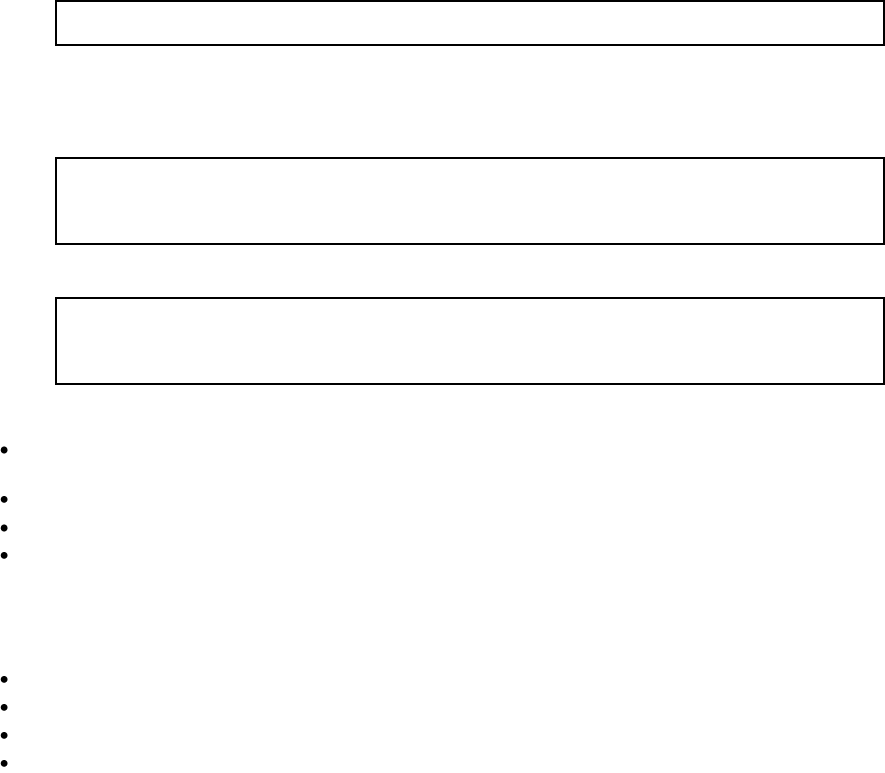
N8406-023 1Gb Intelligent L3 Switch Application Guide 27
For example:
>> # scp ad4.cfg admin@205.178.15.157:putcfg
Applying and saving configuration
Enter the apply and save commands after the command above (scp ad4.cfg 205.178.15.157:putcfg), or use the
following commands. You will be prompted for a password.
>> # scp <local_filename> <user>@<switch IP addr>:putcfg_apply
>> # scp <local_filename> <user>@<switch IP addr>:putcfg_apply_save
For example:
>> # scp ad4.cfg admin@205.178.15.157:putcfg_apply
>> # scp ad4.cfg admin@205.178.15.157:putcfg_apply_save
Note the following:
The diff command is automatically executed at the end of putcfg to notify the remote client of the difference
between the new and the current configurations.
putcfg_apply runs the apply command after the putcfg is done.
putcfg_apply_save saves the new configuration to the flash after putcfg_apply is done.
The putcfg_apply and putcfg_apply_save commands are provided because extra apply and save commands
are usually required after a putcfg.
SSH and SCP encryption of management messages
The following encryption and authentication methods are supported for SSH and SCP:
Server Host Authentication — Client RSA authenticates the switch at the beginning of every connection
Key Exchange — RSA
Encryption — AES256-CBC, AES192-CBC, 3DES-CBC, 3DES, ARCFOUR
User Authentication — Local password authentication, RADIUS, TACACS+

N8406-023 1Gb Intelligent L3 Switch Application Guide 28
Generating RSA host and server keys for SSH access
To support the SSH server feature, two sets of RSA keys (host and server keys) are required. The host key is 1024
bits and is used to identify the switch. The server key is 768 bits and is used to make it impossible to decipher a
captured session by breaking into the switch at a later time.
When the SSH server is first enabled and applied, the switch automatically generates the RSA host and server
keys and is stored in the flash memory.
To configure RSA host and server keys, first connect to the switch console connection, and enter the following
commands to generate them manually:
>> # /cfg/sys/sshd/hkeygen (Generates the host key)
>> # /cfg/sys/sshd/skeygen (Generates the server key)
These two commands take effect immediately without the need of an apply command.
When the switch reboots, it will retrieve the host and server keys from the flash memory. If these two keys are not
available in the flash memory and if the SSH server feature is enabled, the switch automatically generates them
during the system reboot. This process may take several minutes to complete.
The switch can also automatically regenerate the RSA server key. To set the interval of RSA server key
autogeneration, use the following command:
>> # /cfg/sys/sshd/intrval <number of hours (0-24)>
A value of 0 denotes that RSA server key autogeneration is disabled. When greater than 0, the switch will auto
generate the RSA server key every specified interval; however, RSA server key generation is skipped if the switch
is busy doing other key or cipher generation when the timer expires.
The switch will perform only one session of key/cipher generation at a time. Thus, an SSH/SCP client will not be
able to log in if the switch is performing key generation at that time, or if another client has logged in immediately
prior. Also, key generation will fail if an SSH/SCP client is logging in at that time.
SSH/SCP integration with RADIUS and TACACS+ authentication
SSH/SCP is integrated with RADIUS and TACACS+ authentication. After the RADIUS or TACACS+ server is
enabled on the switch, all subsequent SSH authentication requests will be redirected to the specified RADIUS or
TACACS+ servers for authentication. The redirection is transparent to the SSH clients.
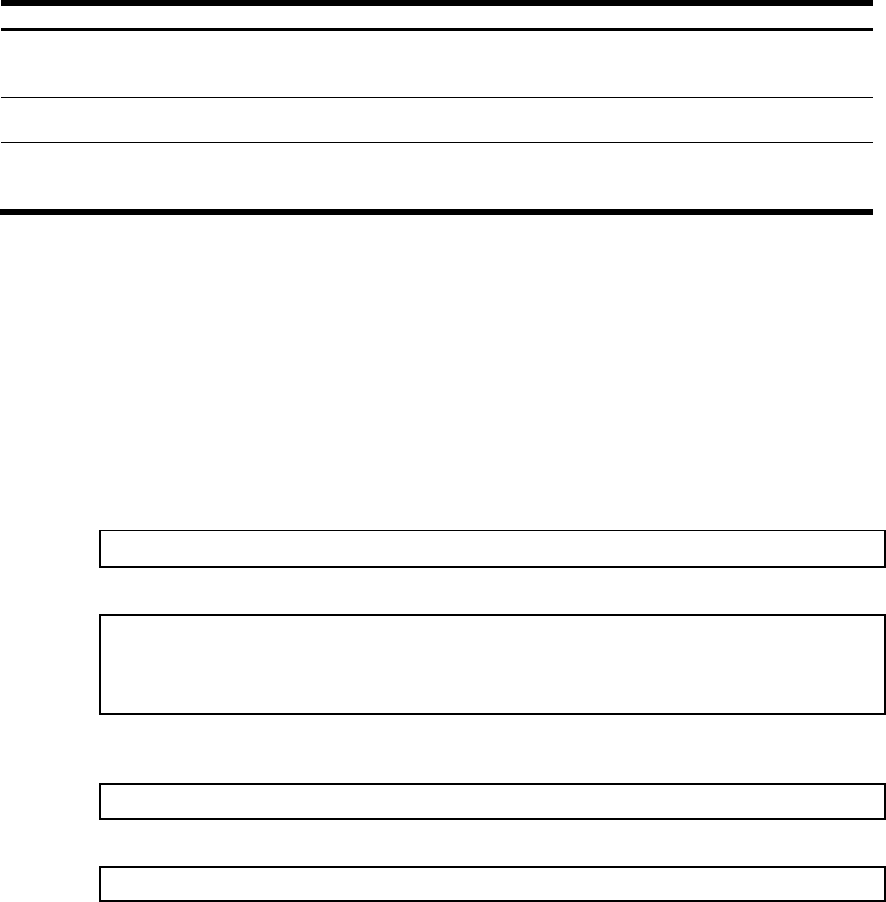
N8406-023 1Gb Intelligent L3 Switch Application Guide 29
User access control
The switch allows an administrator to define end user accounts that permit end users to perform limited actions on
the switch. Once end user accounts are configured and enabled, the switch requires username/password
authentication.
For example, an administrator can assign a user who can log into the switch and perform operational commands
(effective only until the next switch reboot).
The administrator defines access levels for each switch user, as shown in the following table.
Table 6 User access levels
User account
Description
Password
admin
The Administrator has complete access to all menus, information, and
configuration commands on the switch, including the ability to change both the
user and administrator passwords.
admin
oper
The Operator manages all functions of the switch. The Operator can reset
ports or the entire switch.
oper
user
The User has no direct responsibility for switch management.
He/she can view all switch status information and statistics but
cannot make any configuration changes to the switch.
user
Passwords can be up to 128 characters in length for TACACS+, Telnet, SSH, console, and BBI access. When
RADIUS authentication is used, the maximum password length is 16 characters.
If RADIUS authentication is used, the user password on the Radius server will override the user password on the
switch. Also note that the password-change command on the switch modifies only the ―use switch‖ password and
has no effect on the user password on the Radius server. RADIUS authentication and user password cannot be
used concurrently to access the switch.
Setting up user IDs
The administrator can configure up to 10 user accounts.
To configure an end-user account, perform the following steps:
1. Select a user ID to define.
>> # /cfg/sys/access/user/uid 1
2. Define the user name and password.
>> User ID 1 # name jane (Assign name “jane” to user ID 1)
Current user name:
New user name: jane
3. Define the user access level. By default, the end user is assigned to the user access level. To change the
user‘s access level, enter the user Class of Service (cos) command, and select one of the available options.
>> User ID 1 # cos <user|oper|admin>
4. Enable the user ID.
>> # /cfg/sys/access/user/uid <#>/ena
Once an end user account is configured and enabled, the user can login to the switch using the
username/password combination. The level of switch access is determined by the user CoS for the account. The
CoS corresponds to the user access levels described in the User access levels table.
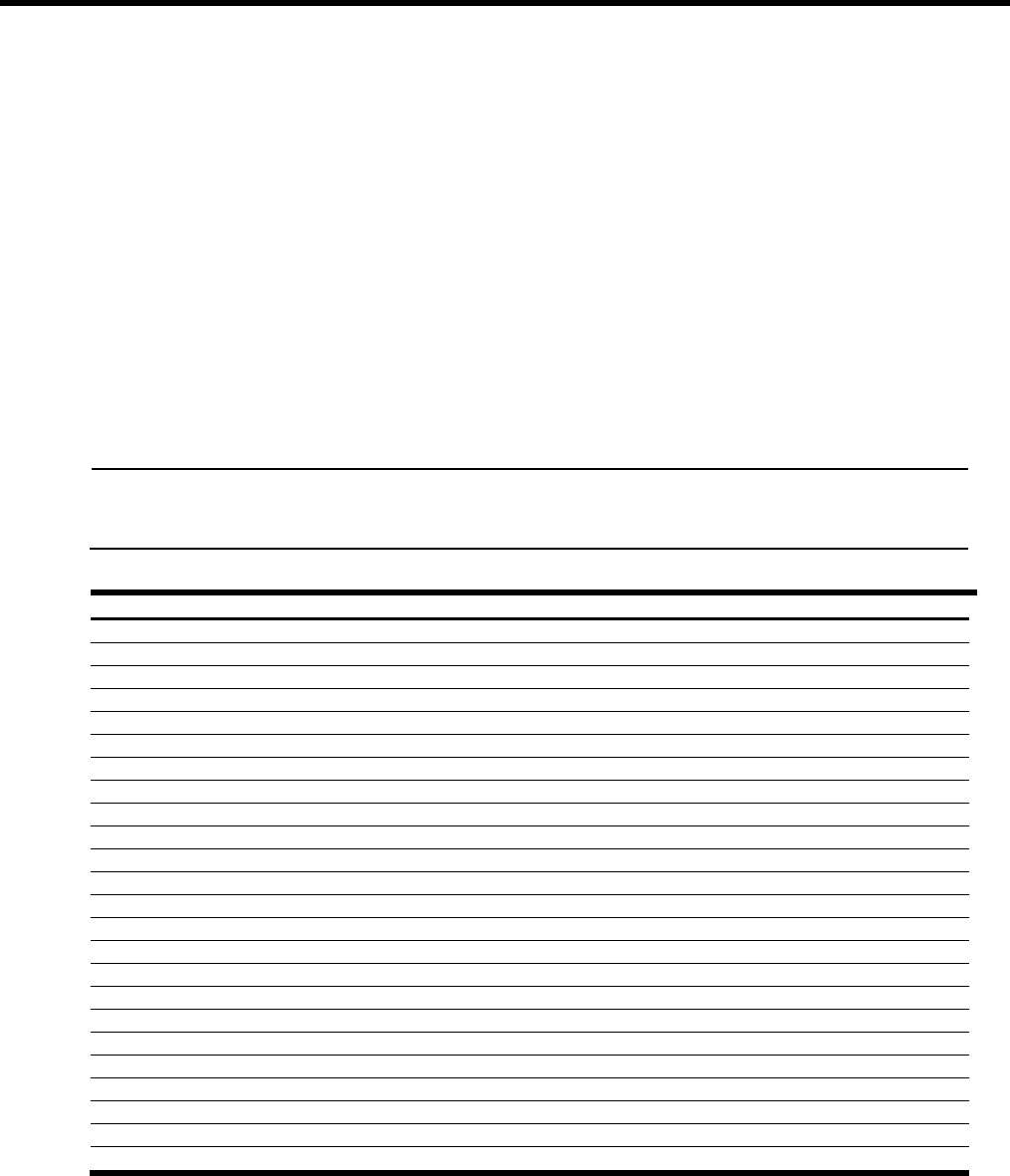
N8406-023 1Gb Intelligent L3 Switch Application Guide 30
Ports and trunking
Introduction
The first part of this chapter describes the different types of ports used on the switch. This information is useful in
understanding other applications described in this guide, from the context of the embedded switch/server
environment.
For specific information on how to configure ports for speed, auto-negotiation, and duplex modes, see the port
commands in the Command Reference Guide.
The second part of this chapter provides configuration background and examples for trunking multiple ports
together. Trunk groups can provide super-bandwidth, multi-link connections between switches or other trunk-
capable devices. A trunk group is a group of links that act together, combining their bandwidth to create a single,
larger virtual link. The switch provides trunking support for the five external ports, two crosslink ports, and 16 server
ports.
Ports on the switch
The following table describes the Ethernet ports of the switch, including the port name and function.
NOTE: The actual mapping of switch ports to NIC interfaces is dependant on the operating system software,
the type of server blade, and the enclosure type. For more information, see the N8406-023 1Gb Intelligent L3
Switch User’s Guide.
Table 7 Ethernet switch port names
Port number
Port alias
1
Downlink1
2
Downlink2
3
Downlink3
4
Downlink4
5
Downlink5
6
Downlink6
7
Downlink7
8
Downlink8
9
Downlink9
10
Downlink10
11
Downlink11
12
Downlink12
13
Downlink13
14
Downlink14
15
Downlink15
16
Downlink16
17
XConnect1
18
XConnect2
19
Mgmt
20
Uplink1
21
Uplink2
22
Uplink3
23
Uplink4
24
Uplink5
Port trunk groups
When using port trunk groups between two switches, you can create an aggregate link operating at up to five
Gigabits per second, depending on how many physical ports are combined. The switch supports up to 12 trunk
groups per switch, each with up to six ports per trunk group.
The trunking software detects broken trunk links (link down or disabled) and redirects traffic to other trunk members
within that trunk group. You can only use trunking if each link has the same configuration for speed, flow control,
and auto-negotiation.

N8406-023 1Gb Intelligent L3 Switch Application Guide 31
Statistical load distribution
In a configured trunk group containing more than one port, the load distribution is determined by information
embedded within the data frame. For IP traffic, the switch will calculate the trunk port to use for forwarding traffic
by implementing the load distribution algorithm on value equals to modulus of (XOR of last 3 bits of Source and last
3 bits of Destination IP address). For non-IP traffic, the switch will calculate the trunk port to use for forwarding
traffic by implementing the load distribution algorithm on value equals to modulus of (XOR of last 3 bits of Source
and last 3 bits of Destination MAC address).
Built-in fault tolerance
Since each trunk group is composed of multiple physical links, the trunk group is inherently fault tolerant. As long as
even one physical link between the switches is available, the trunk remains active.
Statistical load distribution is maintained whenever a link in a trunk group is lost or returned to service.
Before you configure trunks
When you create and enable a trunk, the trunk members (switch ports) take on certain settings necessary for
correct operation of the trunking feature.
Before you configure your trunk, you must consider these settings, along with specific configuration rules, as
follows:
1. Read the configuration rules provided in the ―Trunk group configuration rules‖ section.
2. Determine which switch ports (up to six) are to become trunk members (the specific ports making up the
trunk).
3. Ensure that the chosen switch ports are set to enabled, using the /cfg/port command.
4. Trunk member ports must have the same VLAN configuration.
5. Consider how the existing spanning tree will react to the new trunk configuration. See the ―Spanning Tree
Protocol‖ chapter for spanning tree group configuration guidelines.
6. Consider how existing VLANs will be affected by the addition of a trunk.
Trunk group configuration rules
The trunking feature operates according to specific configuration rules. When creating trunks, consider the following
rules that determine how a trunk group reacts in any network topology:
All trunks must originate from one device, and lead to one destination device. For example, you cannot
combine a link from Server 1 and a link from Server 2 into one trunk group.
Any physical switch port can belong to only one trunk group.
Trunking must comply with Cisco® EtherChannel® technology.
All trunk member ports must be assigned to the same VLAN configuration before the trunk can be enabled.
All trunk member ports must be set to full duplex mode.
All trunk member ports must be configured for the same speed.
If you change the VLAN settings of any trunk member, you cannot apply the change until you change the
VLAN settings of all trunk members.
When an active port is configured in a trunk, the port becomes a trunk member when you enable the trunk
using the /cfg/l2/trunk x/ena command. The spanning tree parameters for the port then change to
reflect the new trunk settings.
All trunk members must be in the same spanning tree group and can belong to only one spanning tree group.
However if all ports are tagged, then all trunk ports can belong to multiple spanning tree groups.
When a trunk is enabled, the trunk spanning tree participation setting takes precedence over that of any trunk
member.
You cannot configure a trunk member as a monitor port in a Port Mirroring configuration.
A monitor port cannot monitor trunks; however, trunk members can be monitored.

N8406-023 1Gb Intelligent L3 Switch Application Guide 32
Port trunking example
In this example, the Gigabit uplink ports on each switch, and the crosslink ports are configured into a total of five
trunk groups: two on each switch, and one trunk group at the crosslink between the two switches. All ports operate
at Gigabit Ethernet speed.
NOTE: The actual mapping of switch ports to NIC interfaces is dependant on the operating system software,
the type of server blade, and the enclosure type. For more information, see the N8406-023 1Gb Intelligent L3
Switch User’s Guide.
Figure 1 Port trunk group configuration example
The trunk groups are configured as follows:
Trunk group 1 is configured by default on the crosslink ports 17 and 18, which connect the switches 1 and 2
together. Since this is the default configuration, you do not need to configure trunk group 1 on either switch.
By default, ports 17 and 18 are disabled.
Trunk groups 2-5 consist of two Gigabit uplink ports each, configured to act as a single link to the upstream
routers. The trunk groups on each switch are configured so that there is a link to each router for redundancy.
Prior to configuring each switch in this example, you must connect to the appropriate switch CLI as the
administrator. For details about accessing and using any of the commands described in this example, see the
Command Reference Guide.

N8406-023 1Gb Intelligent L3 Switch Application Guide 33
Configuring trunk groups (AOS CLI example)
1. On Switch 1, configure trunk groups 5 and 3:
>> # /cfg/l2/trunk 5 (Select trunk group 5)
>> Trunk group 5# add 23 (Add port 23 to trunk group 5)
>> Trunk group 5# add 24 (Add port 24 to trunk group 5)
>> Trunk group 5# ena (Enable trunk group 5)
>> Trunk group 5# apply (Make your changes active)
>> # /cfg/l2/trunk 3 (Select trunk group 3)
>> Trunk group 3# add 21 (Add port 21 to trunk group 3)
>> Trunk group 3# add 22 (Add port 22 to trunk group 3)
>> Trunk group 3# ena (Enable trunk group 3)
>> Trunk group 3# apply (Make your changes active)
>> Trunk group 3# save (Save for restore after reboot)
2. On Switch 2, configure trunk groups 4 and 2:
>> # /cfg/l2/trunk 4 (Select trunk group 4)
>> Trunk group 4# add 23 (Add port 23 to trunk group 4)
>> Trunk group 4# add 24 (Add port 24 to trunk group 4)
>> Trunk group 4# ena (Enable trunk group 4)
>> Trunk group 4# apply (Make your changes active)
>> # /cfg/l2/trunk 2 (Select trunk group 2)
>> Trunk group 2# add 21 (Add port 21 to trunk group 2)
>> Trunk group 2# add 22 (Add port 22 to trunk group 2)
>> Trunk group 2# ena (Enable trunk group 2)
>> Trunk group 2# apply (Make your changes active)
>> Trunk group 2# save (Save for restore after reboot)
NOTE: In this example, two switches are used. Any third-party device supporting link aggregation should be
configured manually. Connection problems could arise when using automatic trunk group negotiation on the
third-party device.
3. Examine the trunking information on each switch using the following command:
>> /info/l2/trunk (View trunking information)
Information about each port in each configured trunk group will be displayed. Make sure that trunk groups consist of
the expected ports and that each port is in the expected state.

N8406-023 1Gb Intelligent L3 Switch Application Guide 34
Configuring trunk groups (BBI example)
1. Configure trunk groups.
a. Click the Configure context button on the Toolbar.
b. Open the Layer 2 folder, and select Trunk Groups.
c. Click a Trunk Group number to select it.
Open
Select

N8406-023 1Gb Intelligent L3 Switch Application Guide 35
d. Enable the Trunk Group. To add ports, select each port in the Ports Available list, and click Add.
e. Click Submit.
2. Apply, verify, and save the configuration.
3. Examine the trunking information on each switch.
a. Click the Dashboard context button on the Toolbar.
1. Apply
3. Save
2. Verify

N8406-023 1Gb Intelligent L3 Switch Application Guide 36
b. Select Trunk Groups.
c. Information about each configured trunk group is displayed. Make sure that trunk groups consist of the
expected ports and that each port is in the expected state.
Configurable Trunk Hash algorithm
This feature allows you to configure the particular parameters for the switch Trunk Hash algorithm instead of having
to utilize the defaults. You can configure new default behavior for Layer 2 traffic and Layer 3 traffic, using the CLI
menu cfg/l2/thash. You can select a minimum of one or a maximum of two parameters to create one of the
following configurations:
Source IP (SIP)
Destination IP (DIP)
Source MAC (SMAC)
Destination MAC (DMAC)
Source IP (SIP) + Destination IP (DIP)
Source MAC (SMAC) + Destination MAC (DMAC)
Open
Select

N8406-023 1Gb Intelligent L3 Switch Application Guide 37
Link Aggregation Control Protocol
Link Aggregation Control Protocol (LACP) is an IEEE 802.3ad standard for grouping several physical ports into one
logical port (known as a dynamic trunk group or Link Aggregation group) with any device that supports the standard.
Refer to the IEEE 802.3ad-2002 for a full description of the standard.
The 802.3ad standard allows standard Ethernet links to form a single Layer 2 link using the Link Aggregation
Control Protocol (LACP). Link aggregation is a method of grouping physical link segments of the same media type
and speed in full duplex, and treating them as if they were part of a single, logical link segment. If a link in a LACP
trunk group fails, traffic is reassigned dynamically to the remaining link(s) of the dynamic trunk group.
NOTE: Currently, LACP implementation does not support the Churn machine, an option used to detect if the
port is operable within a bounded time period between the actor and the partner. Only the Marker Responder
is implemented, and there is no marker protocol generator.
A port‘s Link Aggregation Identifier (LAG ID) determines how the port can be aggregated. The Link Aggregation ID
(LAG ID) is constructed mainly from the system ID and the port‘s admin key, as follows:
IMPORTANT: System ID—The system ID is an integer value based on the switch‘s MAC address and the
system priority assigned in the CLI.
Admin key—A port‘s Admin key is an integer value (1-65535) that you can configure in the CLI. Each switch
port that participates in the same LACP trunk group must have the same admin key value. The Admin key is
local significant, which means the partner switch does not need to use the same Admin key value.
For example, consider two switches, an Actor (this switch) and a Partner (another switch), as shown in the following
table:
Table 8 Actor vs. partner LACP configuration
Actor Switch
Partner Switch 1
Partner Switch 2
Port 20 (admin key = 100)
Port 1 (admin key = 50)
Port 21 (admin key = 100)
Port 2 (admin key = 50)
Port 22 (admin key = 200)
Port 3 (admin key = 60)
Port 23 (admin key = 200)
Port 4 (admin key = 60)
In the configuration shown in the table above, Actor switch ports 20 and 21 aggregate to form an LACP trunk group
with Partner switch ports 1 and 2. At the same time, Actor switch ports 22 and 23 form a different LACP trunk group
with a different partner.
LACP automatically determines which member links can be aggregated and then aggregates them. It provides for
the controlled addition and removal of physical links for the link aggregation.
Each port in the switch can have one of the following LACP modes.
off (default)—The user can configure this port in to a regular static trunk group.
active—The port is capable of forming an LACP trunk. This port sends LACPDU packets to partner system
ports.
passive—The port is capable of forming an LACP trunk. This port only responds to the LACPDU packets sent
from an LACP active port.
Each active LACP port transmits LACP data units (LACPDUs), while each passive LACP port listens for LACPDUs.
During LACP negotiation, the admin key is exchanged. The LACP trunk group is enabled as long as the information
matches at both ends of the link. If the admin key value changes for a port at either end of the link, that port‘s
association with the LACP trunk group is lost.
When the system is initialized, all ports by default are in LACP off mode and are assigned unique admin keys. To
make a group of ports aggregatable, you assign them all the same admin key. You must set the port‘s LACP mode
to active to activate LACP negotiation. You can set other port‘s LACP mode to passive, to reduce the amount of
LACPDU traffic at the initial trunk-forming stage.
Use the /info/l2/trunk command or the /info/l2/lacp/dump command to check whether the ports are
trunked.
NOTE: If you configure LACP on ports with 802.1x network access control, make sure the ports on both
sides of the connection are properly configured for both LACP and 802.1x.

N8406-023 1Gb Intelligent L3 Switch Application Guide 38
Configuring LACP
Use the following procedure to configure LACP for port 20 and port 21 to participate in link aggregation.
1. Set the LACP mode on port 20.
>> # /cfg/l2/lacp/port 20 (Select port 20)
>> LACP port 20# mode active (Set port 20 to LACP active mode)
2. Define the admin key on port 20. Only ports with the same admin key can form a LACP trunk group.
>> LACP port 20# adminkey 100 (Set port 20 adminkey to 100)
Current LACP port adminkey: 20
New pending LACP port adminkey: 100
3. Set the LACP mode on port 21.
>> # /cfg/l2/lacp/port 21 (Select port 21)
>> LACP port 21# mode active (Set port 21 to LACP active mode)
4. Define the admin key on port 21.
>> LACP port 21# adminkey 100 (Set port 21 adminkey to 100)
Current LACP port adminkey: 21
New pending LACP port adminkey: 100
5. Apply and verify the configuration.
>> LACP port 21# apply (Make your changes active)
>> LACP port 21# cur (View current trunking configuration)
6. Save your new configuration changes.
>> LACP port 21# save (Save for restore after reboot)

N8406-023 1Gb Intelligent L3 Switch Application Guide 39
Port-based Network Access and traffic control
Port-based Network Access control
Port-based Network Access control provides a means of authenticating and authorizing devices attached to a LAN
port that has point-to-point connection characteristics. It prevents access to ports that fail authentication and
authorization. This feature provides security to all ports of the switch.
The following topics are discussed in this section:
Extensible Authentication Protocol over LAN
802.1x Authentication Process
802.1x Port States
Supported RADIUS Attributes
Configuration Guidelines
Extensible authentication protocol over LAN
The switch can provide user-level security for its ports using the IEEE 802.1x protocol, which is a more secure
alternative to other methods of port-based network access control. Any device attached to an 802.1x-enabled port
that fails authentication is prevented access to the network and denied services offered through that port.
The 802.1x standard describes port-based network access control using Extensible Authentication Protocol over
LAN (EAPoL). EAPoL provides a means of authenticating and authorizing devices attached to a LAN port that has
point-to-point connection characteristics and of preventing access to that port in cases of authentication and
authorization failures.
EAPoL is a client-server protocol that has the following components:
Supplicant or Client—The Supplicant is a device that requests network access and provides the required
credentials (user name and password) to the Authenticator and the Authentication Server.
Authenticator—The Authenticator enforces authentication and controls access to the network. The
Authenticator grants network access based on the information provided by the Supplicant and the response
from the Authentication Server. The Authenticator acts as an intermediary between the Supplicant and the
Authentication Server: requesting identity information from the client, forwarding that information
(encapsulated in RADIUS packets) to the Authentication Server for validation, relaying the server‘s responses
to the client, and authorizing network access based on the results of the authentication exchange. The switch
acts as an Authenticator.
Authentication Server—The Authentication Server validates the credentials provided by the Supplicant to
determine if the Authenticator should grant access to the network. The Authentication Server may be co-
located with the Authenticator. The switch relies on external RADIUS servers for authentication.
Upon a successful authentication of the client by the server, the 802.1x-controlled port transitions from
unauthorized to authorized state, and the client is allowed full access to services through the port. When the client
sends an EAPOL-Logoff message to the authenticator, the port will transition from authorized to unauthorized state.
802.1x authentication process
The clients and authenticators communicate using Extensible Authentication Protocol (EAP), which was originally
designed to run over PPP, and for which the IEEE 802.1x Standard has defined an encapsulation method over
Ethernet frames, called EAP over LAN (EAPOL).

N8406-023 1Gb Intelligent L3 Switch Application Guide 40
The following figure shows a typical message exchange initiated by the client.
Figure 2 Using EAPoL to authenticate a port
EAPoL Message Exchange
During authentication, EAPOL messages are exchanged between the client and the switch authenticator, while
RADIUS-EAP messages are exchanged between the switch authenticator and the Radius authentication server.
Authentication is initiated by one of the following methods:
Switch authenticator sends an EAP-Request/Identity packet to the client.
Client sends an EAPOL-Start frame to the switch authenticator, which responds with an EAP-Request/Identity
frame.
The client confirms its identity by sending an EAP-Response/Identity frame to the switch authenticator, which
forwards the frame encapsulated in a RADIUS packet to the server.
The Radius server chooses an EAP-supported authentication algorithm to verify the client‘s identity, and sends an
EAP-Request packet to the client via the switch authenticator. The client then replies to the Radius server with an
EAP-Response containing its credentials.
Upon a successful authentication of the client by the server, the 802.1x-controlled port transitions from
unauthorized to authorized state, and the client is allowed full access to services through the controlled port. When
the client later sends an EAPOL-Logoff message to the switch authenticator, the port transitions from authorized to
unauthorized state.
If a client that does not support 802.1x connects to an 802.1x-controlled port, the switch authenticator requests the
client's identity when it detects a change in the operational state of the port. The client does not respond to the
request, and the port remains in the unauthorized state.
NOTE: When an 802.1x-enabled client connects to a port that is not 802.1x-controlled, the client initiates the
authentication process by sending an EAPOL-Start frame. When no response is received, the client
retransmits the request for a fixed number of times. If no response is received, the client assumes the port is
in authorized state, and begins sending frames, even if the port is unauthorized.
Switch

N8406-023 1Gb Intelligent L3 Switch Application Guide 41
802.1x port states
The state of the port determines whether the client is granted access to the network, as follows:
Unauthorized—While in this state, the port discards all ingress and egress traffic except EAP packets.
Authorized—When the client is authenticated successfully, the port transitions to the authorized state allowing
all traffic to and from the client to flow normally.
Force Unauthorized—You can configure this state that denies all access to the port.
Force Authorized—You can configure this state that allows full access to the port.
Use the 802.1x Global Configuration Menu (/cfg/l2/8021x/global) to configure 802.1x authentication for all
ports in the switch. Use the 802.1x Port Menu (/cfg/l2/8021x/port x) to configure a single port.
Supported RADIUS attributes
The switch 802.1x Authenticator relies on external RADIUS servers for authentication with EAP. The following table
lists the RADIUS attributes that are supported as part of RADIUS-EAP authentication based on the guidelines
specified in Annex D of the 802.1x standard and RFC 3580.
Table 9 EAP support for RADIUS attributes
#
Attribute
Attribute Value
A-R
A-A
A-C
A-R
1
User-Name
The value of the Type-Data field from the
supplicant‘s EAP-Response/Identity
message. If the Identity is unknown (i.e.
Type-Data field is zero bytes in length),
this attribute will have the same value as
the Calling-Station-Id.
1
0-1
0
0
4
NAS-IP-Address
IP address of the authenticator used for
RADIUS communication.
1
0
0
0
5
NAS-Port
Port number of the authenticator port to
which the supplicant is attached.
1
0
0
0
24
State
Server-specific value. This is sent
unmodified back to the server in an
Access-Request that is in response to an
Access-Challenge.
0-1
0-1
0-1
0
30
Called-Station-ID
The MAC address of the authenticator
encoded as an ASCII string in canonical
format, e.g. 0017EF22E39F.
1
0
0
0
31
Calling-Station-ID
The MAC address of the supplicant
encoded as an ASCII string in canonical
format, e.g. 003013436206.
1
0
0
0
79
EAP-Message
Encapsulated EAP packets from the
supplicant to the authentication server
(Radius) and vice-versa. The
authenticator relays the decoded packet
to both devices.
1+
1+
1+
1+
80
Message-
Authenticator
Always present whenever an EAP-
Message attribute is also included. Used
to integrity-protect a packet.
1
1
1
1
87
NAS-Port-ID
Name assigned to the authenticator port,
e.g. Server1_Port3
1
0
0
0
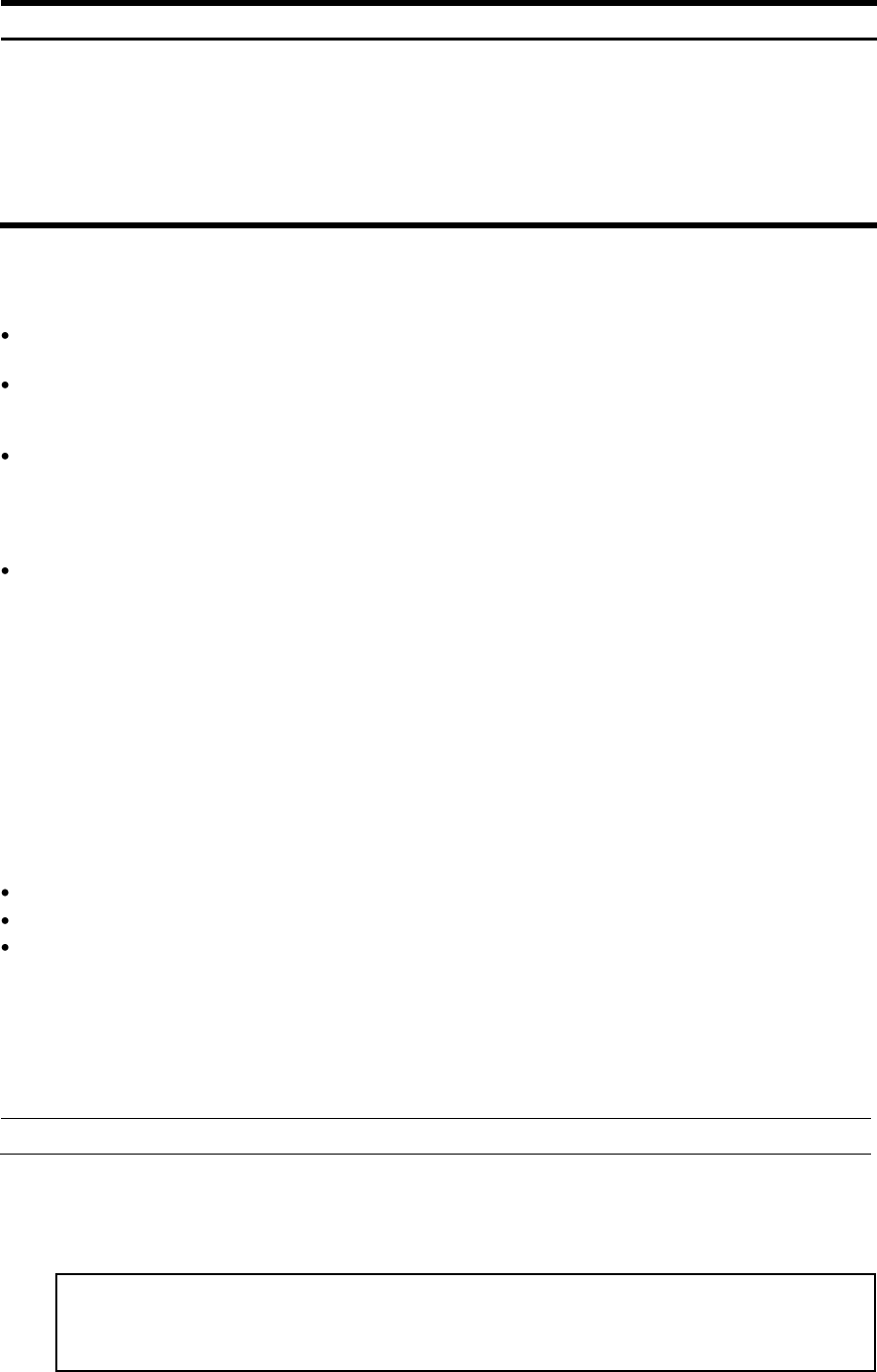
N8406-023 1Gb Intelligent L3 Switch Application Guide 42
Table 9 EAP support for RADIUS attributes
#
Attribute
Attribute Value
A-R
A-A
A-C
A-R
Legend:
RADIUS Packet Types: A-R (Access-Request), A-A (Access-Accept), A-C (Access-Challenge), A-R (Access-Reject)
RADIUS Attribute Support:
0 This attribute MUST NOT be present in a packet.
0+ Zero or more instances of this attribute MAY be present in a packet.
0-1 Zero or one instance of this attribute MAY be present in a packet.
1 Exactly one instance of this attribute MUST be present in a packet.
1+ One or more of these attributes MUST be present.
EAPoL configuration guidelines
When configuring EAPoL, consider the following guidelines:
The 802.1x port-based authentication is currently supported only in point-to-point configurations, that is, with a
single supplicant connected to an 802.1x-enabled switch port.
When 802.1x is enabled, a port has to be in the authorized state before any other Layer 2 feature can be
operationally enabled. For example, the STG state of a port is operationally disabled while the port is in the
unauthorized state.
The 802.1x supplicant capability is not supported. Therefore, none of its ports can connect successfully to an
802.1x-enabled port of another device, such as another switch, which acts as an authenticator, unless access
control on the remote port is disabled or is configured in forced-authorized mode. For example, if a switch is
connected to another switch, and if 802.1x is enabled on both switches, the two connected ports must be con-
figured in force-authorized mode.
The 802.1x standard has optional provisions for supporting dynamic virtual LAN assignment via RADIUS
tunneling attributes, for example, Tunnel-Type (=VLAN), Tunnel-Medium-Type (=802), and Tunnel-Private-
Group-ID (=VLAN id). These attributes are not supported and might affect 802.1x operations. Other
unsupported attributes include Service-Type, Session-Timeout, and Termination-Action.
RADIUS accounting service for 802.1x-authenticated devices or users is not supported.
Configuration changes performed using SNMP and the standard 802.1x MIB take effect immediately.
Port-based traffic control
Port-based traffic control prevents the switch ports from being disrupted by LAN storms. A LAN storm occurs when
data packets flood the LAN, which can cause the network to become congested and slow down. Errors in the
protocol-stack implementation or in the network configuration can cause a LAN storm.
You can enable port-based traffic control separately for each of the following traffic types:
Broadcast—packets with destination MAC address ff:ff:ff:ff:ff:ff
Multicast—packets that have MAC addresses with the least significant bit of their first octet set to one
Destination Lookup Failed (DLF)—packets with unknown destination MAC address, that are treated like
broadcast packets
With Port-based Traffic Control enabled, the port monitors incoming traffic of each type noted above. If the traffic
exceeds a configured threshold, the port blocks traffic that exceeds the threshold until the traffic flow falls back
within the threshold.
The switch supports separate traffic-control thresholds for broadcast, multicast, and DLF traffic. The traffic
threshold is measured in number of frames per second.
NOTE: All ports that belong to a trunk must have the same traffic-control settings.
Configuring port-based traffic control
To configure a port for traffic control, perform the following steps:
1. Configure the traffic-control threshold and enable traffic control.
Main# /cfg/port 2
>> Port 2# brate 150000 (Set broadcast threshold)
>> Port 2# mrate 150000 (Set multicast threshold)
>> Port 2# drate 150000 (Set DLF threshold)

N8406-023 1Gb Intelligent L3 Switch Application Guide 43
2. To disable a traffic-control threshold, use the following command:
>> Port 2# mrate dis (Disable multicast threshold)
3. Apply and save the configuration.
>> Port 2# apply (Apply the port configurations)
>> Port 2# save (Save the port configurations)
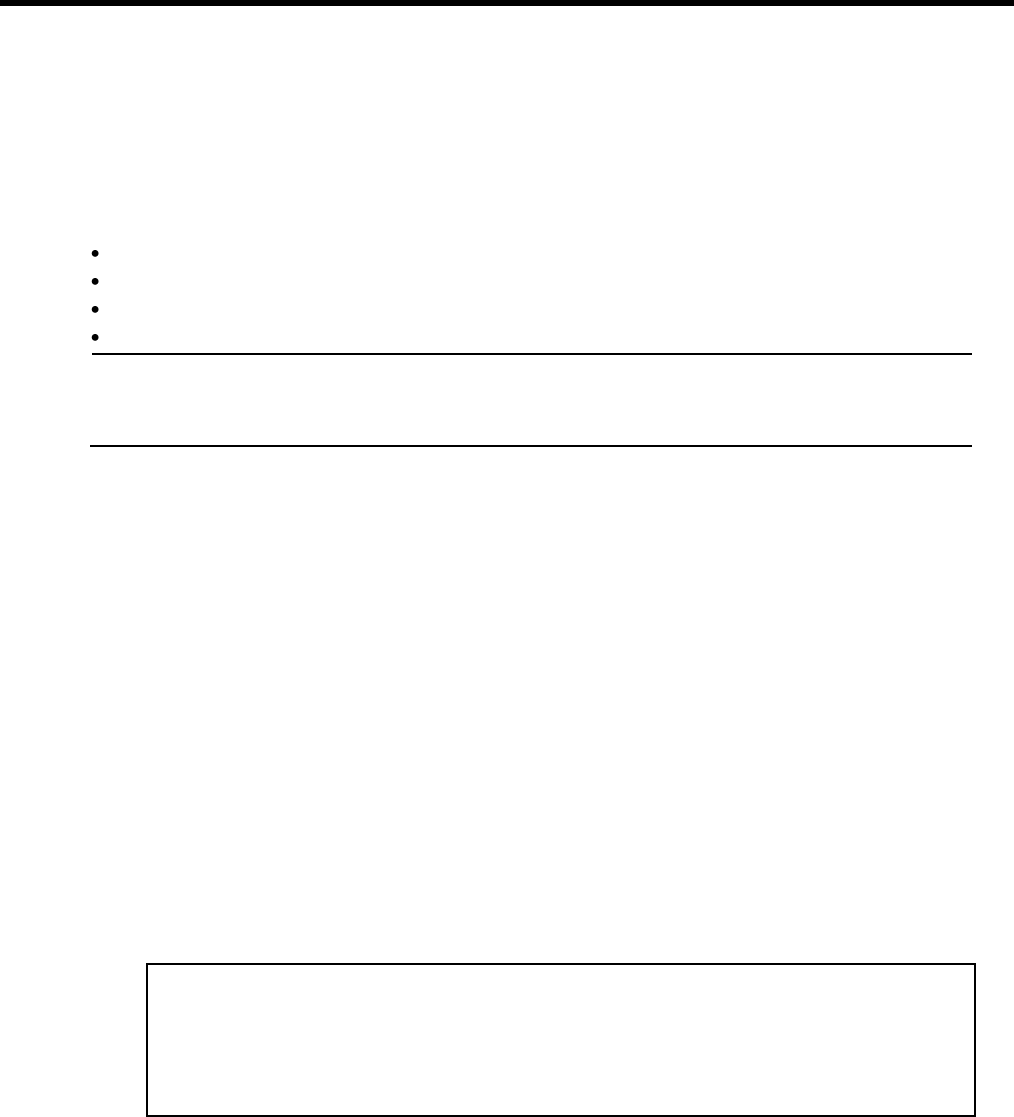
N8406-023 1Gb Intelligent L3 Switch Application Guide 44
VLANs
Introduction
This chapter describes network design and topology considerations for using Virtual Local Area Networks (VLANs).
VLANs are commonly used to split up groups of network users into manageable broadcast domains, to create
logical segmentation of workgroups, and to enforce security policies among logical segments.
The following topics are discussed in this chapter:
VLANs and Port VLAN ID Numbers
VLAN Tagging
VLANs and IP Interfaces
VLAN Topologies and Design Considerations
NOTE: Basic VLANs can be configured during initial switch configuration.
More comprehensive VLAN configuration can be done from the command line interface. See the Command
Reference Guide.
Overview
Setting up VLANs is a way to segment networks to increase network flexibility without changing the physical
network topology. With network segmentation, each switch port connects to a segment that is a single broadcast
domain. When a switch port is configured to be a member of a VLAN, it is added to a group of ports (workgroup)
that belongs to one broadcast domain.
Ports are grouped into broadcast domains by assigning them to the same VLAN. Multicast, broadcast, and
unknown unicast frames are flooded only to ports in the same VLAN.
VLANs and port VLAN ID numbers
VLAN numbers
This switch supports up to 1,000 VLANs per switch. Even though the maximum number of VLANs supported at any
given time is 1,000, each can be identified with any number between 1 and 4095. VLAN 1 is the default VLAN, and
all ports (except port 19) are assigned to it. VLAN 4095 is reserved for switch management, and it cannot be
configured.
Viewing VLANs
The VLAN information menu (/info/l2/vlan) displays all configured VLANs and all member ports that have an active
link state, for example:
>> Layer 2# vlan
VLAN Name Status Ports
---- -------------------------------- ------ ----------------------
1 Default VLAN ena 1 4-18 20-24
2 VLAN 2 ena 2 3
4095 VLAN 4095 ena 19
PVID numbers
Each port in the switch has a configurable default VLAN number, known as its PVID. This places all ports on the
same VLAN initially, although each port PVID is configurable to any VLAN number between 1 and 4094.
The default configuration settings for switches have all ports (except port 19) set as untagged members of VLAN 1
with all ports configured as PVID = 1. In the default configuration example shown in the following figure, all
incoming packets are assigned to VLAN 1 by the default port VLAN identifier (PVID =1).
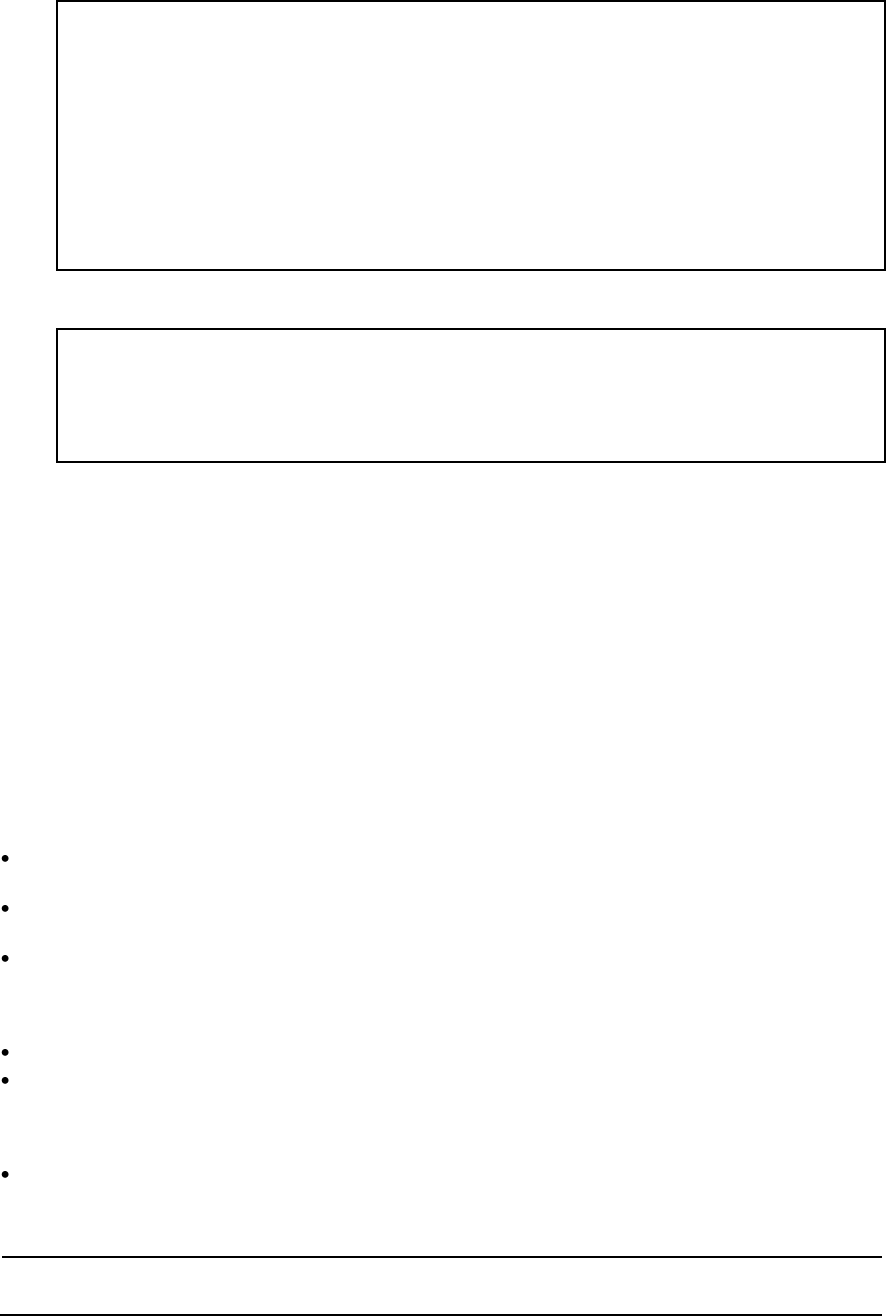
N8406-023 1Gb Intelligent L3 Switch Application Guide 45
Viewing and configuring PVIDs
You can view PVIDs from the following AOS CLI commands:
Port information
>> /info/port
Port Tag RMON PVID NAME VLAN(s)
---- --- ---- ---- -------------- -------------------------------
1 n d 1 Downlink1 1
2 n e 1 Downlink2 1
3 n d 1 Downlink3 1
4 n d 1 Downlink4 1
5 n d 1 Downlink5 1
6 n d 1 Downlink6 1
7 n d 1 Downlink7 1
:
:
Port configuration
>> /cfg/port 22/pvid 22
Current port VLAN ID: 1
New pending port VLAN ID: 22
>> Port 22#
Each port on the switch can belong to one or more VLANs, and each VLAN can have any number of switch ports in
its membership. Any port that belongs to multiple VLANs, however, must have VLAN tagging enabled. See the
―VLAN tagging‖ section in this chapter.
Any untagged frames (those with no VLAN specified) are classified with the PVID of the sending port.
VLAN tagging
The switch supports IEEE 802.1Q VLAN tagging, providing standards-based VLAN support for Ethernet systems.
Tagging places the VLAN identifier in the frame header, allowing each port to belong to multiple VLANs. When you
configure multiple VLANs on a port, you must also enable tagging on that port.
Since tagging fundamentally changes the format of frames transmitted on a tagged port, you must carefully plan
network designs to prevent tagged frames from being transmitted to devices that do not support 802.1Q VLAN
tags, or devices where tagging is not enabled.
Important terms used with the 802.1Q tagging feature are:
VLAN identifier (VID) — the 12-bit portion of the VLAN tag in the frame header that identifies an explicit
VLAN.
Port VLAN identifier (PVID) — a classification mechanism that associates a port with a specific VLAN. For
example, a port with a PVID of 3 (PVID =3) assigns all untagged frames received on this port to VLAN 3.
Tagged frame — a frame that carries VLAN tagging information in the header. The VLAN tagging information
is a 32-bit field (VLAN tag) in the frame header that identifies the frame as belonging to a specific VLAN.
Untagged frames are marked (tagged) with this classification as they leave the switch through a port that is
configured as a tagged port.
Untagged frame — a frame that does not carry any VLAN tagging information in the frame header.
Untagged member — a port that has been configured as an untagged member of a specific VLAN. When an
untagged frame exits the switch through an untagged member port, the frame header remains unchanged.
When a tagged frame exits the switch through an untagged member port, the tag is stripped and the tagged
frame is changed to an untagged frame.
Tagged member — a port that has been configured as a tagged member of a specific VLAN. When an
untagged frame exits the switch through a tagged member port, the frame header is modified to include the
32-bit tag associated with the PVID. When a tagged frame exits the switch through a tagged member port, the
frame header remains unchanged (original VID remains).
NOTE: If an 802.1Q tagged frame is sent to a port that has VLAN-tagging disabled, then the frames are
forwarded based on their port-VLAN ID (PVID).
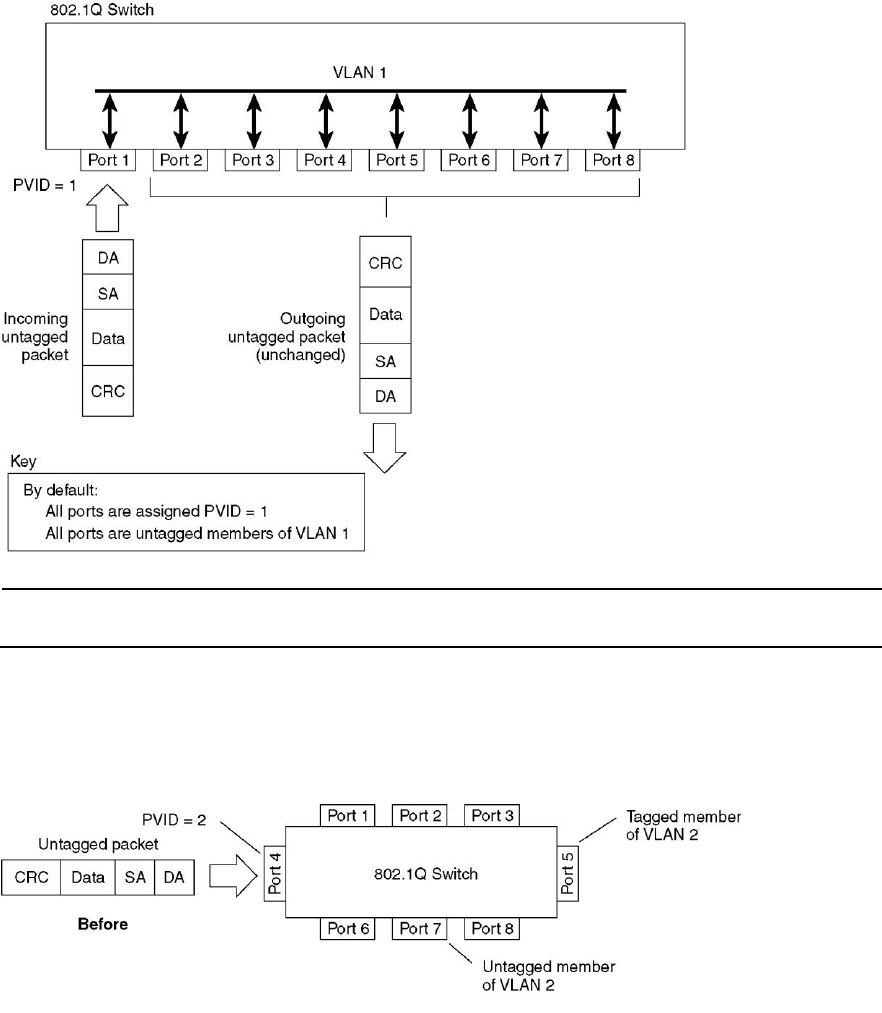
N8406-023 1Gb Intelligent L3 Switch Application Guide 46
Figure 3 Default VLAN settings
NOTE: The port numbers specified in these illustrations may not directly correspond to the physical port
configuration of your switch model.
When you configure VLANs, you configure the switch ports as tagged or untagged members of specific VLANs.
See the following figures.
In the following figure, the untagged incoming packet is assigned directly to VLAN 2 (PVID = 2). Port 5 is configured
as a tagged member of VLAN 2, and port 7 is configured as an untagged member of VLAN 2.
Figure 4 Port-based VLAN assignment
As shown in the following figure, the untagged packet is marked (tagged) as it leaves the switch through port 5,
which is configured as a tagged member of VLAN 2. The untagged packet remains unchanged as it leaves the
switch through port 7, which is configured as an untagged member of VLAN 2.
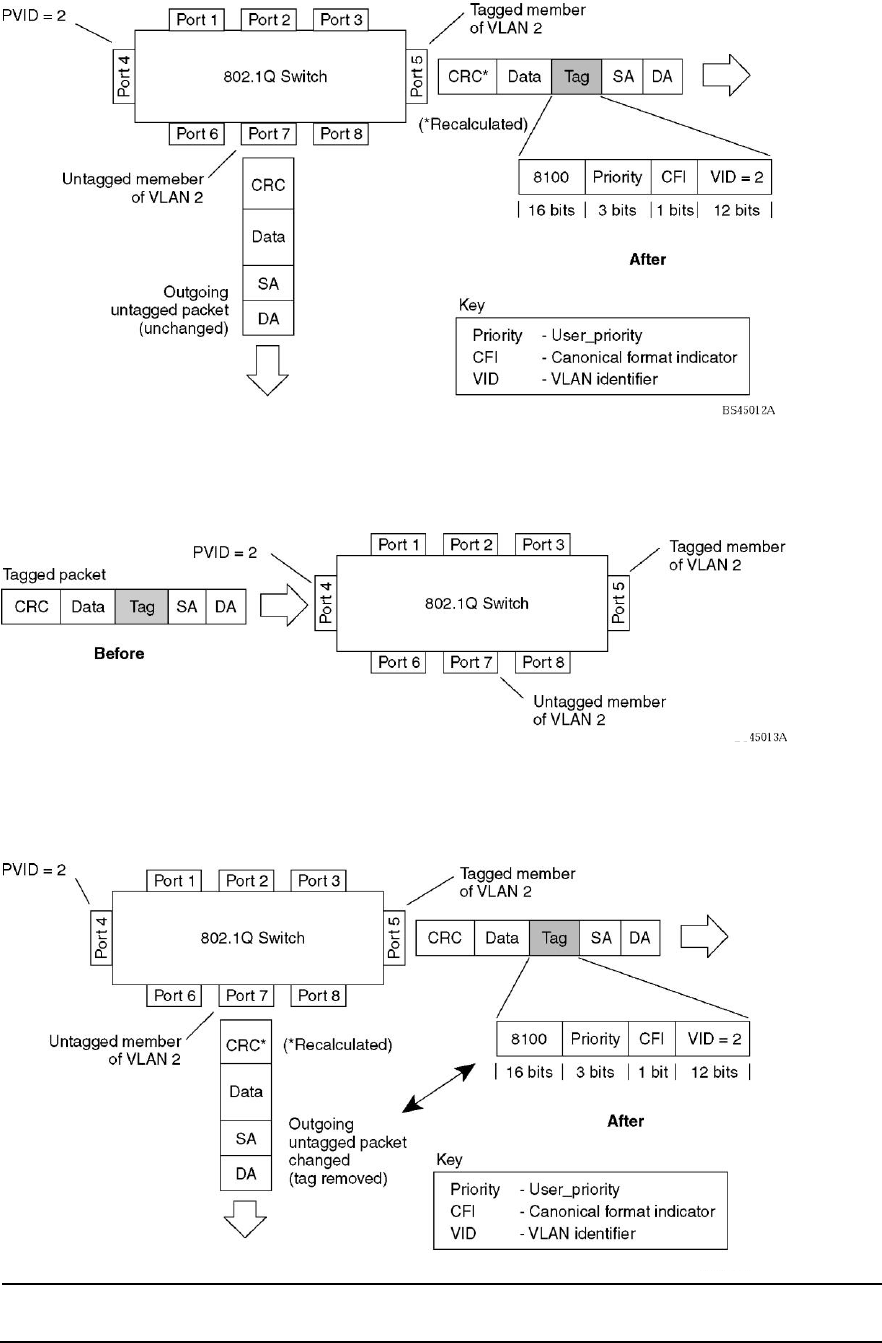
N8406-023 1Gb Intelligent L3 Switch Application Guide 47
Figure 5 802.1Q tagging (after port-based VLAN assignment)
In the following figure, the tagged incoming packet is assigned directly to VLAN 2 because of the tag assignment in
the packet. Port 5 is configured as a tagged member of VLAN 2, and port 7 is configured as an untagged member
of VLAN 2.
Figure 6 802.1Q tag assignment
As shown in the following figure, the tagged packet remains unchanged as it leaves the switch through port 5,
which is configured as a tagged member of VLAN 2. However, the tagged packet is stripped (untagged) as it leaves
the switch through port 7, which is configured as an untagged member of VLAN 2.
Figure 7 802.1Q tagging (after 802.1Q tag assignment)
NOTE: Using the /boot/conf factory command resets all ports to VLAN 1 (except port 19) and all other
settings to the factory defaults at the next reboot.

N8406-023 1Gb Intelligent L3 Switch Application Guide 48
VLANs and IP interfaces
Carefully consider how you create VLANs within the switch, so that communication with the switch remains
possible. In order to access the switch for remote configuration, trap messages, and other management functions,
be sure that at least one IP interface on the switch has a VLAN defined.
You can also inadvertently cut off access to management functions if you exclude the ports from the VLAN
membership. For example, if all IP interfaces are left on VLAN 1 (the default), and all ports are configured for VLAN
2, and then switch management features are effectively cut off.
To remedy this, keep all ports used for remote switch management on the default VLAN and assign an IP interface
to the default VLAN.
For more information on configuring IP interfaces, see the ―Configuring an IP interface‖ section in the ―Accessing
the switch‖ chapter.
VLAN topologies and design considerations
By default, all switch ports are configured to the default VLAN 1. This configuration groups all ports into the same
broadcast domain. The VLAN has an 802.1Q VLAN ID of 1. VLAN tagging is turned off, because, by default, all
ports are members of a single VLAN only.
If configuring Spanning Tree Protocol (/cfg/l2/stp), note that each of spanning tree groups 2-128 may contain
only one VLAN. If configuring Multiple Spanning Tree Protocol (/cfg/l2/mrst), each of spanning tree groups (1-
32 for MSTP) may contain multiple VLANs.
VLAN configuration rules
VLANs operate according to specific configuration rules which must be considered when creating VLANs. For
example:
We recommend that all ports involved in trunking and Port Mirroring have the same VLAN configuration. If a
port is on a trunk with a mirroring port, the VLAN configuration cannot be changed. For more information on
port trunking, see the ―Port trunking example‖ section in the ―Ports and trunking‖ chapter.
All ports that are involved in Port Mirroring must have memberships in the same VLANs. If a port is configured
for Port Mirroring, the port‘s VLAN membership cannot be changed. For more information on configuring Port
Mirroring, see the ―Port Mirroring‖ section in the ―Troubleshooting tools‖ appendix.
When you delete a VLAN, untagged ports are moved to the default VLAN (VLAN 1). Tagged ports that belong
only to the deleted VLAN are moved to the default VLAN 1. Tagged ports that belong to multiple VLANs are
removed from the deleted VLAN only.

N8406-023 1Gb Intelligent L3 Switch Application Guide 49
Multiple VLANS with tagging
The following figure shows only those switch port to server links that must be configured for the example. While not
shown, all other server links remain set at their default settings.
Figure 8 Multiple VLANs with VLAN tagging
The features of this VLAN are described in the following table:
NOTE: The port numbers specified in these illustrations may not directly correspond to the physical port
configuration of your switch model.
Table 10 Multiple VLANs with tagging
Component
Description
Switch 1
Switch 1 is configured for VLANs 1, 2, and 3. Port 1 is tagged to accept traffic from
VLANs 1 and 2. Ports 17 and 18 are tagged members of a trunk that accepts traffic from
VLANs 1 and 3. Port 20 is tagged to accept traffic from VLANs 1, 2, and 3. Port 23 is an
untagged member of VLAN 2.
Switch 2
Switch 2 is configured for VLANs 1, 3, and 4. Port 2 is tagged to accept traffic from
VLANs 3 and 4. Port 4 is configured only for VLAN 3, so VLAN tagging is off. Port 20 is
tagged to accept traffic from VLANs 1 and 3. Port 23 is an untagged member of VLAN 4.
CPU Blade Server #1
This high-use blade server needs to be accessed from all VLANs and IP subnets. The
server has a VLAN-tagging adapter installed with VLAN tagging turned on.
One adapter is attached to one of the switch's 1000 Mbps ports, that is configured for
VLANs 1 and 2. One adapter is configured for VLANs 3 and 4.
Because of the VLAN tagging capabilities of both the adapter and the switch, the server
is able to communicate on all four VLANs in this network while maintaining broadcast
separation among all four VLANs and subnets.

N8406-023 1Gb Intelligent L3 Switch Application Guide 50
Table 10 Multiple VLANs with tagging
Component
Description
CPU Blade Server #2
This blade server belongs to VLAN 3. The port that the VLAN is attached to is configured
only for VLAN 3, so VLAN tagging is off.
PC #1
This PC is a member of VLAN 2 and 3. Via VLAN 2, it can communicate with Server 1,
PC 3, and PC 5. Via VLAN 3, it can communicate with Server 1, Server 2, and PC 4.
PC #2
This PC is a member of VLAN 4, and can only communicate with Server 1.
PC #3
This PC is a member of VLAN 1 and VLAN 2. Via VLAN 1, it can communicate with
Server 1 and PC 5. Via VLAN 2, it can communicate with Server 1, PC 1, and PC 5.
PC #4
This PC is a member of VLAN 3, and it can communicate with Server 1, Server 2, and
PC 1.
PC #5
This PC is a member of both VLAN 1 and VLAN 2. Via VLAN 1, it can communicate with
Server 1 and PC 3. Via VLAN 2, it can communicate with Server 1, PC 1, and PC 3. The
Layer 2 switch port to which it is connected is configured for both VLAN 1 and VLAN 2
and has tagging enabled.
NOTE: All PCs connected to a tagged port must have an Ethernet adapter with VLAN-tagging capability
installed.
Configuring the example network
These examples describe how to configure ports and VLANs on Switch 1 and Switch 2.
Configuring ports and VLANs on Switch 1 (AOS CLI example)
To configure ports and VLANs on Switch 1, do the following:
1. On Switch 1, enable VLAN tagging on the necessary ports.
Main# /cfg/port 1
>> Port 1# tag e (Select port 1: connection to server 1)
Current VLAN tag support: disabled
New VLAN tag support: enabled (Enable tagging)
Port 1 changed to tagged.
Main# /cfg/port 17 (Select crosslink link port 17)
>> Port 17# tag e (Enable tagging)
Current VLAN tag support: disabled
New VLAN tag support: enabled
Port 17 changed to tagged.
Main# /cfg/port 18 (Select crosslink link port 18)
>> Port 18# tag e (Enable tagging)
Current VLAN tag support: disabled
New VLAN tag support: enabled
Port 18 changed to tagged.
Main# /cfg/port 20 (Select uplink port 20)
>> Port 20# tag e (Enable tagging)
Current VLAN tag support: disabled
New VLAN tag support: enabled
Port 20 changed to tagged.
>> Port 20# apply (Apply the port configurations)

N8406-023 1Gb Intelligent L3 Switch Application Guide 51
2. Configure the VLANs and their member ports. Since all ports are by default configured for VLAN 1, configure
only those ports that belong to VLAN 2. crosslink ports 17 and 18 must belong to VLANs 1 and 3.
>> /cfg/l2/vlan 2
>> VLAN 2# add 1 (Add port 1 to VLAN 2)
Current ports for VLAN 2: empty
Pending new ports for VLAN 2: 1
>> VLAN 2# add 20 (Add port 20 to VLAN 2)
Current ports for VLAN 2: 1
Pending new ports for VLAN 2: 20
>> VLAN 2# add 23 (Add port 23 to VLAN 2)
Port 23 is an UNTAGGED port and its current PVID is 1.
Confirm changing PVID from 1 to 2 [y/n]: y
Current ports for VLAN 2: 1, 20
Pending new ports for VLAN 2: 23
>> /cfg/l2/vlan 3
>> VLAN 3# add 17 (Add port 17 to VLAN 3)
Current ports for VLAN 3: empty
Pending new ports for VLAN 3: 17
>> VLAN 3# add 18
Current ports for VLAN 3: 17 (Add port 18 to VLAN 3)
Pending new ports for VLAN 3: 18
>> VLAN 3# add 20 (Add port 20 to VLAN 3)
Current ports for VLAN 3: 17, 18
Pending new ports for VLAN 3: 20
>> /cfg/port 23/tagpvid (Disable tagpvid)
Current tag pvid support: enabled
Enter new tag pvid support [d/e]: d
UNTAG on pvid
>> apply (Apply the port configurations)
>> save (Save the port configurations)
Configuring ports and VLANs on Switch 2 (AOS CLI example)
To configure ports and VLANs on Switch 2, do the following:
1. On Switch 2, enable VLAN tagging on the necessary ports. Port 4 (connection to server 2) remains untagged,
so it is not configured below.
Main# /cfg/port 2 (Select port 2: connection to server 1)
>> Port 2# tag e
Current VLAN tag support: disabled
New VLAN tag support: enabled
Port 2 changed to tagged.
Main# /cfg/port 17 (Select crosslink link port 17)
>> Port 17# tag e (Enable tagging)
Current VLAN tag support: disabled
New VLAN tag support: enabled
Port 17 changed to tagged.
Main# /cfg/port 18 (Select crosslink link port 18)
>> Port 18# tag e (Enable tagging)
Current VLAN tag support: disabled
New VLAN tag support: enabled
Port 18 changed to tagged.
Main# /cfg/port 20 (Select uplink port 20)
>> Port 20# tag e (Enable tagging)
Current VLAN tag support: disabled
New VLAN tag support: enabled
Port 20 changed to tagged.
>> Port 20# apply (Apply the port configurations)
N8406-023 1Gb Intelligent L3 Switch Application Guide 52

N8406-023 1Gb Intelligent L3 Switch Application Guide 53
2. Configure the VLANs and their member ports. Since all ports are by default configured for VLAN 1, configure
only those ports that belong to other VLANs.
>> /cfg/l2/vlan 3
>> VLAN 3# add 2
Current ports for VLAN 3: empty
Pending new ports for VLAN 3: 2
>> VLAN 3# add 4
Current ports for VLAN 3: 2
Pending new ports for VLAN 3: 17
>> VLAN 3# add 17
Current ports for VLAN 3: 2, 4
Pending new ports for VLAN 3: 17
>> VLAN 3# add 18
Current ports for VLAN 3: 2, 17
Pending new ports for VLAN 3: 18
>> VLAN 3# add 20
Current ports for VLAN 3: 2, 17, 18
Pending new ports for VLAN 3: 20
>> /cfg/l2/vlan 4
>> VLAN 4# add 2
Current ports for VLAN 4: empty
Pending new ports for VLAN 4: 2
>> VLAN 4# add 23
Port 23 is an UNTAGGED port and its current PVID is 1.
Confirm changing PVID from 1 to 4 [y/n]: y
Current ports for VLAN 4: 2
Pending new ports for VLAN 4: 23
>> /cfg/port 4/tagpvid
Current tag pvid support: enabled
Enter new tag pvid support [d/e]: d
UNTAG on pvid
>> /cfg/port 23/tagpvid
Current tag pvid support: enabled
Enter new tag pvid support [d/e]: d
UNTAG on pvid
>> apply (Apply the port configurations)
>> save (Save the port configurations)
The external Layer 2 switches should also be configured for VLANs and tagging.
Configuring ports and VLANs on Switch 1 (BBI example)
To configure ports and VLANs on Switch 1, do the following:
1. On the switch 1, enable VLAN tagging on the necessary ports.
a. Click the Configure context button on the Toolbar.
b. Open the Switch folder, and select Switch Ports (click the underlined text, not the folder).
Open
Select
N8406-023 1Gb Intelligent L3 Switch Application Guide 54

N8406-023 1Gb Intelligent L3 Switch Application Guide 55
c. Click a port number to select it.
d. Enable the port and enable VLAN tagging.
e. Click Submit.

N8406-023 1Gb Intelligent L3 Switch Application Guide 56
2. Configure the VLANs and their member ports.
a. Open the Virtual LANs folder, and select Add VLAN.
b. Enter the VLAN name, VLAN ID number, and enable the VLAN. To add ports, select each port in the
Ports Available list and click Add. Since all ports are configured for VLAN 1 by default, configure only
those ports that belong to VLAN 2. The crosslink ports 17 and 18 must belong to VLANs 1 and 2.
c. Click Submit.
Open
Select
20
23

N8406-023 1Gb Intelligent L3 Switch Application Guide 57
The external Layer 2 switches should also be configured for VLANs and tagging.
3. Apply, verify, and save the configuration.
FDB static entries
Static entries in the Forwarding Database (FDB) allow the switch to forward packets without flooding ports to
perform a lookup. A FDB static entry is a MAC address associated with a specific port and VLAN. The switch
supports 128 static entries. Static entries are manually configured, using the following command:
/cfg/l2/fdb/static
FDB static entries are permanent, so the FDB Aging value does not apply to them. Static entries are manually
added to the FDB, and manually deleted from the FDB.
Incoming frames that contain the static entry as the source MAC can use only ports configured for the static entry.
Trunking support for FDB static entries
A FDB static entry can be added to a port that is a member of a trunk group, as follows:
Static (manually configured) trunk group
Dynamic (LACP) trunk group
The trunk group supports the FDB static entry. If the port with the static entry fails, other ports in the trunk handle
the traffic. If the port is removed from the trunk, the static entry is removed from the trunk, but remains configured
on the port.
The FDB information commands (/info/l2/fdb) display trunk support for static FDB entries, if applicable:
>> Forwarding Database# dump
MAC address VLAN Port Trnk State
----------------- ---- ---- ---- -----
00:00:2e:9b:db:f8 1 1 TRK
00:00:5e:00:01:f4 1 24 FWD
00:01:81:2e:b5:60 1 24 FWD
00:02:a5:e9:76:30 1 1 TRK
00:03:4b:e2:15:f1 1 24 FWD
Configuring a static FDB entry
Perform the following actions to configure a static FDB entry:
Main# /cfg/l2/fdb/static (Select static FDB menu)
>> Static FDB# add 00:60:af:00:02:30
Enter VLAN number: 2
Enter port (1-24): 2
>> Static FDB# apply (Apply the configuration)
>> Static FDB# save (Save the configuration)
1. Apply
3. Save
2. Verify
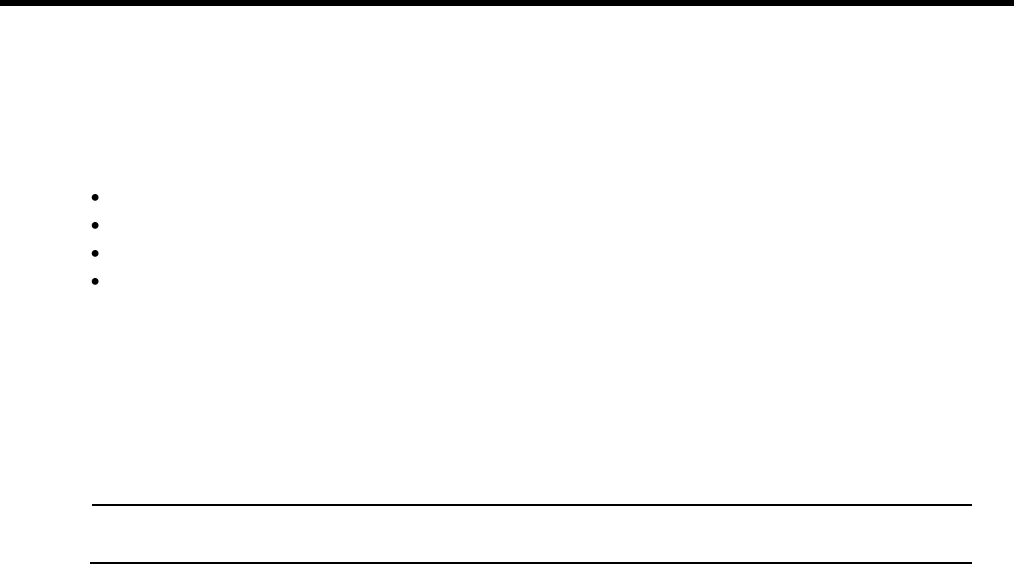
N8406-023 1Gb Intelligent L3 Switch Application Guide 58
Spanning Tree Protocol
Introduction
When multiple paths exist on a network, Spanning Tree Protocol (STP) configures the network so that a switch
uses only the most efficient path. The following topics are discussed in this chapter:
Overview
Bridge Protocol Data Units (BPDUs)
Spanning Tree Group (STG) configuration guidelines
Multiple Spanning Trees
Overview
Spanning Tree Protocol (STP) detects and eliminates logical loops in a bridged or switched network. STP forces
redundant data paths into a standby (blocked) state. When multiple paths exist, STP configures the network so that
a switch uses only the most efficient path. If that path fails, STP automatically sets up another active path on the
network to sustain network operations.
The switch supports IEEE 802.1D Spanning Tree Protocol for STG 1, and Per VLAN Spanning Tree Protocol
(PVST+) for STGs 2-128, by default.
NOTE: The switch also supports IEEE 802.1w Rapid Spanning Tree Protocol and IEEE 802.1s Multiple
Spanning Tree Protocol. For more information, see the ―RSTP and MSTP‖ chapter in this guide.
Bridge Protocol Data Units
To create a spanning tree, the application switch generates a configuration Bridge Protocol Data Unit (BPDU),
which it then forwards out of its ports. All switches in the Layer 2 network participating in the spanning tree gather
information about other switches in the network through an exchange of BPDUs.
A BPDU is a 64-byte packet that is sent out at a configurable interval, which is typically set for two seconds. The
BPDU is used to establish a path, much like a ―hello‖ packet in IP routing. BPDUs contain information about the
transmitting bridge and its ports, including bridge and MAC addresses, bridge priority, port priority, and port path
cost. If the ports are tagged, each port sends out a special BPDU containing the tagged information.
The generic action of a switch on receiving a BPDU is to compare the received BPDU to its own BPDU that it will
transmit. If the received BPDU has a priority value closer to zero than its own BPDU, it will replace its BPDU with
the received BPDU. Then, the application switch adds its own bridge ID number and increments the path cost of
the BPDU. The application switch uses this information to block any redundant paths.
Determining the path for forwarding BPDUs
When determining which port to use for forwarding and which port to block, the switch uses information in the
BPDU, including each bridge priority ID. A technique based on the ―lowest root cost‖ is then computed to determine
the most efficient path for forwarding.
Bridge priority
The bridge priority parameter controls which bridge on the network is the STP root bridge. To make one switch the
root bridge, configure the bridge priority lower than all other switches and bridges on your network. The lower the
value, the higher the bridge priority. The bridge priority is configured using the following command:
/cfg/l2/stp x/brg/prior
Port priority
The port priority helps determine which bridge port becomes the designated port. In a network topology that has
multiple bridge ports connected to a single segment, the port with the lowest port priority becomes the designated
port for the segment. The port priority is configured using the following command:
/cfg/l2/stp x/port y/prior.

N8406-023 1Gb Intelligent L3 Switch Application Guide 59
Port path cost
The port path cost assigns lower values to high-bandwidth ports, such as Gigabit Ethernet, to encourage their use.
The objective is to use the fastest links so that the route with the lowest cost is chosen. A value of 0 indicates that
port cost is computed dynamically based on link speed. This works when forcing link speed, so it does not just
apply to ―auto negotiated link speed‖.
By default, all switch ports have the path cost set to 4, independent of the link speed. To use dynamic path cost,
based on link speed, set the path cost to 0 (zero). For example, if the path cost is set to zero:
A 100 Mbps link receives a path cost of 19
A 10 Mbps link receives a path cost of 100
Configure the port path cost using the following command: /cfg/l2/stp x/port y/cost
Spanning Tree Group configuration guidelines
This section provides important information on configuring Spanning Tree Groups (STGs).
Default Spanning Tree configuration
In the default configuration, a single STG with the ID of 1 includes all ports except Port 19 on the switch. It is called
the default STG. All other STGs (except the default STG) are empty, and VLANs must be added by the user.
You cannot assign ports directly to an STG. Add the ports to a VLAN, and add the VLAN to the STG. STGs 1-127
are enabled by default and assigned an ID number from 1 to 127. STG 128 is disabled by default, and contains the
management VLAN 4095.
An STG cannot be deleted, only disabled. If you disable the STG while it still contains VLAN members, Spanning
Tree will be off on all ports belonging to that VLAN.
Adding a VLAN to a Spanning Tree Group
If no VLANs exist beyond the default VLAN 1, see the ―Creating a VLAN‖ section in this chapter for information on
adding ports to VLANs.
Add the VLAN to the STG using the command /cfg/l2/stp <stg number>/add <vlan number>.
Creating a VLAN
When you create a VLAN, then that VLAN automatically belongs to STG 1, the default STG. If you want the VLAN
in another STG, you must move the VLAN by assigning it to another STG.
To move a newly created VLAN to an existing STG:
1. Create the VLAN.
2. Add the VLAN to an existing STG.
When creating a VLAN also consider the following:
A VLAN cannot belong to more than one STG.
VLANs that span multiple switches must be mapped within the same Spanning Tree Group (have the same
STG ID) across all the switches.
Rules for VLAN tagged ports
Rules for VLAN tagged ports are listed below:
If a port is tagged, it can belong to multiple STGs.
When a tagged port belongs to more than one STG, the egress BPDUs are tagged to distinguish the BPDUs
of one STG from those of another STG.
An untagged port cannot span multiple STGs.
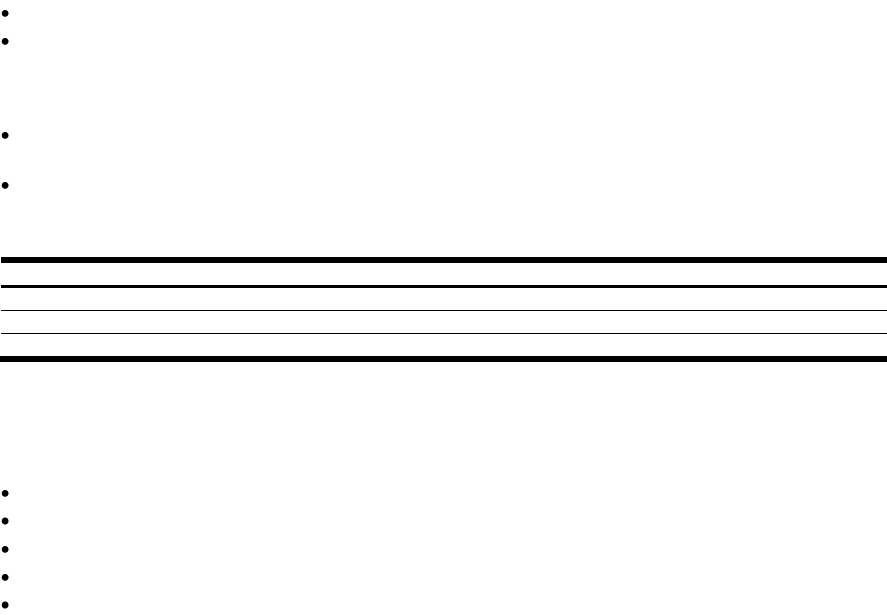
N8406-023 1Gb Intelligent L3 Switch Application Guide 60
Adding and removing ports from STGs
Information on adding and removing ports from STGs is as follows:
By default, all ports except Port 19 belong to VLAN 1 and STG 1.
Each port is always a member of at least one VLAN. Each VLAN is always a member of at least one STG.
Port membership within VLANs can be changed, and VLAN membership within STGs can be changed. To
move a port from one STG to another, move the VLAN to which the port belongs, or move the port to a VLAN
that belongs to the STG.
When you remove a port from a VLAN, that port is also removed from the STG to which the VLAN belongs.
However, if that port belongs to another VLAN in the same STG, the port remains in the STG.
If you remove an untagged port from a non-default VLAN and STG, it is added to VLAN 1 and STG 1.
The relationship between ports, trunk groups, VLANs, and spanning trees is shown in the following table.
Table 11 Ports, trunk groups, and VLANs
Switch element
Belongs to
Port
Trunk group, or one or more VLANs
Trunk group
One or more VLANs
VLAN (non-default)
One Spanning Tree Group
Assigning cost to ports and trunk groups
When you configure a trunk group to participate in a Spanning Tree Group, all ports must have the same Spanning
Tree configuration, as follows:
port priority
path cost
link type
Edge port status
Port Fast Forward status
Assign lower path costs on each member of a trunk group, to ensure the trunk group remains in the Forwarding
state.
Multiple Spanning Trees
Each switch supports a maximum of 128 Spanning Tree Groups (STGs). Multiple STGs provide multiple data
paths, which can be used for load-balancing and redundancy.
You enable independent links on two switches using multiple STGs by configuring each path with a different VLAN
and then assigning each VLAN to a separate STG. Each STG is independent. Each STG sends its own Bridge
Protocol Data Units (BPDUs), and each STG must be independently configured.
The STG, or bridge group, forms a loop-free topology that includes one or more virtual LANs (VLANs). The switch
supports 128 STGs running simultaneously. The default STG 1 supports IEEE 802.1D Spanning Tree Protocol, and
may contain more than one VLAN. All other STGs support Per VLAN Spanning Tree (PVST+), and may contain
only one VLAN each. The switch can support multiple VLANs in STGs 2-32; however, you must enable IEEE
802.1s Multiple Spanning Tree Protocol mode. For more information, see the ―RSTP and MSTP‖ chapter in this
guide.
Why do we need Multiple Spanning Trees?
The following figure shows a simple example of why we need multiple Spanning Trees. This example assumes that
port 17 and 18 are not part of Trunk Group 1. Two VLANs (VLAN 1 and VLAN 2) exist between Switch 1 and
Switch 2. If the same Spanning Tree Group is enabled on both switches, the switches see an apparent loop and
block port 18 on Switch 2, which cuts off communication between the switches for VLAN 2.
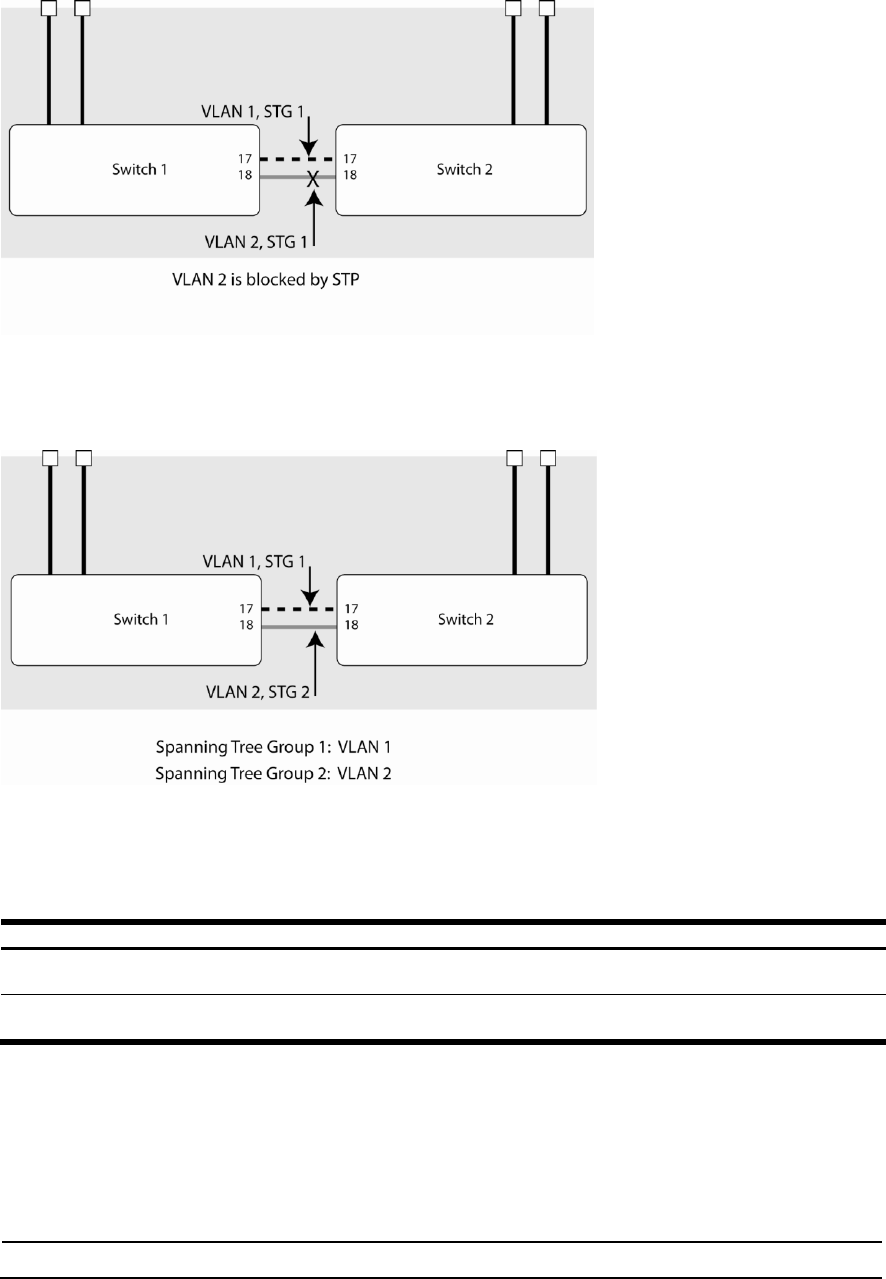
N8406-023 1Gb Intelligent L3 Switch Application Guide 61
Figure 9 Two VLANs on one instance of Spanning Tree Protocol
In the following figure, VLAN 1 and VLAN 2 belong to different Spanning Tree Groups. The two instances of
spanning tree separate the topology without forming a loop, so that both VLANs can forward packets between the
switches without losing connectivity.
Figure 10 Two VLANs on separate instances of Spanning Tree Protocol
VLAN participation in Spanning Tree Groups
The following table shows which switch ports participate in each Spanning Tree Group. By default, server ports
(ports 1-16) do not participate in Spanning Tree, even though they are members of their respective VLANs.
Table 12 VLAN participation in Spanning Tree Groups
VLAN 1
VLAN 2
Switch 1
Spanning Tree Group 1
Port 17
Spanning Tree Group 2
Port 18
Switch 2
Spanning Tree Group 1
Port 17
Spanning Tree Group 2
Port 18
Configuring Multiple Spanning Tree Groups
This section explains how to assign each VLAN to its own Spanning Tree Group on the switches 1 and 2.
By default, Spanning Tree Groups 2-127 are empty, and Spanning Tree Group 1 contains all configured VLANs
(except VLAN 4095) until individual VLANs are explicitly assigned to other Spanning Tree Groups. Except for the
default Spanning Tree Group 1, which may contain more than one VLAN, Spanning Tree Groups 2-128 may
contain only one VLAN each.
NOTE: Each instance of Spanning Tree Group is enabled by default.

N8406-023 1Gb Intelligent L3 Switch Application Guide 62
Configuring Switch 1 (AOS CLI example)
1. Configure port and VLAN membership on Switch 1 as described in the ―Configuring ports and VLANs on
Switch 1 (AOS CLI example)‖ section, in the ―VLANs‖ chapter of this guide.
2. Add VLAN 2 to Spanning Tree Group 2.
>> /cfg/l2/stp 2 (Select Spanning Tree Group 2)
>> Spanning Tree Group 2# add 2 (Add VLAN 2)
VLAN 2 is automatically removed from spanning tree group 1.
3. Apply and save.
>> apply (Apply the port configurations)
>> save (Save the port configurations)
Configuring Switch 2 (AOS CLI example)
1. Configure port and VLAN membership as described in the ―Configuring ports and VLANs on Switch 2 (CLI
example)‖ section in the ―VLANs‖ chapter of this guide.
2. Add VLAN 2 to Spanning Tree Group 2.
>> /cfg/l2/stp 2 (Select Spanning Tree Group 2)
>> Spanning Tree Group 2# add 2 (Add VLAN 2)
3. VLAN 2 is automatically removed from Spanning Tree Group 1.
4. Apply and save.
>> apply (Apply the port configurations)
>> save (Save the port configurations)
Configuring Switch 1 (BBI example)
1. Configure port and VLAN membership on Switch 1 as described in the ―Configuring ports and VLANs on
Switch 1 (BBI example)‖ section, in the ―VLANs‖ chapter of this guide.
2. Add VLAN 2 to Spanning Tree Group 2.
a. Click the Configure context button on the Toolbar.
b. Select Spanning Tree Groups.
Open
Select
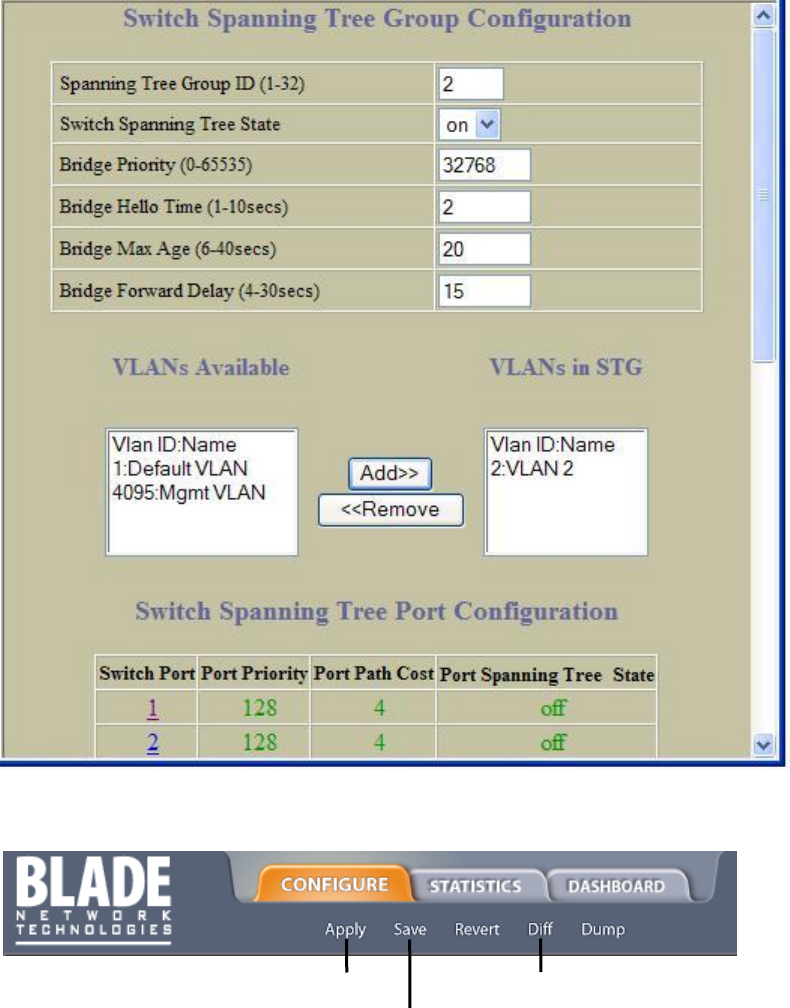
N8406-023 1Gb Intelligent L3 Switch Application Guide 63
c. Enter the Spanning Tree Group number and set the Switch Spanning Tree State to on. To add a VLAN to
the Spanning Tree Group, select the VLAN in the VLANs Available list, and click Add. VLAN 2 is
automatically removed from Spanning Tree Group 1.
d. Scroll down, and click Submit.
3. Apply, verify, and save the configuration.
Port Fast Forwarding
Port Fast Forwarding permits a port that participates in Spanning Tree to bypass the Listening and Learning states
and enter directly into the Forwarding state. While in the Forwarding state, the port listens to the BPDUs to learn if
there is a loop and, if dictated by normal STG behavior (following priorities, etc.), the port transitions into the
Blocking state.
This feature permits the switch to interoperate well with Fast Path, a NIC Teaming feature.
1. Apply
3. Save
2. Verify

N8406-023 1Gb Intelligent L3 Switch Application Guide 64
Configuring Port Fast Forwarding
Use the following CLI commands to enable Port Fast Forwarding on an external port.
>> # /cfg/l2/stp 1/port 20 (Select port 20)
>> Spanning Tree Port 20# fastfwd ena (Enable Port Fast Forwarding)
>> Spanning Tree Port 20# apply (Make your changes active)
>> Spanning Tree Port 20# save (Save for restore after reboot)
Fast Uplink Convergence
Fast Uplink Convergence enables the switch to quickly recover from the failure of the primary link or trunk group in
a Layer 2 network using Spanning Tree Protocol. Normal recovery can take as long as 60 seconds, while the
backup link transitions from Blocking to Listening to Learning and then Forwarding states. With Fast Uplink
Convergence enabled, the switch immediately places the secondary path into Forwarding state, and sends
multicasts of addresses in the forwarding database (FDB) and ARP table over the secondary link so that upstream
switches can learn the new path.
Configuration guidelines
When you enable Fast Uplink Convergence, the switch software automatically makes the following configuration
changes:
Increases the bridge priority to 65500 so that it does not become the root switch.
Increases the cost of all of the external ports by 3000, across all VLANs and Spanning Tree Groups. This
ensures that traffic never flows through the switch to get to another switch unless there is no other path.
When you disable Fast Uplink Convergence, the bridge priorities and path cost are set to their default values for all
STP groups.
Configuring Fast Uplink Convergence
Use the following CLI commands to enable Fast Uplink Convergence on external ports:
>> # /cfg/l2/upfast ena (Enable Fast Uplink convergence)
>> Layer 2# apply (Make your changes active)
>> Layer 2# save (Save for restore after reboot)

N8406-023 1Gb Intelligent L3 Switch Application Guide 65
RSTP and MSTP
Introduction
Rapid Spanning Tree Protocol (IEEE 802.1w) enhances the Spanning Tree Protocol (IEEE 802.1D) to provide rapid
convergence on Spanning Tree Group 1. Multiple Spanning Tree Protocol (IEEE 802.1s) extends the Rapid
Spanning Tree Protocol to provide both rapid convergence and load balancing in a VLAN environment.
The following topics are discussed in this chapter:
Rapid Spanning Tree Protocol (RSTP)
Multiple Spanning Tree Protocol (MSTP)
Rapid Spanning Tree Protocol
Rapid Spanning Tree Protocol (RSTP) provides rapid convergence of the spanning tree and provides for fast
reconfiguration critical for networks carrying delay-sensitive traffic such as voice and video. RSTP significantly
reduces the time to reconfigure the active topology of the network when changes occur to the physical topology or
its configuration parameters. RSTP reduces the bridged-LAN topology to a single Spanning Tree.
For more information about Spanning Tree Protocol, see the ―Spanning Tree Protocol‖ chapter in this guide.
RSTP parameters are configured in Spanning Tree Group 1. STP Groups 2-128 do not apply to RSTP, and must
be cleared. There are new STP parameters to support RSTP, and some values to existing parameters are different.
RSTP is compatible with devices that run 802.1D Spanning Tree Protocol. If the switch detects 802.1D BPDUs, it
responds with 802.1D-compatible data units. RSTP is not compatible with Per VLAN Spanning Tree (PVST)
protocol.
Port state changes
The port state controls the forwarding and learning processes of Spanning Tree. In RSTP, the port state has been
consolidated to the following: discarding, learning, and forwarding.
Table 13 RSTP vs. STP port states
Port operational status
STP port state
RSTP port state
Enabled
Blocking
Discarding
Enabled
Listening
Discarding
Enabled
Learning
Learning
Enabled
Forwarding
Forwarding
Disabled
Disabled
Discarding
Port type and link type
Spanning Tree Configuration includes the following parameters to support RSTP and MSTP:
Edge port
Link type
Although these parameters are configured for Spanning Tree Groups 1-128 (/cfg/l2/stp x/port x), they only
take effect when RSTP/MSTP is turned on.
Edge port
A port that connects to a server or stub network is called an edge port. Therefore, ports 1-16 should have edge
enabled. (The default for Ports 1-16 is enabled.) Edge ports can start forwarding as soon as the link is up.
Edge ports do not take part in Spanning Tree, and should not receive BPDUs. If a port with edge enabled does
receive a BPDU, it begins STP processing until it is re-enabled.
Link type
The link type determines how the port behaves in regard to Rapid Spanning Tree. The link type corresponds to the
duplex mode of the port. A full-duplex link is point-to-point (p2p), while a half-duplex link should be configured as
shared. If you select auto as the link type, the port dynamically configures the link type.

N8406-023 1Gb Intelligent L3 Switch Application Guide 66
RSTP configuration guidelines
This section provides important information about configuring Rapid Spanning Tree Groups:
When RSTP is turned on, STP parameters apply only to STP Group 1.
When RSTP is turned on, all VLANs from STP Groups other than STP Group 1 are moved to STP Group 1.
The other STP Groups (2-128) are turned off.
RSTP configuration example
This section provides steps to configure Rapid Spanning Tree on the switch, using the Command Line Interface
(CLI) or the Browser-based Interface (BBI).
Configuring Rapid Spanning Tree (CLI example)
1. Configure port and VLAN membership on the switch, as described in the ―Configuring ports and VLANs (CLI
example)‖ section in the ―VLANs‖ chapter of this guide.
2. Set the Spanning Tree mode to Rapid Spanning Tree.
>> /cfg/l2/mrst (Select Multiple Spanning Tree menu)
>> Multiple Spanning Tree# mode rstp (Set mode to Rapid Spanning Tree)
>> Multiple Spanning Tree# on (Turn Rapid Spanning Tree on)
3. Apply and save the changes.
>> # apply (Apply the configuration)
>> # save (Save the configuration)
Configuring Rapid Spanning Tree Protocol (BBI example)
1. Configure port and VLAN membership on the switch, as described in the ―Configuring ports and VLANs (BBI
example)‖ section in the ―VLANs‖ chapter of this guide.
2. Configure RSTP general parameters.
a. Click the Configure context button on the Toolbar.

N8406-023 1Gb Intelligent L3 Switch Application Guide 67
b. Open the MSTP/RSTP folder, and select General.
c. Select RSTP mode, and set the MSTP/RSTP state to ON.
d. Click Submit.
3. Apply, verify, and save the configuration.
Open
Select
1. Apply
3. Save
2. Verify

N8406-023 1Gb Intelligent L3 Switch Application Guide 68
Multiple Spanning Tree Protocol
IEEE 802.1s Multiple Spanning Tree extends the IEEE 802.1w Rapid Spanning Tree Protocol through multiple
Spanning Tree Groups. MSTP maintains up to 32 spanning-tree instances that correspond to STP Groups 1-32.
In Multiple Spanning Tree Protocol (MSTP), several VLANs can be mapped to each Spanning-Tree instance. Each
Spanning-Tree instance is independent of other instances. MSTP allows frames assigned to different VLANs to
follow separate paths, each path based on an independent Spanning-Tree instance. This approach provides
multiple forwarding paths for data traffic, enabling load balancing, and reducing the number of Spanning-Tree
instances required to support a large number of VLANs.
MSTP region
A group of interconnected bridges that share the same attributes is called an MSTP region. Each bridge within the
region must share the following attributes:
Alphanumeric name
Revision level
VLAN-to-STG mapping scheme
MSTP provides rapid reconfiguration, scalability, and control due to the support of regions, and multiple Spanning-
Tree instances support within each region.
Common Internal Spanning Tree
The Common Internal Spanning Tree (CIST) provides a common form of Spanning Tree Protocol, with one
Spanning Tree instance that can be used throughout the MSTP region. CIST allows the switch to interoperate with
legacy equipment, including devices that run IEEE 802.1D (STP).
CIST allows the MSTP region to act as a virtual bridge to other bridges outside of the region, and provides a single
Spanning-Tree instance to interact with them.
CIST is the default spanning tree group. When VLANs are removed from STG 1-32, the VLANs automatically
become members of the CIST.
CIST port configuration includes Hello time, Edge port status (enable/disable), and Link Type. These parameters do
not affect Spanning Tree Groups 1-32. They apply only when the CIST is used.
MSTP configuration guidelines
This section provides important information about configuring Multiple Spanning Tree Groups:
When you turn on MSTP, the switch automatically moves VLAN 1 to the Common Internal Spanning Tree
(CIST).
Region Name and revision level must be configured. Each bridge in the region must have the same name and
revision level.
The VLAN and STP Group mapping must be the same across all bridges in the region.
You can move any VLAN to the CIST.
You can move VLAN 1 into any Spanning Tree Group.
MSTP configuration example
This section provides steps to configure Multiple Spanning Tree Protocol on the switch, using the Command Line
Interface (CLI) or the Browser-based Interface (BBI).
Configuring Multiple Spanning Tree Protocol (CLI example)
1. Configure port and VLAN membership on the switch, as described in the ―Configuring ports and VLANs (CLI
example)‖ section in the ―VLANs‖ chapter of this guide.
2. Set the mode to Multiple Spanning Tree, and configure MSTP region parameters.
>> /cfg/l2/ mrst (Select Multiple Spanning Tree menu)
>> Multiple Spanning Tree# mode mstp (Set mode to
Multiple Spanning Trees)
>> Multiple Spanning Tree# on (Turn Multiple Spanning Trees on)
>> Multiple Spanning Tree# name xxxxxx (Define the Region name)
>> Multiple Spanning Tree: rev xx (Define the Region revision level)

N8406-023 1Gb Intelligent L3 Switch Application Guide 69
3. Assign VLANs to Spanning Tree Groups.
>> /cfg/l2/stp 2 (Select Spanning Tree Group 2)
>> Spanning Tree Group 2# add 2 (Add VLAN 2)
>> Spanning Tree Group 2# apply (Apply the configurations)
Configuring Multiple Spanning Tree Protocol (BBI example)
1. Configure port and VLAN membership on the switch, as described in the ―Configuring ports and VLANs (BBI
example)‖ section in the ―VLANs‖ chapter of this guide.
2. Configure MSTP general parameters.
a. Click the Configure context button on the Toolbar.
b. Open the MSTP/RSTP folder, and select General.
c. Enter the region name and revision level. Select MSTP mode, and set the MSTP/RSTP state to ON.
d. Click Submit.
Open
Select

N8406-023 1Gb Intelligent L3 Switch Application Guide 70
3. Configure Common Internal Spanning Trees (CIST) bridge parameters.
a. Open the MSTP/RSTP folder, and select CIST-Bridge.
b. Enter the Bridge Priority, Maximum Age, and Forward Delay values.
c. Click Submit.
Open
Select

N8406-023 1Gb Intelligent L3 Switch Application Guide 71
4. Configure Common Internal Spanning Tree (CIST) port parameters.
a. Open the MSTP/RSTP folder, and select CIST-Ports.
b. Click a port number to select it.
Open
Select

N8406-023 1Gb Intelligent L3 Switch Application Guide 72
c. Enter the Port Priority, Path Cost, and select the Link Type. Set the CIST Port State to ON.
d. Click Submit.
5. Apply, verify, and save the configuration.
1. Apply
3. Save
2. Verify

N8406-023 1Gb Intelligent L3 Switch Application Guide 73
Quality of Service
Introduction
Quality of Service features allow you to allocate network resources to mission-critical applications at the expense of
applications that are less sensitive to such factors as time delays or network congestion. You can configure your
network to prioritize specific types of traffic, ensuring that each type receives the appropriate Quality of Service
(QoS) level.
The following topics are discussed in this section:
Quality of Service Overview
Using ACL Filters
Using DSCP Values to Provide QoS
Using 802.1p Priorities to Provide QoS
Queuing and Scheduling
Overview
QoS helps you allocate guaranteed bandwidth to the critical applications, and limit bandwidth for less critical
applications. Applications such as video and voice must have a certain amount of bandwidth to work correctly;
using QoS, you can provide that bandwidth when necessary. Traffic for applications that are sensitive to timing out
or cannot tolerate delay can be assigned to a high-priority queue.
By assigning QoS levels to traffic flows on your network, you can ensure that network resources are allocated
where they are needed most. QoS features allow you to prioritize network traffic, thereby providing better service
for selected applications.
The following figure shows the basic QoS model used by this switch.
Figure 11 QoS model
The switch uses the Differentiated Services (DiffServ) architecture to provide QoS functions. DiffServ is described
in IETF RFCs 2474 and 2475.
With DiffServ, you can establish policies to direct traffic. A policy is a traffic-controlling mechanism that monitors the
characteristics of the traffic, (for example, its source, destination, and protocol) and performs a controlling action on
the traffic when certain characteristics are matched.
The switch can classify traffic by reading the IEEE 802.1p priority value, or by using filters to match specific criteria.
When network traffic attributes match those specified in a traffic pattern, the policy instructs the switch to perform
specified actions on each packet that passes through it. The packets are assigned to different Class of Service
(COS) queues and scheduled for transmission.
The basic switch QoS model works as follows:
Classify traffic:
Read 802.1p Priority
Match ACL filter parameters
Meter traffic:
Define bandwidth and burst parameters
Select actions to perform on in-profile and out-of-profile traffic
Perform actions:
Drop packets
Pass packets
Mark DSCP or 802.1p Priority
Set COS queue (with or without re-marking)
Queue and schedule traffic:

N8406-023 1Gb Intelligent L3 Switch Application Guide 74
Place packets in one of two COS queues
Schedule transmission based on the COS queue weight
Using ACL filters
Access Control Lists are filters that allow you to classify and segment traffic, so you can provide different levels of
service to different traffic types. Each filter defines the conditions that must match for inclusion in the filter, and also
the actions that are performed when a match is made.
Summary of packet classifiers
The switch allows you to classify packets based on various parameters, such as:
Ethernet
Source MAC address/mask
Destination MAC address/mask
VLAN number/mask
Ethernet type
Ethernet Priority, which is the IEEE 802.1p Priority
IPv4
Source IP address/mask
Destination IP address/mask
Type of Service value
IP protocol number: The protocol number or name as shown in the following table:
Table 14 Well-known protocol types
Number
Protocol Name
1
ICMP
2
IGMP
6
TCP
17
UDP
89
OSPF
112
VRRP
TCP/UDP
TCP/UDP application source port, as shown in the table titled ―Well-Known Application Ports‖
TCP/UDP application destination port, as shown in the table titled ―Well-Known Application Ports‖
TCP/UDP flag value, as shown in the table titled ―Well-Known TCP Flag Values‖
Table 15 Well-known application ports
Number
TCP/UDP
Application
Number
TCP/UDP
Application
Number
TCP/UDP
Application
20
ftp-data
79
finger
179
bgp
21
ftp
80
http
194
irc
22
ssh
109
pop2
220
imap3
23
telnet
110
pop3
389
ldap
25
smtp
111
sunrpc
443
https
37
time
119
nntp
520
rip
42
name
123
ntp
554
rtsp
43
whois
143
imap
1645;1812
radius
53
domain
144
news
1813
radius accounting
69
tftp
161
snmp
1985
hsrp

N8406-023 1Gb Intelligent L3 Switch Application Guide 75
Table 15 Well-known application ports
Number
TCP/UDP
Application
Number
TCP/UDP
Application
Number
TCP/UDP
Application
70
gopher
162
snmptrap
Table 16 Well-krown TCP flag values
Flag
Value
URG
0x0020
ACK
0x0010
PSH
0x0008
RST
0x0004
SYN
0x0002
FIN
0x0001
Packet Format
Ethernet format (EthernetⅡ, SNAP, LLC)
Ethernet tagging format
Egress port packets
Note that the egress port ACL will not match a broadcast, multicast, unknown unicast, or Layer 3 packet. The
egress port ACL will not match packets if the destination port is a trunk member.
Summary of ACL actions
Actions determine how the traffic is treated. The switch QoS actions include the following:
Pass or Drop
Re-mark a new DiffServ Code Point (DSCP)
Re-mark the 802.1p field
Set the COS queue
Understanding ACL precedence
Each ACL has a unique precedence level, based on its number. When an incoming packet matches the highest
precedence ACL, the ACL‘s configured action takes place. The other assigned ACLs also are considered, in order
of precedence.
ACLs are divided into Precedence Groups, as shown in the following table. Each Precedence Group provides a
different set of packet classifiers for the ACLs within the Precedence Group.
Table 17 ACL Precedence Groups
Precedence Group
ACLs
Packet Classifiers
Precedence Level
Precedence Group 1
ACL 1 – ACL 127
Source MAC address
Destination MAC address
Ethernet Type
VLAN ID
802.1p
Packet Format
Low
Precedence Group 2
ACL 128 – ACL 254
Source MAC address
Destination MAC address
Ethernet type
VLAN ID
802.1p
Packet format
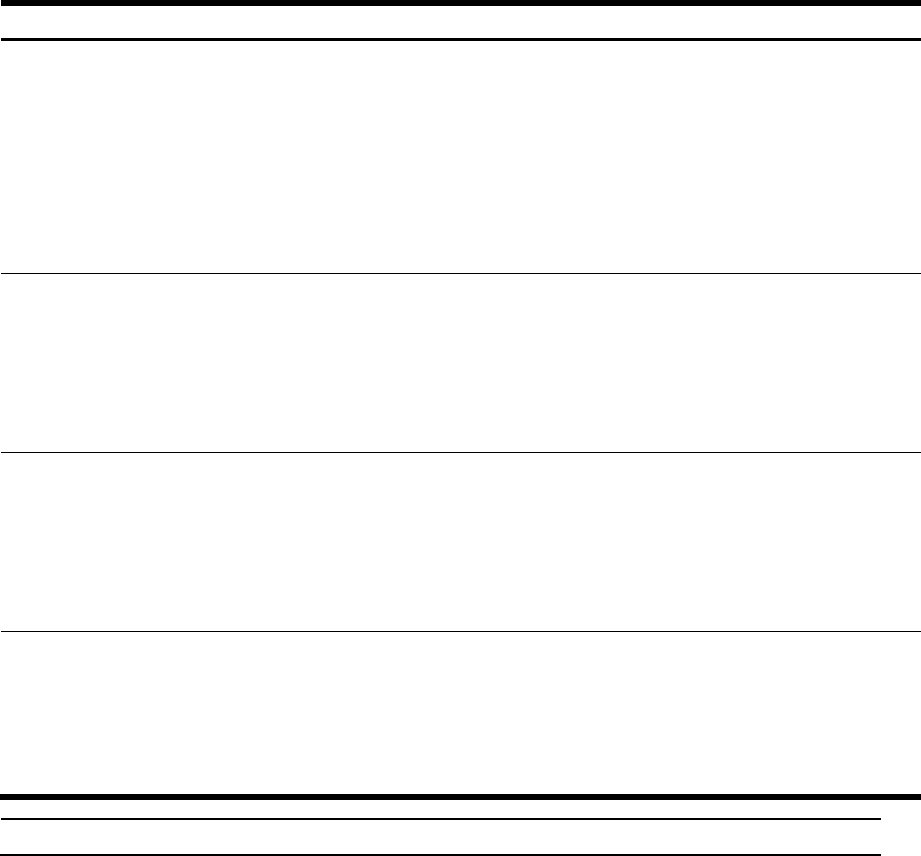
N8406-023 1Gb Intelligent L3 Switch Application Guide 76
Table 17 ACL Precedence Groups
Precedence Group
ACLs
Packet Classifiers
Precedence Level
Precedence Group 3
ACL 255 – ACL 381
Source IP Address
Destination IP Address
IP protocol
TCP source port
TCP destination port
TCP flags
IP Type of Service
Egress port
Precedence Group 4
ACL 382 – ACL 508
Source MAC address
Source IP address
Ethernet type
VLAN ID
802.1p
Packet format
Precedence Group 5
ACL 509 – ACL 635
Destination MAC address
Destination IP address
Ethernet type
VLAN ID
802.1p
Packet format
Precedence Group 6
ACL 636 – ACL 762
Destination MAC address
Source IP address
TCP source port
TCP destination port
Packet format
High
NOTE: Precedence Groups are not related to ACL Groups.
Each Precedence Group has its own precedence level, such that Precedence Group 2 has a higher precedence
level than Precedence Group 1. Within each Precedence Group, higher-numbered ACLs receive higher
precedence, so that the lowest-numbered ACL has the lowest precedence level, and the highest-numbered ACL
has the highest precedence level.
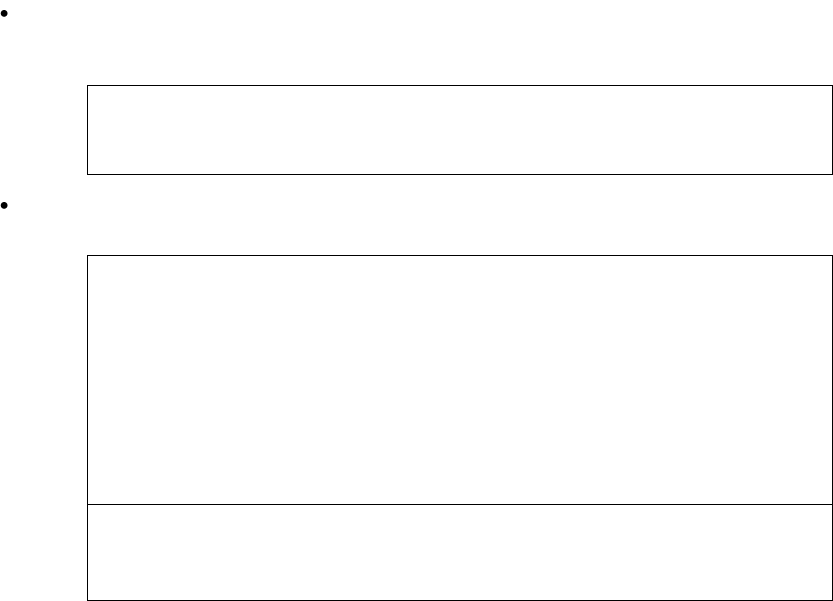
N8406-023 1Gb Intelligent L3 Switch Application Guide 77
Using ACL Groups
Access Control Lists (ACLs) allow you to classify packets according to a particular content in the packet header,
such as the source address, destination address, source port number, destination port number, and others. Packet
classifiers identify flows for more processing.
You can define a traffic profile by compiling a number of ACLs into an ACL Group, and assigning the ACL Group to
a port.
ACL Groups are assigned and enabled on a per-port basis. Each ACL can be used by itself or in combination with
other ACLs or ACL Groups on a given switch port.
ACLs can be grouped in the following manner:
Access Control Lists
The switch supports up to 762 ACLs. Each ACL defines one filter rule. Each filter rule is a collection of
matching criteria, and can include an action (permit or deny the packet). For example:
ACL 400:
VLAN = 1
SIP = 10.10.10.1 (255.255.255.0)
Action = permit
Access Control Groups
An Access Control Group (ACL Group) is a collection of ACLs. For example:
ACL Group 1
ACL 382:
VLAN = 1
SIP = 10.10.10.1 (255.255.255.0)
Action = permit
ACL 383:
VLAN = 2
SIP = 10.10.10.2 (255.255.255.0)
Action = deny
ACL 509:
PRI = 7
DIP = 10.10.10.3 (255.255.0.0)
Action = permit
In the example above, each ACL defines a filter rule. ACL 383 has a higher precedence than ACL 382, based
on its number.
Use ACL Groups to create a traffic profile by gathering ACLs into an ACL Group, and assigning the ACL
Group to a port. The switch supports up to 762 ACL Groups.
ACL Metering and Re-marking
You can define a profile for the aggregate traffic flowing through the switch, by configuring a QoS meter (if desired),
and assigning ACL Groups to ports. When you add ACL Groups to a port, make sure they are ordered correctly in
terms of precedence.
Actions taken by an ACL are called In-Profile actions. You can configure additional In-Profile and Out-of-Profile
actions on a port. Data traffic can be metered, and re-marked to ensure that the traffic flow provides certain levels
of service in terms of bandwidth for different types of network traffic.
Metering
QoS metering provides different levels of service to data streams through user-configurable parameters. A meter is
used to measure the traffic stream against a traffic profile, which you create. Thus, creating meters yields In-Profile
and Out-of-Profile traffic for each ACL, as follows:
In-Profile—If there is no meter configured or if the packet conforms to the meter, the packet is classified as In-
Profile.
Out-of-Profile—If a meter is configured and the packet does not conform to the meter (exceeds the committed rate
or maximum burst rate of the meter), the packet is classified as Out-of-Profile.
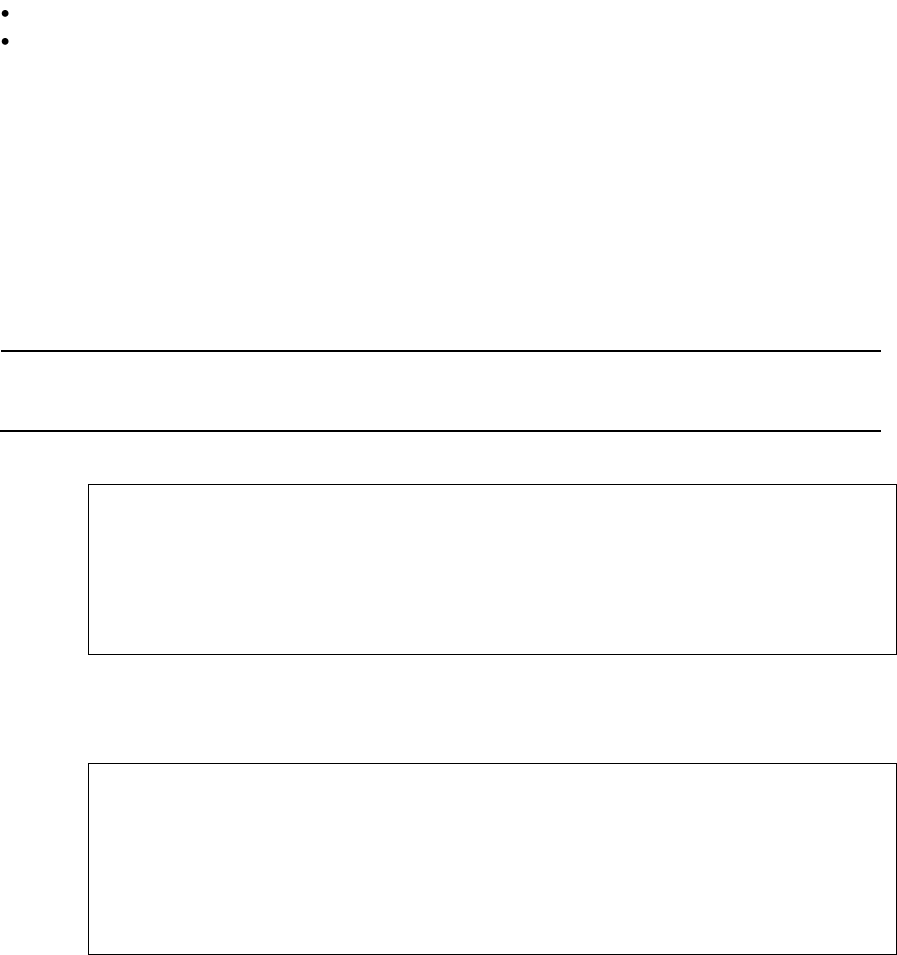
N8406-023 1Gb Intelligent L3 Switch Application Guide 78
Using meters, you set a Committed Rate in Kb/s (1024 bits per second in each Kb/s). All traffic within this
Committed Rate is In-Profile. Additionally, you set a Maximum Burst Size that specifies an allowed data burst larger
than the Committed Rate for a brief period. These parameters define the In-Profile traffic.
Meters keep the sorted packets within certain parameters. You can configure a meter on an ACL, and perform
actions on metered traffic, such as packet re-marking.
Re-marking
Re-marking allows for the treatment of packets to be reset based on new network specifications or desired levels of
service. You can configure the ACL to re-mark a packet as follows:
Change the DSCP value of a packet, used to specify the service level traffic should receive.
Change the 802.1p priority of a packet.
Viewing ACL statistics
ACL statistics display how many packets hit (matched) each ACL. Up to 64 statistic counters can be displayed for
each ACL Precedence Group. Use ACL statistics to check filter performance, and debug the ACL filters.
You must enable statistics (cfg/acl/acl x/stats ena) for each ACL that you want to monitor.
ACL configuration examples
Configure Access Control Lists (AOS CLI example)
The following configuration examples illustrate how to use Access Control Lists (ACLs) to block traffic. These basic
configurations illustrate common principles of ACL filtering.
NOTE: Each ACL filters traffic that ingresses on the port to which the ACL is added. The egrport classifier
filters traffic that ingresses the port to which the ACL is added, and then egresses the port specified by
egrport. In most common configurations, egrport is not used.
Example 1: Use this configuration to block traffic to a specific host.
>> Main# /cfg/acl/acl 255 (Define ACL 255)
>> ACL 255# ipv4/dip 100.10.1.116 255.255.255.255
>> Filtering IPv4# ..
>> ACL 255# action deny
>> ACL 255# /cfg/port 20/aclqos (Add ACL to port 20)
>> Port 20 ACL# add acl 255
>> Port 20 ACL# apply
>> Port 20 ACL# save
In this example, all traffic that ingresses on port 20 is denied if it is destined for the host at
IP address 100.10.1.116.
Example 2: Use this configuration to block traffic from a network destined for a specific host address.
>> Main# /cfg/acl/acl 256 (Define ACL 256)
>> ACL 256# ipv4/sip 100.10.1.0 255.255.255.0
>> ACL 256# ipv4/dip 200.20.1.116 255.255.255.255
>> Filtering IPv4# ..
>> ACL 256# action deny
>> ACL 256# /cfg/port 20/aclqos (Add ACL to port 20)
>> Port 20 ACL# add acl 256
>> Port 20 ACL# apply
>> Port 20 ACL# save
In this example, all traffic that ingresses on port 20 with source IP from the class 100.10.1.0/24 and
destination IP 200.20.1.116 is denied.
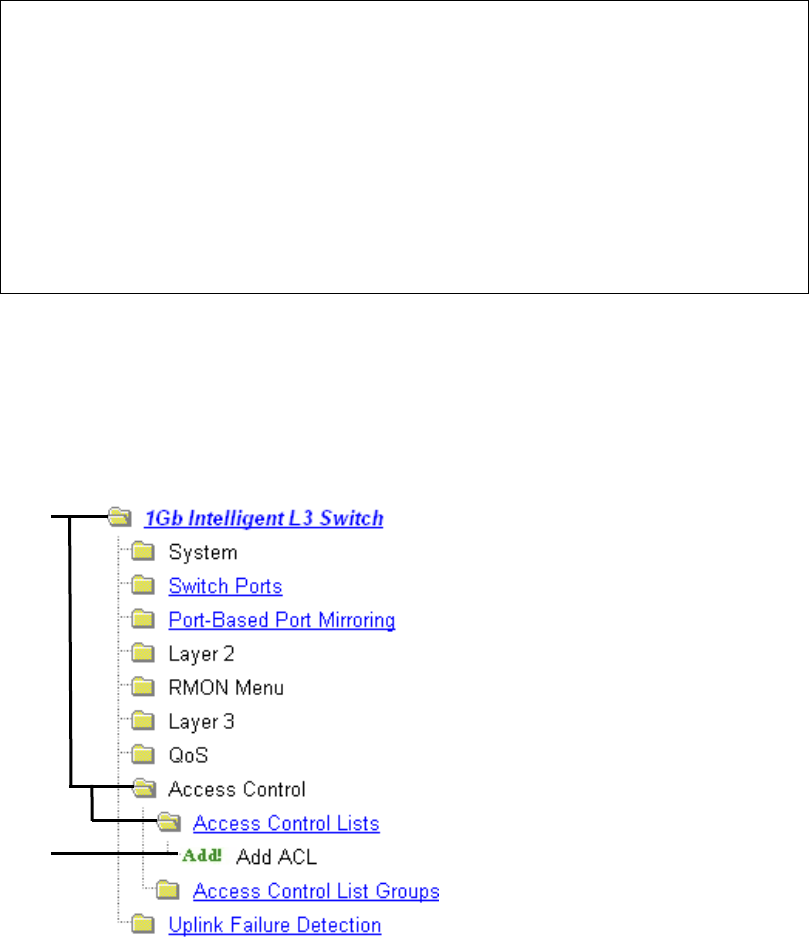
N8406-023 1Gb Intelligent L3 Switch Application Guide 79
Example 3: Use this configuration to block traffic from a source that is destined for a specific egress port.
>> Main# /cfg/acl/acl 1 (Define ACL 1)
>> ACL 1# ethernet/smac 002100000000 ffffffffffff
>> Filtering Ethernet# ..
>> ACL 1# action deny
>> ACL 1# stats e
>> ACL 1# /cfg/acl/acl 255 (Define ACL 255)
>> ACL 255# egrport 24
>> ACL 255# action deny
>> ACL 255# stats e
>> ACL 255# /cfg/port 23/aclqos
>> Port 23 ACL# add acl 1 (Add ACL 1 to port 23)
>> Port 23 ACL# add acl 255 (Add ACL 255 to port 23)
>> Port 23 ACL# apply
>> Port 23 ACL# save
In this example, all traffic (Layer 2 known unicast) that ingresses on port 23 from source MAC 00:21:00:00:00:00
and is destined for port 24 is denied.
Configure Access Control Lists and Groups (BBI example 1)
1. Configure Access Control Lists (ACLs).
a. Click the Configure context button on the Toolbar.
b. Open the Access Control Lists folder, and select Add ACL.
Open
Select

N8406-023 1Gb Intelligent L3 Switch Application Guide 80
c. Configure the ACL parameters. Set the Filter Action to Deny, the Ethernet Type to IPv4, and the
Destination IP Address to 100.10.1.116.
d. Click Submit.

N8406-023 1Gb Intelligent L3 Switch Application Guide 81
2. Apply, verify, and save the configuration.
3. Add ACL 1 to port 1.
a. Click the Configure context button on the Toolbar.
b. Select Switch Ports (click the underlined text, not the folder).
c. Select a port.
1. Apply
3. Save
2. Verify
Open
Select

N8406-023 1Gb Intelligent L3 Switch Application Guide 82
d. Add the ACL to the port.
e. Click Submit.
4. Apply, verify, and save the configuration.
1. Apply
3. Save
2. Verify

N8406-023 1Gb Intelligent L3 Switch Application Guide 83
Using DSCP values to provide QoS
The six most significant bits in the TOS byte of the IP header are defined as DiffServ Code Points (DSCP). Packets
are marked with a certain value depending on the type of treatment the packet must receive in the network device.
DSCP is a measure of the Quality of Service (QoS) level of the packet.
Differentiated Services concepts
To differentiate between traffic flows, packets can be classified by their DSCP value. The Differentiated Services
(DS) field in the IP header is an octet, and the first six bits, called the DS Code Point (DSCP), can provide QoS
functions. Each packet carries its own QoS state in the DSCP. There are 64 possible DSCP values (0-63).
Figure 12 Layer 3 IPv4 packet
The switch can perform the following actions to the DSCP:
Re-mark the DSCP value to a new value
Map the DSCP value to an 802.1p priority
Per Hop Behavior
The DSCP value determines the Per Hop Behavior (PHB) of each packet. The PHB is the forwarding treatment
given to packets at each hop. QoS policies are built by applying a set of rules to packets, based on the DSCP
value, as they hop through the network.
The switch default settings are based on the following standard PHBs, as defined in the IEEE standards:
Expedited Forwarding (EF)—This PHB has the highest egress priority and lowest drop precedence level. EF
traffic is forwarded ahead of all other traffic. EF PHB is described in RFC 2598.
Assured Forwarding (AF)—This PHB contains four service levels, each with a different drop precedence, as
shown below. Routers use drop precedence to determine which packets to discard last when the network
becomes congested. AF PHB is described in RFC 2597.
Table 18 Assured forwarding drop-down precedence
Drop Precedence
Class 1
Class 2
Class 3
Class 4
Low
AF11 (DSCP 10)
AF21 (DSCP 18)
AF31 (DSCP 26)
AF41 (DSCP 34)
Medium
AF12 (DSCP 12)
AF22 (DSCP 20)
AF32 (DSCP 28)
AF42 (DSCP 36)
High
AF13 (DSCP 14)
AF23 (DSCP 22)
AF33 (DSCP 30)
AF43 (DSCP 38)
Class Selector (CS)—This PHB has eight priority classes, with CS7 representing the highest priority, and CS0
representing the lowest priority, as shown below. CS PHB is described in RFC 2474.
Table 19 Class selector priority classes
Priority
Class Selector
DSCP
Highest
CS7
56
CS6
48
CS5
40
CS4
32
CS3
24
CS2
16

N8406-023 1Gb Intelligent L3 Switch Application Guide 84
Table 19 Class selector priority classes
Priority
Class Selector
DSCP
CS1
8
Lowest
CS0
0
QoS levels
The following table shows the default service levels provided by the switch, listed from highest to lowest importance:
Table 20 Default QoS service levels
Service Level
Default PHB
802.1p Priority
Critical
CS7
7
Network Control
CS6
6
Premium
EF, CS5
5
Platinum
AF41, AF42, AF43, CS4
4
Gold
AF31, AF32, AF33, CS3
3
Silver
AF21, AF22, AF23, CS2
2
Bronze
AF11, AF12, AF13, CS1
1
Using 802.1p priorities to provide QoS
The switch provides Quality of Service functions based on the priority bits in a packet‘s VLAN header. (The priority
bits are defined by the 802.1p standard within the IEEE 802.1q VLAN header.) The 802.1p bits, if present in the
packet, specify the priority given to packets during forwarding. Packets with a numerically higher (non-zero) priority
are given forwarding preference over packets with lower priority.
Packets with a priority mapped to a higher Class of Service (COS) and COS queue (COSq) weight are given
forwarding preference over packets with priority mapped to a lower COS and COSq weight. The switch has two
output Class of Service queues (COSq). The scheduling scheme is Weight Round Robin (WRR), with user-
configurable weight from 1 to 15 for a COSq. The weight of 0 (zero) indicates strict priority, which might starve the
another queue.
The IEEE 802.1p standard uses eight levels of priority (0-7). Priority 7 is assigned to highest priority network traffic,
such as OSPF or RIP routing table updates, priorities 5-6 are assigned to delay-sensitive applications such as
voice and video, and lower priorities are assigned to standard applications. A value of 0 (zero) indicates a ―best
effort‖ traffic prioritization, and this is the default when traffic priority has not been configured on your network. The
switch can filter packets based on the 802.1p values, and it can assign or overwrite the 802.1p value in the packet.
Figure 13 Layer 2 802.1q/802.1p VLAN tagged packet
Ingress packets receive a priority value, as follows:
Tagged packets—switch reads the 802.1p priority in the VLAN tag.
Untagged packets—switch tags the packet and assigns an 802.1p priority, based on the port‘s default priority
(/cfg/port x/8021ppri).
Egress packets are placed in a COS queue based on the priority value, and scheduled for transmission based on
the scheduling weight of the COS queue.

N8406-023 1Gb Intelligent L3 Switch Application Guide 85
Use the /cfg/qos/8021p/cur command to display the mapping between 802.1p values, Class of Service
queues (COSq), and COSq scheduling weights.
>> 802.1p# cur
Current priority to COS queue configuration:
Number of COSq: 2
Priority COSq Weight
-------- ---- ------
0 0 1
1 0 1
2 0 1
3 0 1
4 1 2
5 1 2
6 1 2
7 1 2
802.1p configuration (AOS CLI example)
1. Configure a port‘s default 802.1 priority.
>> Main# cfg/port 20 (Select port)
>> Port 20# 8021ppri (Set port’s default 802.1p priority)
Current 802.1p priority: 0
Enter new 802.1p priority [0-7]: 1
>> Port 20# apply
2. Map the 802.1p priority value to a COS queue and set the COS queue scheduling weight.
>> Main# cfg/qos/8021p (Select 802.1p menu)
>> 802.1p# priq (Set COS queue assignments)
Enter priority [0-7]: 1
Current COS queue (for priority 1): 0
Enter new COS queue (for priority 1) [0-1]: 1
>> 802.1p# qweight (Set COS queue weights)
Enter COS queue [0-1]: 1
Current weight (for COS queue 1): 0
Enter new weight (for COS queue 1) [0-15]: 1
>> 802.1p# apply

N8406-023 1Gb Intelligent L3 Switch Application Guide 86
802.1p configuration (BBI example)
1. Configure a port‘s default 802.1p priority.
a. Click the Configure context button on the Toolbar.
b. Select Switch Ports (click the underlined text, not the folder).
c. Select a port.
Open
Select

N8406-023 1Gb Intelligent L3 Switch Application Guide 87
d. Set the 802.1p priority value.
e. Click Submit.
2. Map the 802.1p priority value to a COS queue.
a. Click the Configure context button on the Toolbar.
b. Open the 802.1p folder, and select Priority - CoS.
Open
Select

N8406-023 1Gb Intelligent L3 Switch Application Guide 88
c. Select an 802.1p priority value.
d. Select a Class of Service queue (CoSQ) to correlate with the 802.1p priority value.
e. Click Submit.
3. Set the COS queue scheduling weight.
a. Click the Configure context button on the Toolbar.
b. Open the 802.1p folder, and select CoS - Weight.
Open
Select

N8406-023 1Gb Intelligent L3 Switch Application Guide 89
c. Select a Class of Service queue (CoS).
d. Enter a value for the weight of the Class of Service queue.
e. Click Submit.
4. Apply, verify, and save the configuration.
Queuing and scheduling
The switch has two output Class of Service queues (COSq) per port (0-1), into which each packet is placed. Each
packet‘s 802.1p priority determines its COSq, except when an ACL action sets the COSq of the packet.
You can configure the following attributes for COS queues:
Map 802.1p priority value to a COS queue.
Define the scheduling weight of each COS queue.
Use the 802.1p menu (/cfg/qos/8021p) to configure Class of Service queues.
1. Apply
3. Save
2. Verify

N8406-023 1Gb Intelligent L3 Switch Application Guide 90
Basic IP routing
This chapter provides configuration background and examples for using the switch to perform IP routing functions.
The following topics are addressed in this chapter:
IP Routing Benefits
Routing Between IP Subnets
Example of Subnet Routing
IP routing benefits
The switch uses a combination of configurable IP switch interfaces and IP routing options. The switch IP routing
capabilities provide the following benefits:
Connects the server IP subnets to the rest of the backbone network.
Provides another means to invisibly introduce Jumbo frame technology into the server-switched network by
automatically fragmenting UDP Jumbo frames when routing to non-Jumbo frame VLANs or subnets.
Provides the ability to route IP traffic between multiple Virtual Local Area Networks (VLANs) configured on the
switch.
Routing between IP subnets
The physical layout of most corporate networks has evolved over time. Classic hub/router topologies have given
way to faster switched topologies, particularly now that switches are increasingly intelligent. The switches are
intelligent and fast enough to perform routing functions on a par with wire speed Layer 2 switching.
The combination of faster routing and switching in a single device provides another service—it allows you to build
versatile topologies that account for legacy configurations.
For example, consider the following topology migration:
Figure 14 Router legacy network
In this example, a corporate campus has migrated from a router-centric topology to a faster, more powerful, switch-
based topology. As is often the case, the legacy of network growth and redesign has left the system with a mix of
illogically distributed subnets.
Switch
Blade Enclosure

N8406-023 1Gb Intelligent L3 Switch Application Guide 91
This is a situation that switching alone cannot cure. Instead, the router is flooded with cross-subnet communication.
This compromises efficiency in two ways:
Routers can be slower than switches. The cross-subnet side trip from the switch to the router and back again
adds two hops for the data, slowing throughput considerably.
Traffic to the router increases, increasing congestion.
Even if every end-station could be moved to better logical subnets (a daunting task), competition for access to
common server pools on different subnets still burdens the routers.
This problem is solved by using the switches with built-in IP routing capabilities. Cross-subnet LAN traffic can now
be routed within the switches with wire speed Layer 2 switching performance. This not only eases the load on the
router but saves the network administrators from reconfiguring each and every end-station with new IP addresses.
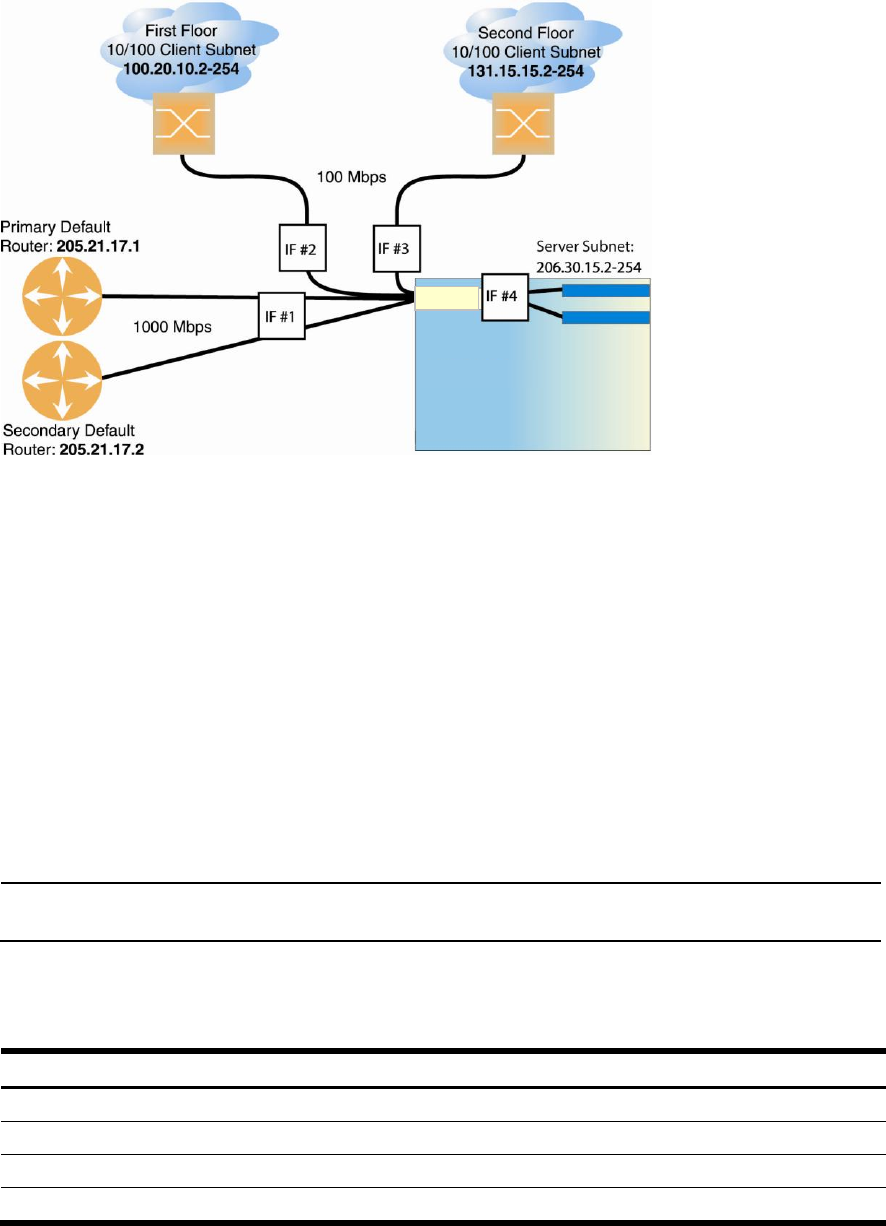
N8406-023 1Gb Intelligent L3 Switch Application Guide 92
Take a closer look at the switch in the following configuration example:
Figure 15 Switch-based routing topology
The switch connects the Gigabit Ethernet and Fast Ethernet trunks from various switched subnets throughout one
building. Common servers are placed on another subnet attached to the switch. Primary and backup routers are
attached to the switch on yet another subnet.
Without Layer 3 IP routing on the switch, cross-subnet communication is relayed to the default gateway (in this
case, the router) for the next level of routing intelligence. The router fills in the necessary address information and
sends the data back to the switch, which then relays the packet to the proper destination subnet using Layer 2
switching.
With Layer 3 IP routing in place on the switch, routing between different IP subnets can be accomplished entirely
within the switch. This leaves the routers free to handle inbound and outbound traffic for this group of subnets.
To make implementation even easier, UDP Jumbo frame traffic is automatically fragmented to regular Ethernet
frame sizes when routing to non-Jumbo frame VLANS or subnets. This automatic frame conversion allows servers
to communicate using Jumbo frames, all transparently to the user.
Example of subnet routing
Prior to configuring, you must be connected to the switch Command Line Interface (CLI) as the administrator.
NOTE: For details about accessing and using any of the menu commands described in this example, see
the Command Reference Guide.
1. Assign an IP address (or document the existing one) for each router and client workstation.
In the example topology, the following IP addresses are used:
Table 21 Subnet routing example: IP address assignments
Subnet
Devices
IP Addresses
1
Primary and Secondary Default Routers
205.21.17.1 and 205.21.17.2
2
First Floor Client Workstations
100.20.10.2-254
3
Second Floor Client Workstations
131.15.15.2-254
4
Common Servers
206.30.15.2-254
Switch
Blade Enclosure

N8406-023 1Gb Intelligent L3 Switch Application Guide 93
2. Assign an IP interface for each subnet attached to the switch.
Since there are four IP subnets connected to the switch, four IP interfaces are needed
Table 22 Subnet routing example: IP interface assignments
Interface
Devices
IP Interface Address
IF 1
Primary and Secondary Default Routers
205.21.17.3
IF 2
First Floor Client Workstations
100.20.10.1
IF 3
Second Floor Client Workstations
131.15.15.1
IF 4
Common Servers
206.30.15.1
IP interfaces are configured using the following commands at the CLI:
>> # /cfg/l3/if 1 (Select IP interface 1)
>> IP Interface 1# addr 205.21.17.3 (Assign IP address)
>> IP Interface 1# ena (Enable IP interface 1)
>> IP Interface 1# ../if 2 (Select IP interface 2)
>> IP Interface 2# addr 100.20.10.1 (Assign IP address)
>> IP Interface 2# ena (Enable IP interface 2)
>> IP Interface 2# ../if 3 (Select IP interface 3)
>> IP Interface 3# addr 131.15.15.1 (Assign IP address)
>> IP Interface 3# ena (Enable IP interface 3)
>> IP Interface 3# ../if 4 (Select IP interface 4)
>> IP Interface 4# addr 206.30.15.1 (Assign IP address)
>> IP Interface 4# ena (Enable IP interface 5)
3. Set each server and workstation‘s default gateway to the appropriate switch IP interface (the one in the same
subnet as the server or workstation).
4. Configure the default gateways to the routers‘ addresses.
Configuring the default gateways allows the switch to send outbound traffic to the routers:
>> IP Interface 5# ../gw 1 (Select primary default gateway)
>> Default gateway 1# addr 205.21.17.1(Assign IP address)
>> Default gateway 1# ena (Enable primary default gateway)
>> Default gateway 1# ../gw 2 (Select secondary default gateway)
>> Default gateway 2# addr 205.21.17.2 (Assign address)
>> Default gateway 2# ena (Enable secondary default gateway)
5. Enable, apply, and verify the configuration.
>> Default gateway 2# ../fwrd (Select the IP Forwarding Menu)
>> IP Forwarding# on (Turn IP forwarding on)
>> IP Forwarding# apply (Make your changes active)
>> IP Forwarding# /cfg/l3/cur (View current IP settings)
Examine the resulting information. If any settings are incorrect, make the appropriate changes.
6. Save your new configuration changes.
>> IP# save(Save for restore after reboot)

N8406-023 1Gb Intelligent L3 Switch Application Guide 94
Using VLANs to segregate broadcast domains
In the previous example, devices that share a common IP network are all in the same broadcast domain. If you
want to limit the broadcasts on your network, you could use VLANs to create distinct broadcast domains. For
example, as shown in the following procedure, you could create one VLAN for the client trunks, one for the routers,
and one for the servers.
In this example, you are adding to the previous configuration.
1. Determine which switch ports and IP interfaces belong to which VLANs.
The following table adds port and VLAN information:
Table 23 Subnet routing example: Optional VLAN ports
VLAN
Devices
IP Interface
Switch Port
VLAN #
1
First Floor Client Workstations
2
20
1
Second Floor Client Workstations
3
21
1
2
Primary Default Router
1
22
2
Secondary Default Router
1
23
2
3
Common Servers 1
4
1
3
Common Servers 2
4
2
3
2. Add the switch ports to their respective VLANs.
The VLANs shown in the table above are configured as follows:
>> # /cfg/l2/vlan 1(Select VLAN 1)
>> VLAN 1# add port 20 (Add port for 1st floor to VLAN 1)
>> VLAN 1# add port 21 (Add port for 2nd floor to VLAN 1)
>> VLAN 1# ena (Enable VLAN 1)
>> VLAN 1# ../VLAN 2 (Select VLAN 2)
>> VLAN 2# add port 22 (Add port for default router 1)
>> VLAN 2# add port 23 (Add port for default router 2)
>> VLAN 2# ena (Enable VLAN 2)
>> VLAN 2# ../VLAN 3 (Add port for default router 3)
>> VLAN 3# add port 1 (Select VLAN 3)
>> VLAN 3# add port 2 (Select port for common server 1)
>> VLAN 3# ena (Enable VLAN 3)
Each time you add a port to a VLAN, you may get the following prompt:
Port 4 is an untagged port and its current PVID is 1.
Confirm changing PVID from 1 to 2 [y/n]?
Enter y to set the default Port VLAN ID (PVID) for the port.

N8406-023 1Gb Intelligent L3 Switch Application Guide 95
3. Add each IP interface to the appropriate VLAN.
Now that the ports are separated into three VLANs, the IP interface for each subnet must be placed in the
appropriate VLAN. The settings are made as follows:
>> VLAN 3# /cfg/l3/if 1 (Select IP interface 1 for def. routers)
>> IP Interface 1# vlan 2 (Set to VLAN 2)
>> IP Interface 1# ../if 2 (Select IP interface 2 for first floor)
>> IP Interface 2# vlan 1 (Set to VLAN 1)
>> IP Interface 2# ../if 3 (Select IP interface 3 for second floor)
>> IP Interface 3# vlan 1 (Set to VLAN 1)
>> IP Interface 3# ../if 4 (Select IP interface 4 for servers)
>> IP Interface 4# vlan 3 (Set to VLAN 3)
4. Apply and verify the configuration.
>> IP Interface 4# apply (Make your changes active)
>> IP Interface 4# /info/vlan (View current VLAN information)
>> Information# port (View current port information)
Examine the resulting information. If any settings are incorrect, make the appropriate changes.
5. Save your new configuration changes.
>> Information# save (Save for restore after reboot)

N8406-023 1Gb Intelligent L3 Switch Application Guide 96
Routing Information Protocol
In a routed environment, routers communicate with one another to keep track of available routes.
Routers can learn about available routes dynamically, using the Routing Information Protocol (RIP). The switch
supports RIP version 1 (RIPv1) and RIP version 2 (RIPv2) for exchanging TCP/IP route information with other
routers.
Distance vector protocol
RIP is known as a distance vector protocol. The vector is the network number and next hop, and the distance is the
cost associated with the network number. RIP identifies network reachability based on cost, and cost is defined as
hop count. One hop is considered to be the distance from one switch to the next which is typically 1. This cost or
hop count is known as the metric.
When a switch receives a routing update that contains a new or changed destination network entry, the switch adds
1 to the metric value indicated in the update and enters the network in the routing table. The IP address of the
sender is used as the next hop.
Stability
RIP includes a number of other stability features that are common to many routing protocols. For example, RIP
implements the split horizon and hold-down mechanisms to prevent incorrect routing information from being
propagated.
RIP prevents routing loops from continuing indefinitely by implementing a limit on the number of hops allowed in a
path from the source to a destination. The maximum number of hops in a path is 15. The network destination
network is considered unreachable if increasing the metric value by 1 causes the metric to be 16 (that is infinity).
This limits the maximum diameter of a RIP network to less than 16 hops.
RIP is often used in stub networks and in small autonomous systems that do not have many redundant paths.
Routing updates
RIP sends routing-update messages at regular intervals and when the network topology changes. Each router
―advertises‖ routing information by sending a routing information update every 30 seconds. If a router doesn‘t
receive an update from another router for 180 seconds, those routes provided by that router are declared invalid.
After another 120 seconds without receiving an update for those routes, the routes are removed from the routing
table and respective regular updates.
When a router receives a routing update that includes changes to an entry, it updates its routing table to reflect the
new route. The metric value for the path is increased by 1, and the sender is indicated as the next hop. RIP routers
maintain only the best route (the route with the lowest metric value) to a destination.
For more information see The Configuration Menu, Routing Information Protocol Configuration (/cfg/l3/rip) in
the Command Reference Guide.
RIPv1
RIP version 1 use broadcast User Datagram Protocol (UDP) data packets for the regular routing updates. The main
disadvantage is that the routing updates do not carry subnet mask information. Hence, the router cannot determine
whether the route is a subnet route or a host route. It is of limited usage after the introduction of RIPv2. For more
information about RIPv1 and RIPv2, refer to RFC 1058 and RFC 2453.
RIPv2
RIPv2 is the most popular and preferred configuration for most networks. RIPv2 expands the amount of useful
information carried in RIP messages and provides a measure of security. For a detailed explanation of RIPv2, refer
to RFC 1723 and RFC 2453.
RIPv2 improves efficiency by using multicast UDP (address 224.0.0.9) data packets for regular routing updates.
Subnet mask information is provided in the routing updates. A security option is added for authenticating routing
updates, by using a shared password. The switch supports using clear password for RIPv2.

N8406-023 1Gb Intelligent L3 Switch Application Guide 97
RIPv2 in RIPv1 compatibility mode
The switch allows you to configure RIPv2 in RIPv1 compatibility mode, for using both RIPv2 and RIPv1 routers
within a network. In this mode, the regular routing updates use broadcast UDP data packet to allow RIPv1 routers
to receive those packets. With RIPv1 routers as recipients, the routing updates have to carry natural or host mask.
Hence, it is not a recommended configuration for most network topologies.
NOTE: When using both RIPv1 and RIPv2 within a network, use a single subnet mask throughout the
network.
RIP Features
The switch provides the following features to support RIPv1 and RIPv2:
Poison
Simple split horizon in RIP scheme omits routes learned from one neighbor in updates sent to that neighbor. That is
the most common configuration used in RIP that is setting this Poison to disable. Split horizon with poisoned
reverse includes such routes in updates, but sets their metrics to 16. The disadvantage of using this feature is the
increase of size in the routing updates.
Triggered updates
Triggered updates are an attempt to speed up convergence. When Triggered Updates is enabled
(/cfg/l3/rip/if x/trigg ena), whenever a router changes the metric for a route, it sends update messages
almost immediately, without waiting for the regular update interval. It is recommended to enable Triggered Updates.
Multicast
RIPv2 messages use IP multicast address (224.0.0.9) for periodic broadcasts. Multicast RIPv2 announcements are
not processed by RIPv1 routers. IGMP is not needed since these are inter-router messages which are not
forwarded.
To configure RIPv2 in RIPv1-compatibility mode, set multicast to disable.
Default
The RIP router can listen and supply a default route, usually represented as 0.0.0.0 in the routing table. When a
router does not have an explicit route to a destination network in its routing table, it uses the default route to forward
those packets.
Metric
The metric field contains a configurable value between 1 and 15 (inclusive) which specifies the current metric for
the interface. The metric value typically indicates the total number of hops to the destination. The metric value of 16
represents an unreachable destination.
Authentication
RIPv2 authentication uses plaintext password for authentication. If configured using Authentication password, then
it is necessary to enter an authentication key value.
The following method is used to authenticate a RIP message:
If the router is not configured to authenticate RIPv2 messages, then RIPv1 and unauthenticated RIPv2
messages are accepted; authenticated RIPv2 messages are discarded.
If the router is configured to authenticate RIPv2 messages, then RIPv1 messages and RIPv2 messages
which pass authentication testing are accepted; unauthenticated and failed authentication RIPv2 messages
are discarded.
For maximum security, RIPv1 messages are ignored when authentication is enabled (cfg/l3/rip/if x/auth
password); otherwise, the routing information from authenticated messages is propagated by RIPv1 routers in an
unauthenticated manner.

N8406-023 1Gb Intelligent L3 Switch Application Guide 98
RIP configuration example
NOTE: An interface RIP disabled uses all the default values of the RIP, no matter how the RIP parameters
are configured for that interface. RIP sends out RIP regular updates to include an Up interface, but not a
Down interface.
1. Add VLANs for routing interfaces.
>> Main# cfg/l2/vlan 2/ena (Enable VLAN 2)
>> VLAN 2# add 20 (Add port 20 to VLAN 2)
Port 20 is an UNTAGGED port and its current PVID is 1.
Confirm changing PVID from 1 to 2 [y/n]: y
>> VLAN 2# /cfg/l2/vlan 3/ena (Enable VLAN 3)
>> VLAN 3# add 21 (Add port 21 to VLAN 3)
Port 21 is an UNTAGGED port and its current PVID is 1.
Confirm changing PVID from 1 to 3 [y/n]: y
2. Add IP interfaces to VLANs.
>> Main# cfg/l3/if 2/ena (Enable interface 2)
>> IP Interface 2# addr 102.1.1.1 (Define IP address for interface 2)
>> IP Interface 2# vlan 2 (Add interface 2 to VLAN 2)
>> IP Interface 2# /cfg/l3/if 3/ena (Enable interface 3)
>> IP Interface 3# addr 103.1.1.1 (Define IP address for interface 3)
>> IP Interface 3# vlan 3 (Add interface 3 to VLAN 3)
3. Turn on RIP globally and enable RIP for each interface. IP Forwarding must be on (/cfg/l3/frwd/on)
before you turn RIP on.
>> Main# cfg/l3/rip on (Turn on RIP globally)
>> Routing Information Protocol# if 2/ena (Enable RIP on IP interface 2)
>> RIP Interface 2# ..
>> Routing Information Protocol# if 3/ena (Enable RIP on IP interface 3)
>> RIP Interface 3# apply (Apply your changes)
>> RIP Interface 3# save (Save the configuration)
Use the /maint/route/dump command to check the current valid routes in the routing table of the switch.
For those RIP learned routes, within the garbage collection period, that are routes phasing out of the routing table
with metric 16, use the /info/l3/rip/routes command. Locally configured static routes do not appear in the
RIP Routes table.

N8406-023 1Gb Intelligent L3 Switch Application Guide 99
IGMP Snooping
Introduction
IGMP Snooping allows the switch to forward multicast traffic only to those ports that request it. IGMP Snooping
prevents multicast traffic from being flooded to all data ports. The switch learns which server hosts are interested in
receiving multicast traffic, and forwards it only to ports connected to those servers.
The following topics are discussed in this chapter:
Overview
FastLeave
IGMP Filtering
Static Multicast Router
IGMP Snooping Configuration example
Overview
Internet Group Management Protocol (IGMP) is used by IP Multicast routers to learn about the existence of host
group members on their directly attached subnet (see RFC 2236). The IP Multicast routers get this information by
broadcasting IGMP Query Reports and listening for IP hosts reporting their host group memberships. This process
is used to set up a client/server relationship between an IP Multicast source that provides the data streams and the
clients that want to receive the data.
IGMP Snooping conserves bandwidth. With IGMP Snooping, the switch learns which ports are interested in
receiving multicast data, and forwards multicast data only to those ports. In this way, other ports are not burdened
with unwanted multicast traffic.
The switch currently supports snooping for IGMP version 1 and version 2.
The switch can sense IGMP Membership Reports from attached host servers and act as a proxy to set up a
dedicated path between the requesting host and a local IP Multicast router. After the pathway is established, the
switch blocks the IP Multicast stream from flowing through any port that does not connect to a host member, thus
conserving bandwidth.
The client-server path is set up as follows:
An IP Multicast Router (Mrouter) sends Membership Queries to the switch, which forwards them to all ports in
a given VLAN.
Hosts that want to receive the multicast data stream send Membership Reports to the switch, which sends a
proxy Membership Report to the Mrouter.
The switch sets up a path between the Mrouter and the host, and blocks all other ports from receiving the
multicast.
Periodically, the Mrouter sends Membership Queries to ensure that the host wants to continue receiving the
multicast. If the host fails to respond with a Membership Report, the Mrouter stops sending the multicast to
that path.
The host can send a Leave report to the switch, which sends a proxy Leave report to the Mrouter. The
multicast path is terminated immediately.
FastLeave
When the switch with IGMP Snooping enabled receives an IGMPv2 leave message, it sends a Group-Specific
Query to determine if any other devices in the same group (and on the same port) are still interested in the
specified multicast group traffic. The switch removes the affiliated port from that particular group, if the following
conditions apply:
If the switch does not receive an IGMP Membership Report message within the query-response-interval
If no multicast routers have been learned on that port.
With Fastleave enabled on the VLAN, a port can be removed immediately from the port list of the group entry when
the IGMP Leave message is received, unless a multicast router was learned on the port.
Enable FastLeave only on VLANs that have only one host connected to each physical port.

N8406-023 1Gb Intelligent L3 Switch Application Guide 100
IGMP Filtering
With IGMP Filtering, you can allow or deny a port to send and receive multicast traffic to certain multicast groups.
Unauthorized users are restricted from streaming multicast traffic across the network.
If access to a multicast group is denied, IGMP Membership Reports from the port for that group are dropped, and
the port is not allowed to receive IP multicast traffic from that group. If access to the multicast group is allowed,
Membership Reports from the port are forwarded for normal processing.
To configure IGMP Filtering, you must globally enable IGMP Filtering, define an IGMP Filter, assign the filter to a
port, and enable IGMP Filtering on the port. To define an IGMP Filter, you must configure a range of IP multicast
groups, choose whether the filter will allow or deny multicast traffic for groups within the range, and enable the filter.
NOTE: Low-numbered filters take precedence over high-number filters. For example, the action defined for
IGMP Filter 1 supersedes the action defined for IGMP Filter 2.
Configuring the range
Each IGMP Filter allows you to set a start and end point that defines the range of IP addresses upon which the filter
takes action. Each IP address in the range must be between 224.0.0.0 and 239.255.255.255.
Configuring the action
Each IGMP Filter can allow or deny IP multicasts to the range of IP addresses configured. If you configure the filter
to deny IP multicasts, then IGMP Membership Reports from multicast groups within the range are dropped.
You can configure a secondary filter to allow IP multicasts to a small range of addresses within a larger range that a
primary filter is configured to deny. The two filters work together to allow IP multicasts to a small subset of
addresses within the larger range of addresses. The secondary filter must have a lower number than the primary
filter, so that it takes precedence.
Static multicast router
A static multicast router (Mrouter) can be configured for a particular port on a particular VLAN. A static Mrouter
does not have to be learned through IGMP Snooping.
A total of eight static Mrouters can be configured on the switch. A port that belongs to a trunk group cannot accept
a static Mrouter, only Mrouters learned through IGMP Snooping.
When you configure a static Mrouter on a VLAN, it replaces any dynamic Mrouters learned through IGMP
Snooping.
IGMP Snooping configuration example
This section provides steps to configure IGMP Snooping on the switch, using the Command Line Interface (CLI) or
the Browser-based Interface (BBI).
Configuring IGMP Snooping (AOS CLI example)
1. Configure port and VLAN membership on the switch, as described in the ―Configuring ports and VLANs (CLI
example)‖ section in the ―VLANs‖ chapter.
2. Add VLANs to IGMP Snooping and enable the feature.
>> /cfg/l3/igmp/snoop (Select IGMP Snooping menu)
>> IGMP Snoop# ena (Enable IGMP Snooping)
>> IGMP Snoop# apply (Make your changes active)

N8406-023 1Gb Intelligent L3 Switch Application Guide 101
3. View dynamic IGMP information.
>> /info/l3/igmp (Select IGMP Information menu)
>> IGMP Multicast# dump (Show IGMP Group information)
>> Switch-A - IGMP Multicast# dump
Group VLAN Version Port
----------- ------ --------- -------------
238.1.0.0 1 V2 20
238.1.0.1 1 V2 21
>> IGMP Multicast# mrouter (Select MRouter Information menu)
>> IGMP Multicast Router# dump (Show IGMP Group information)
VLAN Port Version L)earnt/(S)tatic
---------- ----------- ---------- -----------------
1 23 V2 S
These commands display information about IGMP Groups and Mrouters learned through IGMP Snooping.
Configuring IGMP Filtering (AOS CLI example)
1. Enable IGMP Filtering on the switch.
>> /cfg/l3/igmp/igmpflt (Select IGMP Filtering menu)
>> IGMP Filter# ena (Enable IGMP Filtering)
Current status: disabled
New status: enabled
2. Define an IGMP Filter.
>> /cfg/l3/igmp/igmpflt (Select IGMP Filtering menu)
>>IGMP Filter# filter 1 (Select Filter 1 Definition menu)
>>IGMP Filter 1 Definition# range 224.0.1.0 (Enter first IP
address of the range)
Current multicast address2:
Enter new multicast address2: 226.0.0.0 (Enter second IP
address of the range)
Current multicast address1:
New pending multicast address1: 224.0.1.0
Current multicast address2:
New pending multicast address2: 226.0.0.0
>>IGMP Filter 1 Definition# action deny (Deny multicast traffic)
>>IGMP Filter 1 Definition# ena (Enable the filter)

N8406-023 1Gb Intelligent L3 Switch Application Guide 102
3. Assign the IGMP Filter to a port.
>> /cfg/l3/igmp/igmpflt (Select IGMP Filtering menu)
>>IGMP Filter# port 24 (Select port 24)
>>IGMP Port 24# filt ena (Enable IGMP Filtering on the port)
Current port 24 filtering: disabled
New port 24 filtering: enabled
>>IGMP Port 24# add 1 (Add IGMP Filter 1 to the port)
>>IGMP Port 24# apply (Make your changes active
Configuring a Static Mrouter (AOS CLI example)
1. Configure a port to which the static Mrouter is connected, and enter the appropriate VLAN.
>> /cfg/l3/igmp/mrouter (Select IGMP Mrouter menu)
>> Static Multicast Router# add 20 (Add port 20 as Static
Mrouter port)
Enter VLAN number: (1-4094) 1 (Enter the VLAN number)
Enter the version number of mrouter [1|2]: 2 (Enter the IGMP
version number)
2. Apply, verify, and save the configuration.
>> Static Multicast Router# apply (Apply the configuration)
>> Static Multicast Router# cur (View the configuration)
>> Static Multicast Router# save (Save the configuration)
Configuring IGMP Snooping (BBI example)
1. Configure port and VLAN membership on the switch, as described in the ―Configuring ports and VLANs (BBI
example)‖ section in the ―VLANs‖ chapter.
2. Configure IGMP Snooping.
a. Click the Configure context button.
b. Open the IGMP folder, and select IGMP Snooping (click the underlined text, not the folder).
Open
Select

N8406-023 1Gb Intelligent L3 Switch Application Guide 103
c. Enable IGMP Snooping.
d. Click Submit.
3. Apply, verify, and save the configuration.
1. Apply
3. Save
2. Verify

N8406-023 1Gb Intelligent L3 Switch Application Guide 104
Configuring IGMP Filtering (BBI example)
1. Configure IGMP Snooping.
2. Enable IGMP Filtering.
a. Click the Configure context button.
b. Open the IGMP folder, and select IGMP Filters (click the underlined text, not the folder).
c. Enable IGMP Filtering globally.
d. Click Submit.
Open
Select

N8406-023 1Gb Intelligent L3 Switch Application Guide 105
3. Define the IGMP Filter.
a. Select Layer 3 > IGMP > IGMP Filters > Add Filter.
b. Enable the IGMP Filter. Assign the range of IP multicast addresses and the filter action (allow or deny).
c. Click Submit.
Open
Select

N8406-023 1Gb Intelligent L3 Switch Application Guide 106
4. Assign the filter to a port and enable IGMP Filtering on the port.
a. Select Layer 3 > IGMP > IGMP Filters > Switch Ports.
b. Select a port from the list.
Open
Select

N8406-023 1Gb Intelligent L3 Switch Application Guide 107
c. Enable IGMP Filtering on the port. Select a filter in the IGMP Filters Available list, and click Add.
d. Click Submit.
5. Apply, verify, and save the configuration.
1. Apply
3. Save
2. Verify

N8406-023 1Gb Intelligent L3 Switch Application Guide 108
Configuring a Static Multicast Router (BBI example)
1. Configure Static Mrouter.
a. Click the Configure context button.
b. Open the Switch folder and select IP Menu > IGMP > IGMP Static MRouter.
c. Enter a port number, VLAN ID number, and IGMP version number.
d. Click Submit.
2. Apply, verify, and save the configuration.
1. Apply
3. Save
2. Verify
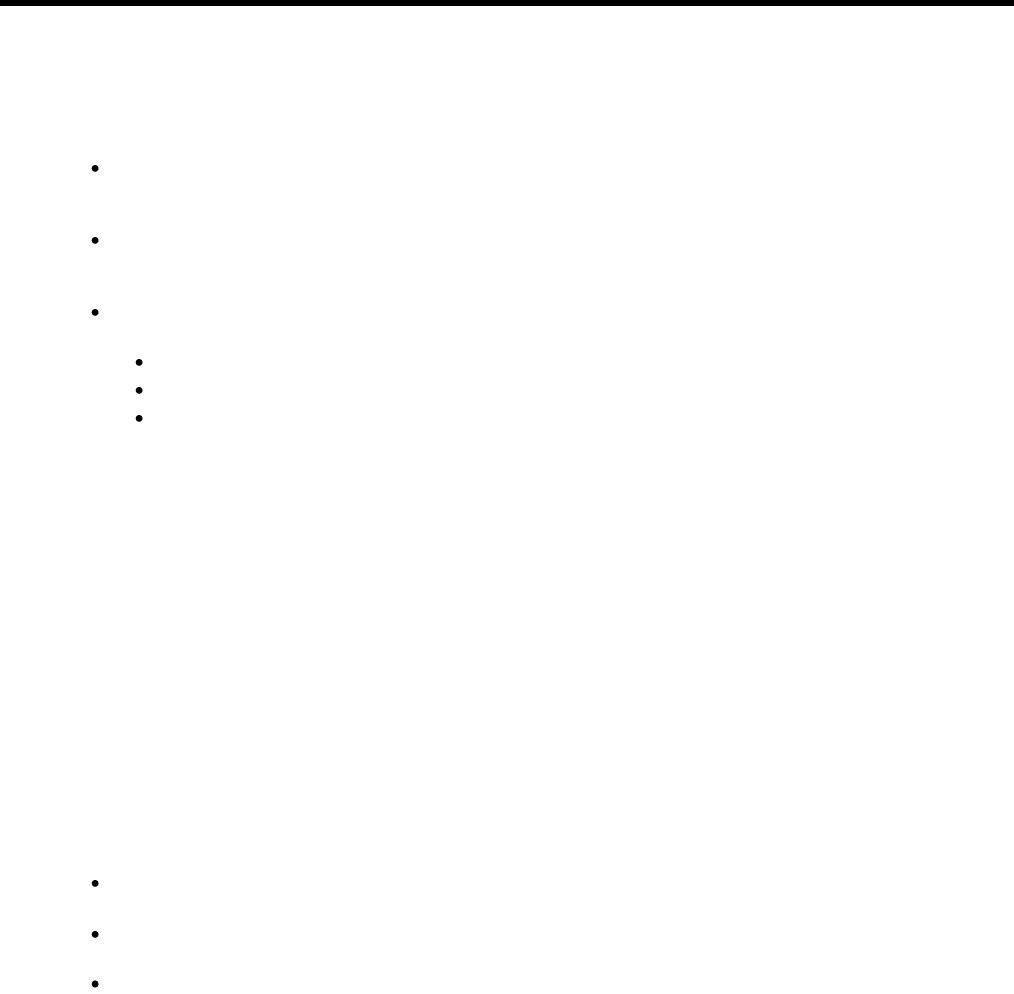
N8406-023 1Gb Intelligent L3 Switch Application Guide 109
OSPF
The switch supports the Open Shortest Path First (OSPF) routing protocol. The switch implementation conforms to
the OSPF version 2 specifications detailed in Internet RFC 1583. The following sections discuss OSPF support for
the switch:
OSPF Overview: This section provides information on OSPF concepts, such as types of OSPF areas, types of
routing devices, neighbors, adjacencies, link state database, authentication, and internal versus external
routing.
OSPF Implementation in the switch. This section describes how OSPF is implemented in the switch, such as
configuration parameters, electing the designated router, summarizing routes, defining route maps and so
forth.
OSPF Configuration Examples. This section provides step-by-step instructions on configuring different
configuration examples:
Creating a simple OSPF domain
Creating virtual links
Summarizing routes
OSPF overview
OSPF is designed for routing traffic within a single IP domain called an Autonomous System (AS). The AS can be
divided into smaller logical units known as areas.
All routing devices maintain link information in their own Link State Database (LSDB). The LSDB for all routing
devices within an area is identical but is not exchanged between different areas. Only routing updates are
exchanged between areas, thereby significantly reducing the overhead for maintaining routing information on a
large, dynamic network.
The following sections describe key OSPF concepts.
Types of OSPF areas
An AS can be broken into logical units known as areas. In any AS with multiple areas, one area must be designated
as area 0, known as the backbone. The backbone acts as the central OSPF area. All other areas in the AS must be
connected to the backbone. Areas inject summary routing information into the backbone, which then distributes it to
other areas as needed.
OSPF defines the following types of areas:
Stub Area—an area that is connected to only one other area. External route information is not distributed into
stub areas.
Not-So-Stubby-Area (NSSA)—similar to a stub area with additional capabilities. External routes from outside
the AS can be advertised within the NSSA but are not distributed into other areas.
Transit Area—an area that allows area summary information to be exchanged between routing devices. The
backbone (area 0), any area that contains a virtual link to connect two areas, and any area that is not a stub
area or an NSSA are considered transit areas

N8406-023 1Gb Intelligent L3 Switch Application Guide 110
Figure 16 OSPF area types
Types of OSPF routing devices
As shown in the figure, OSPF uses the following types of routing devices:
Internal Router (IR)—a router that has all of its interfaces within the same area. IRs maintain LSDBs identical
to those of other routing devices within the local area.
Area Border Router (ABR)—a router that has interfaces in multiple areas. ABRs maintain one LSDB for each
connected area and disseminate routing information between areas.
Autonomous System Boundary Router (ASBR)—a router that acts as a gateway between the OSPF domain
and non-OSPF domains, such as RIP, BGP, and static routes.
Figure 17 OSPF domain and an autonomous system
N8406-023 1Gb Intelligent L3 Switch Application Guide 111
Neighbors and adjacencies
In areas with two or more routing devices, neighbors and adjacencies are formed.
Neighbors are routing devices that maintain information about each others‘ health. To establish neighbor
relationships, routing devices periodically send hello packets on each of their interfaces. All routing devices that
share a common network segment, appear in the same area, and have the same health parameters (hello and
dead intervals) and authentication parameters respond to each other‘s hello packets and become neighbors.
Neighbors continue to send periodic hello packets to advertise their health to neighbors. In turn, they listen to hello
packets to determine the health of their neighbors and to establish contact with new neighbors.
The hello process is used for electing one of the neighbors as the area‘s Designated Router (DR) and one as the
area‘s Backup Designated Router (BDR). The DR is adjacent to all other neighbors and acts as the central contact
for database exchanges. Each neighbor sends its database information to the DR, which relays the information to
the other neighbors.
The BDR is adjacent to all other neighbors (including the DR). Each neighbor sends its database information to the
BDR just as with the DR, but the BDR merely stores this data and does not distribute it. If the DR fails, the BDR will
take over the task of distributing database information to the other neighbors.
Link-State Database
OSPF is a link-state routing protocol. A link represents an interface (or routable path) from the routing device. By
establishing an adjacency with the DR, each routing device in an OSPF area maintains an identical Link-State
Database (LSDB) describing the network topology for its area.
Each routing device transmits a Link-State Advertisement (LSA) on each of its interfaces. LSAs are entered into the
LSDB of each routing device. OSPF uses flooding to distribute LSAs between routing devices.
When LSAs result in changes to the routing device‘s LSDB, the routing device forwards the changes to the
adjacent neighbors (the DR and BDR) for distribution to the other neighbors.
OSPF routing updates occur only when changes occur, instead of periodically. For each new route, if an adjacency
is interested in that route (for example, if configured to receive static routes and the new route is indeed static), an
update message containing the new route is sent to the adjacency. For each route removed from the route table, if
the route has already been sent to an adjacency, an update message containing the route to withdraw is sent.
Shortest Path First Tree
The routing devices use a link-state algorithm (Dijkstra‘s algorithm) to calculate the shortest path to all known
destinations, based on the cumulative cost required to reach the destination.
The cost of an individual interface in OSPF is an indication of the overhead required to send packets across it. The
cost is inversely proportional to the bandwidth of the interface. A lower cost indicates a higher bandwidth.
Internal versus external routing
To ensure effective processing of network traffic, every routing device on your network needs to know how to send
a packet (directly or indirectly) to any other location/destination in your network. This is referred to as internal
routing and can be done with static routes or using active internal routing protocols, such as OSPF, RIP, or RIPv2.
It is also useful to tell routers outside your network (upstream providers or peers) about the routes you have access
to in your network. Sharing of routing information between autonomous systems is known as external routing.
Typically, an AS will have one or more border routers (peer routers that exchange routes with other OSPF networks)
as well as an internal routing system enabling every router in that AS to reach every other router and destination
within that AS.
When a routing device advertises routes to boundary routers on other autonomous systems, it is effectively
committing to carry data to the IP space represented in the route being advertised. For example, if the routing
device advertises 192.204.4.0/24, it is declaring that if another router sends data destined for any address in the
192.204.4.0/24 range, it will carry that data to its destination.

N8406-023 1Gb Intelligent L3 Switch Application Guide 112
OSPF implementation
The switch supports a single instance of OSPF and up to 512 routes on the network. The following sections
describe OSPF implementation in the switch:
Configurable Parameters
Defining Areas
Interface Cost
Electing the Designated Router and Backup
Summarizing Routes
Default Routes
Virtual Links
Router ID
Authentication
Configurable parameters
OSPF parameters can be configured through the Command Line Interface (CLI), Browser-Based Interface (BBI) for
the switches, or through SNMP. For more information, see ―Accessing the Switch.‖
The CLI supports the following parameters: interface output cost, interface priority, dead and hello intervals,
retransmission interval, and interface transit delay.
OSPF traps—Traps produce messages upon certain events or error conditions, such as missing a hello, failing a
neighbor, or recalculating the SPF.
In addition to the above parameters, you can also specify the following:
Link-State Database size—The size of the external LSA database can be specified to help manage the
memory resources on the switch.
Shortest Path First (SPF) interval—Time interval between successive calculations of the shortest path tree
using the Dijkstra‘s algorithm.
Stub area metric—A stub area can be configured to send a numeric metric value such that all routes received
via that stub area carry the configured metric to potentially influence routing decisions.
Default routes—Default routes with weight metrics can be manually injected into transit areas. This helps
establish a preferred route when multiple routing devices exist between two areas. It also helps route traffic to
external networks.
Defining areas
If you are configuring multiple areas in your OSPF domain, one of the areas must be designated as area 0, known
as the backbone. The backbone is the central OSPF area and is usually physically connected to all other areas.
The areas inject routing information into the backbone which, in turn, disseminates the information into other areas.
Since the backbone connects the areas in your network, it must be a contiguous area. If the backbone is partitioned
(possibly as a result of joining separate OSPF networks), parts of the AS will be unreachable, and you will need to
configure virtual links to reconnect the partitioned areas (see ―Virtual Links‖).
Up to three OSPF areas can be connected to the this switch. To configure an area, the OSPF number must be
defined and then attached to a network interface on the switch. The full process is explained in the following
sections.
An OSPF area is defined by assigning two pieces of information—an area index and an area ID. The command to
define an OSPF area is as follows:
>> # /cfg/l3/ospf/aindex <area index>/areaid <n.n.n.n>
NOTE: The aindex option above is an arbitrary index used only on the switch and does not represent the
actual OSPF area number. The actual OSPF area number is defined in the areaid portion of the command
as explained in the following sections.
Assigning the area index
The aindex <area index> option is actually just an arbitrary index (0-2) used only by the switch. This index does
not necessarily represent the OSPF area number, though for configuration simplicity, it should where possible.

N8406-023 1Gb Intelligent L3 Switch Application Guide 113
For example, both of the following sets of commands define OSPF area 0 (the backbone) and area 1 because that
information is held in the area ID portion of the command. However, the first set of commands is easier to maintain
because the arbitrary area indexes agree with the area IDs:
Area index and area ID agree
/cfg/l3/ospf/aindex 0/areaid 0.0.0.0 (Use index 0 to set area 0 in ID octet format)
/cfg/l3/ospf/aindex 1/areaid 0.0.0.1 (Use index 1 to set area 1 in ID octet format)
Area index set to an arbitrary value
/cfg/l3/ospf/aindex 1/areaid 0.0.0.0 (Use index 1 to set area 0 in ID octet format)
/cfg/l3/ospf/aindex 2/areaid 0.0.0.1 (Use index 2 to set area 1 in ID octet format)
Using the area ID to assign the OSPF area number
The OSPF area number is defined in the areaid <IP address> option. The octet format is used in order to be
compatible with two different systems of notation used by other OSPF network vendors. There are two valid ways
to designate an area ID:
Placing the area number in the last octet (0.0.0.n)
Most common OSPF vendors express the area ID number as a single number. For example, the Cisco IOS-
based router command ―network 1.1.1.0 0.0.0.255 area 1‖ defines the area number simply as
―area 1”. On the switch, using the last octet in the area ID, ―area 1‖ is equivalent to ―areaid 0.0.0.1‖.
Multi-octet (IP address)
Some OSPF vendors express the area ID number in multi-octet format. For example, ―area 2.2.2.2‖
represents OSPF area 2 and can be specified directly on the switch as ―areaid 2.2.2.2‖.
NOTE: Although both types of area ID formats are supported, be sure that the area IDs are in the same
format throughout an area.
Attaching an area to a network
Once an OSPF area has been defined, it must be associated with a network. To attach the area to a network, you
must assign the OSPF area index to an IP interface that participates in the area. The format for the command is as
follows:
>> # /cfg/l3/ospf/if <interface number>/aindex <area index>
For example, the following commands could be used to configure IP interface 14 for a presence on the
10.10.10.1/24 network, to define OSPF area 1, and to attach the area to the network:
>> # /cfg/l3/if 14 (Select menu for IP interface 14)
>> IP Interface 14# addr 10.10.10.1(Define IP address on backbone
network)
>> IP Interface 14# mask 255.255.255.0(Define IP mask on backbone)
>> IP Interface 14# ena (Enable IP interface 14)
>> IP Interface 14# ../ospf/aindex 1(Select menu for area index 1)
>> OSPF Area (index) 1 # areaid 0.0.0.1(Define area ID as OSPF area 1)
>> OSPF Area (index) 1 # ena (Enable area index 1)
>> OSPF Area (index) 1 # ../if 14 (Select OSPF menu for interface 14)
>> OSPF Interface 14# aindex 1 (Attach area to network on
interface 14)
>> OSPF Interface 14# enable (Enable interface 14 for area index 1)

N8406-023 1Gb Intelligent L3 Switch Application Guide 114
Interface cost
The OSPF link-state algorithm (Dijkstra‘s algorithm) places each routing device at the root of a tree and determines
the cumulative cost required to reach each destination. Usually, the cost is inversely proportional to the bandwidth
of the interface. Low cost indicates high bandwidth. You can manually enter the cost for the output route with the
following command:
>> # /cfg/l3/ospf/if <OSPF interface number>/cost <cost value (1-65535)>
Electing the designated router and backup
In any area with more than two routing devices, a Designated Router (DR) is elected as the central contact for
database exchanges among neighbors, and a Backup Designated Router (BDR) is elected in case the DR fails.
DR and BDR elections are made through the hello process. The election can be influenced by assigning a priority
value to the OSPF interfaces on the switch. The command is as follows:
>>#/cfg/l3/ospf/if <OSPF interface number>/prio <priority value (0-255)>
A priority value of 255 is the highest, and 1 is the lowest. A priority value of 0 specifies that the interface cannot be
used as a DR or BDR. In case of a tie, the routing device with the lowest router ID wins.
Summarizing routes
Route summarization condenses routing information. Without summarization, each routing device in an OSPF
network would retain a route to every subnet in the network. With summarization, routing devices can reduce some
sets of routes to a single advertisement, reducing both the load on the routing device and the perceived complexity
of the network. The importance of route summarization increases with network size.
Summary routes can be defined for up to 16 IP address ranges using the following command:
>> # /cfg/l3/ospf/range <range number>/addr <IP address>/mask <mask>
where <range number> is a number 1 to 16, <IP address> is the base IP address for the range, and <mask>
is the IP address mask for the range.
Default routes
When an OSPF routing device encounters traffic for a destination address it does not recognize, it forwards that
traffic along the default route. Typically, the default route leads upstream toward the backbone until it reaches the
intended area or an external router.
Each switch acting as an ABR automatically inserts a default route into each attached area. In simple OSPF stub
areas or NSSAs with only one ABR leading upstream (see Area 1 in the figure below), any traffic for IP address
destinations outside the area is forwarded to the switch‘s IP interface, and then into the connected transit area
(usually the backbone). Since this is automatic, no further configuration is required for such areas.
Figure 18 Injecting default routes
In more complex OSPF areas with multiple ABRs or ASBRs (such as area 0 and area 2 in the figure), there are
multiple routes leading from the area. In such areas, traffic for unrecognized destinations cannot tell which route
leads upstream without further configuration.
Blade Enclosure
Blade Enclosure

N8406-023 1Gb Intelligent L3 Switch Application Guide 115
To resolve the situation and select one default route among multiple choices in an area, you can manually
configure a metric value on each ABR. The metric assigns a priority to the ABR for its selection as the priority
default route in an area. The following command is used for setting the metric value:
>> # /cfg/l3/ospf/default <metric value> <metric type (1 or 2)>
where <metric value> sets the priority for choosing this switch for default route. The value none sets no default and
1 sets the highest priority for default route. Metric type determines the method for influencing routing decisions for
external routes.
To clear a default route metric from the switch, use the following command:
>> # /cfg/l3/ospf/default none
Virtual links
Usually, all areas in an OSPF AS are physically connected to the backbone. In some cases where this is not
possible, you can use a virtual link. Virtual links are created to connect one area to the backbone through another
non-backbone area.
The area which contains a virtual link must be a transit area and have full routing information. Virtual links cannot
be configured inside a stub area or NSSA. The area type must be defined as transit using the following
command:
>> # /cfg/l3/ospf/aindex <area index>/type transit
The virtual link must be configured on the routing devices at each endpoint of the virtual link, though they may
traverse multiple routing devices. To configure a switch as one endpoint of a virtual link, use the following command:
>> # /cfg/l3/ospf/virt <link number>/aindex <area index>/nbr <router ID>
where <link number> is a value between 1 and 3, <area index> is the OSPF area index of the transit area, and
<router ID> is the IP address of the virtual neighbor (nbr), the routing device at the target endpoint. Another router
ID is needed when configuring a virtual link in the other direction. To provide the switch with a router ID, see
―Router ID.‖
For a detailed configuration example on Virtual Links, see ―Example 2: Virtual Links.‖

N8406-023 1Gb Intelligent L3 Switch Application Guide 116
Router ID
Routing devices in OSPF areas are identified by a router ID. The router ID is expressed in IP address format. The
IP address of the router ID is not required to be included in any IP interface range or in any OSPF area.
The router ID can be configured in one of the following two ways:
Dynamically—OSPF protocol configures the lowest IP interface IP address as the router ID. This is the default.
Statically—Use the following command to manually configure the router ID
>> # /cfg/l3/rtrid <IP address>
To modify the router ID from static to dynamic, set the router ID to 0.0.0.0, save the configuration, and reboot the
switch. To view the router ID, enter:
>> # /info/l3/ospf/gen
Authentication
OSPF protocol exchanges can be authenticated so that only trusted routing devices can participate. This ensures
less processing on routing devices that are not listening to OSPF packets.
OSPF allows packet authentication and uses IP multicast when sending and receiving packets. Routers participate
in routing domains based on predefined passwords. The switch supports simple password (type 1 plain text
passwords) and MD5 cryptographic authentication. This type of authentication allows a password to be configured
per area.
The following figure shows authentication configured for area 0 with the password test. Simple authentication is
also configured for the virtual link between area 2 and area 0. Area 1 is not configured for OSPF authentication.
Figure 19 OSPF authentication
To configure simple plain text OSPF passwords on the switches shown in the figure use the following commands:
1. Enable OSPF authentication for Area 0 on switches 1, 2, and 3.
>> # /cfg/l3/ospf/aindex 0/auth password
2. Configure a simple text password up to eight characters for each OSPF IP interface in Area 0 on switches 1, 2,
and 3.
>> # /cfg/l3/ospf/if 1
>> OSPF Interface 1 # key test
>> OSPF Interface 1 # ../if 2
>> OSPF Interface 2 # key test
>> OSPF Interface 1 # ../if 3
>> OSPF Interface 3 # key test
Blade Enclosure
Blade Enclosure

N8406-023 1Gb Intelligent L3 Switch Application Guide 117
3. Enable OSPF authentication for Area 2 on switch 4.
>> # /cfg/l3/ospf/aindex 2/auth password
4. Configure a simple text password up to eight characters for the virtual link between Area 2 and Area 0 on
switches 2 and 4.
>> # /cfg/l3/ospf/virt 1/key alteon
Use the following commands to configure MD5 authentication on the switches shown in the figure:
5. Enable OSPF MD5 authentication for Area 0 on switches 1, 2, and 3
>> # /cfg/l3/ospf/aindex 0/auth md5
6. Configure MD5 key ID for Area 0 on switches 1, 2, and 3.
>> # /cfg/l3/ospf/md5key 1/key test
7. Assign MD5 key ID to OSPF interfaces on switches 1, 2, and 3.
>> # /cfg/l3/ospf/if 1
>> OSPF Interface 1 # mdkey 1
>> OSPF Interface 1 # ../if 2
>> OSPF Interface 2 # mdkey 1
>> OSPF Interface 1 # ../if 3
>> OSPF Interface 3 # mdkey 1
8. Enable OSPF MD5 authentication for Area 2 on switch 4.
>> # /cfg/l3/ospf/aindex 2/auth md5
9. Configure MD5 key for the virtual link between Area 2 and Area 0 on switches 2 and 4.
>> # /cfg/l3/ospf/md5key 2/key alteon
10. Assign MD5 key ID to OSPF virtual link on switches 2 and 4.
>> # /cfg/l3/ospf/virt 1/mdkey 2
Host routes for load balancing
The switch implementation of OSPF includes host routes. Host routes are used for advertising network device IP
addresses to external networks, accomplishing the following goals:
ABR Load Sharing
As a form of load balancing, host routes can be used for dividing OSPF traffic among multiple ABRs. To
accomplish this, each switch provides identical services but advertises a host route for a different IP address
to the external network. If each IP address serves a different and equal portion of the external world, incoming
traffic from the upstream router should be split evenly among ABRs.
ABR Failover
Complementing ABR load sharing, identical host routes can be configured on each ABR. These host routes
can be given different costs so that a different ABR is selected as the preferred route for each server and the
others are available as backups for failover purposes.
If redundant routes via multiple routing processes (such as OSPF, RIP, or static routes) exist on your network, the
switch defaults to the OSPF-derived route.

N8406-023 1Gb Intelligent L3 Switch Application Guide 118
OSPF features not supported
The following OSPF features are not supported:
Summarizing external routes
Filtering OSPF routes
Using OSPF to forward multicast routes
Configuring OSPF on non-broadcast multi-access networks (such as frame relay, X.25, and ATM)
OSPF configuration examples
A summary of the basic steps for configuring OSPF on the switch is listed here. Detailed instructions for each of the
steps is covered in the following sections:
Configure IP interfaces.
One IP interface is required for each desired network (range of IP addresses) being assigned to an OSPF
area on the switch.
(Optional) Configure the router ID.
The router ID is required only when configuring virtual links on the switch.
Enable OSPF on the switch.
Define the OSPF areas.
Configure OSPF interface parameters.
IP interfaces are used for attaching networks to the various areas.
(Optional) Configure route summarization between OSPF areas.
(Optional) Configure virtual links.
(Optional) Configure host routes.
Example 1: Simple OSPF domain (AOS CLI example)
In this example, two OSPF areas are defined—one area is the backbone and the other is a stub area. A stub area
does not allow advertisements of external routes, thus reducing the size of the database. Instead, a default
summary route of IP address 0.0.0.0 is automatically inserted into the stub area. Any traffic for IP address
destinations outside the stub area will be forwarded to the stub area‘s IP interface, and then into the backbone.
Figure 20 Simple OSPF domain
Follow this procedure to configure OSPF support as shown in the figure.
1. Configure IP interfaces on each network that will be attached to OSPF areas.
In this example, two IP interfaces are needed: one for the backbone network on 10.10.7.0/24 and one for the
stub area network on 10.10.12.0/24.
>> # /cfg/l3/if 1 (Select menu for IP interface 1)
>> IP Interface 1 # addr 10.10.7.1(Set IP address on backbone network)
>> IP Interface 1 # mask 255.255.255.0(Set IP mask on backbone network)
>> IP Interface 1 # enable(Enable IP interface 1)
>> IP Interface 1 # ../if 2(Select menu for IP interface 2)
>> IP Interface 2 # addr 10.10.12.1(Set IP address on stub area network)
>> IP Interface 2 # mask 255.255.255.0(Set IP mask on stub area network)
>> IP Interface 2 # enable(Enable IP interface 2)
2. Enable OSPF.
>> IP Interface 2 # /cfg/l3/ospf/on(Enable OSPF on the switch)
Switch
Switch
Blade Enclosure

N8406-023 1Gb Intelligent L3 Switch Application Guide 119
3. Define the backbone.
The backbone is always configured as a transit area using areaid 0.0.0.0
>> Open Shortest Path First # aindex 0(Select menu for area index 0)
>> OSPF Area (index) 0 # areaid 0.0.0.0(Set the ID for backbone area 0)
>> OSPF Area (index) 0 # type transit(Define backbone as transit type)
>> OSPF Area (index) 0 # enable(Enable the area)
4. Define the stub area.
>> OSPF Area (index) 0 # ../aindex 1(Select menu for area index 1)
>> OSPF Area (index) 1 # areaid 0.0.0.1(Set the area ID for OSPF area 1)
>> OSPF Area (index) 1 # type stub(Define area as stub type)
>> OSPF Area (index) 1 # enable(Enable the area)
5. Attach the network interface to the backbone.
>> OSPF Area 1 # ../if 1 (Select OSPF menu for IP interface 1)
>> OSPF Interface 1 # aindex 0(Attach network to backbone index)
>> OSPF Interface 1 # enable(Enable the backbone interface)
6. Attach the network interface to the stub area.
>> OSPF Interface 1 # ../if 2(Select OSPF menu for IP interface 2)
>> OSPF Interface 2 # aindex 1(Attach network to stub area index)
>> OSPF Interface 2 # enable(Enable the stub area interface)
7. Apply and save the configuration changes.
>> OSPF Interface 2 # apply (Global command to apply all changes)
>> OSPF Interface 2 # save (Global command to save all changes)
Example 1: Simple OSPF domain (BBI example)
1. Configure IP interfaces on each network that will be attached to OSPF areas:
IF 1
IP address = 10.10.7.1
Subnet mask = 255.255.255.0
IF 2
IP address = 10.10.12.1
Subnet mask = 255.255.255.0
a. Click the Configure context button.
b. Open the IP Interfaces folder, and select Add IP Interface.
Open
Select

N8406-023 1Gb Intelligent L3 Switch Application Guide 120
c. Configure an IP interface. Enter the IP address, subnet mask, and enable the interface.
d. Click Submit.
2. Apply, verify, and save the configuration.
1. Apply
3. Save
2. Verify

N8406-023 1Gb Intelligent L3 Switch Application Guide 121
3. Enable OSPF.
a. Open the OSPF Routing Protocol folder, and select General.
b. Enable OSPF.
c. Click Submit.
Open
Select

N8406-023 1Gb Intelligent L3 Switch Application Guide 122
4. Configure OSPF Areas.
a. Open the OSPF Areas folder, and select Add OSPF Area.
b. Configure the OSPF backbone area 0.
c. Click Submit.
Open
Select

N8406-023 1Gb Intelligent L3 Switch Application Guide 123
d. Select Add OSPF Area.
e. Configure the OSPF area 1.
f. Click Submit.
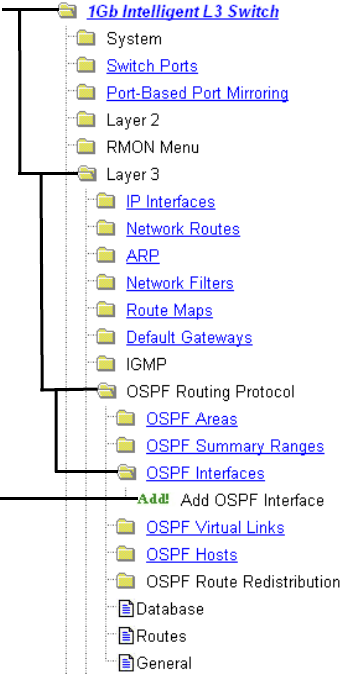
N8406-023 1Gb Intelligent L3 Switch Application Guide 124
5. Configure OSPF Interfaces.
a. Open the OSPF Interfaces folder, and select Add OSPF Interface.
Open
Select

N8406-023 1Gb Intelligent L3 Switch Application Guide 125
b. Configure the OSPF Interface 1, and attach it to the backbone area 0.
c. Click Submit.
d. Select Add OSPF Interface.

N8406-023 1Gb Intelligent L3 Switch Application Guide 126
e. Configure the OSPF Interface 2, and attach it to the stub area 1.
f. Click Submit.
6. Apply, verify, and save the configuration.
Example 2: Virtual links
In the example shown in the following figure, area 2 is not physically connected to the backbone as is usually
required. Instead, area 2 will be connected to the backbone via a virtual link through area 1. The virtual link must be
configured at each endpoint.
Figure 21 Configuring a virtual link
Configuring OSPF for a virtual link on Switch A
1. Configure IP interfaces on each network that will be attached to the switch.
1. Apply
3. Save
2. Verify
Switch
Switch
Blade Enclosure
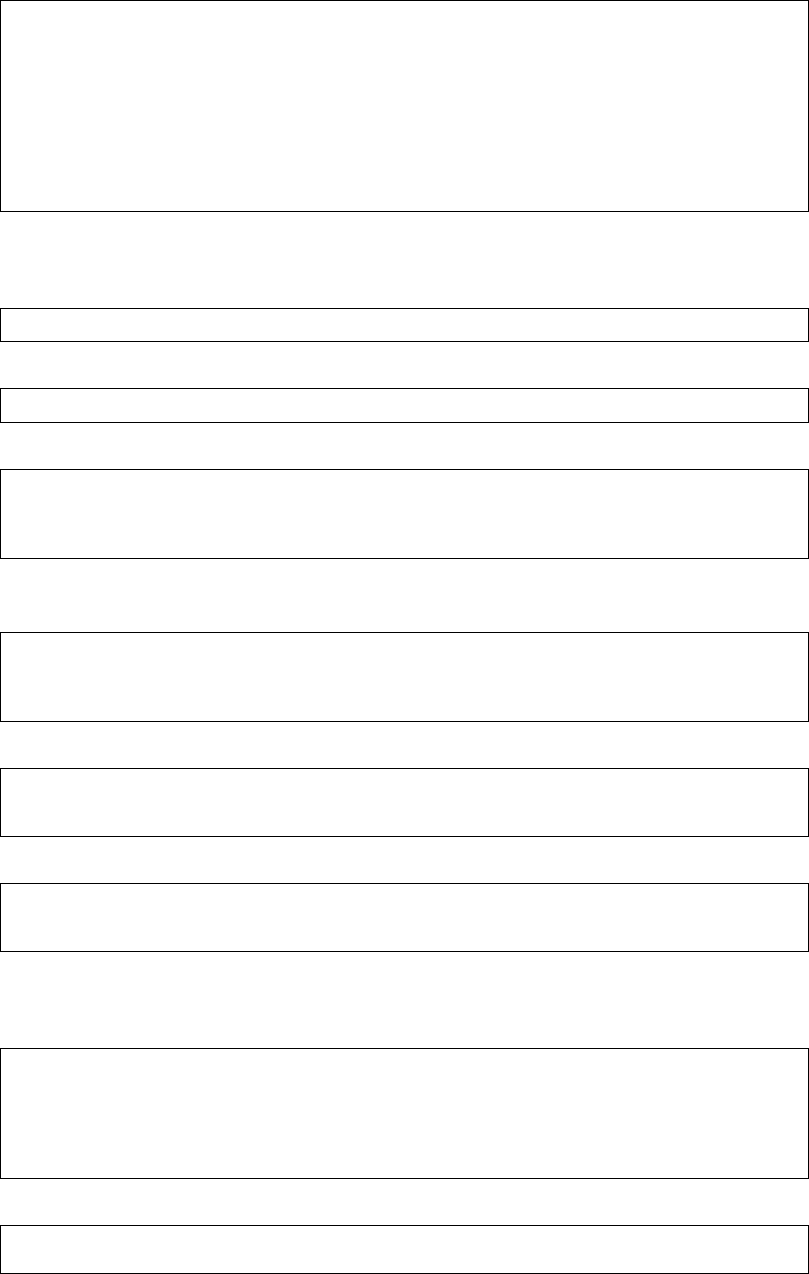
N8406-023 1Gb Intelligent L3 Switch Application Guide 127
In this example, two IP interfaces are needed on Switch A: one for the backbone network on 10.10.7.0/24 and
one for the transit area network on 10.10.12.0/24.
>> # /cfg/l3/if 1 (Select menu for IP interface 1)
>> IP Interface 1 # addr 10.10.7.1 (Set IP address on backbone network)
>> IP Interface 1 # mask 255.255.255.0 (Set IP mask on backbone network)
>> IP Interface 1 # enable (Enable IP interface 1)
>> IP Interface 1 # ../if 2 (Select menu for IP interface 2)
>> IP Interface 2 # addr 10.10.12.1 (Set IP address on
transit area network)
>> IP Interface 2 # mask 255.255.255.0 (Set IP mask on
transit area network)
>> IP Interface 2 # enable (Enable interface 2)
2. Configure the router ID.
A router ID is required when configuring virtual links. Later, when configuring the other end of the virtual link
on Switch B, the router ID specified here will be used as the target virtual neighbor (nbr) address
>> IP Interface 2 # /cfg/l3/rtrid 10.10.10.1 (Set static router ID)
3. Enable OSPF.
>> IP # /cfg/l3/ospf/on
4. Define the backbone.
>> Open Shortest Path First # aindex 0 (Select menu for area index 0)
>> OSPF Area (index) 0 # areaid 0.0.0.0 (Set the area ID)
>> OSPF Area (index) 0 # type transit (Define backbone as transit type)
>> OSPF Area (index) 0 # enable (Enable the area)
5. Define the transit area.
The area that contains the virtual link must be configured as a transit area
>> OSPF Area (index) 0 # ../aindex 1 (Select menu for area index 1)
>> OSPF Area (index) 1 # areaid 0.0.0.1(Set the area ID for OSPF area 1)
>> OSPF Area (index) 1 # type transit (Define area as transit type)
>> OSPF Area (index) 1 # enable (Enable the area)
6. Attach the network interface to the backbone.
>> OSPF Area (index) 1 # ../if 1 (Select OSPF menu for IP interface 1)
>> OSPF Interface 1 # aindex 0 (Attach network to backbone index)
>> OSPF Interface 1 # enable (Enable the backbone interface)
7. Attach the network interface to the transit area.
>> OSPF Interface 1 # ../if 2 (Select OSPF menu for IP interface 2)
>> OSPF Interface 2 # aindex 1 (Attach network to transit area index)
>> OSPF Interface 2 # enable (Enable the transit area interface)
8. Configure the virtual link.
The nbr router ID configured in this step must be the same as the router ID that will be configured for Switch
B in step 2.
>> OSPF Interface 2 # ../virt 1 (Specify a virtual link number)
>> OSPF Virtual Link 1 # aindex 1 (Specify the transit area
for the virtual link)
>> OSPF Virtual Link 1 # nbr 10.10.14.1 (Specify the router ID
of the recipient)
>> OSPF Virtual Link 1 # enable (Enable the virtual link)
9. Apply and save the configuration changes
>> OSPF Interface 2 # apply (Apply all changes)
>> OSPF Interface 2 # save (Save all changes)

N8406-023 1Gb Intelligent L3 Switch Application Guide 128
Configuring OSPF for a virtual link on Switch B
1. Configure IP interfaces on each network that will be attached to OSPF areas.
Two IP interfaces are needed on Switch B: one for the transit area network on 10.10.12.0/24 and one for the
stub area network on 10.10.24.0/24.
>> # /cfg/l3/if 1 (Select menu for IP interface 1)
>> IP Interface 1 # addr 10.10.12.2 (Set IP address
on transit area network)
>> IP Interface 1 # mask 255.255.255.0 (Set IP mask
on transit area network)
>> IP Interface 1 # enable (Enable IP interface 1)
>> IP Interface 1 # ../if 2 (Select menu for IP interface 2)
>> IP Interface 2 # addr 10.10.24.1(Set IP address on stub area network)
>> IP Interface 2 # mask 255.255.255.0(Set IP mask on stub area network)
>> IP Interface 2 # enable (Enable IP interface 2)
2. Configure the router ID.
A router ID is required when configuring virtual links. This router ID should be the same one specified as the
target virtual neighbor (nbr) on Switch A.
>> IP Interface 2 # /cfg/l3/rtrid 10.10.14.1(Set static router ID)
3. Enable OSPF.
>> IP# /cfg/l3/ospf/on
4. Define the backbone.
This version of the switch requires that a backbone index be configured on the non-backbone end of the
virtual link as follows:
>> Open Shortest Path First # aindex 0(Select the menu for area index 0)
>> OSPF Area (index) 0 # areaid 0.0.0.0(Set the area ID for OSPF area 0)
>> OSPF Area (index) 0 # enable (Enable the area)
5. Define the transit area.
>> OSPF Area (index) 0 # ../aindex 1 (Select menu for area index 1)
>> OSPF Area (index) 1 # areaid 0.0.0.1(Set the area ID for OSPF area 1)
>> OSPF Area (index) 1 # type transit (Define area as transit type)
>> OSPF Area (index) 1 # enable (Enable the area)
6. Define the stub area.
>> OSPF Area (index) 1 # ../aindex 2 (Select the menu for area index 2)
>> OSPF Area (index) 2 # areaid 0.0.0.2(Set the area ID for OSPF area 2)
>> OSPF Area (index) 2 # type stub (Define area as stub type)
>> OSPF Area (index) 2 # enable (Enable the area)
7. Attach the network interface to the backbone.
>> OSPF Area (index) 2 # ../if 1 (Select OSPF menu for IP interface 1)
>> OSPF Interface 1 # aindex 1 (Attach network to transit area index)
>> OSPF Interface 1 # enable (Enable the transit area interface)
8. Attach the network interface to the transit area.
>> OSPF Interface 1 # ../if 2 (Select OSPF menu for IP interface 2)
>> OSPF Interface 2 # aindex 2 (Attach network to stub area index)
>> OSPF Interface 2 # enable (Enable the stub area interface)

N8406-023 1Gb Intelligent L3 Switch Application Guide 129
9. Configure the virtual link.
The nbr router ID configured in this step must be the same as the router ID that was configured for Switch A
in step 2.
>> OSPF Interface 2 # ../virt 1 (Specify a virtual link number)
>> OSPF Virtual Link 1 # aindex 1 (Specify the transit area
for the virtual link)
>> OSPF Virtual Link 1 # nbr 10.10.10.1(Specify the router ID
of the recipient)
>> OSPF Virtual Link 1 # enable (Enable the virtual link)
10. Apply and save the configuration changes.
>> OSPF Interface 2 # apply (Apply all changes)
>> OSPF Interface 2 # save (Save all changes)
Other Virtual Link Options
You can use redundant paths by configuring multiple virtual links.
Only the endpoints of the virtual link are configured. The virtual link path may traverse multiple routers in an
area as long as there is a routable path between the endpoints.
Example 3: Summarizing routes
By default, ABRs advertise all the network addresses from one area into another area. Route summarization can
be used for consolidating advertised addresses and reducing the perceived complexity of the network.
If the network IP addresses in an area are assigned to a contiguous subnet range, you can configure the ABR to
advertise a single summary route that includes all the individual IP addresses within the area.
The following example shows one summary route from area 1 (stub area) injected into area 0 (the backbone). The
summary route consists of all IP addresses from 36.128.192.0 through 36.128.254.255 except for the routes in the
range 36.128.200.0 through 36.128.200.255
Figure 22 Summarizing routes
NOTE: You can specify a range of addresses to prevent advertising by using the hide option. In this
example, routes in the range 36.128.200.0 through 36.128.200.255 are kept private.
Follow this procedure to configure OSPF support on Switch A and Switch B, as shown in the figure.
1. Configure IP interfaces for each network which will be attached to OSPF areas.
>> # /cfg/l3/if 1 (Select menu for IP interface 1)
>> IP Interface 1 # addr 10.10.7.1(Set IP address on backbone network)
>> IP Interface 1 # mask 255.255.255.0(Set IP mask on backbone network)
>> IP Interface 1 # ena (Enable IP interface 1)
>> IP Interface 1 # ../if 2(Select menu for IP interface 2)
>> IP Interface 2 # addr 36.128.192.1(Set IP address on stub area
network)
>> IP Interface 2 # mask 255.255.192.0(Set IP mask on stub area network)
>> IP Interface 2 # ena (Enable IP interface 2)
2. Enable OSPF.
Switch
Switch
Blade Enclosure

N8406-023 1Gb Intelligent L3 Switch Application Guide 130
>> IP Interface 2 # /cfg/l3/ospf/on
3. Define the backbone.
>> Open Shortest Path First # aindex 0 (Select menu for area index 0)
>> OSPF Area (index) 0 # areaid 0.0.0.0(Set the ID for backbone area 0)
>> OSPF Area (index) 0 # type transit (Define backbone as transit type)
>> OSPF Area (index) 0 # enable (Enable the area)
4. Define the stub area.
>> OSPF Area (index) 0 # ../aindex 1 (Select menu for area index 1)
>> OSPF Area (index) 1 # areaid 0.0.0.1 (Set the area ID for OSPF
area 1)
>> OSPF Area (index) 1 # type stub (Define area as stub type)
>> OSPF Area (index) 1 # enable (Enable the area)
5. Attach the network interface to the backbone.
>> OSPF Area (index) 1 # ../if 1 (Select OSPF menu for IP interface 1)
>> OSPF Interface 1 # aindex 0 (Attach network to backbone index)
>> OSPF Interface 1 # enable (Enable the backbone interface)
6. Attach the network interface to the stub area.
>> OSPF Interface 1 # ../if 2 (Select OSPF menu for IP interface 2)
>> OSPF Interface 2 # aindex 1 (Attach network to stub area index)
>> OSPF Interface 2 # enable (Enable the stub area interface)
7. Configure route summarization by specifying the starting address and mask of the range of addresses to be
summarized.
>> OSPF Interface 2 # ../range 1 (Select menu for summary range)
>> OSPF Summary Range 1 # addr 36.128.192.0 (Set base IP address
of summary range)
>> OSPF Summary Range 1 # mask 255.255.192.0(Set mask address
for summary range)
>> OSPF Summary Range 1 # aindex 0 (Inject summary route into backbone)
>> OSPF Summary Range 1 # enable (Enable summary range)
8. Use the hide command to prevent a range of addresses from advertising to the backbone.
>> OSPF Interface 2 # ../range 2 (Select menu for summary range)
>> OSPF Summary Range 2 # addr 36.128.200.0 (Set base IP address)
>> OSPF Summary Range 2 # mask 255.255.255.0 (Set mask address)
>> OSPF Summary Range 2 # hide enable (Hide the range of addresses)
9. Apply and save the configuration changes.
>> OSPF Summary Range 2 # apply (Apply all changes)
>> OSPF Summary Range 2 # save (Save all changes)
Verifying OSPF configuration
Use the following commands to verify the OSPF configuration on your switch:
/info/l3/ospf/general
/info/l3/ospf/nbr
/info/l3/ospf/dbase/dbsum
/info/l3/ospf/route
/stats/l3/route
See the Command Reference Guide for information on the above commands.

N8406-023 1Gb Intelligent L3 Switch Application Guide 131
Remote monitoring
Introduction
Remote Monitoring (RMON) allows network devices to exchange network monitoring data.
RMON performs the following major functions:
Gathers cumulative statistics for Ethernet interfaces
Tracks a history of statistics for Ethernet interfaces
Creates and triggers alarms for user-defined events
Overview
The RMON MIB provides an interface between the RMON agent on the switch and an RMON management
application. The RMON MIB is described in RFC 1757.
The RMON standard defines objects that are suitable for the management of Ethernet networks. The RMON agent
continuously collects statistics and proactively monitors switch performance. RMON allows you to monitor traffic
flowing through the switch.
The switch supports the following RMON Groups, as described in RFC 1757:
Group 1: Statistics
Group 2: History
Group 3: Alarms
Group 9: Events
RMON group 1 — statistics
The switch supports collection of Ethernet statistics as outlined in the RMON statistics MIB, in reference to
etherStatsTable. You can enable RMON statistics on a per-port basis, and you can view them using the following
command: /stat/port x/rmon. RMON statistics are sampled every second, and new data overwrites any old
data on a given port.
NOTE: RMON port statistics must be enabled for the port before you can view RMON statistics.
Configuring RMON Statistics (AOS CLI example)
1. Enable RMON on each port where you wish to collect RMON statistics.
>> /cfg/port 23/rmon (Select Port 23 RMON)
>> Port 23 RMON# ena (Enable RMON)
>> Port 23 RMON# apply (Make your changes active)
>> Port 23 RMON# save (Save for restore after reboot)

N8406-023 1Gb Intelligent L3 Switch Application Guide 132
2. View RMON statistics for the port.
>> /stats/port 23 (Select Port 23 Stats)
>> Port Statistics# rmon
------------------------------------------------------------------
RMON statistics for port 23:
etherStatsDropEvents: NA
etherStatsOctets: 7305626
etherStatsPkts: 48686
etherStatsBroadcastPkts: 4380
etherStatsMulticastPkts: 6612
etherStatsCRCAlignErrors: 22
etherStatsUndersizePkts: 0
etherStatsOversizePkts: 0
etherStatsFragments: 2
etherStatsJabbers: 0
etherStatsCollisions: 0
etherStatsPkts64Octets: 27445
etherStatsPkts65to127Octets: 12253
etherStatsPkts128to255Octets: 1046
etherStatsPkts256to511Octets: 619
etherStatsPkts512to1023Octets: 7283
etherStatsPkts1024to1518Octets: 38
Configuring RMON Statistics (BBI example)
1. Configure ports.
a. Click the Configure context button.
b. Select Switch Ports (click the underlined text, not the folder).
Open
Select

N8406-023 1Gb Intelligent L3 Switch Application Guide 133
c. Select a port.
d. Enable RMON on the port.

N8406-023 1Gb Intelligent L3 Switch Application Guide 134
e. Click Submit.
2. Apply, verify, and save the configuration.
RMON group 2 — history
The RMON History group allows you to sample and archive Ethernet statistics for a specific interface during a
specific time interval. The switch supports up to five RMON History groups.
NOTE: RMON port statistics must be enabled for the port before an RMON history group can monitor the
port.
Data is stored in buckets, which store data gathered during discreet sampling intervals. At each configured interval,
the history instance takes a sample of the current Ethernet statistics, and places them into a bucket. History data
buckets reside in dynamic memory. When the switch is re-booted, the buckets are emptied.
Requested buckets (/cfg/rmon/hist x/rbnum) are the number of buckets, or data slots, requested by the user
for each History Group. Granted buckets (/info/rmon/hist x/gbnum) are the number of buckets granted by
the system, based on the amount of system memory available. The system grants a maximum of 50 buckets.
Use an SNMP browser to view History samples.
History MIB objects
The type of data that can be sampled must be of an ifIndex object type, as described in RFC1213 and RFC1573.
The most common data type for the history sample is as follows:
1.3.6.1.2.1.2.2.1.1.x -mgmt.interfaces.ifTable.ifIndex.interface
The last digit (x) represents the interface on which to monitor, which corresponds to the port number (1-24). History
sampling is done per port, by utilizing the interface number to specify the port number.
Configure RMON History (AOS CLI example)
1. Enable RMON on each port where you wish to collect RMON History.
>> /cfg/port 23/rmon (Select Port 23 RMON)
>> Port 23# ena (Enable RMON)
>> Port 23 RMON# apply (Make your changes active)
>> Port 23 RMON# save (Save for restore after reboot)
2. Configure the RMON History parameters.
>> /cfg/rmon/hist 1 (Select RMON History 1)
>> RMON History 1# ifoid 1.3.6.1.2.1.2.2.1.1.23
>> RMON History 1# rbnum 30
>> RMON History 1# intrval 120
>> RMON History 1# owner “Owner_History_1”
3. Apply and save the configuration.
>> RMON History 1# apply (Make your changes active)
>> RMON History 1# save (Save for restore after reboot)
This configuration creates an RMON History group to monitor port 23. It takes a data sample every two minutes,
and places the data into one of the 30 requested buckets. After 30 samples are gathered, the new samples
overwrite the previous samples, beginning with the first bucket. Use SNMP to view the data.
1. Apply
3. Save
2. Verify

N8406-023 1Gb Intelligent L3 Switch Application Guide 135
Configure RMON History (BBI example)
1. Configure an RMON History group.
a. Click the Configure context button.
b. Open the Switch folder, and select RMON > History > Add History Group.
c. Configure RMON History Group parameters.
d. Click Submit.
2. Apply, verify, and save the configuration.
Open
Select
1. Apply
3. Save
2. Verify

N8406-023 1Gb Intelligent L3 Switch Application Guide 136
RMON group 3 — alarms
The RMON Alarm group allows you to define a set of thresholds used to determine network performance. When a
configured threshold is crossed, an alarm is generated. For example, you can configure the switch to issue an
alarm if more than 1,000 CRC errors occur during a 10-minute time interval.
Each Alarm index consists of a variable to monitor, a sampling time interval, and parameters for rising and falling
thresholds. The Alarm group can be used to track rising or falling values for a MIB object. The object must be a
counter, gauge, integer, or time interval.
Use the /cfg/rmon/alarm x/revtidx or /fevtidx to correlate an alarm index to an event index. When the
alarm threshold is reached, the corresponding event is triggered.
Alarm MIB objects
The most common data types used for alarm monitoring are ifStats: errors, drops, bad CRCs, and so on. These
MIB Object Identifiers (OIDs) correlate to the ones tracked by the History group. An example of an ICMP stat is as
follows:
1.3.6.1.2.1.5.1.0 – mgmt.icmp.icmpInMsgs
The last digit (x) represents the interface on which to monitor, which corresponds to the interface number, or port
number, as follows:
1-256 = IF 1-256
257 = port 1
258 = port 2
…
280 = port 24
This value represents the alarm‘s MIB OID, as a string. Note that for non-tables, you must supply a .0 to specify
end node.
Configure RMON Alarms (AOS CLI example 1)
1. Configure the RMON Alarm parameters to track the number of packets received on a port.
>> /cfg/rmon/alarm 6 (Select RMON Alarm 6)
>> RMON Alarm 6# oid 1.3.6.1.2.1.2.2.1.10.276
>> RMON Alarm 6# intrval 3600
>> RMON Alarm 6# almtype rising
>> RMON Alarm 6# rlimit 2000000000
>> RMON Alarm 6# revtidx 6
>> RMON Alarm 6# sample abs
>> RMON Alarm 6# owner “Alarm_for_ifInOctets”
2. Apply and save the configuration.
>> RMON Alarm 6# apply (Make your changes active)
>> RMON Alarm 6# save (Save for restore after reboot)
This configuration creates an RMON alarm that checks ifInOctets on port 20 once every hour. If the statistic
exceeds two billion, an alarm is generated that triggers event index 6.

N8406-023 1Gb Intelligent L3 Switch Application Guide 137
Configure RMON Alarms (AOS CLI example 2)
1. Configure the RMON Alarm parameters to track ICMP messages.
>> /cfg/rmon/alarm 5 (Select RMON Alarm 5)
>> RMON Alarm 5# oid 1.3.6.1.2.1.5.8.0
>> RMON Alarm 5# intrval 60
>> RMON Alarm 5# almtype rising
>> RMON Alarm 5# rlimit 200
>> RMON Alarm 5# revtidx 5
>> RMON Alarm 5# sample delta
>> RMON Alarm 5# owner “Alarm_for_icmpInEchos”
2. Apply and save the configuration.
>> RMON Alarm 5# apply (Make your changes active)
>> RMON Alarm 5# save (Save for restore after reboot)
This configuration creates an RMON alarm that checks icmpInEchos on the switch once every minute. If the
statistic exceeds 200 within a 60 second interval, an alarm is generated that triggers event index 5.
Configure RMON Alarms (BBI example 1)
1. Configure an RMON Alarm group.
a. Click the Configure context button.
b. Open the Switch folder, and select RMON > Alarm > Add Alarm Group.
Open
Select

N8406-023 1Gb Intelligent L3 Switch Application Guide 138
c. Configure RMON Alarm Group parameters to check ifInOctets on port 19 once every hour. Enter a
rising limit of two billion, and a rising event index of 6. This configuration creates an RMON alarm that
checks ifInOctets on port 19 once every hour. If the statistic exceeds two billion, an alarm is
generated that triggers event index 6.
d. Click Submit.
2. Apply, verify, and save the configuration.
1. Apply
3. Save
2. Verify

N8406-023 1Gb Intelligent L3 Switch Application Guide 139
Configure RMON Alarms (BBI example 2)
1. Configure an RMON Alarm group.
a. Click the Configure context button.
b. Open the Switch folder, and select RMON > Alarm > Add Alarm Group.
c. Configure RMON Alarm Group parameters to check icmpInEchos, with a polling interval of 60, a rising
limit of 200, and a rising event index of 5. This configuration creates an RMON alarm that checks
icmpInEchos on the switch once every minute. If the statistic exceeds 200 within a 60 second interval,
an alarm is generated that triggers event index 5.
d. Click Submit.
Open
Select
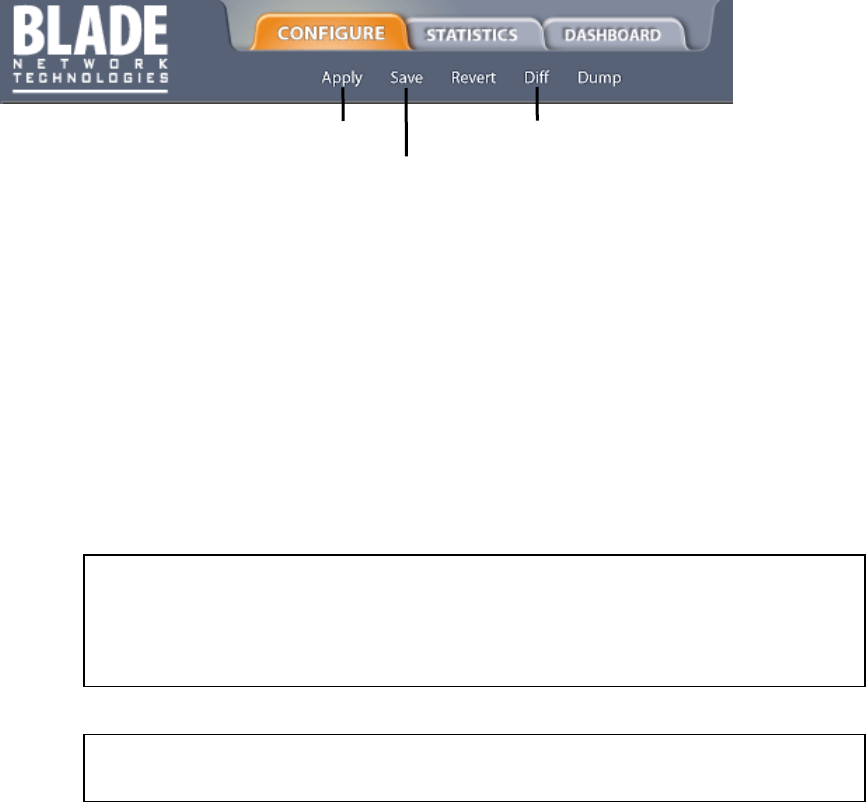
N8406-023 1Gb Intelligent L3 Switch Application Guide 140
2. Apply, verify, and save the configuration.
RMON group 9 — events
The RMON Event group allows you to define events that are triggered by alarms. An event can be a log message,
an SNMP trap message, or both.
When an alarm is generated, it triggers a corresponding event notification. Use the /cfg/rmon/alarm
x/revtidx and /fevtidx commands to correlate an event index to an alarm.
RMON events use SNMP and syslogs to send notifications. Therefore, an SNMP trap host must be configured for
trap event notification to work properly.
RMON uses a SYSLOG host to send syslog messages. Therefore, an existing SYSLOG host (/cfg/sys/syslog)
must be configured for event log notification to work properly. Each log event generates a SYSLOG of type RMON
that corresponds to the event.
Configuring RMON Events (AOS CLI example)
1. Configure the RMON Event parameters.
>> /cfg/rmon/event 5 (Select RMON Event 5)
>> RMON Event 5# descn "SYSLOG_generation_event"
>> RMON Event 5# type log
>> RMON Event 5# owner “Owner_event_5”
2. Apply and save the configuration.
>> RMON Alarm 5# apply (Make your changes active)
>> RMON Alarm 5# save (Save for restore after reboot)
This configuration creates an RMON event that sends a SYSLOG message each time it is triggered by an alarm.
1. Apply
3. Save
2. Verify

N8406-023 1Gb Intelligent L3 Switch Application Guide 141
Configuring RMON Events (BBI example)
1. Configure an RMON Event group.
a. Click the Configure context button.
b. Open the Switch folder, and select RMON > Event > Add Event Group.
c. Configure RMON Event Group parameters. This configuration creates an RMON event that sends a
SYSLOG message each time it is triggered by an alarm.
d. Click Submit.
2. Apply, verify, and save the configuration.
Open
Select
1. Apply
3. Save
2. Verify

N8406-023 1Gb Intelligent L3 Switch Application Guide 142
High availability
Introduction
Switches support high availability network topologies. This release provides information about Uplink
Failure Detection and Virtual Router Redundancy Protocol (VRRP).
Uplink Failure Detection
Uplink Failure Detection (UFD) is designed to support Network Adapter Teaming on the CPU Blades.
UFD allows the switch to monitor specific uplink ports to detect link failures. When the switch detects a link failure, it
automatically disables specific downlink ports. The corresponding server‘s network adapter can detect the disabled
downlink, and trigger a network-adapter failover to another port on the switch, or another switch in the chassis.
The switch automatically enables the downlink ports when the uplink returns to service.
The following figure shows a basic UFD configuration, with a Failure Detection Pair (FDP) that consists of one LtM
(Link to Monitor) and one LtD (Link to Disable). When the switch detects a link failure in the LtM, it disables the
ports in the LtD. The server blade detects the disabled downlink port, which triggers a NIC failover.
Figure 23 Uplink Failure Detection for switches
NOTE: The port numbers specified in these illustrations may not directly correspond to the physical port
configuration of your system.
Blade Enclosure

N8406-023 1Gb Intelligent L3 Switch Application Guide 143
Failure Detection Pair
To use UFD, you must configure a Failure Detection Pair and then turn UFD on. A Failure Detection Pair consists
of the following groups of ports:
Link to Monitor (LtM)
The Link to Monitor group consists of one uplink port (20-24), one trunk group that contains only uplink ports,
or one LACP trunk group that contains only uplink ports. The switch monitors the LtM for link failure.
Link to Disable (LtD)
The Link to Disable group consists of one or more downlink ports (1-16) and trunk groups that contain only
downlink ports and LACP trunk groups that contain only downlink ports. When the switch detects a link failure
on the LtM, it automatically disables all ports in the LtD.When the LtM returns to service, the switch
automatically enables all ports in the LtD.
Spanning Tree Protocol with UFD
If Spanning Tree Protocol (STP) is enabled on ports in the LtM, then the switch monitors the STP state and the link
status on ports in the LtM. The switch automatically disables the ports in the LtD when it detects a link failure or
STP Blocking state.
When the switch determines that ports in the LtM are in STP Forwarding State, then it automatically enables the
ports in the LtD, to fall back to normal operation.
Configuration guidelines
This section provides important information about configuring UFD:
UFD is required only when uplink-path redundancy is not available on the blade switches.
Four Failure Detection pairs (one group of Links to Monitor and one group of Links to Disable) are supported
on each switch (all VLANs and Spanning Tree Groups).
An LtM can be any one of one uplink port, one trunk group of uplink ports, or one LACP trunk group of uplink
ports. Ports that are already members of a trunk group are not allowed to be assigned to an LtM.
A trunk group or a LACP trunk group configured as an LtM can contain multiple uplink ports (20-24), but no
downlink ports (1-16) or interconnect ports (17-18). An uplink port cannot be added to a trunk group if it
already belongs to an LtM.
An LtD can contain one or more ports, and/or one or more trunks, and/or one or more LACP trunks.
A trunk group or a LACP trunk group configured as an LtD can contain multiple downlink ports (1-16), but no
uplink ports (20-24) or interconnect ports (17-18).
Monitoring Uplink Failure Detection
The UFD information menu displays the current status of the LtM and LtD, and their member ports or trunks. For
example:

N8406-023 1Gb Intelligent L3 Switch Application Guide 144
>> Information# ufd
Uplink Failure Detection 1: Enabled
LtM status: Down
Member STG STG State Link Status
--------- --- ------------ -----------
port 24 down
1 DISABLED
10 DISABLED *
15 DISABLED *
* = STP turned off for this port.
LtD status: Auto Disabled
Member Link Status
--------- -----------
port 1 disabled
port 2 disabled
port 3 disabled
port 4 disabled
Uplink Failure Detection 2: Disabled
Uplink Failure Detection 3: Disabled
Uplink Failure Detection 4: Disabled
Use the /stats/ufd command to find out how many times link failure was detected on the LtM, how many times
Spanning Tree blocking state was detected on the LtM, and how many times UFD disabled ports in the LtD.

N8406-023 1Gb Intelligent L3 Switch Application Guide 145
Configuring Uplink Failure Detection
The preceding figure shows a basic UFD configuration. Port 21 on Blade Switch 1 is connected to a Layer 2/3
routing switch outside of the chassis. Port 20 and port 22 on Blade Switch 2 form a trunk that is connected to a
different Layer 2/3 routing switch. The interconnect ports (17-18) are disabled.
In this example, NIC 1 is the primary network adapter, NIC 2, NIC 3, and NIC 4 are non-primary adapters. NIC 1
and NIC 2 are connected to port 1 and port 2 on Blade Switch 1. NIC 3 and NIC 4 are connected to port 1 and port
2 on Blade Switch 2.
Configuring UFD on Switch 1 (AOS CLI example)
1. Assign uplink ports (20-24) to be monitored for communication failure.
>> Main# /cfg/ufd/fdp 1/ena (Enable Failure Detection Pair 1)
>> FDP# ltm (Select Link to Monitor menu)
>> Failure Link to Monitor# addport 21 (Monitor uplink port 21)
2. Assign downlink ports (1-16) to disable when an uplink failure occurs.
>> /cfg/ufd/fdp 1/ltd (Select Link to Disable menu)
>> Failure Link to Disable# addport 1 (Add port 1 as a Link to Disable)
>> Failure Link to Disable# addport 2 (Add port 2 as a Link to Disable)
3. Turn UFD on.
>> /cfg/ufd/on (Turn Uplink Failure Detection on)
>> Uplink Failure Detection# apply (Make your changes active)
>> Uplink Failure Detection# save (Save for restore after reboot)
When a link failure or Spanning Tree blocking occurs on port 21, Switch 1 disables port 1 and port 2.
Configuring UFD on Switch 2 (AOS CLI example)
1. Create a trunk group of uplink ports (20-24) to monitor. First you must set each port to full duplex mode.
>> Main# /cfg/port 20/gig/mode full (Set port 20 to full duplex)
>> Main# /cfg/port 22/gig/mode full (Set port 22 to full duplex)
>> Main# /cfg/trunk 2 (Create trunk group 2)
>> Trunk group 2# ena (Enable trunk group 2)
>> Trunk group 2# add 20 (Add port 20 to trunk group 2)
>> Trunk group 2# add 22 (Add port 22 to trunk group 2)
2. Assign the trunk group to be monitored for communication failure.
>> Main# /cfg/ufd/fdp 1/ena (Enable Failure Detection Pair 1)
>> FDP# ltm (Select Link to Monitor menu)
>> Failover Link to Monitor# addtrnk 2 (Monitor trunk group 2)
3. Assign downlink ports (1-16) to disable when an uplink failure occurs.
>> Main# /cfg/ufd/fdp 1/ltd (Select Link to Disable menu)
>> Failover Link to Disable# addport 1 (Add port 1 as a Link to Disable)
>> Failover Link to Disable# addport 2 (Add port 2 as a Link to Disable)
4. Turn UFD on.
>> Main# /cfg/ufd/on (Turn Uplink Failure Detection on)
>> Uplink Failure Detection# apply (Make your changes active)
>> Uplink Failure Detection# save (Save for restore after reboot)

N8406-023 1Gb Intelligent L3 Switch Application Guide 146
When a link failure or Spanning Tree blocking occurs on trunk group 2, Switch 2 disables port 1 and port 2.
Configuring Uplink Failure Detection (BBI example)
1. Configure Uplink Failure Detection.
a. Click the Configure context button.
b. Open the Switch folder, and select Uplink Failure Detection (click the underlined text, not the folder).
c. Turn Uplink Failure Detection on, and then select FDP 1.
Open
Select

N8406-023 1Gb Intelligent L3 Switch Application Guide 147
d. Enable the FDP. Select ports in the LtM Ports Available list, and click Add to place the ports into the Link
to Monitor (LtM). Select ports in the LtD Ports Available list, and click Add to place the ports into the Link
to Disable (LtD).
e. Click Submit.
2. Apply, verify, and save the configuration.
1. Apply
3. Save
2. Verify

N8406-023 1Gb Intelligent L3 Switch Application Guide 148
VRRP overview
In a high-availability network topology, no device can create a single point-of-failure for the network or force a single
point-of-failure to any other part of the network. This means that your network will remain in service despite the
failure of any single device. To achieve this usually requires redundancy for all vital network components.
VRRP enables redundant router configurations within a LAN, providing alternate router paths for a host to eliminate
single points-of-failure within a network. Each participating VRRP-capable routing device is configured with the
same virtual router IP address and ID number. One of the virtual routers is elected as the master, based on a
number of priority criteria, and assumes control of the shared virtual router IP address. If the master fails, one of the
backup virtual routers will take control of the virtual router IP address and actively process traffic addressed to it.
With VRRP, Virtual Interface Routers (VIR) allows two VRRP routers to share an IP interface across the routers.
VIRs provide a single Destination IP (DIP) for upstream routers to reach various servers, and provide a virtual
default Gateway for the server blades.
VRRP components
Each physical router running VRRP is known as a VRRP router.
Virtual router
Two or more VRRP routers can be configured to form a virtual router (RFC 2338). Each VRRP router may
participate in one or more virtual routers. Each virtual router consists of a user-configured virtual router identifier
(VRID) and an IP address.
Virtual router MAC address
The VRID is used to build the virtual router MAC Address. The five highest-order octets of the virtual router MAC
Address are the standard MAC prefix (00-00-5E-00-01) defined in RFC 2338. The VRID is used to form the lowest-
order octet.
Owners and renters
Only one of the VRRP routers in a virtual router may be configured as the IP address owner. This router has the
virtual router‘s IP address as its real interface address. This router responds to packets addressed to the virtual
router‘s IP address for ICMP pings, TCP connections, and so on.
There is no requirement for any VRRP router to be the IP address owner. Most VRRP installations choose not to
implement an IP address owner. For the purposes of this chapter, VRRP routers that are not the IP address owner
are called renters.
Master and backup virtual router
Within each virtual router, one VRRP router is selected to be the virtual router master. See ―Selecting the Master
VRRP Router‖ for an explanation of the selection process.
NOTE: If the IP address owner is available, it will always become the virtual router master.
The virtual router master forwards packets sent to the virtual router. It also responds to Address Resolution
Protocol (ARP) requests sent to the virtual router's IP address. Finally, the virtual router master sends out periodic
advertisements to let other VRRP routers know it is alive and its priority.
Within a virtual router, the VRRP routers not selected to be the master are known as virtual router backups. Should
the virtual router master fail, one of the virtual router backups becomes the master and assumes its responsibilities.
Virtual Interface Router
At Layer 3, a Virtual Interface Router (VIR) allows two VRRP routers to share an IP interface across the routers.
VIRs provide a single Destination IP (DIP) for upstream routers to reach various destination networks, and provide
a virtual default Gateway.
NOTE: Every VIR must be assigned to an IP interface, and every IP interface must be assigned to a VLAN.
If no port in a VLAN has link up, the IP interface of that VLAN is down, and if the IP interface of a VIR is
down, that VIR goes into INIT state.

N8406-023 1Gb Intelligent L3 Switch Application Guide 149
VRRP operation
Only the virtual router master responds to ARP requests. Therefore, the upstream routers only forward packets
destined to the master. The master also responds to ICMP ping requests. The backup does not forward any traffic,
nor does it respond to ARP requests.
If the master is not available, the backup becomes the master and takes over responsibility for packet forwarding
and responding to ARP requests.
Selecting the master VRRP router
Each VRRP router is configured with a priority between 1–254. A bidding process determines which VRRP router is
or becomes the master—the VRRP router with the highest priority.
The master periodically sends advertisements to an IP multicast address. As long as the backups receive these
advertisements, they remain in the backup state. If a backup does not receive an advertisement for three
advertisement intervals, it initiates a bidding process to determine which VRRP router has the highest priority and
takes over as master.
If, at any time, a backup determines that it has higher priority than the current master does, it can preempt the
master and become the master itself, unless configured not to do so. In preemption, the backup assumes the role
of master and begins to send its own advertisements. The current master sees that the backup has higher priority
and will stop functioning as the master.
A backup router can stop receiving advertisements for one of two reasons—the master can be down, or all
communications links between the master and the backup can be down. If the master has failed, it is clearly
desirable for the backup (or one of the backups, if there is more than one) to become the master.
NOTE: If the master is healthy but communication between the master and the backup has failed, there will
then be two masters within the virtual router. To prevent this from happening, configure redundant links to be
used between the switches that form a virtual router.
Failover methods
With service availability becoming a major concern on the Internet, service providers are increasingly deploying
Internet traffic control devices, such as application switches, in redundant configurations. Traditionally, these
configurations have been hot-standby configurations, where one switch is active and the other is in a standby mode.
A non-VRRP hot-standby configuration is shown in the figure below:
Figure 24 Non-VRRP hot-standby configuration
While hot-standby configurations increase site availability by removing single points-of-failure, service providers
increasingly view them as an inefficient use of network resources because one functional application switch sits by
idly until a failure calls it into action. Service providers now demand that vendors' equipment support redundant
configurations where all devices can process traffic when they are healthy, increasing site throughput and
decreasing user response times when no device has failed.
The switch high availability configurations are based on VRRP. The switch implementation of VRRP includes
proprietary extensions.
The switch implementation of VRRP supports the Active-Active mode of high availability.

N8406-023 1Gb Intelligent L3 Switch Application Guide 150
Active-Active redundancy
In an active-active configuration, shown in the following figure, two switches provide redundancy for each other,
with both active at the same time. Each switch processes traffic on a different subnet. When a failure occurs, the
remaining switch can process traffic on all subnets.
The following figure shows an Active-Active configuration example.
Figure 25 Active-Active redundancy
Extensions to VRRP
This section describes VRRP enhancements that are implemented in this switch:
Tracking VRRP router priority
The switch supports a tracking function that dynamically modifies the priority of a VRRP router, based on its current
state. The objective of tracking is to have, whenever possible, the master bidding processes for various virtual
routers in a LAN converge on the same switch. Tracking ensures that the selected switch is the one that offers
optimal network performance. For tracking to have any effect on virtual router operation, preemption must be
enabled.
The switch can track the attributes listed in the following table:
Table 24 VRRP tracking parameters
Parameter
Description
Number of IP interfaces on the switch that
are active (―up‖)
/cfg/l3/vrrp/track/ifs
Helps elect the virtual routers with the most available routes as
the master. (An IP interface is considered active when there is at
least one active port on the same VLAN.) This parameter
influences the VRRP router's priority in virtual interface routers.
Number of active ports on the same VLAN
/cfg/l3/vrrp/track/ports
Helps elect the virtual routers with the most available ports as
the master. This parameter influences the VRRP router's priority
in virtual interface routers.
Number of virtual routers in master mode on the switch
/cfg/l3/vrrp/track/vr
Useful for ensuring that traffic for any particular client/ server
pair is handled by the same switch, increasing routing efficiency.
This parameter influences the VRRP router's priority in virtual
interface routers.
Each tracked parameter has a user-configurable weight associated with it. As the count associated with each
tracked item increases (or decreases), so does the VRRP router's priority, subject to the weighting associated with
each tracked item. If the priority level of a standby is greater than that of the current master, then the standby can
assume the role of the master.
See ―Configuring the Switch for Tracking‖ for an example on how to configure the switch for tracking VRRP priority.
Virtual router deployment considerations
Review the following issues described in this section to prevent network problems when deploying virtual routers:
Assigning VRRP Virtual Router ID
Configuring the Switch for Tracking

N8406-023 1Gb Intelligent L3 Switch Application Guide 151
Assigning VRRP virtual router ID
During the software upgrade process, VRRP virtual router IDs are assigned automatically if failover is enabled on
the switch. When configuring virtual routers at any point after upgrade, virtual router ID numbers
(/cfg/l3/vrrp/vr #/vrid) must be assigned. The virtual router ID may be configured as any number between
1 and 255.
Configuring the switch for tracking
Tracking configuration largely depends on user preferences and network environment. Consider the configuration
shown in the previous figure. Assume the following behavior on the network:
Switch A is the master router upon initialization.
If Switch A is the master and it has one fewer active servers than Switch B, then Switch A remains the master.
This behavior is preferred because running one server down is less disruptive than bringing a new master
online and severing all active connections in the process.
If Switch A is the master and it has two or more active servers fewer than Switch B, then Switch B becomes
the master.
If Switch B is the master, it remains the master even if servers are restored on Switch A such that it has one
fewer or an equal number of servers.
If Switch B is the master and it has one active server fewer than Switch A, then Switch A becomes the master.
The user can implement this behavior by configuring the switch for tracking as follows:
1. Set the priority for Switch A to 101.
2. Leave the priority for Switch B at the default value of 100.
3. On both switches, enable tracking based on ports (ports), interfaces (ifs), or virtual routers (vr). You can
choose any combination of tracking parameters, based on your network configuration.
NOTE: There is no shortcut to setting tracking parameters. The goals must first be set and the outcomes of
various configurations and scenarios analyzed to find settings that meet the goals.
High availability configurations
The switches offer flexibility in implementing redundant configurations. This section discusses the Active-Active
configuration.
Active-Active configuration
The following figure shows an example configuration, where two switches are used as VRRP routers in an active-
active configuration. In this configuration, both switches respond to packets.
Figure 26 Active-Active high availability configuration
Although this example shows only two switches, there is no limit on the number of switches used in a redundant
configuration. It is possible to implement an active-active configuration across all the VRRP-capable switches in a
LAN.
Each VRRP-capable switch in an active-active configuration is autonomous. Switches in a virtual router need not
be identically configured.
In the scenario illustrated in the figure, traffic destined for IP address 10.0.1.1 is forwarded through the Layer 2
switch at the top of the drawing, and ingresses Switch A on port 20. Return traffic uses default gateway 1
(192.168.1.1). If the link between Switch A and the Layer 2 switch fails, Switch B becomes the Master because it

N8406-023 1Gb Intelligent L3 Switch Application Guide 152
has a higher priority. Traffic is forwarded to Switch B, which forwards it to Switch A through the crosslink (ports 17-
18). Return traffic uses default gateway 2 (192.168.2.1), and is forwarded through the Layer 2 switch at the bottom
of the drawing.
To implement the active-active example, perform the following switch configuration.
Task 1: Configure Switch A
1. Configure ports.
/cfg/l2/vlan 10 (Select VLAN 10)
>> VLAN 10# ena (Enable VLAN 10)
>> VLAN 10# add 20 (Add port 20 to VLAN 10)
>> VLAN 10# ..
>> Layer 2# vlan 20 (Select VLAN 20)
>> VLAN 20# ena (Enable VLAN 20)
>> VLAN 20# add 21 (Add port 21 to VLAN 20)
2. Configure client and server interfaces.
/cfg/l3/if 1 (Select interface 1)
>> IP Interface 1# addr 192.168.1.100 (Define IP address for interface 1)
>> IP Interface 1# vlan 10 (Assign VLAN 10 to interface 1)
>> IP Interface 1# ena (Enable interface 1)
>> IP Interface 1# ..
>> Layer 3# if 2 (Select interface 2)
>> IP Interface 2# addr 192.168.2.101 (Define IP address for interface 2)
>> IP Interface 1# vlan 20 (Assign VLAN 20 to interface 2)
>> IP Interface 2# ena (Enable interface 2)
>> IP Interface 2# ..
>> Layer 3# if 3 (Select interface 3)
>> IP Interface 3# addr 10.0.1.100 (Define IP address for interface 3)
>> IP Interface 3# mask 255.255.255.0 (Define subnet mask for interface 3)
>> IP Interface 3# ena (Enable interface 3)
>> IP Interface 2# ..
>> Layer 3# if 4 (Select interface 4)
>> IP Interface 4# addr 10.0.2.101 (Define IP address for interface 4)
>> IP Interface 4# mask 255.255.255.0 (Define subnet mask for interface 4)
>> IP Interface 4# ena (Enable interface 4)
3. Configure the default gateways. Each default gateway points to one of the Layer 2
routers.
/cfg/l3/gw 1 (Select default gateway 1)
>> Default gateway 1# addr 192.168.1.1 (Point gateway to the first L2 router)
>> Default gateway 1# ena (Enable the default gateway)
>> Default gateway 1# ..
>> Layer 3# gw 2 (Select default gateway 2)
>> Default gateway 1# addr 192.168.2.1 (Point gateway to the second router)
>> Default gateway 1# ena (Enable the default gateway)
4. Turn on VRRP and configure two Virtual Interface Routers.
/cfg/l3/vrrp/on (Turn VRRP on)
>> Virtual Router Redundancy Protocol# vr 1 (Select virtual router 1)
>> VRRP Virtual Router 1# vrid 1 (Set VRID to 1)
>> VRRP Virtual Router 1# if 1 (Set interface 1)
>> VRRP Virtual Router 1# addr 192.168.1.200 (Define IP address)
>> VRRP Virtual Router 1# ena (Enable virtual router 1)
>> VRRP Virtual Router 1# .. (Enable virtual router 1)
>> Virtual Router Redundancy Protocol# vr 2 (Select virtual router 2)
>> VRRP Virtual Router 2# vrid 2 (Set VRID to 2)
>> VRRP Virtual Router 2# if 2 (Set interface 2)
>> VRRP Virtual Router 2# addr 192.168.2.200 (Define IP address)
>> VRRP Virtual Router 2# ena (Enable virtual router 2)

N8406-023 1Gb Intelligent L3 Switch Application Guide 153
5. Enable tracking on ports. Set the priority of Virtual Router 1 to 101, so that it becomes the Master.
/cfg/l3/vrrp/vr 1 (Select VRRP virtual router 1)
>> VRRP Virtual Router 1# track/ports/ena (Set tracking on ports)
>> VRRP Virtual Router 1 Priority Tracking# ..
>> VRRP Virtual Router 1# prio 101 (Set the VRRP priority)
>> VRRP Virtual Router 1# ..
>> Virtual Router Redundancy Protocol# vr 2 (Select VRRP virtual router 2)
>> VRRP Virtual Router 1# track/ports/ena (Set tracking on ports)
6. Turn off Spanning Tree Protocol globally.
/cfg/l2/stg 1/off (Turn off STG)
>> Spanning Tree Group 1# apply
>> Spanning Tree Group 1# save
Task 2: Configure Switch B
1. Configure ports.
/cfg/l2/vlan 10 (Select VLAN 10)
>> VLAN 10# ena (Enable VLAN 10)
>> VLAN 10# add 20 (Add port 20 to VLAN 10)
>> VLAN 10# ..
>> Layer 2# vlan 20 (Select VLAN 20)
>> VLAN 20# ena (Enable VLAN 20)
>> VLAN 20# add 21 (Add port 21 to VLAN 20)
2. Configure client and server interfaces.
/cfg/l3/if 1 (Select interface 1)
>> IP Interface 1# addr 192.168.1.101 (Define IP address for interface 1)
>> IP Interface 1# vlan 10 (Assign VLAN 10 to interface 1)
>> IP Interface 1# ena (Enable interface 1)
>> IP Interface 1# ..
>> Layer 3# if 2 (Select interface 2)
>> IP Interface 2# addr 192.168.2.100 (Define IP address for interface 2)
>> IP Interface 1# vlan 20 (Assign VLAN 20 to interface 2)
>> IP Interface 2# ena (Enable interface 2)
>> IP Interface 2# ..
>> Layer 3# if 3 (Select interface 3)
>> IP Interface 3# addr 10.0.1.101 (Define IP address for interface 3)
>> IP Interface 3# mask 255.255.255.0 (Define subnet mask for interface 3)
>> IP Interface 3# ena (Enable interface 3)
>> IP Interface 2# ..
>> Layer 3# if 4 (Select interface 4)
>> IP Interface 4# addr 10.0.2.100 (Define IP address for interface 4)
>> IP Interface 4# mask 255.255.255.0 (Define subnet mask for interface 4)
>> IP Interface 4# ena (Enable interface 4)
3. Configure the default gateways. Each default gateway points to one of the Layer 2
routers.
/cfg/l3/gw 1 (Select default gateway 1)
>> Default gateway 1# addr 192.168.2.1 (Point gateway to the first L2 router)
>> Default gateway 1# ena (Enable the default gateway)
>> Default gateway 1# ..
>> Layer 3# gw 2 (Select default gateway 2)
>> Default gateway 1# addr 192.168.1.1 (Point gateway to the second router)
>> Default gateway 1# ena (Enable the default gateway)
4. Turn on VRRP and configure two Virtual Interface Routers.
/cfg/l3/vrrp/on (Turn VRRP on)
>> Virtual Router Redundancy Protocol# vr 1(Select virtual router 1)
>> VRRP Virtual Router 1# vrid 1 (Set VRID to 1)
>> VRRP Virtual Router 1# if 1 (Set interface 1)
>> VRRP Virtual Router 1# addr 192.168.1.200(Define IP address)
>> VRRP Virtual Router 1# ena (Enable virtual router 1)
>> VRRP Virtual Router 1# .. (Enable virtual router 1)
>> Virtual Router Redundancy Protocol# vr 2 (Select virtual router 2)
>> VRRP Virtual Router 2# vrid 2 (Set VRID to 2)
>> VRRP Virtual Router 2# if 2 (Set interface 2)
>> VRRP Virtual Router 2# addr 192.168.2.200(Define IP address)
>> VRRP Virtual Router 2# ena (Enable virtual router 2)
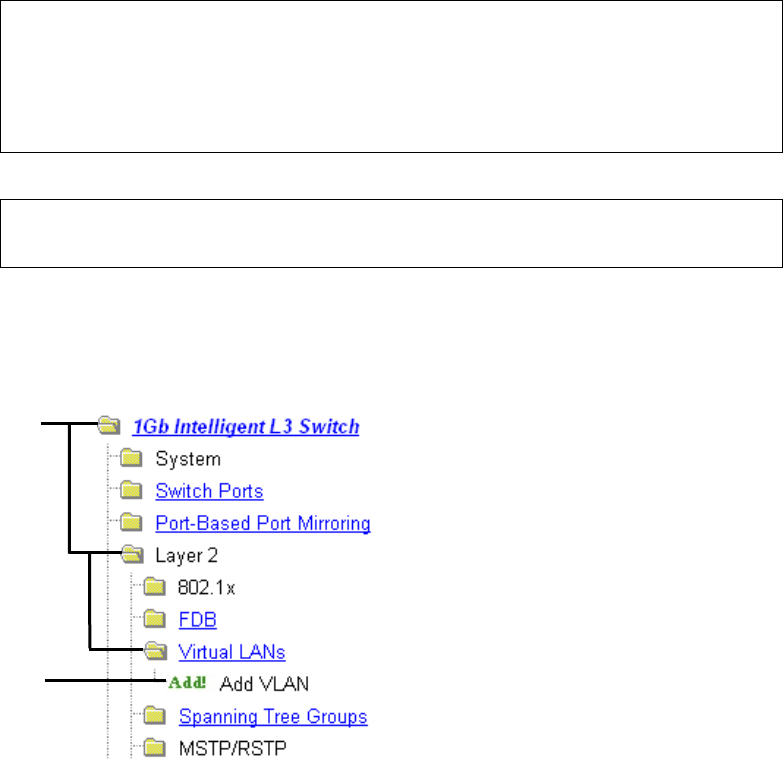
N8406-023 1Gb Intelligent L3 Switch Application Guide 154
5. Enable tracking on ports. Set the priority of Virtual Router 2 to 101, so that it becomes the Master.
/cfg/l3/vrrp/vr 1 (Select VRRP virtual router 1)
>> VRRP Virtual Router 1# track/ports/ena (Set tracking on ports)
>> VRRP Virtual Router 1 Priority Tracking# ..
>> VRRP Virtual Router 1# ..
>> Virtual Router Redundancy Protocol# vr 2 (Select VRRP virtual router 2)
>> VRRP Virtual Router 2# track/ports/ena (Set tracking on ports)
>> VRRP Virtual Router 2 Priority Tracking# ..
>> VRRP Virtual Router 2# prio 101 (Set the VRRP priority)
6. Turn off Spanning Tree Protocol globally. Apply and save changes.
/cfg/l2/stg 1/off (Turn off STG)
>> Spanning Tree Group 1# apply
>> Spanning Tree Group 1# save
Task 1: Configure Switch A (BBI example)
1. Configure ports and VLANs.
a. Click the Configure context button.
b. Open the Virtual LANs folder, and select Add VLAN.
Open
Select

N8406-023 1Gb Intelligent L3 Switch Application Guide 155
c. Configure port 20 as a member of VLAN 10 and port 21 as a member of VLAN 20. Enable each VLAN.
d. Click Submit.
2. Configure the following client and server interfaces:
IF 1
IP address = 192.168.1.100
Subnet mask = 255.255.255.0
VLAN 10
IF 2
IP address = 192.168.2.101
Subnet mask = 255.255.255.0
VLAN 20
IF 3
IP address = 10.0.1.100
Subnet mask = 255.255.255.0
IF 4
IP address = 10.0.2.101
Subnet mask = 255.255.255.0
a. Open the IP Interfaces folder, and select Add IP Interface.
Open
Select
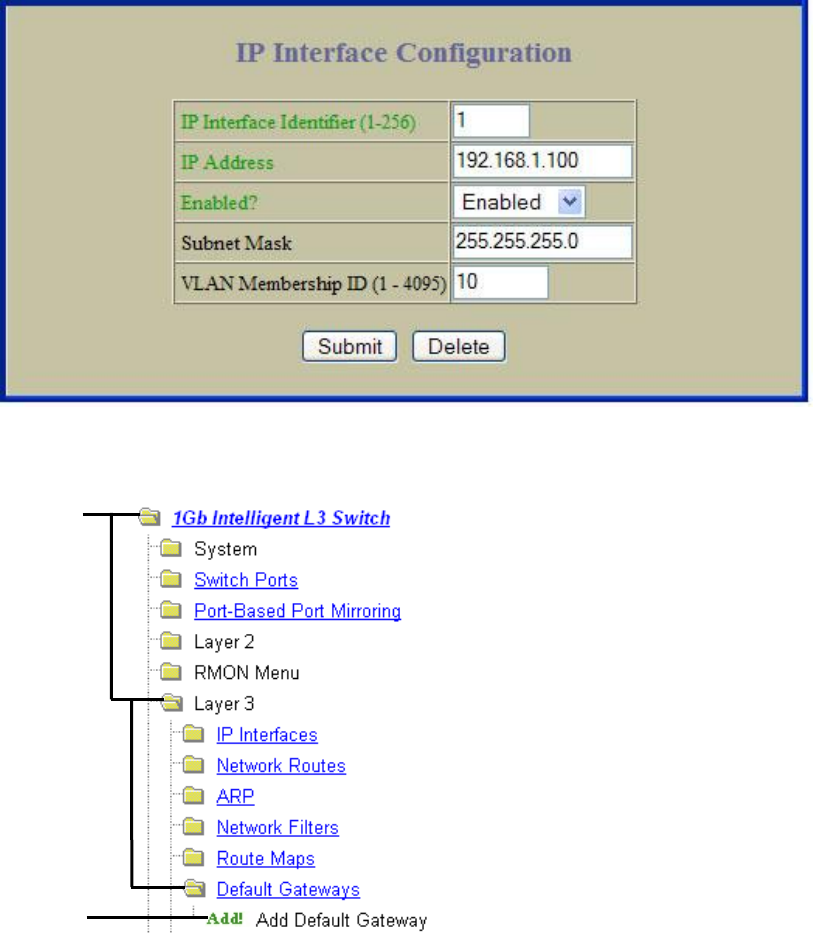
N8406-023 1Gb Intelligent L3 Switch Application Guide 156
b. Configure an IP interface. Enter the IP address, subnet mask, and VLAN membership. Enable the
interface.
c. Click Submit.
3. Configure the default gateways. Each default gateway points to one of the Layer 2 routers.
a. Open the Default Gateways folder, and select Add Default Gateway.
Open
Select
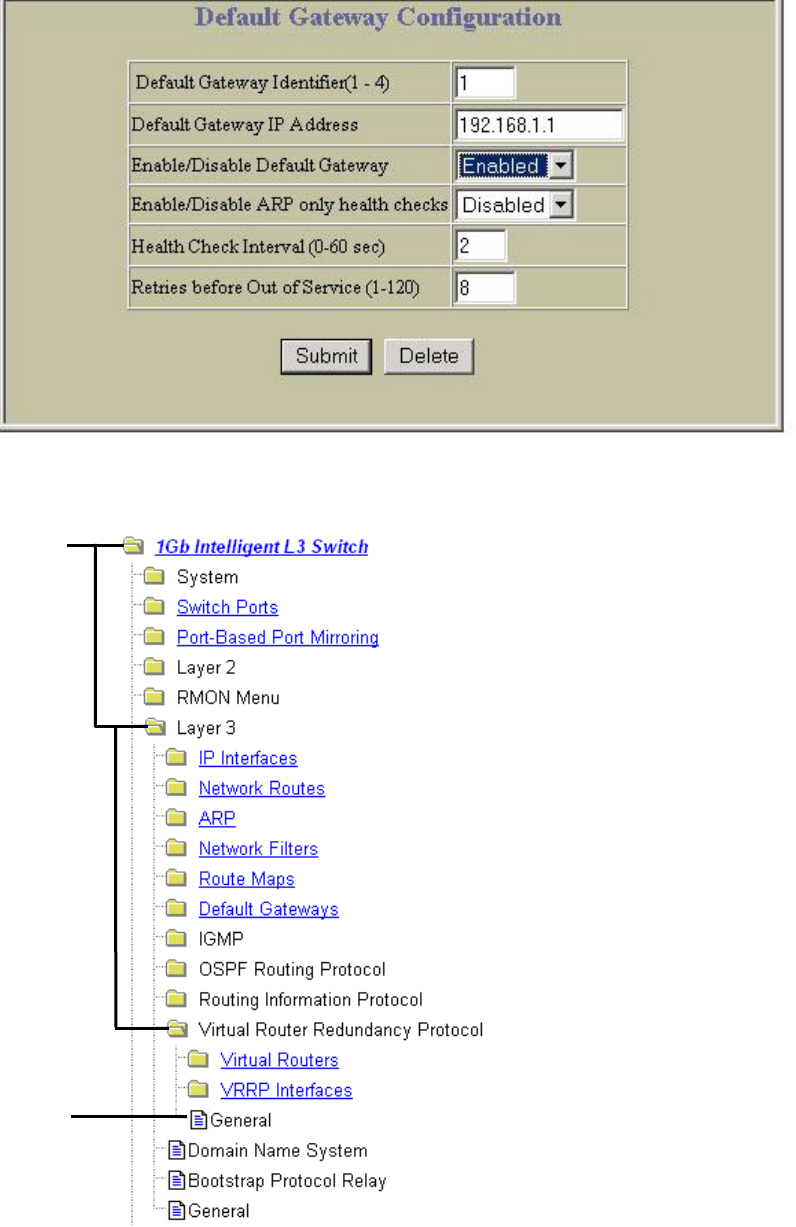
N8406-023 1Gb Intelligent L3 Switch Application Guide 157
b. Configure the IP address for each default gateway. Enable the default gateways.
c. Click Submit.
4. Turn on VRRP and configure two Virtual Interface routers.
a. Open the Virtual Router Redundancy Protocol folder, and select General.
Open
Select

N8406-023 1Gb Intelligent L3 Switch Application Guide 158
b. Enable VRRP processing.
c. Click Submit.
d. Open the Virtual Routers folder, and select Add Virtual Router.
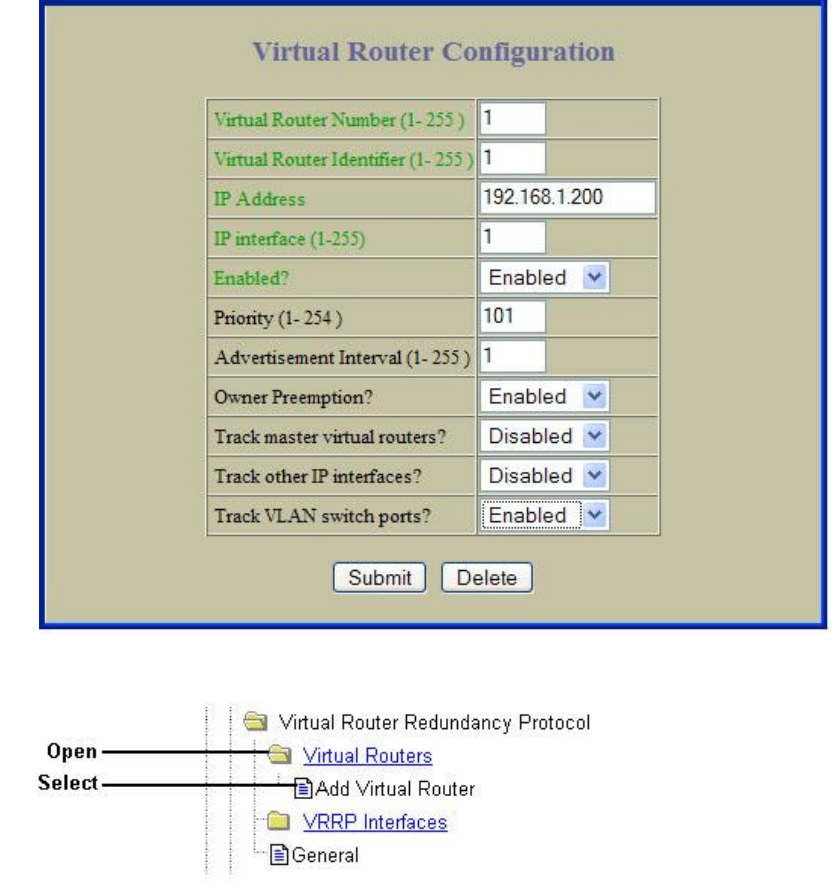
N8406-023 1Gb Intelligent L3 Switch Application Guide 159
e. Configure the IP address for Virtual Router 1 (VR1). Enable tracking on ports, and set the priority to 101.
Enable The Virtual Router.
f. Click Submit.
g. Select Add Virtual Router.
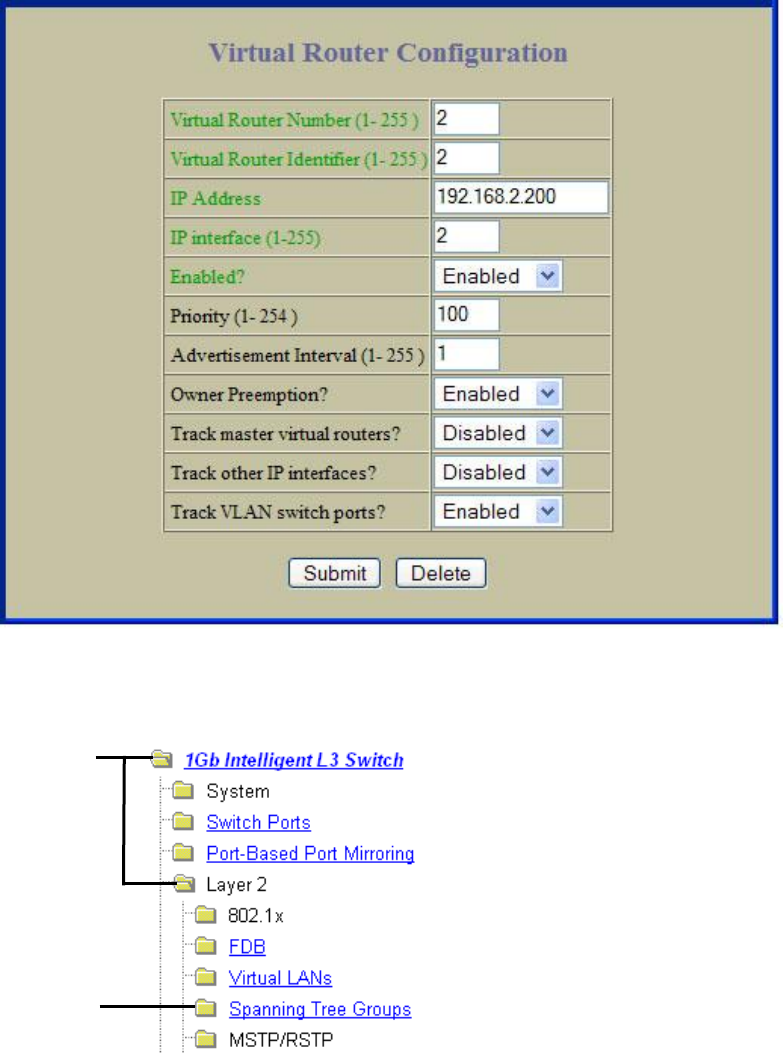
N8406-023 1Gb Intelligent L3 Switch Application Guide 160
h. Configure the IP address for Virtual Router 2 (VR2). Enable tracking on ports, but set the priority to 100
(default value). Enable The Virtual Router.
i. Click Submit.
5. Turn off Spanning Tree globally.
a. Select Spanning Tree Groups.
Open
Select

N8406-023 1Gb Intelligent L3 Switch Application Guide 161
b. Enter Spanning Tree Group ID 1 and set the Switch Spanning Tree State to off.
c. Click Submit.
6. Apply, verify, and save the configuration.
1. Apply
3. Save
2. Verify
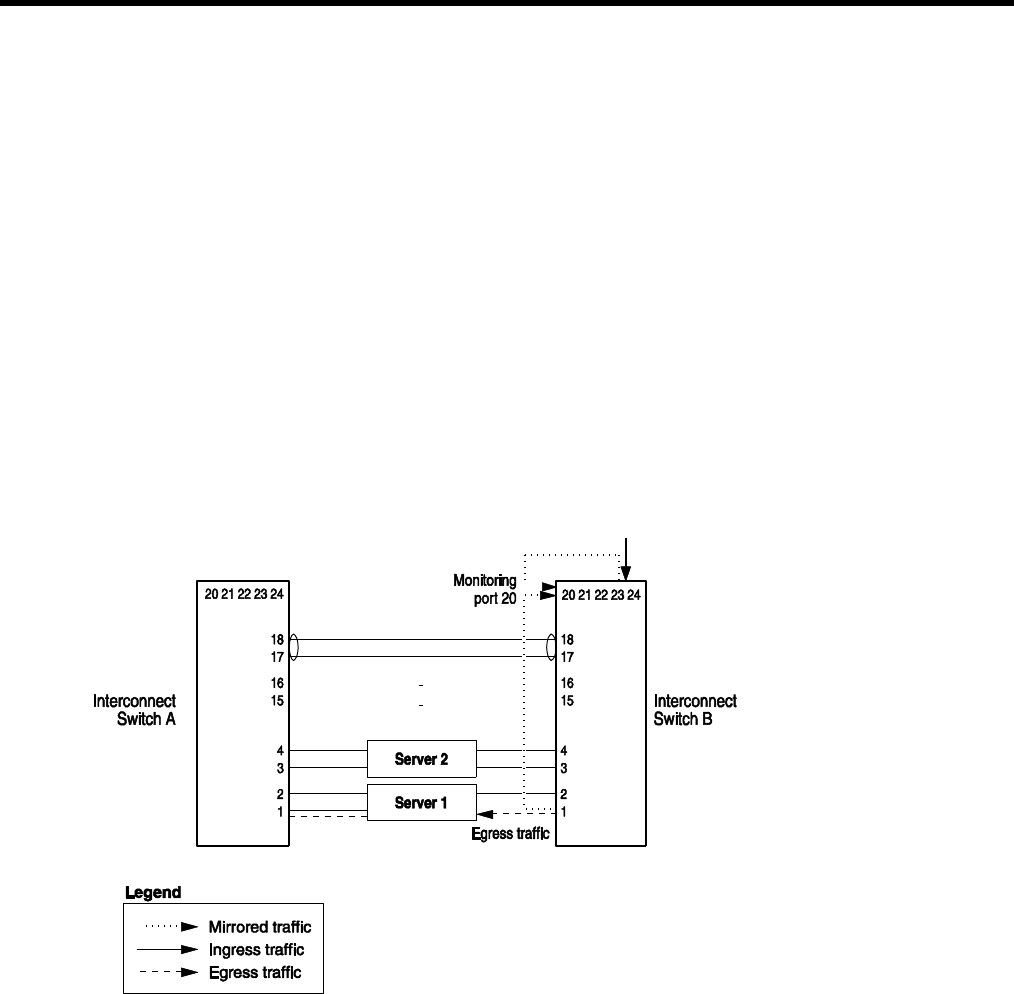
N8406-023 1Gb Intelligent L3 Switch Application Guide 162
Troubleshooting tools
Introduction
This appendix discusses some tools to help you use the Port Mirroring feature to troubleshoot common network
problems on the switch.
Port Mirroring
The Port Mirroring feature on the switch is very useful for troubleshooting any connection-oriented problem. Any
traffic in or out of one or more ports can be mirrored to a single monitoring port to which a network monitor can be
attached.
Port Mirroring can be used as a troubleshooting tool or to enhance the security of your network. For example, an
Intrusion Detection Service (IDS) server can be connected to the monitor port to detect intruders attacking the
network.
As shown in the following figure, port 20 is monitoring ingress traffic (traffic entering the switch) on port 23 and
egress traffic (traffic leaving the switch) on port 1. You can attach a device to port 20 to monitor the traffic on ports
23 and 1.
Figure 27 Port Mirroring
This figure shows two mirrored ports monitored by a single port. Similarly, you can have one mirrored port to one
monitored port, or many mirrored ports to one monitored port. The switch does not support a single port being
monitored by multiple ports because it supports only one monitored port configured at a time.
Ingress traffic is duplicated and sent to the mirrored port before processing, and egress traffic is duplicated and
sent to the mirrored port after processing.
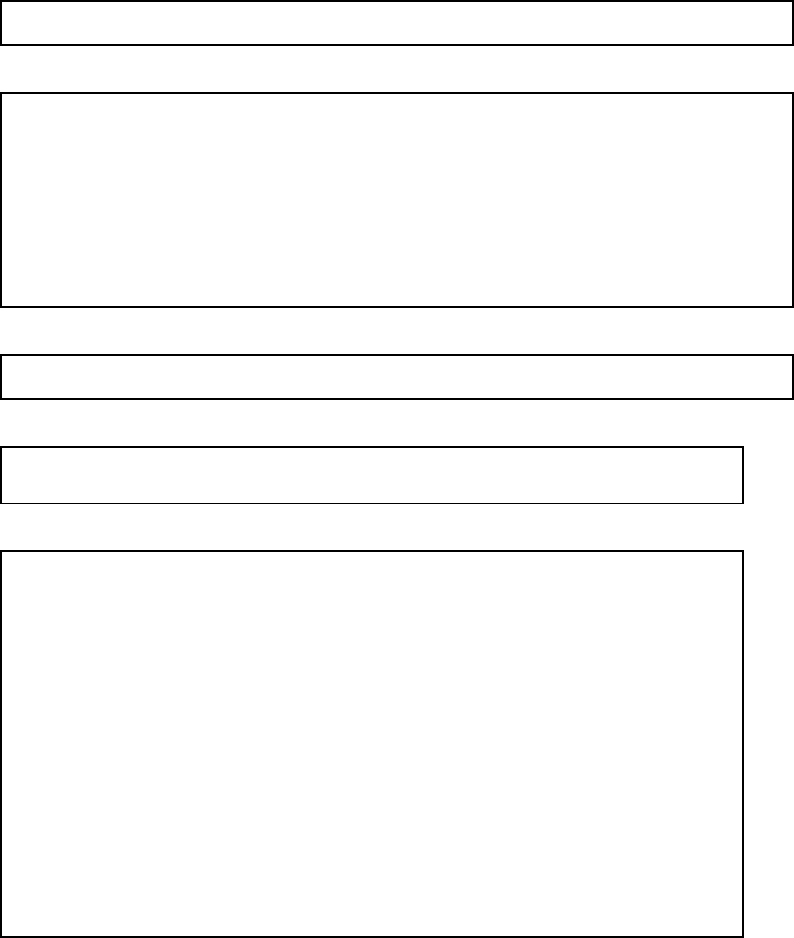
N8406-023 1Gb Intelligent L3 Switch Application Guide 163
Configuring Port Mirroring (AOS CLI example)
To configure Port Mirroring for the example shown in the preceding figure:
1. Specify the monitoring port.
>> # /cfg/pmirr/monport 20 (Select port 20 for monitoring)
2. Select the ports that you want to mirror.
>> Port 20 # add 23 (Select port 23 to mirror)
>> Enter port mirror direction [in, out, or both]: in
(Monitor ingress traffic on port 23)
>> Port 20 # add 11 (Select port 11 to mirror)
>> Enter port mirror direction [in, out, or both]: out
(Monitor egress traffic on port 1)
3. Enable Port Mirroring.
>> # /cfg/pmirr/mirr ena (Enable port mirroring)
4. Apply and save the configuration.
>> PortMirroring# apply (Apply the configuration)
>> PortMirroring# save (Save the configuration)
5. View the current configuration.
>> PortMirroring# cur (Display the current settings)
Port mirroring is enabled
Monitoring Ports Mirrored Ports
1 none
2 none
3 none
4 none
5 none
:
:
17 none
18 none
20(23, in) (11, out)
21 none
:
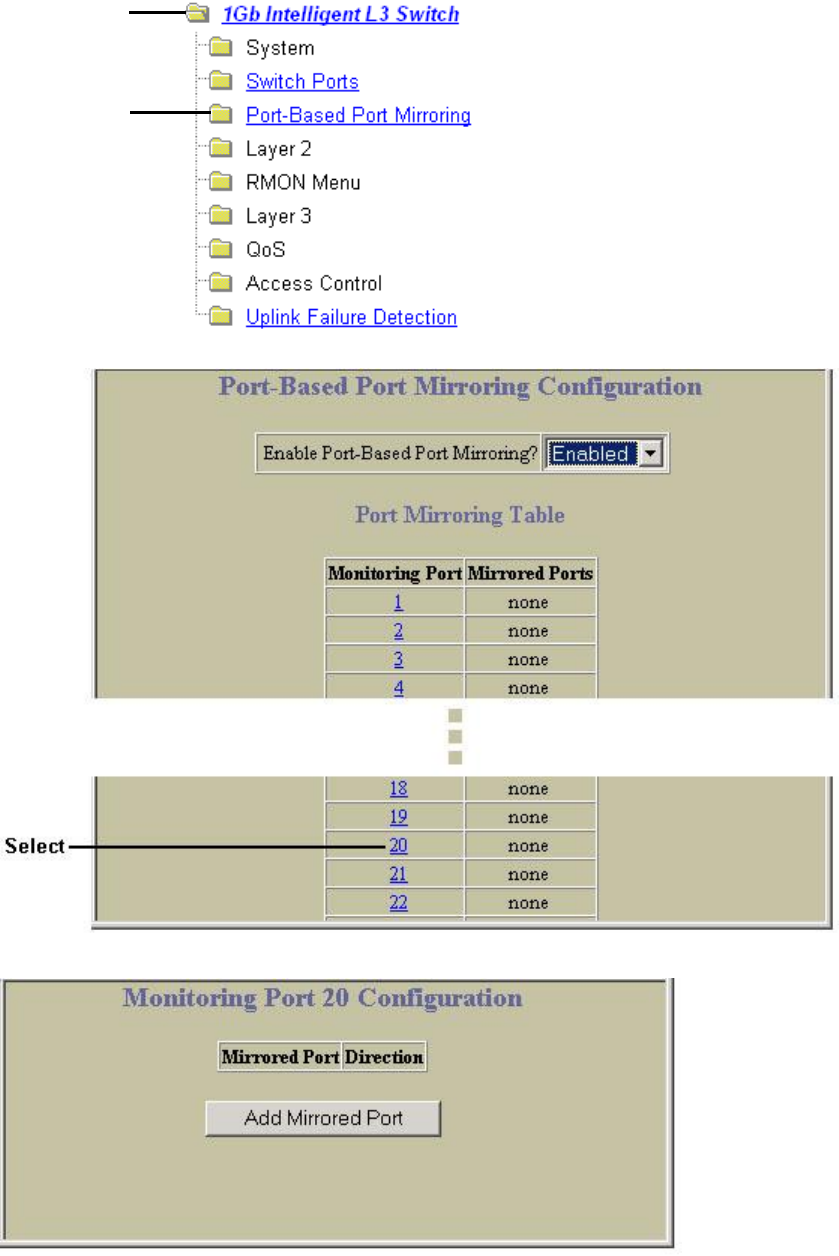
N8406-023 1Gb Intelligent L3 Switch Application Guide 164
Configuring Port Mirroring (BBI example)
1. Configure Port Mirroring.
a. Click the Configure context button.
b. Open the Switch folder, and select Port-Based Port Mirroring (click the underlined text, not the folder).
c. Click a port number to select a monitoring port.
d. Click Add Mirrored Port.
Open
Select
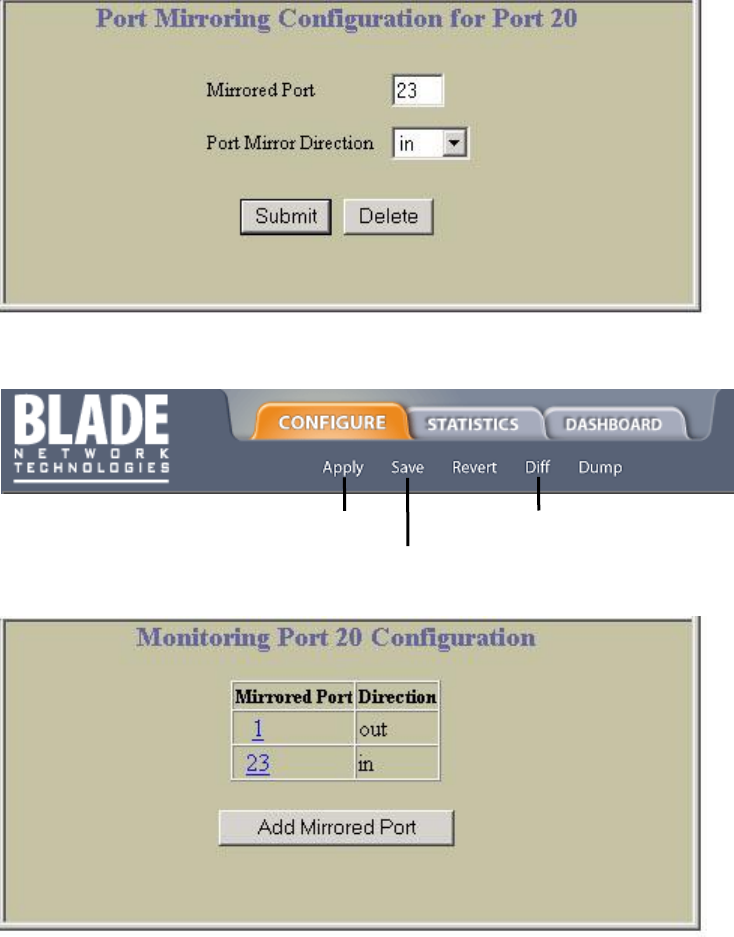
N8406-023 1Gb Intelligent L3 Switch Application Guide 165
e. Enter a port number for the mirrored port, and select the Port Mirror Direction.
f. Click Submit.
2. Apply, verify, and save the configuration.
3. Verify the Port Mirroring information on the switch.
1. Apply
3. Save
2. Verify

N8406-023 1Gb Intelligent L3 Switch Application Guide 166
Other network troubleshooting techniques
Other network troubleshooting techniques include the following.
Console and Syslog messages
When a switch experiences a problem, review the console and Syslog messages. The switch displays these
informative messages when state changes and system problems occur. Syslog messages can be viewed by using
the /info/sys/log command. For more information on interpreting syslog messages, see the Command
Reference Guide.
Ping
To verify station-to-station connectivity across the network, execute the following command:
ping <host name> | <IP address> [ (number of tries) [ msec delay ]]
The IP address is the hostname or IP address of the device. The number of tries (optional) is the number of
attempts (1-32). Msec delay (optional) is the number of milliseconds between attempts.
Trace route
To identify the route used for station-to-station connectivity across the network, execute the following command:
traceroute <host name> | <IP address> [<max-hops> [ msec delay ]]
The IP address is the hostname or IP address of the target station. Max-hops (optional) is the maximum distance to
trace (1-16 devices). Msec delay (optional) is the number of milliseconds to wait for the response.
Statistics and state information
The switch keeps track of a large number of statistics and many of these are error condition counters. The statistics
and state information can be very useful when troubleshooting a LAN or Real Server problem. For more information
about available statistics, see one of the following:
"Viewing statistics" chapter of the N8406-023 1Gb Intelligent L3 Switch Browser-based Interface Reference
Guide, or
"Statistics Menu" chapter of the N8406-023 1Gb Intelligent L3 Switch Command Reference Guide (AOS), or
―Statistic Commands‖ chapter of the N8406-023 1Gb Intelligent L3 Switch Command Reference Guide
(ISCLI)
Customer support tools
The following diagnostics tools are not user-configurable.
Offline Diagnostics — This tool is used for troubleshooting suspected switch hardware issues. These tests
verify that the selected hardware is performing within expected engineering specifications.
Software Panics — If a fatal software condition is found during runtime, the switch will capture the current
hardware and software state information into a panic dump. This dump file can be analyzed post-mortem to
determine the cause of the problem.
Stack Trace — If a fatal software condition occurs, the switch dumps stack trace data to the console.