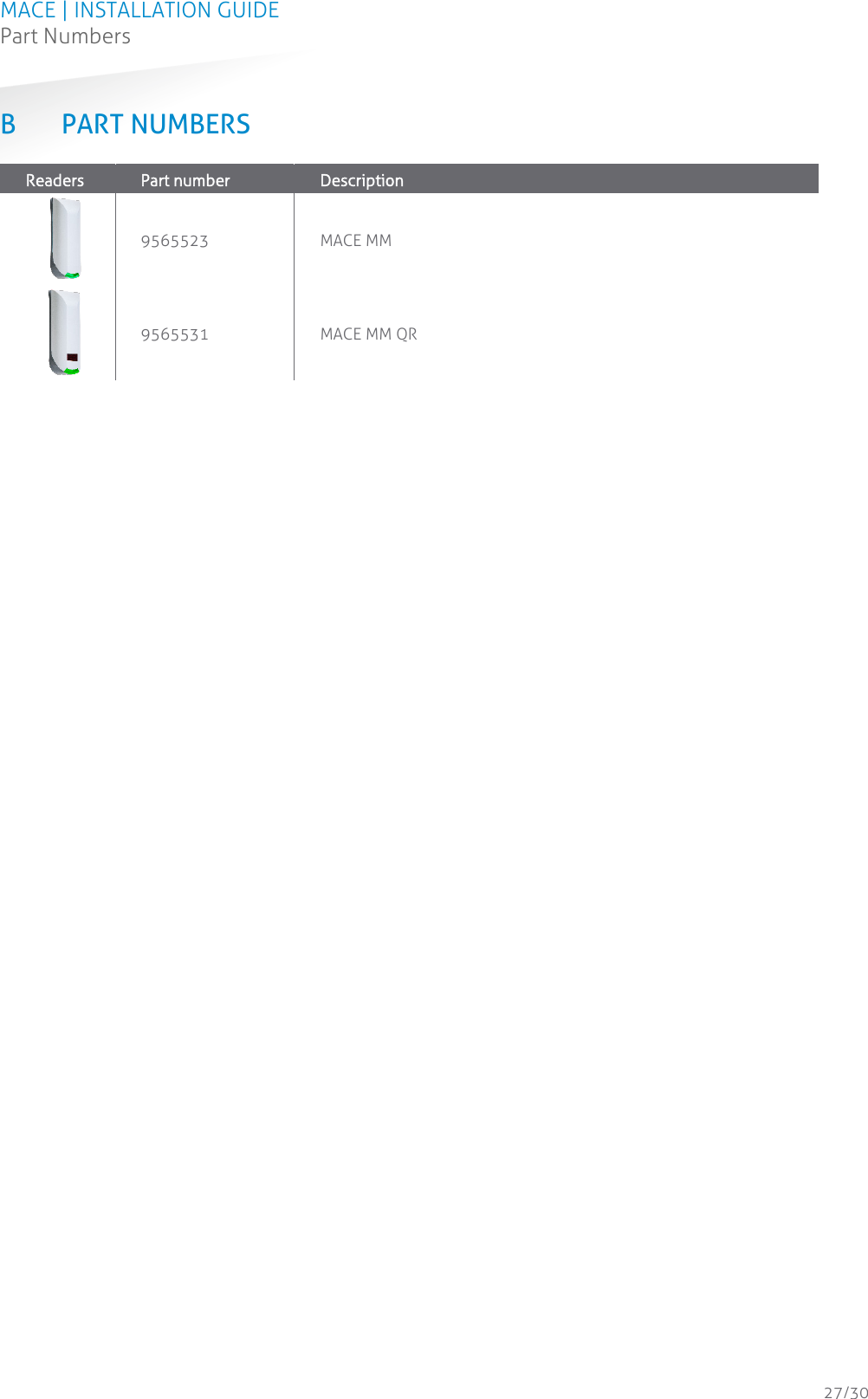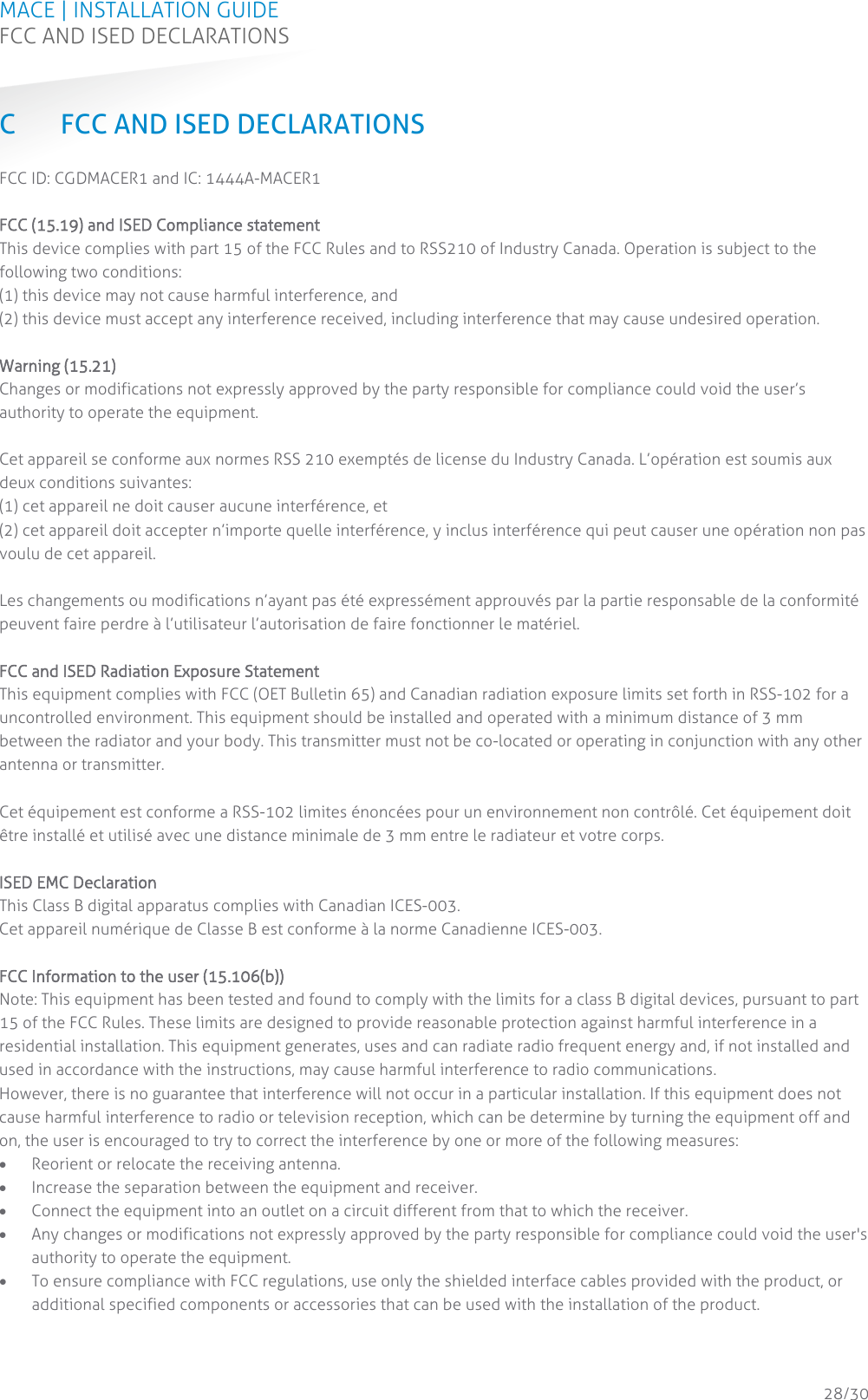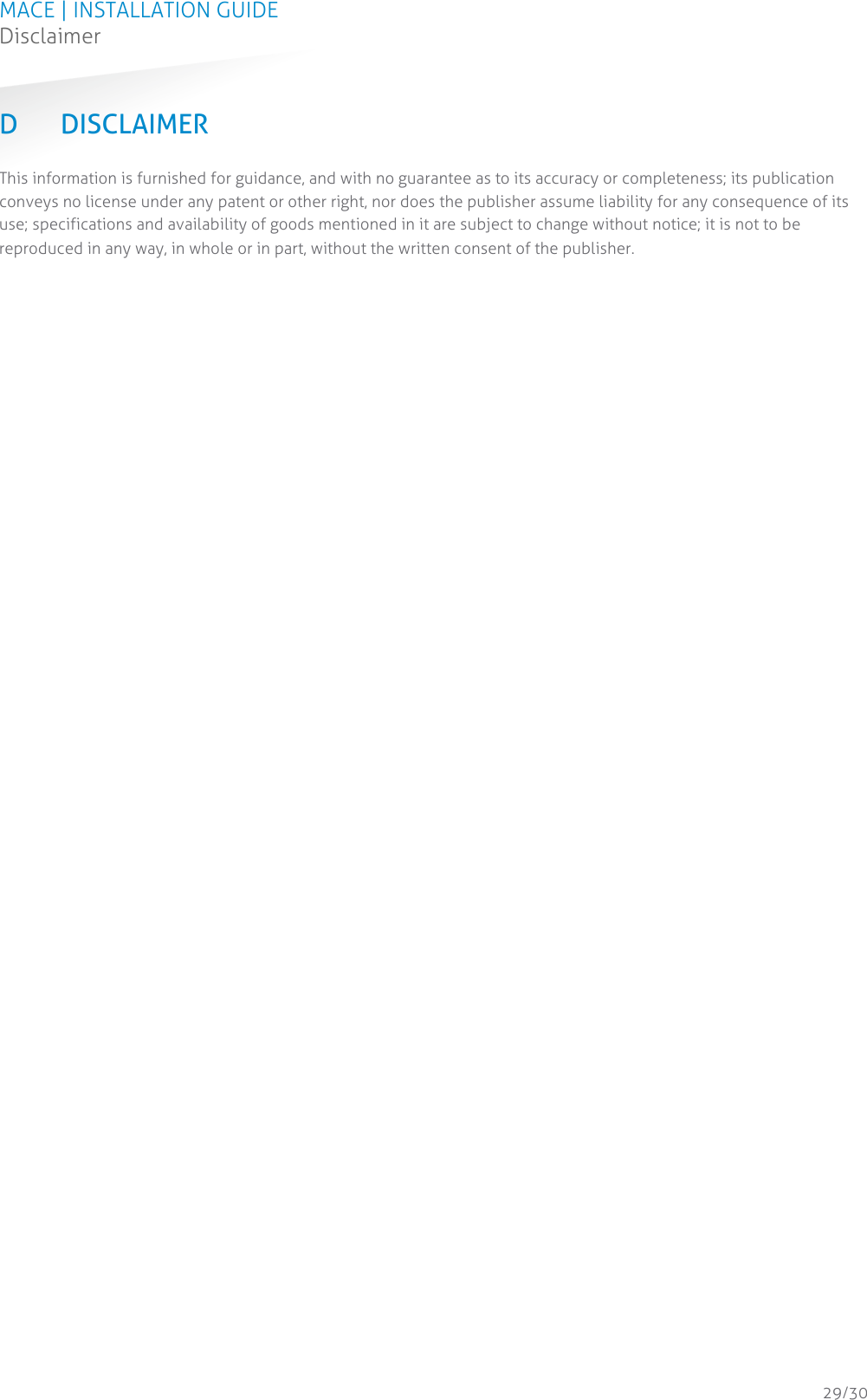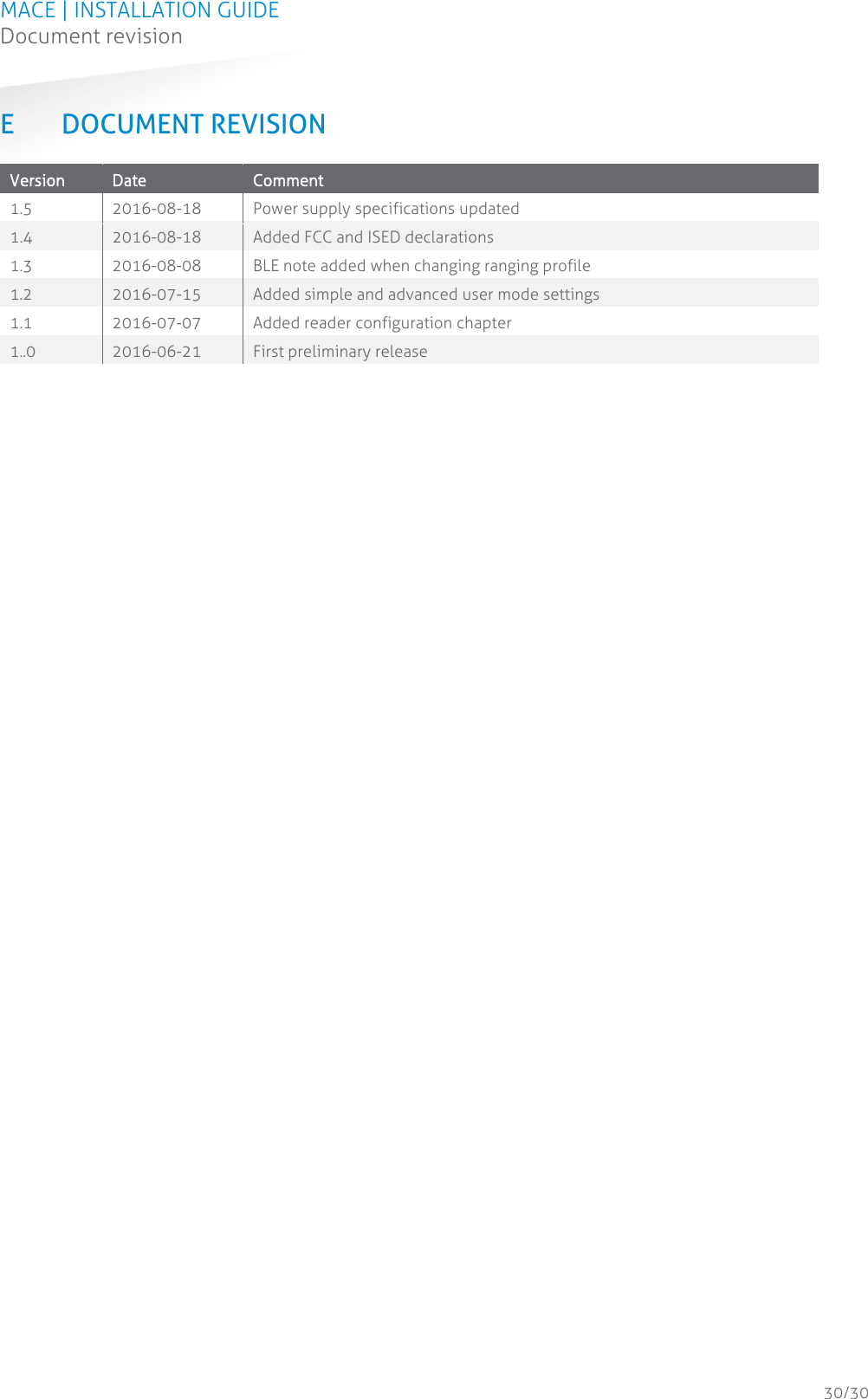Nedap N V MACER1 Reader for 120 kHz and 13.56 MHz cards and also NFC, QR and BT User Manual Report
N. V. Nederlandsche Apparatenfabriek NEDAP Reader for 120 kHz and 13.56 MHz cards and also NFC, QR and BT Report
Contents
- 1. 14_MaceMM_InstallGuide_E CGDMACER1
- 2. 16_MACE Reader MM QR_Nedap_v1.2 CGDMACER1
- 3. 17_Nedap_brochure_MACE LR CGDMACER1
14_MaceMM_InstallGuide_E CGDMACER1
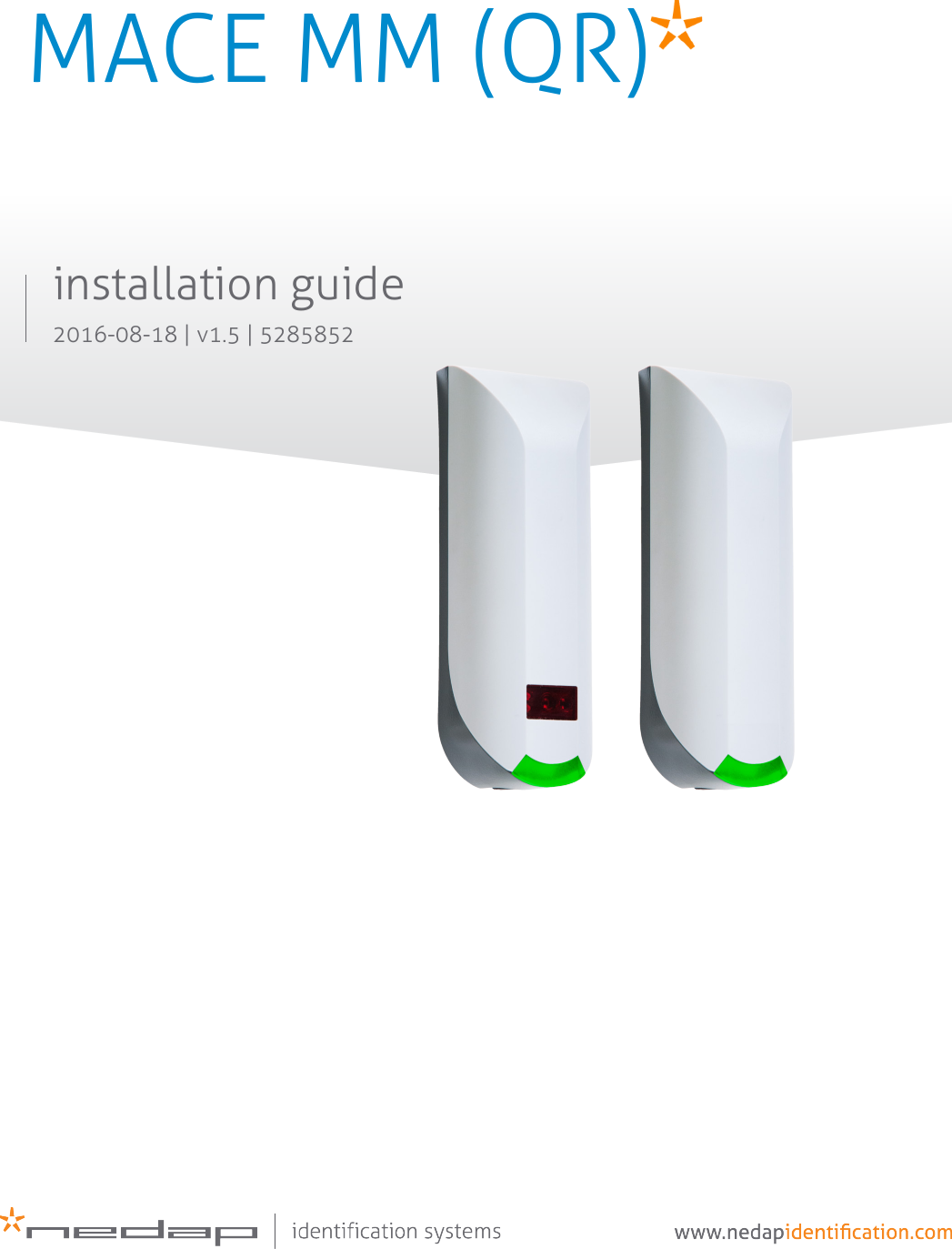
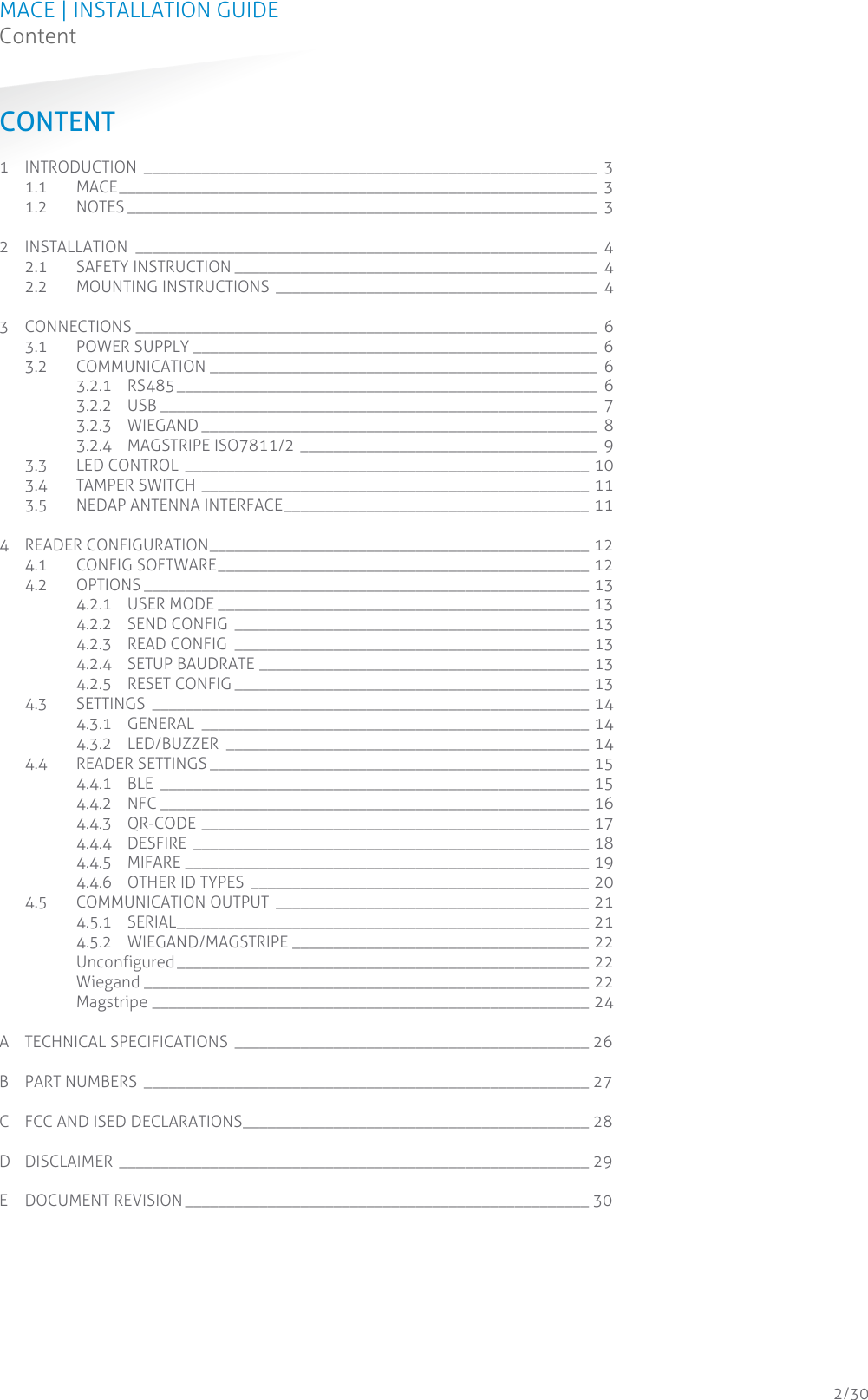
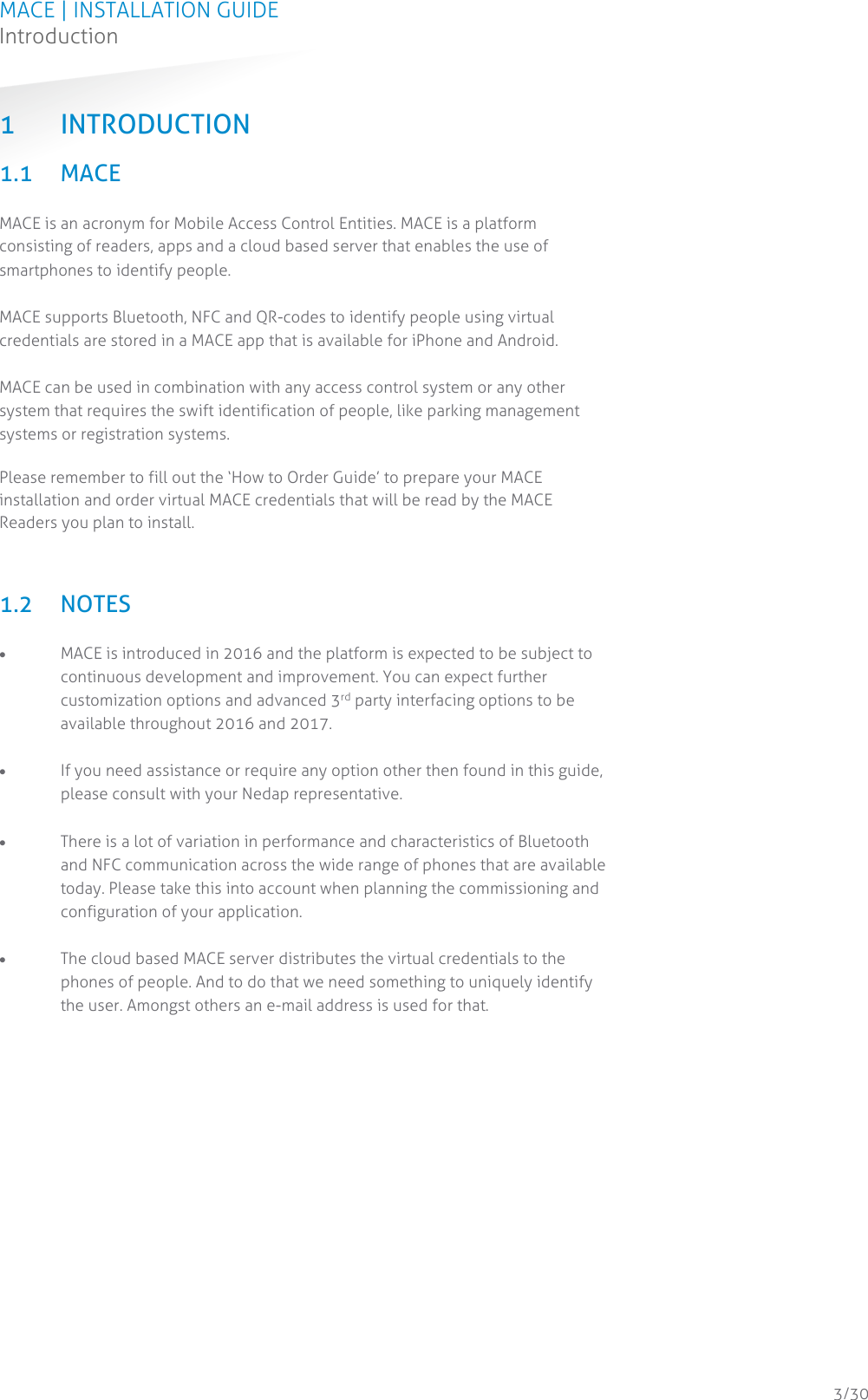
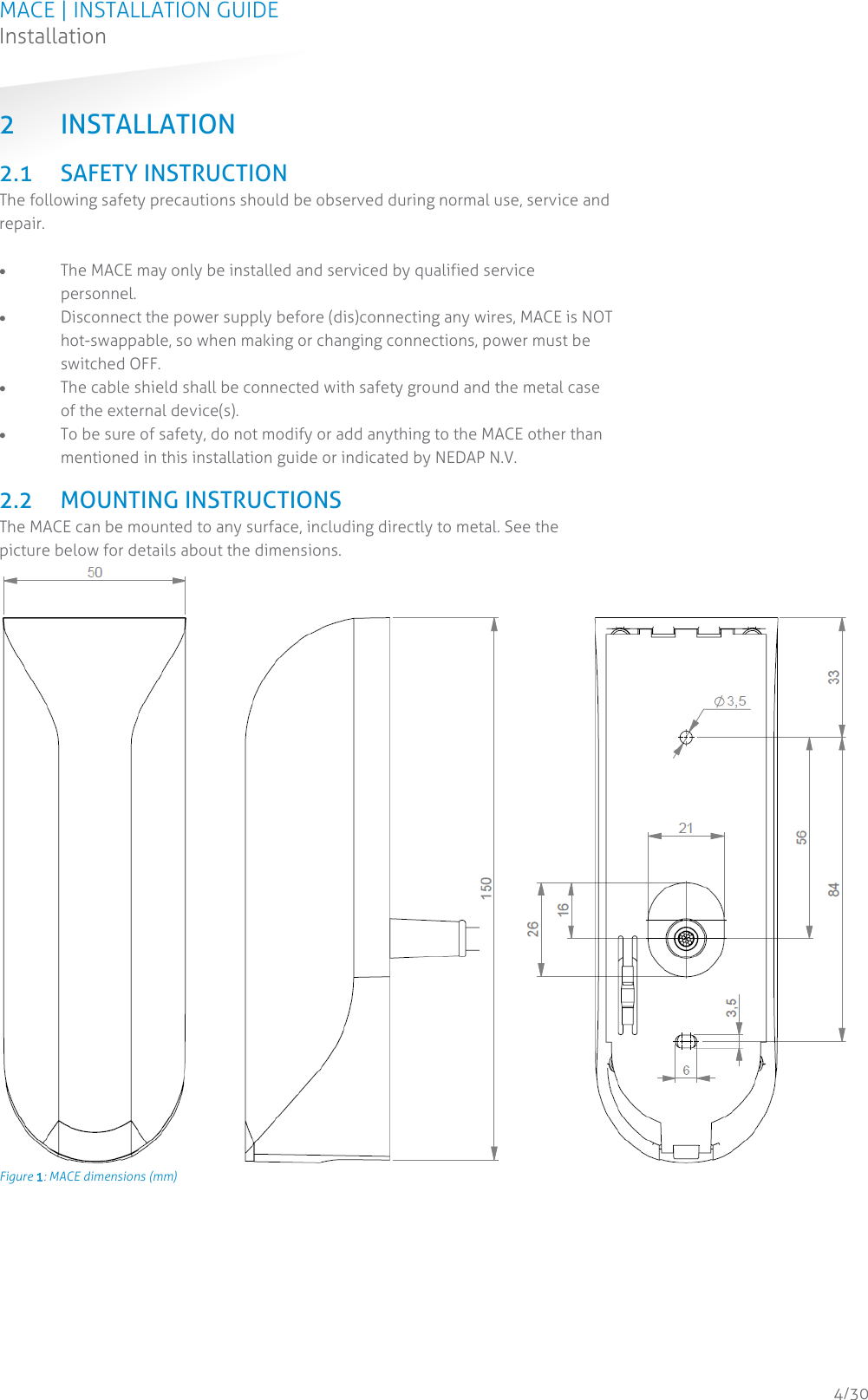
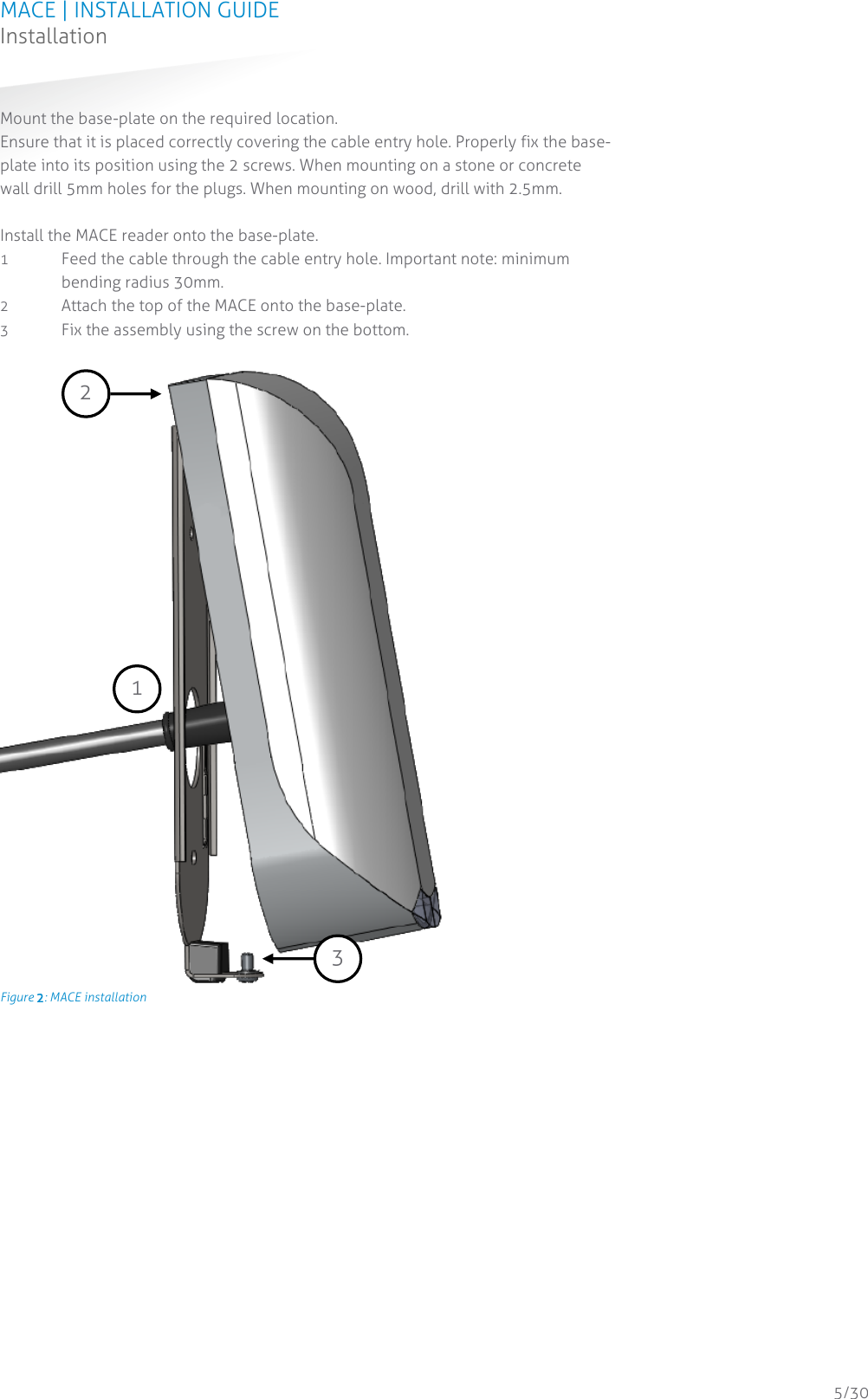
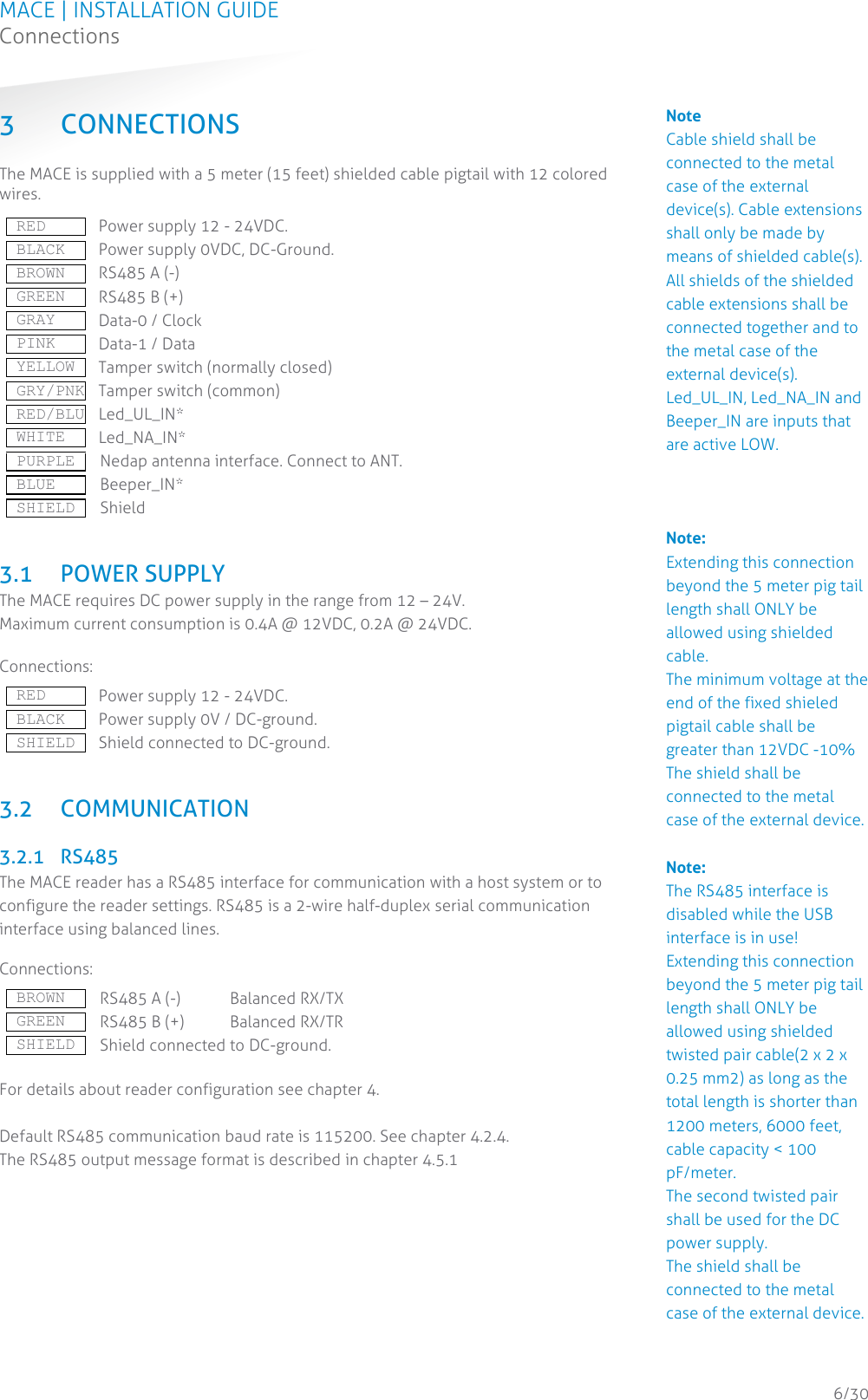
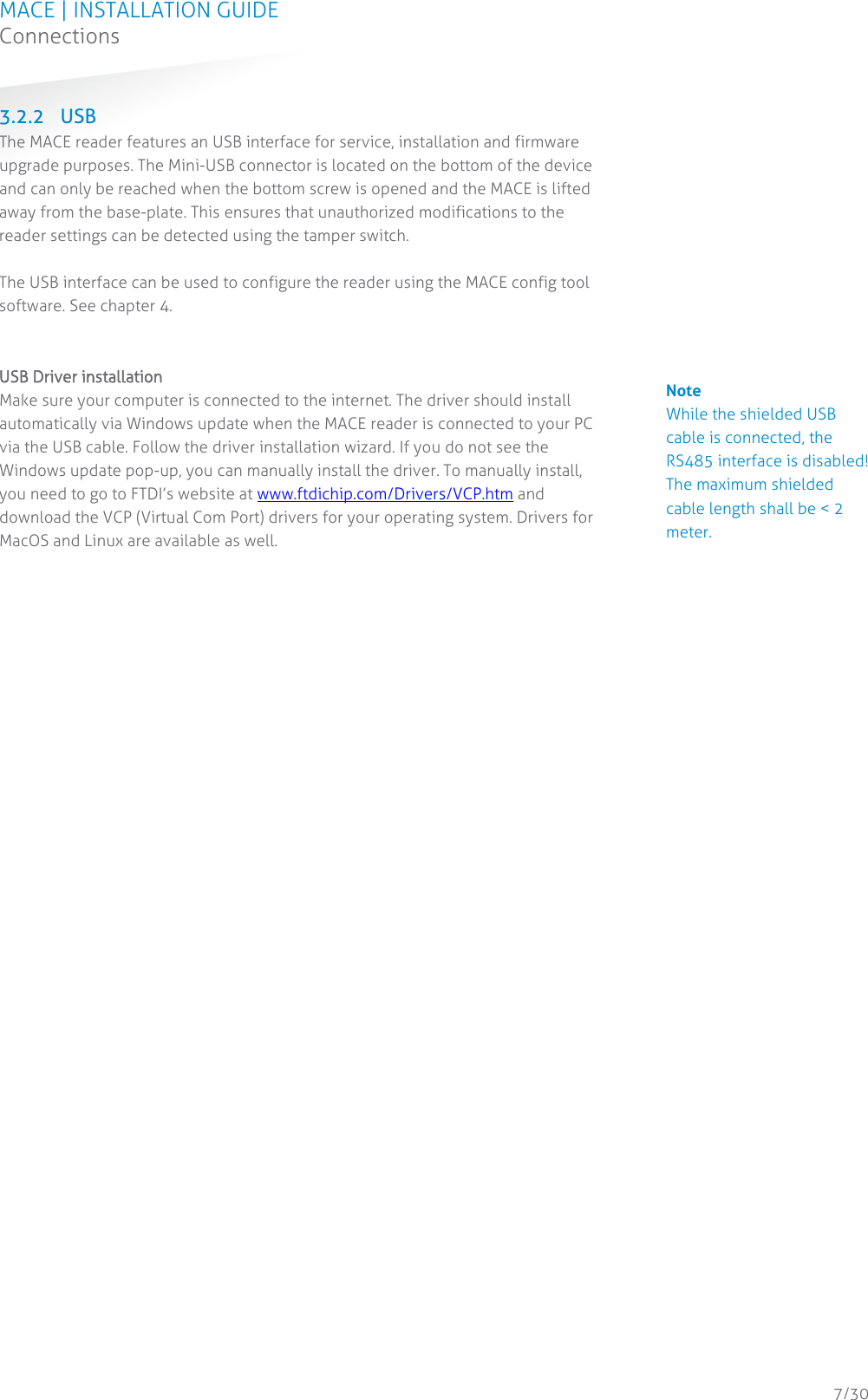
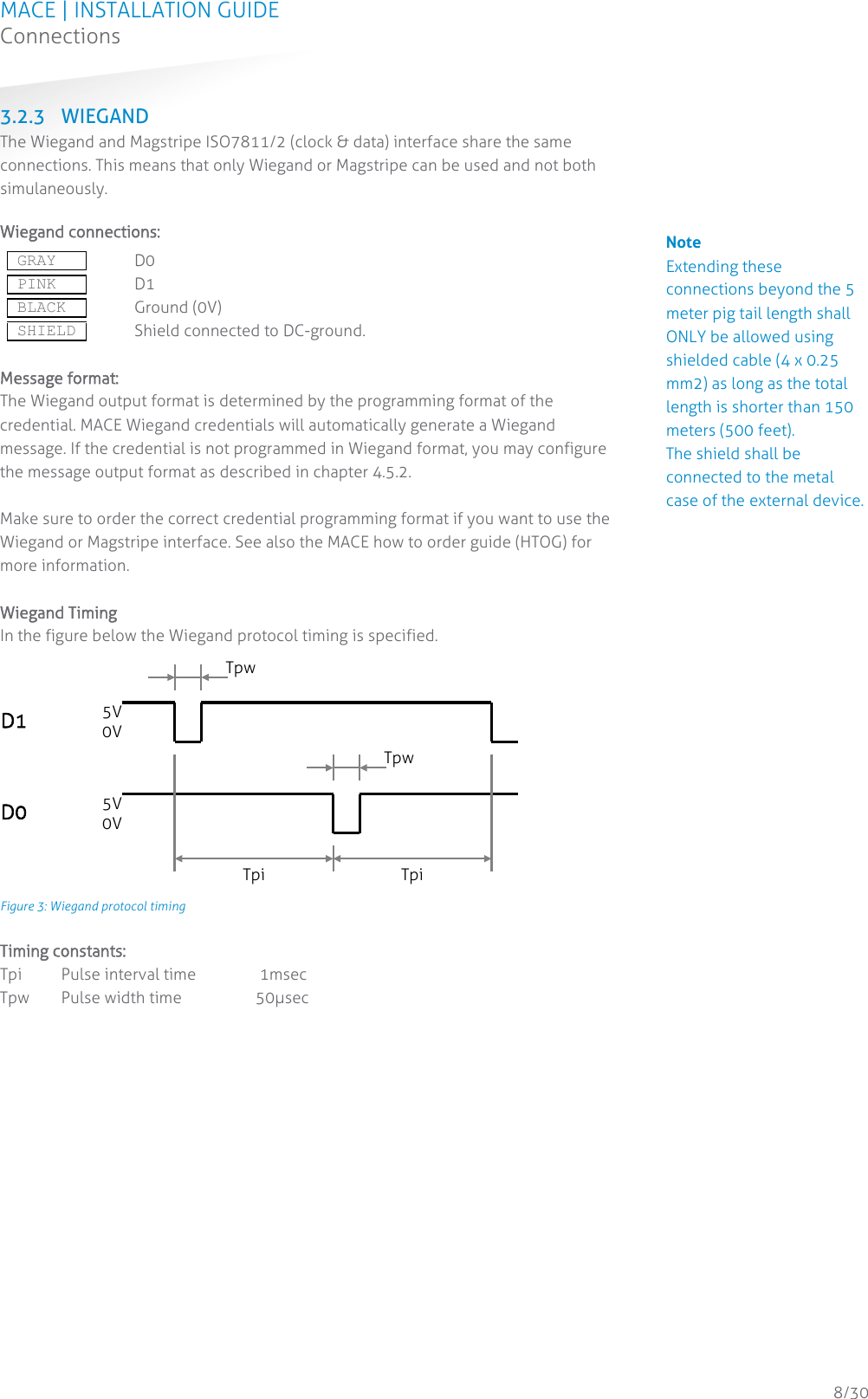
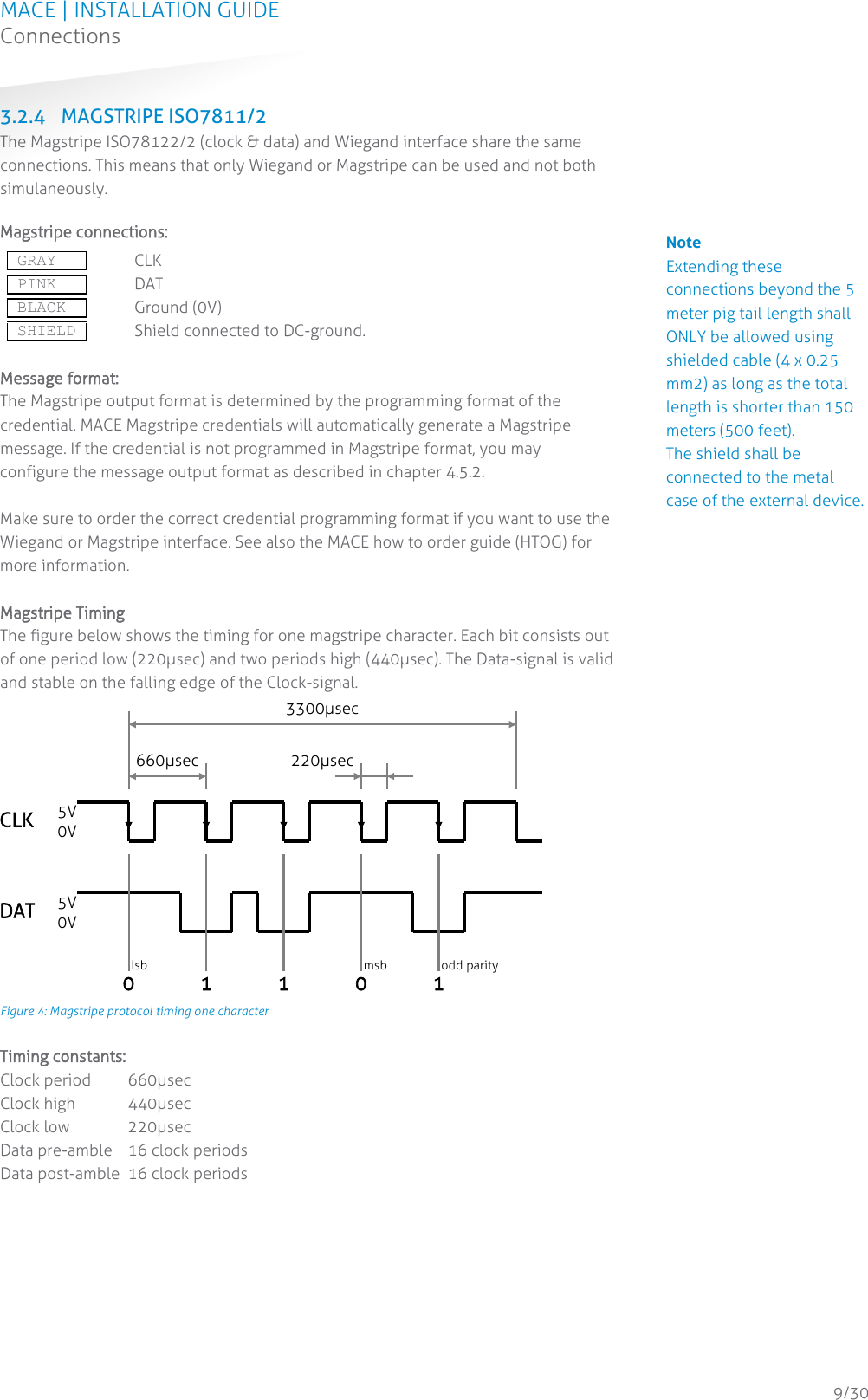
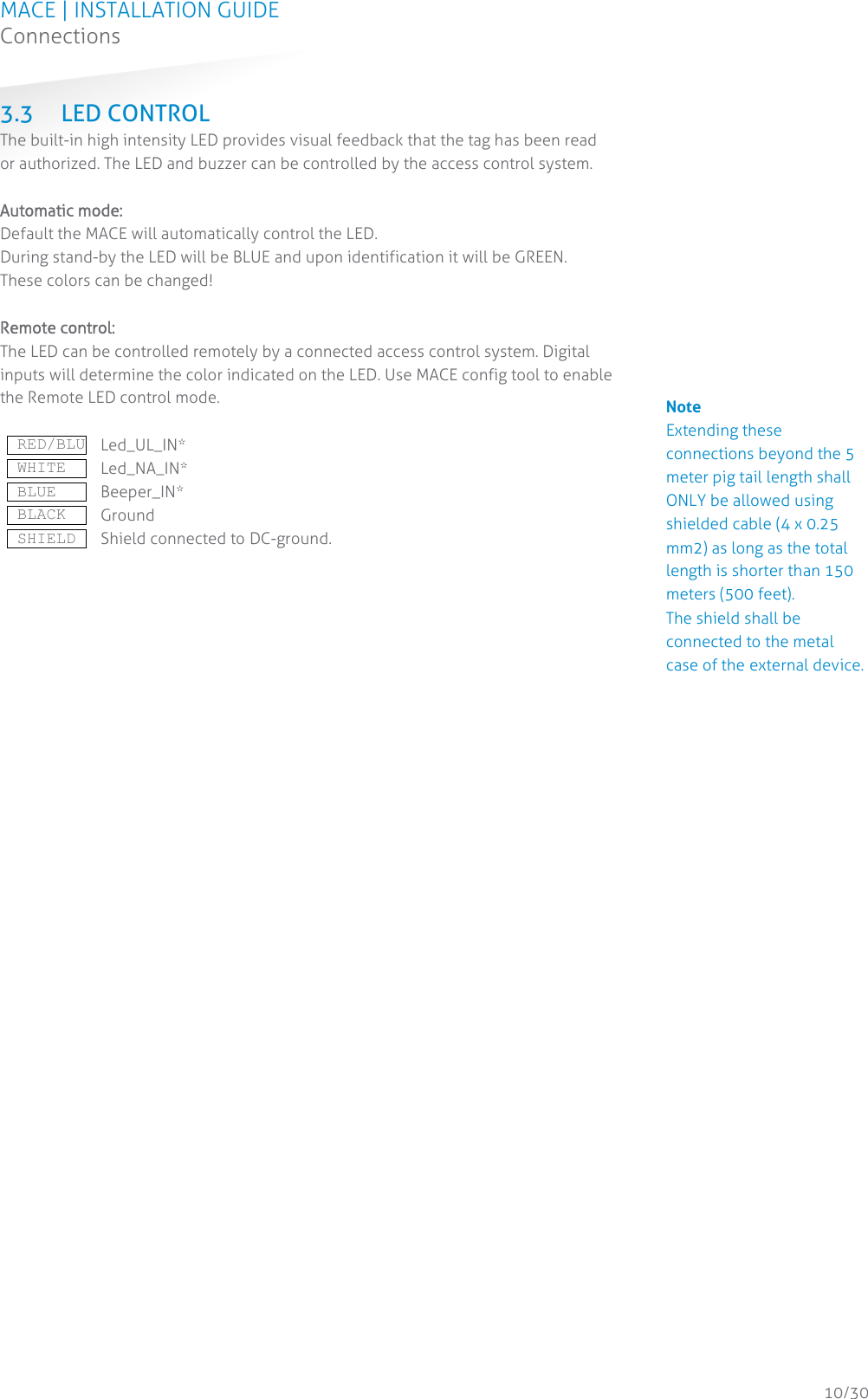
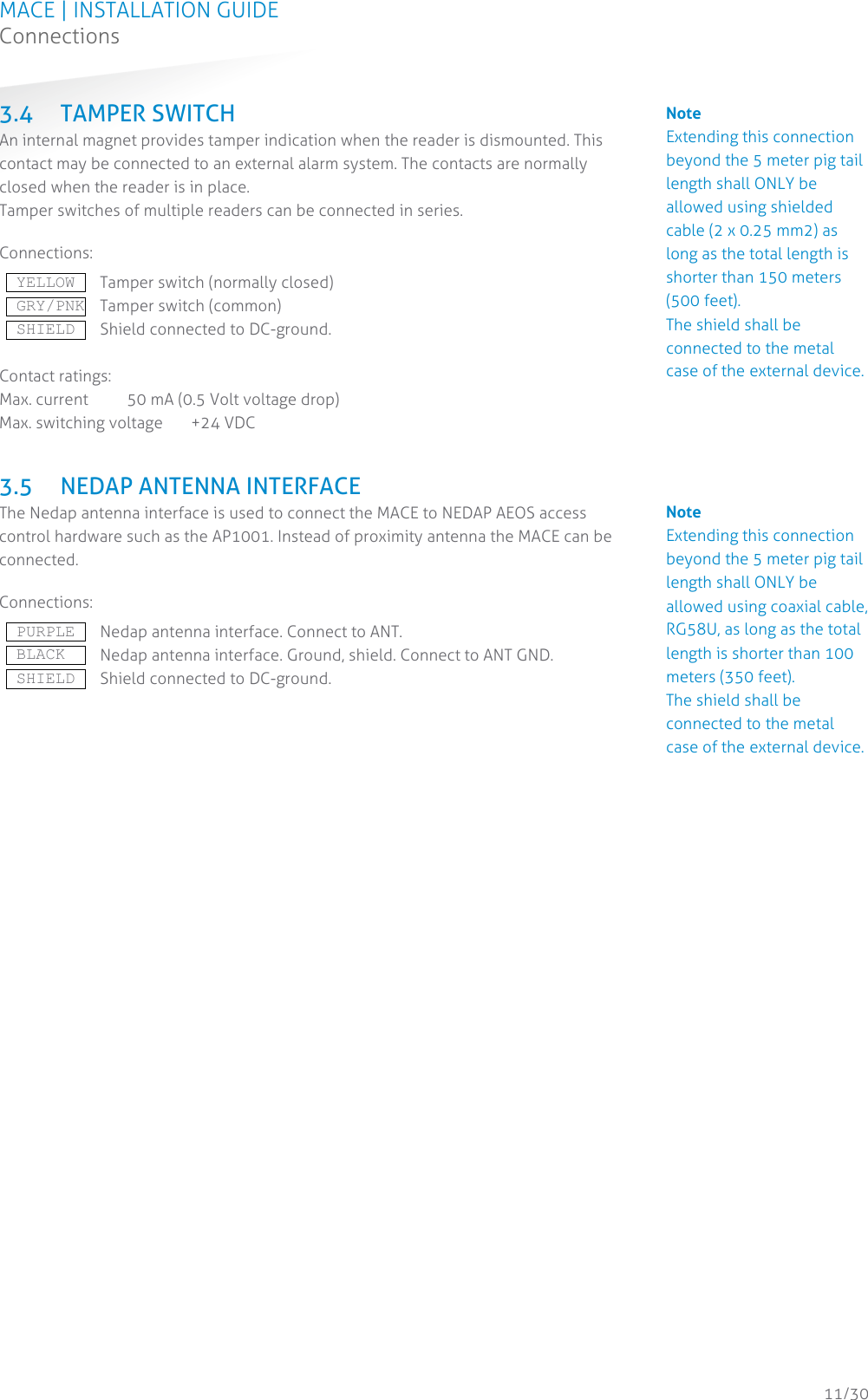
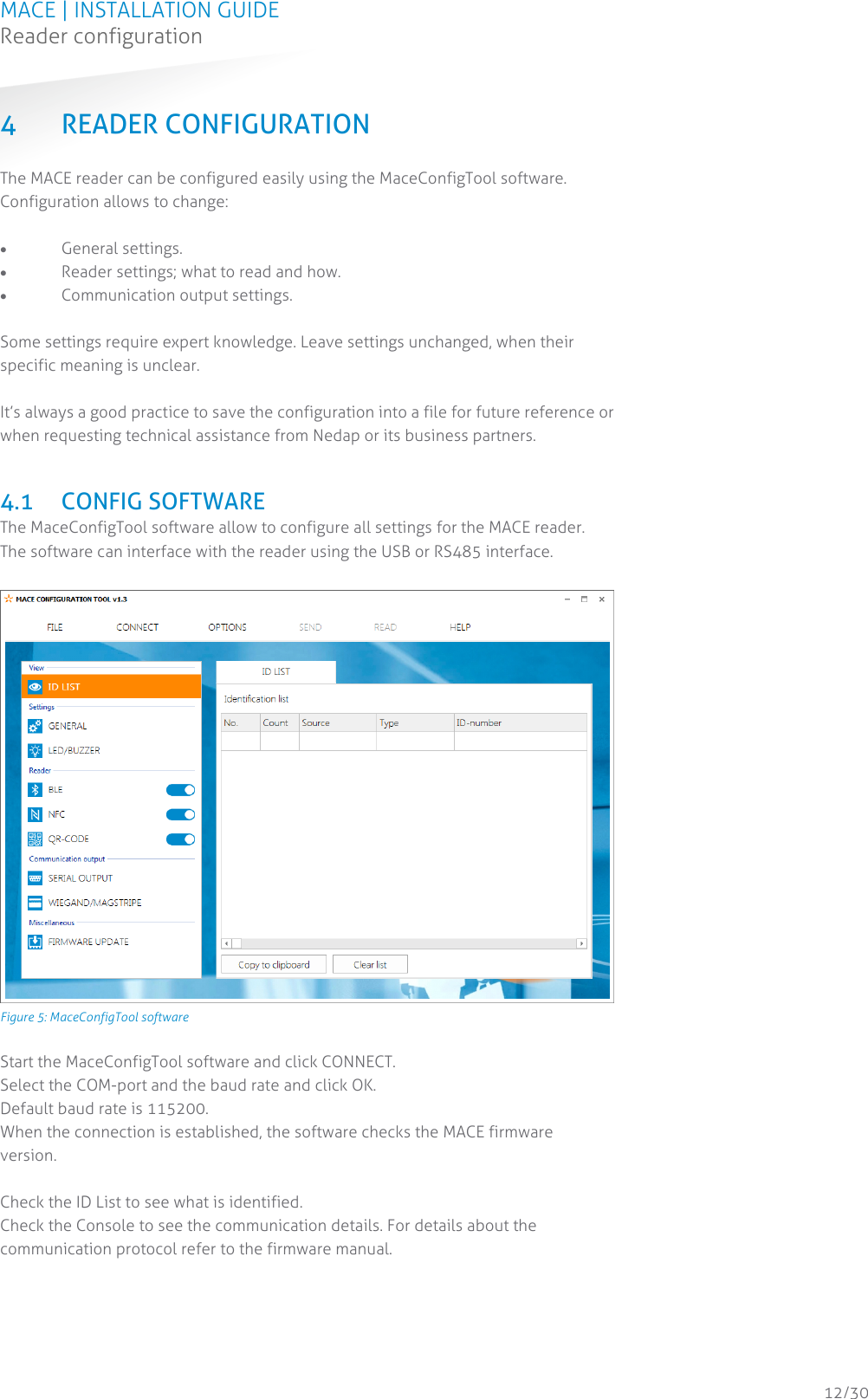
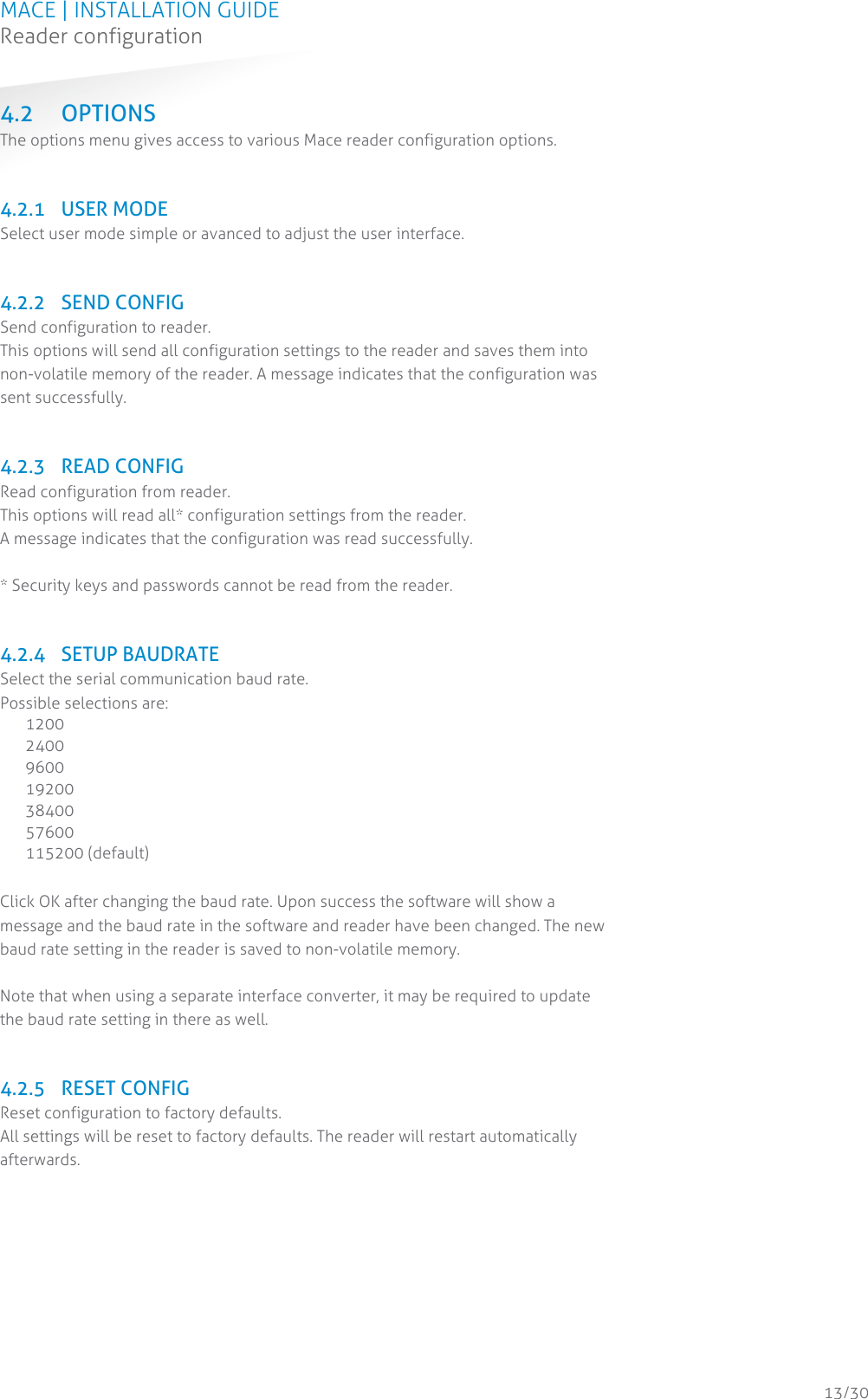
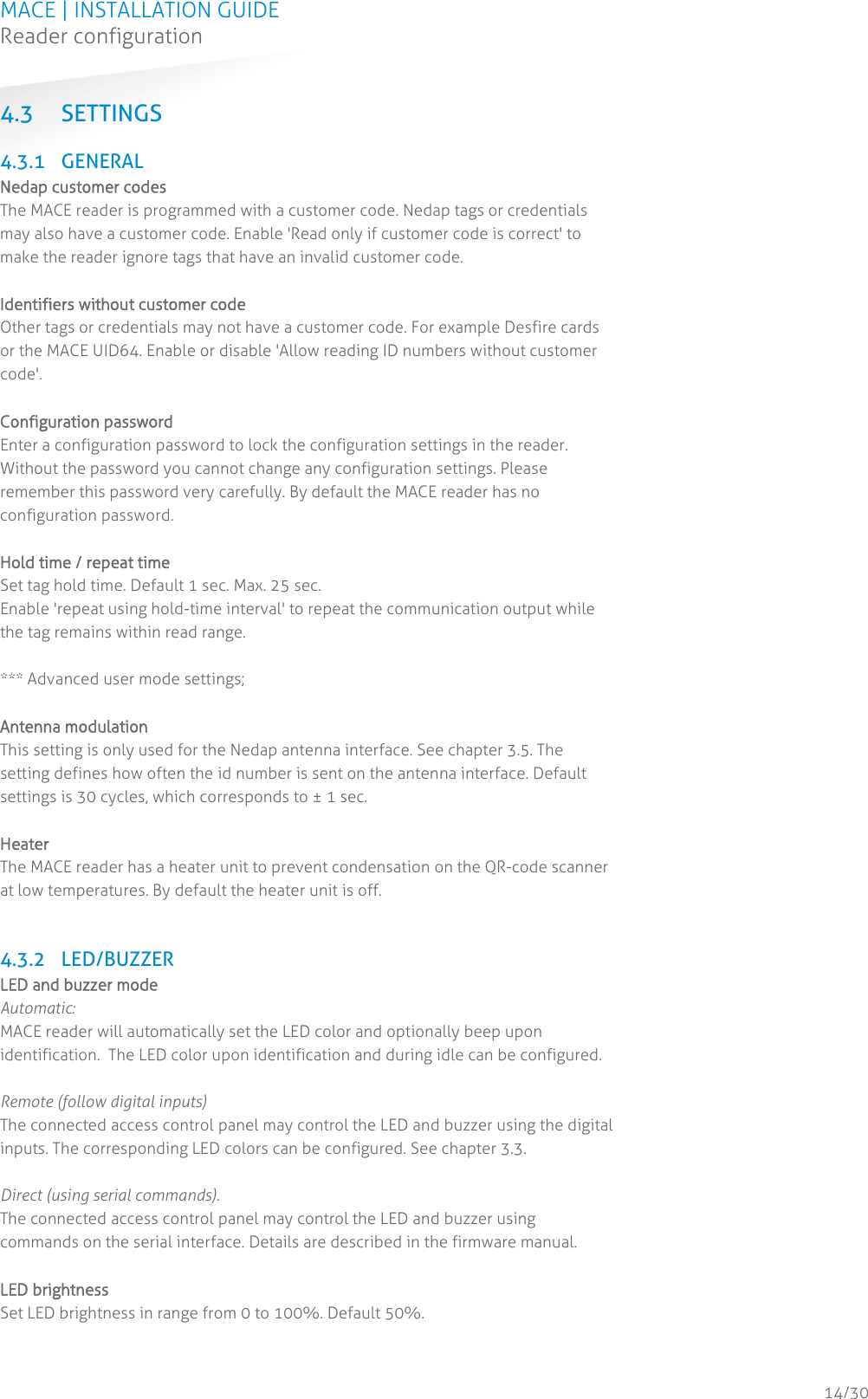
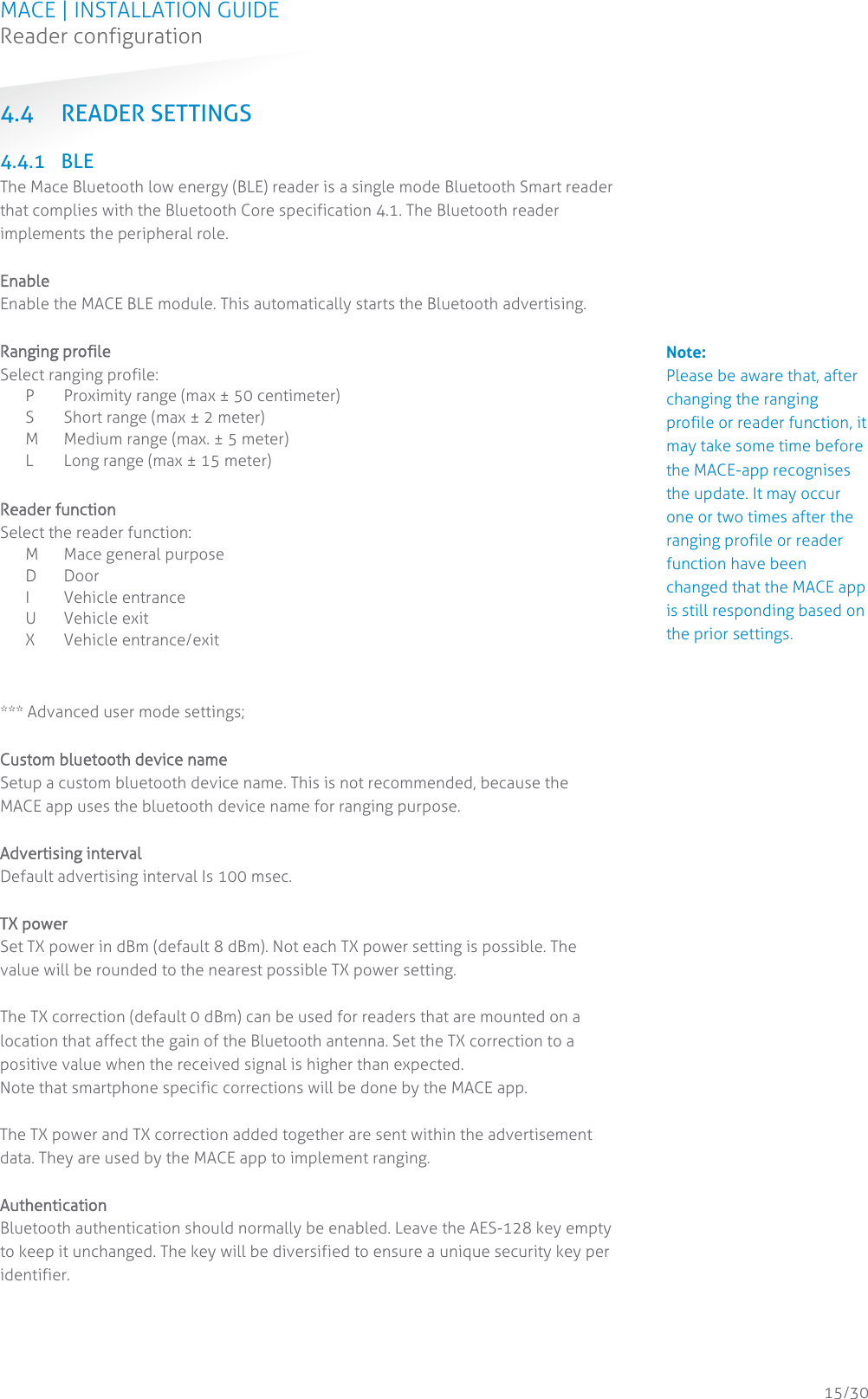
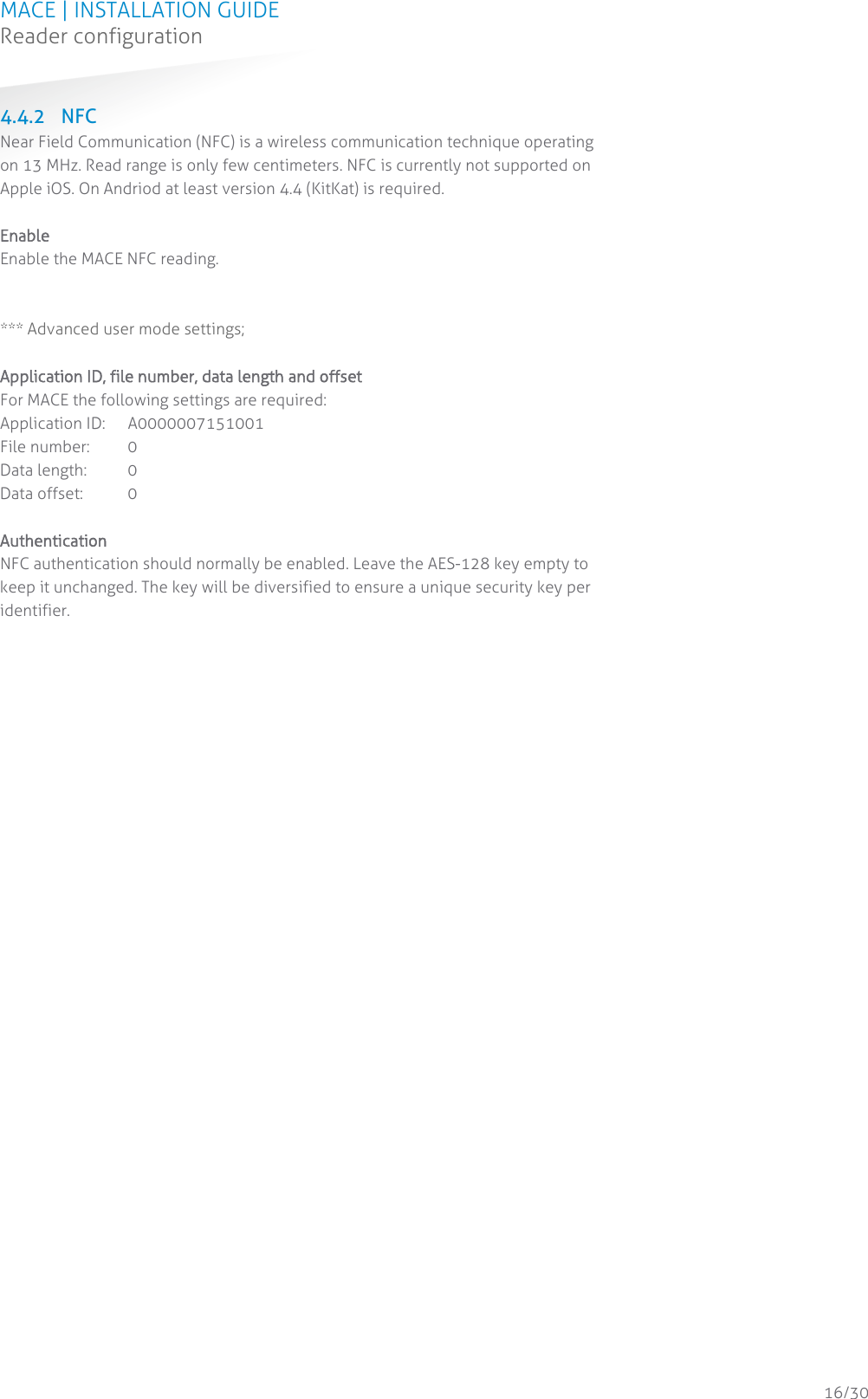
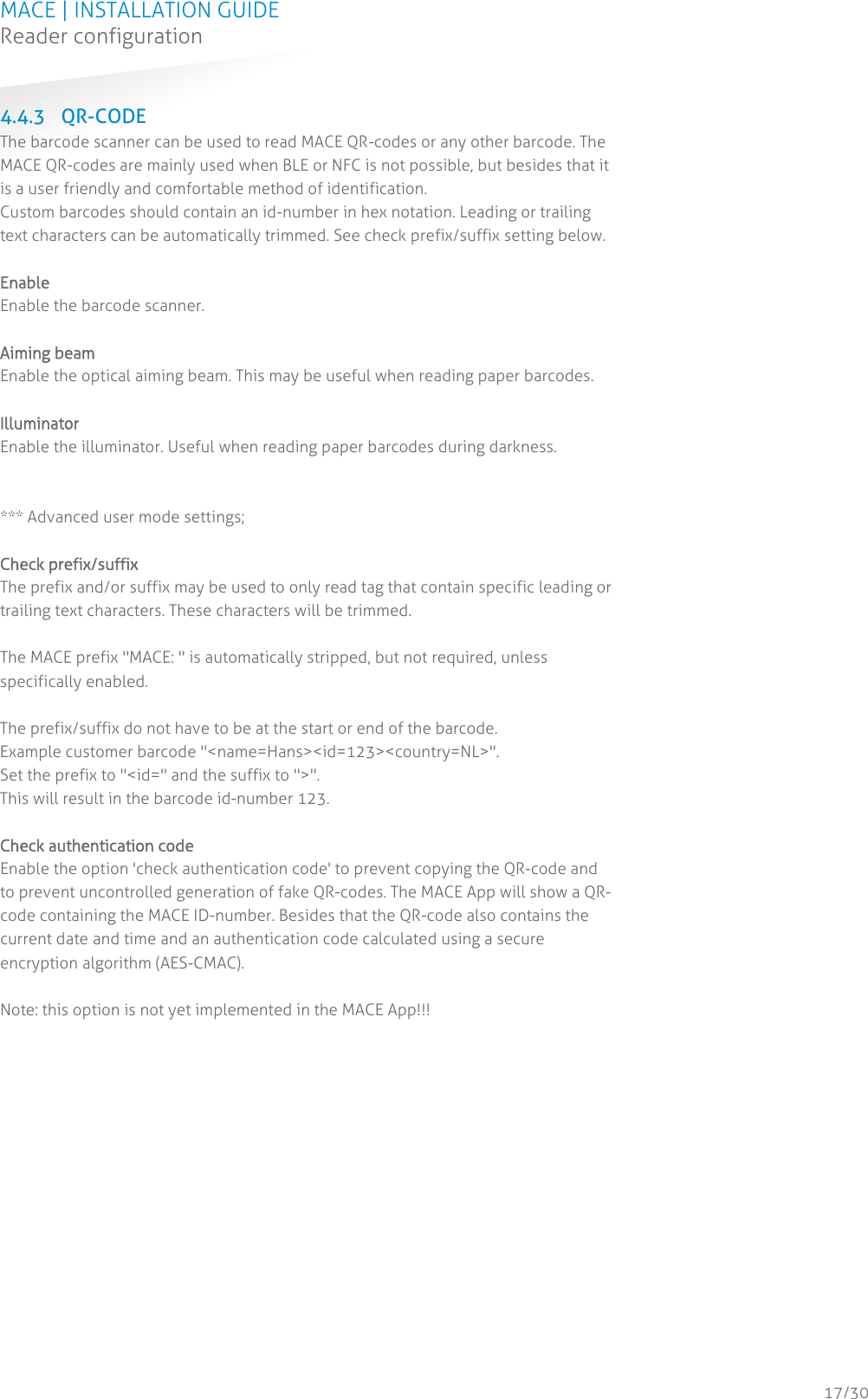
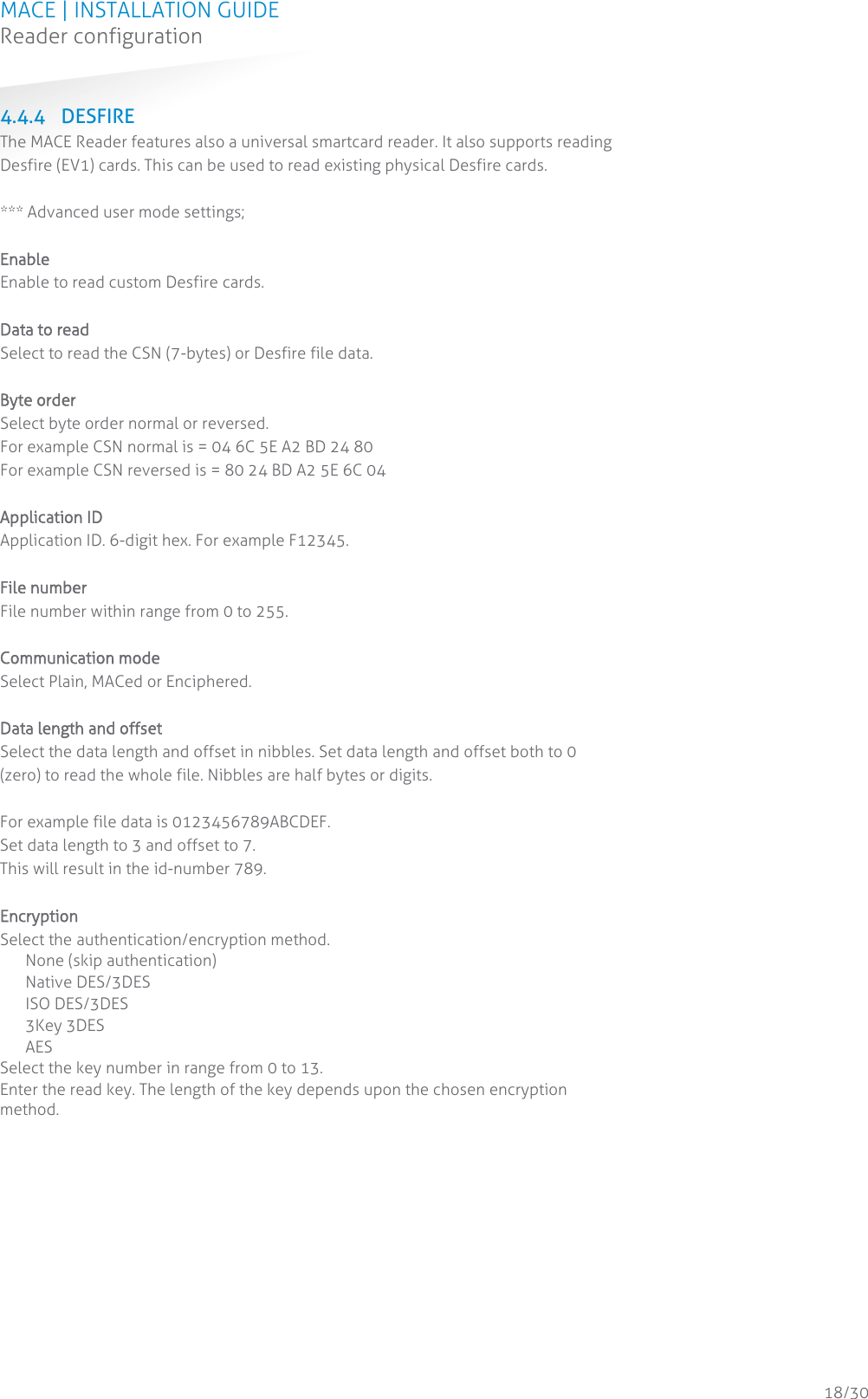
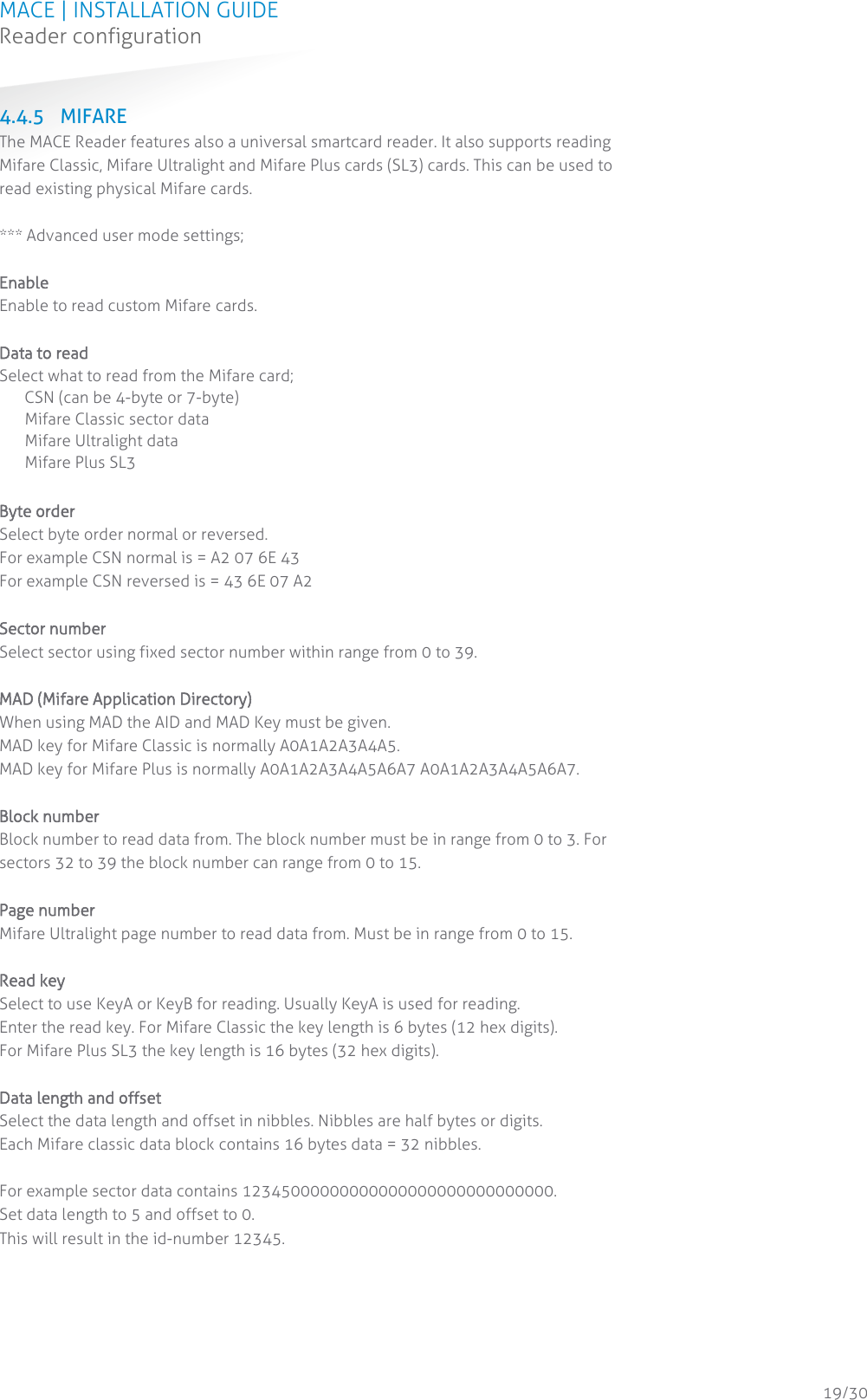
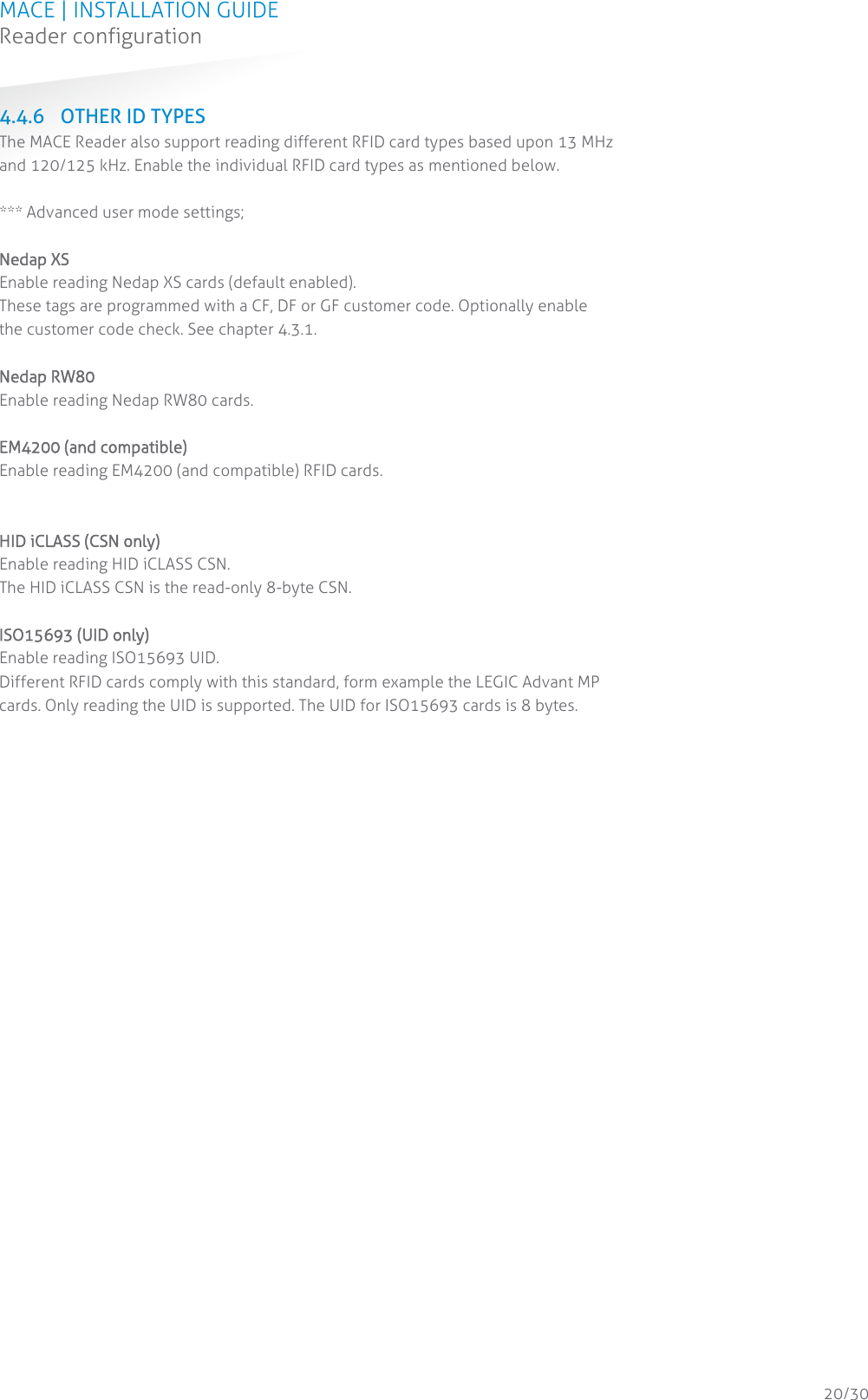
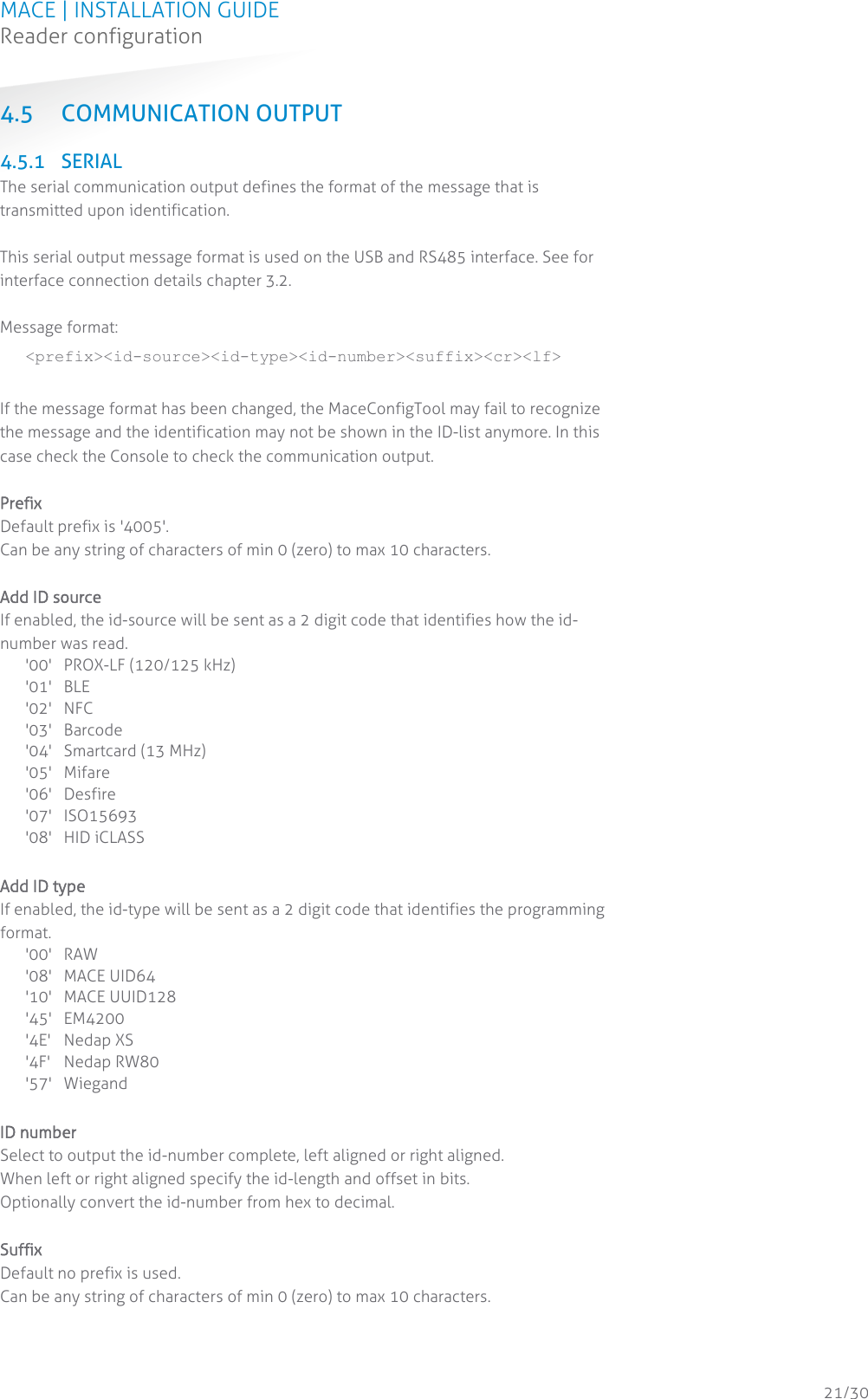
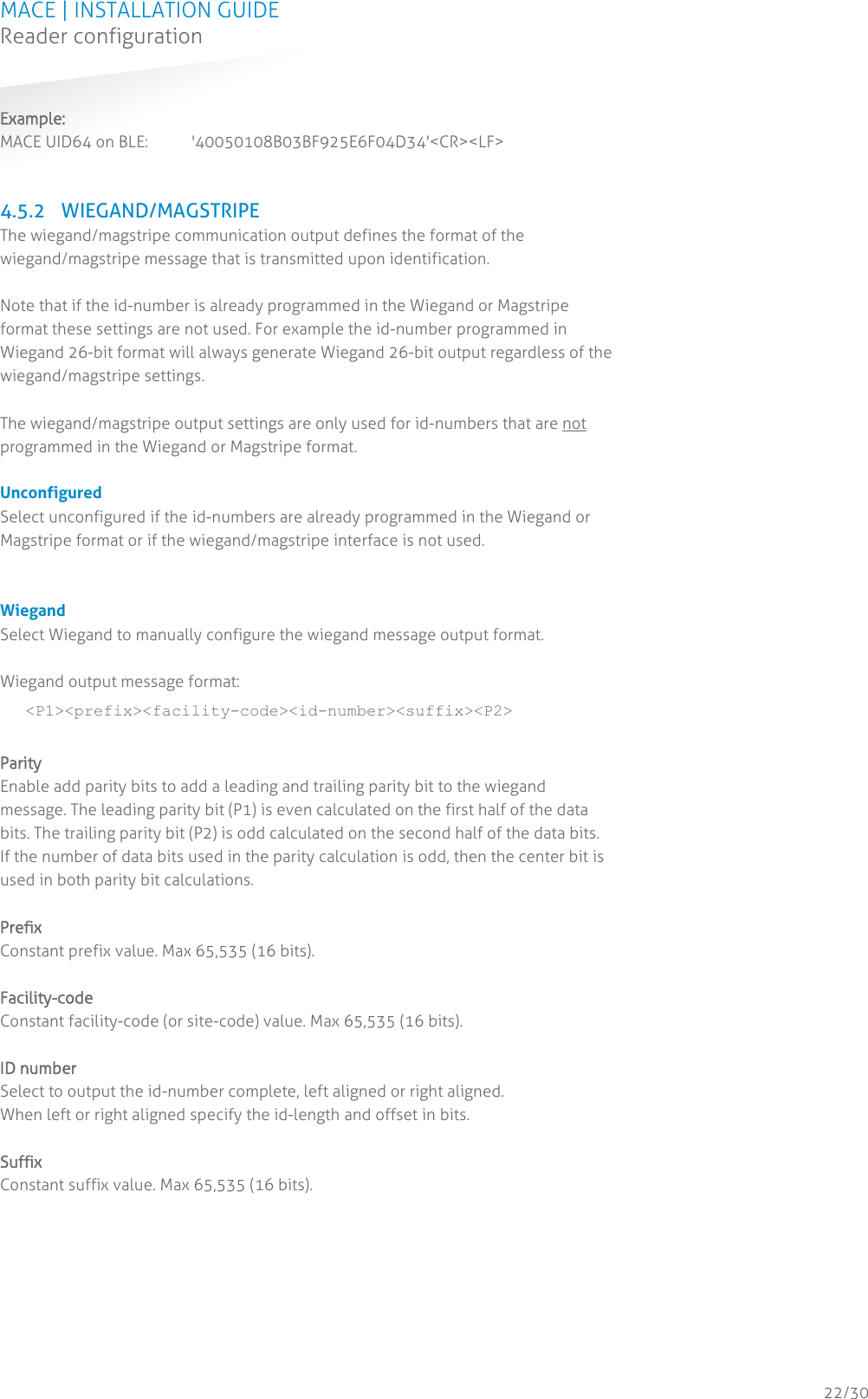
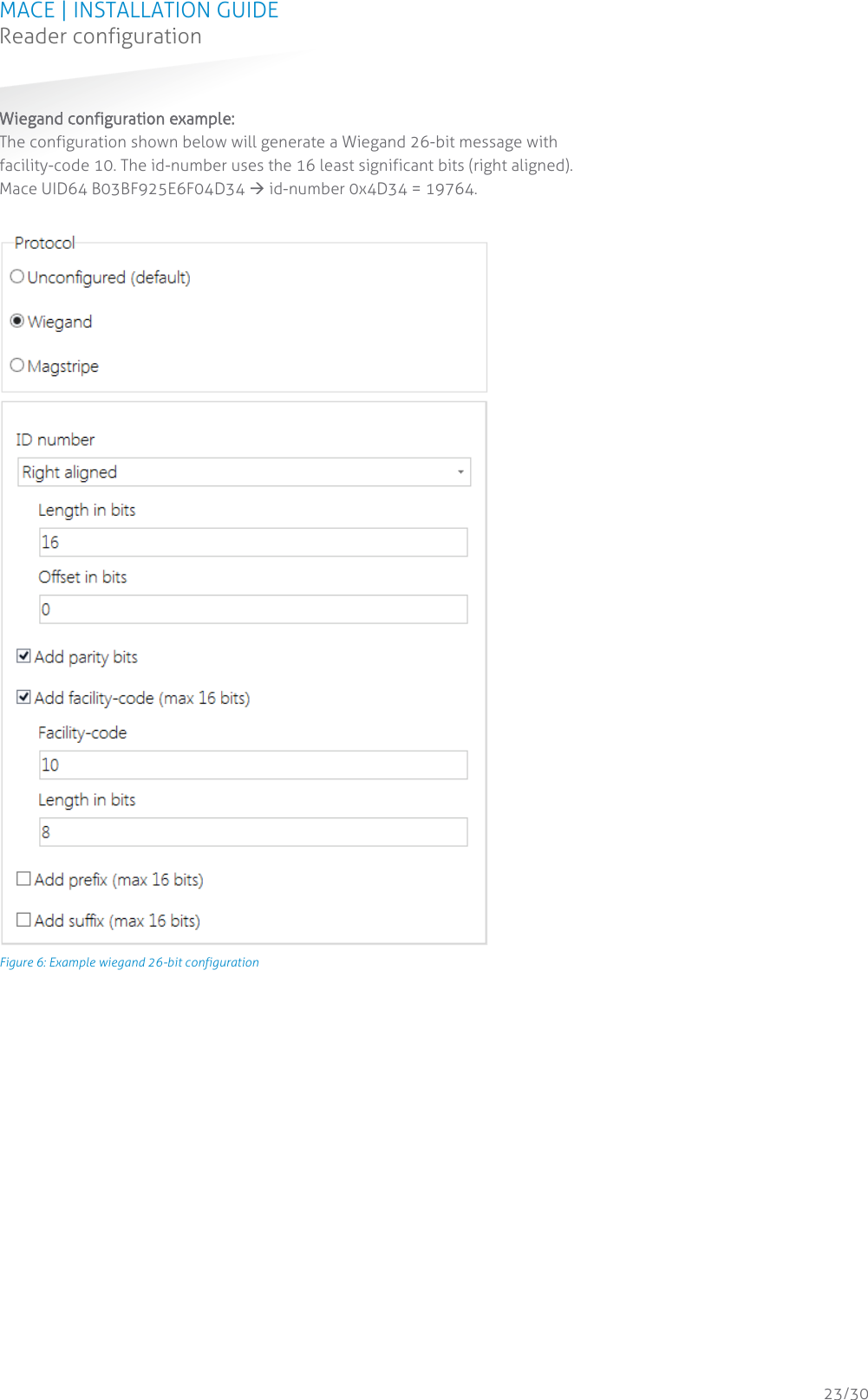
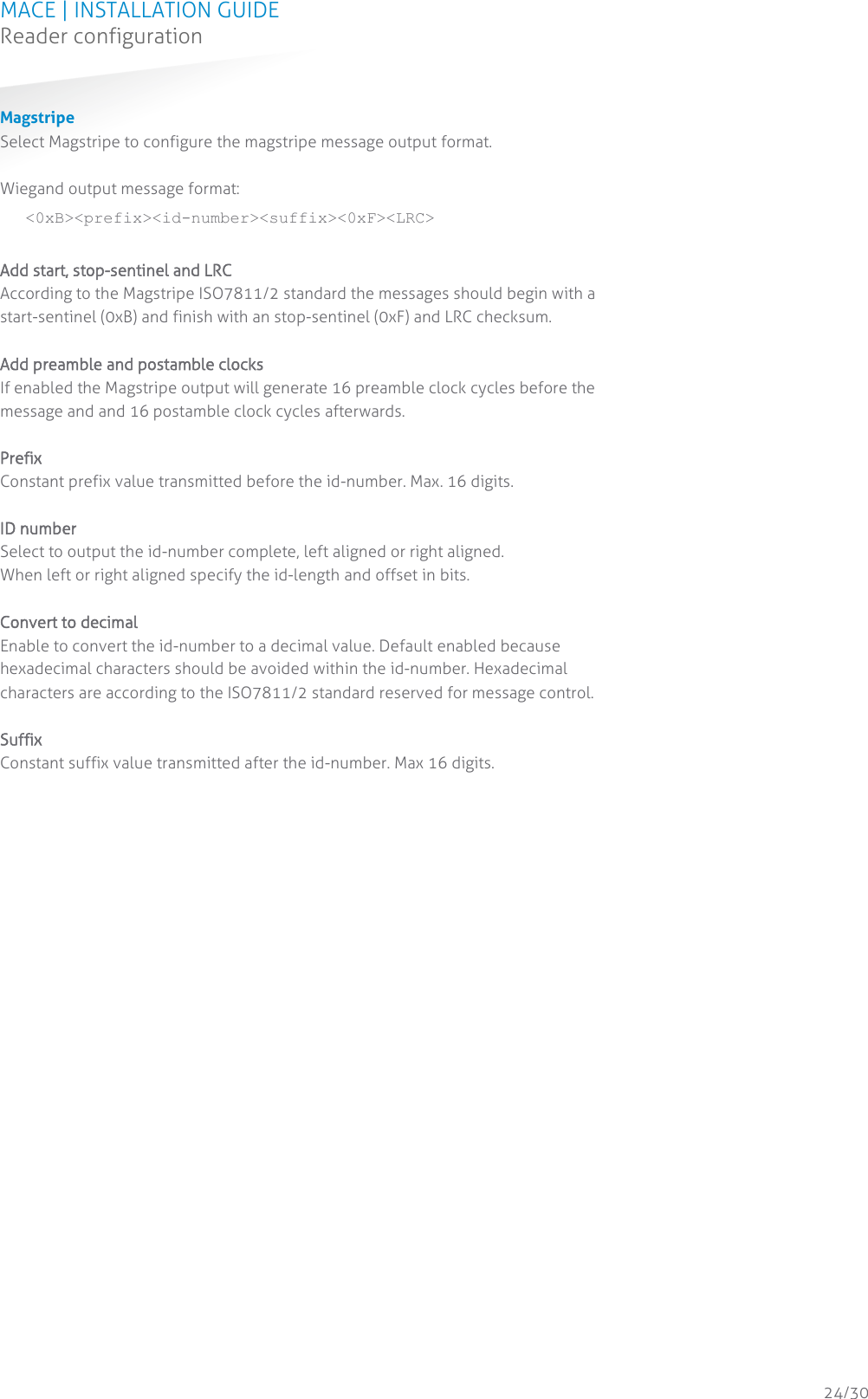

![MACE | INSTALLATION GUIDE Technical Specifications 26/30 A TECHNICAL SPECIFICATIONS Technical information Mace reader MM (QR) Operating frequency Bluetooth low energy 2.402 – 2.480 GHz NFC & smartcards: 13.56 MHz Proximity cards: 120 kHz Dimensions 150 x 50 x 40 mm [ 5.9 x 2 x 1.6 inch ] Weight 0.5 kg [ 1.1 lbs ] Housing Aluminum (Zamak5) chassis with polycarbonate cover Color RAL9006 cover and RAL7016 chassis Protection IP65 [ approx.NEMA4x ] Detection range Bluetooth Low Energy: configurable up to 2m (short), 5m (medium) or 15m (long). NFC, smartcards and proximity cards: up to 5cm. Operating temperature -30...+60°C [ -22...+140°F ] Power 12 … 24 VDC Current consumption 0.4A@12VDC, 0.2@24VDC Input 2 TTL digital inputs for LED control (RED/GREEN) 1 TTL digital input for beeper control Tamper indication Yes, magnetic tamper switch Cable Fixed cable length of 5 meters [16.4 ft.] included (pigtail) Cable length Wiegand 150 m [ 500 ft. ] 22AWG RS485 1200 m [ 3950 ft. ] when installed properly Interfaces RS485 and USB service interface, additional interfacing options exist. Please consult your representative. Output Wiegand, magstripe (clock & data) Compliance Europe R&TTE Directive 1999/5/EC USA: FCC Title 47 Part 15B and 15C Canada: ISED ICES-003 and RSS210. Certifications Safety: EN60950-1 EMC: EN301489 Telecom: EN330 330 and EN300 328 Human Exposure assessment: ICNIRP Guidelines, EN62369 and EN50364 UL294](https://usermanual.wiki/Nedap-N-V/MACER1.14-MaceMM-InstallGuide-E-CGDMACER1/User-Guide-3151121-Page-26.png)