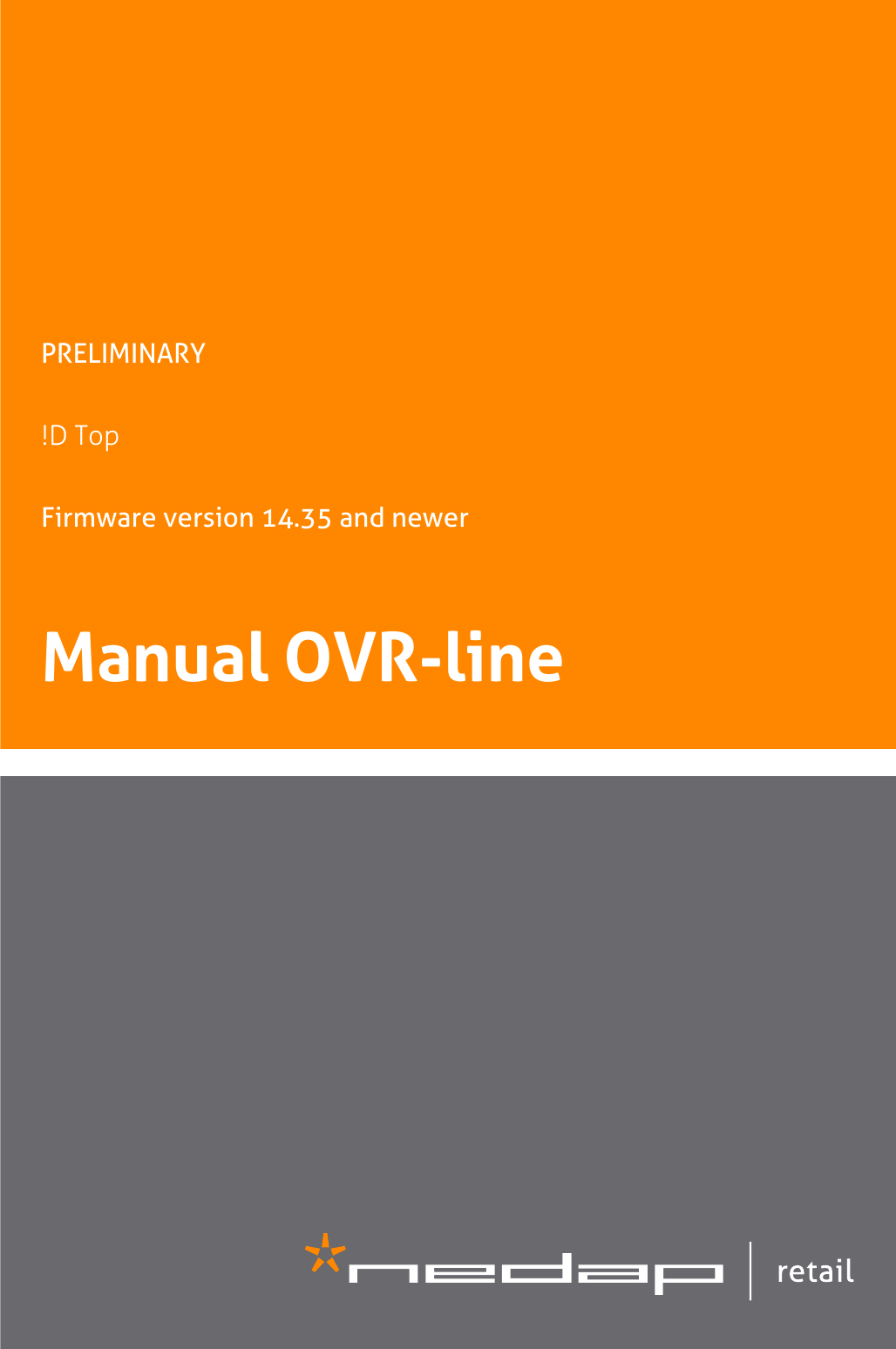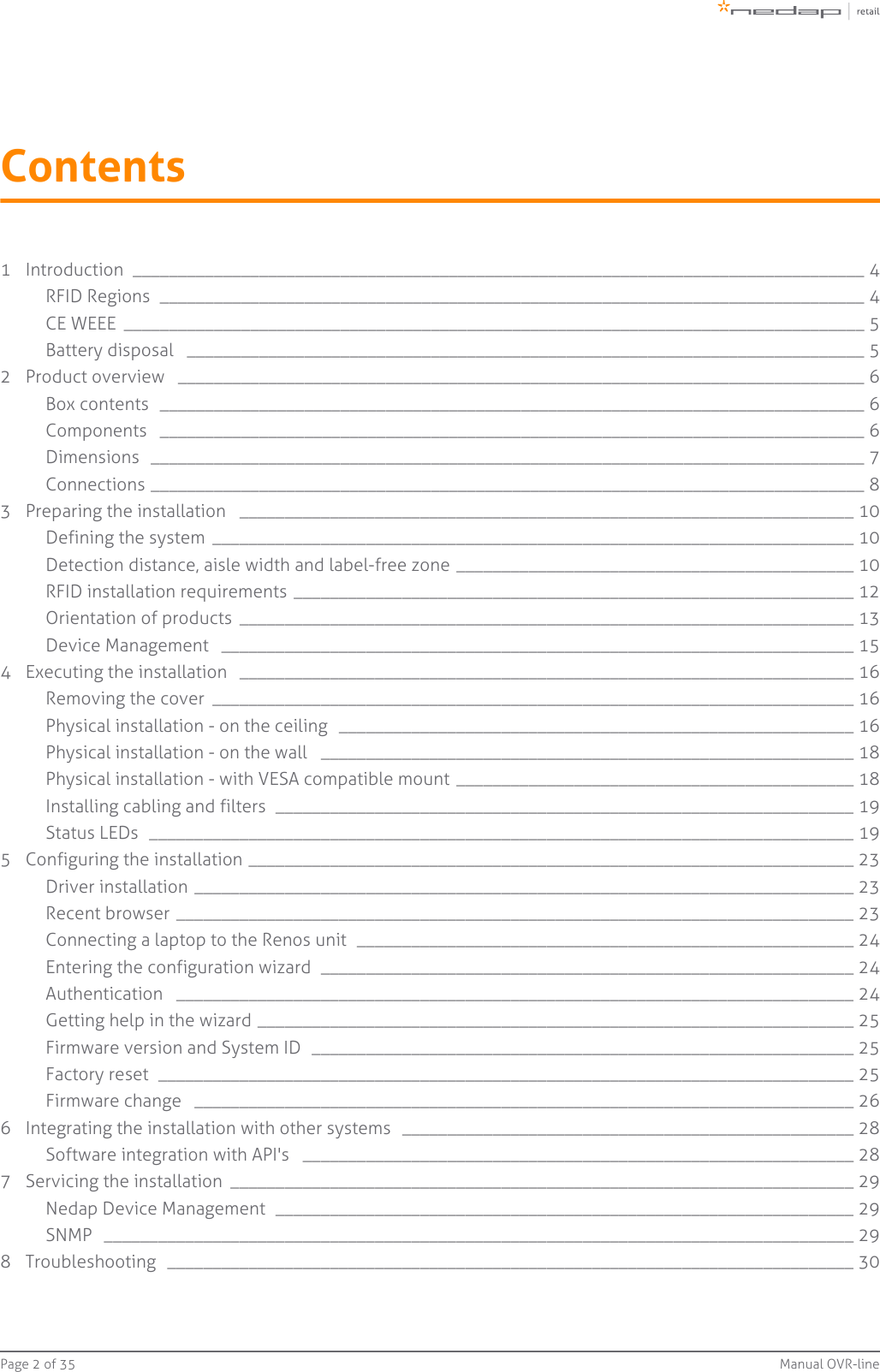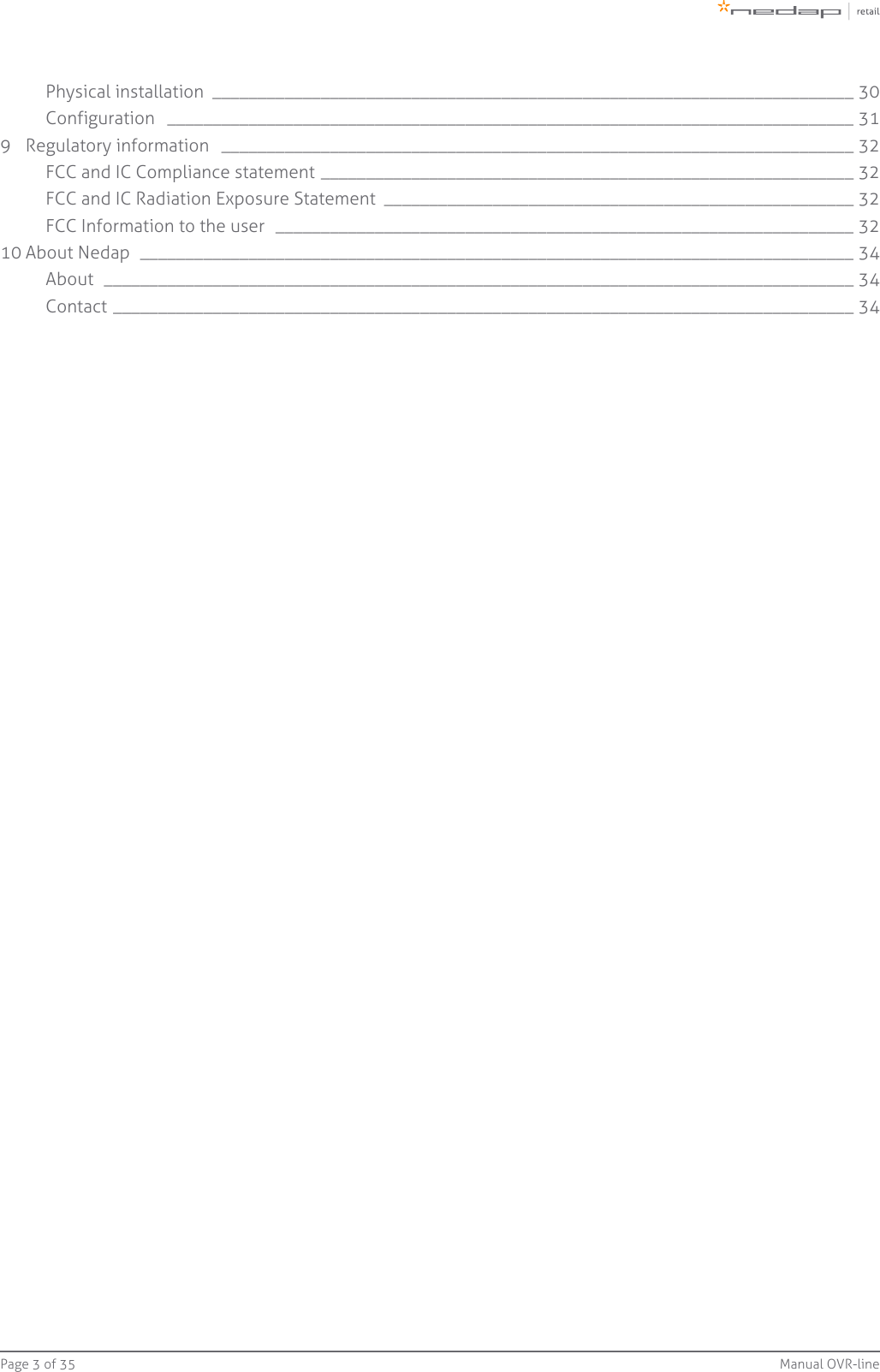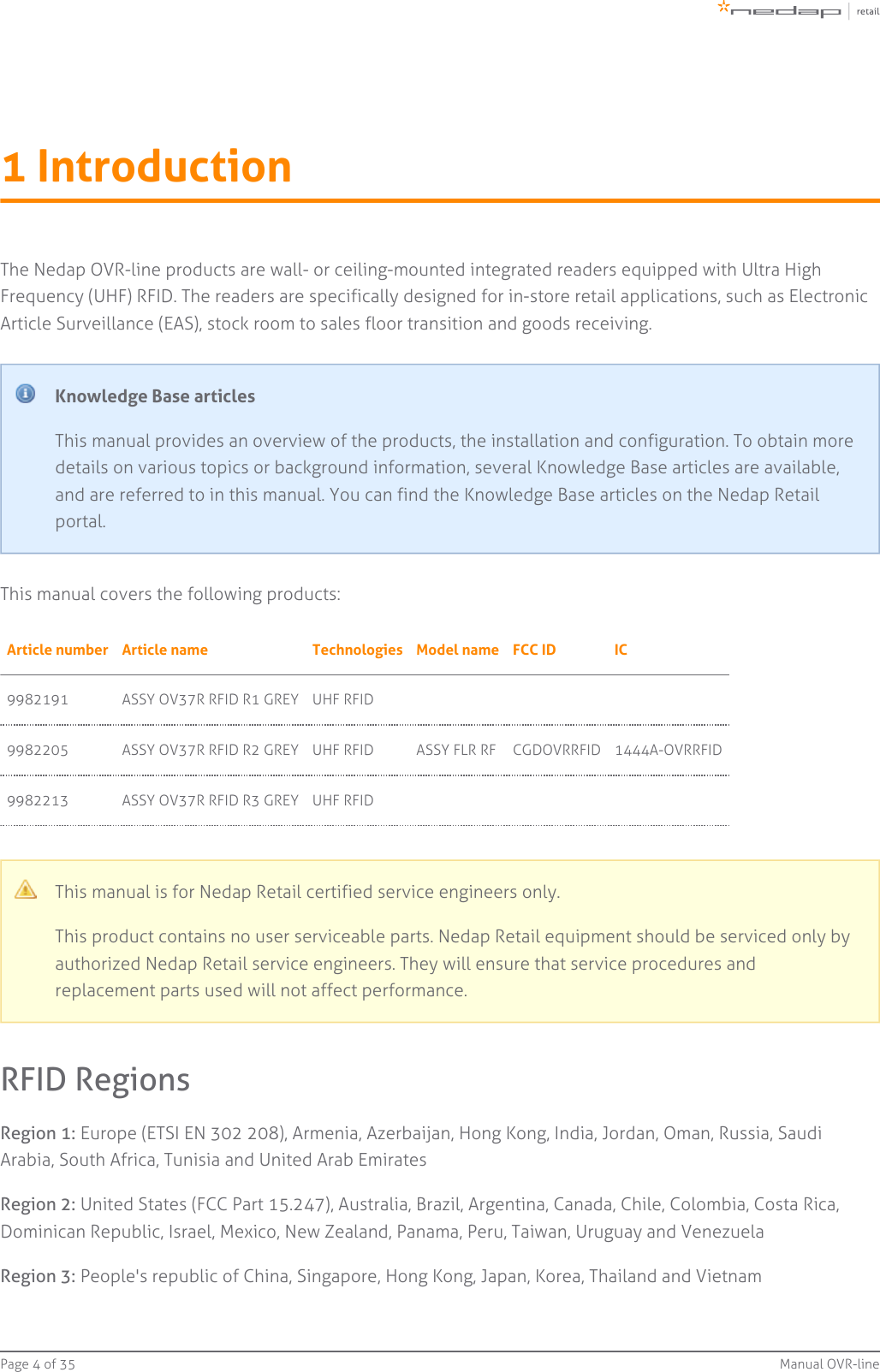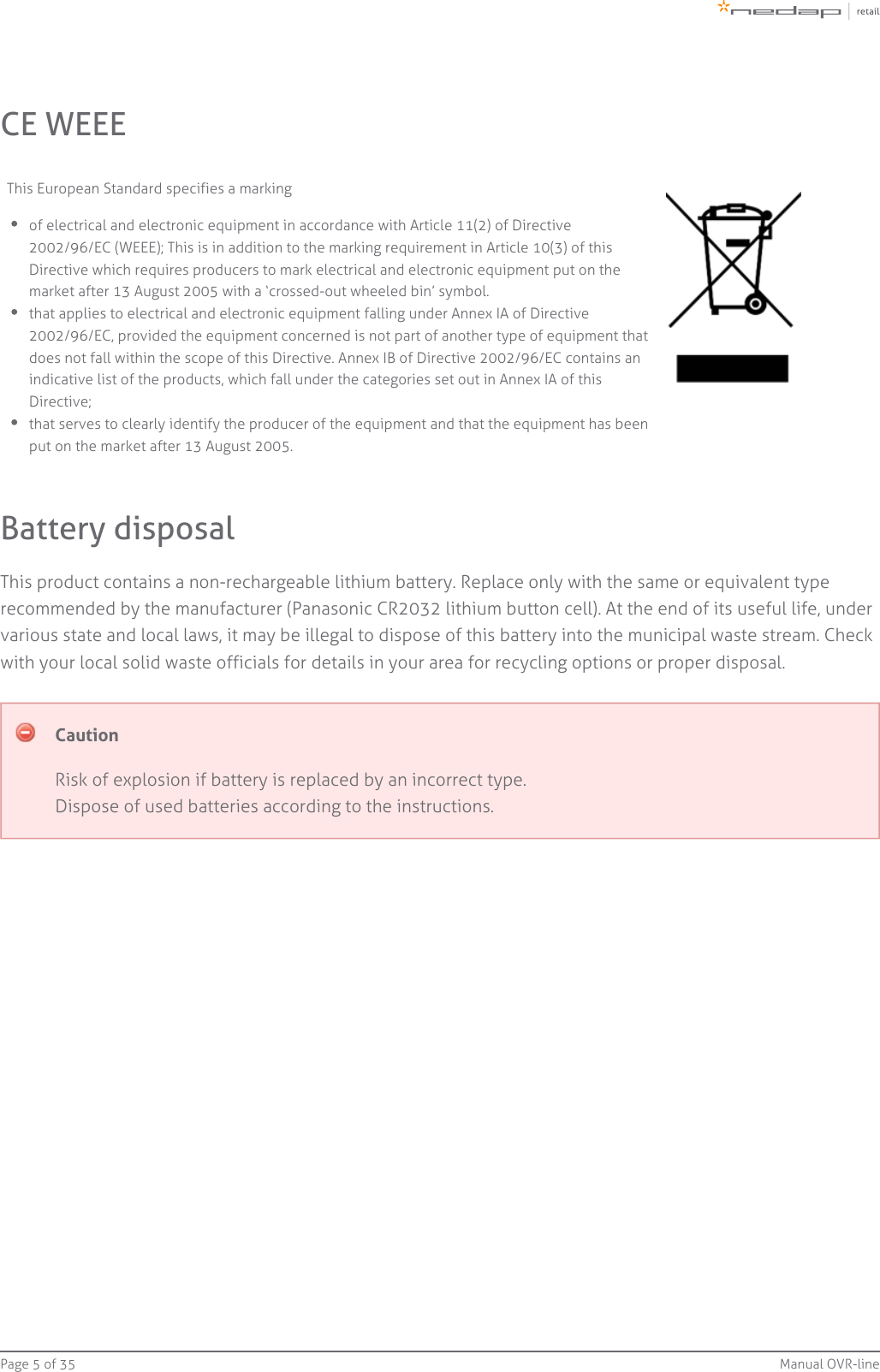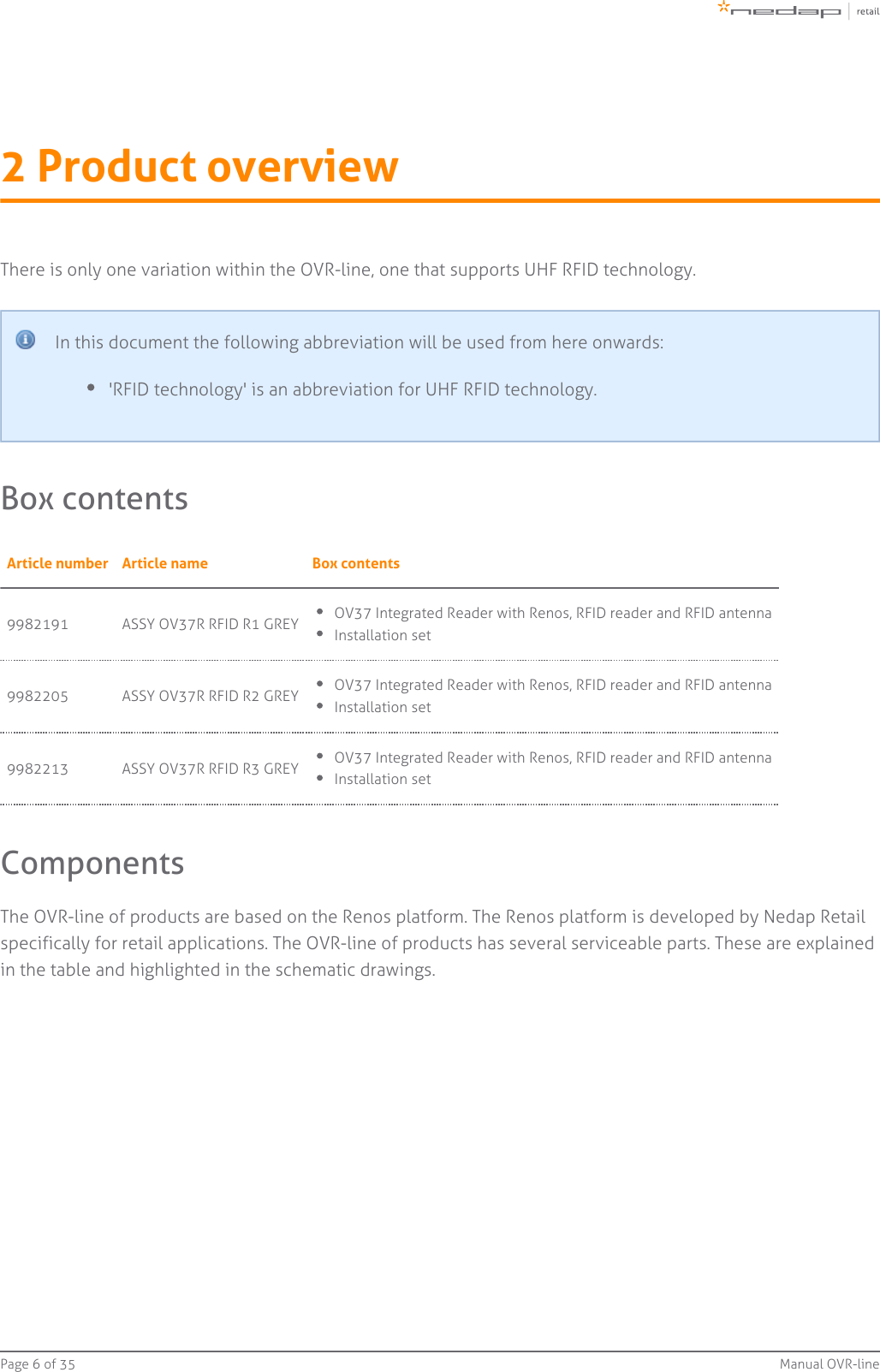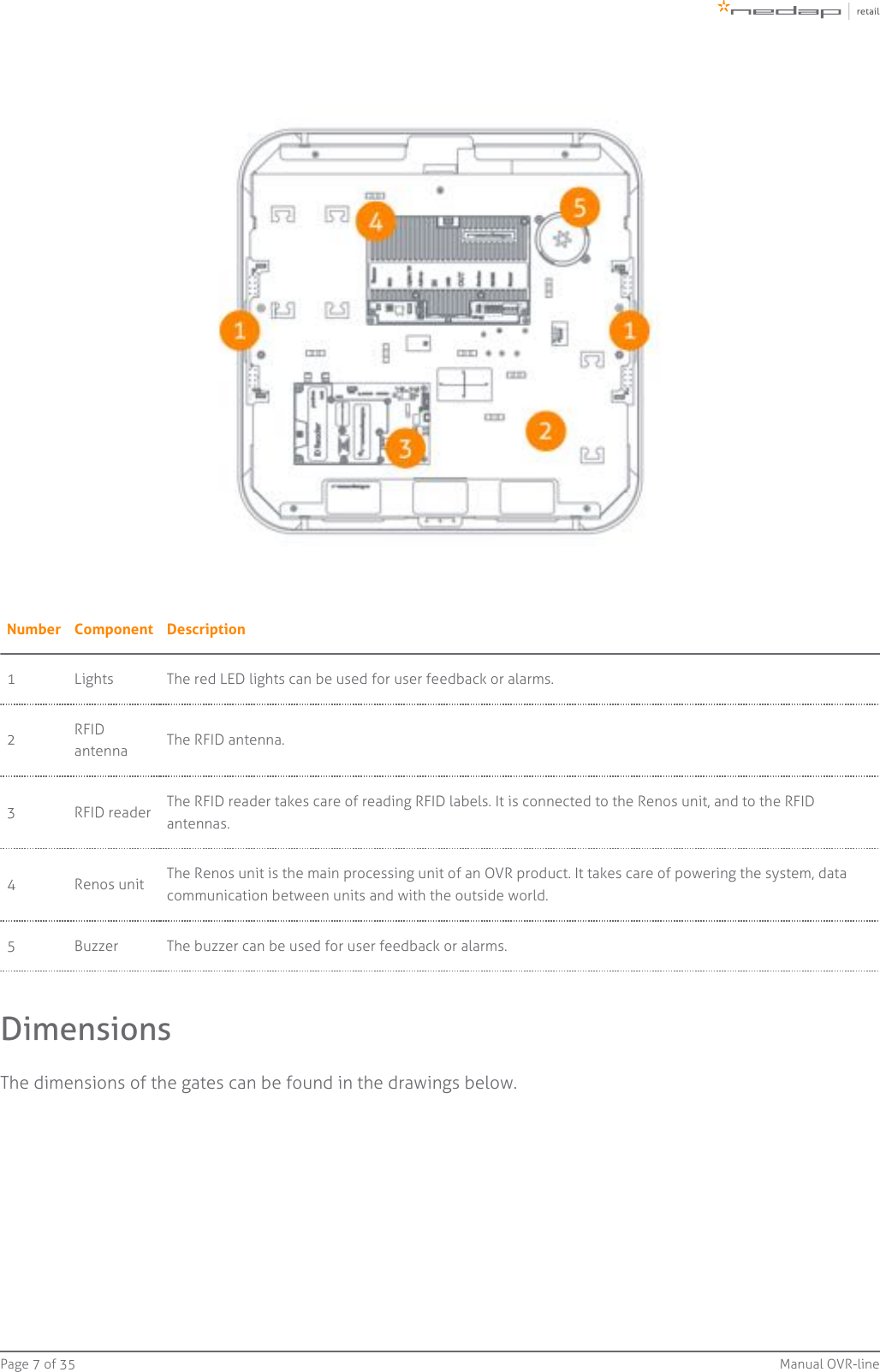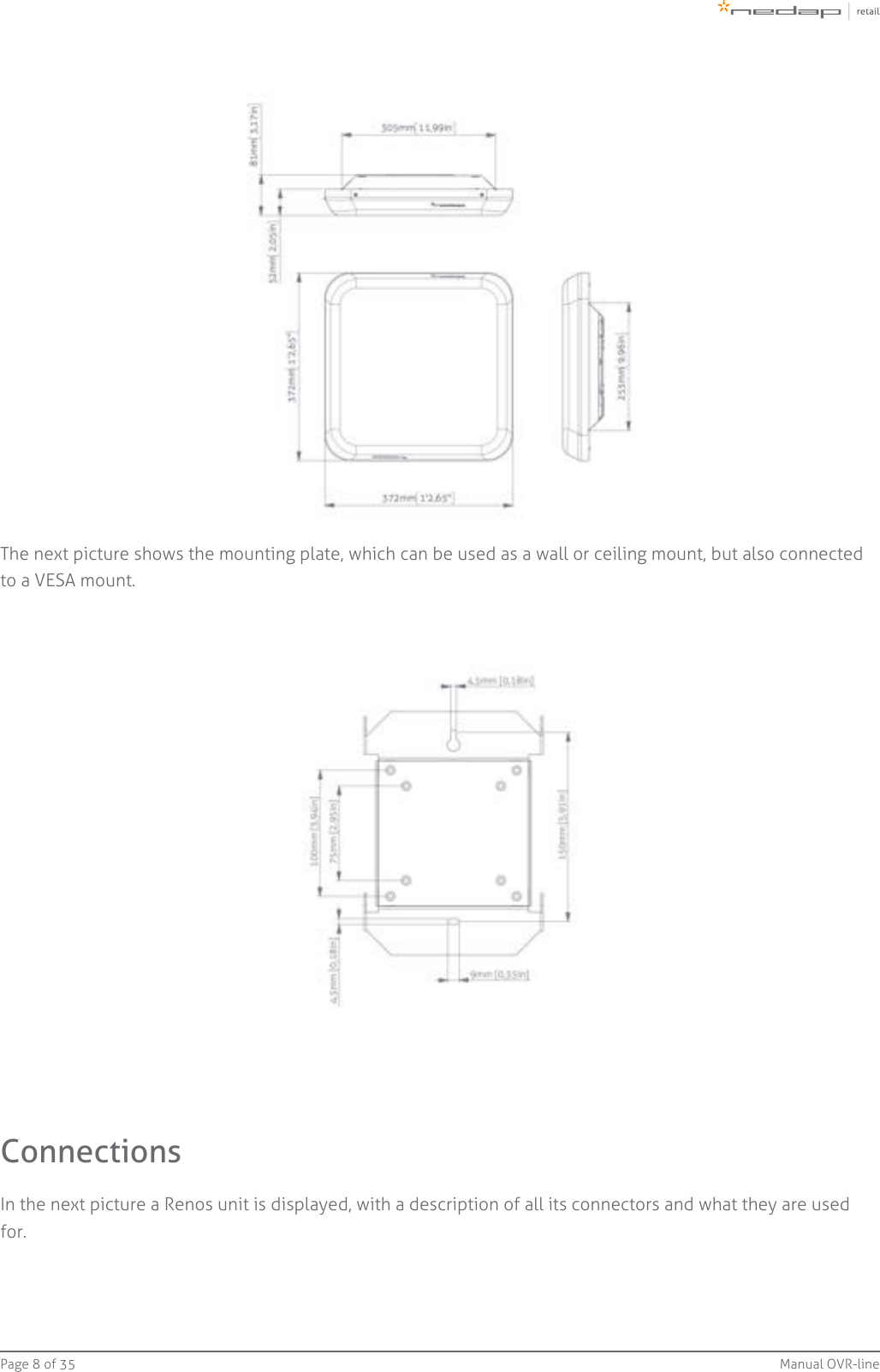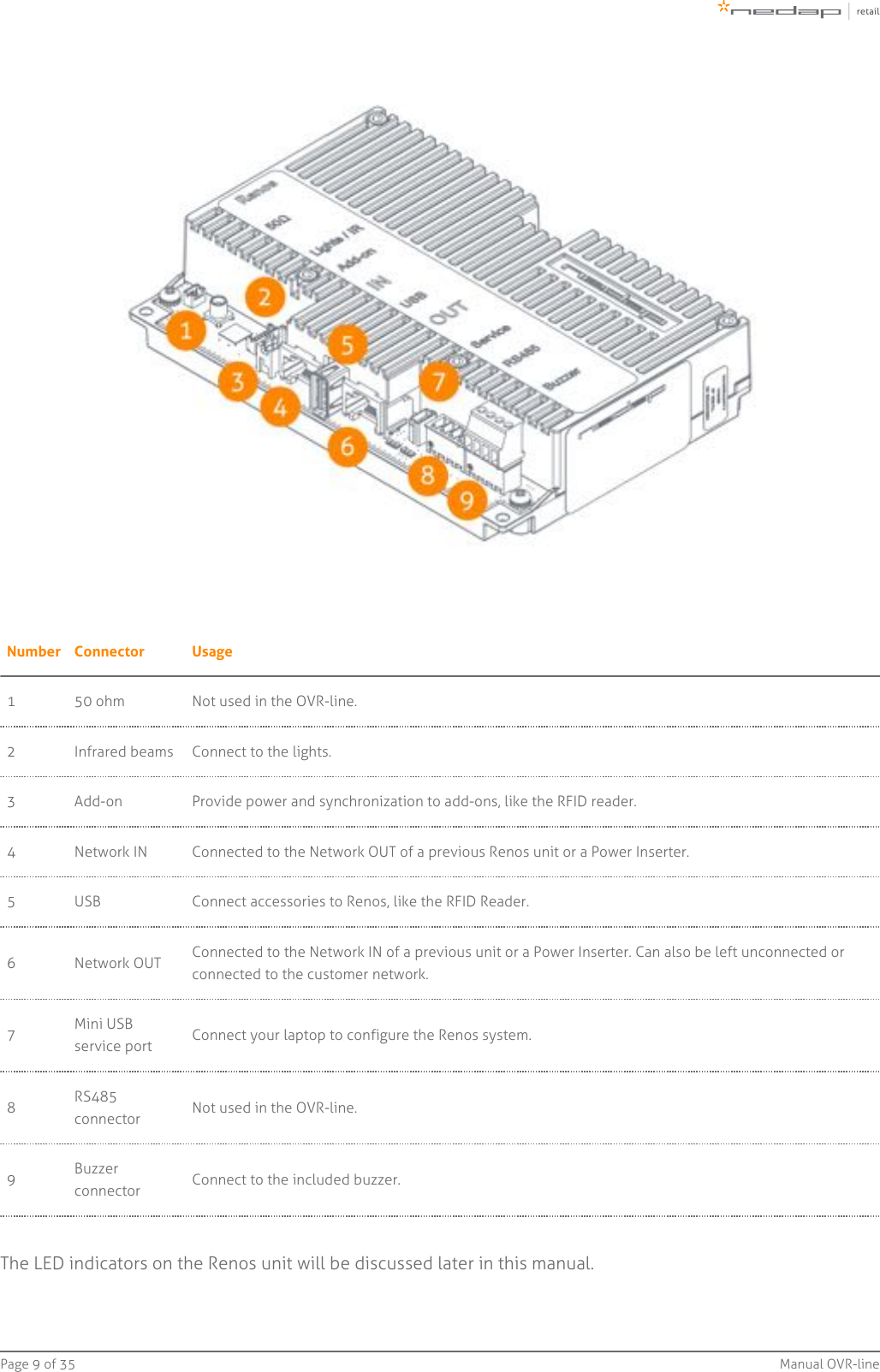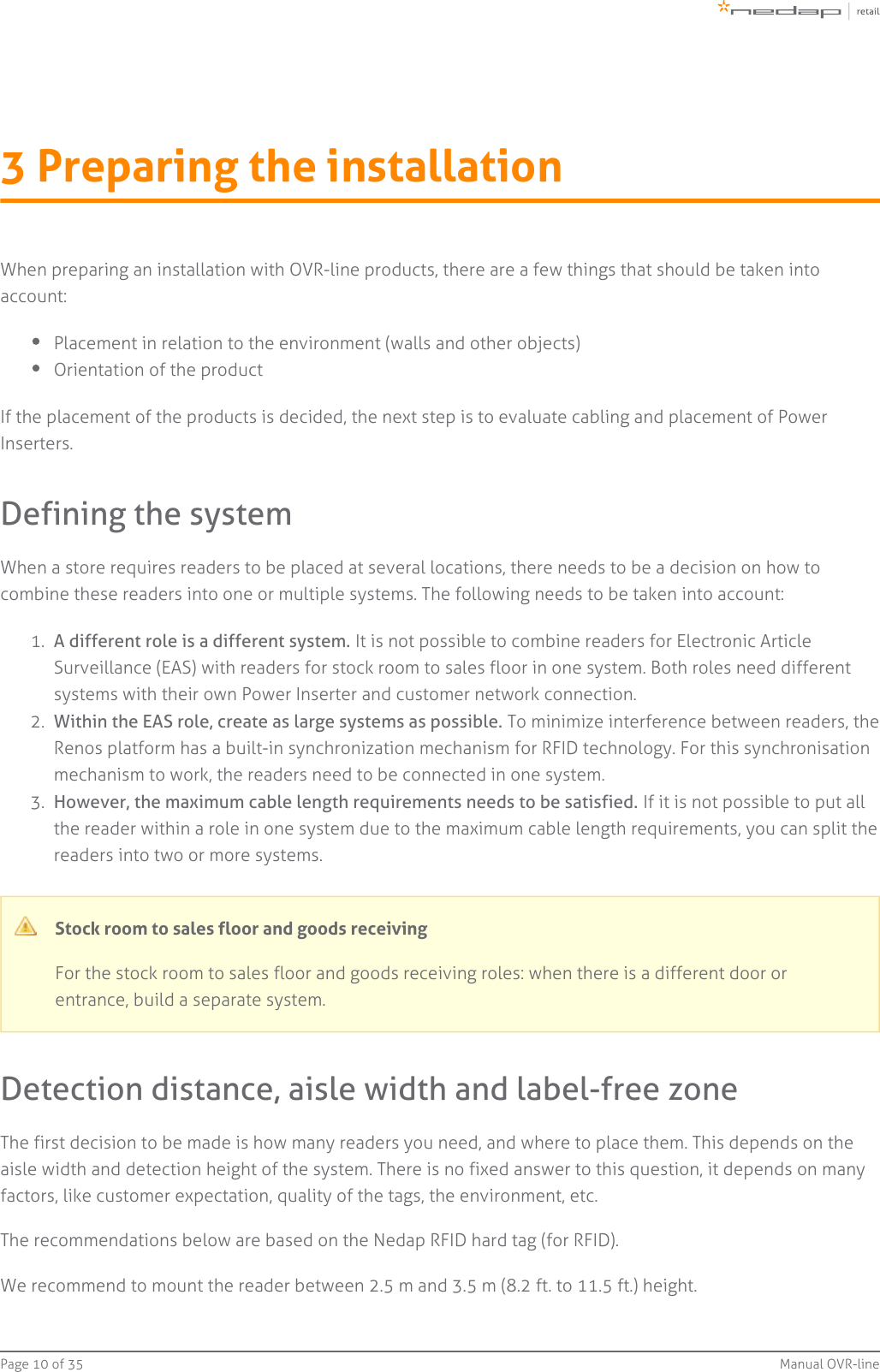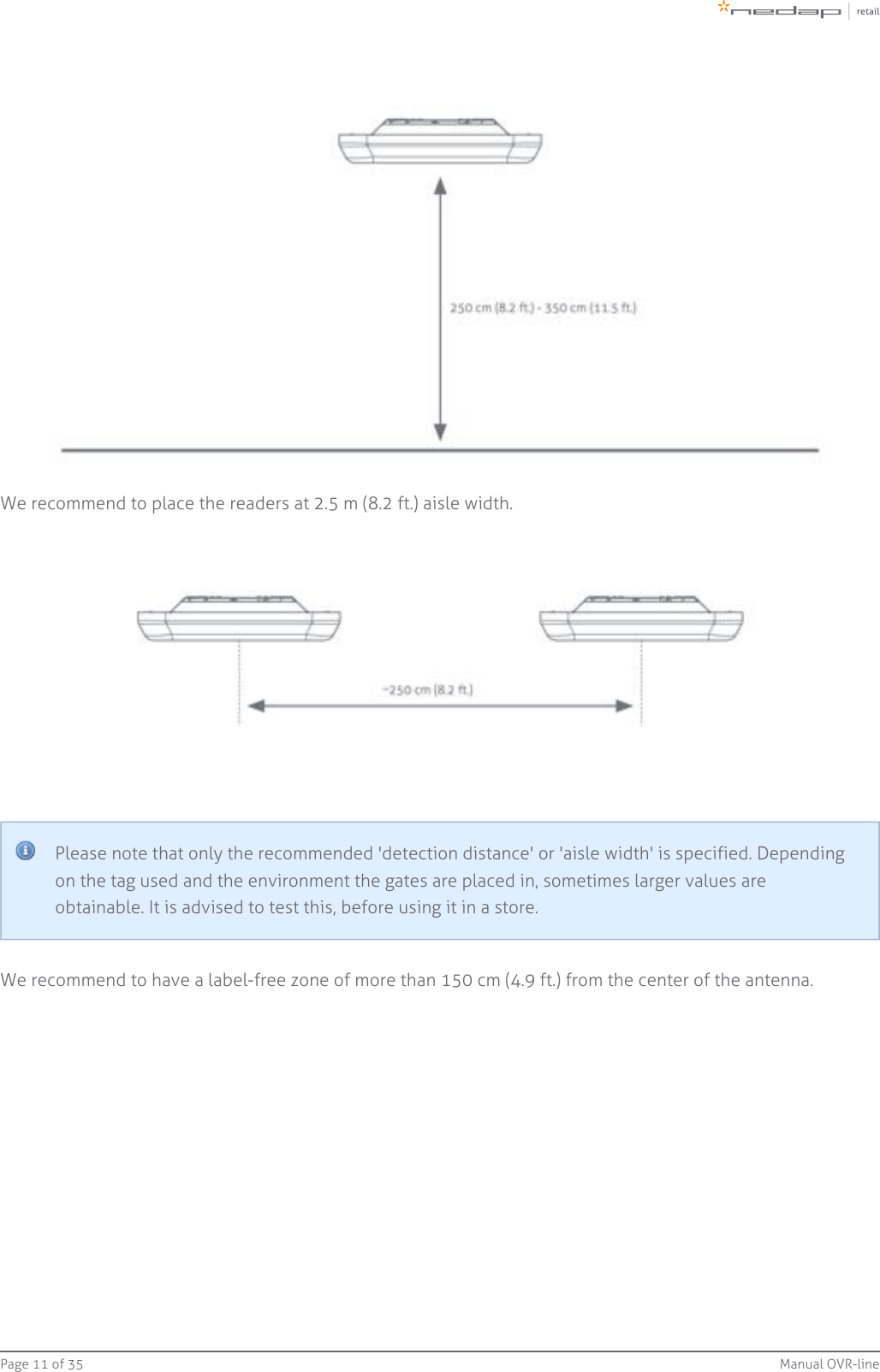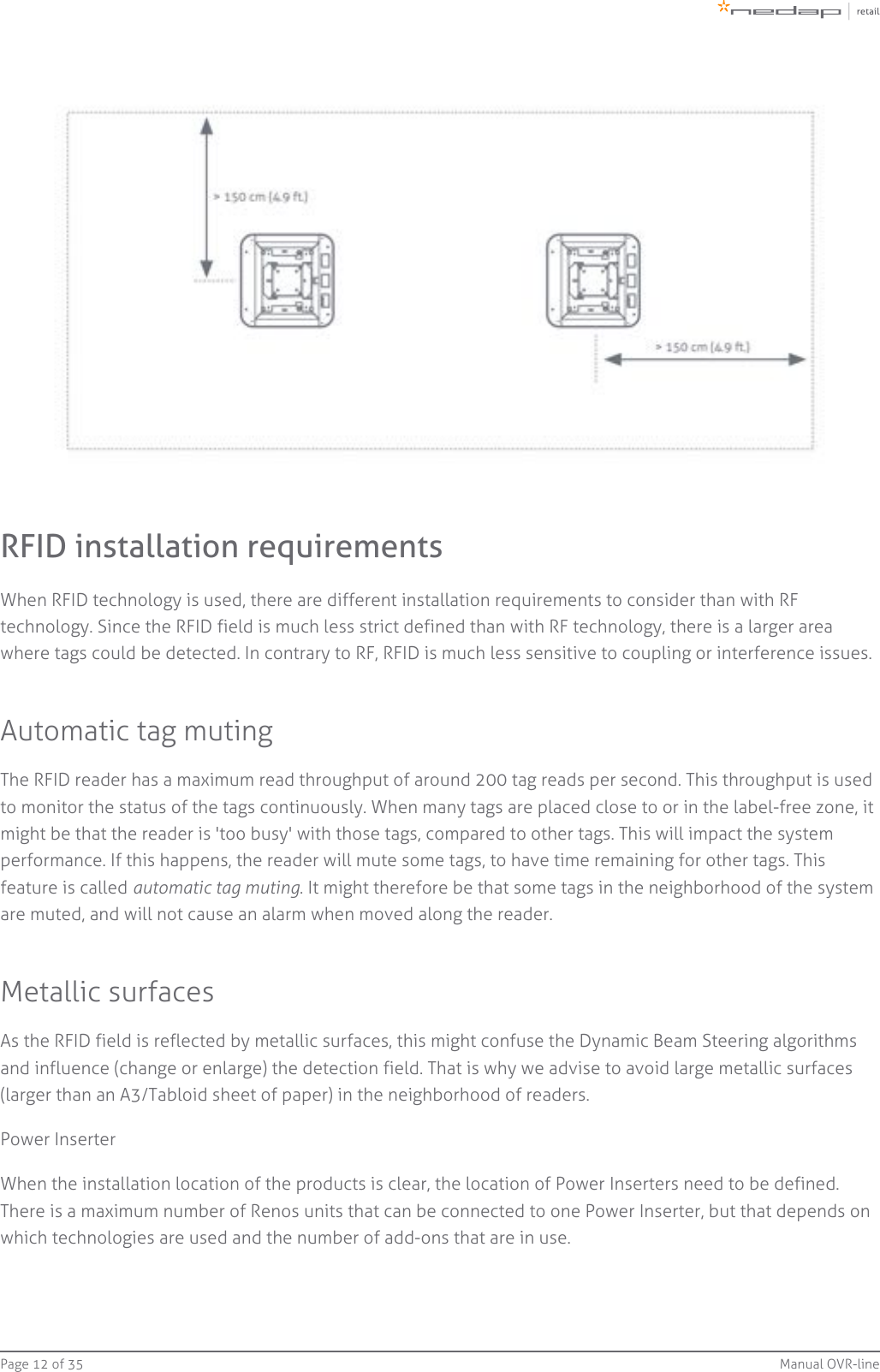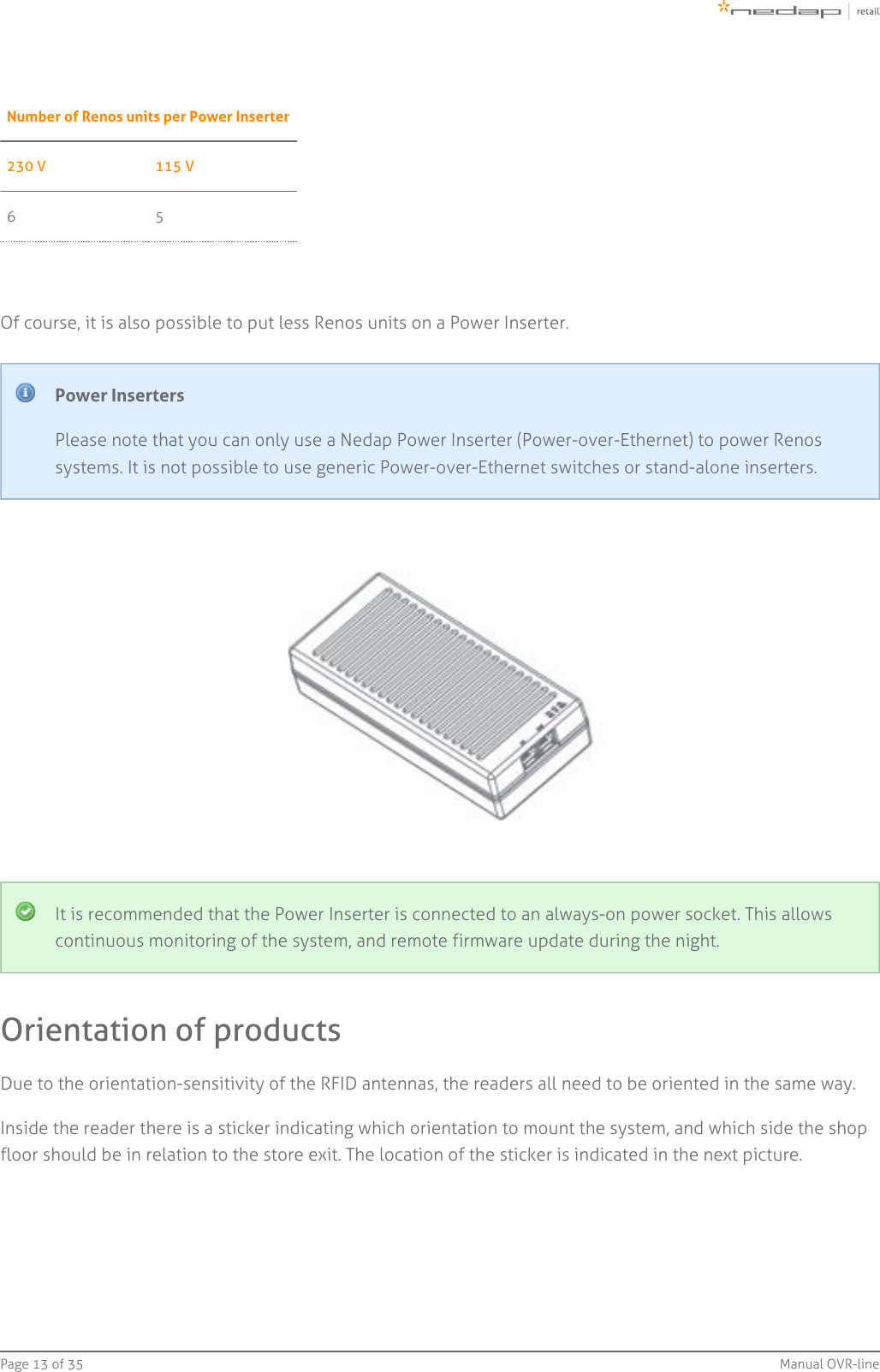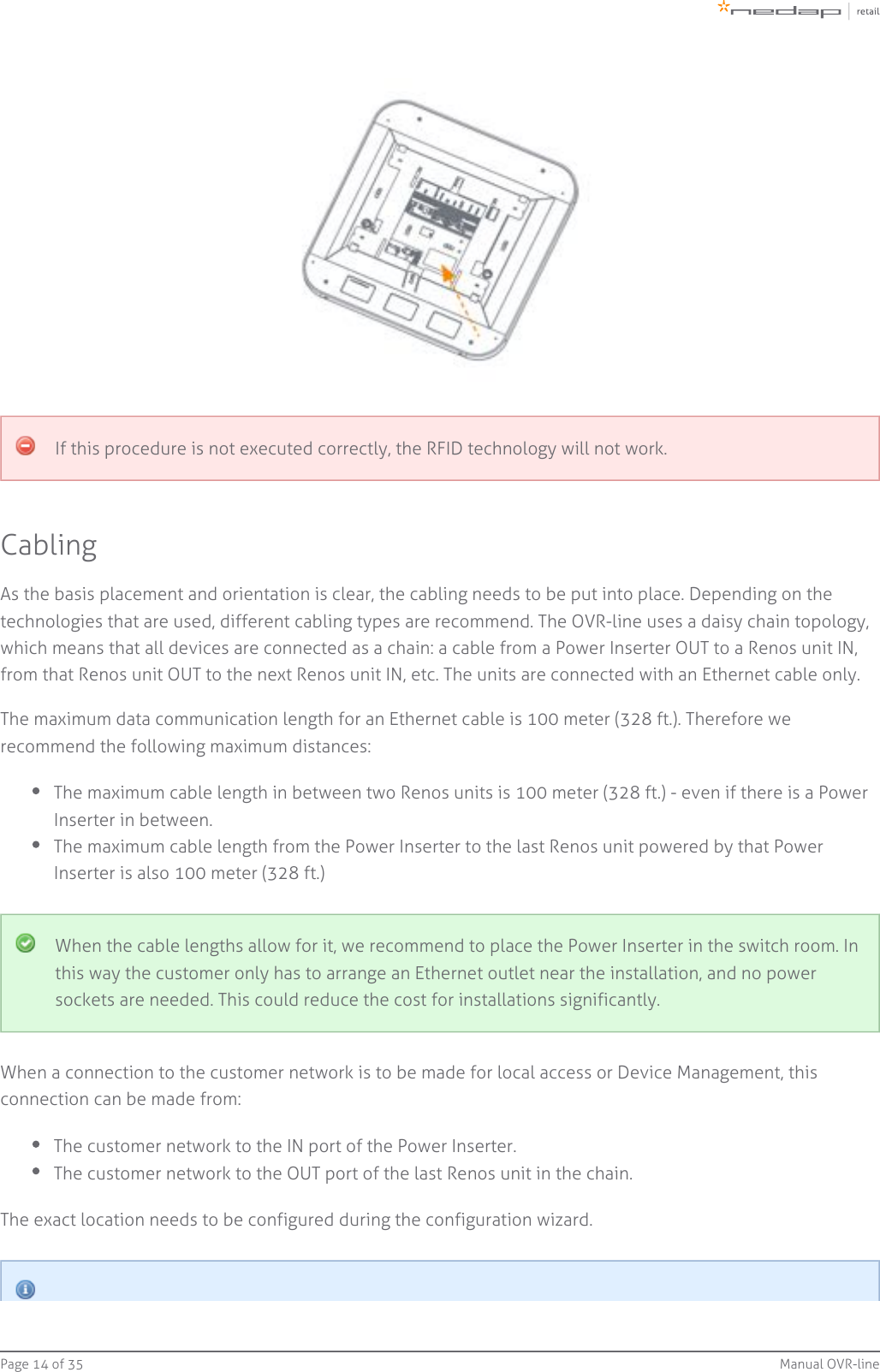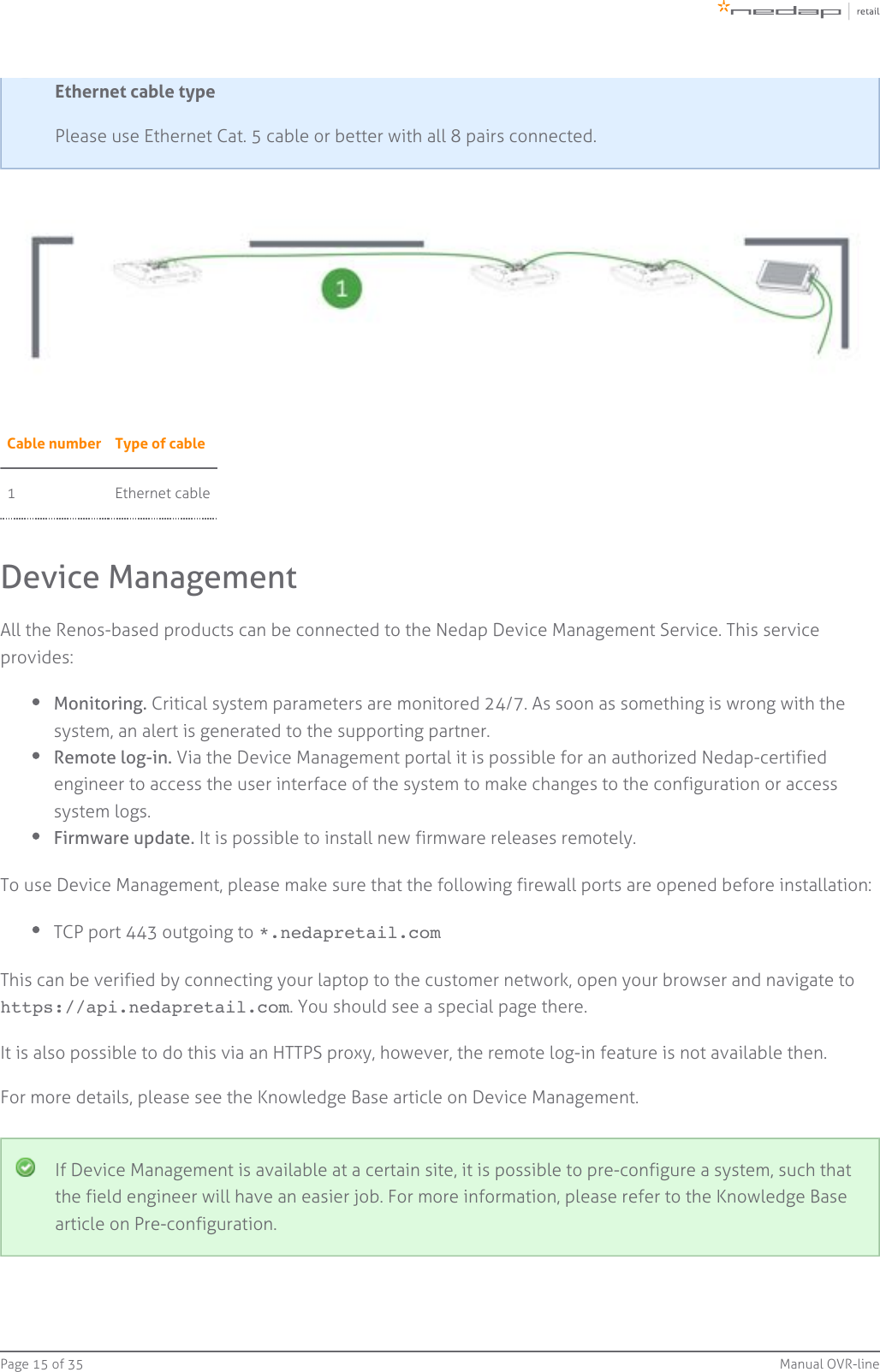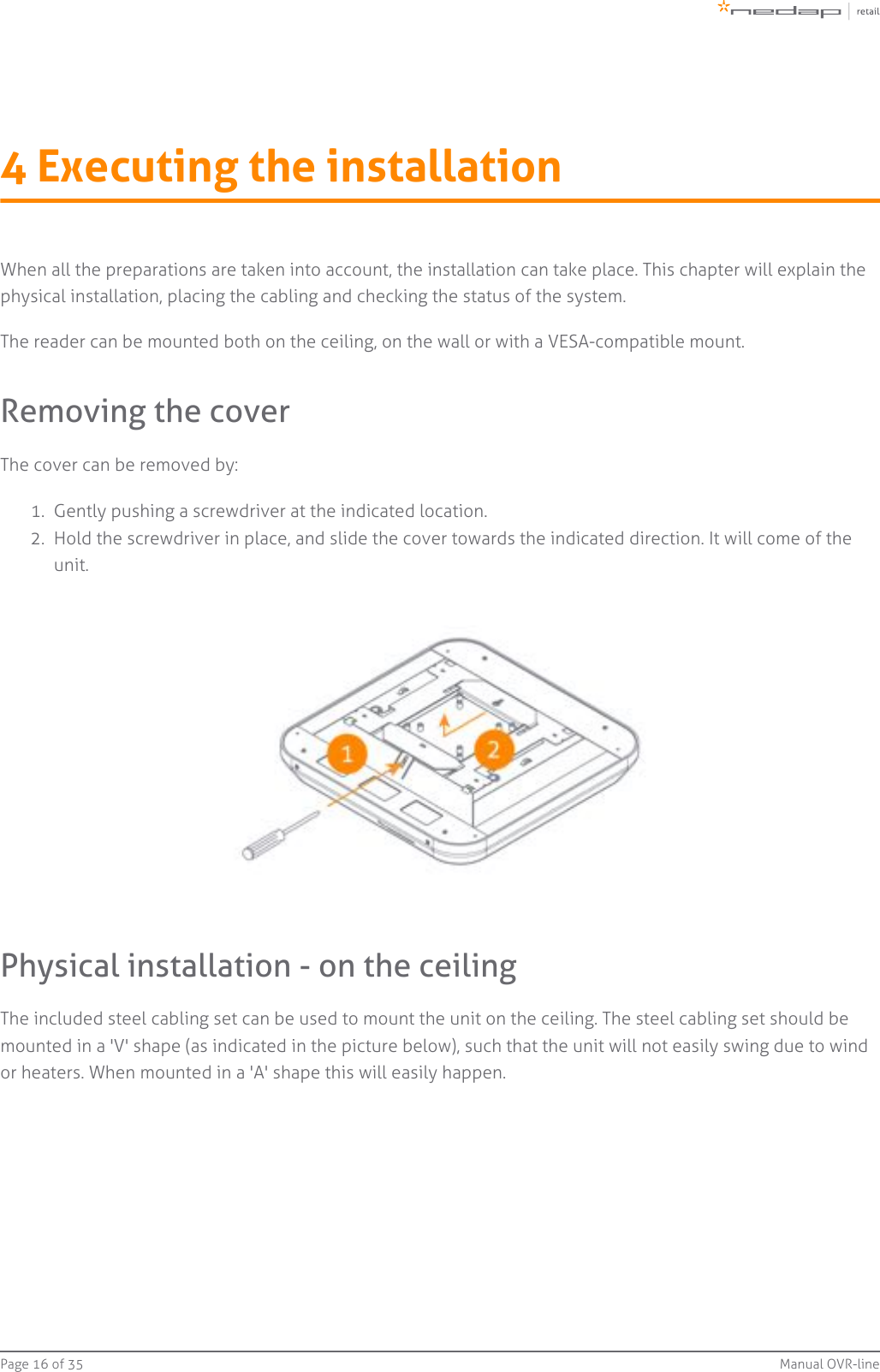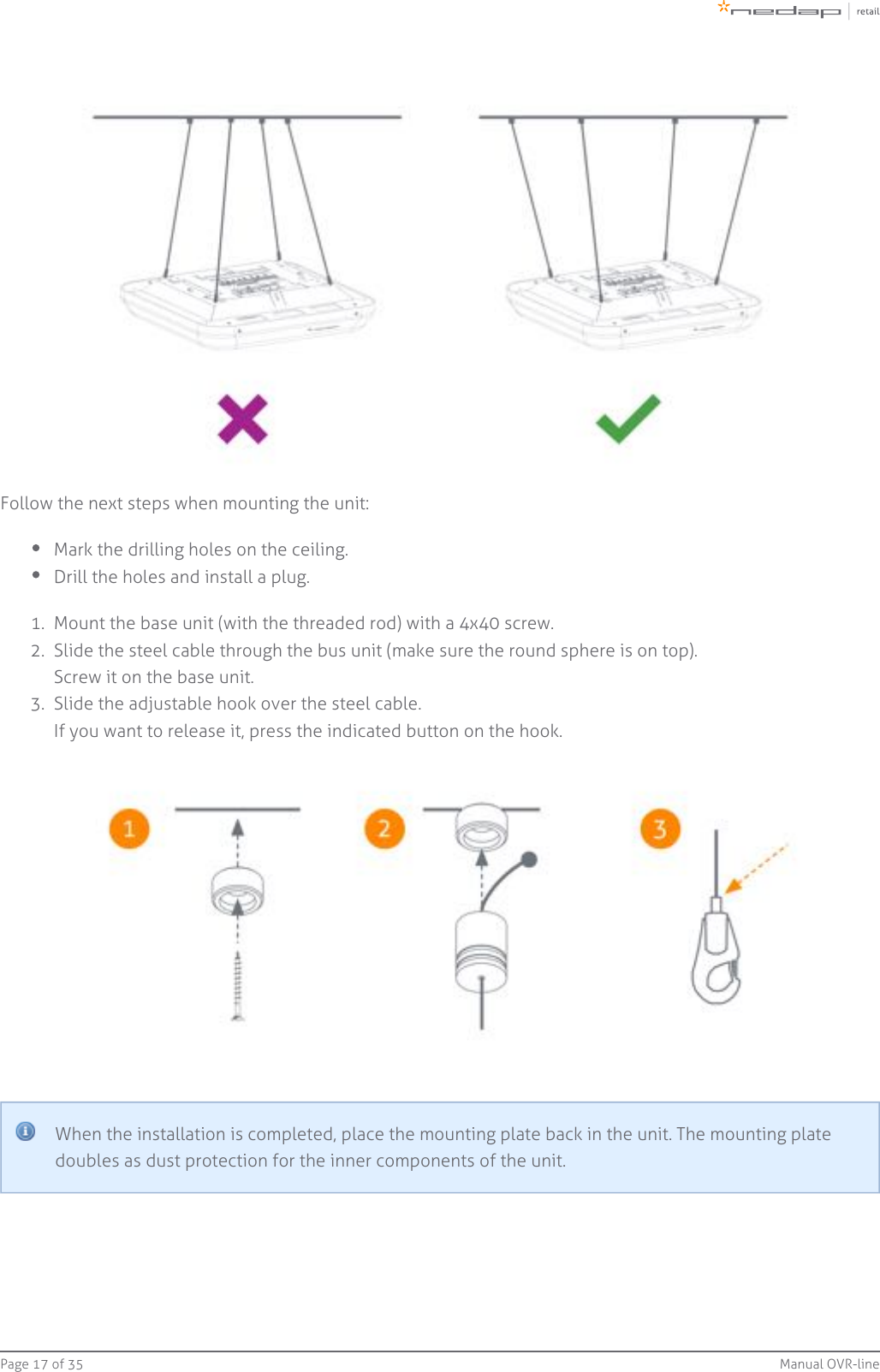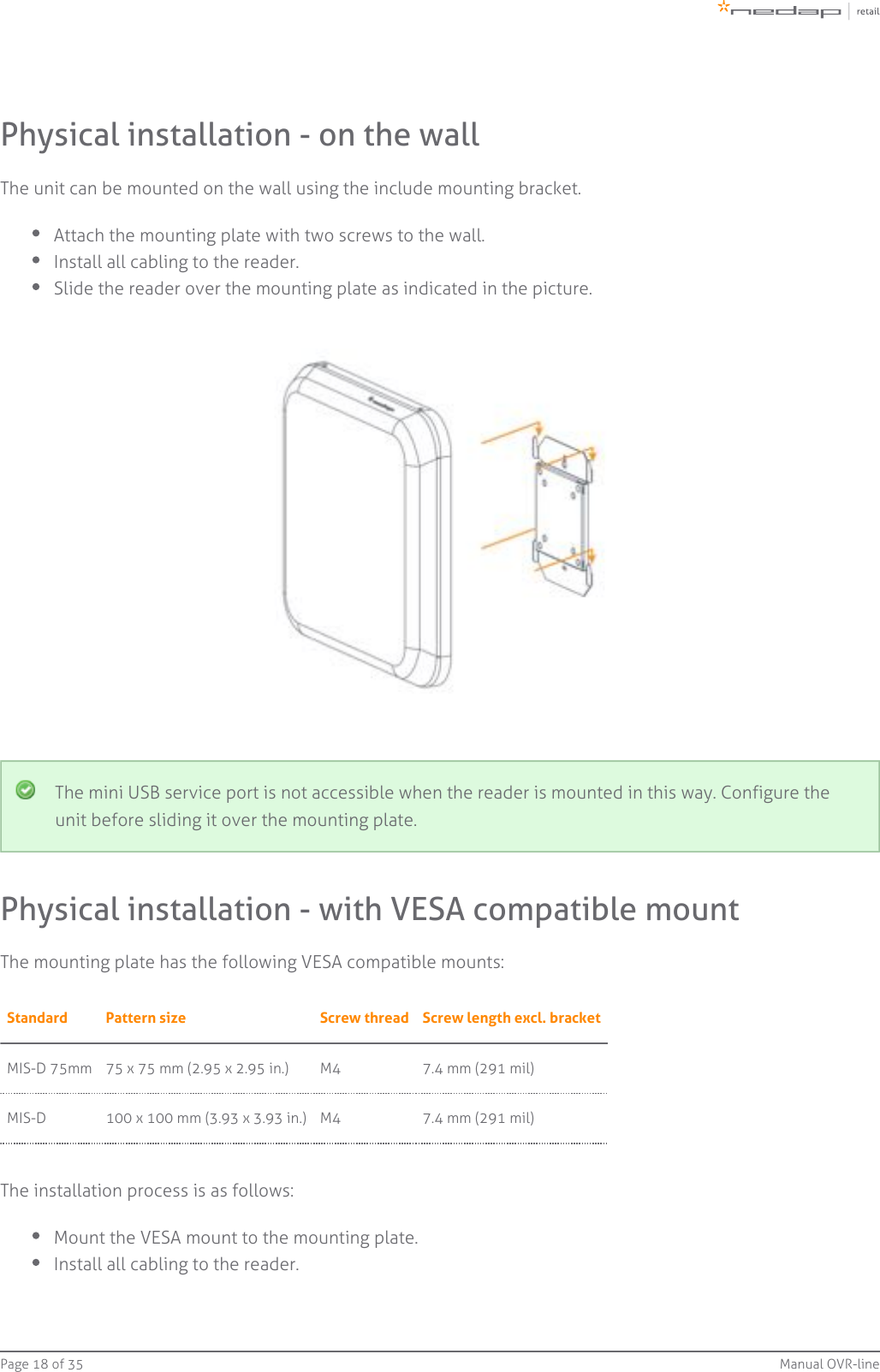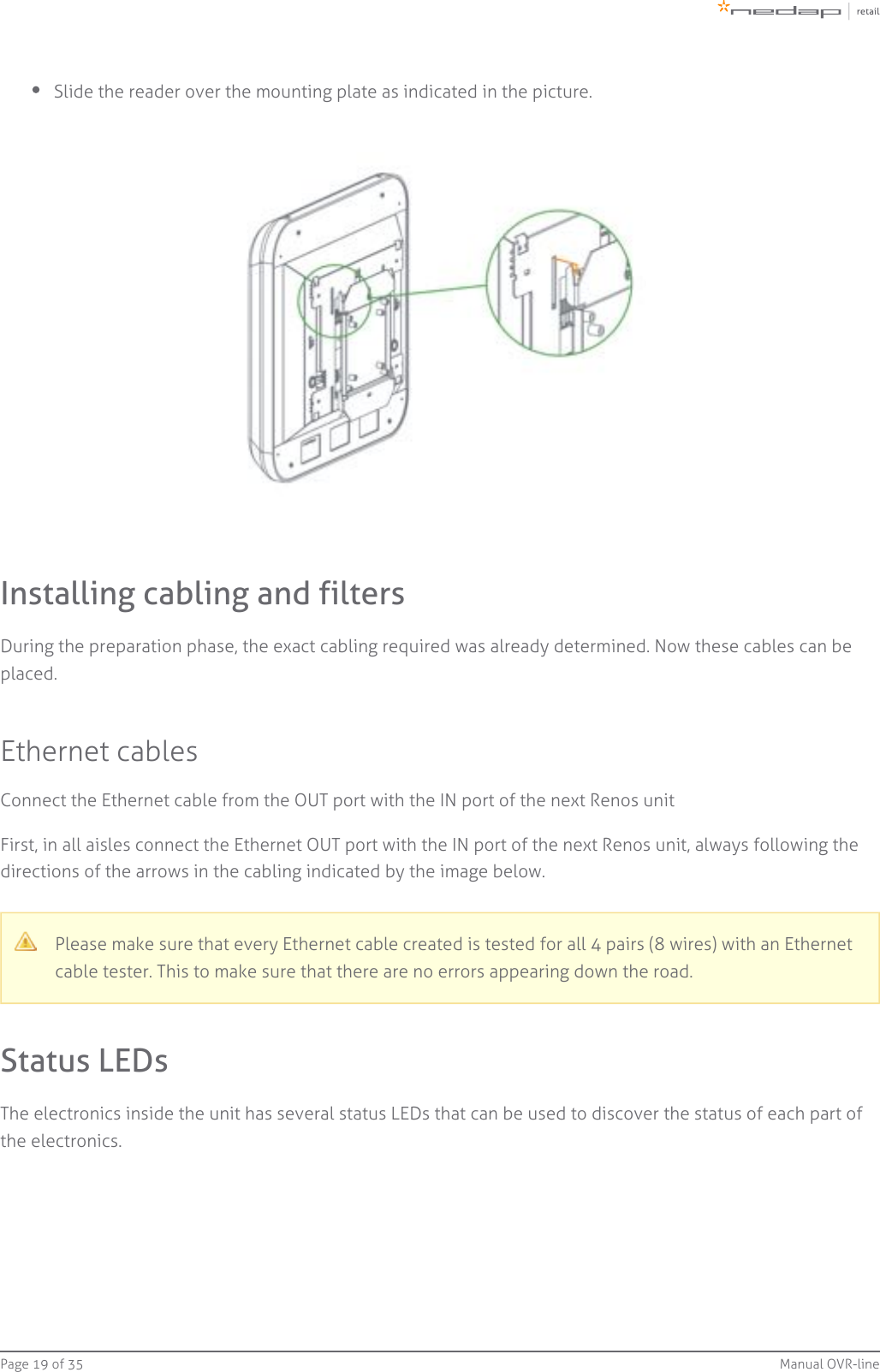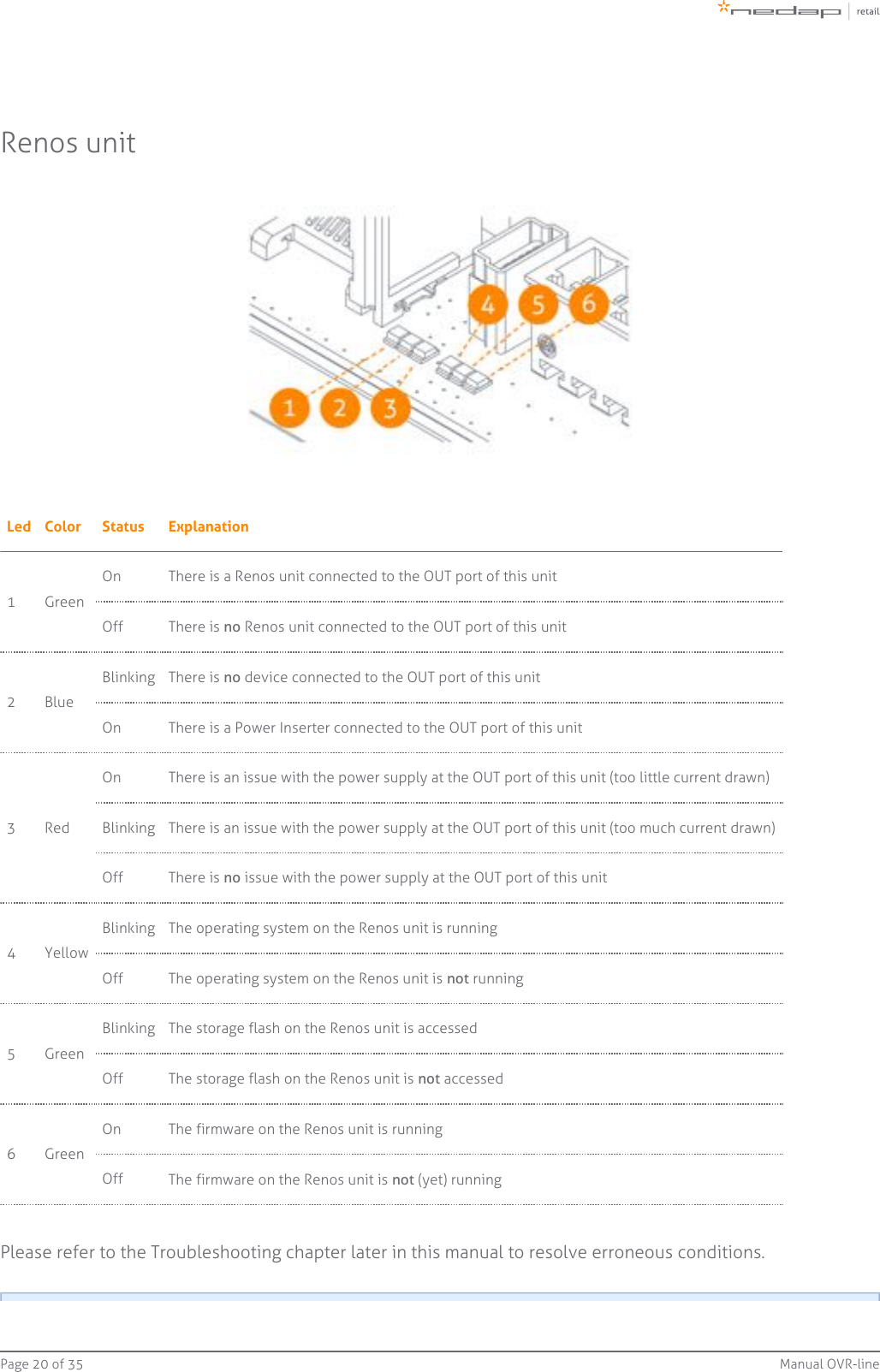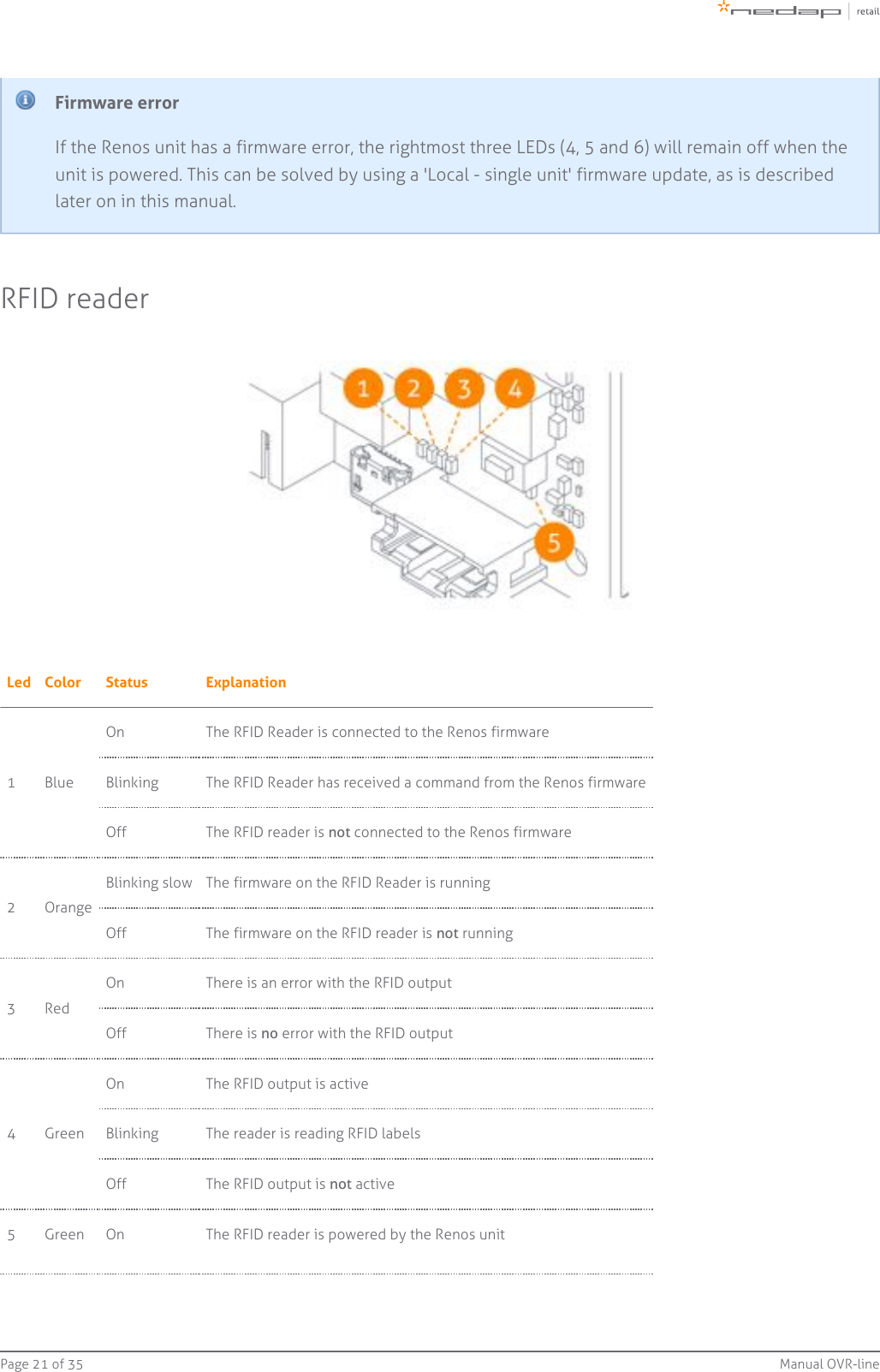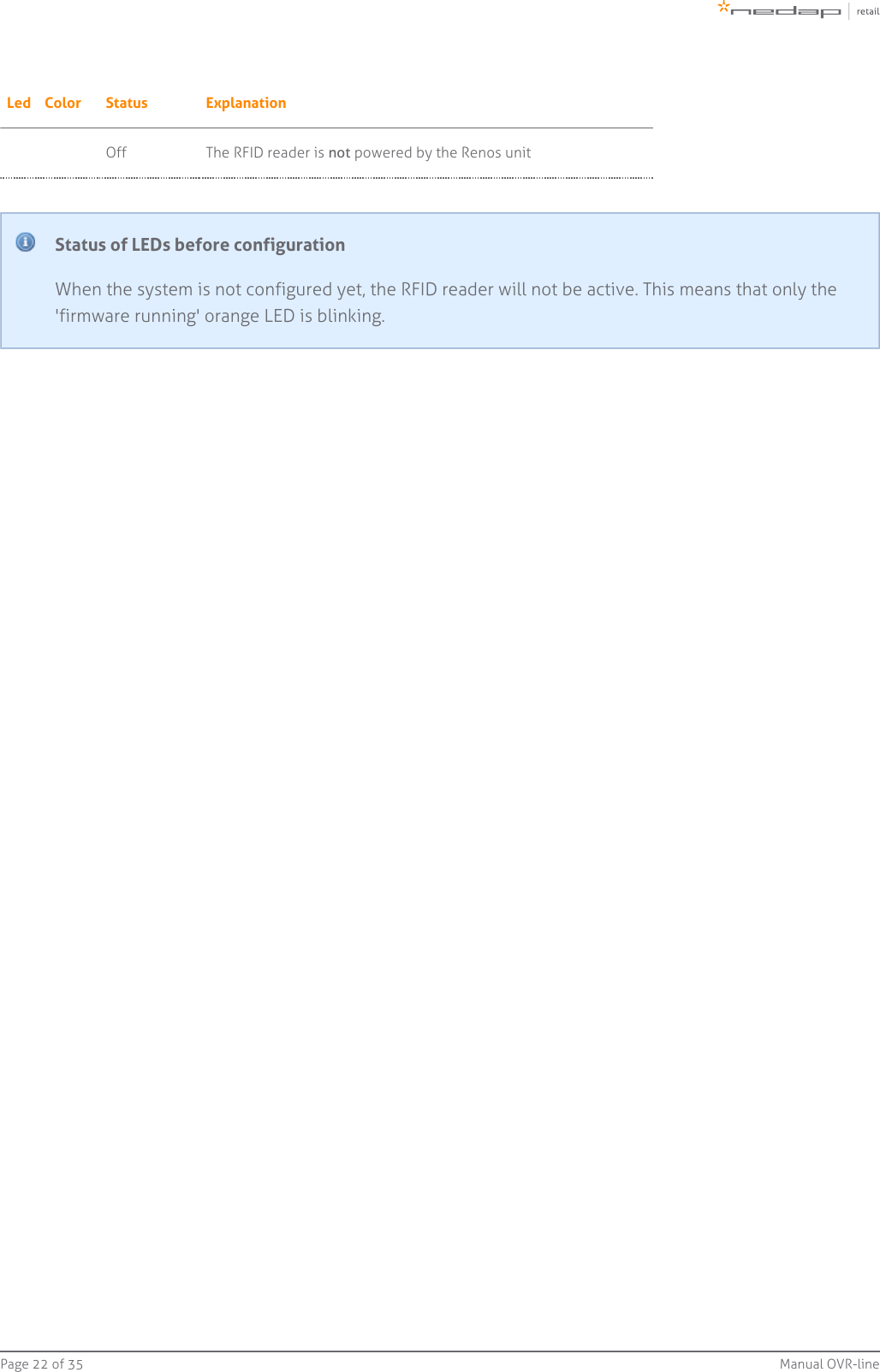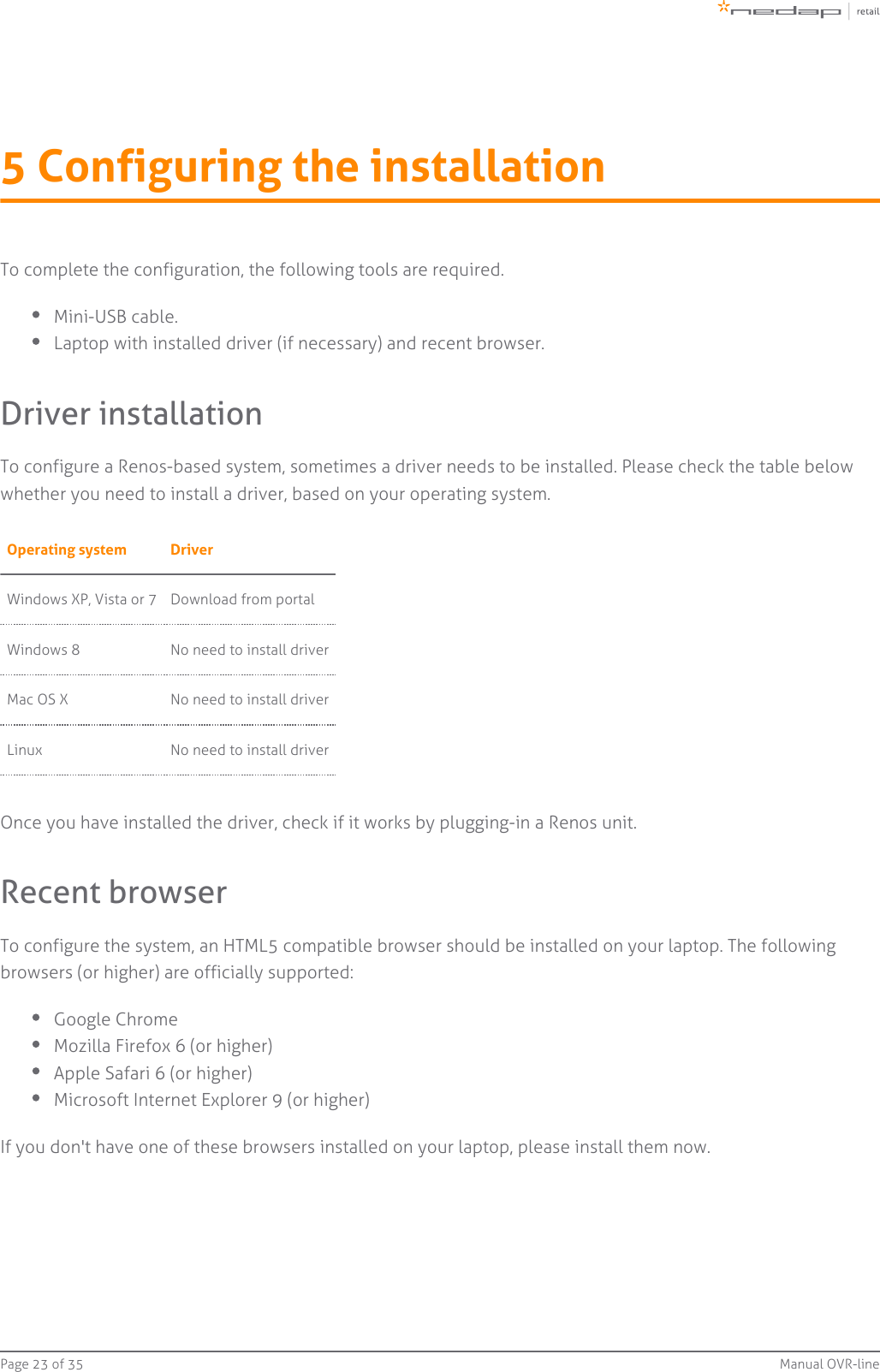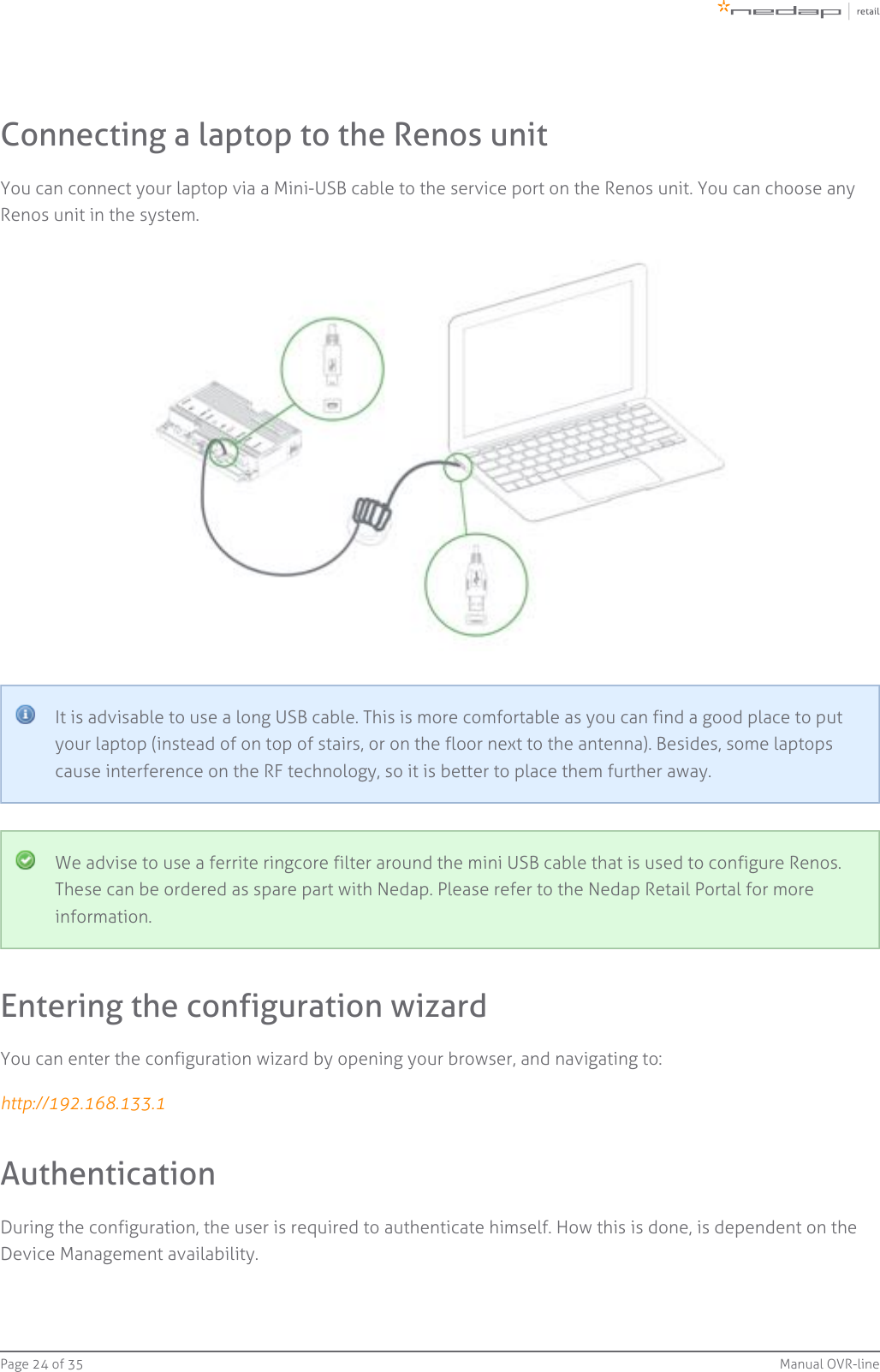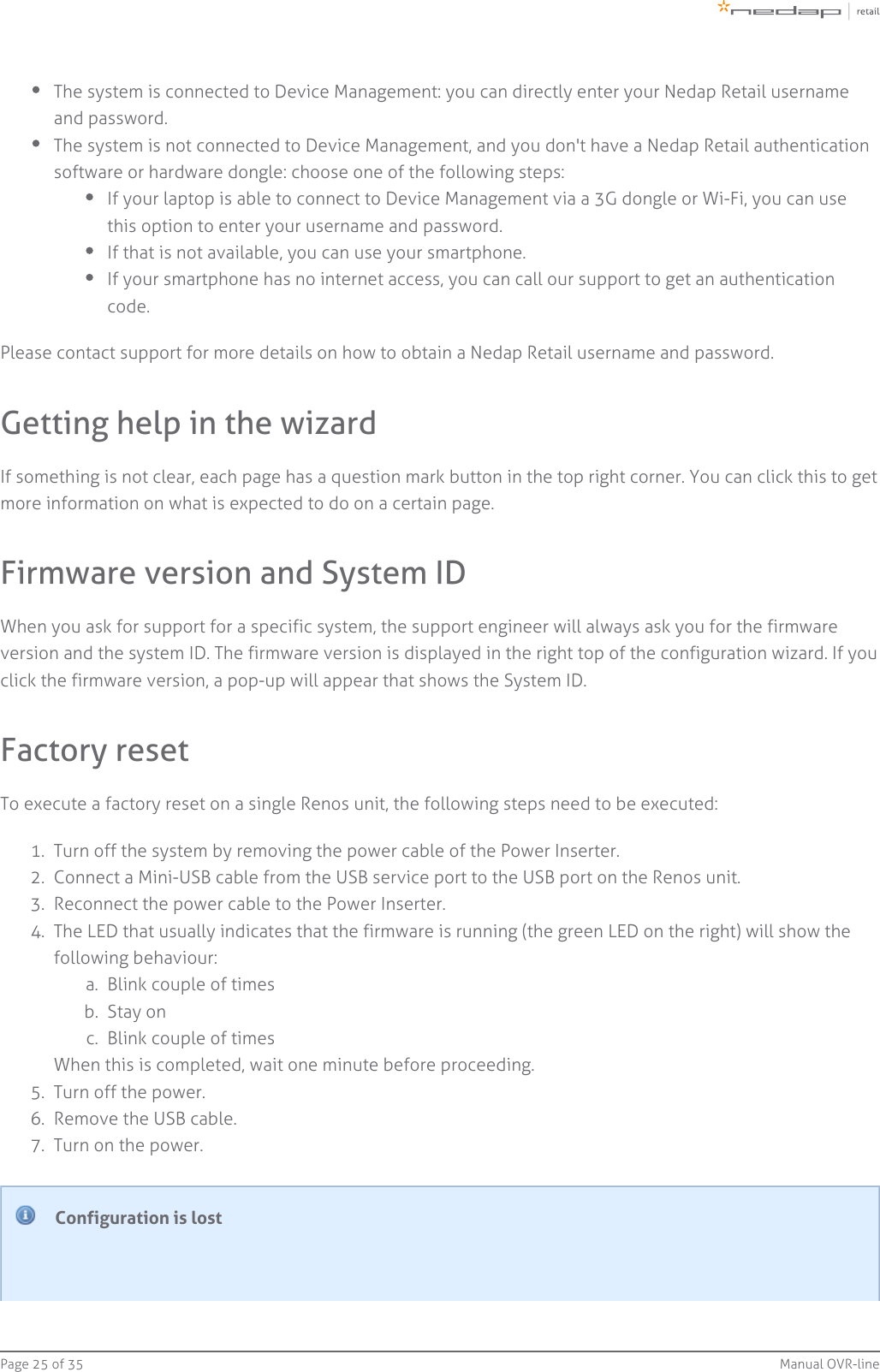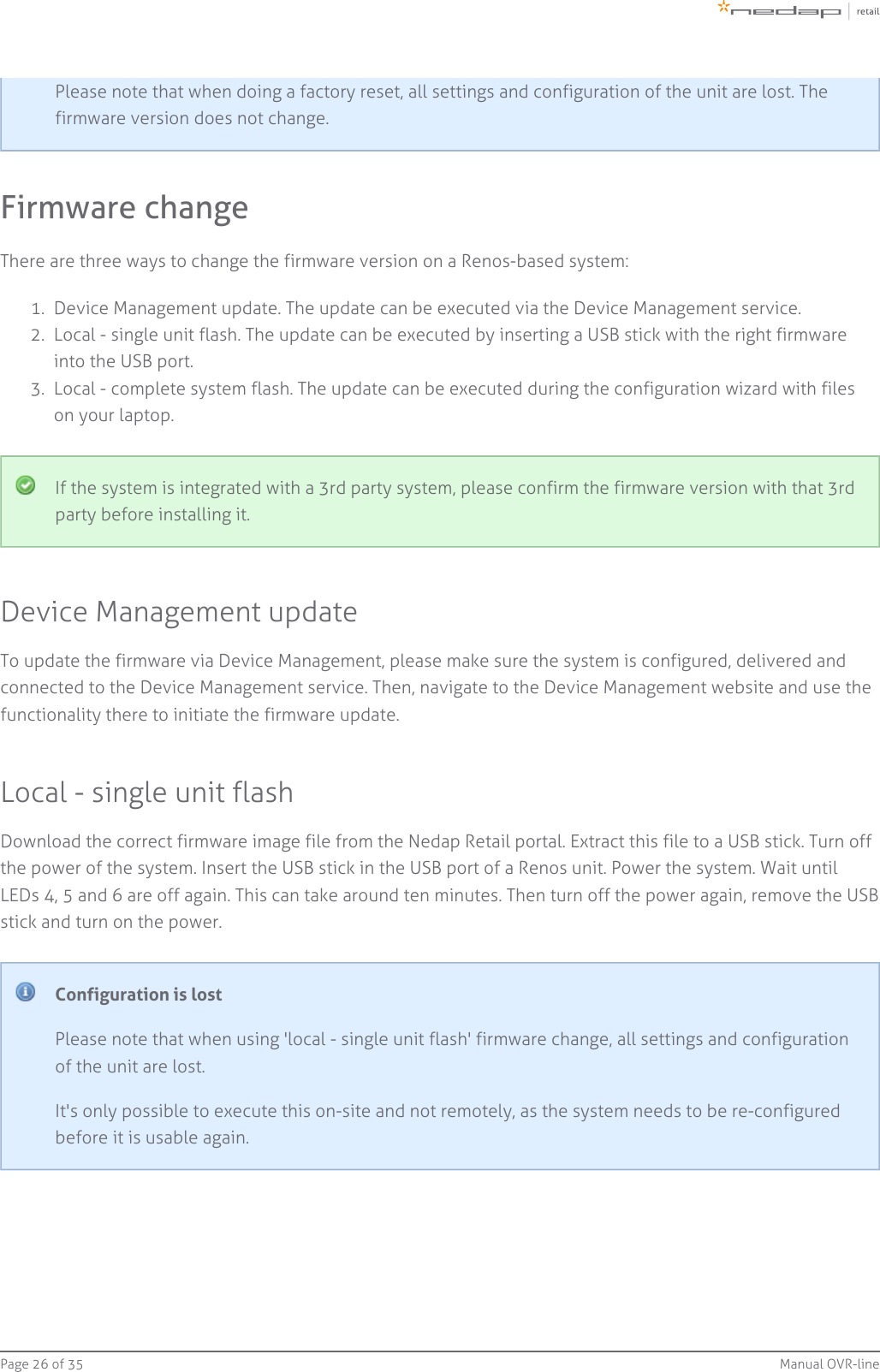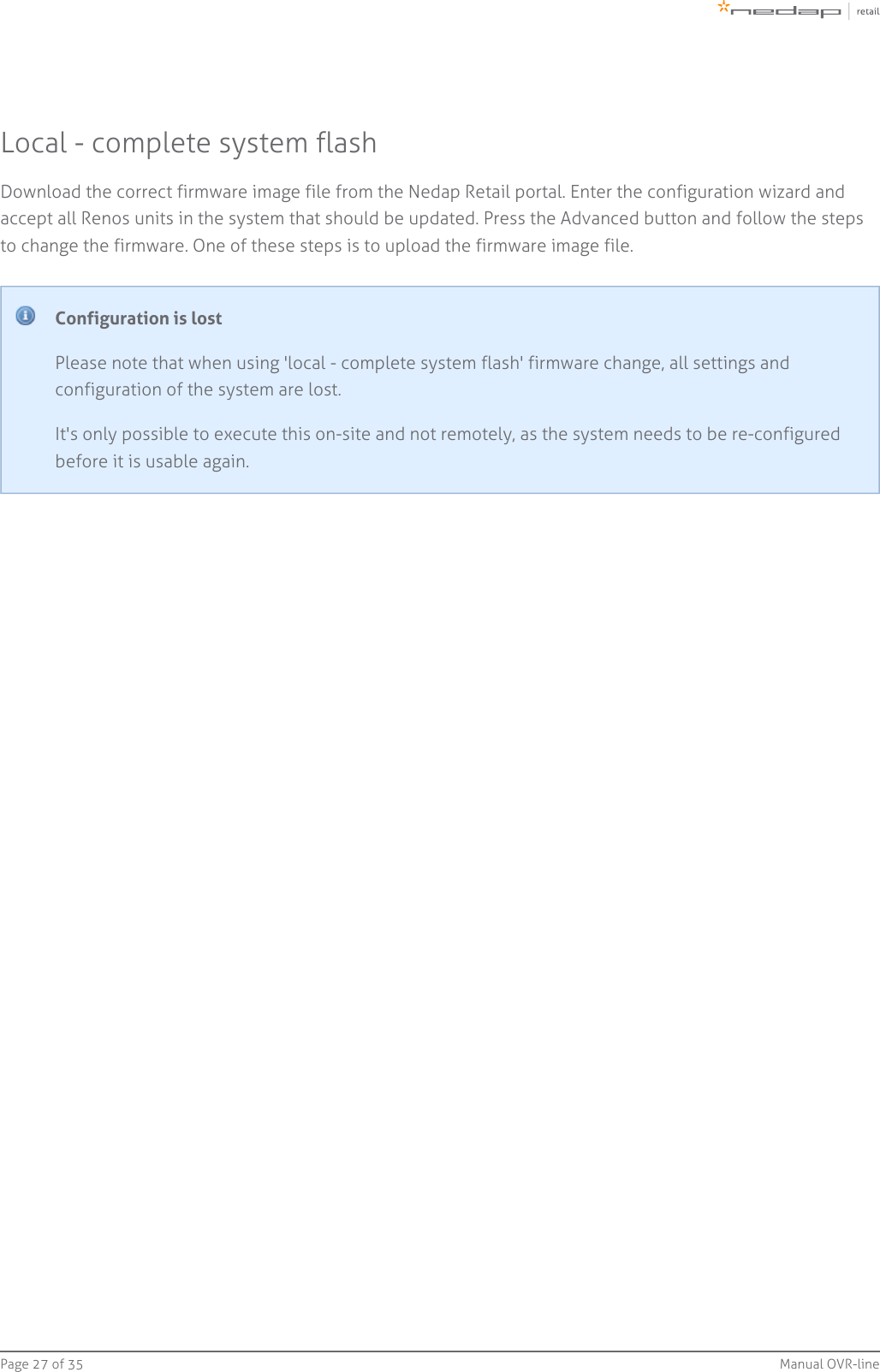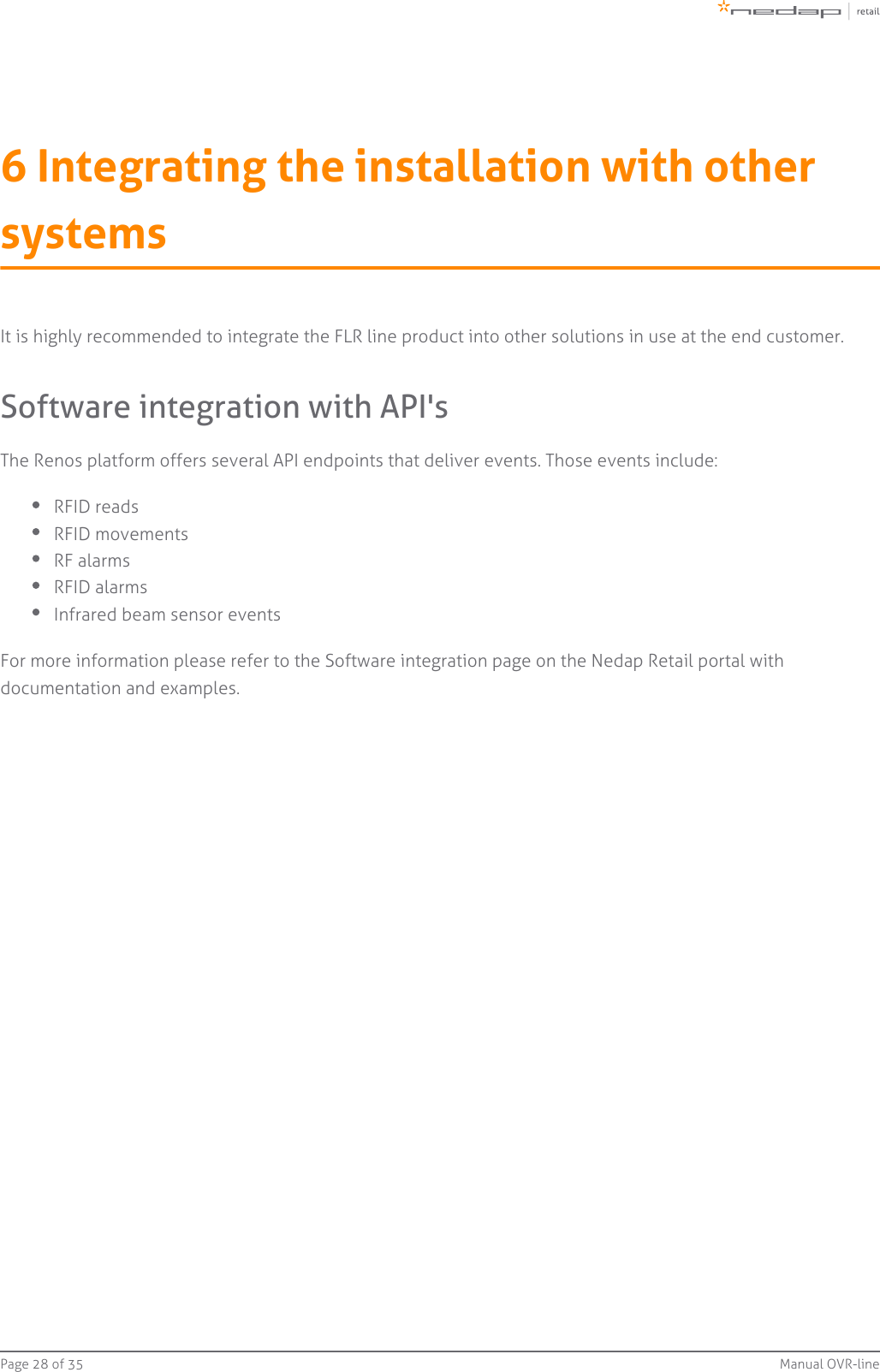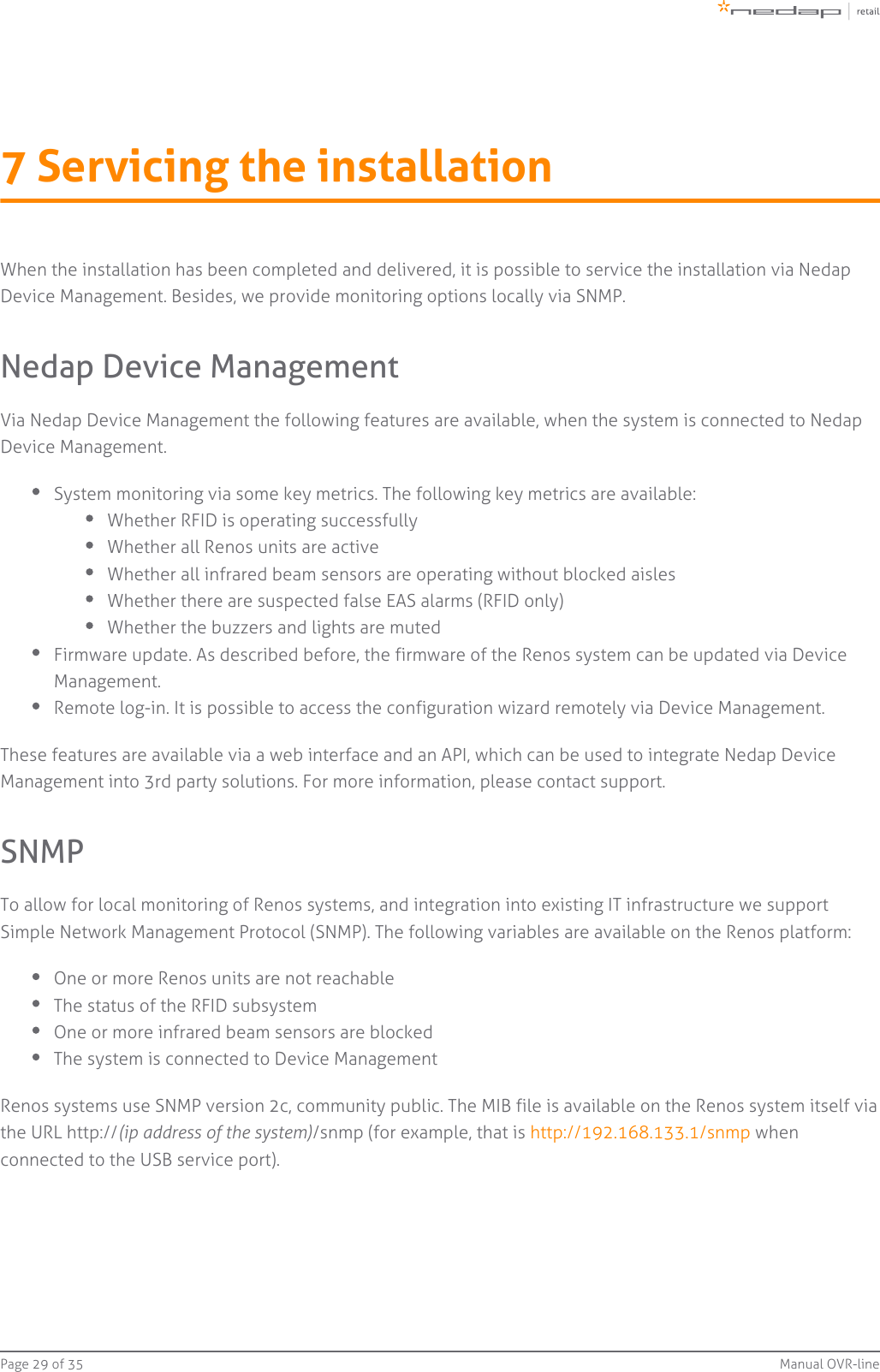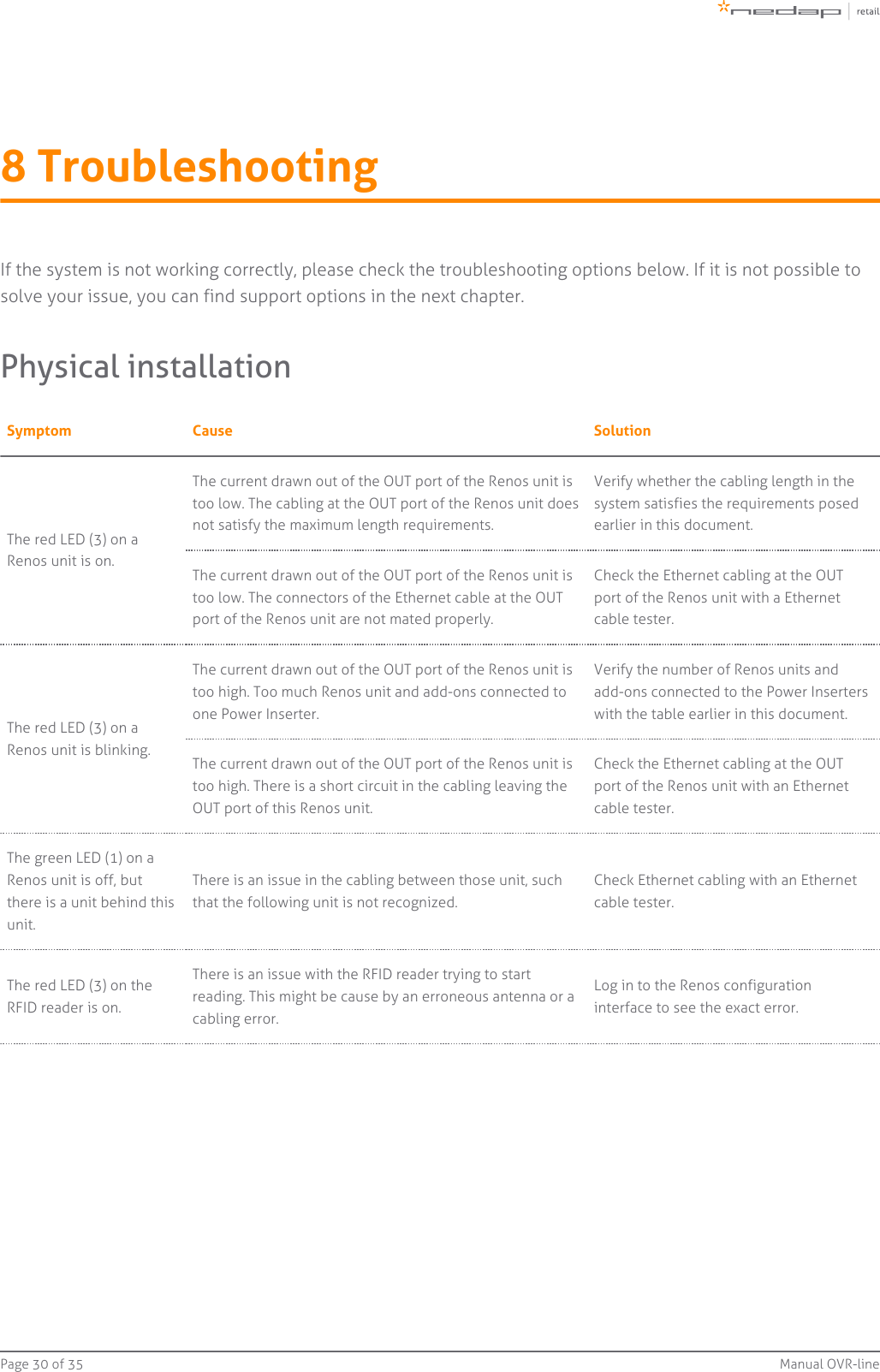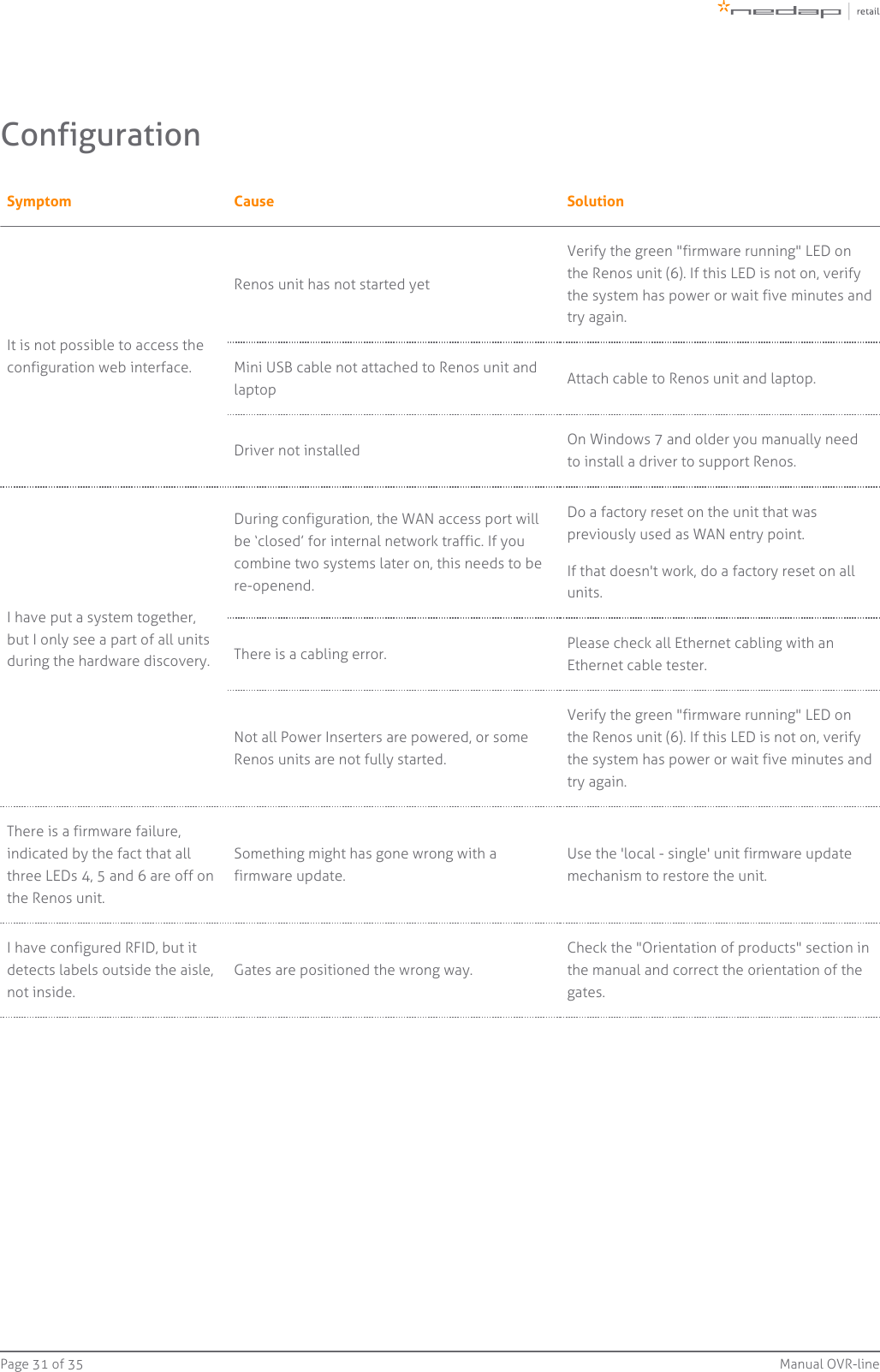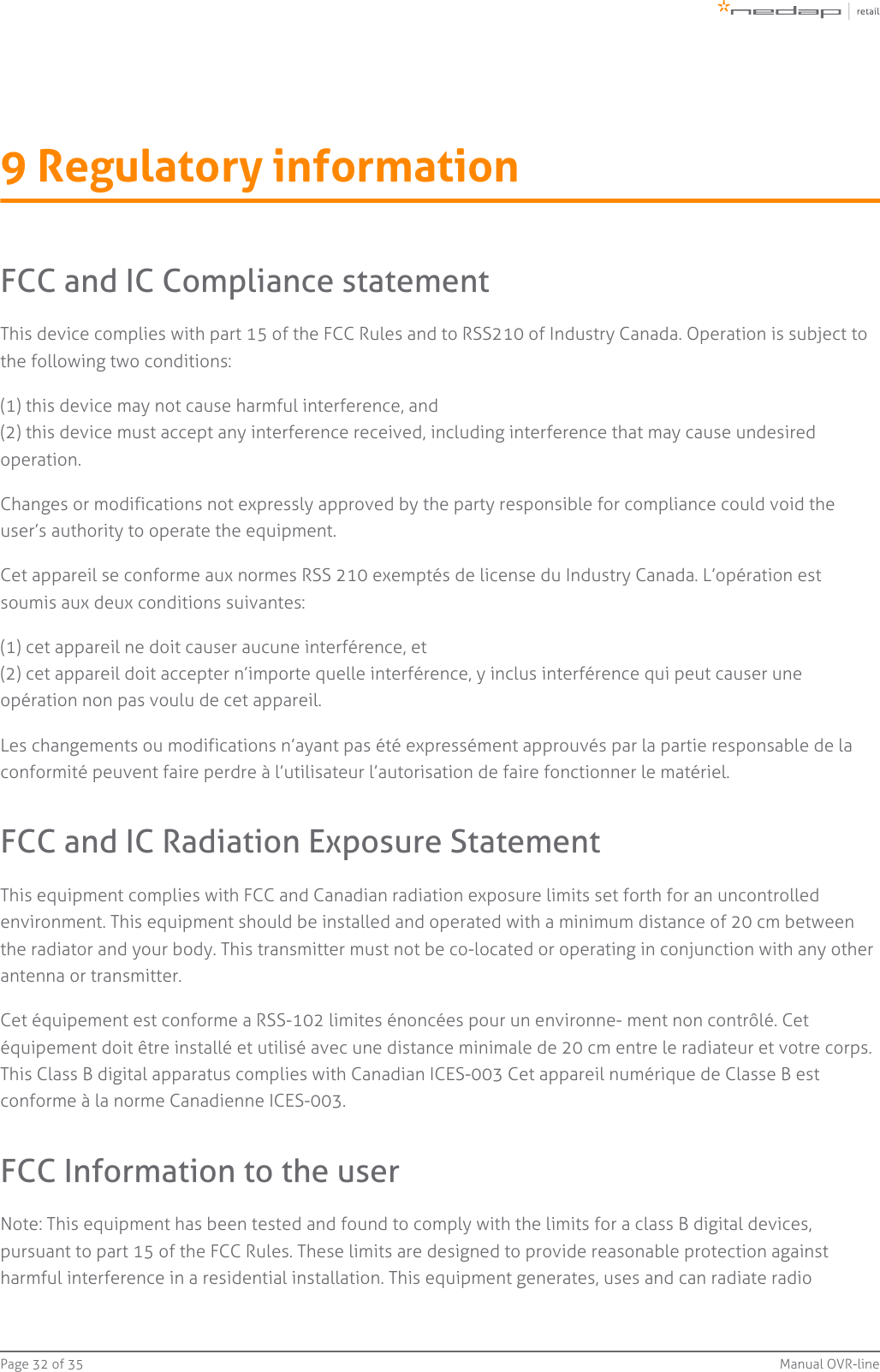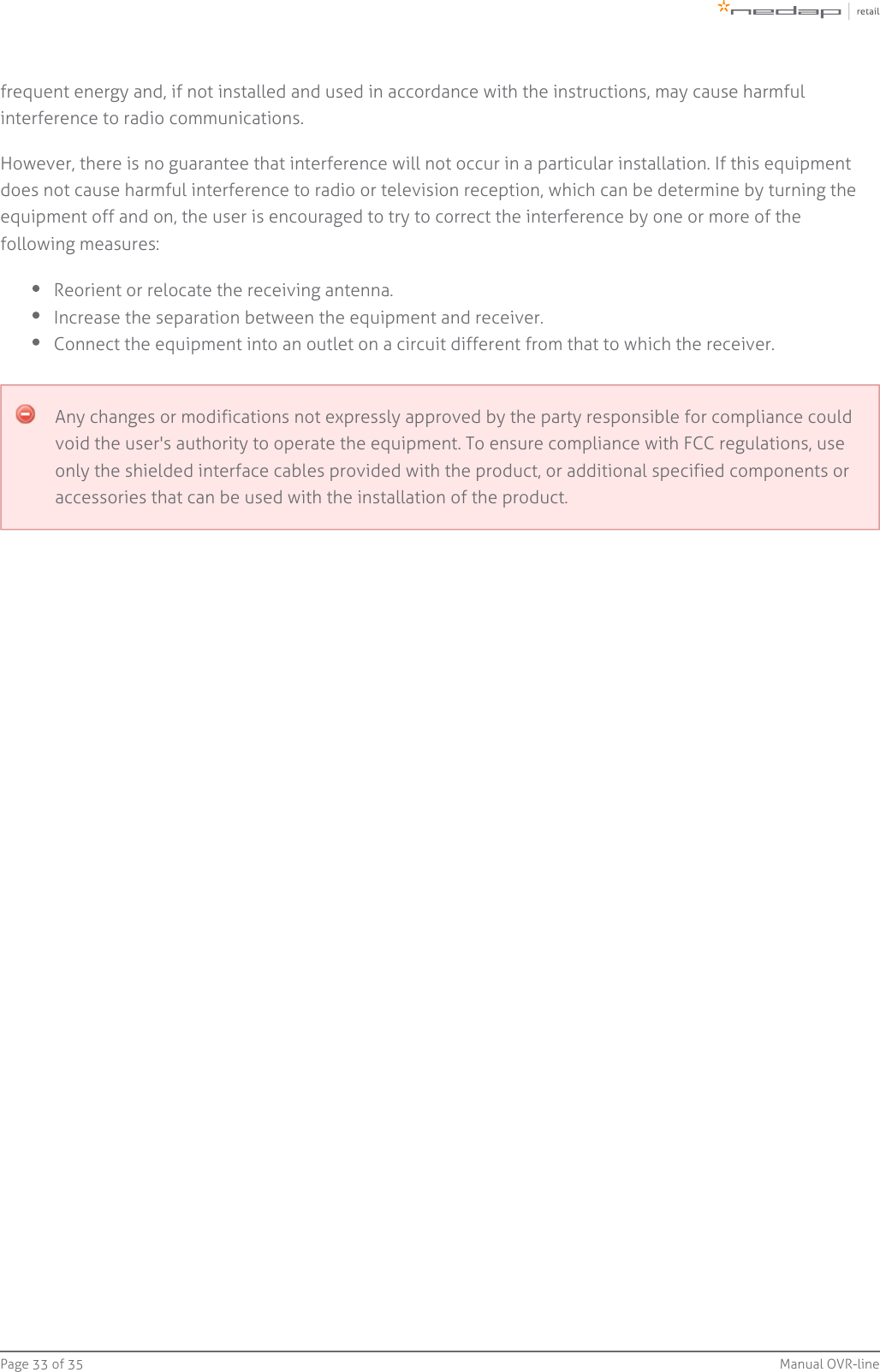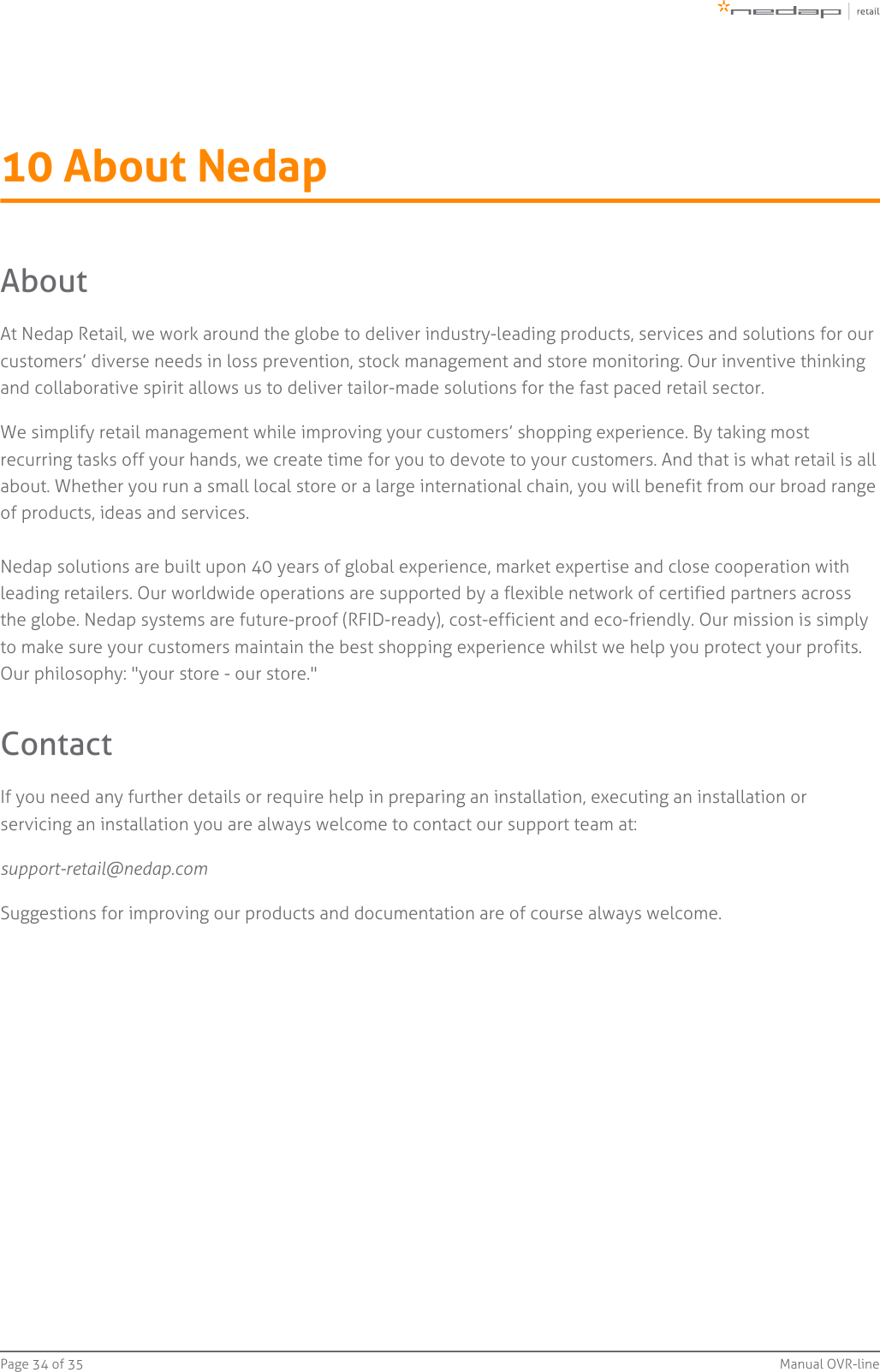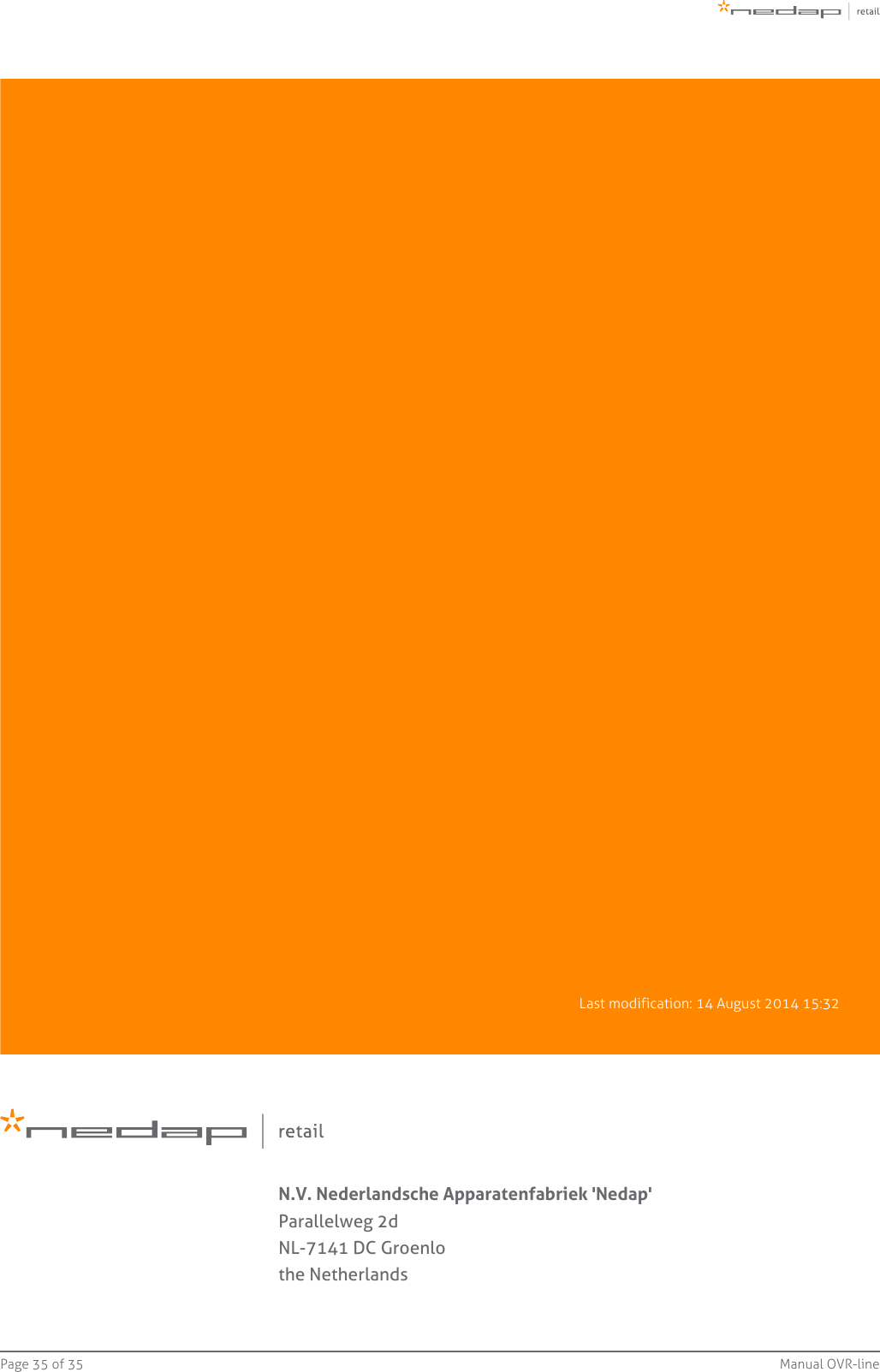Nedap N V OVRRFID UHF RFID Reader mounted to the shop ceiling or wall User Manual Manual OVR line
N. V. Nederlandsche Apparatenfabriek NEDAP UHF RFID Reader mounted to the shop ceiling or wall Manual OVR line
14_Manual OVR-line-v28-20140827_0955 CGDOVRRFID