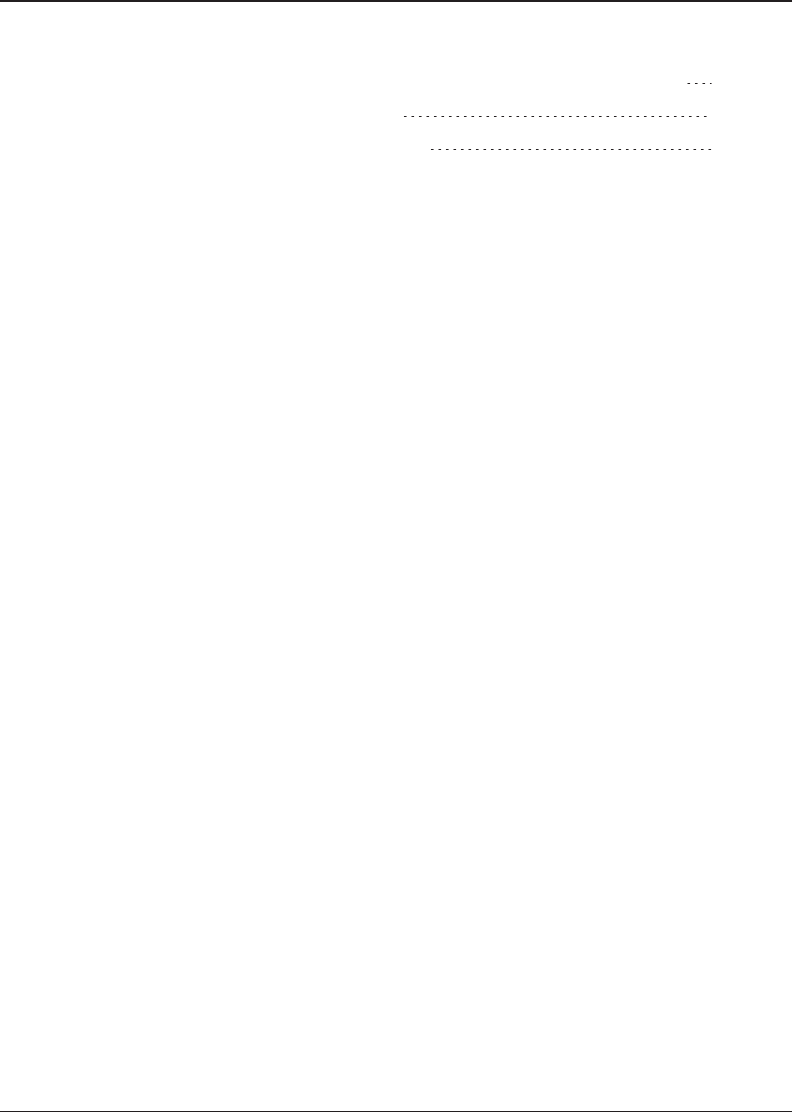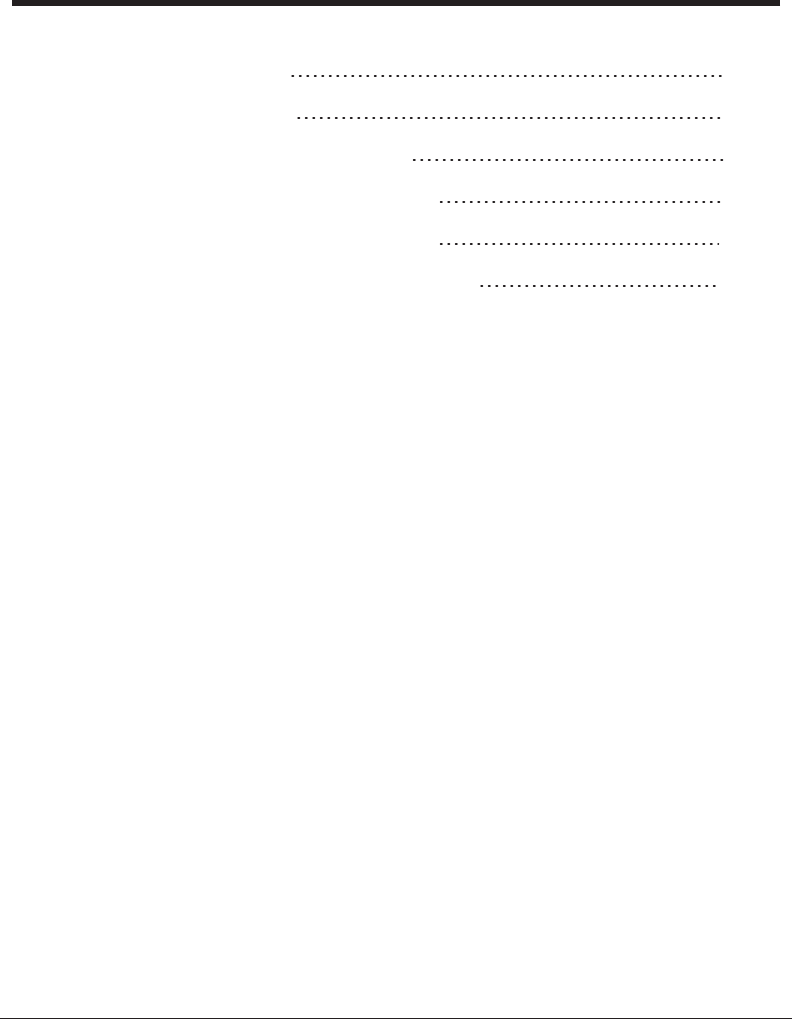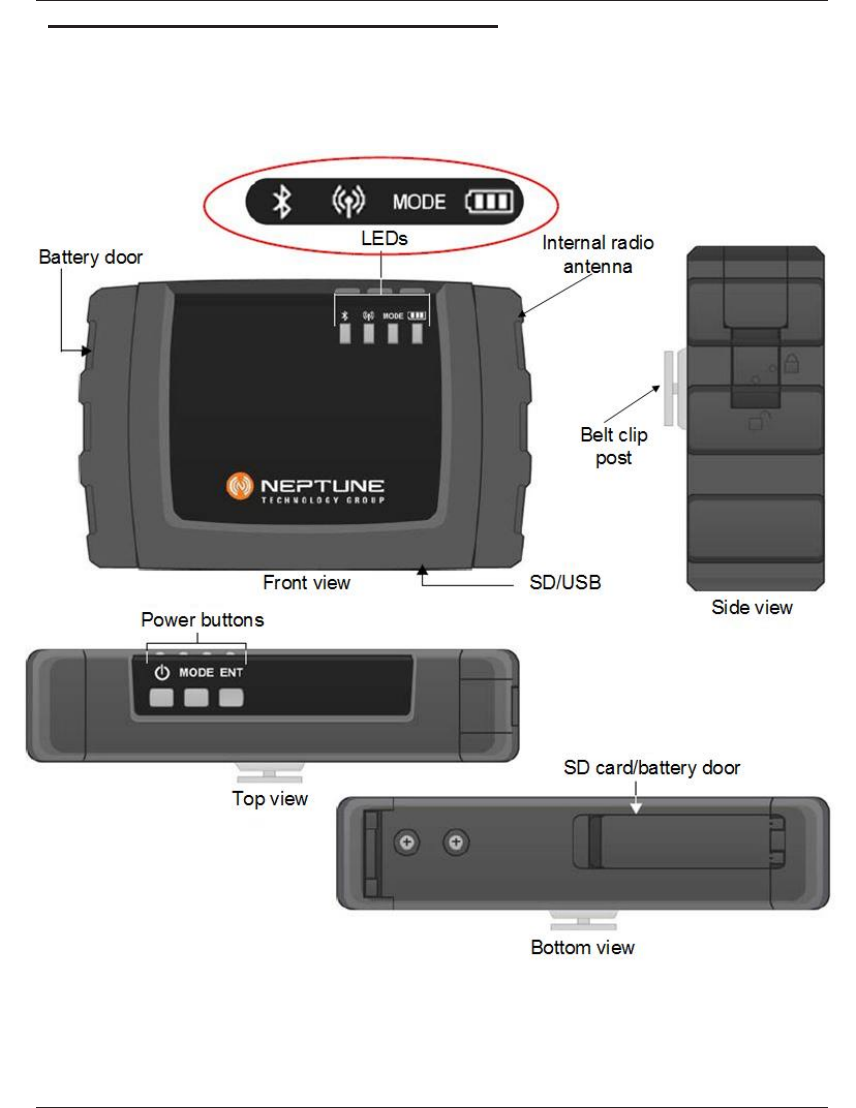Neptune Technology Group BELTCLIPT3 BCT3 User Manual Manual
Neptune Technology Group Inc. BCT3 Manual
Manual
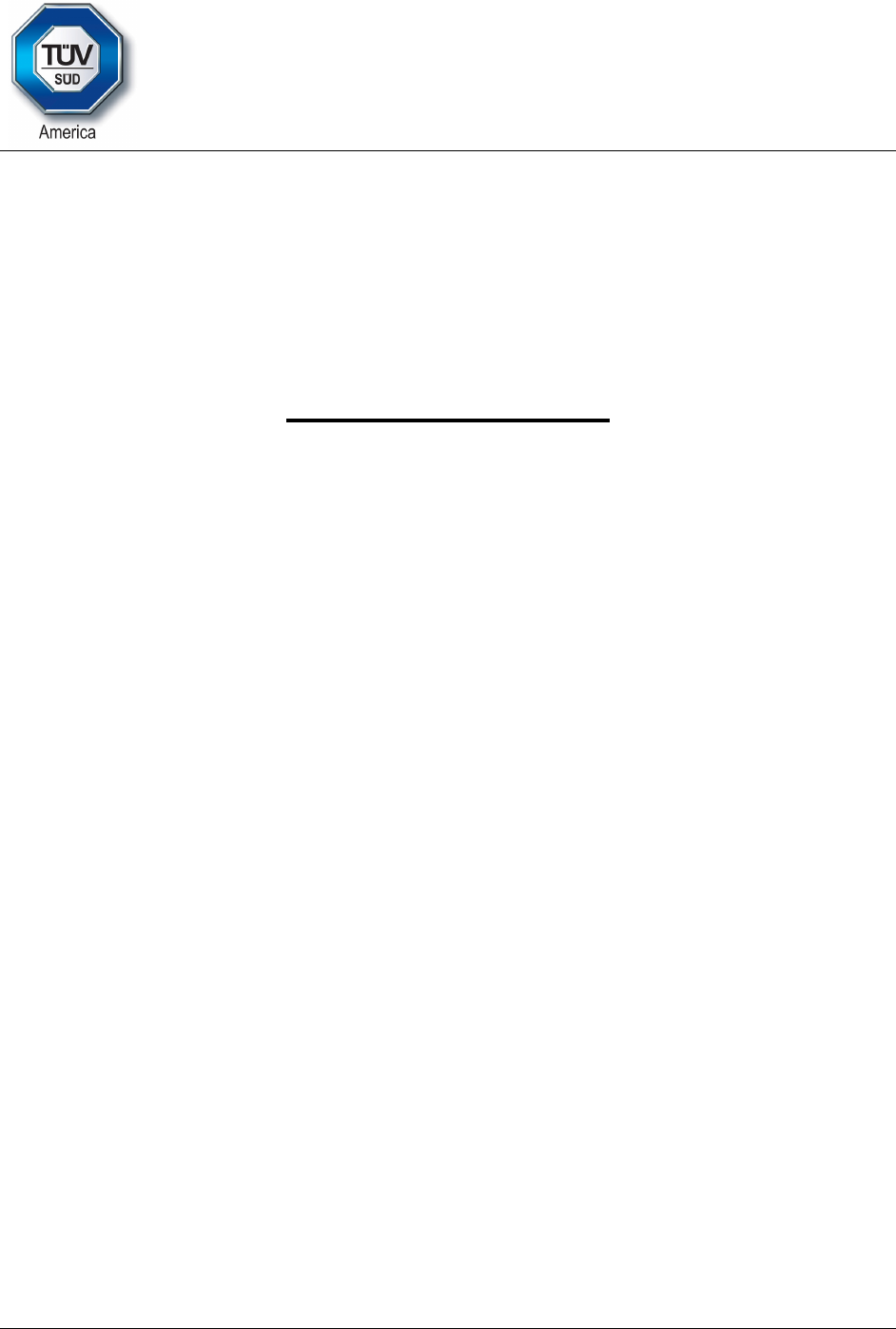
5015 B.U. Bowman Drive Buford, GA 30518 USA
Certification Exhibit
FCC ID: P2SBELTCLIPT3
IC: 4171B-BELTCLIPT3
FCC Rule Part: 15.247
ISED Canada Radio Standards Specification: RSS-247
Project Number: 72129069
Manufacturer: Neptune Technology Group Inc.
Model: BCT3
Manual
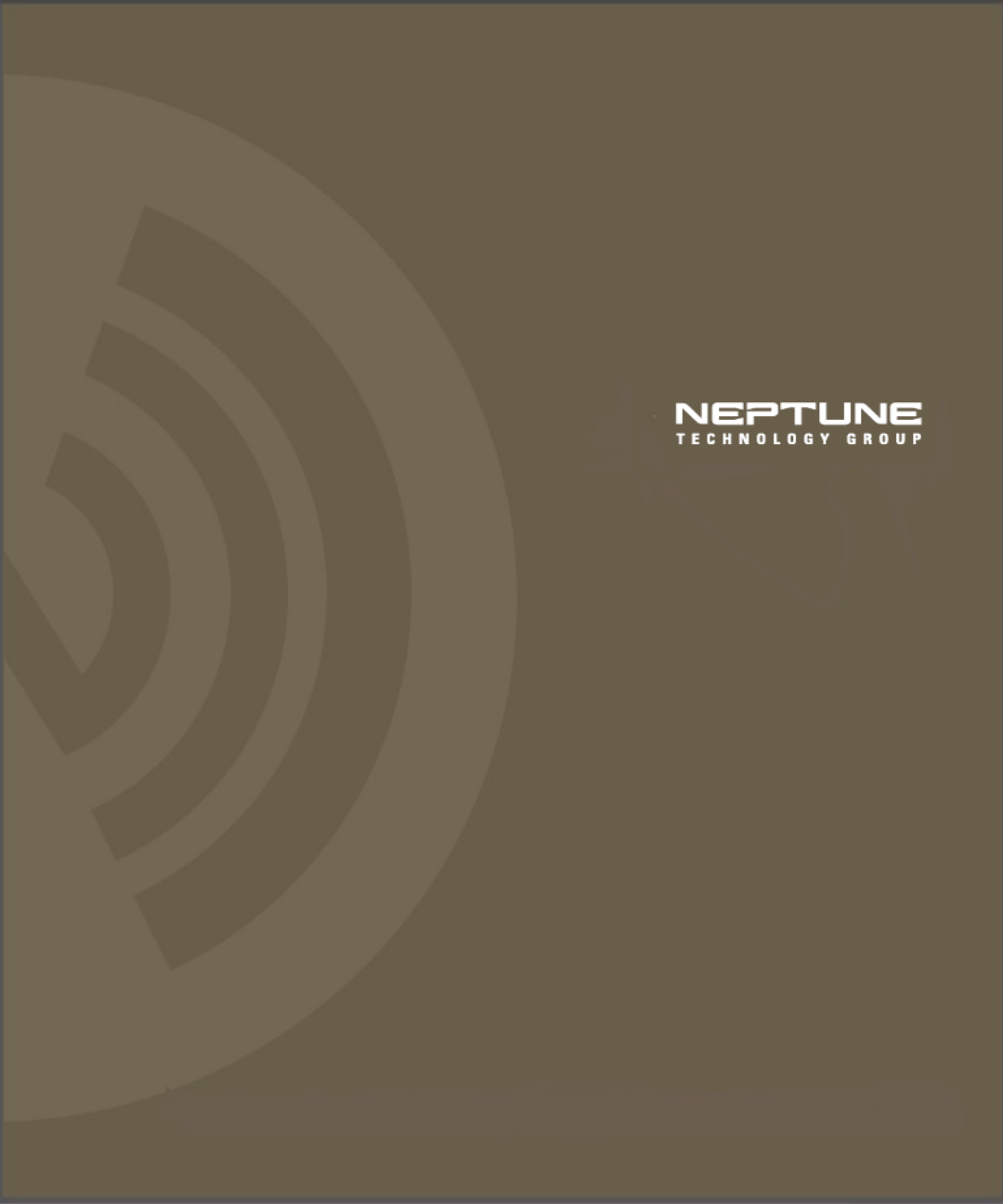
R900®Belt Clip Transceiver Users’ Manual

R900®Belt Clip Transceiver Users’ Manual
Proprietary Rights Notice
This manual is an unpublished work and contains the trade secrets and confidential information of
Neptune Technology Group Inc., which are not to be divulged to third parties and not be
reproduced or transmitted in whole or part, in any form or by any means, electronic or mechanical
for any purpose, without the express written permission of Neptune Technology Group Inc. All
rights to designs or inventions disclosed herein, including the right to manufacture, are reserved to
Neptune Technology Group Inc.
The information contained in this document is subject to change without notice. Neptune reserves
the right to change the product specifications at any time without incurring any obligations.
Trademarks Used in this Manual
ARB and R900 are registered trademarks of Neptune Technology Group Inc. N_SIGHT R900,
R900 Belt Clip Transceiver, and MRX920 are trademarks of Neptune Technology Group Inc.
Trimble Nomad is a registered trademark of Trimble Navigation Limited. Trimble Ranger 3 is a
trademark of Trimble Navigation Limited.
CE Net Windows, Windows 6.1, and Windows Mobile Device Center are registered trademarks of
Microsoft Corporation.
Other brands or product names are the trademarks or registered trademarks of their respective
holders.
FCC Conformity
R900 Belt Clip Transceiver
This device complies with Part 15 of the FCC Rules. Operation is subject to the following two
conditions: (1) This device may not cause harmful interference, and (2) this device must accept any
interference received, including interference that may cause undesired operation.
NOTE: This equipment has been tested and found to comply with the limits for a Class B digital
device, pursuant to Part 15 of the FCC Rules. These limits are designed to provide reasonable
protection against harmful interference in a residential installation. This equipment generates, uses
and can radiate radio frequency energy and, if not installed and used in accordance with the
instructions, may cause harmful interference to radio communications. However, there is no
guarantee that interference will not occur in a particular installation. If this equipment does cause
harmful interference to radio or television reception, which can be determined by turning the
equipment off and on, the user is encouraged to try to correct the interference by one or more of the
following measures: determined by turning the equipment off and on, the user is encouraged to try
to correct the interference by one or more of the following measures:
lReorient or relocate the receiving antenna.
lIncrease the separation between the equipment and receiver.
lConnect the equipment into an outlet on a circuit different from that to which the receiver is
connected.
lConsult the dealer or an experienced radio/TV technician for help.

RF Exposure
This equipment complies with radiation exposure limits set forth for an uncontrolled environment.
This equipment is in direct contact with the body of the user under normal operating conditions.
This transmitter must not be co-located or operating in conjunction with any other antenna or
transmitter.
Warning: Changes or modifications to this device not expressly
approved by Neptune Technology Group Inc., could void the user's
authority to operate the equipment
Industry Canada (IC) Statements
This device complies with Industry Canada licence-exempt RSS standard(s). Operation is subject
to the following two conditions: (1) this device may not cause interference, and (2) this device must
accept any interference, including interference that may cause undesired operation of the device.
Le présent appareil est conforme aux CNR d'Industrie Canada applicables aux appareils radio
exempts de licence. L'exploitation est autorisée aux deux conditions suivantes : (1) l'appareil ne
doit pas produire de brouillage, et (2) l'utilisateur de l'appareil doit accepter tout brouillage
radioélectrique subi, même si le brouillage est susceptible d'en compromettre le fonctionnement.
RF Exposure
Cet équipement est conforme aux limites d'exposition aux radiations dans un environnement non
contrôlé. Cet équipement est en contact direct avec le corps de l'utilisateur dans des conditions de
fonctionnement normales. Cet émetteur ne doit pas être co-localisées ou opérant en conjonction
avec tout autre antenne ou transmetteur.
R900®Belt Clip Transceiver
Users’ Manual
Literature No. UM R900 BCT 10.17
Part No. 13719-001
Neptune Technology Group Inc.
1600 Alabama Highway 229
Tallassee, AL 36078
Tel: (334) 283-6555
Fax: (334) 283-7293
Copyright © 2013-2017
Neptune Technology Group Inc.
All Rights Reserved
This page intentionally left blank.
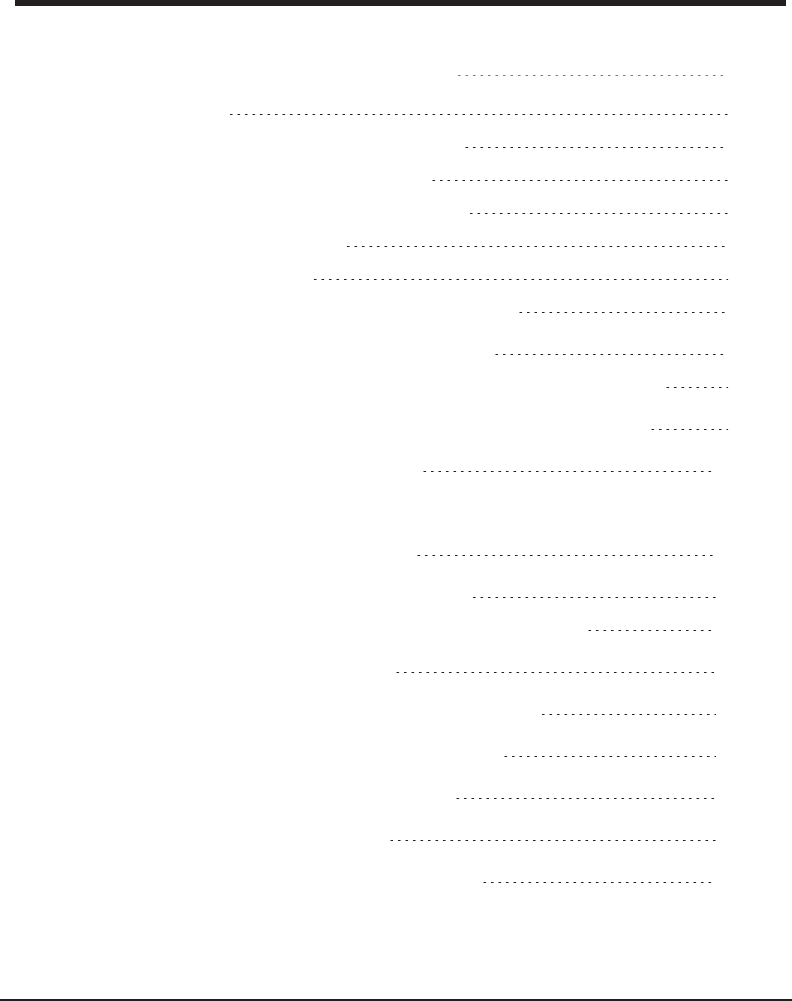
Contents
Setting Up the R900BeltClipTransceiver 1
Introduction 1
R900BeltClipTransceiver Overview 1
Nomad Handheld and R900BCT 2
Unpacking and Inspecting Equipment 2
R900BCT Components 3
Using the R900BCT 4
Understanding the R900BCT Modes 4
Accessing the R900BCT Status Screen 7
Understanding the R900BCT LED Operating Modes 8
Understanding the External Battery Charger Status 9
Battery Disposal/Recycling 10
Pairing the Nomad to the R900BCT through the Bluetooth 10
Pairing the Nomad 10
Using the R900BCT to Read a Route 11
R900BCT Status Screen in N_SIGHT R900 12
RF Performance Modes 13
Selecting the R900BCT Reading Mode 14
Using the R900BCT RF Test Mode 14
From the Login Screen 14
From the Route Screen 15
R900BCT SD Card Functionality 15
R900 Belt Clip Transceiver User's Manual v
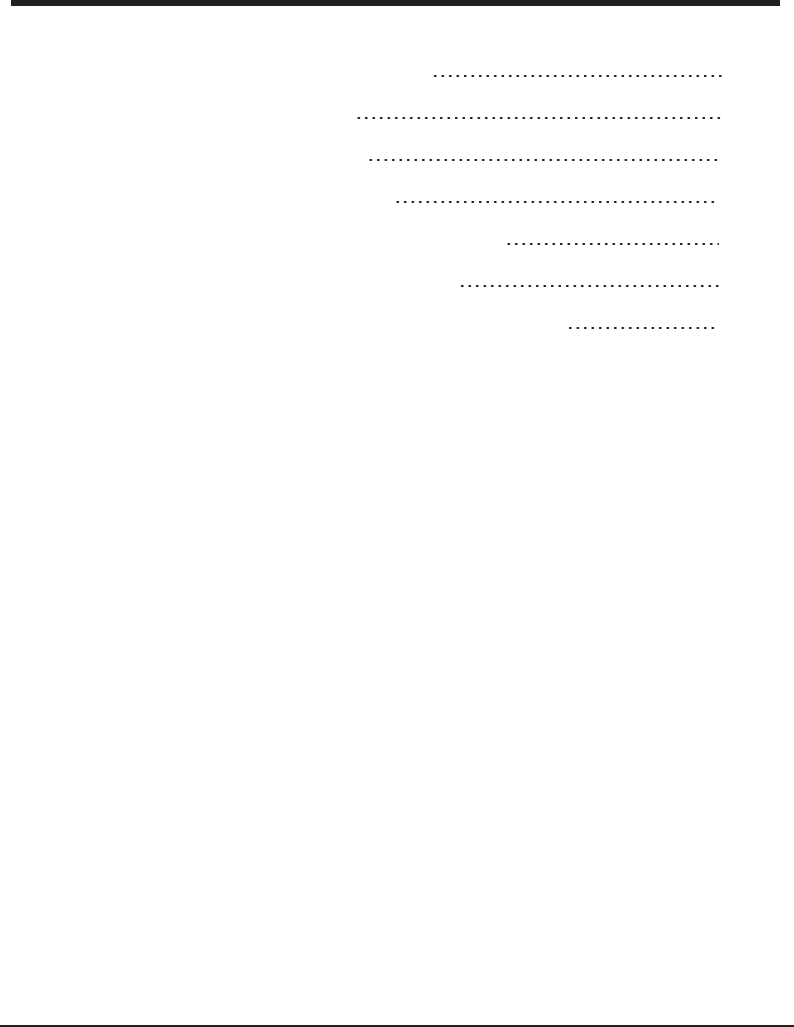
Figures
Figure 1 – R900BCT Meter Reading Cycle 2
Figure 2 – R900BCT Components 4
Figure 3 – R900BCT Status Screen 12
Figure 4 – R900BCT RF Mode Screen 14
Figure 5 – R900BCT RF Mode Screen from Route 15
Figure 6 – Tab within N_SIGHT R900 Utilities 16
Figure 7 – R900BCT Firmware Tab with Update Options 17
R900 Belt Clip Transceiver User's Manual vii
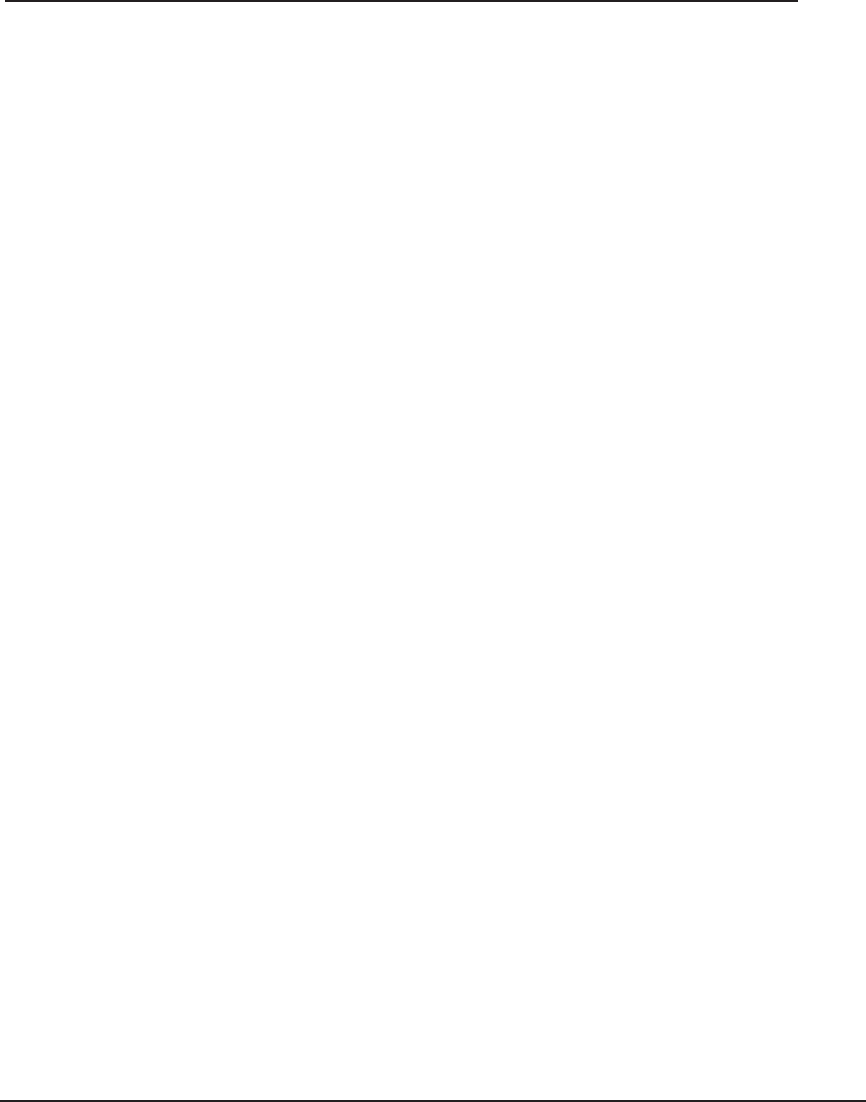
This page intentionally left blank.
viii R900 Belt Clip Transceiver User's Manual
Figures
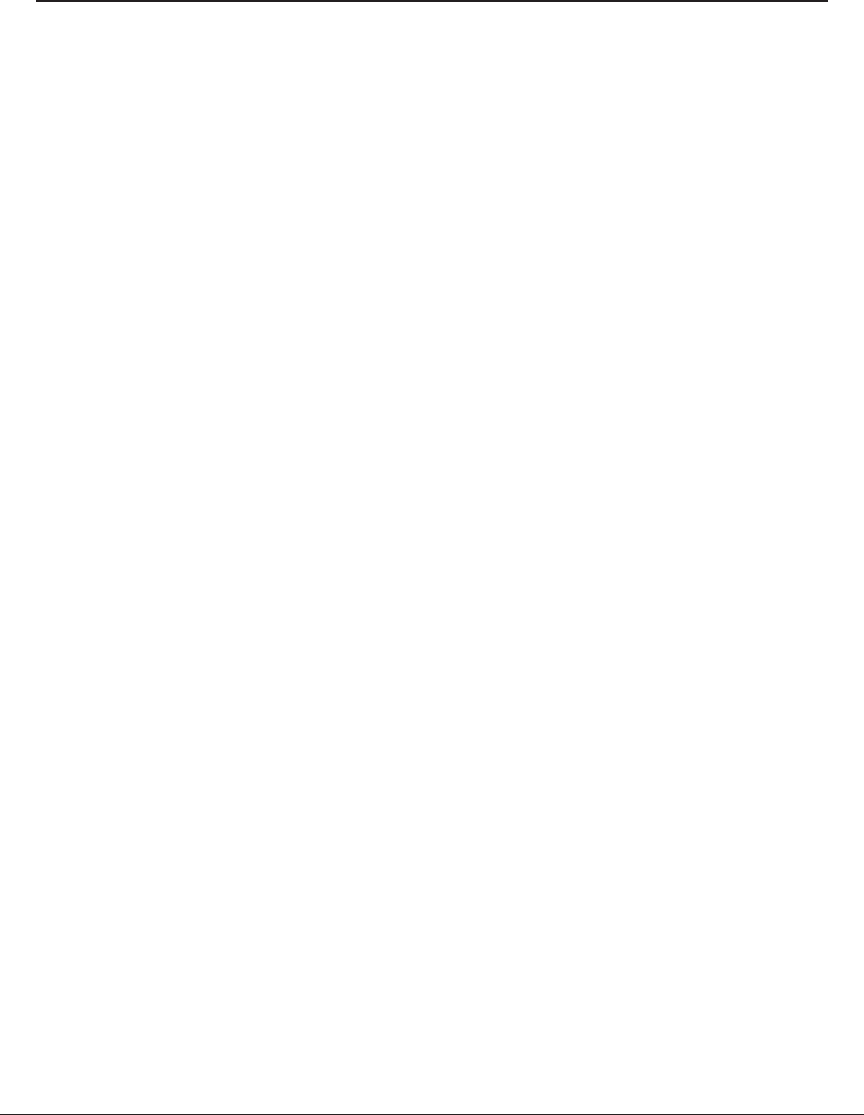
This page intentionally left blank.
x R900 Belt Clip Transceiver User's Manual
Tables
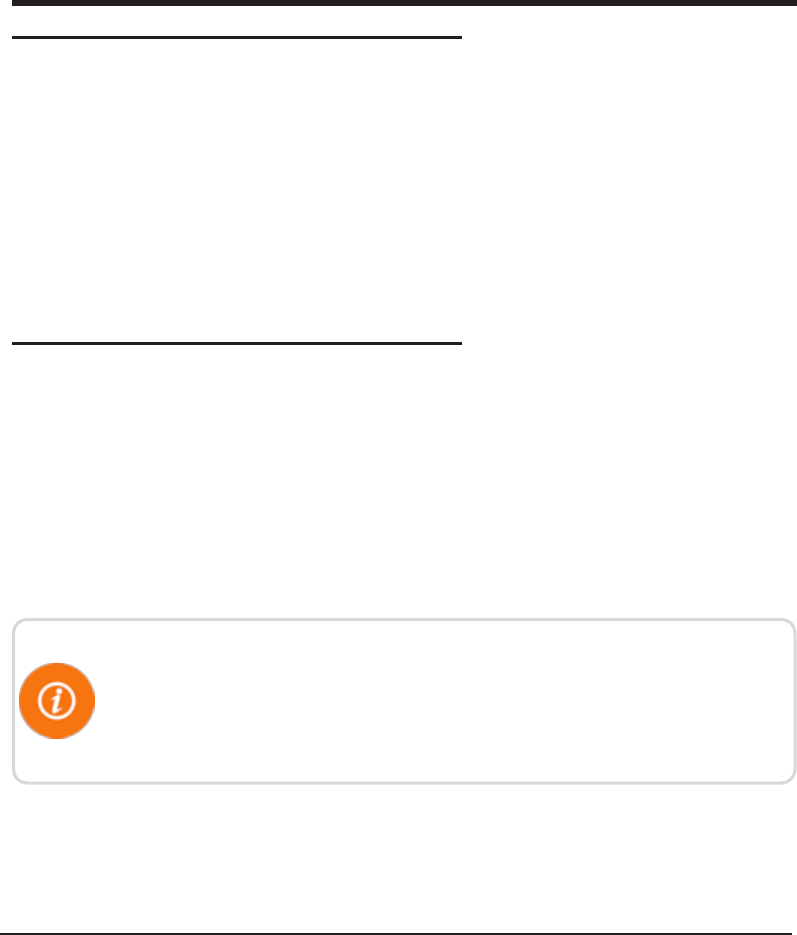
R900 Belt Clip Transceiver User's Manual 1
Setting Up the R900BeltClipTransceiver
Introduction
This section introduces you to the R900®BeltClipTransceiver (R900BCT). It will explain
how the R900BCT is incorporated into the N_SIGHT®R900®host software, and how it will
be used by both meter readers and operators. It will also help you become familiar with the
basic features and functions the handheld computer offers.
This section provides basic instructions for unpacking and inspecting the R900BCT. It also
gives instructions for setting up the R900BCT, becoming familiar with the display, pairing it
with the handheld, and usage.
R900BeltClipTransceiver Overview
The R900BCT is a software-defined receiver capable of simultaneously receiving R900,
Advantage, and Pocket ProReader RF transmissions. The R900BCT collects readings and
then transfers these readings to the handheld through the Bluetooth connection. The
R900BCT also has the capability to receive and store R900 readings that can be imported
into the billing system without the use of a handheld. Because the R900BCT is software-
defined, you can apply firmware updates in order to keep your R900BCT current with new
products introduced to the market.
The R900 BCT can be paired with either an Android or an Apple iOS smart
mobile device to use for field presentment purposes or as an additional tool
for field service personnel using Neptune's NGO™ app. Download
Neptune's NGO app on either the Apple Store or Google Play..
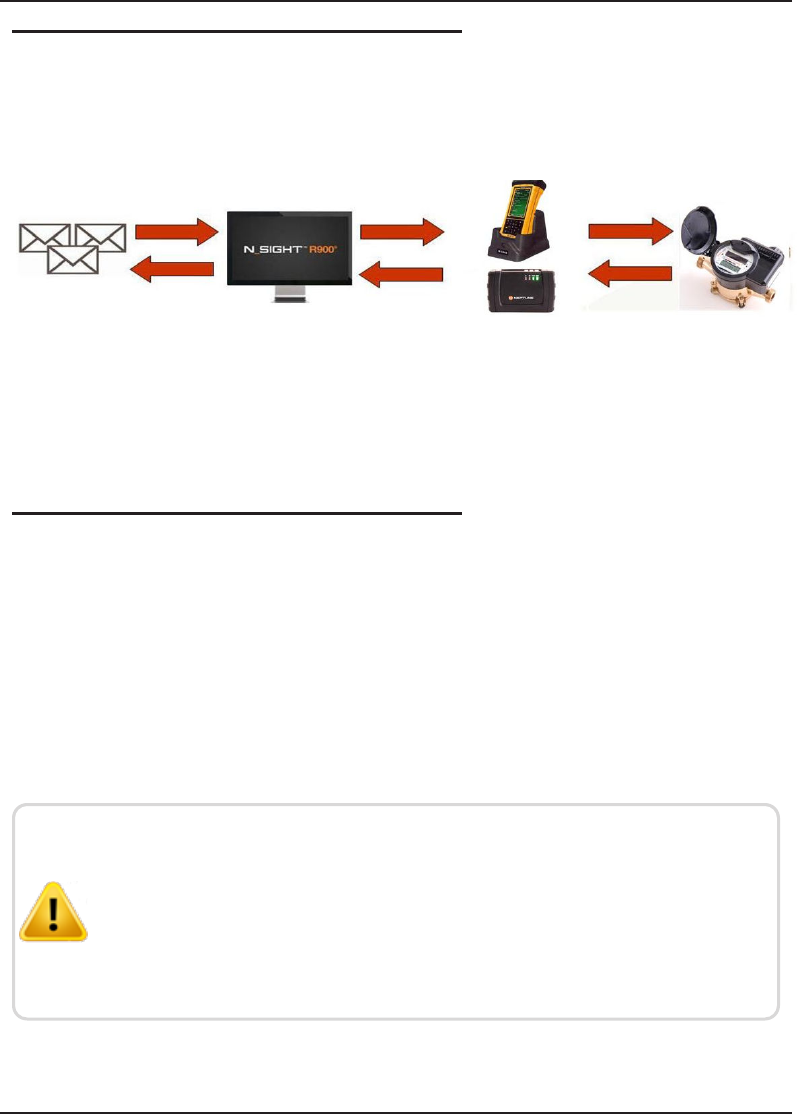
Nomad Handheld and R900BCT
The Trimble®Nomad®(Nomad) handheld utilizes Bluetooth connectivity to Neptune’s
R900BCT to receive the meter readings.
CIS/billing
software
Host
management
software
Field
data collection
hardware
RF AMR
endpoint
Figure 1 – R900BCT Meter Reading Cycle
Unpacking and Inspecting Equipment
Besides using normal care, you need no special instructions to unpack the handheld or the
equipment that you purchased with it.
Check that you have received all the items you need for the type of system configuration
that you are using and inspect the items for shipping damage. If you detect any damage,
return the damaged equipment to Neptune. Instructions for shipping the device to
Neptune are described in “Returning your Handheld System” in the Neptune Handheld
System Users’ Manual.
Save the packing box that was used to ship the handheld. Should
you ever need to ship the handheld, you need to repack the unit in
its original shipping box. The handling involved in land and air
transport often subjects the handheld to impact beyond that which
occurs during normal use.The packing box is designed to absorb
shocks and protect the handheld device during shipping.
2 R900 Belt Clip Transceiver User's Manual
Setting Up the R900BeltClipTransceiver
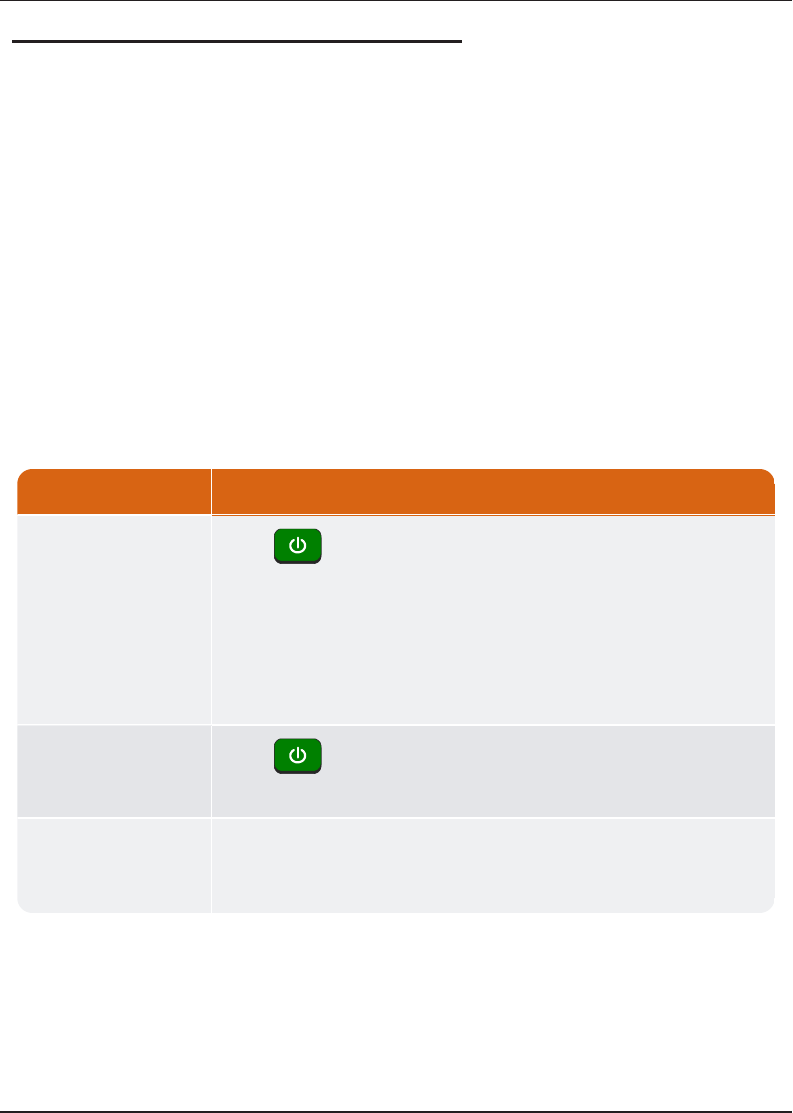
Using the R900BCT
The following section explains how to use the R900BCT.
Understanding the R900BCT Modes
The following tables describe the R900BCT modes of operation. You change modes on the
R900BCT with a combination of the Mode and Enter buttons. To cycle through available
modes, you press the Mode button. The Mode indicator will flash with the color for the
mode to enter. To enter the Mode, you press the Enter button within two seconds of
pressing the Mode button. If entered, the Mode indicator displays the newly-entered mode.
If you do not press Enter within two seconds, the R900BCT stays in the previous mode.
This combination of Mode and the Enter button is done to prevent accidental mode changes
during operation,
Function Explanation
Power ON
Press for two seconds.The backlight turns orange when
the power is applied.
The unit takes approximately one minute to fully boot. The
Mode and RF lights are white during most of boot-up. The unit is
fully booted when the Mode and Enter light turn off and the
Mode LED displays the previous mode of operation
Power OFF
Press for two seconds. The mode and RF lights blink until
off.
Setting Date/Time The R900BCT synchronizes the time with the Nomad when the
two are paired. The time on the R900BCT defaults to the time
from the last Nomad synchronization.
Table 1 – R900BCT Power
4 R900 Belt Clip Transceiver User's Manual
Setting Up the R900BeltClipTransceiver
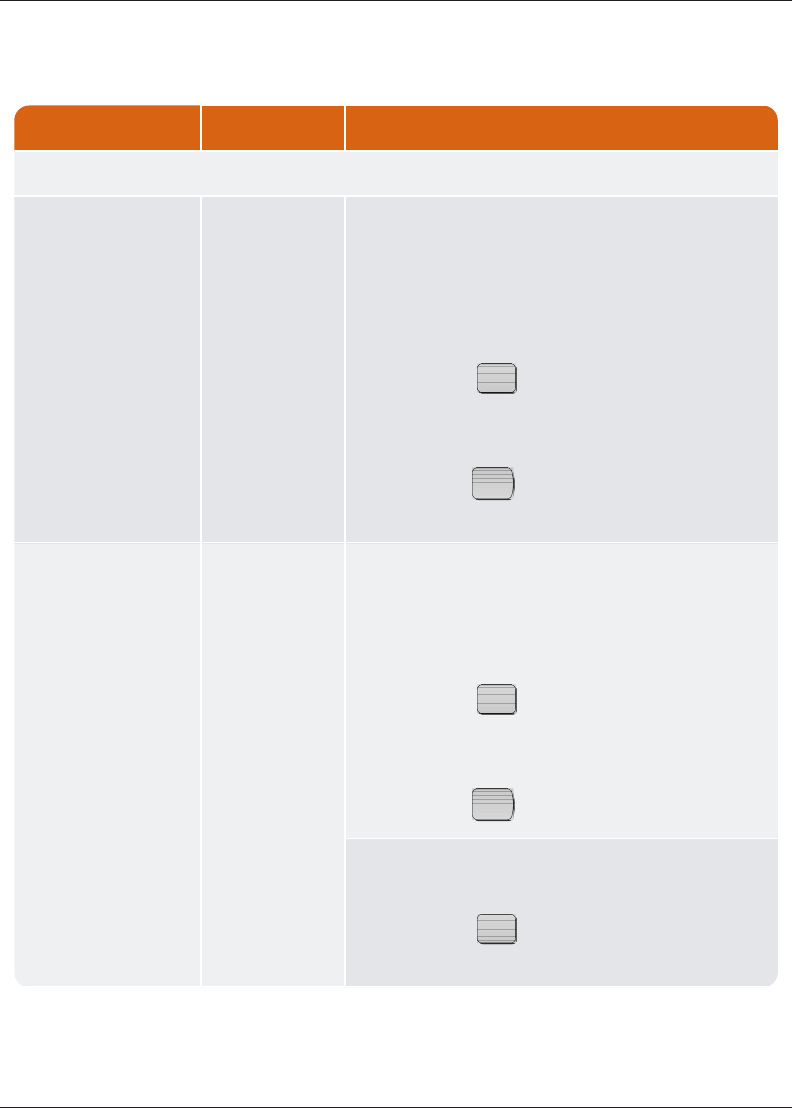
Function LED Color Explanation
Reading Modes
Normal Green Normal Mode is used to connect through Bluetooth to a host
device. Selection between Route (filtered) and RF Test
(unfiltered) ismade in the host device software.
To enter this mode from other modes.
1. Press
MODE
until the Mode LED flashes
green.
2. Press
ENT
, and the Mode LED turns
green.
Unattended Yellow Unfiltered Operations Mode can operate using the battery
or when connected to vehicle power.
To enter this mode with battery power:
1. Press
MODE
until the Mode LED is
yellow.
2. Press
ENT
.
To enter from when connected to vehicle power:
1. Press
MODE
until the Mode LED is
yellow.
Table 2 – R900BCT Modes
R900 Belt Clip Transceiver User's Manual 5
Setting Up the R900BeltClipTransceiver
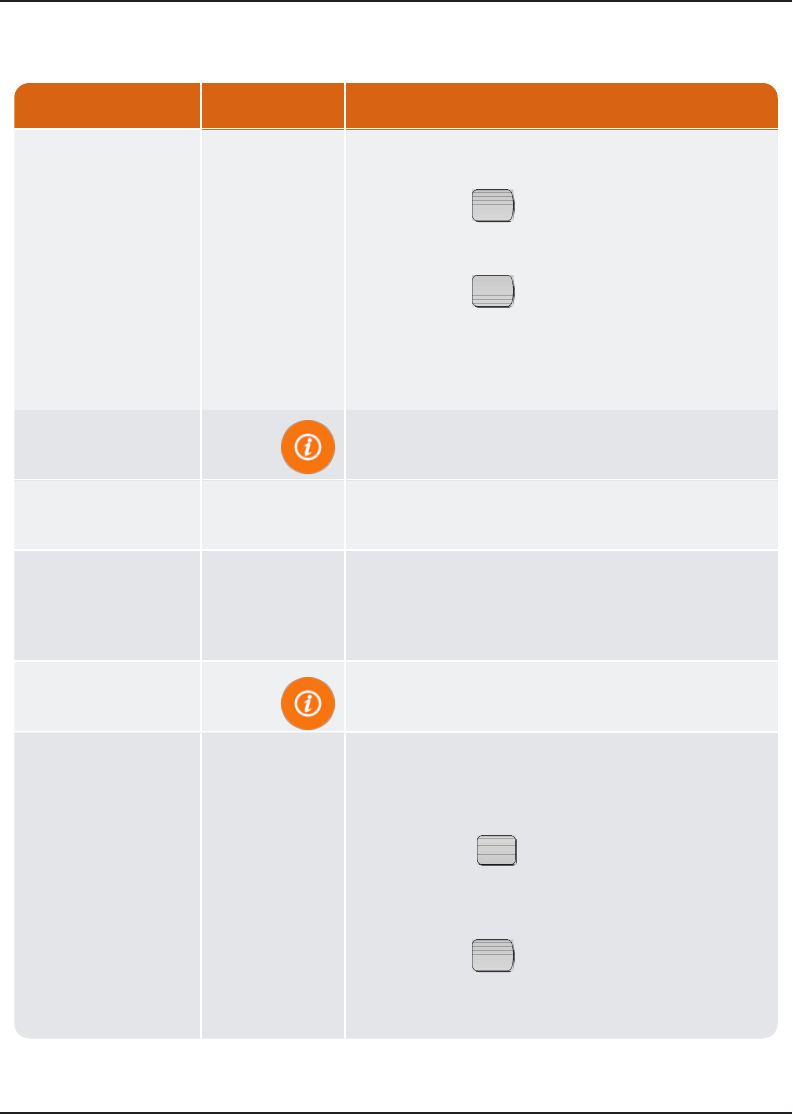
Function LED Color Explanation
Installed mode Magenta
1. Press
ENT
and release.
2. Press
ENT
again and hold for five
seconds, then release.
The Mode LED is Magenta.
3. Connect the USB.
The USB charger must be capable of suppling
1A of current.
USB mass storage White The SD card appears as an external drive to the
PC.
To enter this mode:
1. Connect the USB to the R900BCT and
to the PC.
The USB must be connected before the unit can
enter the USB mass storage mode.
Press until Mode LED flashes white.
1. Press
MODE
until the Mode LED flashes
white.
2. Press
ENT
.
The SD card now shows as an external
drive attached to the PC.
Table 2 – R900BCT Modes (continued)
6 R900 Belt Clip Transceiver User's Manual
Setting Up the R900BeltClipTransceiver
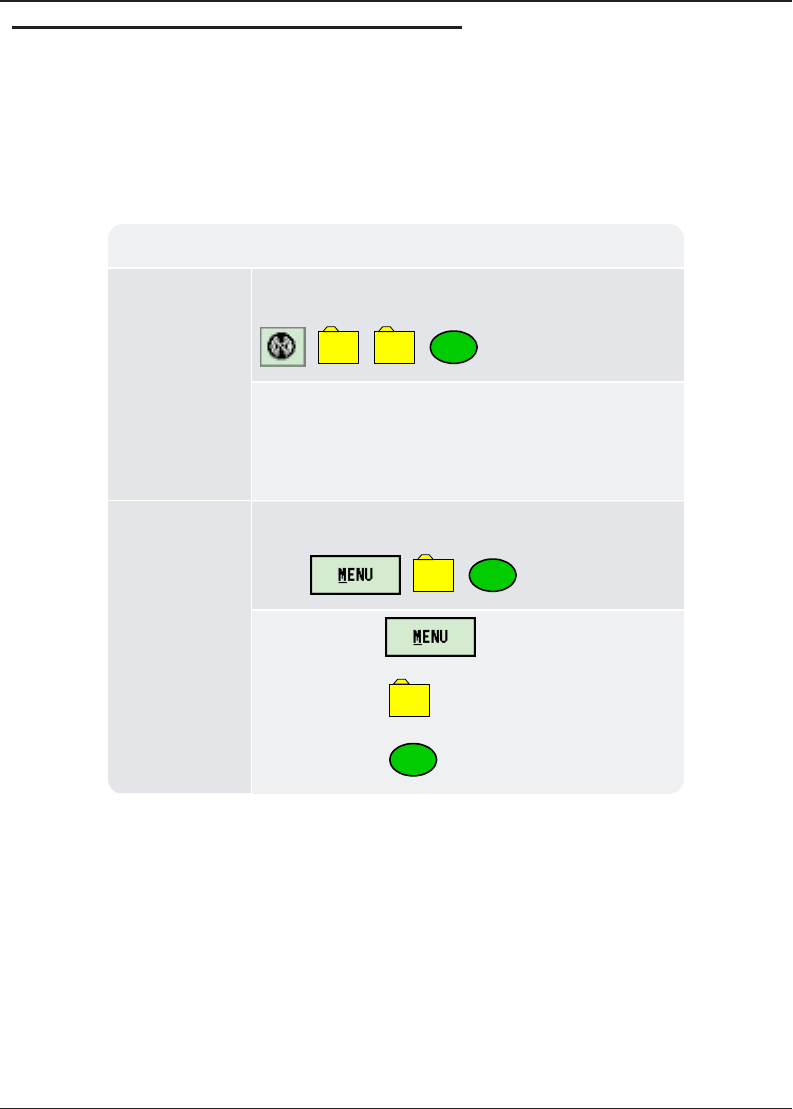
Accessing the R900BCT Status Screen
The R900BCT must first be set to Normal Mode to access the R900BCT Status screen.
The following table explains how to access the status screen on the handheld.
Accessing R900BCT Status Screen
While in route Neptune Key, System, UTILS, AMR Status =
,
8
,
2
,
8
1. Select Advanced Options.
2. Select the check box.
3. Select Belt Clip Status.
From the
Synchronize
screen
TAB twice, UTILS, Belt Clip Status =
Click ,
5
,
8
1. Select .
2. Select
5
Utils.
3. Select
8
Belt Clip Status.
Table 3 – R900 BCT Software Functions
R900 Belt Clip Transceiver User's Manual 7
Setting Up the R900BeltClipTransceiver
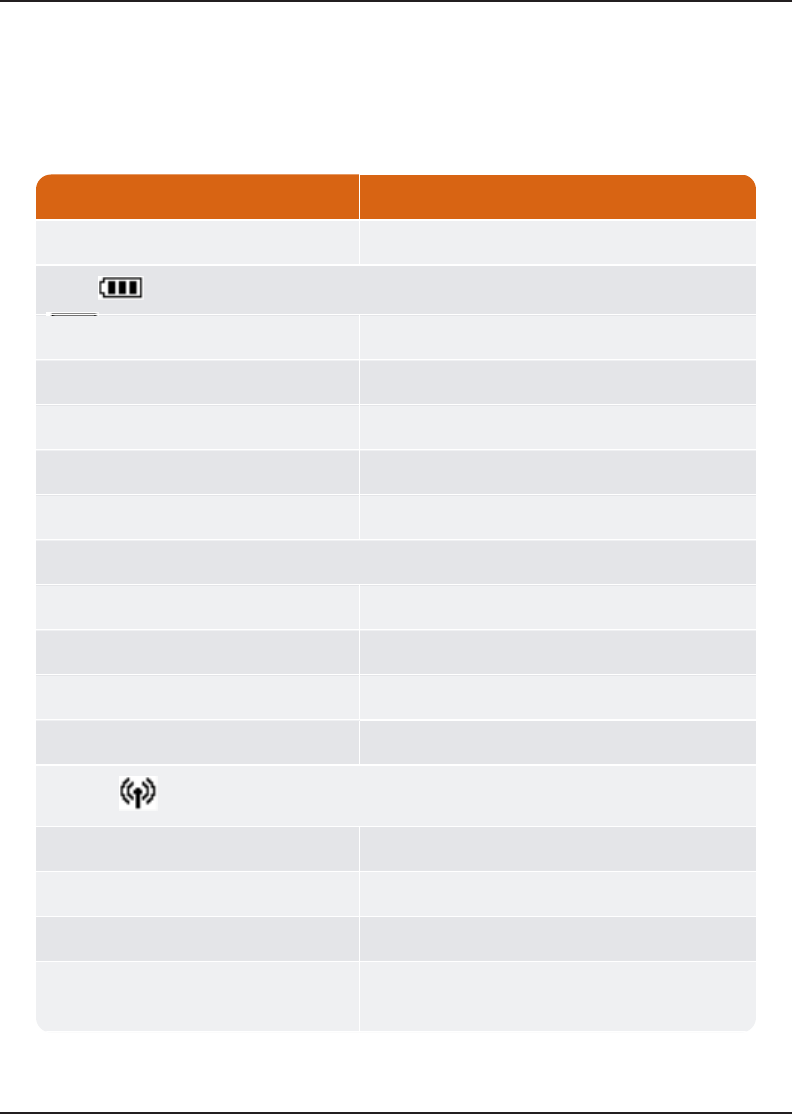
Understanding the R900BCT LED Operating Modes
To help you better interpret the different colors for the flashing Mode LED, refer to the
following table.
State LED Colors
Unit powered OFF No color; LEDs off
Power
On-Battery 100% – 31% Green
On-Battery 30% – 16% Yellow
On-Battery 15% – 6% Red
On-Battery 5% – Critical Flashes red
Battery – Charging Flashes yellow
Mode
Normal mode Green
Unattended mode Yellow
Installed mode Magenta
Mass storage mode White
RF Mode
No reading being received Off
Receive R900/ERT packet Flashes green when receiving
Receive Advantage packet Flashes cyan when receiving
No reading received in two +
minutes
Solid red
Table 4 – R900 BCT LED Operating Modes
8 R900 Belt Clip Transceiver User's Manual
Setting Up the R900BeltClipTransceiver
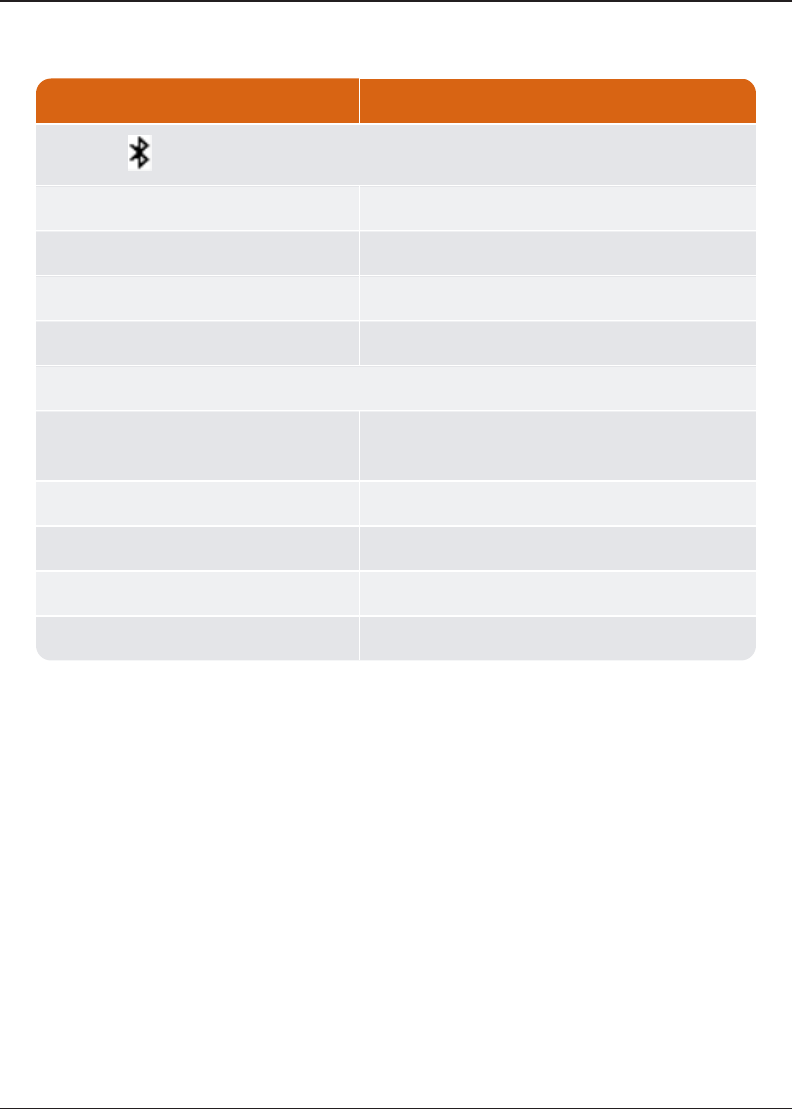
State LED Colors
Bluetooth
Not Connected Off
Pairing Flashes blue
Connected Blue
Error Codes
Temperature error Bluetooth and Power LED flash red five
times
Hardware error Bluetooth and Power LED are solid red
Battery error Power LED flashes red and yellow
Cannot power on - battery too low Power LED flashes red three times
SD card error Mode LED is solid red
Table 4 – R900 BCT LED Operating Modes (continued)
Understanding the External Battery Charger Status
Refer to the Table 5 on the next page for a description of the external battery LED.
R900 Belt Clip Transceiver User's Manual 9
Setting Up the R900BeltClipTransceiver
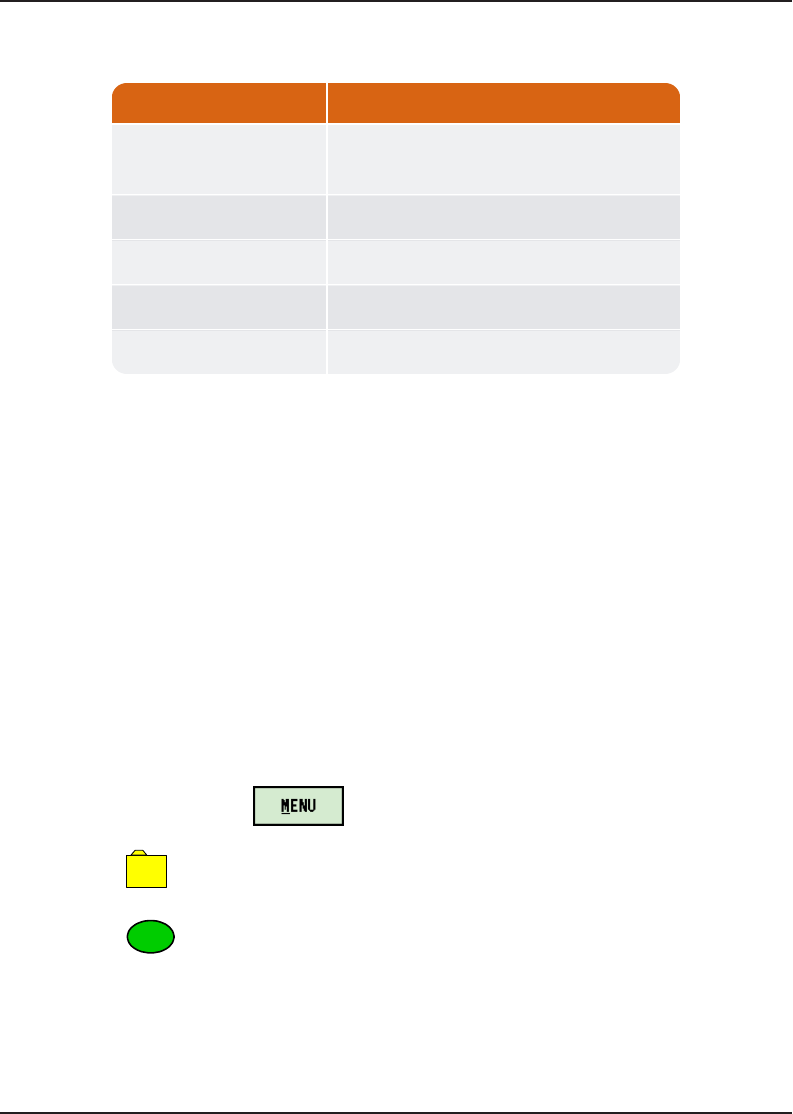
LED Indicates
Red, yellow, green or
OFF
Startup initialization when applying
power
OFF No battery inserted
Yellow Battery charging
Solid green Battery charged successfully
Red Error condition
Table 5 – R900BCT External Battery LEDs
Battery Disposal/Recycling
Battery disposal/recycling is handled through Call2Recycle®1-800-822-8837. Customers
are encouraged to contact Call2Recycle to find their nearest drop-off location for proper
disposal/recycling.
Pairing the Nomad to the R900BCT through the Bluetooth
Complete these steps only if you are pairing the Nomad to the R900BCT for the first time.
Pairing the Nomad
To pair the Nomad to the R900BCT, complete the following steps.
1. Power ON the R900BCT and set to Normal Node, if not already set. See
"Understanding the R900BCT Modes" on page4.
2. On the Nomad, click .
3. Click
5
–UTILS.
4. Click
8
–Belt Clip Status.
The AMR Connection screen appears. The R900BCT is visible in the Broadcasting
Device drop-down selection list.
10 R900 Belt Clip Transceiver User's Manual
Setting Up the R900BeltClipTransceiver
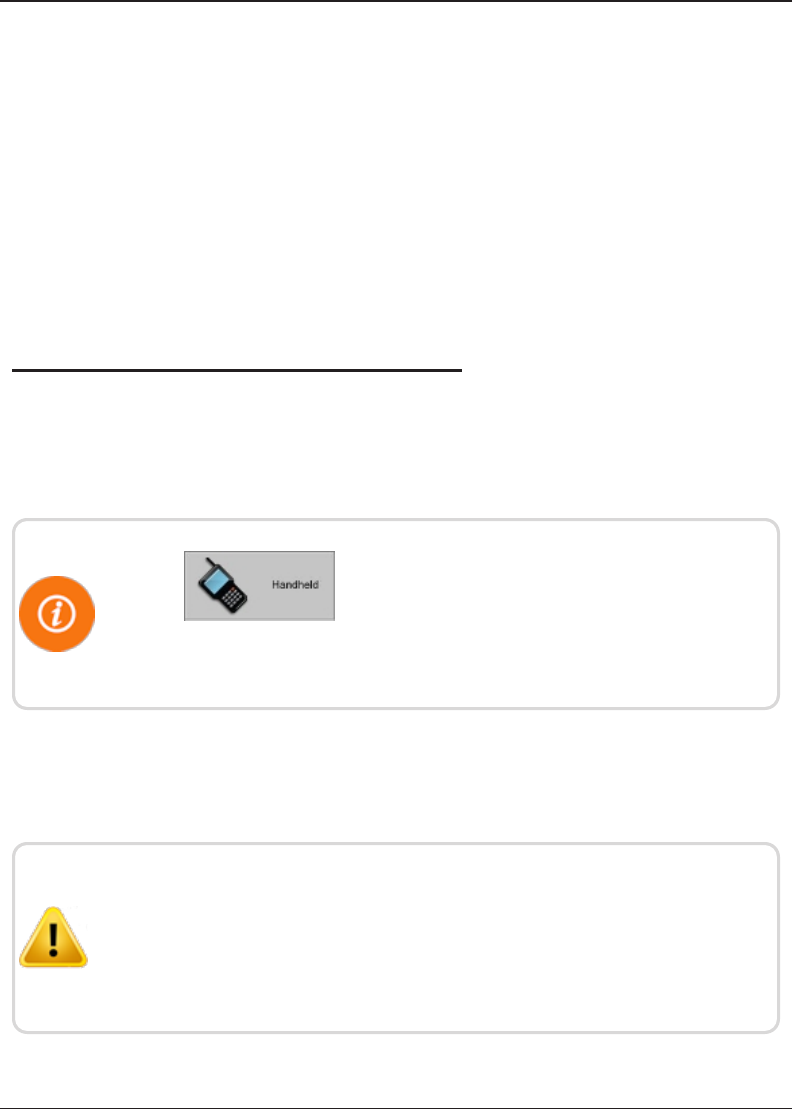
5. Choose the device from the drop-down selection list and click Bluetooth.
The R900BCT Status screen now displays the device details.
lIf you have previously paired a device, go to the R900BCT Status screen and
not the AMR Connection screen.
lIf you want to Change Devices, you can click this option on the bottom of the
R900BCT Status screen.
You then see the AMR Connection screen and can choose the device from the
drop-down selection list.
Using the R900BCT to Read a Route
To begin reading a route using the R900BCT, you first need to load a route to the Nomad.
See “Loading and Unloading Data for Handhelds” in the N_SIGHT™ R900®Online Help.
Click to load a route when you are working in the
N_SIGHT R900 host software.Press F1 to see the instructions for
loading a route to a handheld.
After the route is loaded and the pairing is complete, you can log in and the unit can
receive readings from the R900BCT. For optimum RF performance, point the R900 BCT's
radio antenna towards the direction of the meter.
Neptune recommends meter readers place the belt clip for their
R900 BCT with the antenna end pointed forward. Human body and
other structures could impede radio transmission between MIUs
and the R900 BCT. By wearing the R900 BCT with the antenna side
pointed forward that interference is minimized.
R900 Belt Clip Transceiver User's Manual 11
Setting Up the R900BeltClipTransceiver
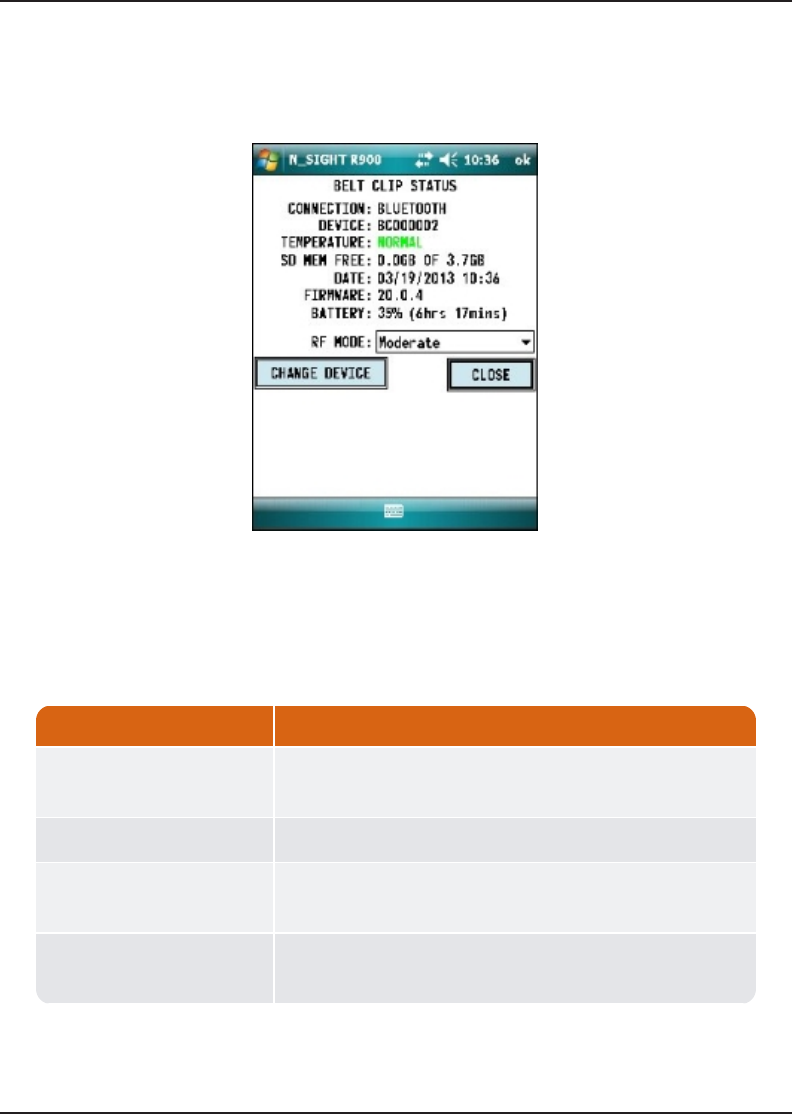
R900BCT Status Screen in N_SIGHT R900
While the Nomad and the R900BCT are paired, you can access a screen showing the status
of the R900BCT. You can see a message like the one illustrated in Figure 3
Figure 3 – R900BCT Status Screen
The following information appears on this screen.
Field Description
Connection Displays the type of connection used to pair the
R900BCT, such as Bluetooth.
Device Displays the name of the R900BCT.
Temperature Displays the temperature of the R900BCT, such as
normal.
SD MEM Free Displays the amount of available memory for the SD
card.
Table 6 – R900BCT Status Screen Information
12 R900 Belt Clip Transceiver User's Manual
Setting Up the R900BeltClipTransceiver
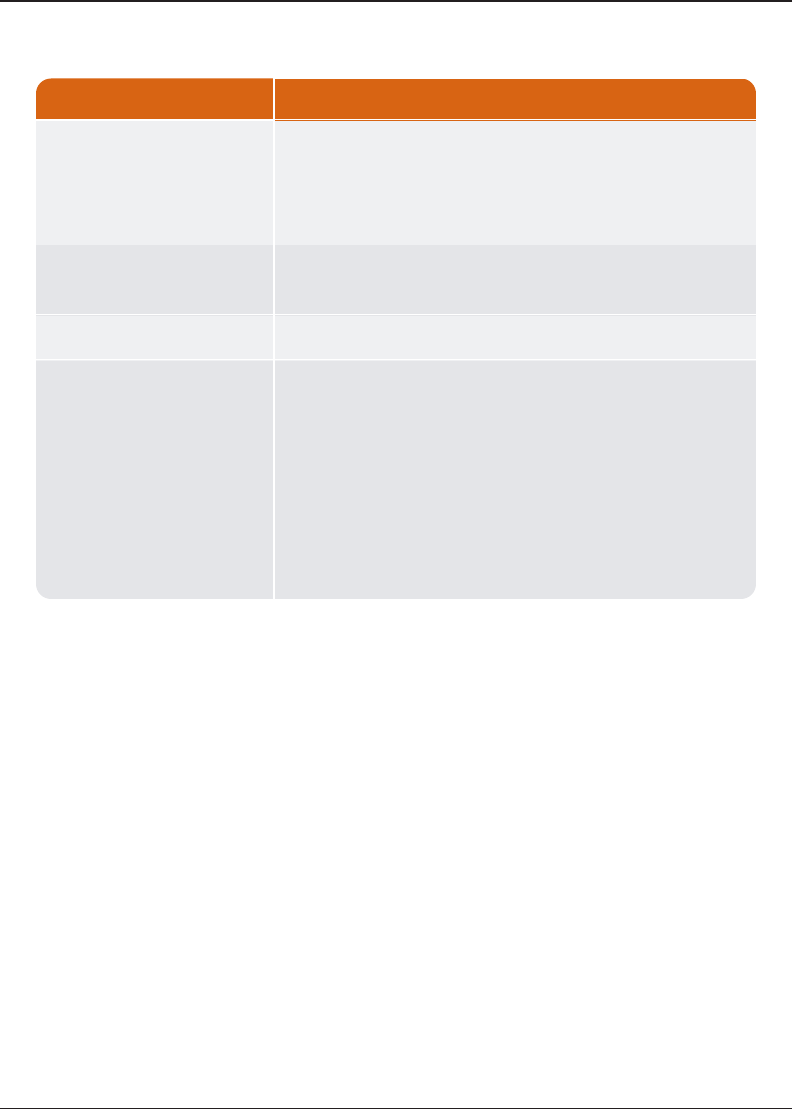
Field Description
Date Displays the date and time as follows:
Date: MM/DD/YYYYWorks beautifully.
Time: HH:MM
Firmware Displays the version of the firmware on the
R900BCT.
Battery Displays the available battery percentages.
RF Mode Allows you to change the reading mode for the
R900BCT by clicking the drop-down selection list.
lEfficiency –reduced RF performance and best
battery life
lModerate – default RF performance
lPerformance – best RF performance and
decreased battery life
Table 6 – R900BCT Status Screen Information (continued)
RF Performance Modes
This Mode can be changed from the R900BCT Status screen. The unit has three options for
the RF performance during a reading:
1 Efficiency Reduces RF performance* and best battery life
2 Moderate Default RF performance*
3 Performance Best RF performance* and decreased battery life
*RF performance refers specifically to the throughput of the receiver which can impact the
speed with which readings are processed in high density areas. Range is not impacted
by these modes.
R900 Belt Clip Transceiver User's Manual 13
Setting Up the R900BeltClipTransceiver
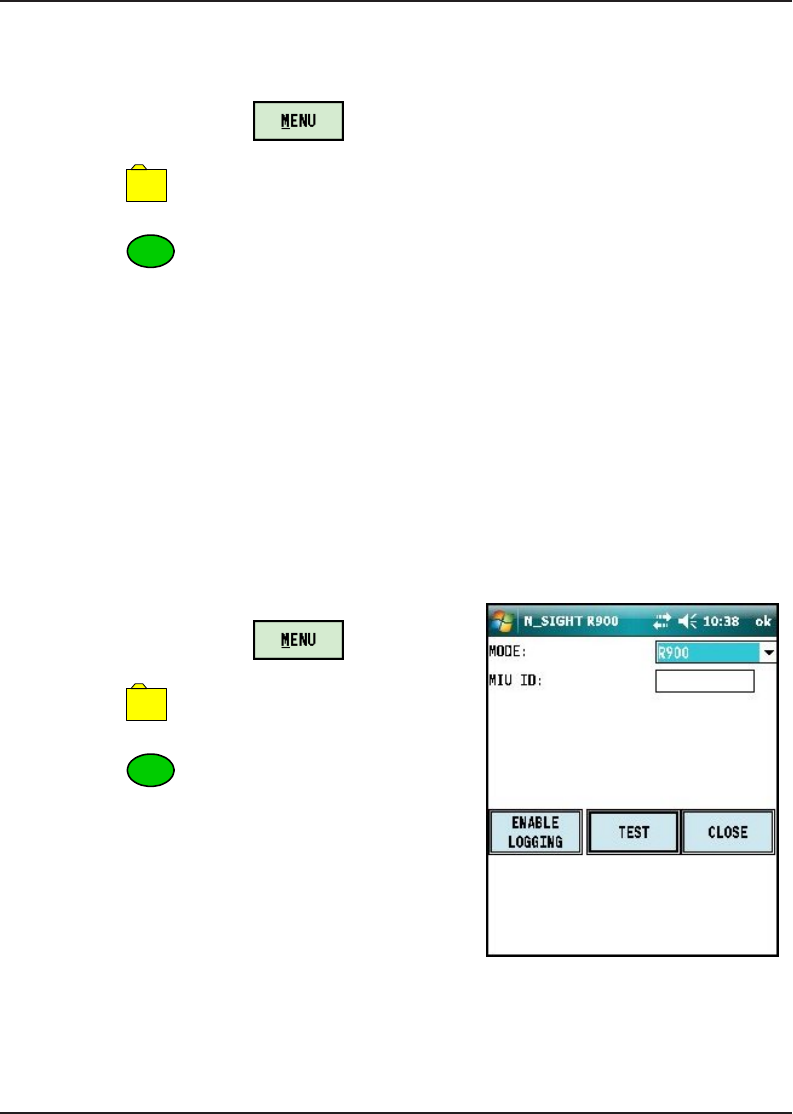
Selecting the R900BCT Reading Mode
To choose the reading mode, complete the following steps.
1. On the Nomad, click .
2. Click
5
–UTILS.
3. Click
8
–Belt Clip Status.
The R900BCT Status screen appears.
4. Tap the drop-down selection list for RF Mode and you can choose the reading
mode. See the modes listed in "RF Performance Modes" on the previous page.
Using the R900BCT RF Test Mode
RF Test Mode allows the R900BCT to go into a continuous receive mode and listens for
any and all R900 transmissions.
From the Login Screen
To access RF Test Mode from the Login screen, complete the following steps.
1. On the Nomad, click .
2. Click
5
–UTILS.
3. Click
7
–RF Test.
The RF Test Mode screen appears as illustrated
in Figure 4.
Figure 4 – R900BCT RF Mode Screen
14 R900 Belt Clip Transceiver User's Manual
Setting Up the R900BeltClipTransceiver
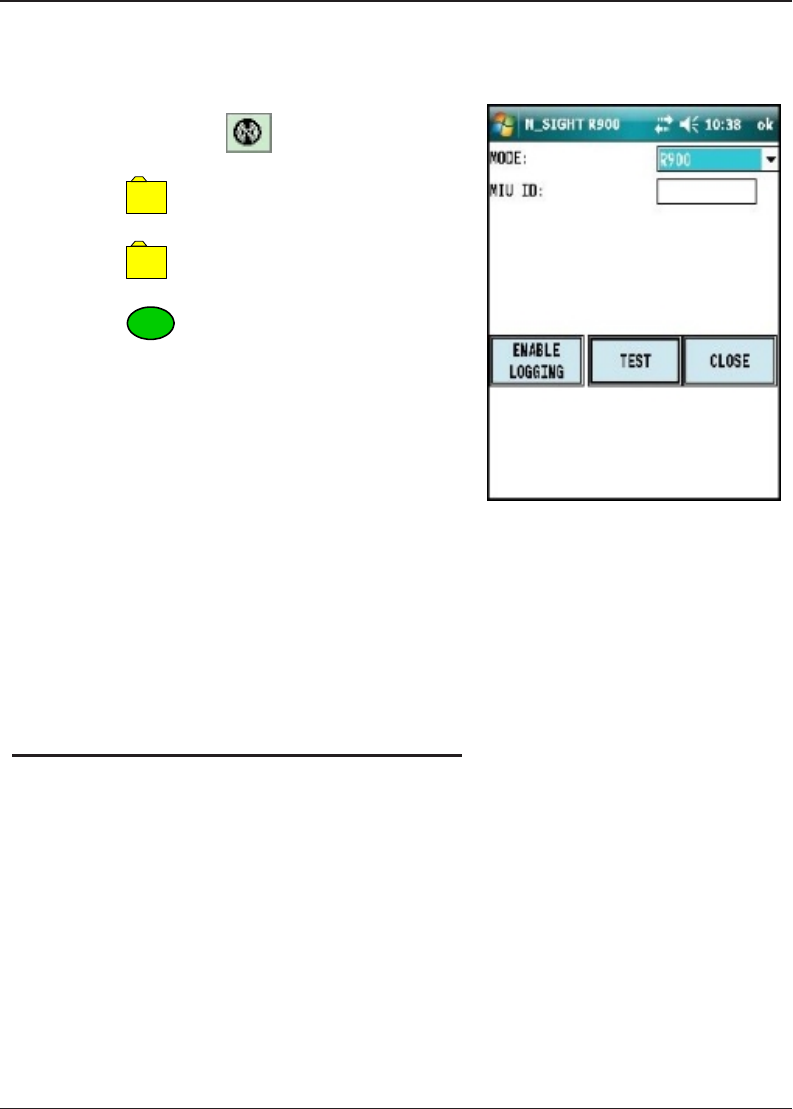
From the Route Screen
To access RF Test Mode from the Route screen, complete the following steps.
1. In the route, click .
2. Click
8
–System.
3. Click
2
–Utilities.
4. Click
7
–RF Test.
The RF Test Mode screen appears as illustrated in
Figure 5.
Figure 5 – R900BCT RF Mode Screen from Route
R900BCT SD Card Functionality
Any data that is read by the R900BCT and sent to the handheld is stored on its internal SD
card.
The SD card also handles the firmware updates explained in "R900BeltClipTransceiver
Overview " on page1.
Using the R900BCT for Field Presentment and Field
Service
In addition to meter reading, the R900BCT can be paired with an Android or an Apple
device and the associated NGO app utility. The R900BCT can then perform data logging
to acquire data on water usage for a particular meter. In addition, the utility's field personnel
can utilize the NGO app's RF test functionality to test the MIU's transmission. For
additional information, consult the NGO product literature.
R900 Belt Clip Transceiver User's Manual 15
Setting Up the R900BeltClipTransceiver
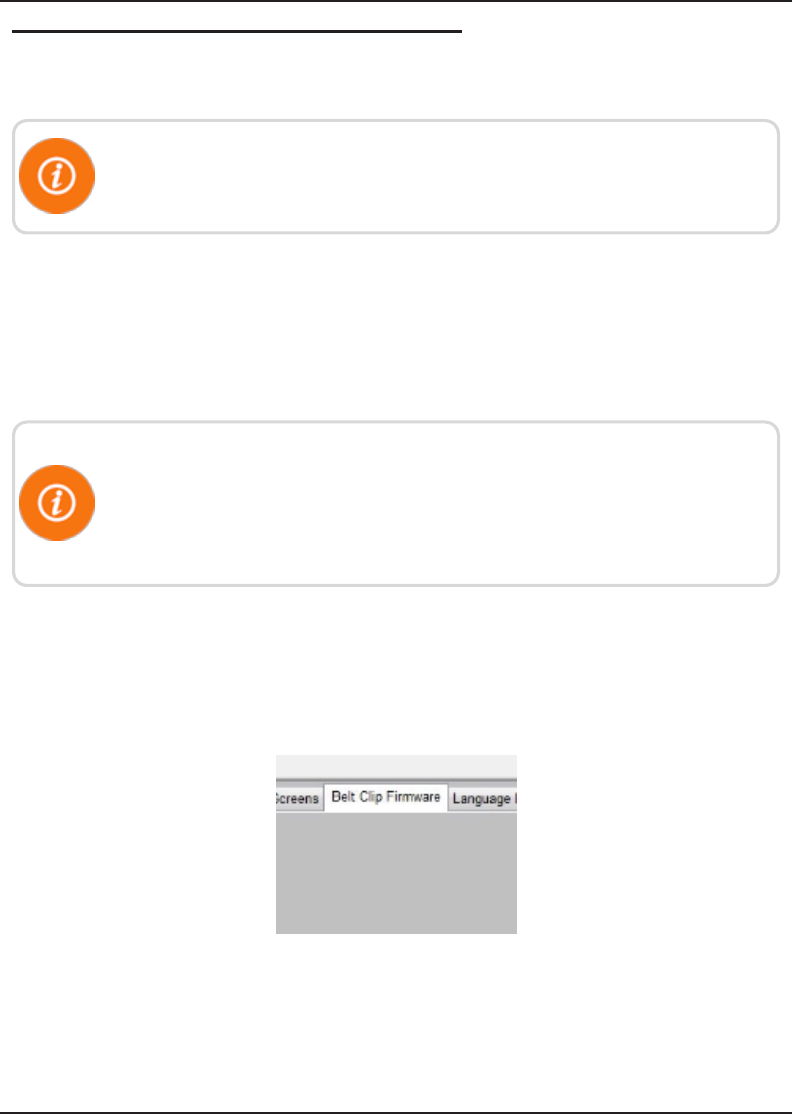
Updating R900BCT Firmware
You cannot update multiple R900BCTs at once; they must be updated
individually.
When there is an update to the R900BCT firmware, it is available from Neptune through
the web updates in the R900BCT software, or it can be obtained from Neptune Customer
Support through email or direct upload to an FTP site.
With either choice for receiving the firmware update, the firmware is updated in the
N_SIGHT R900 database and then sent to the R900BCT through the USB transfer cable
or saved to the SD card and installed on the R900BCT.
To update the R900BCT firmware update with the USB cable, the
R900BCT must first be connected to the PC and be in Mass Storage
Mode. To update through the SD card, the Firmware Update File can be
transferred to the SD card by using an SD Card Reader.
To update the R900BCT firmware, complete the following steps.
1. Connect the R900BCT to the PC and place in Mass Storage Mode.
2. In the N_SIGHTR900 host software, select Utilities.
3. Select the Beltclip Firmware tab. See Figure 6.
Figure 6 – Tab within N_SIGHT R900 Utilities
16 R900 Belt Clip Transceiver User's Manual
Setting Up the R900BeltClipTransceiver
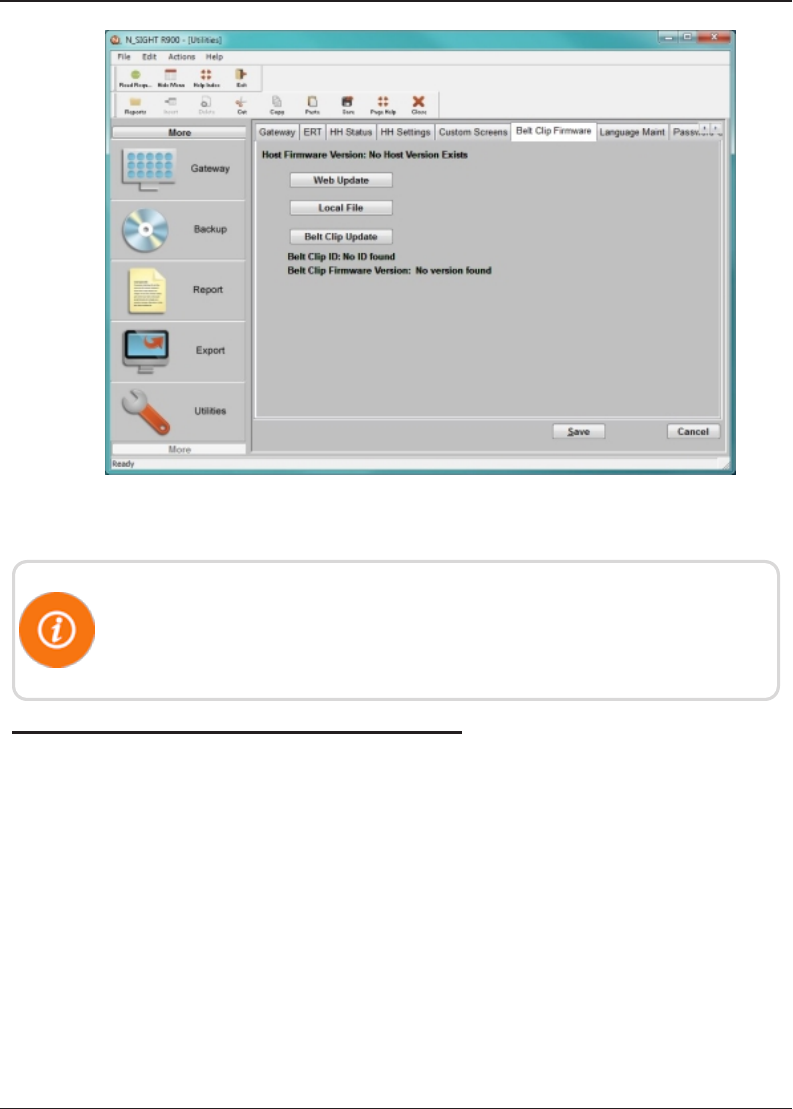
Figure 7 – R900BCT Firmware Tab with Update Options
The Web Update and Local File buttons perform the same task of
updating the database with the updated firmware version depending on
where the updated firmware file is located.
How the Firmware Update Works
The following explains how the firmware update works.
lWeb Update—looks to the Neptune servers for an updated version of R900BCT
firmware and downloads it to the database.
lLocal File—allows you to import updated firmware from a thumb drive, network drive,
or FTP site into the database.
lBelt Clip Update—locates the updated firmware file after the updated firmware has been
downloaded and sends it to the R900BCT through the USB transfer cable.
R900 Belt Clip Transceiver User's Manual 17
Setting Up the R900BeltClipTransceiver
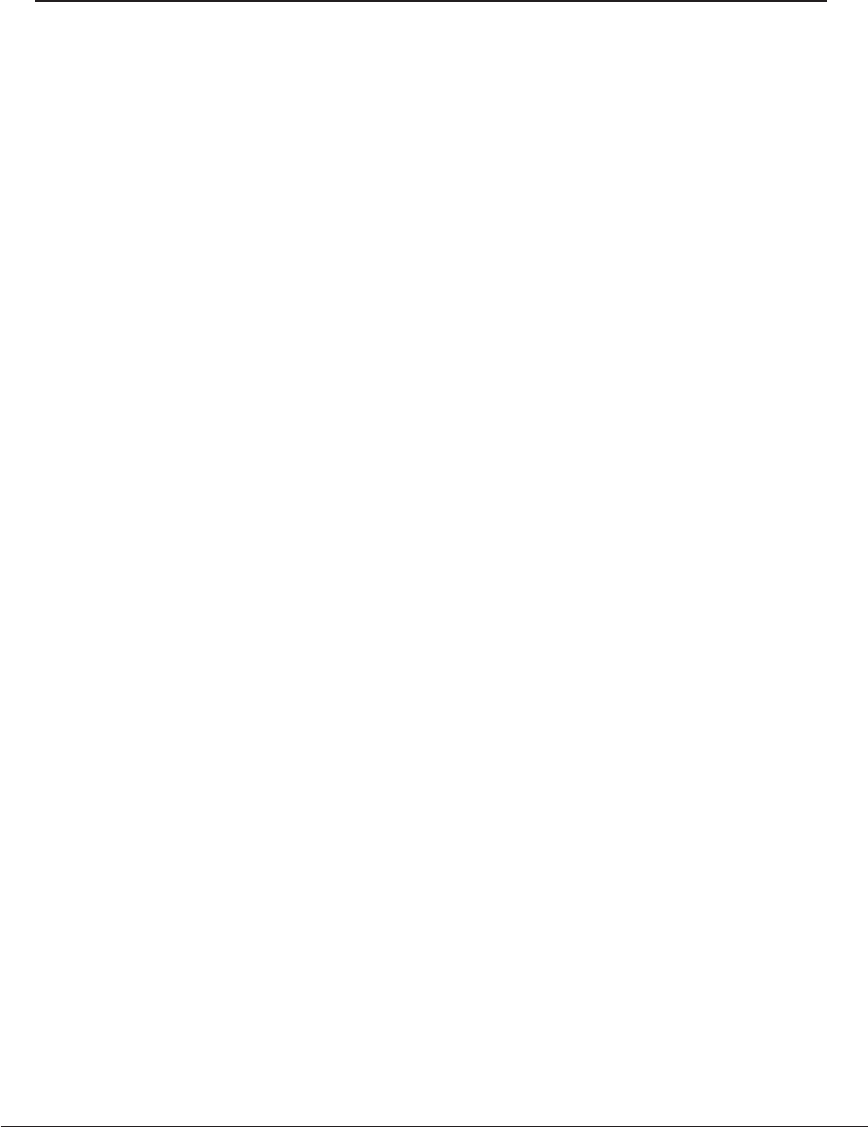
Setting Up the R900BeltClipTransceiver
18 R900 Belt Clip Transceiver User's
Manual
This page intentionally left blank.
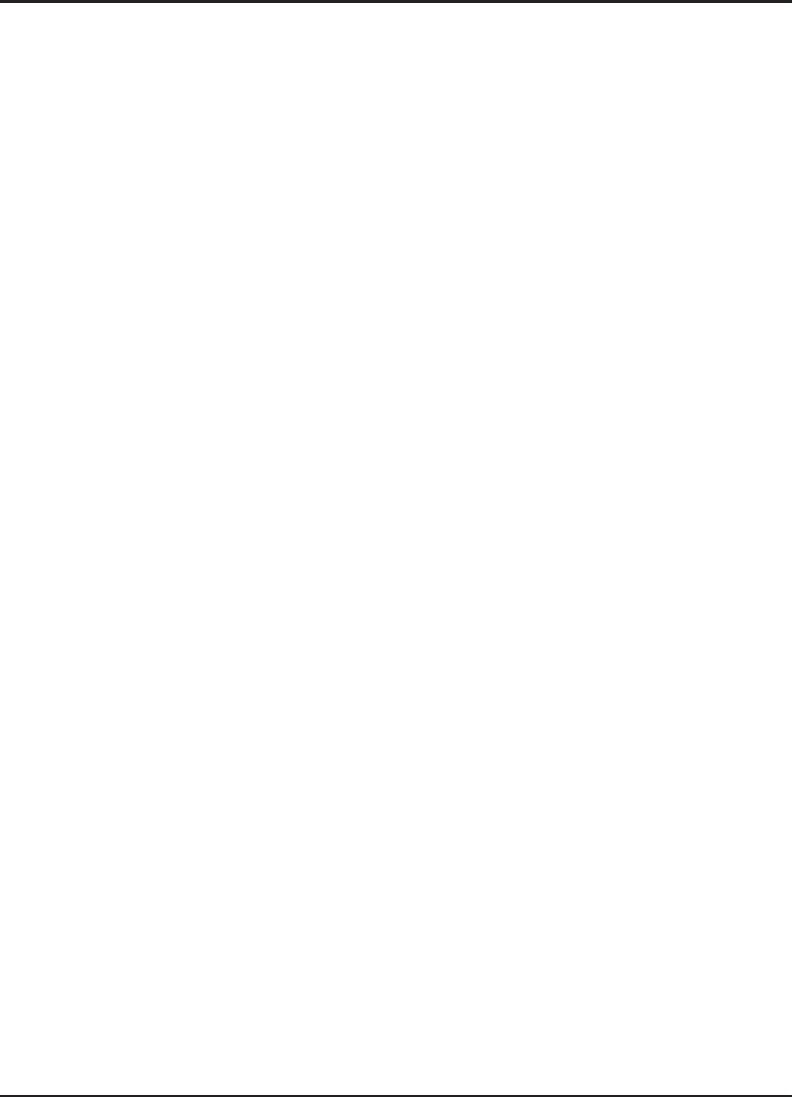
A
access
reading mode 14
RF test mode 14
Android, paired with R900
BCT 15
antenna, correct direction 11
app, NGO 15
apple device, paired with R900
BCT 15
B
battery
disposal/recycling 10
error 9
Belt Clip Transceiver, R900
explained 1
illustrated 2, 4
bluetooth, LED 9
broadcast messages 12
C
cable, USB transfer 17
change modes, R900 BCT 4
components, R900 BCT 3
D
damage, inspecting for 2
data logging, with R900 BCT 15
database, updated firmware 17
direction, antenna placement 11
E
efficiency, performance 13
error codes, LEDs 9
F
field service, with R900 BCT 15
firmware
SD card updates 15
update 16-17
web update 17
firmware updates, R900 BCT 1
H
handhelds
inspecting 2
transfer readings 1
R900 Belt Clip Transceiver User's Manual 19
Index
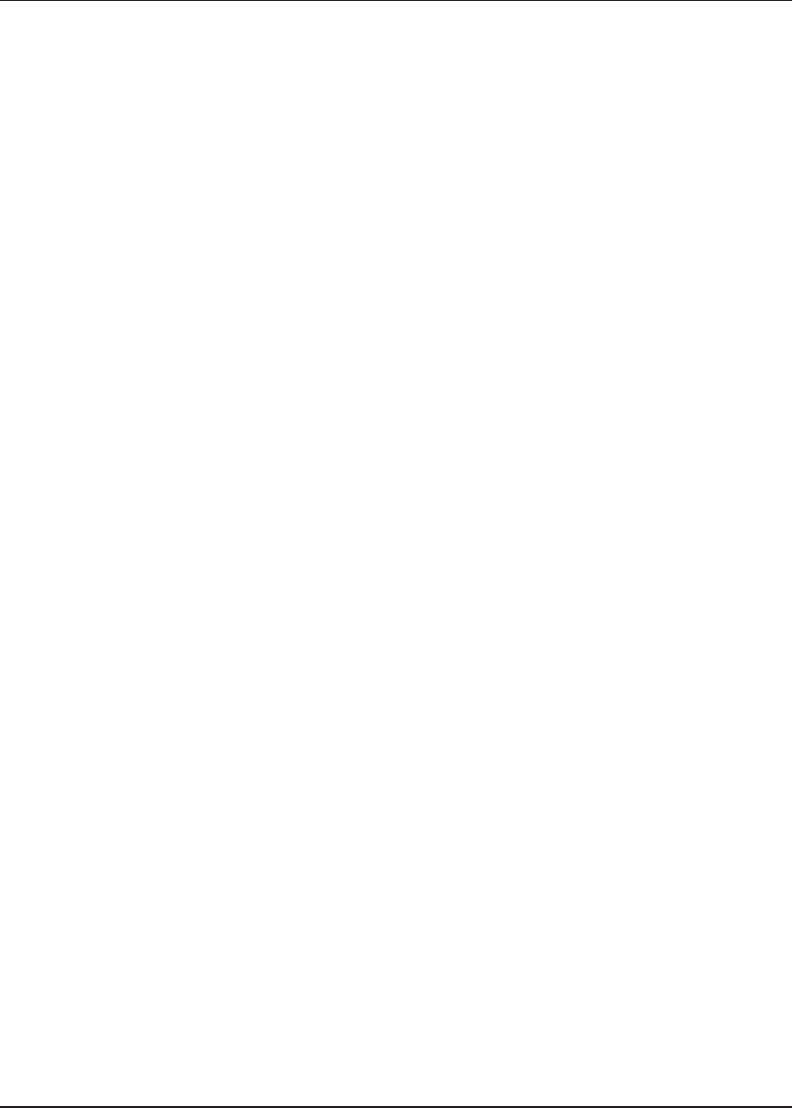
Index
I
initialization 10
inspecting, equipment 2
L
LEDs
bluetooth 8
error codes 8
explained 8
mode 8
power 8
RF mode 8
M
mass storage 16
meter reading cycle, illustrated 2
moderate performance 13
modes
access RF test 14
bluetooth 9
error codes LEDs 9
LED 8
mass storage 16
normal filtered reading 5
operation 4
RF 8
RF performance 12
RF test 14
SD card error 9
unattended 5
unfiltered reading 5
N
N_SIGHT R900
host software 16
status screen 7, 12
utilities tab 16
Neptune key, illustrated 7
NGO app 15
Nomad, pairing with R900
BCT 10
normal filtered reading mode 5
O
operation, modes 4
overview, R900 BCT 1
20 R900 Belt Clip Transceiver User's Manual
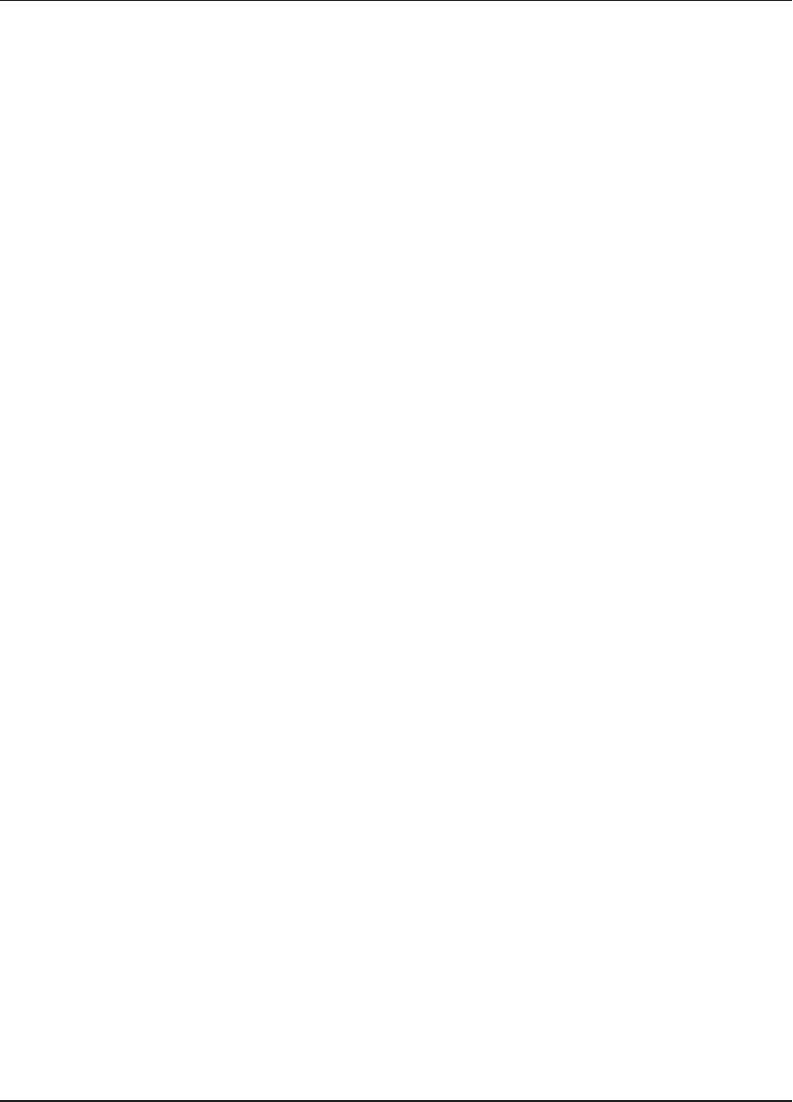
Index
P
pair, R900 BCT 10
performance, best 13
performance, RF 11
R
R900 BCT
Android, paired 15
Apple device, paired 15
change modes 4
components 3
firmware 16
firmware updates 1
illustrated 4
NGO app 15
Nomad, pairing with 10
overview 1
pair bluetooth 10
read route 11
SD card 15
status screen 12
USB transfer cable 17
R900 BCT modes
LED operating 8
operation 4
summary 4
R900 Belt Clip Transceiver
overview 1
USB transfer cable 17
reading a route 11
reading mode, access 14
readings, store 1
RF
mode 8
performance 11
RF test, functionality 15
RF test, mode 14
S
SD card
error 9
external drive to PC 6
functionality 15
transfer files 16
R900 Belt Clip Transceiver User's Manual 21
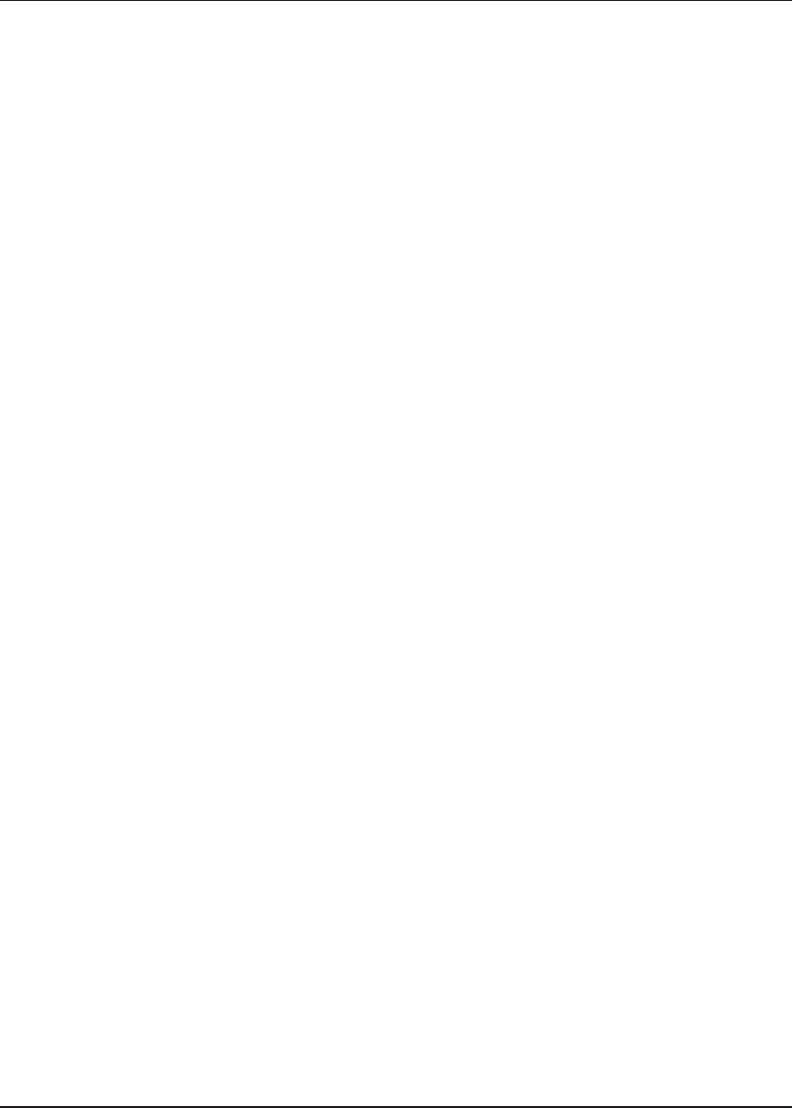
Index
shipping
damage 2
packing requirements 2
status screen, N_SIGHT R900 7,
12
store R900 readings 1
synchronize
R900 BCT with Nomad 4
screen 7
time 4
T
time, synchronize R900 BCT and
Nomad 4
transfer files, to SD card 16
transfer readings to handheld 1
U
unattended mode 5
unfiltered reading mode 5
unpacking, equipment 2
update, firmware 17
USB mass storage 6
USB transfer cable 17
22 R900 Belt Clip Transceiver User's Manual
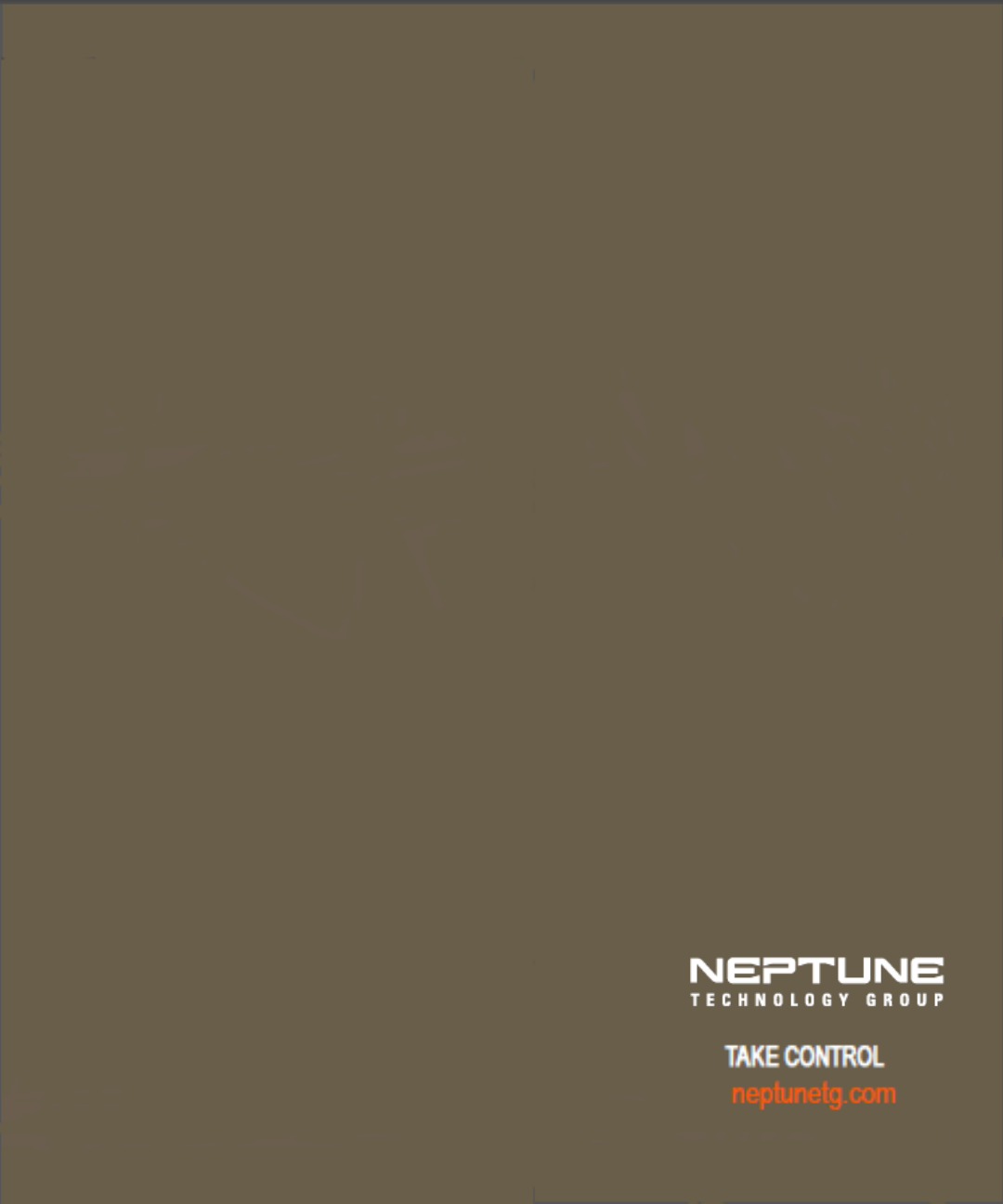
Neptune Technology Group
Inc.
1600 Alabama Highway 229
Tallassee, AL 36078
USA
Tel: (800) 633-8754
Fax: (334) 283-7293
Neptune Technology Group (Canada)
Ltd.
7275 Alabama Highway 229
Mississauga, Ontario
L5N 5M9
Canada
Tel: (905) 858-4211
Fax: (905) 858-0428
Neptune Technology Group Inc.
Avenida Ejèrcito Nacional No. 418
Piso 12, Despacho 1230
Colonia Polanco V Sección,
C.P. 11560
Delegación, Miguel Hidalgo,
México D. F.
T: (525) 5203 5294 / (525)5203 4032
Fax: (525) 5203 6503
UM R900 BCT 10.17 Part No. 13719-001 © Copyright 2013 - 2017, Neptune Technology Group Inc. Neptune is a registered trademark of Neptune Technology Group Inc.