NetComm Wireless 3G10WVR2 3G Router User Manual
NetComm Wireless Limited 3G Router Users Manual
User manual

YML10WVR HSPA WiFi Router with Voice User Guide
www.netcommlimited.com 1
NETCOMM LIBERTY SERIES - HSPA WiFi Router with Voice
User Guide
3G10WVR
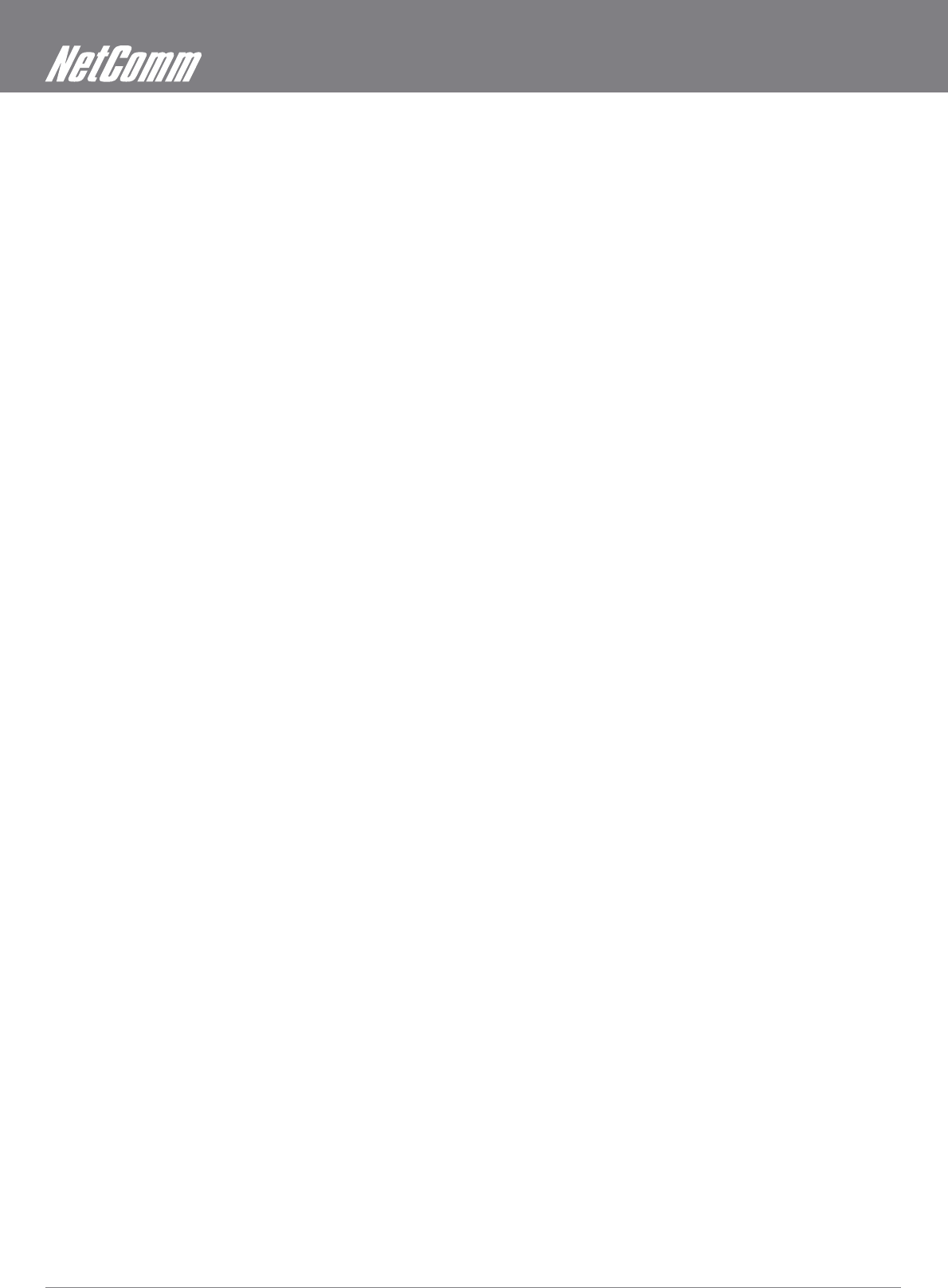
HSPA WiFi Router with Voice User Guide YML10WVR
2 www.netcommlimited.com
Preface
The purpose of this manual is to provide you with detailed information on the installation, operation and application of your HSPA WiFi
Router with Voice.
Important Notice and Safety Precaution
Before servicing or disassembling this equipment, always disconnect all power or telephone lines from the device.
Use an appropriate power supply, preferably the supplied power adapter, with an output of DC 12V 1.5A
petrol station, fuel depot or chemical plant/depot. Operation of such equipment in potentially explosive atmospheres can represent a
safety hazard.
The device and antenna shall be used only with a minimum of 20cm from human body.
The operation of this device may affect medical electronic devices, such as hearing aids and peacemakers
The Antennas must be connected to this product prior to connecting the telephone cord.
The telephone cord must be disconnected prior to disconnecting the Antennas.
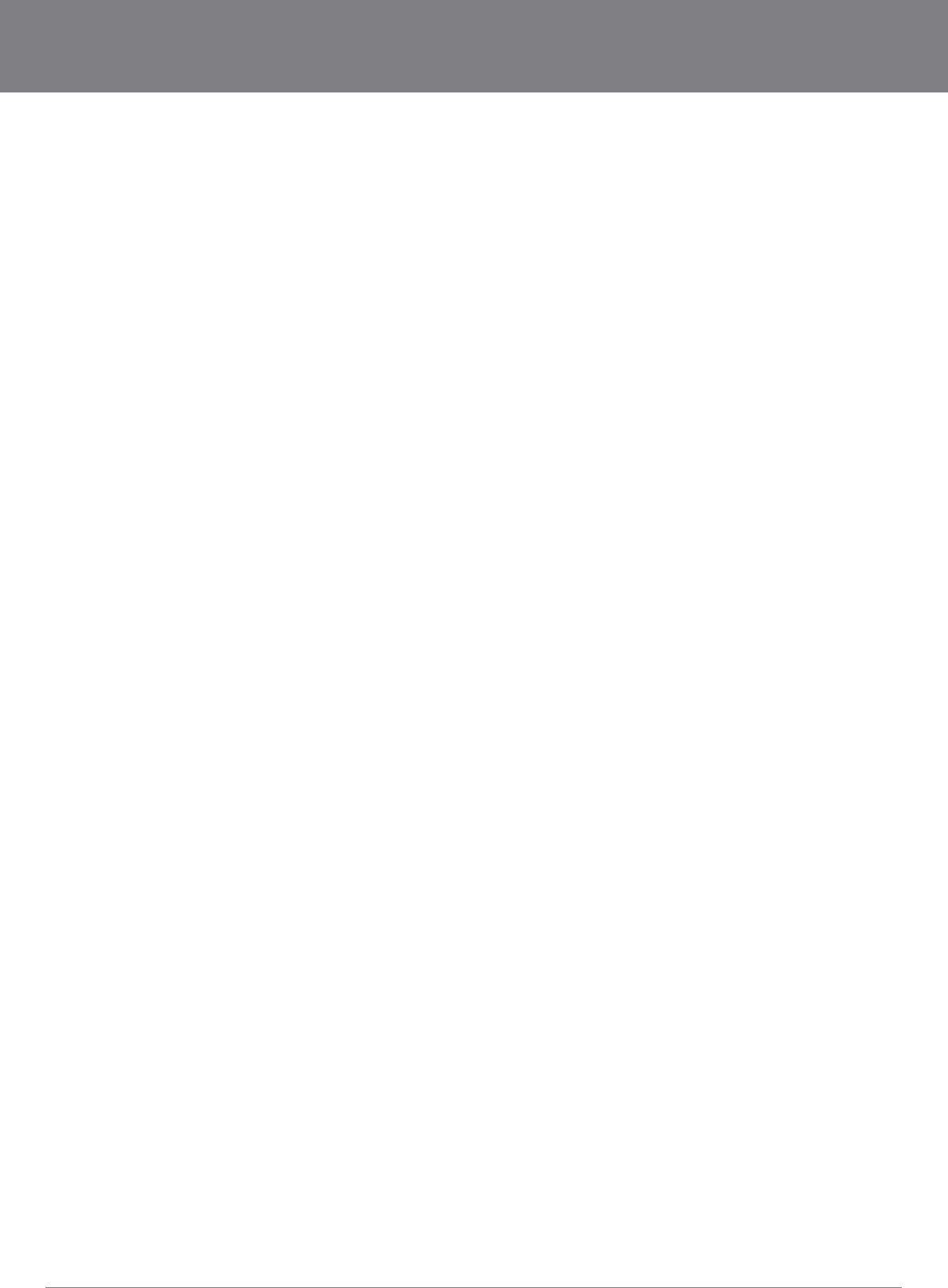
YML10WVR HSPA WiFi Router with Voice User Guide
www.netcommlimited.com 3
NETCOMM LIBERTY SERIES - HSPA WiFi Router with Voice
Table of Contents
Preface ................................................................................................................................................................................................... 2
Introduction ........................................................................................................................................................................................... 5
1.1 Features .................................................................................................................................................................................................................5
1.2 Package Contents..................................................................................................................................................................................................5
1.3 LED Indicators........................................................................................................................................................................................................6
1.4 Rear Panel .............................................................................................................................................................................................................7
Quick Setup ........................................................................................................................................................................................... 9
2.1 Setup Procedure ....................................................................................................................................................................................................9
Web User Interface .............................................................................................................................................................................. 11
3.1 Default Settings ...................................................................................................................................................................................................11
3.2 TCP/IP Settings....................................................................................................................................................................................................11
3.3 Login Procedure ..................................................................................................................................................................................................14
3.4 Web User Interface Homepage ............................................................................................................................................................................14
3G Settings .......................................................................................................................................................................................... 16
4.1 3G Service Setup .................................................................................................................................................................................................16
.................................................................................................................................................................................................17
Wireless ............................................................................................................................................................................................... 20
5.2 Security ...............................................................................................................................................................................................................21
........................................................................................................................................................................................................23
5.4 MAC Filter ............................................................................................................................................................................................................24
5.6 Station Info ...........................................................................................................................................................................................................25
Management ........................................................................................................................................................................................ 27
6.1 Device Settings ....................................................................................................................................................................................................27
..................................................................................................................................................................29
6.3 Simple Network Time Protocol (SNTP) .................................................................................................................................................................30
6.4 Access Control .....................................................................................................................................................................................................30
Advanced Setup .................................................................................................................................................................................. 34
7.2 Network Address Translation (NAT).......................................................................................................................................................................36
7.3 Security ................................................................................................................................................................................................................38
7.4 Routing ................................................................................................................................................................................................................40
Voice ..................................................................................................................................................................................................... 43
Status ................................................................................................................................................................................................... 45
8.1 Diagnostics ..........................................................................................................................................................................................................45
8.2 System Log ..........................................................................................................................................................................................................46
8.4 Statistics ..............................................................................................................................................................................................................50
8.5 Route ...................................................................................................................................................................................................................51
8.6 ARP .....................................................................................................................................................................................................................51
......................................................................................................................................................52
8.8 PING....................................................................................................................................................................................................................52
Appendix A: Print Server ..................................................................................................................................................................... 54
For Windows Vista/7 ..................................................................................................................................................................................................54
For MAC OSX ............................................................................................................................................................................................................57
Appendix B: Samba Server ................................................................................................................................................................. 59
For Windows Vista/7 ..................................................................................................................................................................................................59
For MAC OSX ............................................................................................................................................................................................................59
Legal & Regulatory Information .......................................................................................................................................................... 60
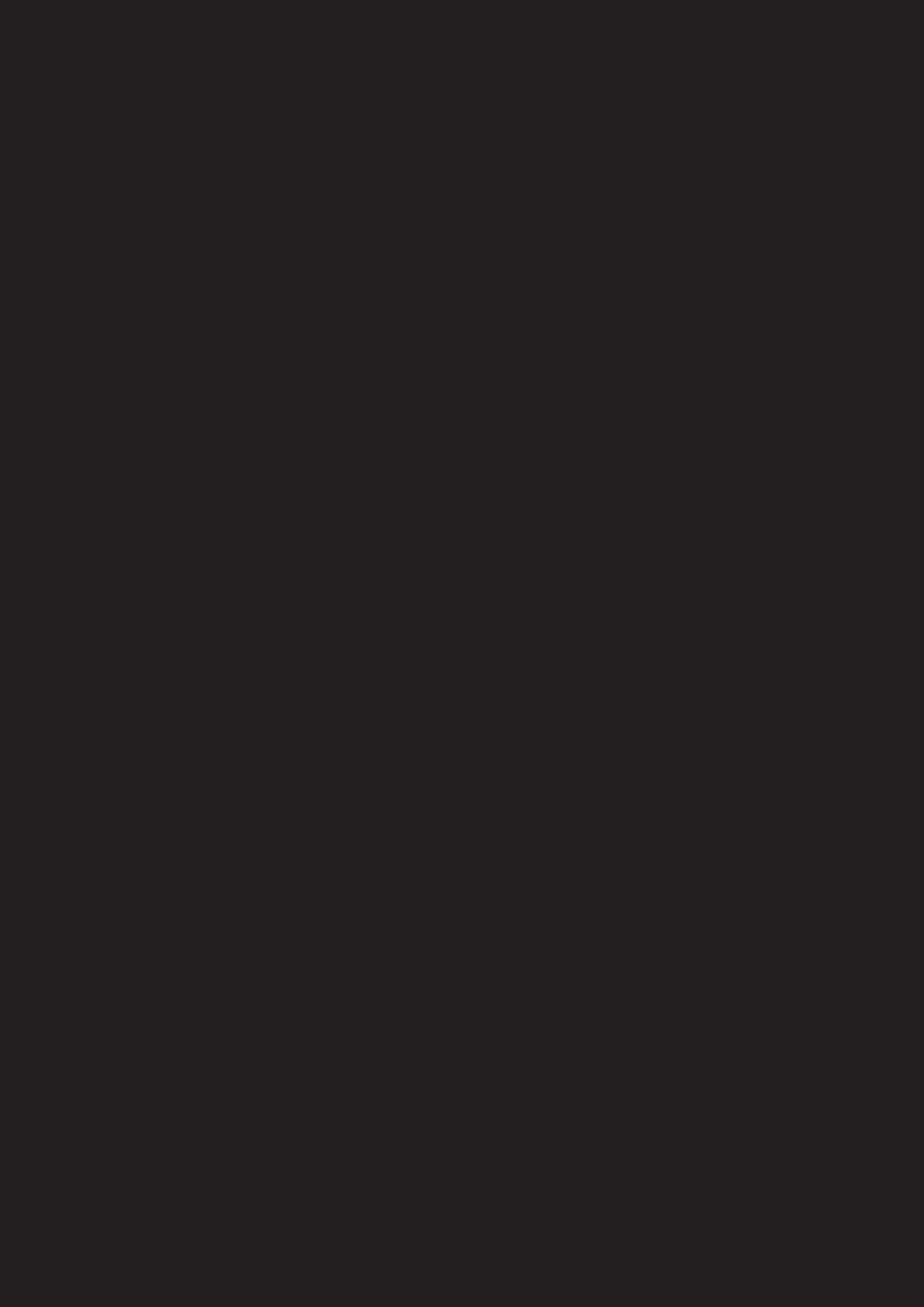
Introduction
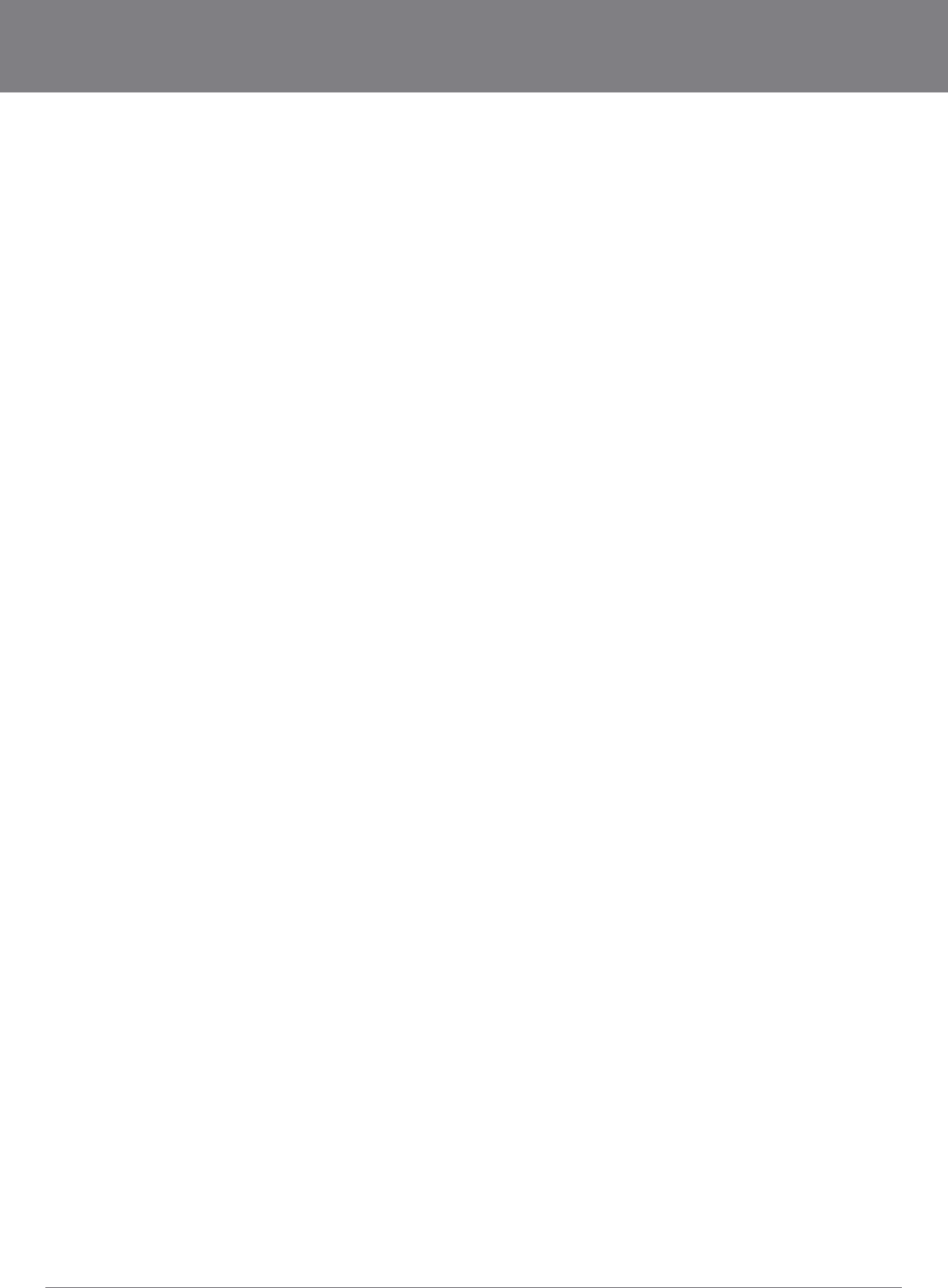
YML10WVR HSPA WiFi Router with Voice User Guide
www.netcommlimited.com 5
NETCOMM LIBERTY SERIES - HSPA WiFi Router with Voice
Introduction
With the increasing popularity of the 3G standard worldwide, this HSPA WiFi Router with Voice provides you with triple-band coverage
through expanding cellular networks throughout the world.
By following the simple step-by-step instructions found on the Connection Manager USB key, you can share your connection with
multiple wireless and wired devices using the 3G network.
Integrating a Sierra Wireless HSPA module, this Router downloads turbo speeds of up to 7.2Mbps.
This Router also provides state-of-the-art security features such as WiFi Protected Access (WPA) data encryption, Firewall and Virtual
Private Networks (VPN) pass through.
1.1 Features
This HSPA WiFi Router with Voice allows you to share your 3G connection with multiple wireless or wired devices
Provides you with worldwide coverage through triple-band HSUPA/HSDPA/UMTS (850 / 1900 / 2100MHz), quad-band EDGE/
GSM (850 / 900 / 1800 / 1900 MHz)
Embedded multi-mode HSUPA/HSDPA/UMTS/EDGE/GPRS/GSM module
2 x RJ11 port for voice calling over the 3G network via a connected standard Analogue Telephone (not included).
Integrated 802.11g/54Mbps AP (backward compatible with 802.11b)
WiFi Protected Access (WPA)/ WiFi Protected Access 2 (WPA2) and 802.1x wireless encryption
Static route/ Routing Information Protocol (RIP)/RIP v2 routing functions
Network Address Translation (NAT)/ Port Address Translation (PAT)
Supports Universal Plug and Play (UPnP) and Internet Group Management Protocol (IGMP) snooping
Supports Virtual Private Network (VPN) Pass-Through
Domain Name System (DNS) Proxy and Dynamic Domain Name System (DDNS)
Web-based Management
Command Line Interface (CLI) command interface via Telnet
Supports half-bridging mode
Supports Simple Network Management Protocol (SNMP)
1.2 Package Contents
Your package contains the following:
3G10WVR – HSPA WiFi Router with Voice
Printed Quick Start Guide
Ethernet Cable
Wireless Security Card
2 x 3G Antenna
1 x WiFi Antenna
Power Supply
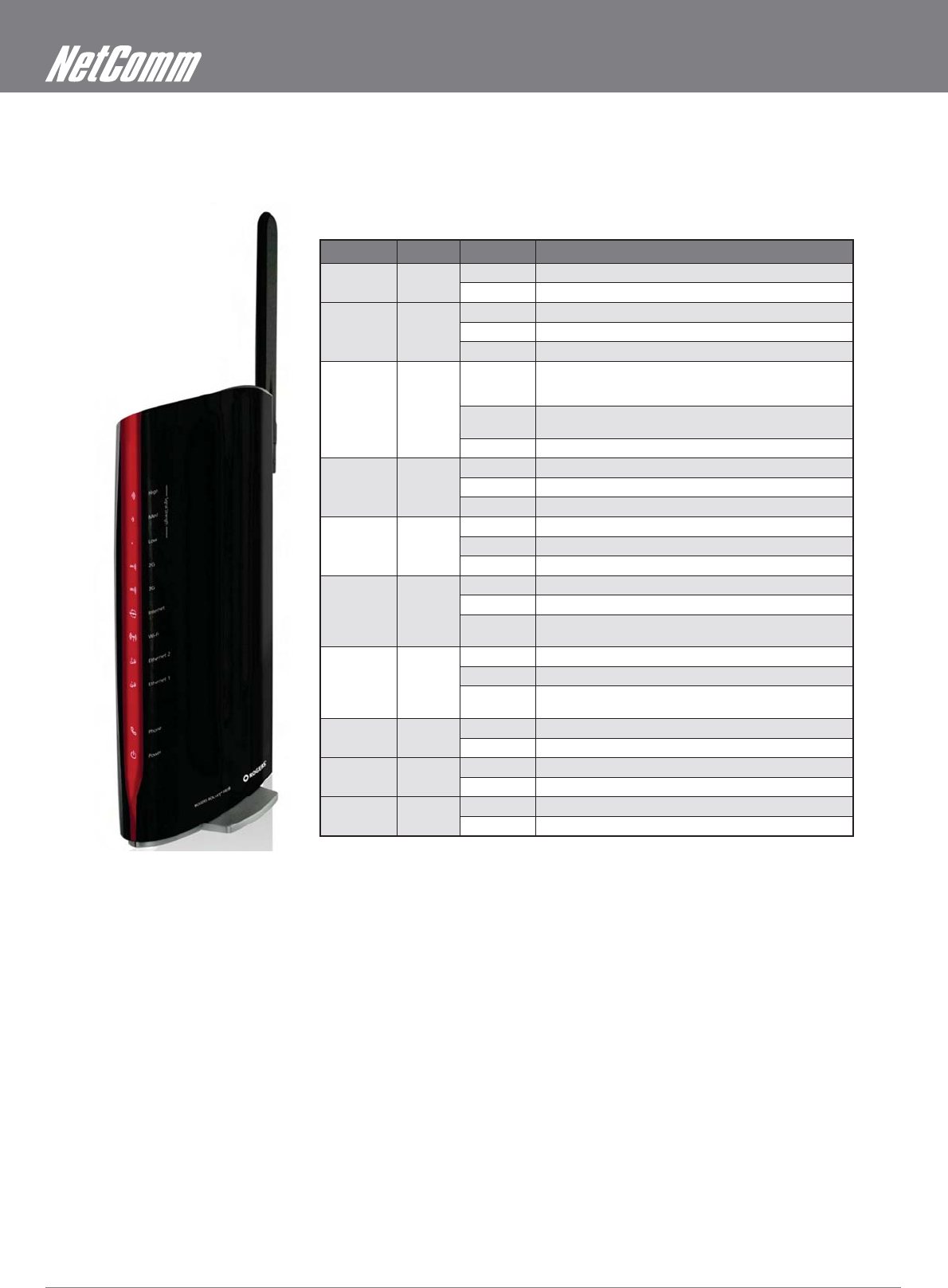
HSPA WiFi Router with Voice User Guide YML10WVR
6 www.netcommlimited.com
1.3 LED Indicators
The front panel LED indicators are shown in this illustration and followed by detailed explanations in the table below.
LED COLOR MODE DESCRIPTION
POWER Blue On Power on
Off Power off
Phone Blue On Phone line active
Off Phone line inactive or not connected
Flashing New Voice mail
LAN 1~2 Blue On Powered device connected to the associated port (includes
devices with wake-on- LAN capability where a slight voltage
is supplied to an Ethernet connection)
Off No activity, modem powered off, no cable or no powered
device connected to the associated port
Blink LAN activity present (traffic in either direction)
WiFi Blue On The wireless module is ready.
Off The wireless module is not installed.
Blink Data being transmitted or received over WiFi.
Internet Blue Blink Data is transmitted through Internet connection
Off No connection to the internet or router powered off
On Internet connection established
3G Blue On Internet connection established.
Blink Connecting with UMTS cellular station
Off No connection with UMTS cellular station, no activity or
router powered off.
2G Blue On Internet connection established.
Blink Connecting to an EDGE, GPRS or GSM cellular station
Off No connection with EDGE, GPRS or GSM cellular station, no
activity or router powered off.
Low Blue On Low signal strength
Off No activity, router powered off or on other signal strength
Med Blue On Medium signal strength
Off No activity, router powered off or on other signal strength
High Blue On High signal strength
Off No activity, router powered off or on other signal strength
NOTE: The six LEDs on the right side of the front panel display (Internet, 3G, 2G, Low, Med, High) will cycle on and off if PIN code protection is activated. In this case, you
should consult section 4.2.1 PIN Code Protection for further instructions.
1~2

YML10WVR HSPA WiFi Router with Voice User Guide
www.netcommlimited.com 7
NETCOMM LIBERTY SERIES - HSPA WiFi Router with Voice
1.4 Rear Panel
The rear panel contains the ports for data and power connections.
Main 3G Antenna (removable, SMA connection)
Power jack for DC power input (12VDC / 1.5A)
Power button
USIM card slot
Aux 3G Antenna (removable, SMA connection)
USB Port (For connecting a USB Printer or USB Storage Device)
Reset button
Phone Port (for Circuit-Switched Voice Call)
2 RJ-45 Ethernet Ports
2
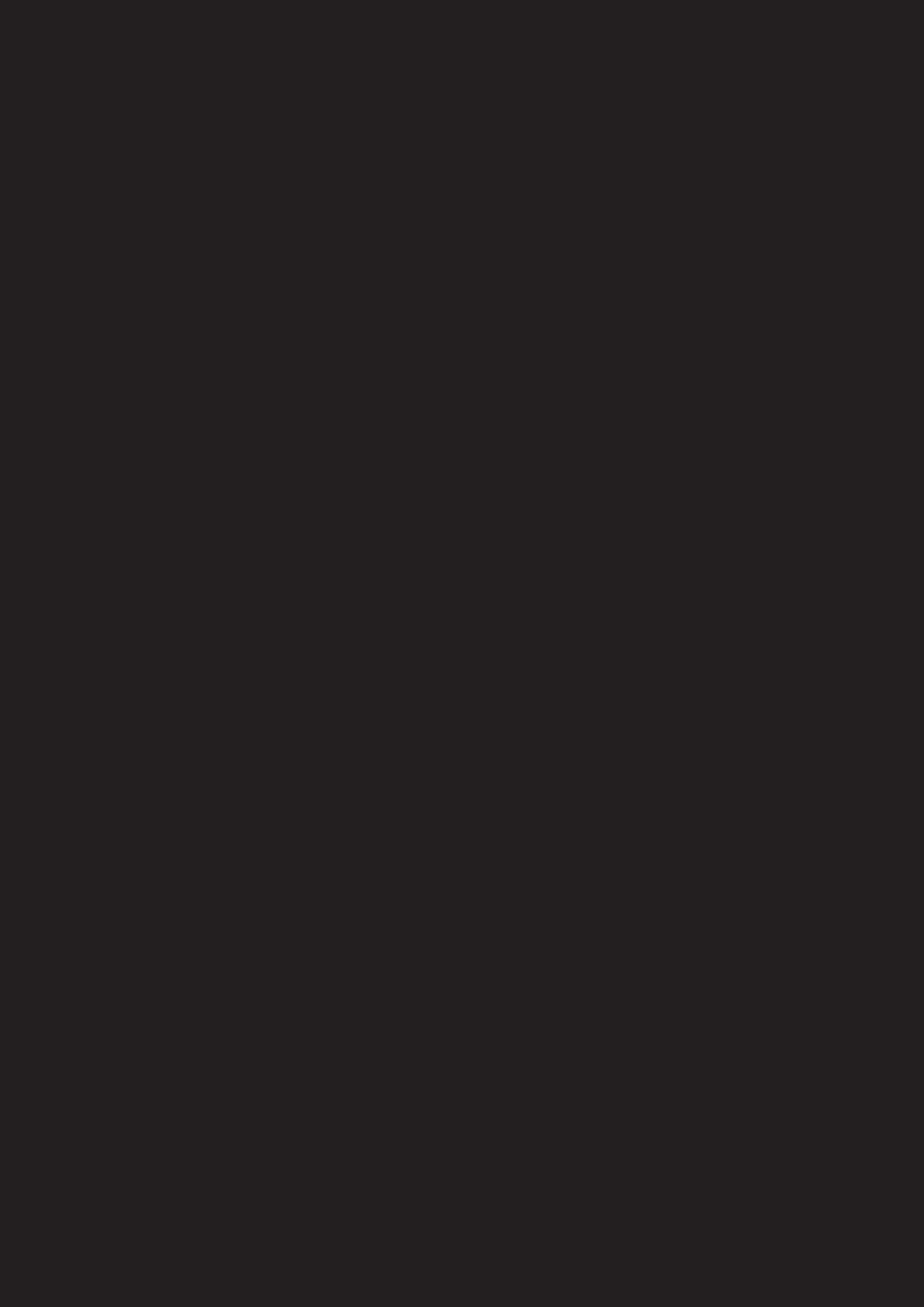
Quick Setup
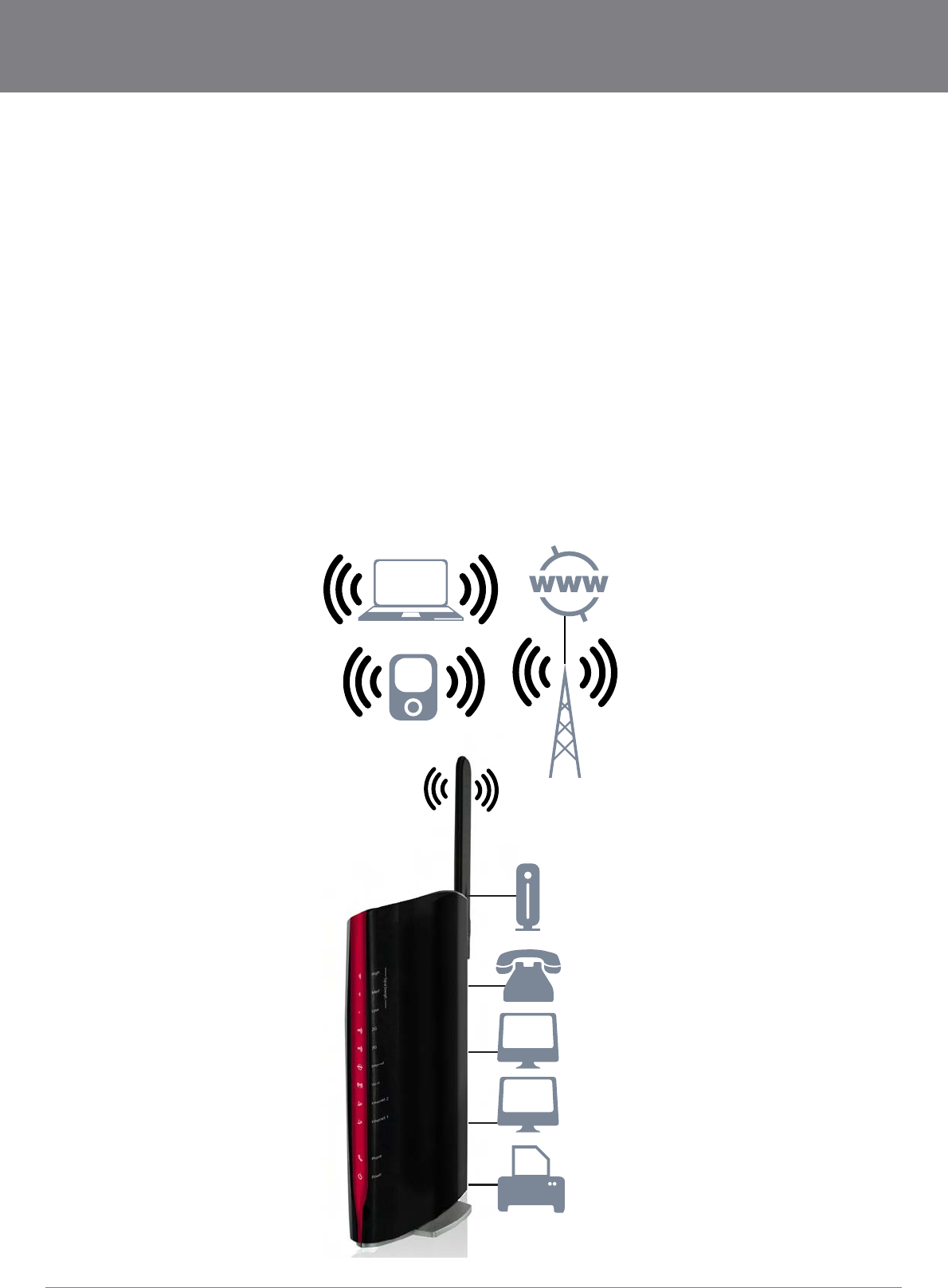
YML10WVR HSPA WiFi Router with Voice User Guide
www.netcommlimited.com 9
NETCOMM LIBERTY SERIES - HSPA WiFi Router with Voice
Quick Setup
2.1 Setup Procedure
These steps explain how to quickly setup your 3G Router:
1. Attach the two 3G antennas provided to the ports marked Main and AUX on the back of the router. The antennas should be
screwed in a clockwise direction.
2. Insert your SIM card (until you hear a click) into the USIM slot at the back of the Router.
3. Connect the yellow networking cable to one of the yellow ports found at the back of the Router.
4. Connect the other end of the yellow networking cable to the port on your computer.
5. If required, connect a standard Analogue Telephone to the port labeled “Phone” using an RJ-11 Cable (not included)
6. Connect the power adapter to the Power socket on the back of the Router.
7. Plug the power adapter into the wall socket and press the power button into the ON position (in).
8.
NOTE: Chapters 3 through 8 explain how to setup and use the WUI
9.
Telephone
USB
Storage
Laptop
Computer
Computer
3G Tower
Smart Phone
Printer
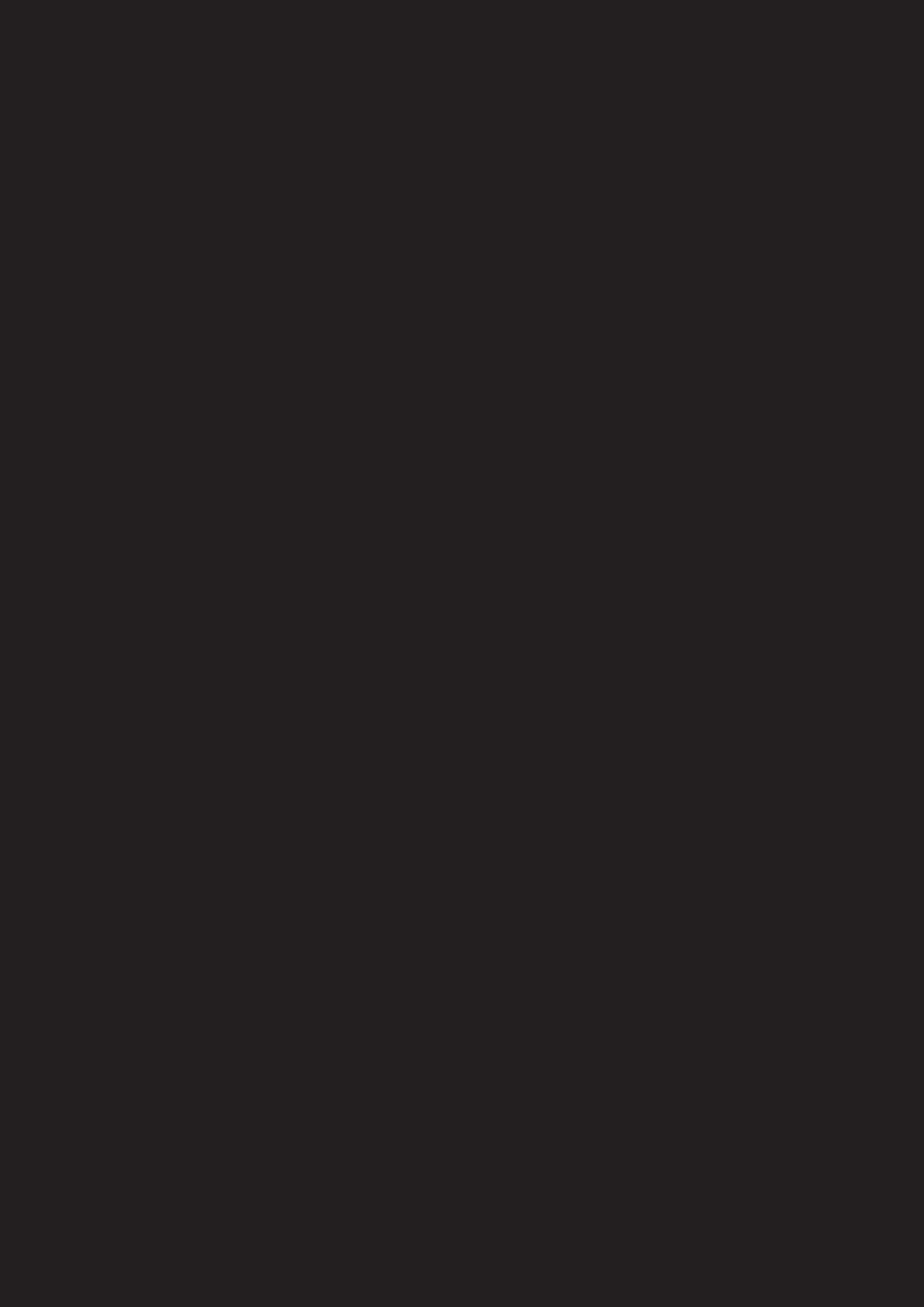
Web User Interface
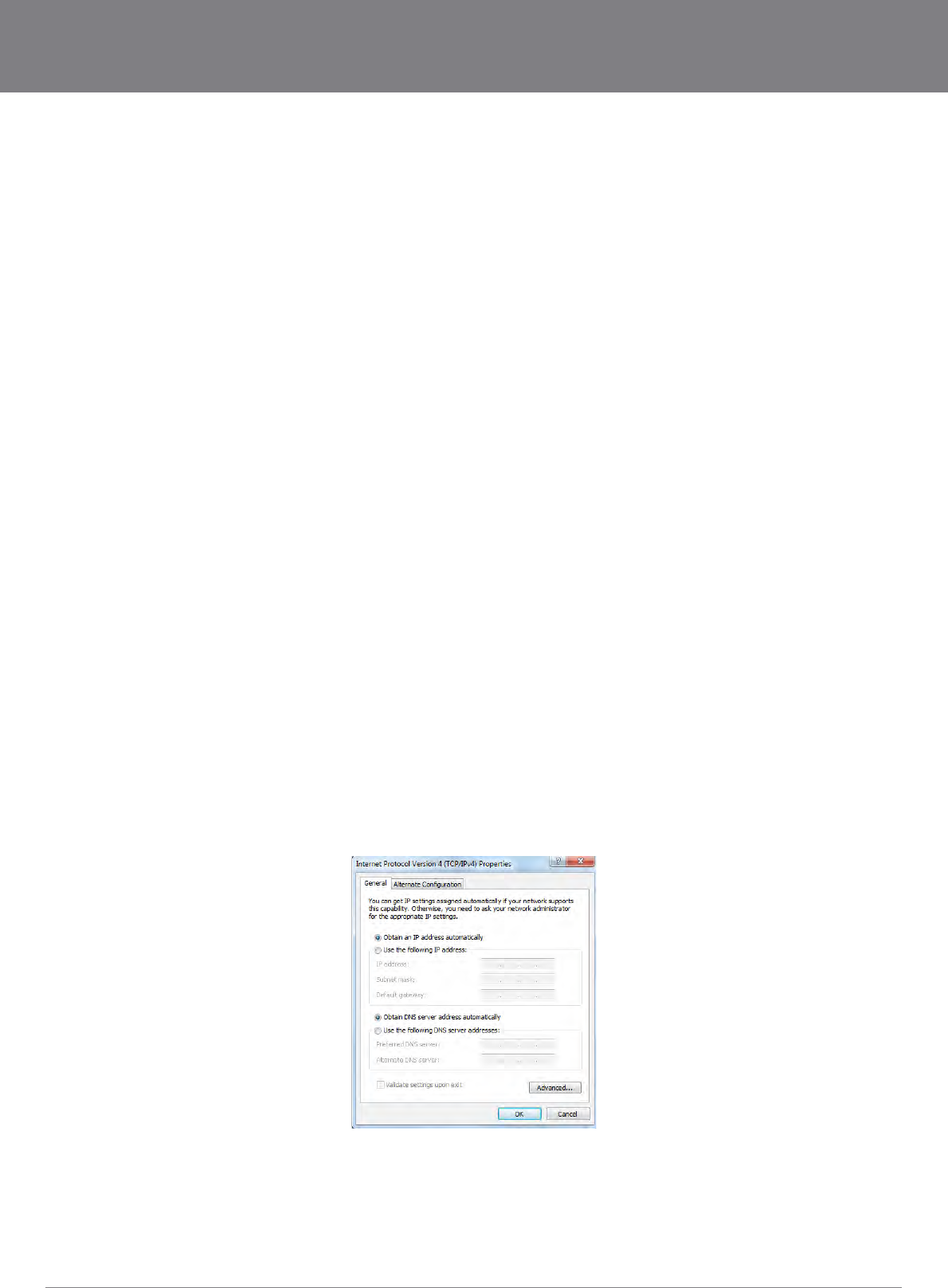
YML10WVR HSPA WiFi Router with Voice User Guide
www.netcommlimited.com 11
NETCOMM LIBERTY SERIES - HSPA WiFi Router with Voice
Web User Interface
This section describes how to access the device via the web user interface using a web browser such as Microsoft Internet Explorer
(version 6.0 or later).
3.1 Default Settings
The following are the default settings for the device.
Local (LAN) access (username: admin, password: admin)
Remote (WAN) access (username: support, password: support)
User access (username: user, password: user)
LAN IP address: 192.168.1.1
Remote WAN access: disabled
Technical Note:
3.2 TCP/IP Settings
It is likely that your computer will automatically obtain an IP Address and join the network. This is because the Dynamic Host
Windows XP/Vista/7
DHCP Mode
PC for DHCP mode, check the Internet Protocol properties of your Local Area Connection. You can set your PC to DHCP mode by
selecting Obtain an IP address automatically in the dialog box shown below.
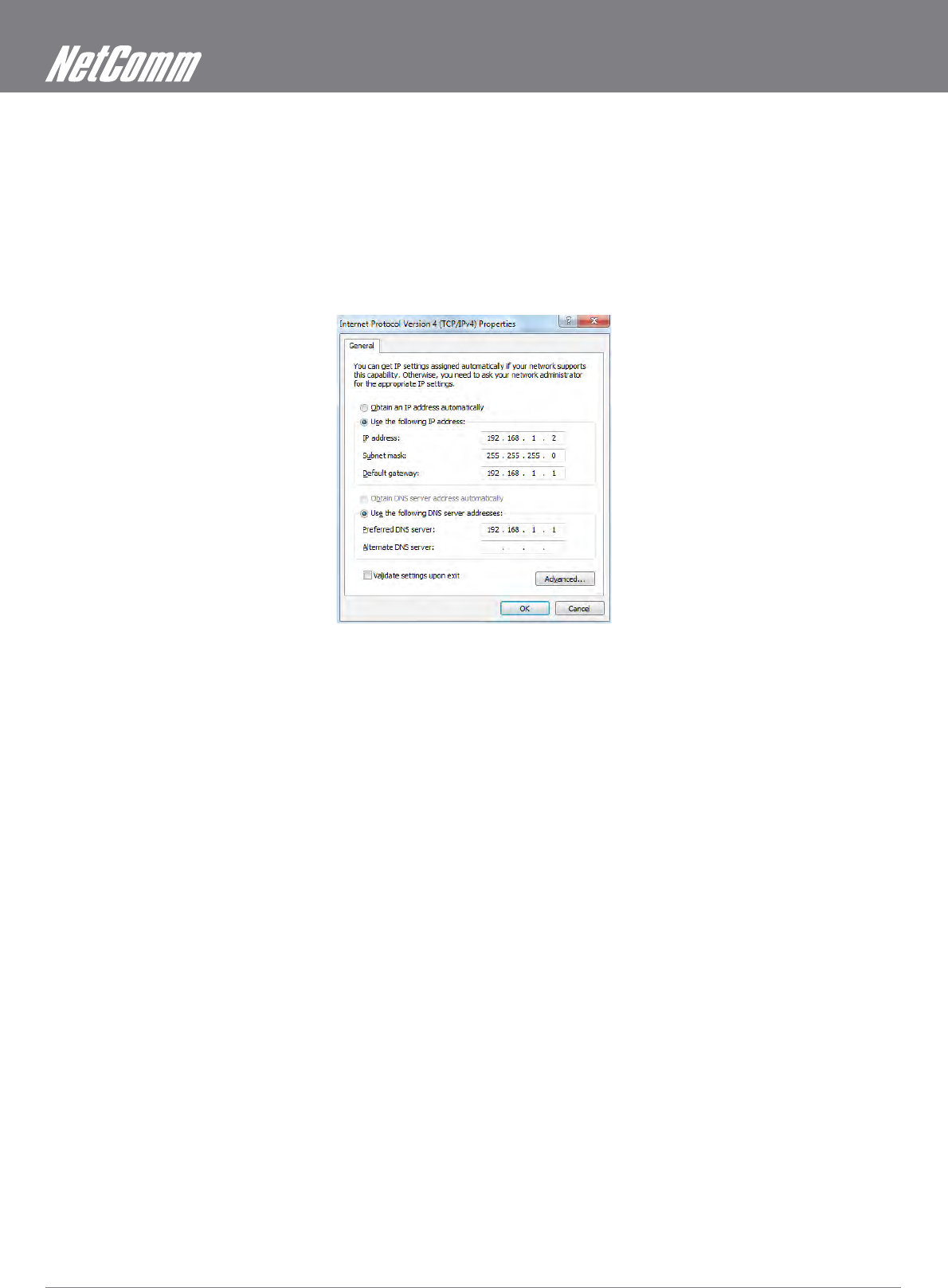
HSPA WiFi Router with Voice User Guide YML10WVR
12 www.netcommlimited.com
STATIC IP Mode
1. From the Network Connections window, open Local Area Connection (You may also access this screen by double-clicking the
Local Area Connection icon on your taskbar). Click the Properties button.
2. Select Internet Protocol (TCP/IP) and click the Properties button. The screen should now display as below. Change the IP
address to the domain of 192.168.1.x (1<x<254) with subnet mask of 255.255.255.0. Set the default router and DNS server to
3. Click OK to submit the settings.
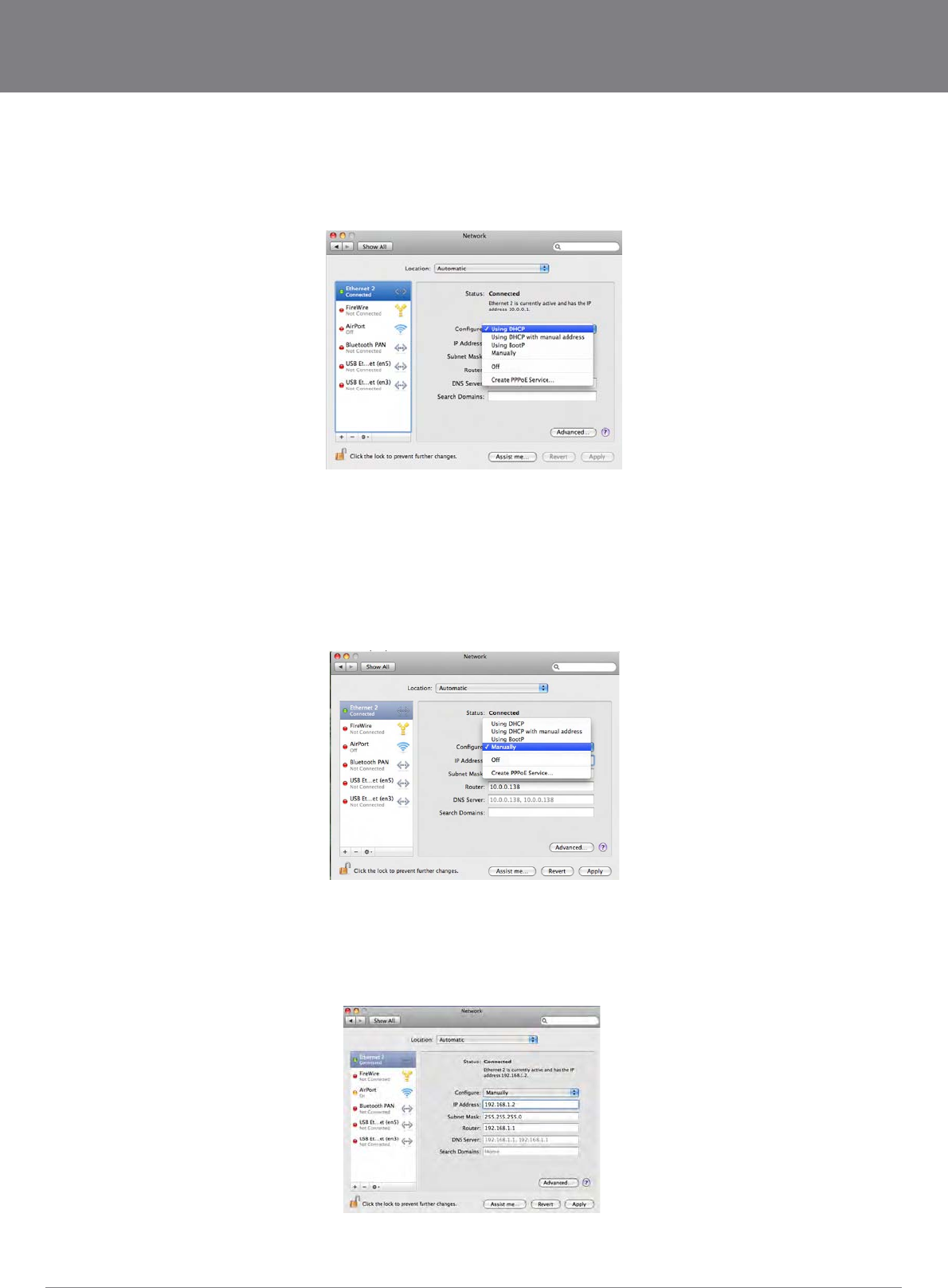
YML10WVR HSPA WiFi Router with Voice User Guide
www.netcommlimited.com 13
NETCOMM LIBERTY SERIES - HSPA WiFi Router with Voice
MAC OSX 10.4
DHCP Mode
To set your Apple Mac for DHCP mode, browse to the Apple menu and select System Preferences. In the System Preferences menu,
STATIC Mode
192.168.1.x
1. Browse to the Apple menu and select System Preferences. From the System Preferences, click the Network icon and select the
Ethernet connection.
2.
3. Choose an IP address between 192.168.1.2 – 192.168.1.254 (Do not choose the Router IP of 192.168.1.1). Enter this IP
4.
as
192.168.1.2
5. Click Apply to submit the settings.
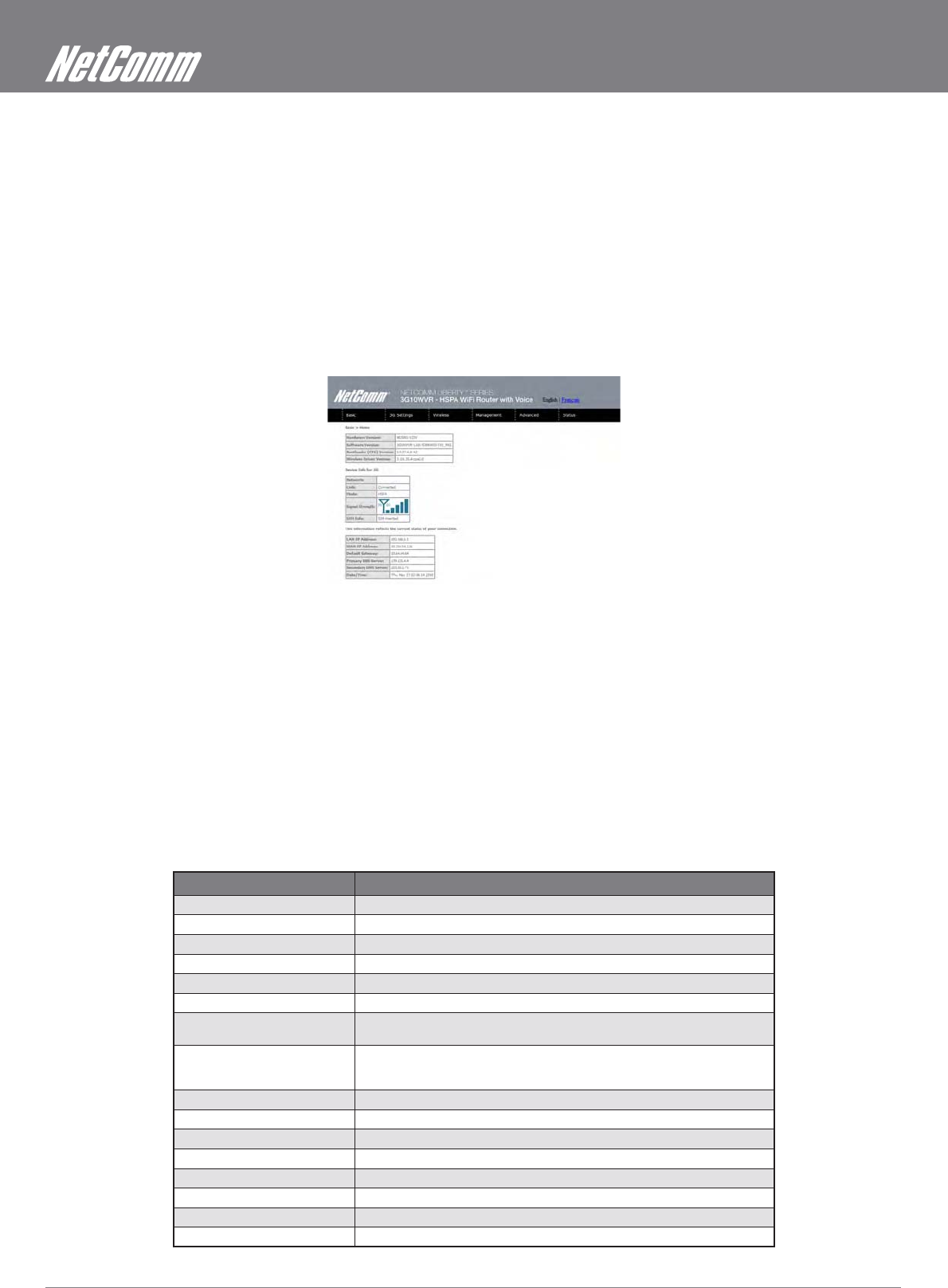
HSPA WiFi Router with Voice User Guide YML10WVR
14 www.netcommlimited.com
3.3 Login Procedure
To login to the web interface, follow the steps below:
NOTE: The default settings can be found in 3.1 Default Settings.
1.
NOTE: For local administration (i.e. LAN access), the PC running the browser must be attached to the Ethernet, and not necessarily to the device. For remote access, use
the WAN IP address shown on the WUI Homepage screen and login with remote username and password.
2.
Settings.
Click OK to continue.
NOTE: The login password can be changed later (see 7.3.3 Passwords)
3.
3.4 Web User Interface Homepage
The web user interface (WUI) is divided into two window panels, the main menu (on the top) and the display screen (on the bottom). The
main menu has the following options: Basic, 3G Settings, Wireless, Management, Advanced, and Status.
Selecting one of these options will open a submenu with more options. Basic is discussed below while subsequent chapters introduce
the other main menu selections.
BASIC / HOME
The following table provides further details
FIELDS DESCRIPTION
Software version The software version of the device.
Hardware version The Hardware version of the device
Bootloader version The bootloader version of the device.
Wireless driver version The wireless driver version of the wireless module.
Network The name of or other reference to the mobile network operator.
Link Shows the connection status of the current 3G connection.
Mode The radio access technique currently used to enable internet access. It can be
HSUPA, HSDPA, UMTS, EDGE, GPRS or Disconnected.
Signal strength The mobile network (UMTS or GSM) signal quality available at the device
location. This signal quality affects the performance of the unit. If two or more
bars are green, the connection is usually acceptable.
SIM info Shows the SIM card status on the device.
LAN IP Address Shows the IP address for LAN interface.
WAN IP Address Shows the IP address for WAN interface.
Default Gateway Shows the IP address of the default gateway for the WAN interface.
Primary DNS Server Shows the IP address of the primary DNS server.
Secondary DNS Server Shows the IP address of the secondary DNS server.
Date/Time
Online Help Click this Icon for Online User Guide
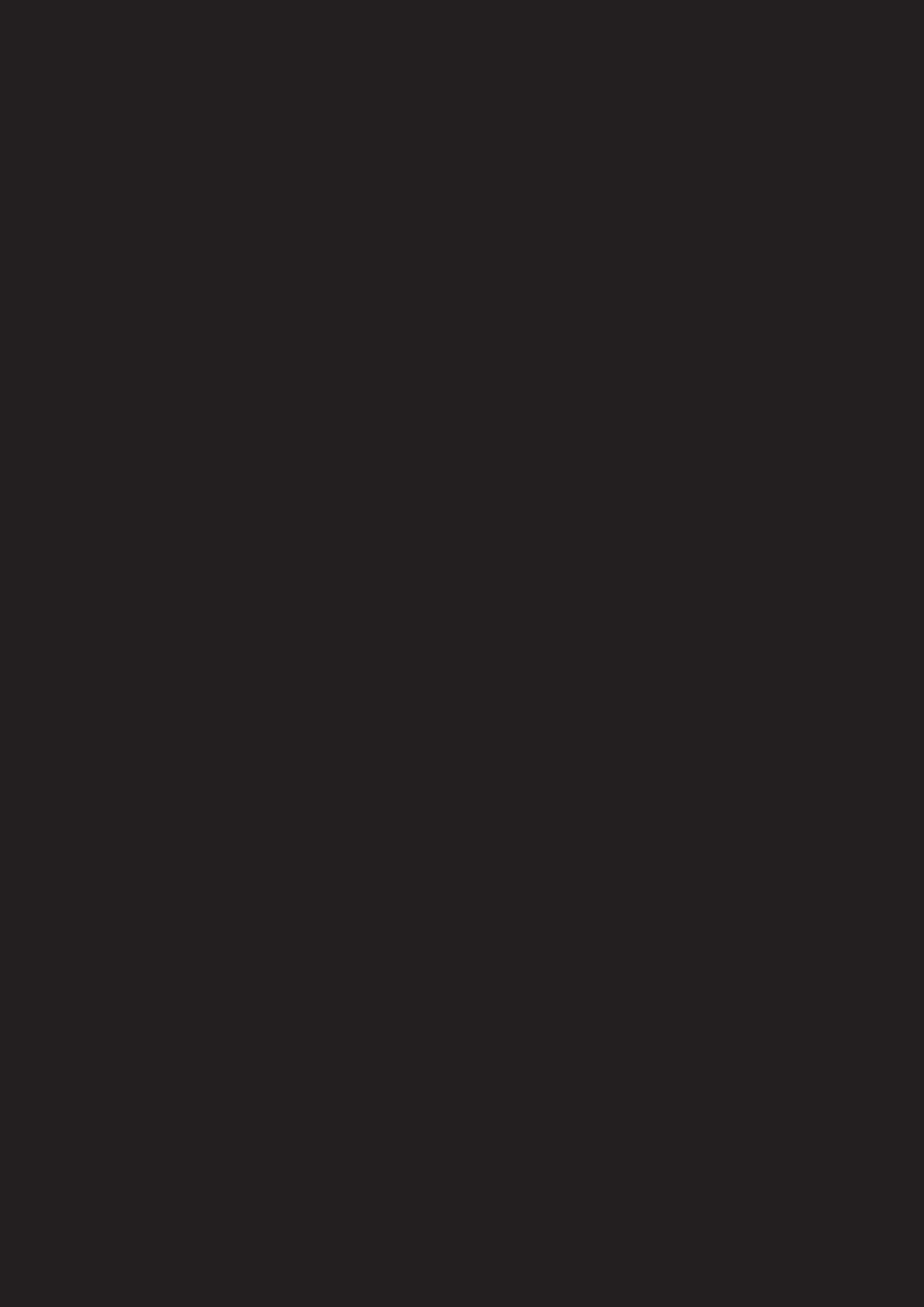
3G Settings
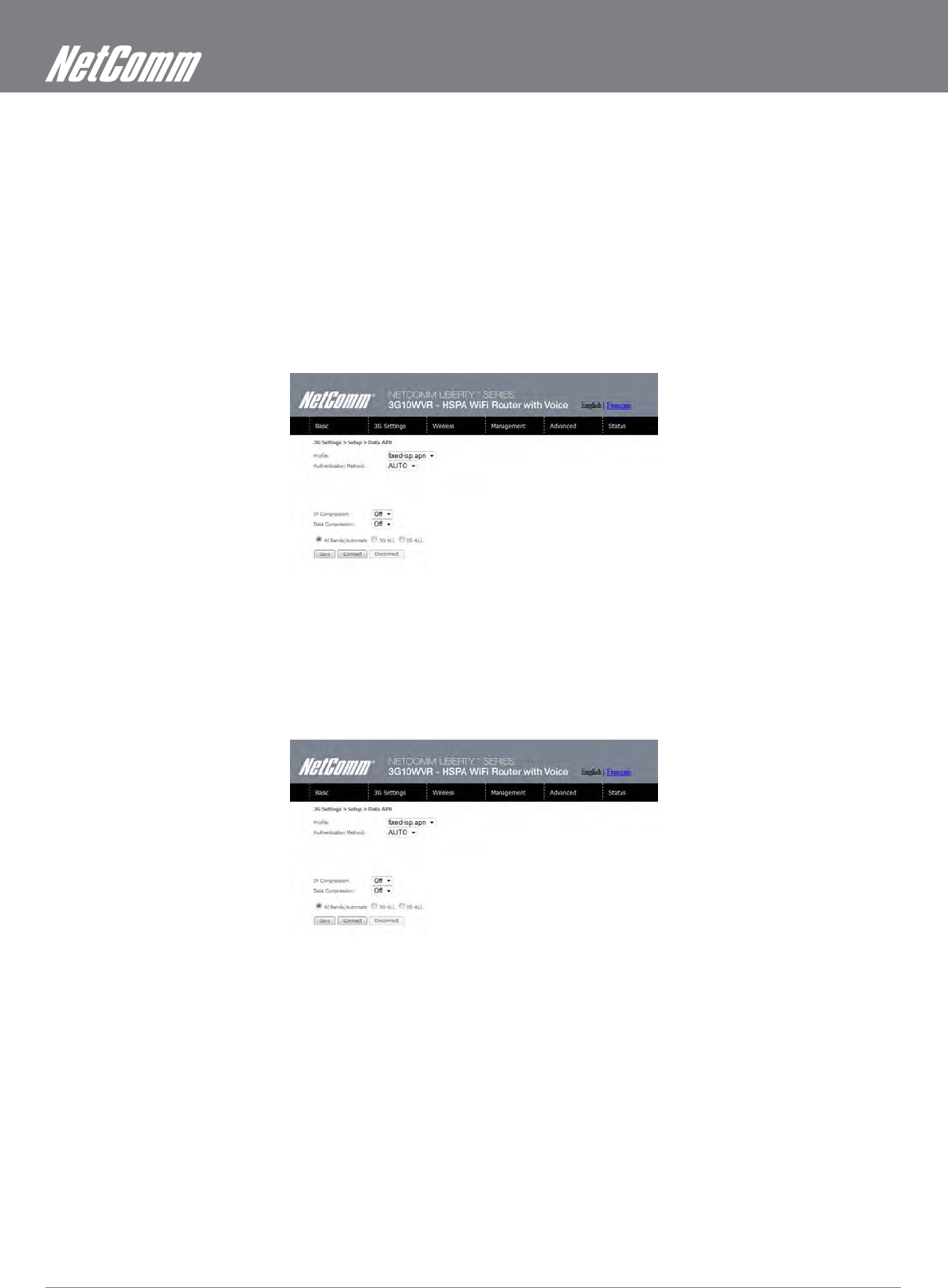
HSPA WiFi Router with Voice User Guide YML10WVR
16 www.netcommlimited.com
3G Settings
4.1 3G Service Setup
your assistance.
4.1.1 3G Settings
NOTE: Sections 8.3 and 8.4.2 also provide information about the 3G service.
username and password. Only complete those steps for which you have information and skip the others.
1. If your SIM card is not inserted into the Router, then do so now.
2.
3. Select IP compression and Data compression to be ON or Off. By default they are set to off.
4. Click the Save button to save the new settings.
5. Press the Connect button to reboot the router and to connect to Internet. After reboot, the Device Info for
3G network box in the WUI Basic screen should indicate an active connection, as shown below. The 3G and
Internet LEDs on the front panel of the Router should also be blinking.
either case, contact Technical Support for further instructions.
NOTE: If the LEDs light in an on/off pattern moving from left to right this indicates that your SIM is PIN Locked, please lee PIN Lock Off on page 21 for instruction on how
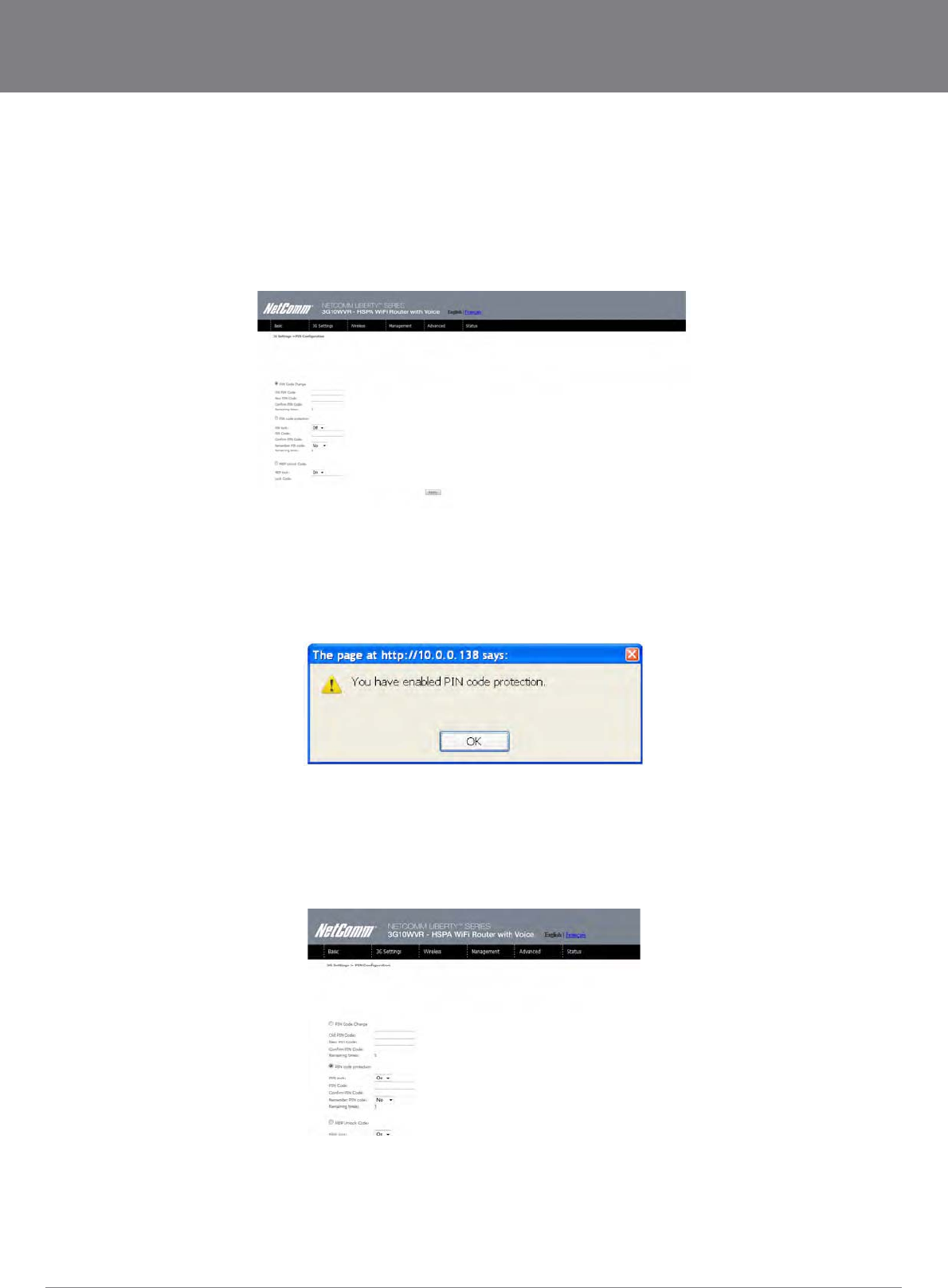
YML10WVR HSPA WiFi Router with Voice User Guide
www.netcommlimited.com 17
NETCOMM LIBERTY SERIES - HSPA WiFi Router with Voice
This screen allows for changes to the 3G SIM card PIN code protection settings.
NOTE: If you have entered the incorrect PIN 3 times, your SIM card will be locked for your security. Please call your 3G Provider for assistance.
4.2.1 PIN Code Protection
PIN code protection prevents the use of a SIM card by unauthorized persons. To use the 3G internet service with this router however,
the PIN code protection must be disabled. If the SIM card inserted into the Router is locked with a PIN code, the web user interface will
display the following screen after login.
PIN Lock Off
shows how many attempts left. Contact Your 3G Carrieryour 3G Carrier if you require assistance. You can select Remember PIN Code
when the router turns on. Afterwards, click Apply. The following dialog box should now appear.
PIN Lock On
After you do so, the following dialog box should appear.
You can now return your SIM card to your cellular phone or other mobile device.
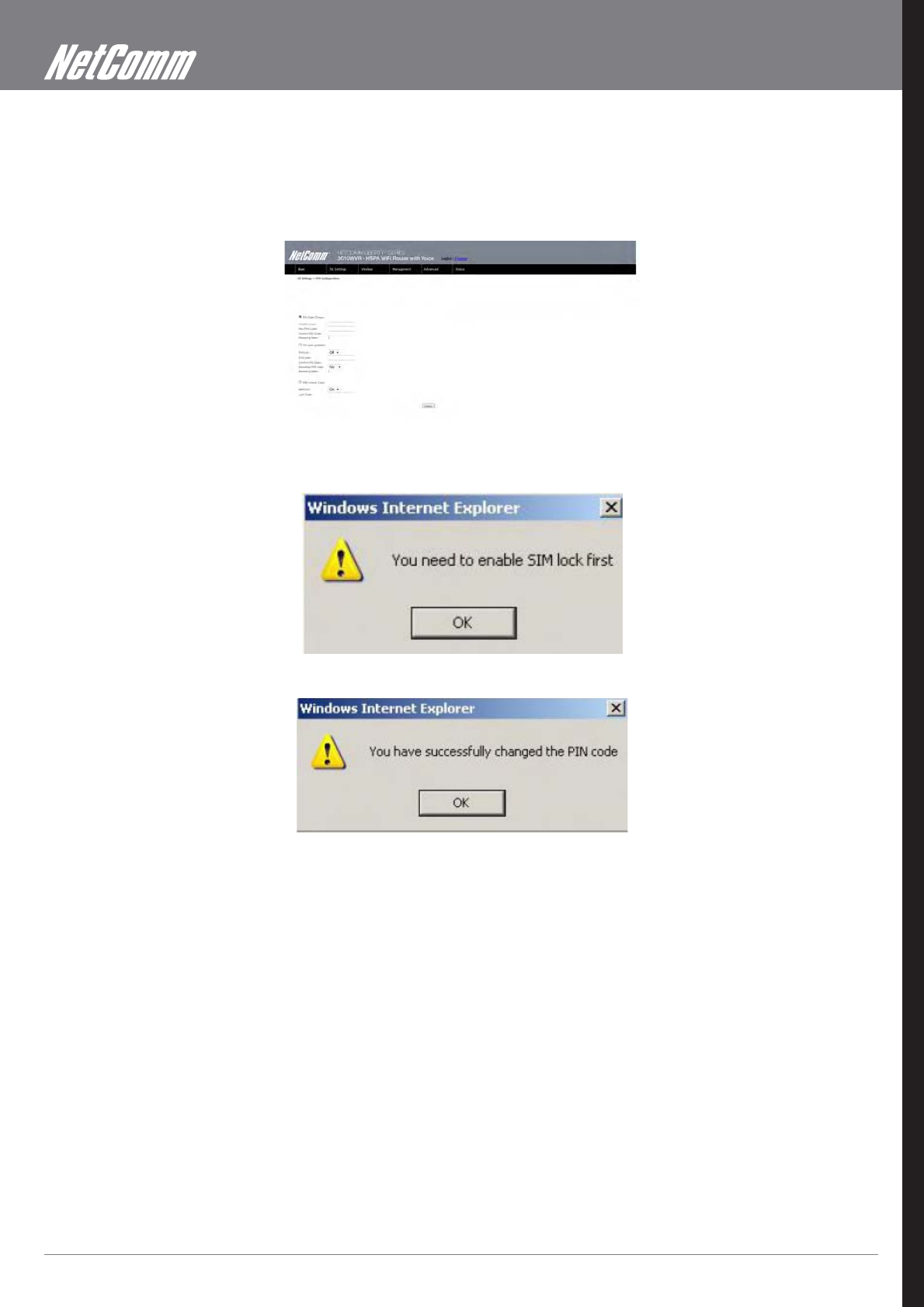
HSPA WiFi Router with Voice User Guide YML10WVR
18 www.netcommlimited.com
4.2.2 PIN Code Change
If you wish to change your PIN code for greater security, enable the PIN Code protection. Go to the previous section and follow the
procedure listed under PIN Lock On.
Carrier if you require assistance. Afterwards, click Apply to activate the change.
NOTE: If your PIN Code change request was successful the following dialog box will display.
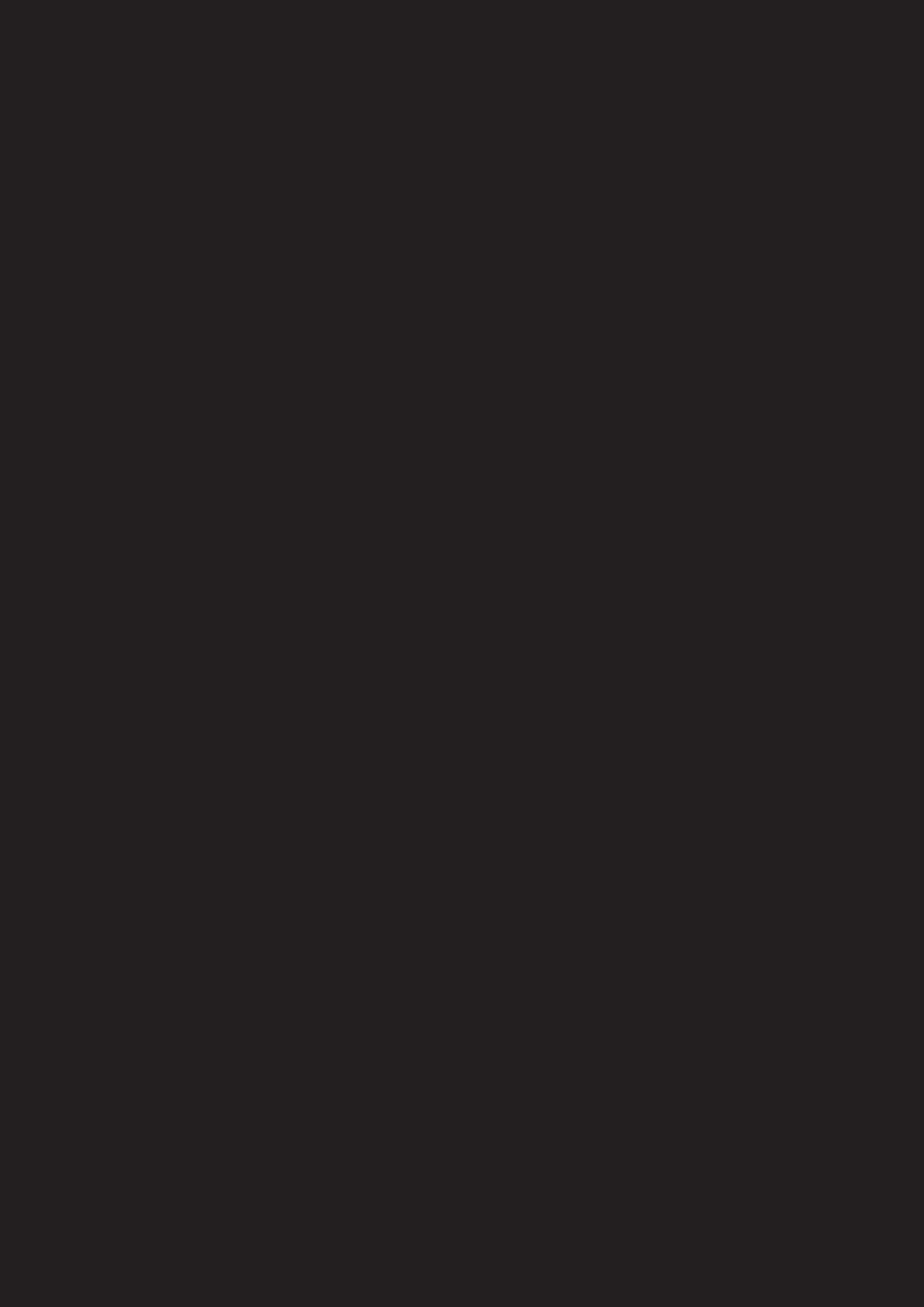
Wireless
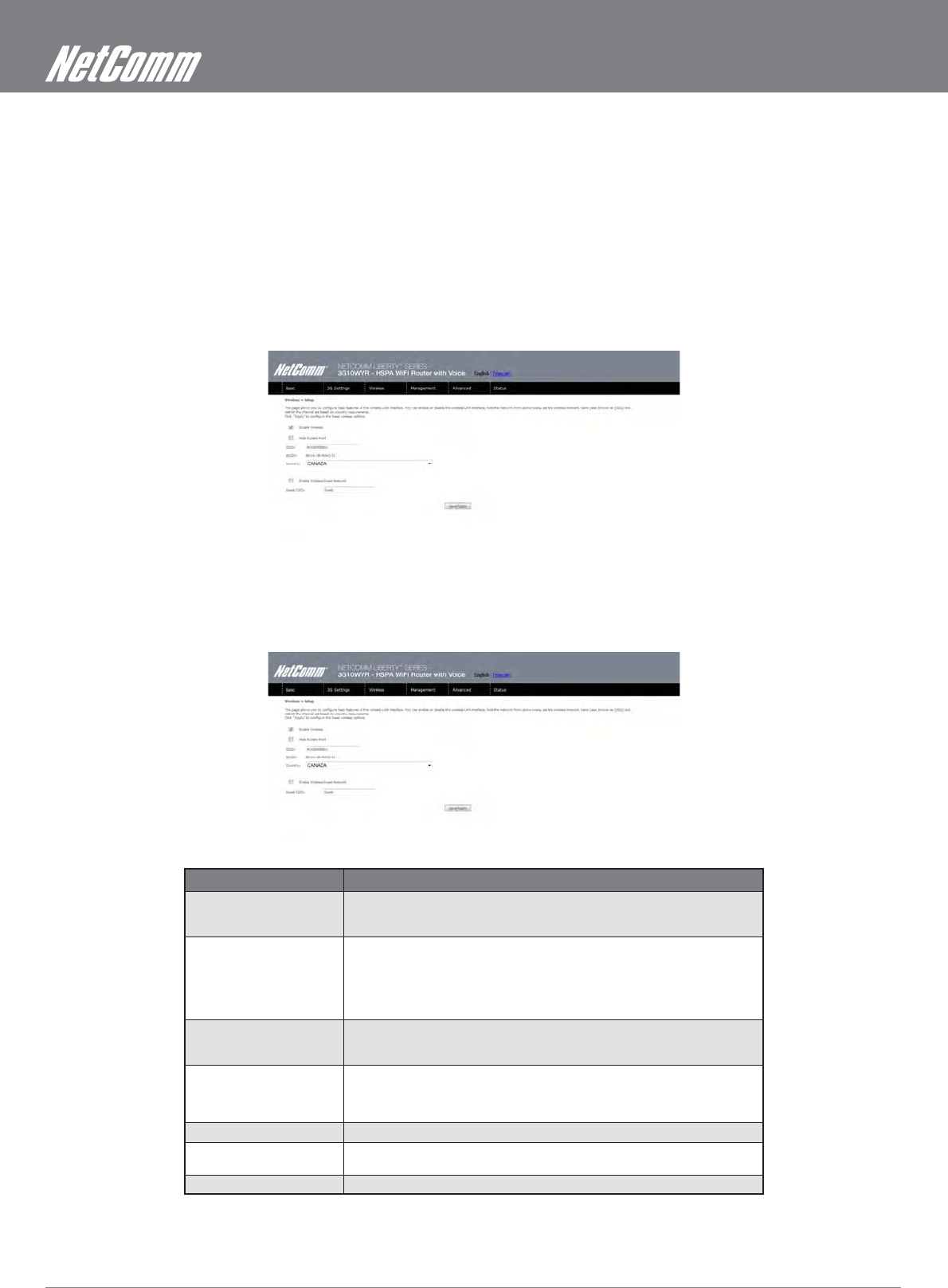
HSPA WiFi Router with Voice User Guide YML10WVR
20 www.netcommlimited.com
Wireless
Wireless network name
Channel restrictions (based on country)
Security
Access point or bridging behaviour
Station information
5.1 Setup
hide the network from active scans, set the wireless network name (also known as SSID) and restrict the channel set based on country
requirements. The Wireless Guest Network function adds extra networking security when connecting to remote hosts.
OPTION DESCRIPTION
Enable Wireless A checkbox that enables (default) or disables the wireless LAN interface. When
selected, the Web UI displays Hide Access point, SSID, BSSID and Country
settings.
Hide Access Point Select Hide Access Point to protect the access point from detection by wireless
active scans. To check AP status in Windows XP, open Network Connections
from the start Menu and select View Available Network Connections. If the
access point is hidden, it will not be listed there. To connect a client to a hidden
access point, the station must add the access point manually to its wireless
configuration.
SSID [1-32 characters] Sets the wireless network name. SSID stands for Service Set Identifier. All
stations must be configured with the correct SSID to access the WLAN. If the
SSID does not match, that user will not be granted access.
BSSID The BSSID is a 48bit identity used to identify a particular BSS (Basic Service
Set) within an area. In Infrastructure BSS networks, the BSSID is the MAC
(Media Access Control) address of the AP (Access Point) and in Independent
BSS or ad hoc networks, the BSSID is generated randomly.
Country A drop-down menu that permits worldwide and specific national settings.
Wireless Guest The Guest SSID (Virtual Access Point) can be enabled by selecting the Enable
Wireless Guest
Network checkbox Rename the Wireless Guest Network as you wish.
NOTE: wireless hosts cannot scan Guest SSIDs.
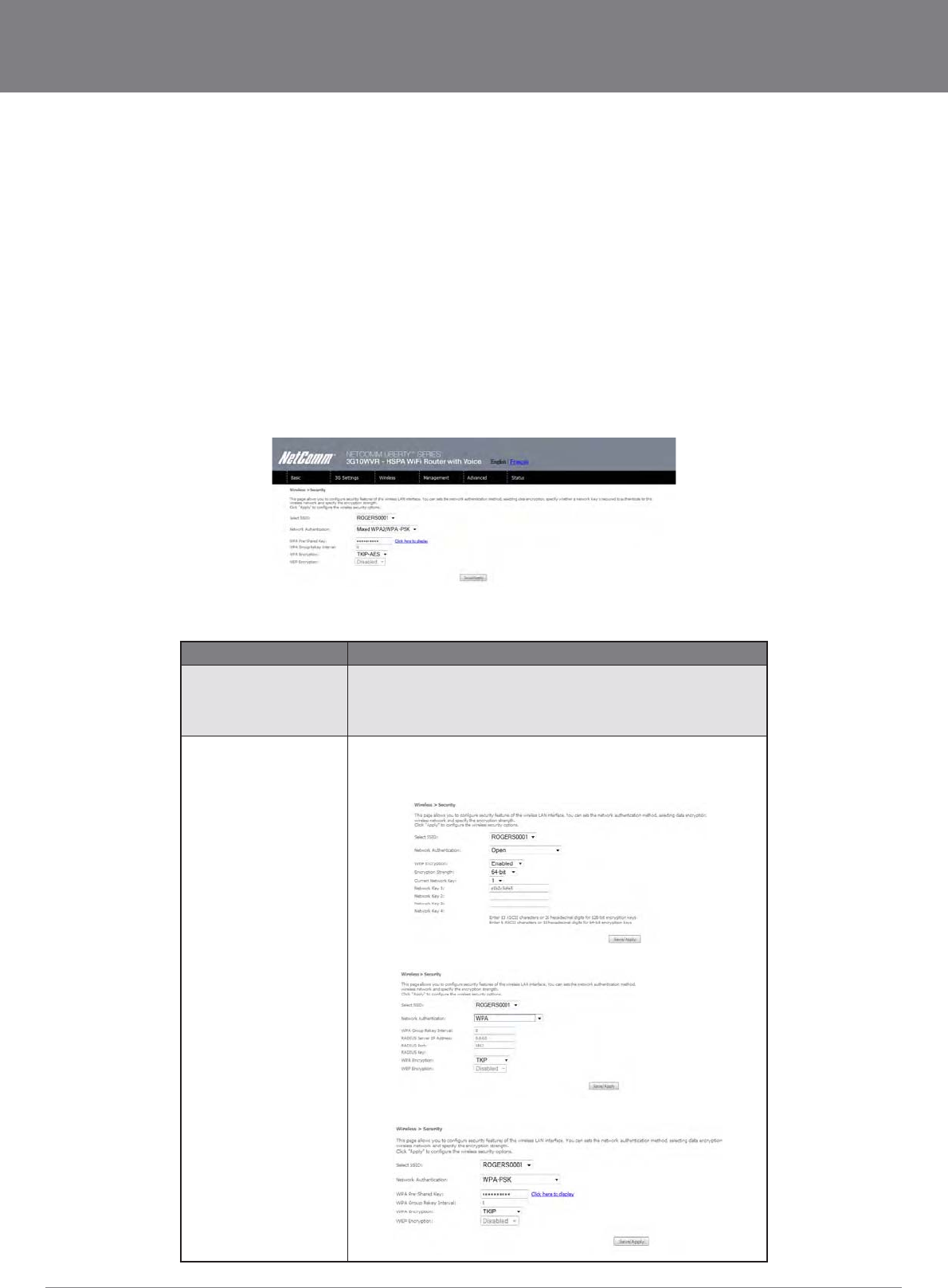
YML10WVR HSPA WiFi Router with Voice User Guide
www.netcommlimited.com 21
NETCOMM LIBERTY SERIES - HSPA WiFi Router with Voice
5.2 Security
This Router includes a number of security options that provides you with a secure connection to a 3G network. State-of-the art
security includes:
WEP / WPA / WPA2 data encryption
SPI Firewall
VPN Pass-Through
Authentication protocols – PAP / CHAP
You can authenticate or encrypt your service on the Wired Equivalent Privacy (WEP) algorithm, which provides protection against
unauthorized access such as eavesdropping.
wireless LAN interface. You can set the network authentication method, select data encryption, specify whether a network key is
required to authenticate to this wireless network and specify the encryption strength.
OPTION DESCRIPTION
Select SSID Your Service Set Identifier (SSID), sets your Wireless Network Name. You can
connect multiple devices including Laptops, Desktop PCs and PDAs to your
Wireless Router. To get additional devices connected, scan for a network, and
locate the SSID shown on your Wireless Security Card. If the SSID does not
match, access is denied.
Network Authentication This option is used for authentication to the wireless network. Each
authentication type has its own settings as illustrated below. For example,
selecting 802.1X authentication will reveal the RADIUS Server IP address, Port
and Key fields. WEP Encryption will also be enabled.
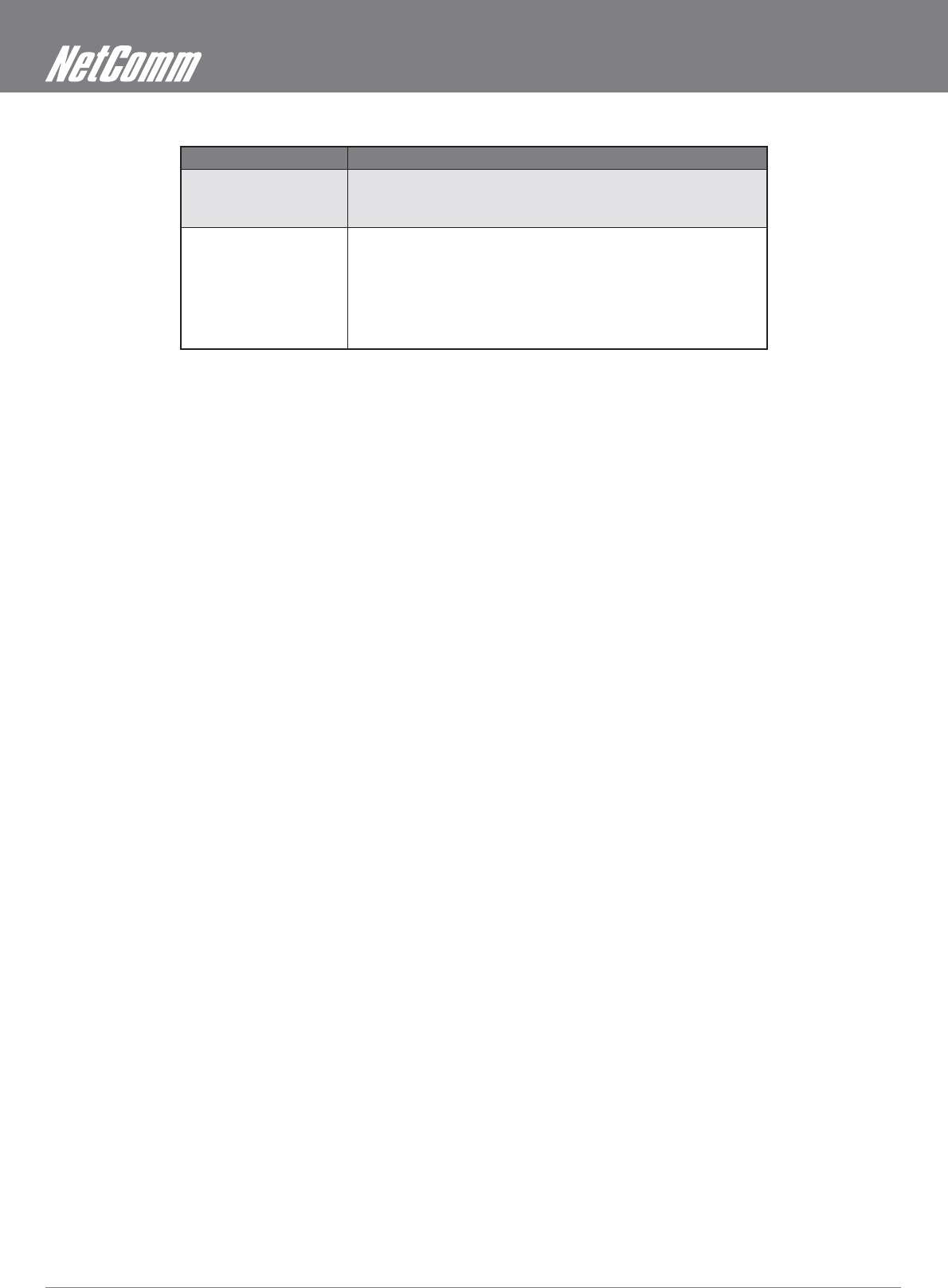
HSPA WiFi Router with Voice User Guide YML10WVR
22 www.netcommlimited.com
The settings for WPA authentication are shown below.
OPTION DESCRIPTION
WEP Encryption This option indicates whether data sent over the network is encrypted. The same
network key is used for data encryption and network authentication. Whilst four
network keys can be defined, only one can be used at any one time. Use the
network key found in the drop down list.
Encryption Strength This drop-down list box will display when WEP Encryption is enabled. The key
strength is proportional to the number of binary bits comprising the key. This
means that keys with a greater number of bits have a greater degree encrypted
data. of security and are considerably more difficult to crack. Encryption
strength can be set to either 64-bit or 128-bit. A 64-bit key is equivalent to 5
ASCII characters or 10 hexadecimal numbers. A 128-bitkey contains 13 ASCII
characters or 26 hexadecimal numbers. FYI: Each key contains a 24-bit header
(an initiation vector) which enables parallel decoding of multiple streams of
encrypted data.
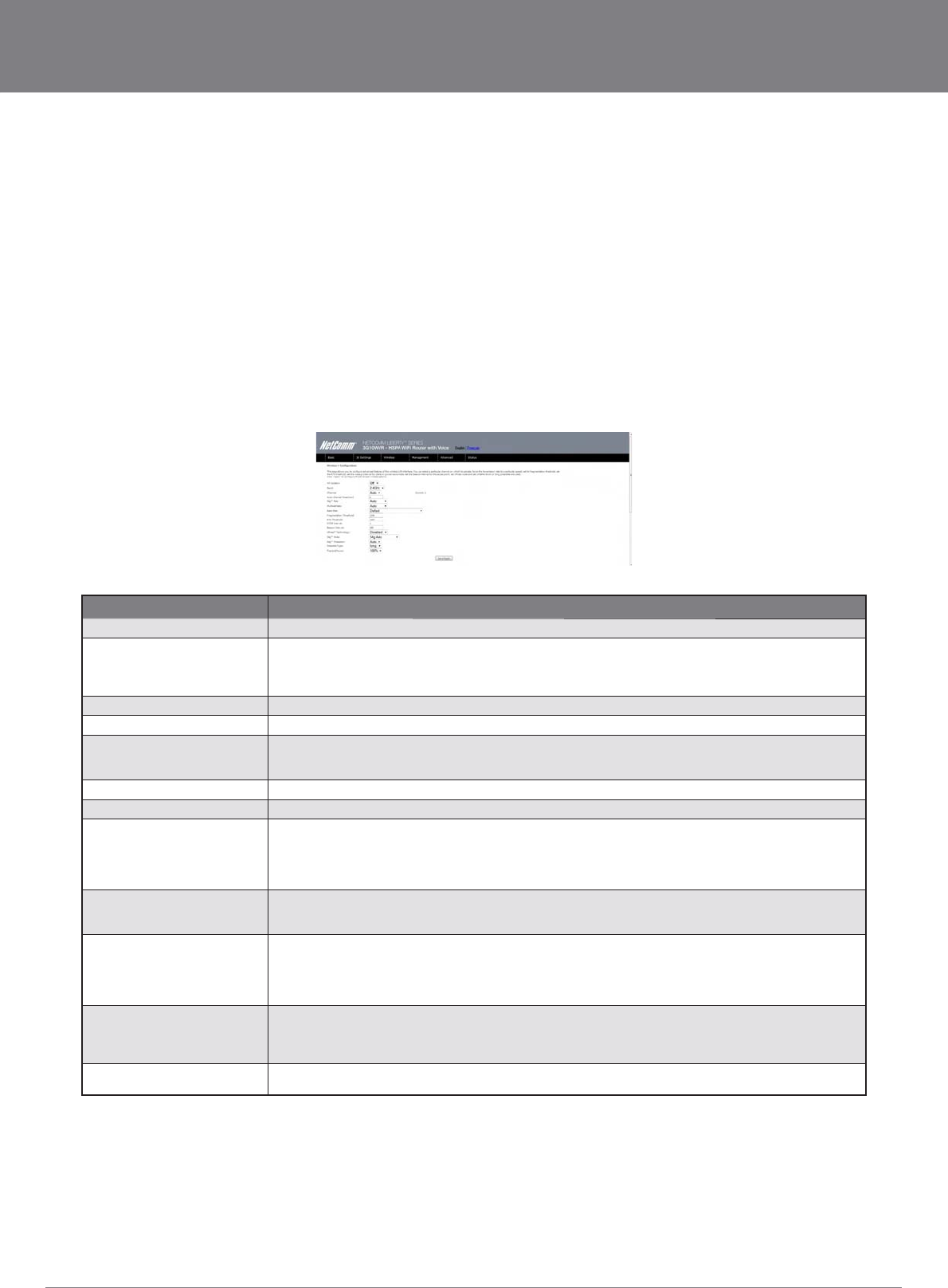
YML10WVR HSPA WiFi Router with Voice User Guide
www.netcommlimited.com 23
NETCOMM LIBERTY SERIES - HSPA WiFi Router with Voice
Wireless Local Area Network (WLAN) interface:
Select the channel which you wish to operate from
Force the transmission rate to a particular speed
Set the fragmentation threshold
Set the RTS threshold
Set the wake-up interval for clients in power-save mode
Set the beacon interval for the access point
Set Xpress mode
Program short or long preambles
OPTION DESCRIPTION
AP Isolation Select On or Off. By enabling this feature, wireless clients associated with the Access Point can be linked.
Band The new amendment allows IEEE 802.11g units to fall back to speeds of 11 Mbps, so IEEE 802.11b and IEEE
802.11g devices can coexist in the same network. The two standards apply to the 2.4 GHz frequency band. IEEE
802.11g creates data-rate parity at 2.4 GHz with the IEEE 802.11a standard, which has a 54 Mbps rate at 5 GHz.
(IEEE 802.11a has other differences compared to IEEE 802.11b or g, such as offering more channels.)
Channel Allows selection of a specific channel (1-14) or Auto mode.
Auto Channel Timer (min) The Auto Channel times the length it takes to scan in minutes.
54g Rate In Auto (default) mode, your Router uses the maximum data rate and lowers the data rate dependent on the signal
strength. The appropriate setting is dependent on signal strength. Other rates are discrete values between 1 to 54
Mbps.
Multicast Rate Setting for multicast packet transmission rate. (1-54 Mbps)
Basic Rate Sets basic transmission rate.
Fragmentation Threshold A threshold (in bytes) determines whether packets will be fragmented and at what size. Packets that exceed the
fragmentation threshold of an 802.11 WLAN will be split into smaller units suitable for the circuit size. Packets
smaller than the specified fragmentation threshold value however are not fragmented. Values between 256 and 2346
can be entered but should remain at a default setting of 2346. Setting the Fragmentation Threshold too low may
result in poor performance.
RTS Threshold Request To Send (RTS) specifies the packet size that exceeds the specified RTS threshold, which then triggers the
RTS/CTS mechanism. Smaller packets are sent without using RTS/CTS. The default setting of 2347 (max length) will
disables the RTS Threshold.
DTIM Interval Delivery Traffic Indication Message (DTIM) is also known as Beacon Rate. The entry range is a value between 1
and 65535. A DTIM is a countdown variable that informs clients of the next window for listening to broadcast and
multicast messages. When the AP has buffered broadcast or multicast messages for associated clients, it sends
the next DTIM with a DTIM Interval value. AP Clients hear the beacons and awaken to receive the broadcast and
multicast messages. The default is 1.
Beacon Interval The amount of time between beacon transmissions in is milliseconds. The default is 100 ms and the acceptable
range is 1 – 65535. The beacon transmissions identify the presence of an access point. By default, network devices
passively scan all RF channels listening for beacons coming from access points. Before a station enters power save
mode, the station needs the beacon interval to know when to wake up to receive the beacon.
Xpress™ Technology
It has been designed to improve wireless network efficiency. Default is disabled.
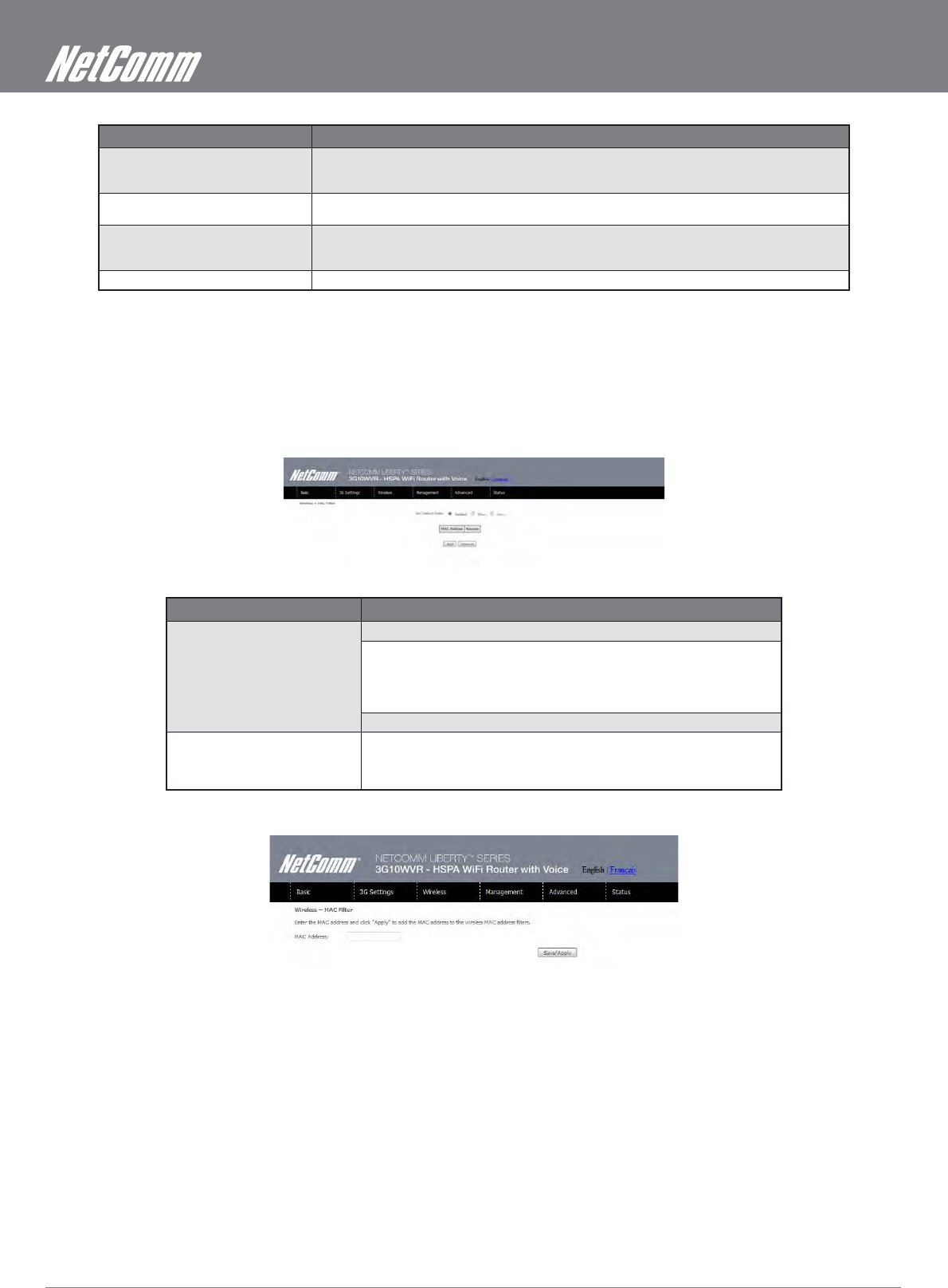
HSPA WiFi Router with Voice User Guide YML10WVR
24 www.netcommlimited.com
OPTION DESCRIPTION
54g Mode Select Auto mode for greatest compatibility. Select Performance mode for the fastest performance
among 54g certified equipment. Select LRS mode if you are experiencing difficulty with legacy 802.11b
equipment. If this does not work, you may also try 802.11b only mode.
54g Protection In Auto mode, the router will use RTS/CTS to improve 802.11g performance in mixed 802.11g/802.11b
networks. Turning protection Off will maximize 802.11g throughput under most conditions.
Preamble Type Short preamble is intended for applications where maximum throughput is desired but it does not work
with legacy equipment. Long preamble works with the current 1 and 2 Mbit/s DSSS specification as
described in IEEE Std 802.11-1999
Transmit Power Set the power output (by percentage) as desired.
5.4 MAC Filter
This screen appears when Media Access Control (MAC) Filter is selected. This option allows access to be restricted based upon the
unique 48-bit MAC address.
OPTION DESCRIPTION
MAC Restrict Mode Disabled – Disables MAC filtering
Allow – Permits access for the specified MAC addresses.
Deny – Rejects access for the specified MAC addresses
MAC Address Lists the MAC addresses subject to the MAC Restrict Mode. The Add button
prompts an entry field that requires you type in a MAC address in a two-
character, 6-byte convention: xx:xx:xx:xx:xx:xx where xx are hexadecimal
numbers. A maximum of 60 MAC addresses can be added.
Enter the MAC address on the screen below and click Save/Apply.
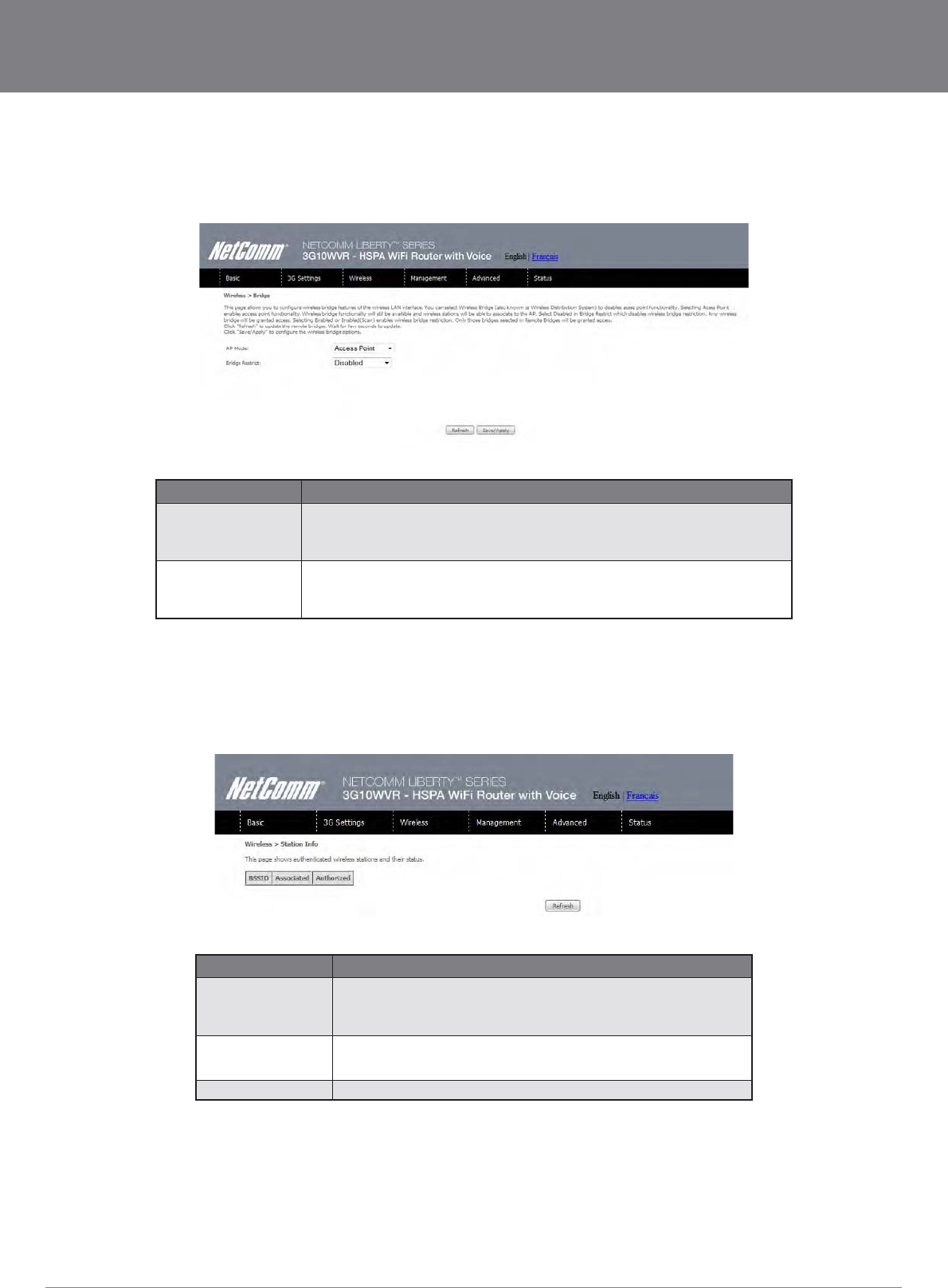
YML10WVR HSPA WiFi Router with Voice User Guide
www.netcommlimited.com 25
NETCOMM LIBERTY SERIES - HSPA WiFi Router with Voice
5.5 Wireless Bridge
features of the wireless LAN interface.
FEATURE DESCRIPTION
AP Mode Selecting Wireless Bridge (Wireless Distribution System) disables Access Point (AP
functionality while selecting Access Point enables AP functionality. In Access Point mode,
wireless bridge functionality will still be available and wireless stations will be able to associate
to the AP.
Bridge Restrict Selecting Disabled in Bridge Restrict disables Wireless Bridge restriction, which means that
any wireless bridge will be granted access. Selecting Enabled or Enabled (Scan) allows
wireless bridge restriction. Only those bridges selected in Remote Bridges will be granted
access. Click Refresh to update the station list when Bridge Restrict is enabled.
5.6 Station Info
The following screen appears when you select Station Info, and shows authenticated wireless stations and their status.
Click the Refresh button to update the list of stations in the WLAN.
OPTION DESCRIPTION
BSSID The BSSID is a 48-bit identity used to identify a particular BSS (Basic Service
Set) within an area. In Infrastructure BSS networks, the BSSID is the MAC
BSS or ad hoc networks, the BSSID is generated randomly.
Associated Lists all the stations that are associated with the Access Point, along with the
amount of time since packets were transferred to and from each station. If a
station is idle for too long, it is removed from this list.
Authorized Lists those devices with authorized access.
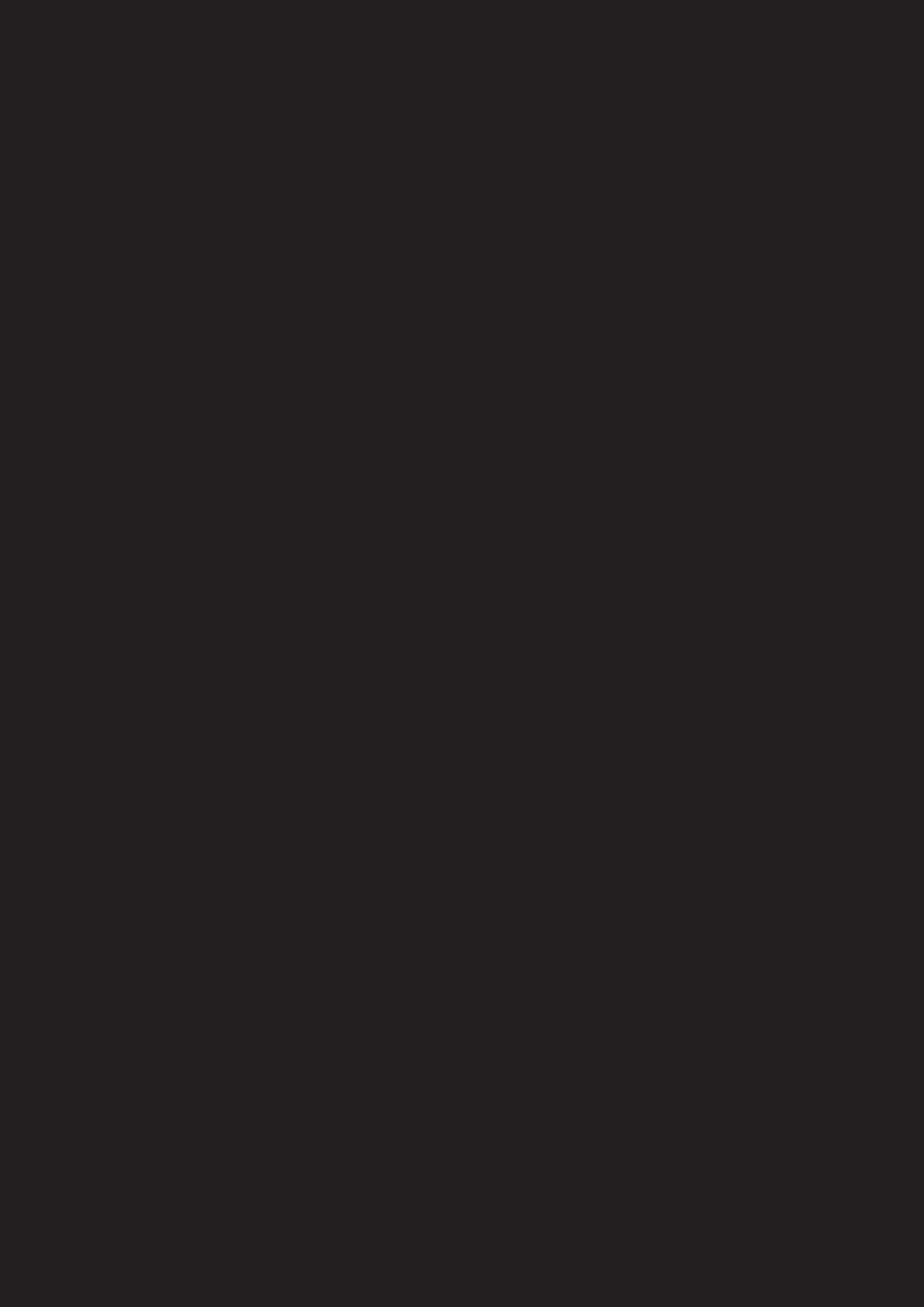
Management
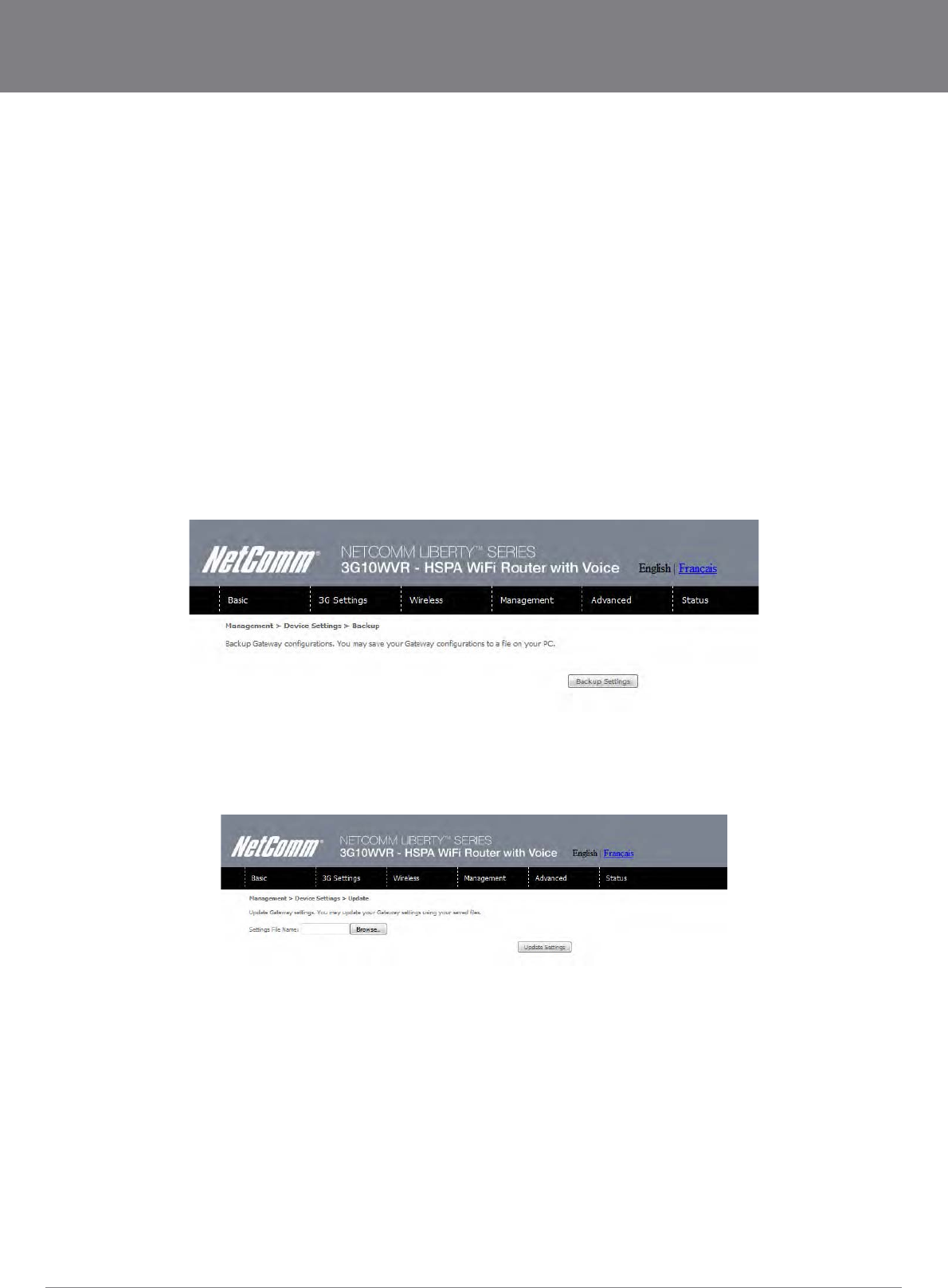
YML10WVR HSPA WiFi Router with Voice User Guide
www.netcommlimited.com 27
NETCOMM LIBERTY SERIES - HSPA WiFi Router with Voice
Management
The Management menu has the following maintenance functions and processes:
6.1 Device Settings
6.2 Simple Network Management Protocol (SNMP)
6.3 Simple Network Time Protocol (SNTP)
6.4 Access Control
6.5 Save and Reboot
6.1 Device Settings
The Device Settings screens allow you to backup, retrieve and restore the default settings of your Router. It also provides a function for
6.1.1 Backup Settings
6.1.2 Update Settings
The following screen appears when selecting Update from the submenu. By clicking on the Browse button, you can locate a previously
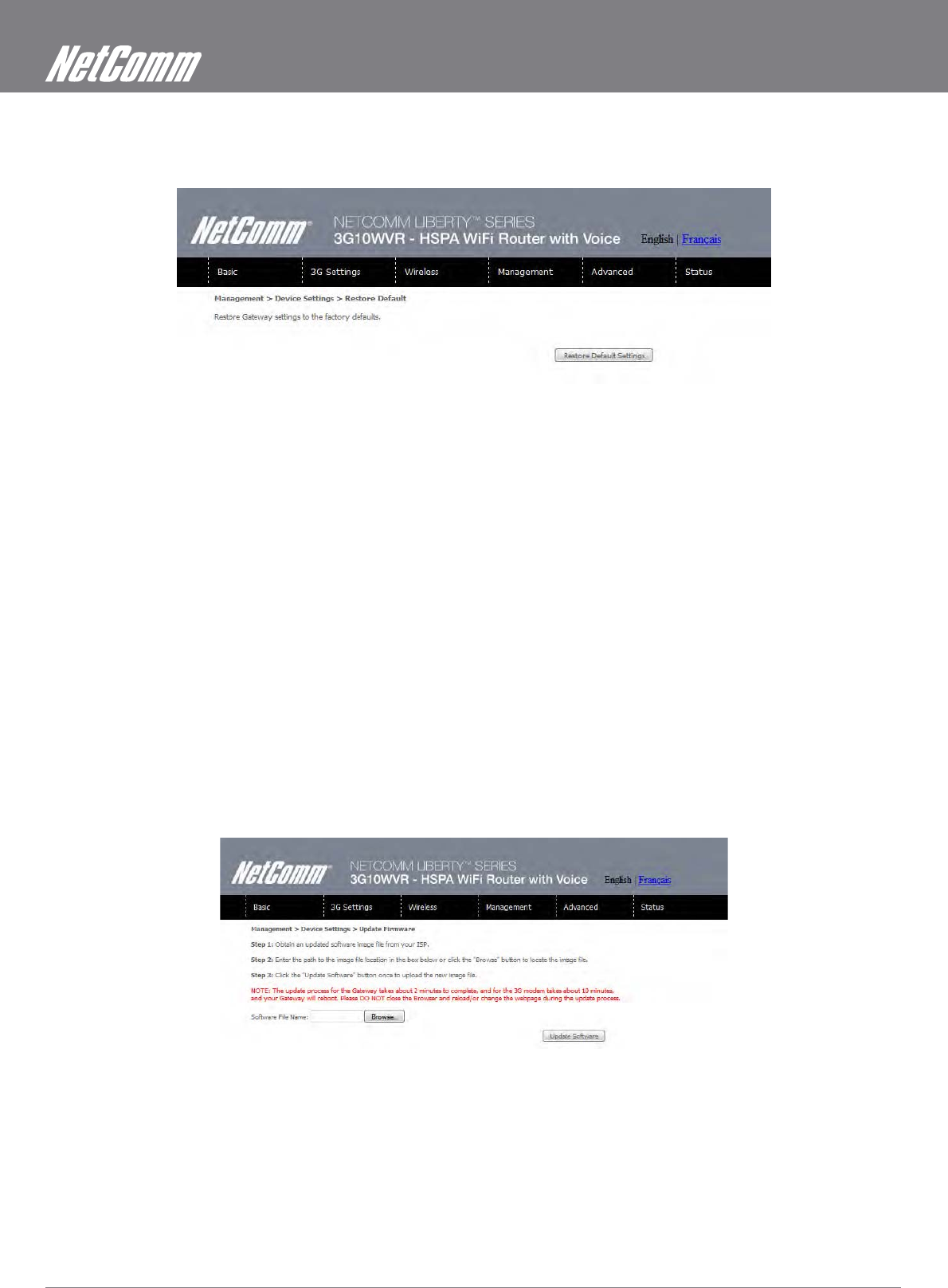
HSPA WiFi Router with Voice User Guide YML10WVR
28 www.netcommlimited.com
6.1.3 Restore Default
The following screen appears when selecting Restore Default. By clicking on the Restore Default Settings button, you can restore your
NOTE: The default settings can be found in section 3.1 Default Settings.
Once you have selected the Restore Default Settings button, the following screen will appear. Close the window and wait 2 minutes
Settings for details).
After a successful reboot, the browser will return to the Device Info screen. If the browser does not refresh to the default screen, close
and restart the browser.
NOTE: The Restore Default function has the same effect as the reset button. The device board hardware and the boot loader support the reset to default button. If the
memory.
6.1.4 Update Firmware
1.
2.
3.
NOTE: The update process will take about 2 minutes to complete. The Router will reboot and the browser window will refresh to the default screen upon successful
installation.
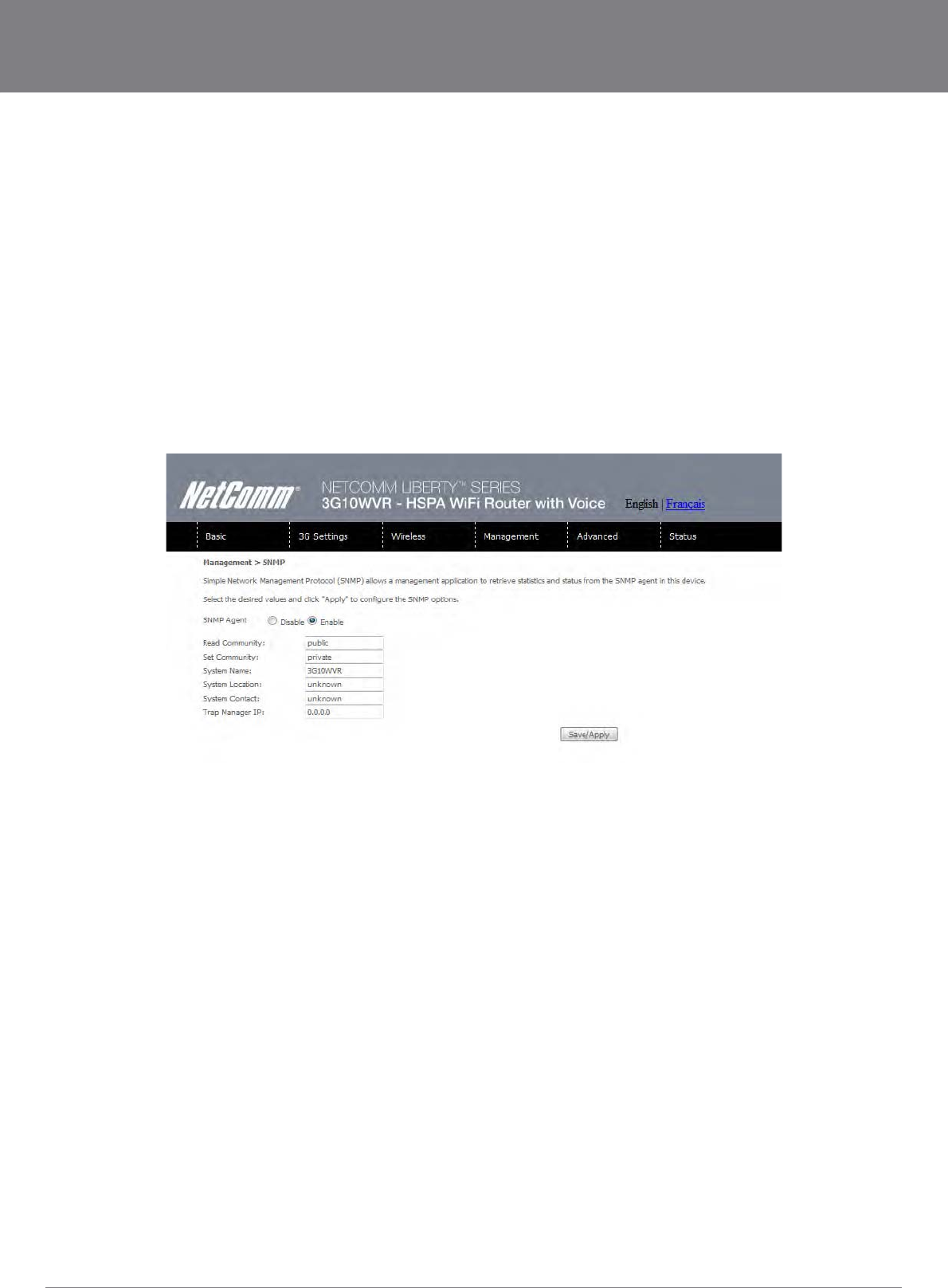
YML10WVR HSPA WiFi Router with Voice User Guide
www.netcommlimited.com 29
NETCOMM LIBERTY SERIES - HSPA WiFi Router with Voice
The Simple Network Management Protocol (SNMP) allows a network administrator to monitor a network
by retrieving settings on remote network devices. To do this, the administrator typically runs an SNMP
management station program such as MIB browser on a local host to obtain information from the
By default, SNMP agent is enabled on the router.
Setting up SNMP agent
1.
to log into the web interface.
2. The login username and password by default is admin/admin.
3. Go to Management> SNMP for 3G10WVR. Enable
4. SNMP agent and set up all options according to the description form below.
5. Press Save/Apply to activate setting.
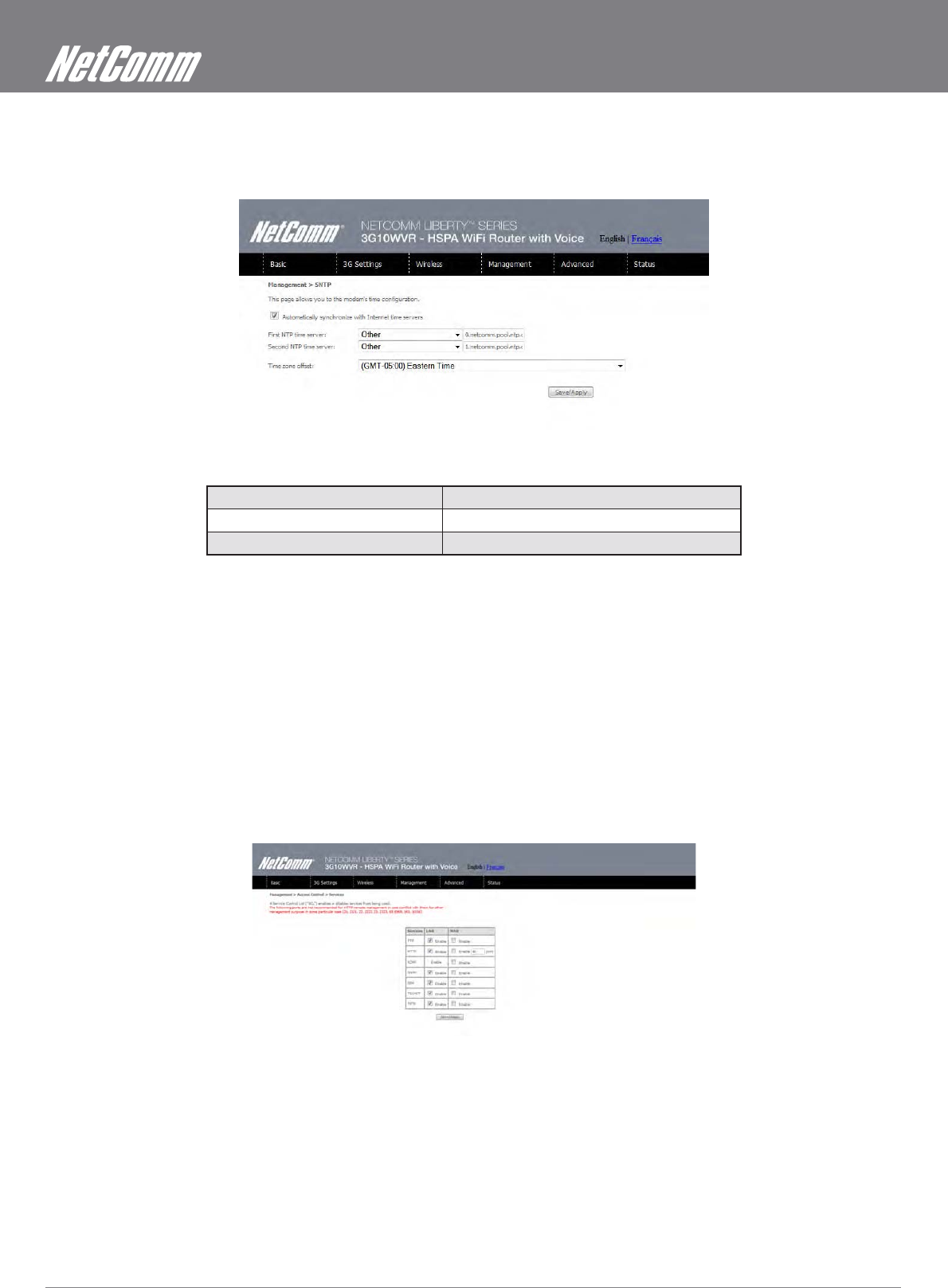
HSPA WiFi Router with Voice User Guide YML10WVR
30 www.netcommlimited.com
6.3 Simple Network Time Protocol (SNTP)
as illustrated below.
The following options should now appear (see screenshot below):
First NTP timeserver: Select the required server.
Second NTP timeserver: Select second timeserver, if required.
Time zone offset: Select the local time zone.
NOTE: SNTP must be activated to use Parental Control (section 7.3.2).
6.4 Access Control
in the following three areas:
Services
IP Addresses
Passwords
Access Control is used to control local and remote management settings for your Router.
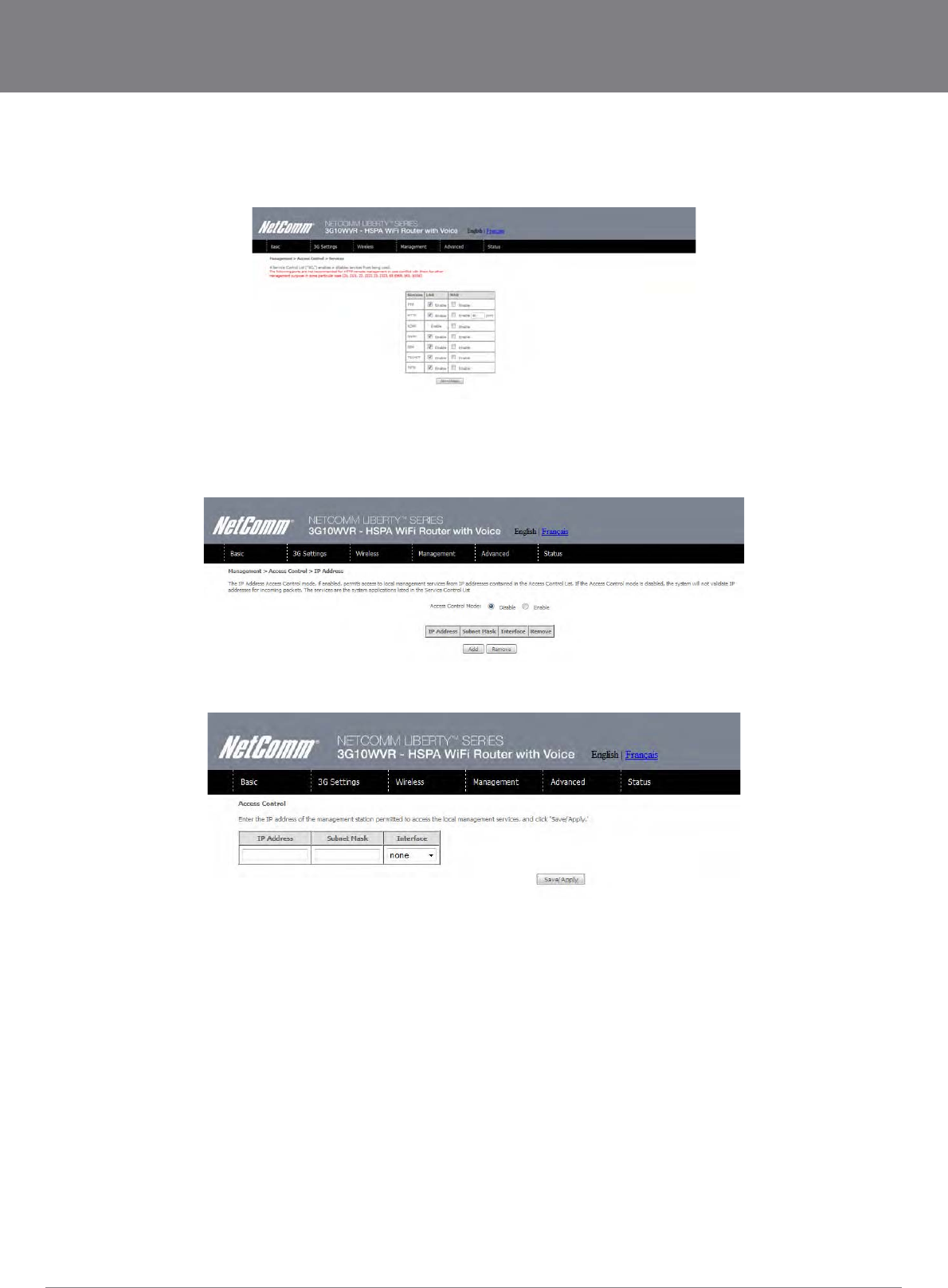
YML10WVR HSPA WiFi Router with Voice User Guide
www.netcommlimited.com 31
NETCOMM LIBERTY SERIES - HSPA WiFi Router with Voice
6.4.1 Services
The Service Control List (SCL) allows you to enable or disable your Local Area Network (LAN) or Wireless Area Network (WAN) services
by ticking the checkbox as illustrated below. These access services are available: FTP, HTTP, ICMP, SSH, TELNET, and TFTP. Click
Save/Apply to continue.
6.4.2 IP Address
The IP Address option limits local access by IP address. When the Access Control Mode is enabled, only the IP addresses listed here
can access the device. Before enabling Access Control Mode, add IP addresses with the Add button.
On this screen, enter the IP address of a local PC which you wish to allow permission. Click Save/Apply to continue.
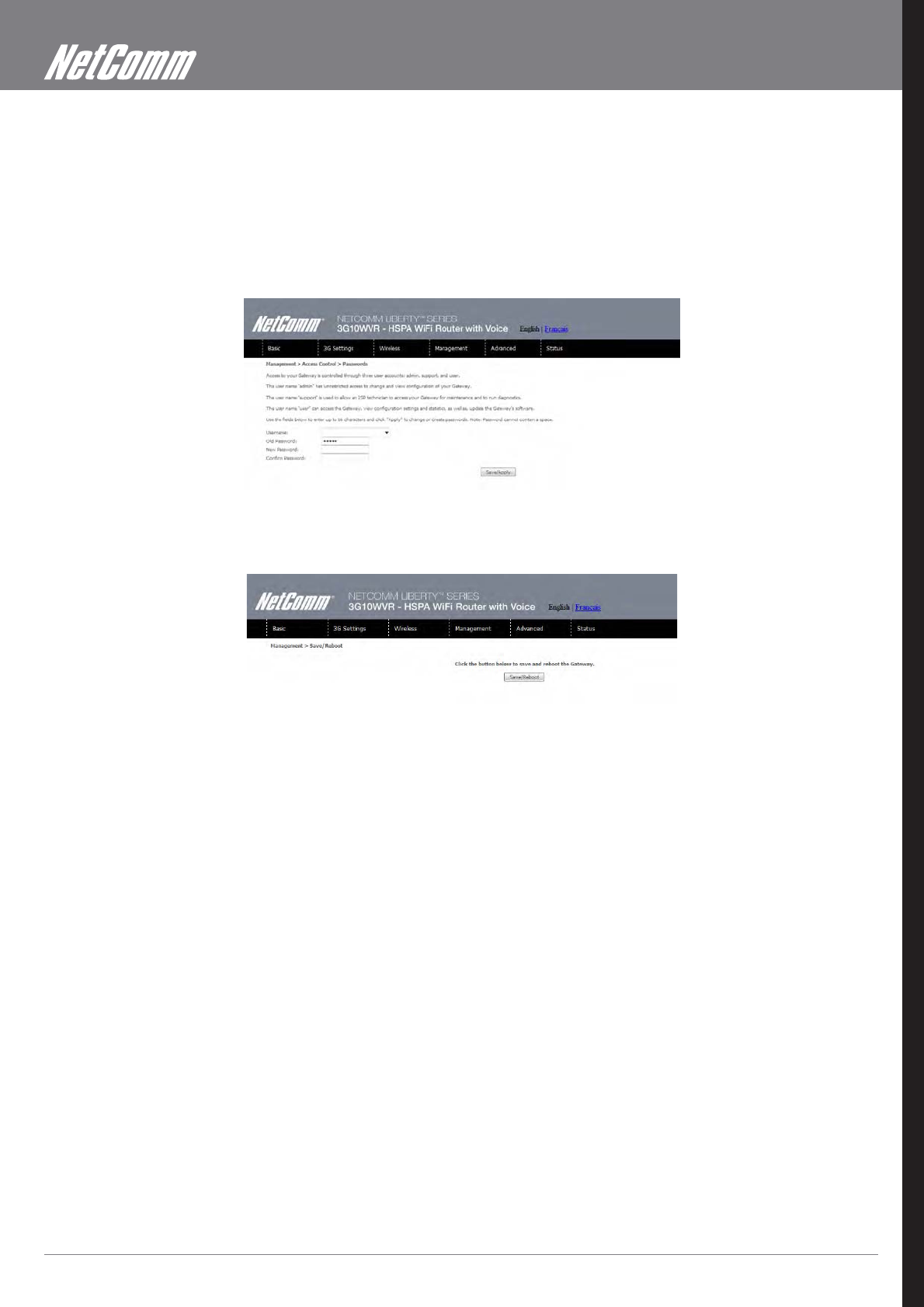
HSPA WiFi Router with Voice User Guide YML10WVR
32 www.netcommlimited.com
6.4.3 Passwords
user accounts:
admin is to be used for local unrestricted access control
support is to be used for remote maintenance of the device
spaces. Click Save/Apply to continue.
6.5 Save and Reboot
(DHCP) server you will need to apply Static IP settings.
NOTE2: If you lose all access to your web user interface, simply press the reset button on the rear panel for 5-7 seconds to restore default settings.
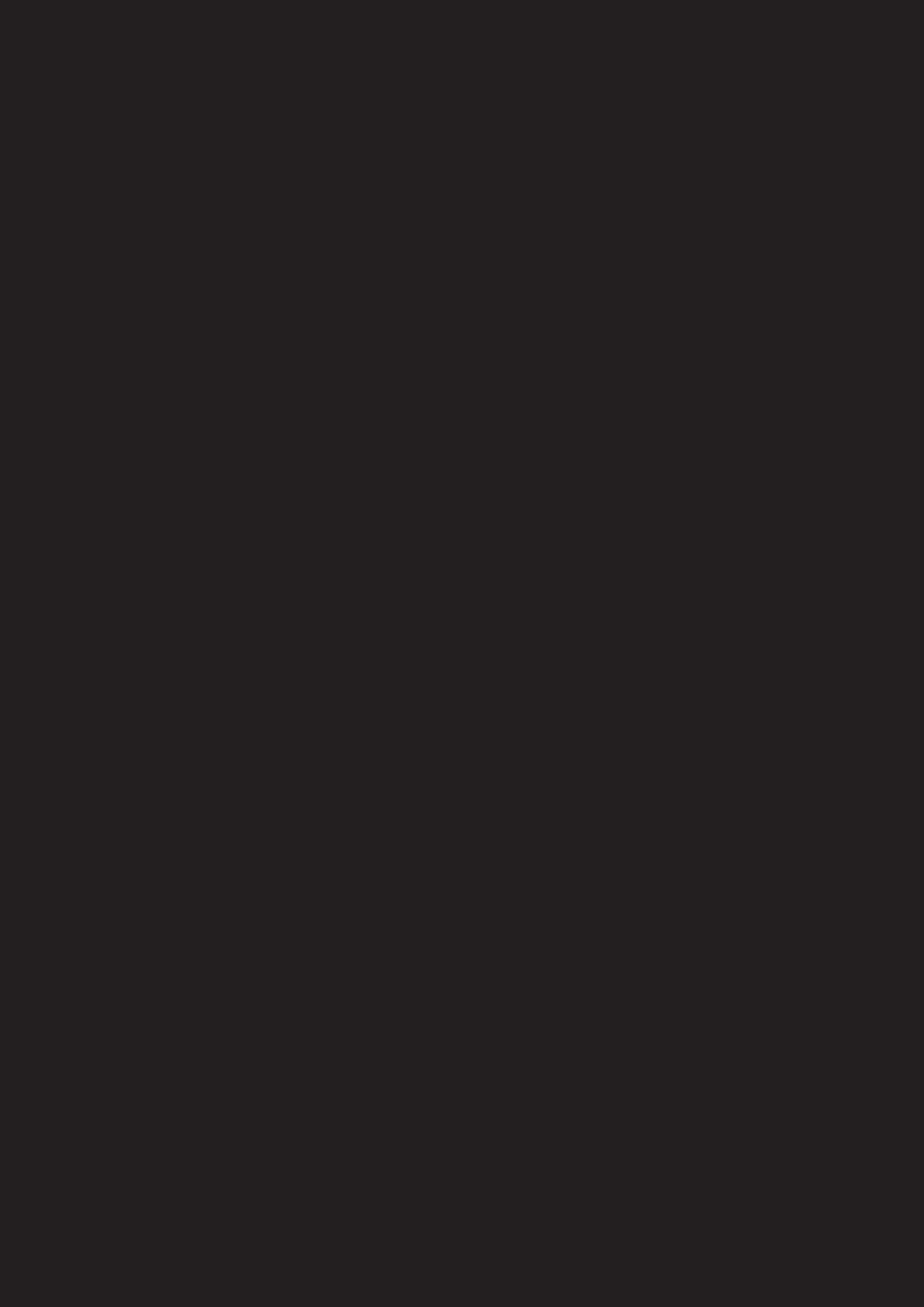
Advanced Setup
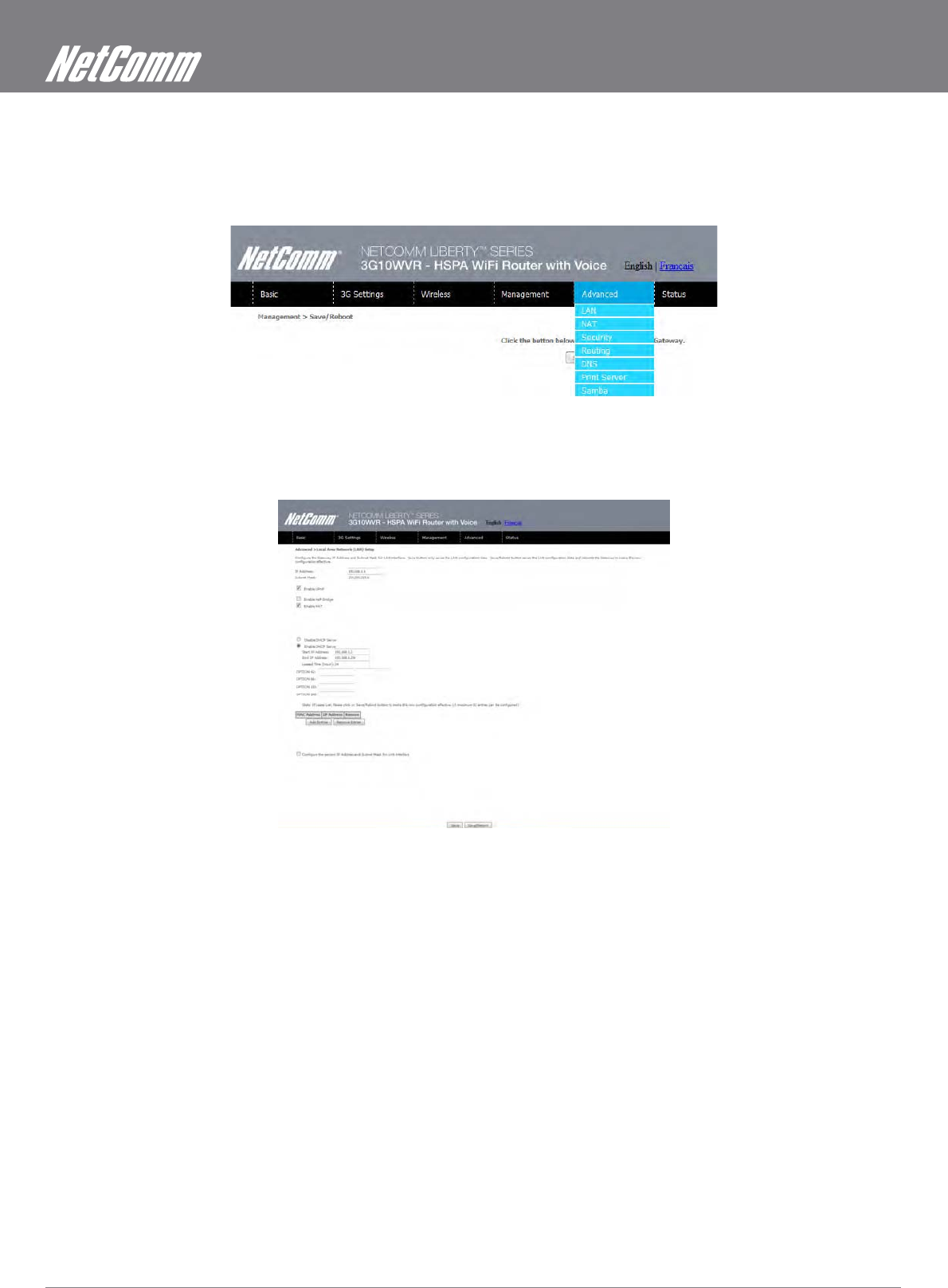
HSPA WiFi Router with Voice User Guide YML10WVR
34 www.netcommlimited.com
Advanced Setup
This chapter explains advanced setup for your Router:
7.1 Local Area Network (LAN)
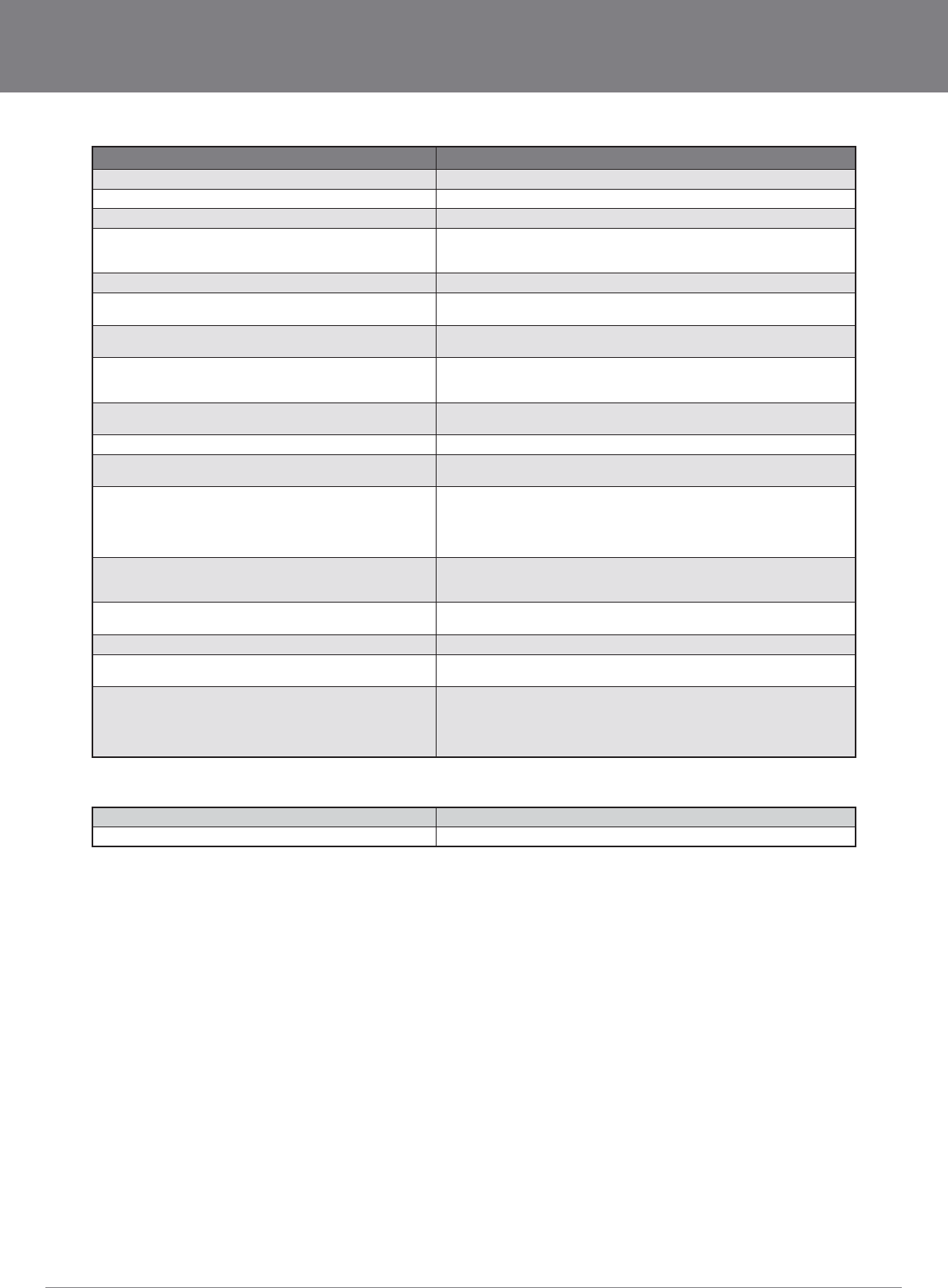
YML10WVR HSPA WiFi Router with Voice User Guide
www.netcommlimited.com 35
NETCOMM LIBERTY SERIES - HSPA WiFi Router with Voice
OPTION DESCRIPTION
IP Address Enter the IP address for the LAN interface
Subnet Mask Enter the subnet mask for the LAN interface
Enable UPnP Tick the box to enable Universal Plug and Play
Enable Half-Bridge The Router can be set up as a half- transparent bridge to cope with some
special applications such as VPN pass-through. By default half- bridge is off.
Please refer to Appendix B for more information.
Enable Internet Group Management Protocol (IGMP) Snooping Enable by ticking the box
Standard Mode: In standard mode, multicast traffic will flood to all bridge ports when no client
subscribes to a multicast group.
Blocking Mode: In blocking mode, the multicast data traffic will be blocked. When there are no
client subscriptions to a multicast group, it will not flood to the bridge ports.
Dynamic Host Configuration Protocol (DHCP) Server Select Enable DHCP server and enter your starting and ending IP addresses
and the lease time. This setting configures the router to automatically assign IP,
default gateway and DNS server addresses to every DHCP client on your LAN
Enable NAT To enable/disable Network Address Translation (NAT, please refer to 7.2 for NAT
setting). By default NAT is enabled.
Option 42, 66,150,160 These options are used for special DHCP set up.
Static IP Lease List To specify the IP address assigned through DHCP according to the MAC address
of the hosts connected to HSPA WiFi Router.
Enable DHCP Server Relay To relay DHCP requests from the subnet with no DHCP server on it to a DHCP
server on other subnets. DHCP Server Relay is disabled by default. To access
enable DHCP relay, please un-tick NAT enable first, that means to disable NAT
first, and then press save button. The Enable DHCP server Relay option will then
show up on the same page as below:
Enable Half-Bridge the Router can be set up as a half- transparent bridge to cope with some special
applications such as VPN pass-through. By default half- bridge is off. Please
refer to Appendix B for more information.
Enable NAT To enable/disable Network Address Translation (NAT, please refer to 7.2 for NAT
setting). By default NAT is enabled
Option 42, 66,150,160 These options are used for special DHCP set up
Static IP Lease List To specify the IP address assigned through DHCP according to the MAC address
of the hosts connected to HSPA WiFi Router
Enable DHCP Server Relay To relay DHCP requests from the subnet with no DHCP server on it to a DHCP
server on other subnets. DHCP Server Relay is disabled by default. To access
enable DHCP relay, please un-tick NAT enable first, that means to disable NAT
first, and then press save button. The Enable DHCP server Relay option will then
show up on the same page as below
IP Address: Enter the secondary IP address for the LAN interface.
Subnet Mask: Enter the secondary subnet mask for the LAN interface.
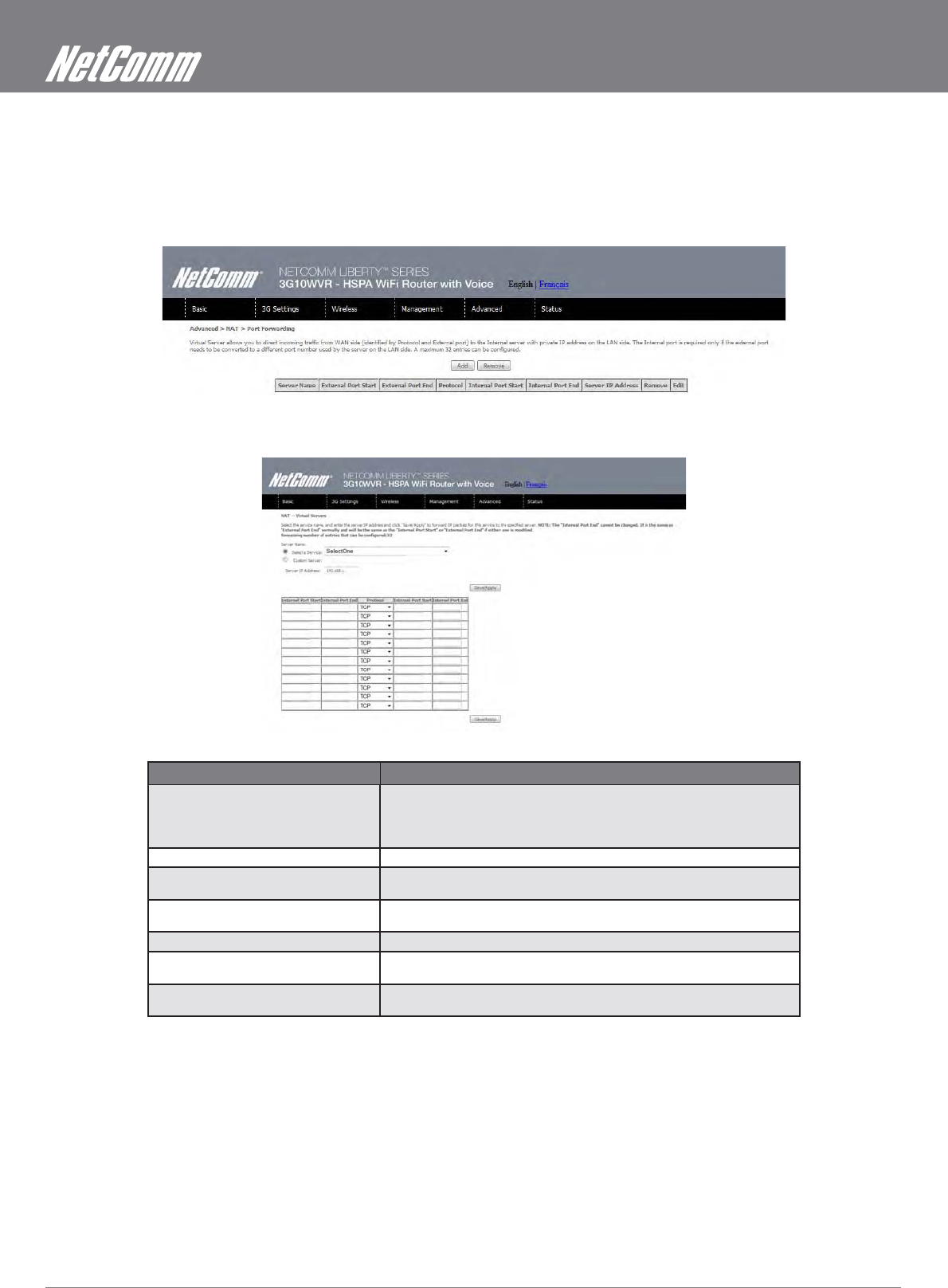
HSPA WiFi Router with Voice User Guide YML10WVR
36 www.netcommlimited.com
7.2 Network Address Translation (NAT)
7.2.1 Port Forwarding
with a private IP address on the LAN side. The Internal port is required only if the external port needs to be converted to a different port
To add a Virtual Server, click the Add button. The following screen will display.
OPTION DESCRIPTION
Select a Service
Or
Custom Server
User should select the service from the list.
Or
Create a customer server and enter a name for the server
Server IP Address Enter the IP address for the server.
External Port Start Enter the starting external port number (when you select Custom Server). When
a service is selected the port ranges are automatically configured.
External Port End Enter the ending external port number (when you select Custom Server). When a
service is selected the port ranges are automatically configured.
Protocol User can select from: TCP, TCP/UDP or UDP.
Internal Port Start Enter the internal port starting number (when you select Custom Server). When a
service is selected the port ranges are automatically configured
Internal Port End Enter the internal port ending number (when you select Custom Server). When a
service is selected the port ranges are automatically configured.
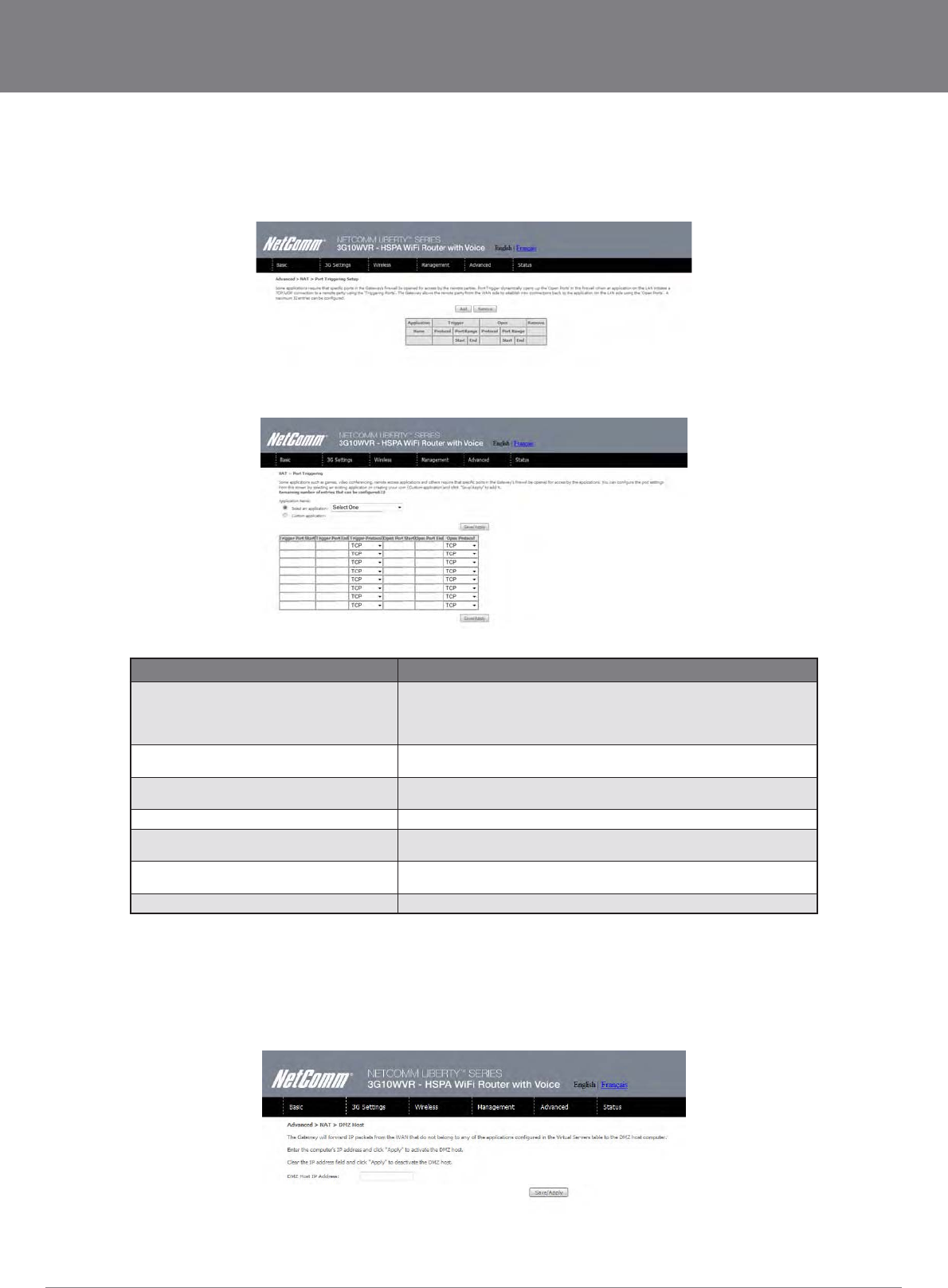
YML10WVR HSPA WiFi Router with Voice User Guide
www.netcommlimited.com 37
NETCOMM LIBERTY SERIES - HSPA WiFi Router with Voice
7.2.2 Port Triggering
To add a Trigger Port, simply click the Add button. The following will be displayed.
OPTION DESCRIPTION
Select an Application
Or
Custom Application
User should select the application from the list.
Or
User can enter the name of their choice.
Trigger Port Start Enter the starting trigger port number (when you select custom application).
When an application is selected, the port ranges are automatically configured.
Trigger Port End Enter the ending trigger port number (when you select custom application).
When an application is selected, the port ranges are automatically configured.
Trigger Protocol TCP, TCP/UDP or UDP.
Open Port Start Enter the starting open port number (when you select custom application). When
an application is selected, the port ranges are automatically configured.
Open Port End Enter the ending open port number (when you select custom application). When
an application is selected, the port ranges are automatically configured.
Open Protocol TCP, TCP/UDP or UDP
7.2.3 Demilitarized (DMZ) Host
Virtual Servers table to the DMZ host computer.
DMZ host.
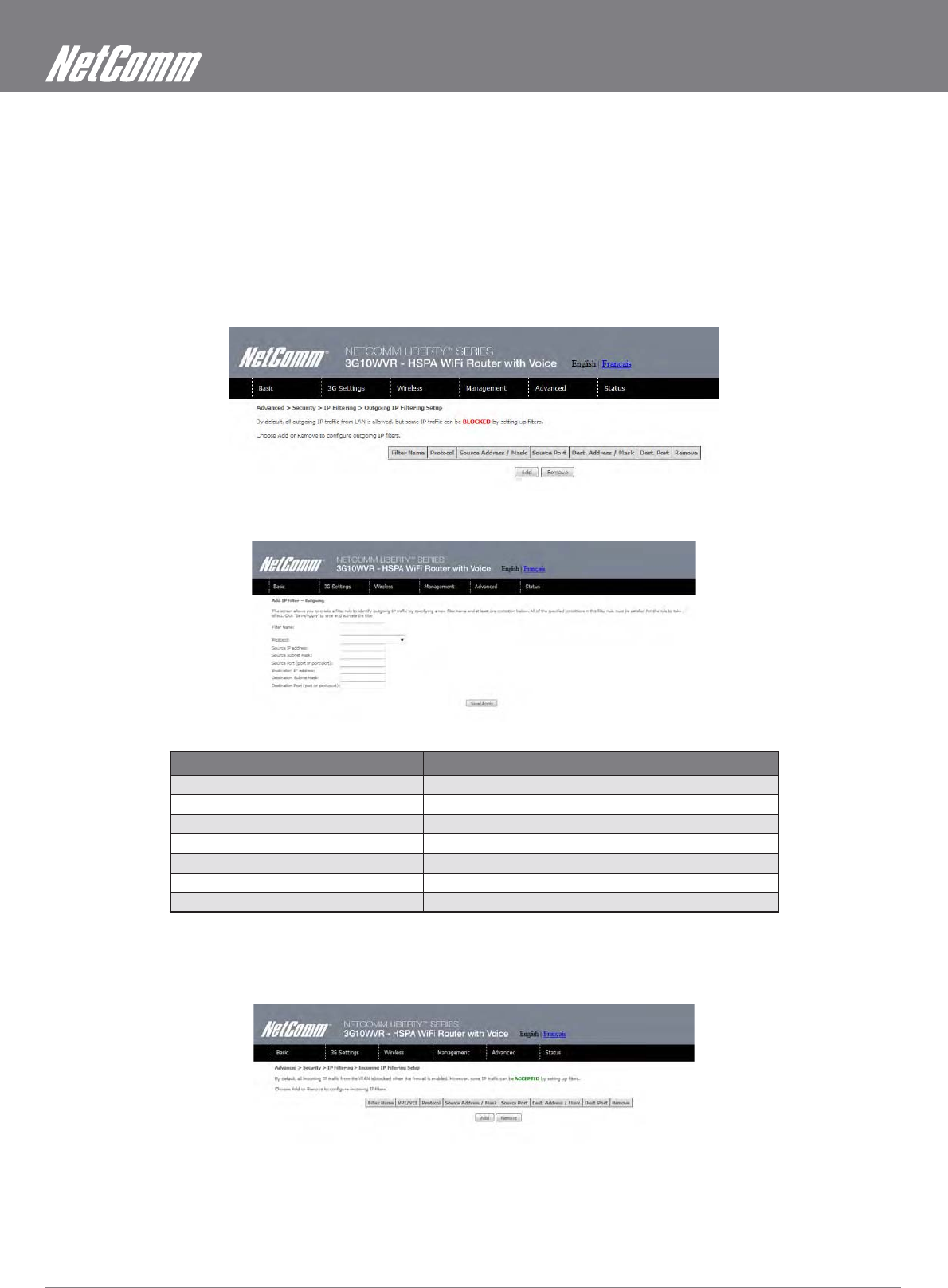
HSPA WiFi Router with Voice User Guide YML10WVR
38 www.netcommlimited.com
7.3 Security
Your Router can be secured with IP Filtering or Parental Control functions.
7.3.1 IP Filtering
Outgoing IP Filter
BLOCKED.
FILTER NAME THE FILTER RULE LABEL
Protocol TCP, TCP/UDP, UDP or ICMP Source IP address
Source IP address Enter source IP address Source Subnet Mask
Destination IP address Enter source subnet mask
Source Port (port or port:port) Enter source port number or port range
Destination IP address Enter destination IP address
Destination Subnet Mask Enter destination subnet mask
Destination port (port or port:port) Enter destination port number or range
Incoming IP Filter
be ACCEPTED.
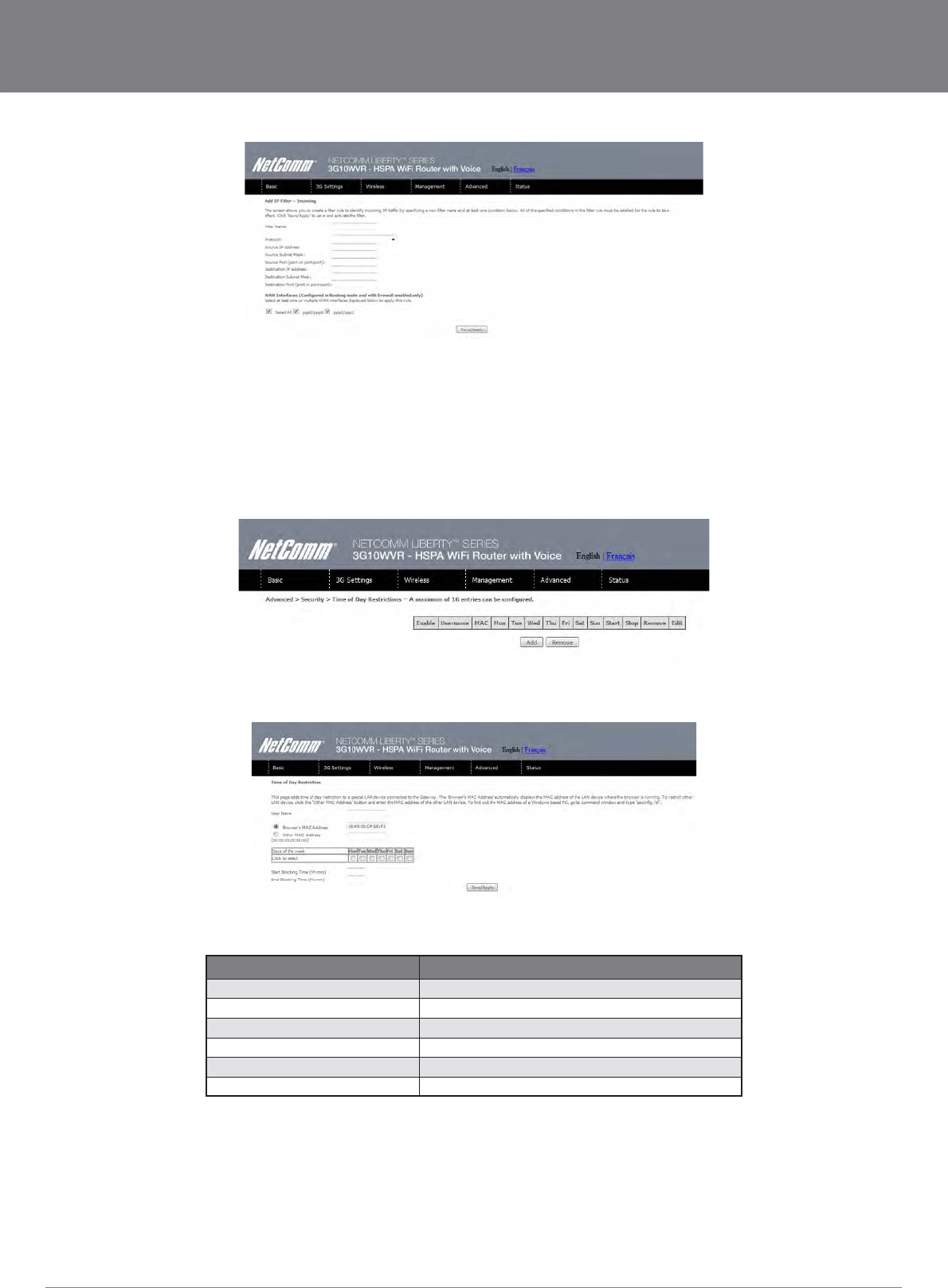
YML10WVR HSPA WiFi Router with Voice User Guide
www.netcommlimited.com 39
NETCOMM LIBERTY SERIES - HSPA WiFi Router with Voice
7.3.2 Parental Control
This Parental Control allows you to restrict access from a Local Area Network (LAN) to an outside network through the Router on
selected days at certain times. Make sure to activate the Internet Time server synchronization as described in section 6.3 SNTP, so that
the scheduled times match your local time.
Click Add to display the following screen.
See instructions below and click Save/Apply to apply the settings.
OPTION DESCRIPTION
User Name A user-defined label for this restriction
MAC address of the PC running the browser
Other MAC Address MAC address of another LAN device
Days of the Week The days the restrictions apply.
Start Blocking Time The time the restrictions start
End Blocking Time The time the restrictions end.
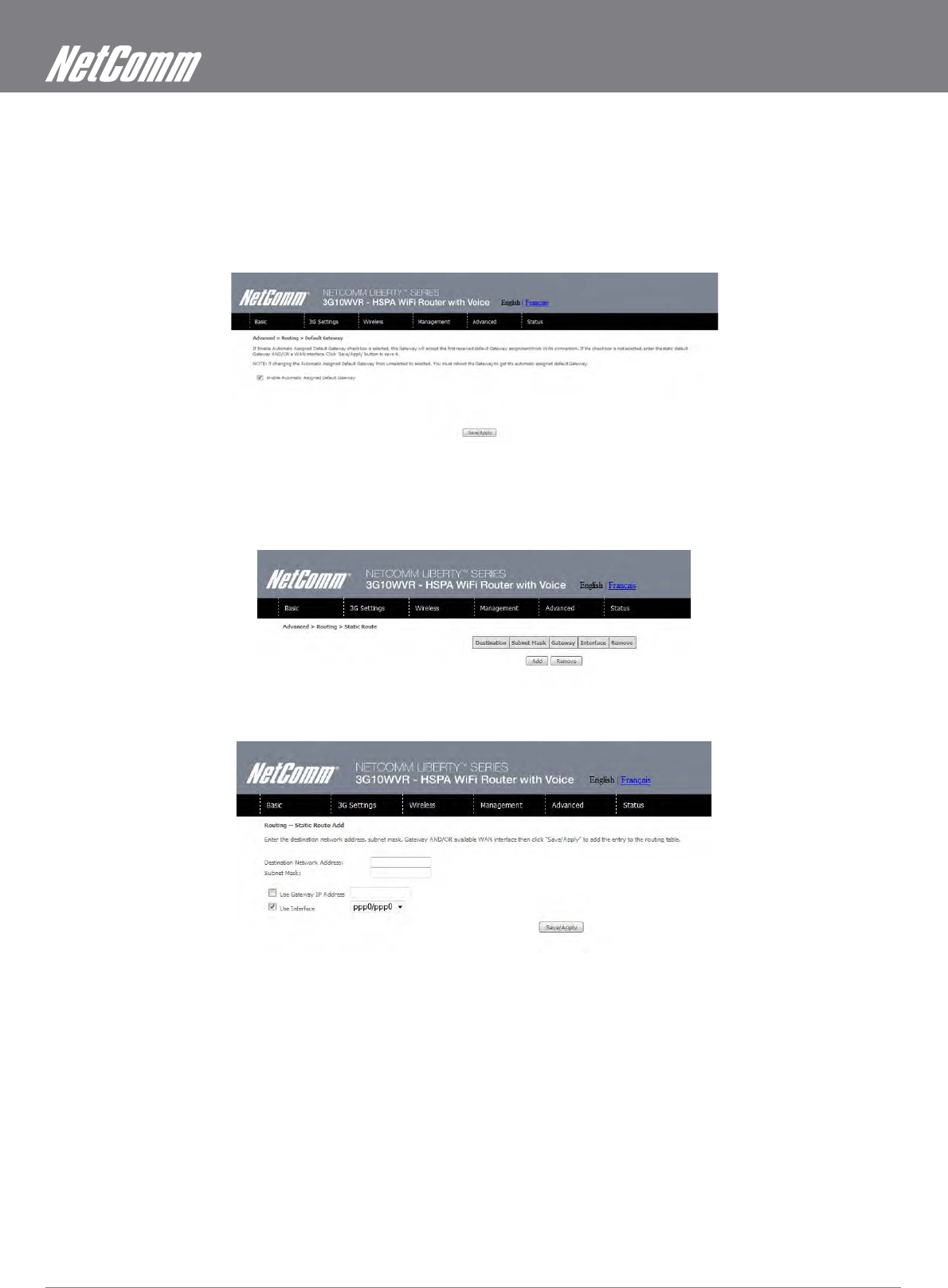
HSPA WiFi Router with Voice User Guide YML10WVR
40 www.netcommlimited.com
7.4 Routing
Default Gateway, Static Route and Dynamic Route settings can be found in the Routing link as illustrated below.
7.4.1 Default Gateway
If the Enable Automatic Assigned Default Gateway checkbox is selected, this device will accept a default Gateway assignment. If the
Save/Apply.
NOTE: After enabling the Automatic Assigned Default Gateway, you must re-boot the Router to activate the assigned default Gateway.
7.4.2 Static Route
Click the Add button to display the following screen.
Enter Destination Network Address, Subnet Mask, Gateway IP Address and/or WAN Interface. Then click Save/Apply to add the entry to
the routing table.
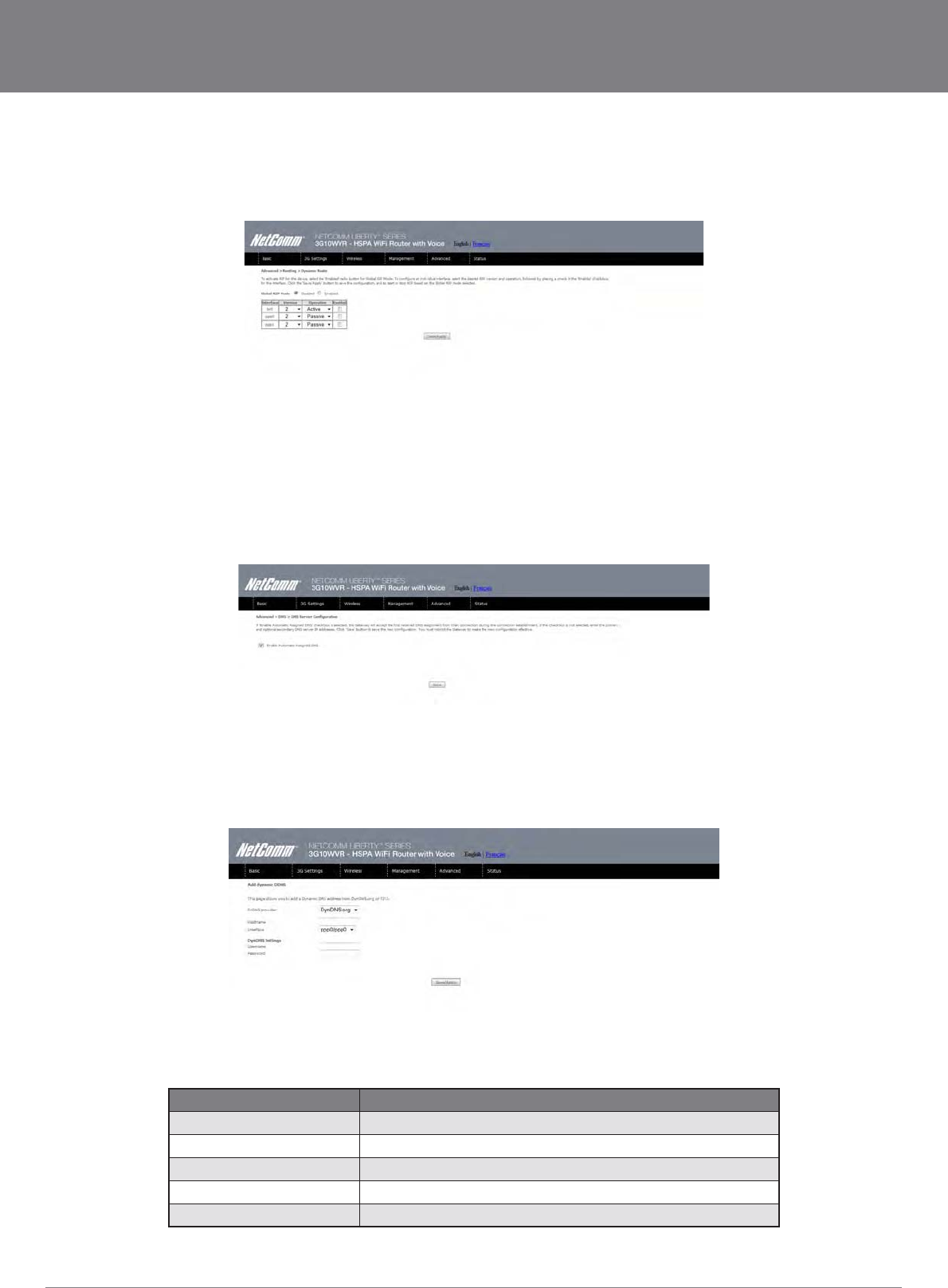
YML10WVR HSPA WiFi Router with Voice User Guide
www.netcommlimited.com 41
NETCOMM LIBERTY SERIES - HSPA WiFi Router with Voice
7.4.3 Dynamic Route
To activate this option, select the Enabled radio button for Global RIP Mode.
7.5 Domain Name Servers (DNS)
primary and optional secondary DNS server IP addresses. Click on Save to apply.
7.5.2 Dynamic DNS
The Dynamic DNS service allows a dynamic IP address to be aliased to a static hostname in any of a selection of domains, allowing the
router to be more easily accessed from various locations on the internet.
Note: The Add/Remove buttons will be displayed only if the router has been assigned an IP address from the remote server.
To add a dynamic DNS service, click the Add button and this screen will display.
OPTION DESCRIPTION
D-DNS provider Select a dynamic DNS provider from the list.
Hostname Enter the name for the dynamic DNS server.
Interface Select the interface from the list.
Username Enter the username for the dynamic DNS server.
Password Enter the password for the dynamic DNS server.
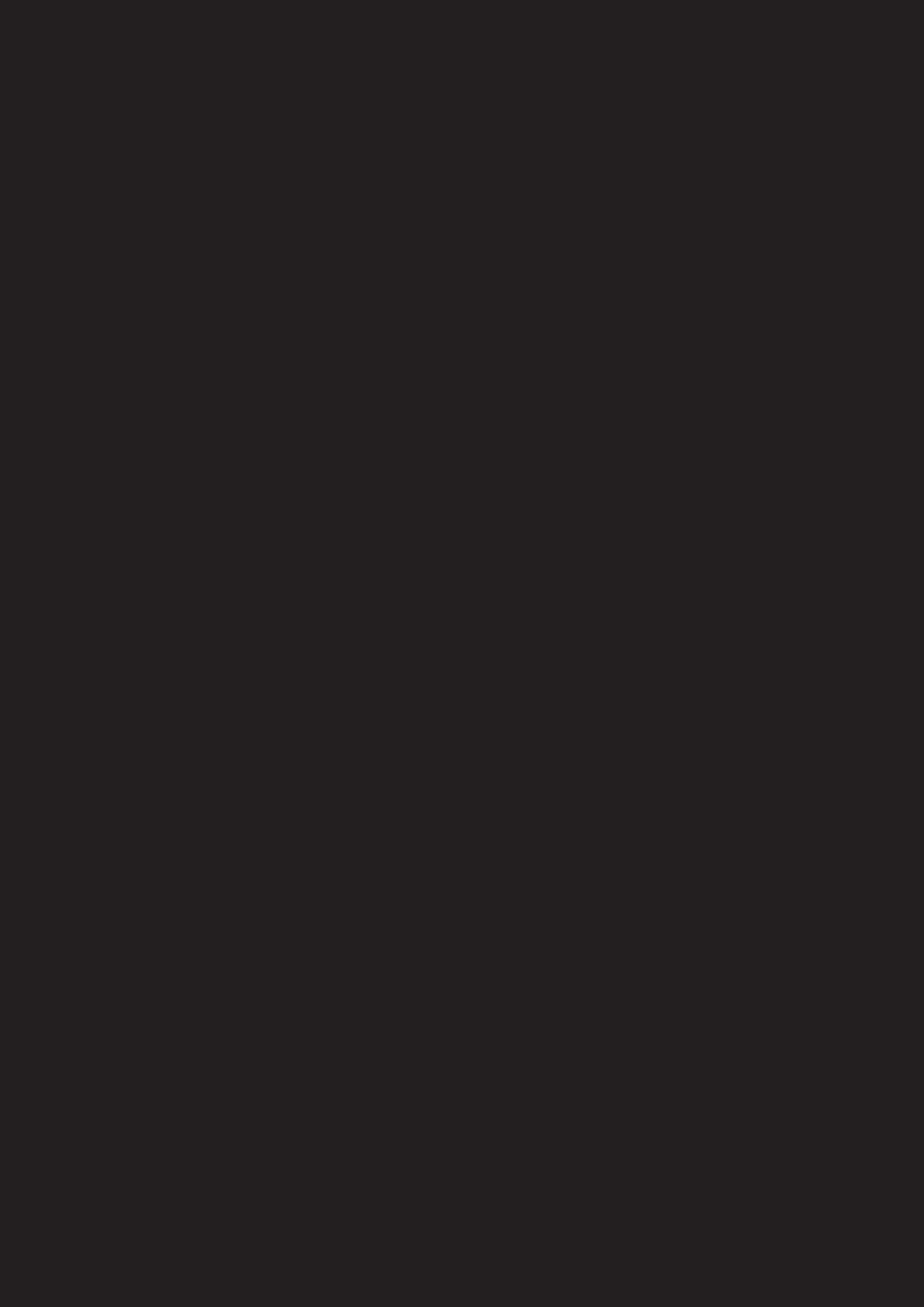
Voice
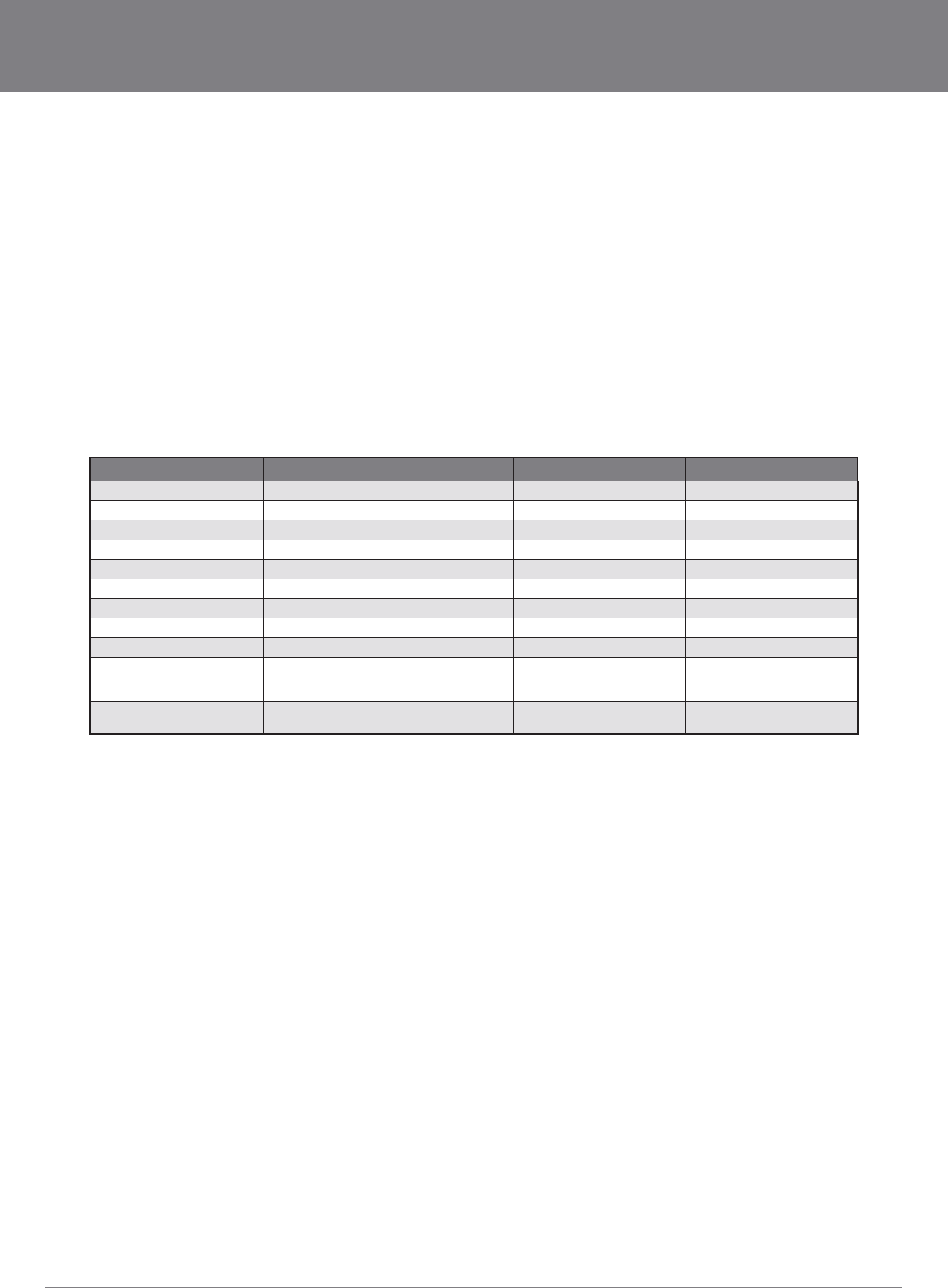
YML10WVR HSPA WiFi Router with Voice User Guide
www.netcommlimited.com 43
NETCOMM LIBERTY SERIES - HSPA WiFi Router with Voice
Voice
The 3G10WVR Router with Voice allows you to make telephone calls over the 3G Mobile/Cellular Telephone network using a standard
Analogue Telephone via the built in RJ-11 Phone port.
Please refer to the documentation provided by the manufacturer for operating your Analogue Telephone.
Note: That any telephone calls placed using the 3G10WVR may incur call usage charges determined by your Network Provider. Please consult with your Network
!"#$!$%
make and receive telephone calls after connecting your Analogue Telephone to the socket labeled Voice on the back of your Router.
Calling Features
The 3G10WVR router allows you to experience the calling features provided by your service provider. Please refer to the table below for
more details.
CALLING FEATURE USAGE
ACT CODE
DE-ACT CODE
Access Voice Mail Access Voice Mail Standard wireless *98
Call Display - Blocking per call #31#
Call Forwarding All Calls *21* #21#
Call Waiting *43# #43#
Answering Call waiting Hook Flash” or “Flash” + “2”
To switch between calls Hook Flash” or “Flash” + “2”
Answering Call Waiting and hanging up Hook Flash” or “Flash” + “1
Directory Assistance Dial 411
Emergency Call Dial 911
Collect Calls Collect calls cannot be received on your
wireless phone. However you can make an
outgoing collect call.
Roaming The Rocket Hub will functional only in Canada,
and only on the Rogers Wireless Network
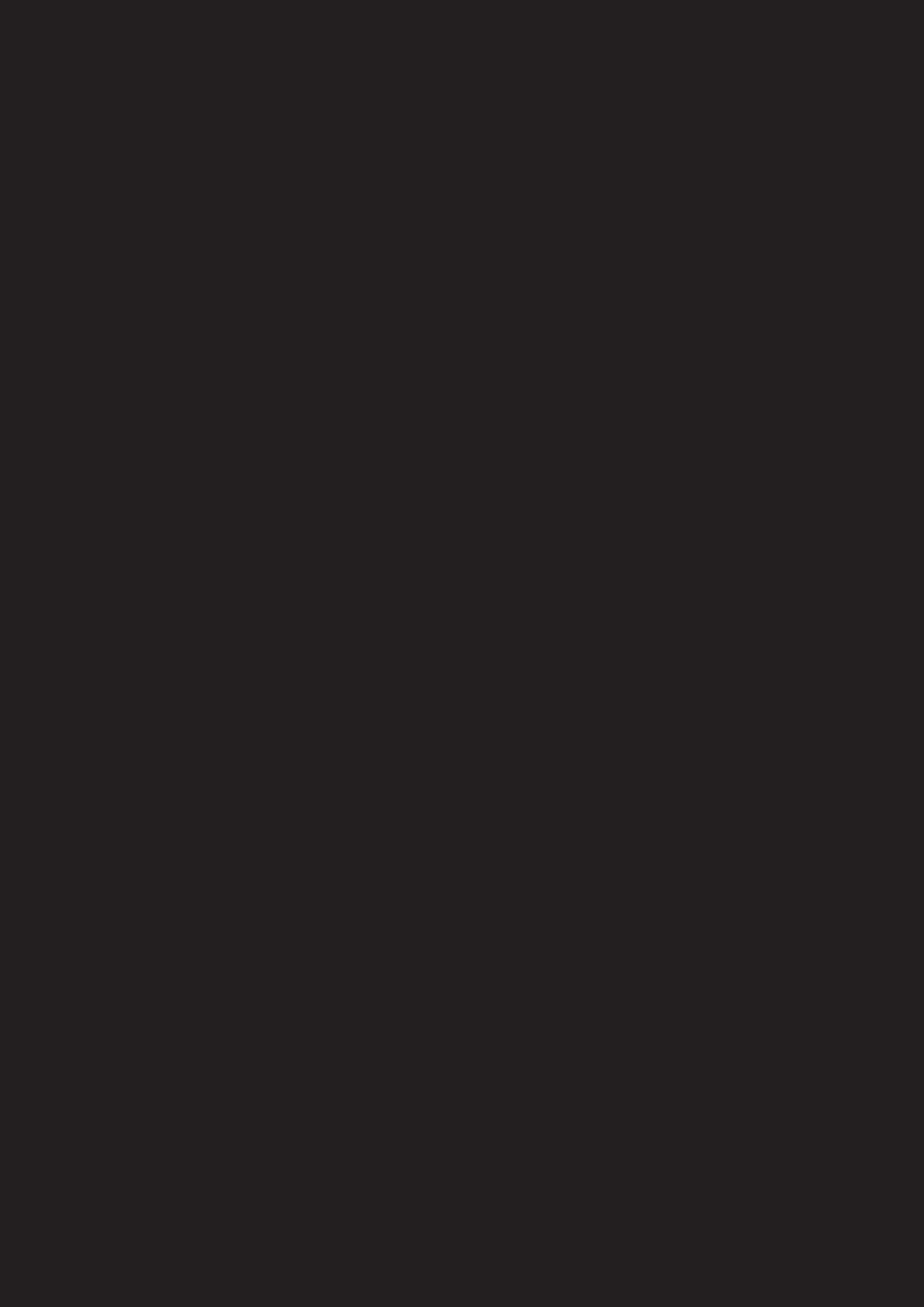
Status
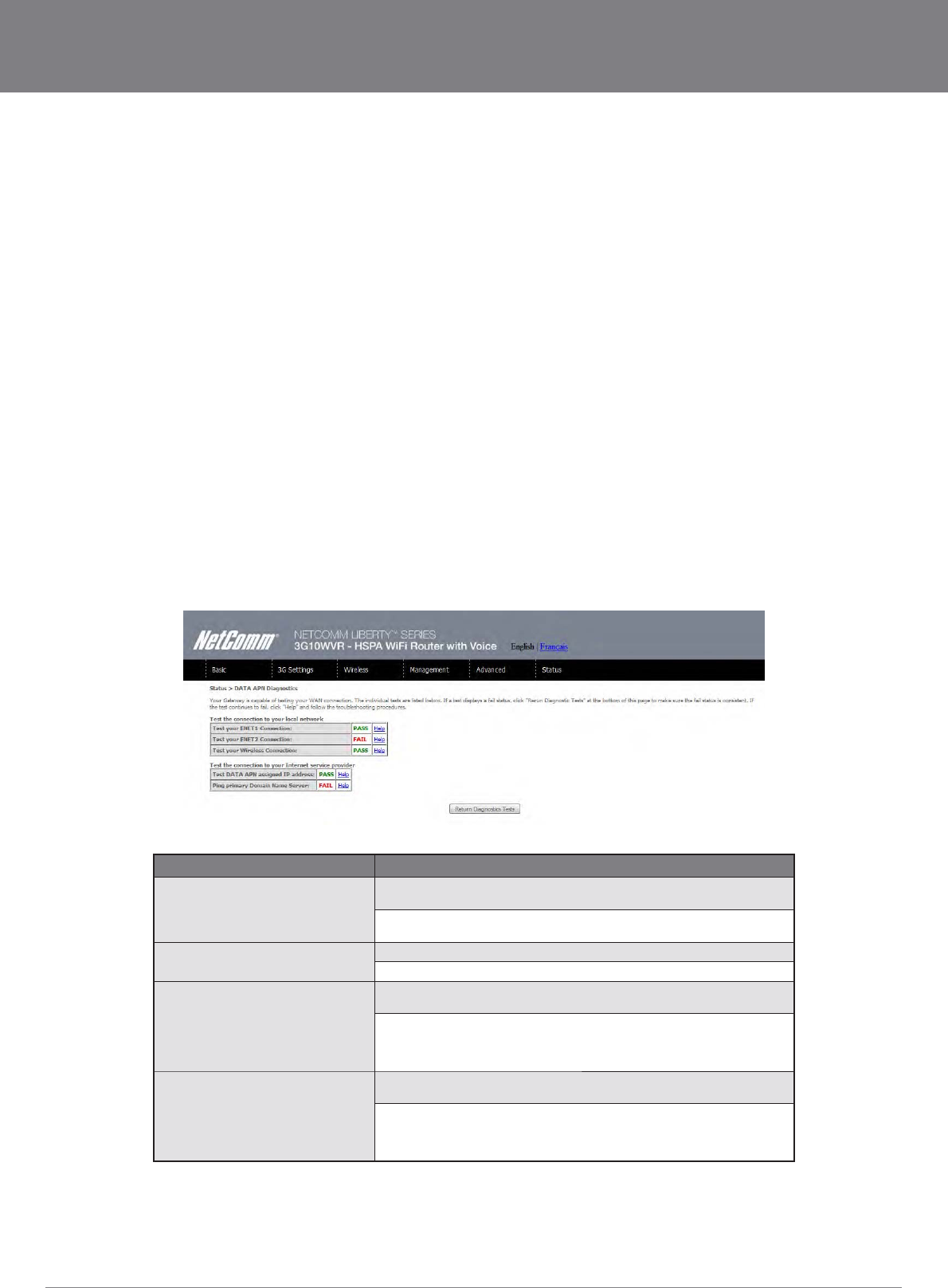
YML10WVR HSPA WiFi Router with Voice User Guide
www.netcommlimited.com 45
NETCOMM LIBERTY SERIES - HSPA WiFi Router with Voice
Status
The Status menu has the following submenus:
Diagnostics
System Log
3G network
Statistics
Route
ARP
DHCP
PING
8.1 Diagnostics
The Diagnostics menu provides feedback on the connection status of the device. The individual tests are
listed below. If a test displays a fail status:
1. Click on the Help link
2.
3. If the test continues to fail, follow the troubleshooting procedures in the Help screen.
OPTION DESCRIPTION
ENET Connection Pass: Indicates that the Ethernet interface from your computer is connected to
the LAN port of this Router.
Fail: Indicates that the Router does not detect the Ethernet interface on your
computer.
Wireless connection Pass: Indicates that the wireless card is ON.
Down: Indicates that the wireless card is OFF.
DATA APN assigned IP Address Pass: Indicates that the Router can communicate with the first entry point to the
Fail: Indicates that the Router was unable to communicate with the first
entry point on the network, and it may not have an effect on your Internet
connectivity. If this test fails and you can access the Internet, there is no need
to troubleshoot this issue.
Ping Primary Domain Name Server Pass: Indicates that the Router can communicate with the primary Domain Name
Server (DNS).
Fail: Indicates that the Router was unable to communicate with the primary
Domain Name Server (DNS). It may not have an effect on your Internet
connectivity. Therefore if this test fails but you are still able to access the
Internet, there is no need to troubleshoot this issue.
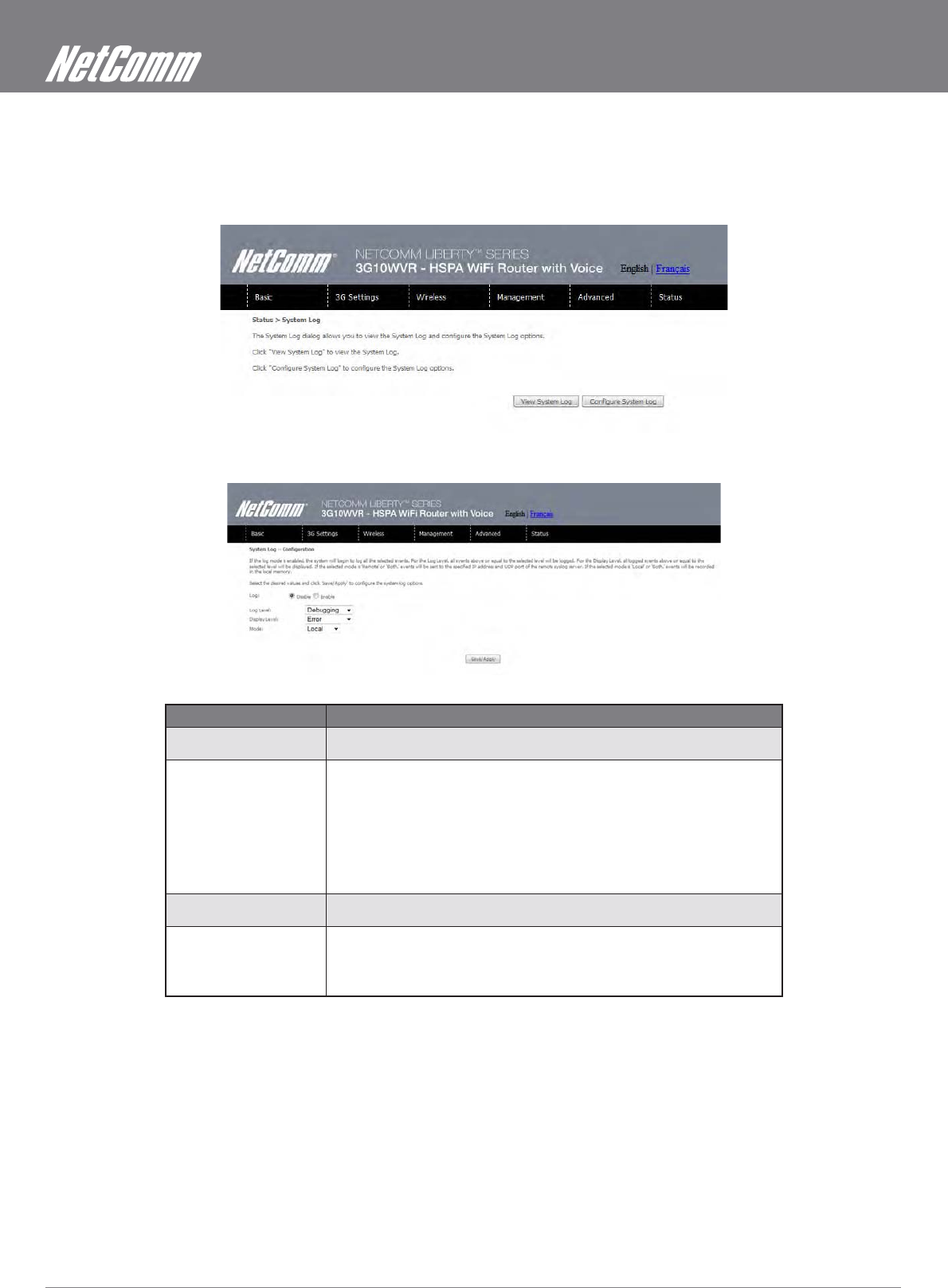
HSPA WiFi Router with Voice User Guide YML10WVR
46 www.netcommlimited.com
8.2 System Log
System Log.
1.
2. Select the system log options (see table below) and click Save/Apply.
OPTION DESCRIPTION
Log Indicates whether the system is currently recording events. You can enable or disable
event logging. By default, it is disabled.
Log level Allows you to configure the event level and filter out unwanted events below this level.
The events ranging from the highest critical level “Emergency” down to this configured
full, the newest event will wrap up to the top of the log buffer and overwrite the oldest
event. By default, the log level is “Debugging”, which is the lowest critical level. The log
levels are defined as follows:
Emergency is the most serious event level, whereas Debugging is the least important.
For instance, if the log level is set to Debugging, all the events from the lowest
Debugging level to the most critical level Emergency level will be recorded. If the log
level is set to Error, only Error and the level above will be logged.
Display Level Allows you to select the logged events and displays on the View System Log window for
events of this level and above to the highest Emergency level.
Mode Allows you to specify whether events should be stored in the local memory, be sent to a
remote syslog server, or to both simultaneously.
If remote mode is selected, the view system log will not be able to display events saved
in the remote syslog server. When either Remote mode or Both mode is configured, the
WEB UI will prompt the you to enter the Server IP address and Server UDP port.
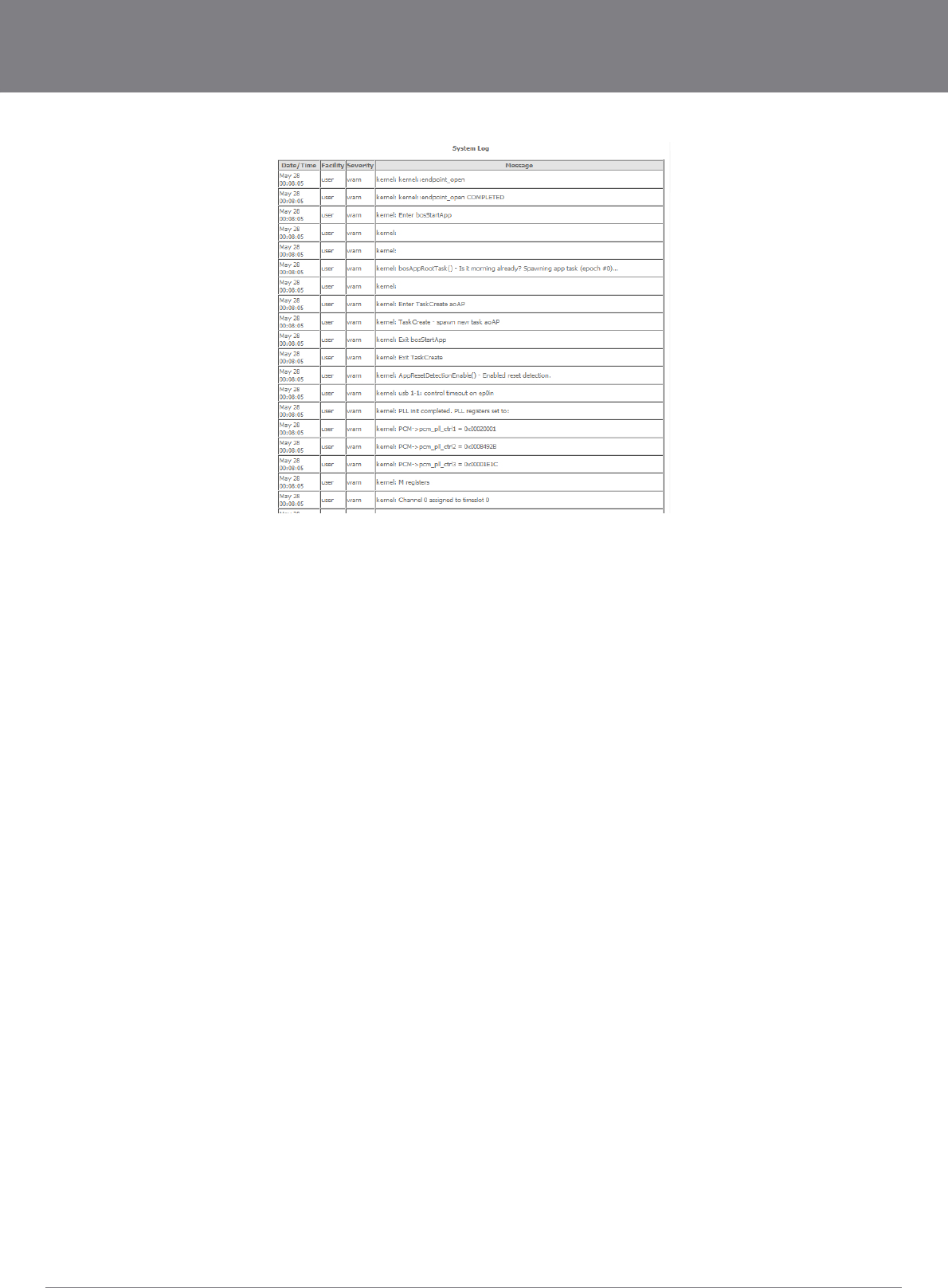
YML10WVR HSPA WiFi Router with Voice User Guide
www.netcommlimited.com 47
NETCOMM LIBERTY SERIES - HSPA WiFi Router with Voice
3. Click View System Log. The results are displayed as follows.
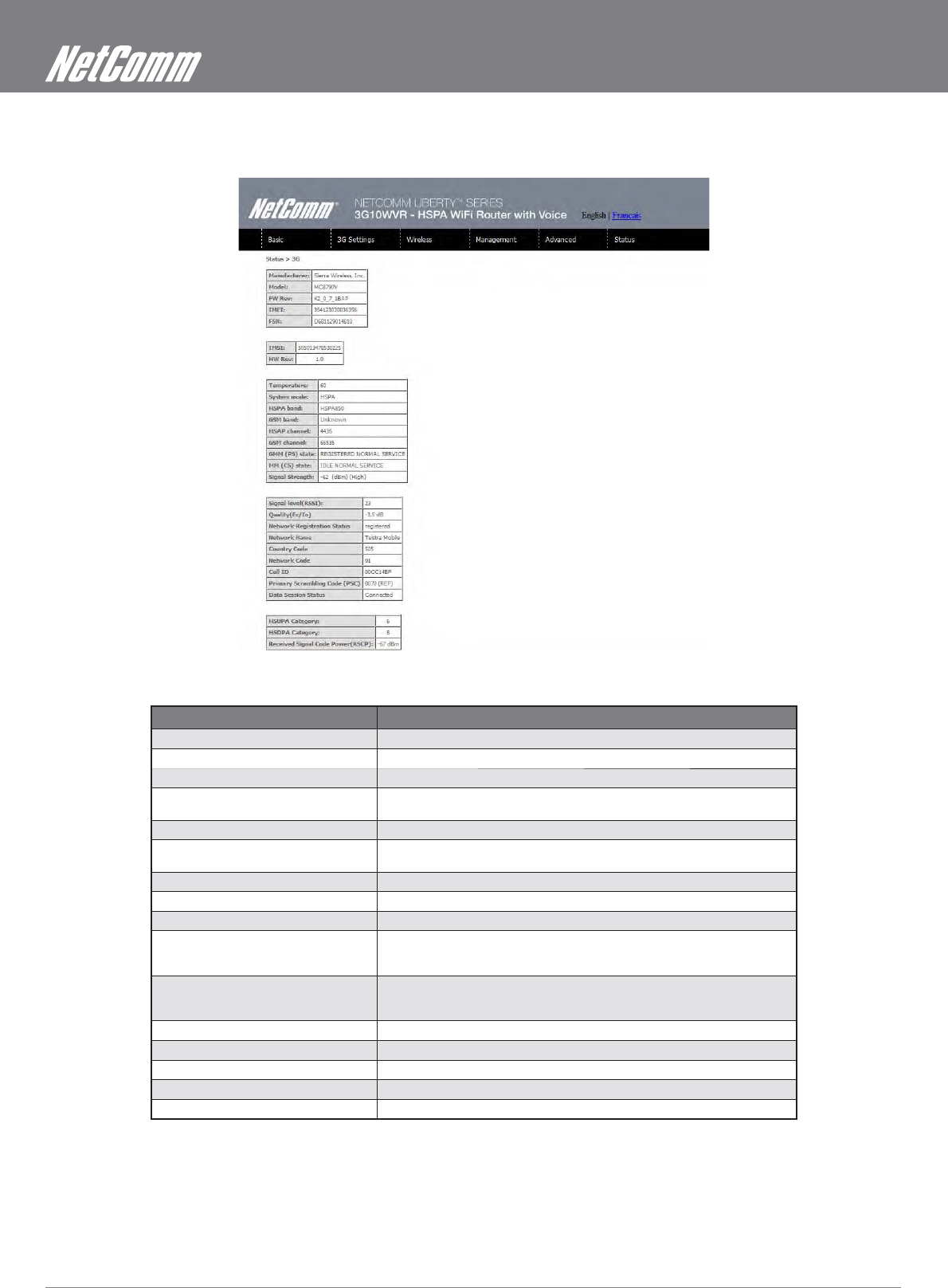
HSPA WiFi Router with Voice User Guide YML10WVR
48 www.netcommlimited.com
8.3 3G Status
Select this option for detailed status information on your Routers 3G connection.
STATUS DESCRIPTION
Manufacturer The manufacturer of the embedded 3G module.
Model The model name of the embedded 3G module
FW Rev The firmware version of the 3G module.
IMEI The IMEI (International Mobile Equipment Identity) is a 15 digit number that is
used to identify a mobile device on a network.
FSN Factory Serial Number of the 3G module.
IMSI The IMSI (International Mobile Subscriber Identity) is a unique 15-digit number
used to identify an individual user on a GSM or UMTS network.
HW Rev. The hardware version of the 3G module.
Temperature The temperature of the 3G module in degrees Celsius.
System Mode WCDMA/Europe CDMA 2000 / America
WCDMA band The 3G radio frequency band which supports tri-band UTMS/HSDPA/HSUPA
frequencies (850/1900/2100 MHz), IMT2000 is 2100 MHz, WCDMA800 is 850
MHz, WCDMA1900 is 1900 MHz.
GSM band The 2G radio frequency band which supports Quad-band GSM/GRPS
frequencies, including GSM850, GSM900, DCS1800, PCS1900 with each number
representing the respective frequency in MHz.
WCDMA channel The 3G channel.
GSM channel The 2G channel.
GSM (PS) state Packet Switching state
MM (CS) state Circuit Switching state
Signal Strength The 3G/2G service signal strength in dBm.
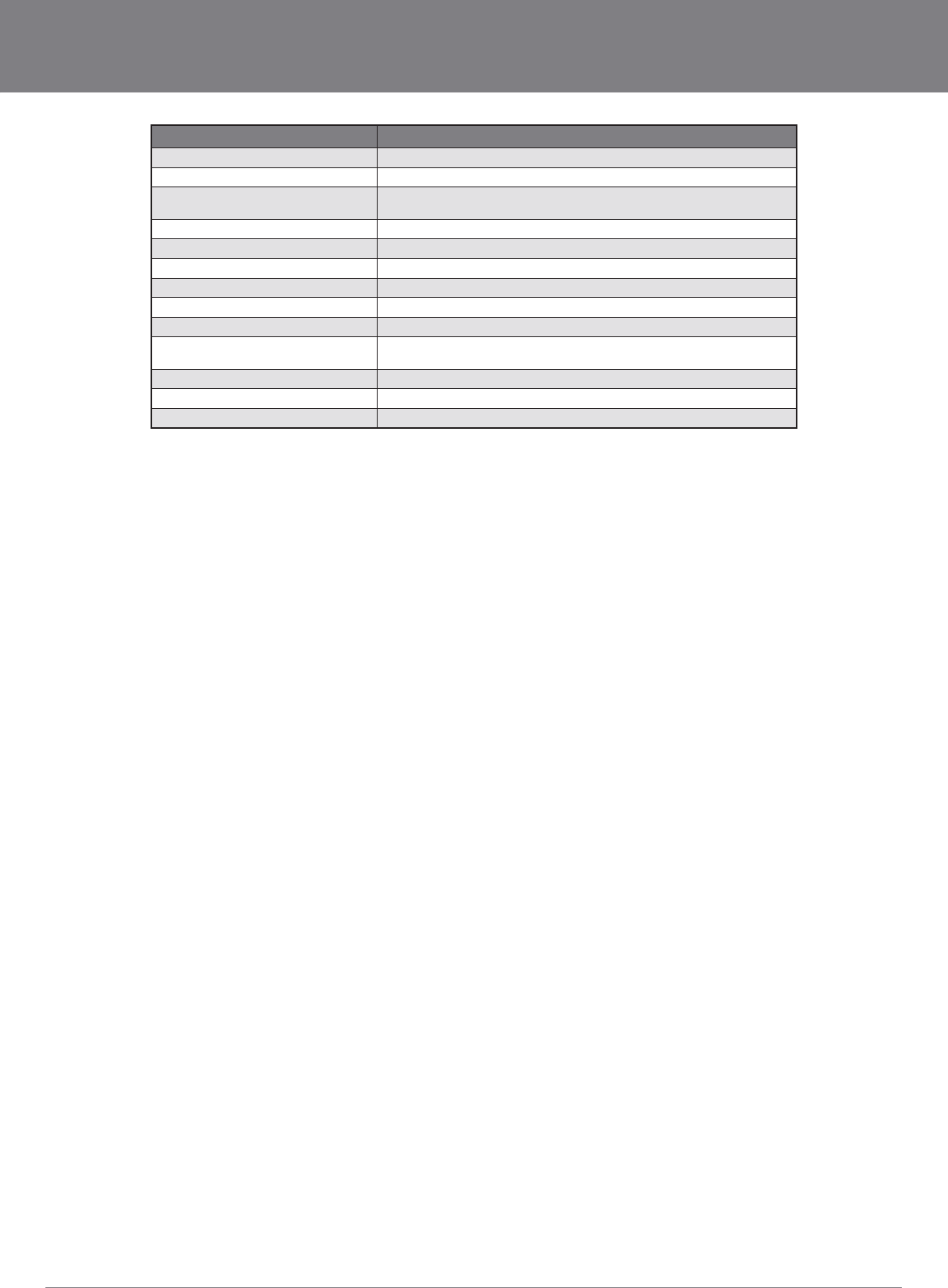
YML10WVR HSPA WiFi Router with Voice User Guide
www.netcommlimited.com 49
NETCOMM LIBERTY SERIES - HSPA WiFi Router with Voice
OPTION DESCRIPTION
Signal Level (RSSI) 3G Radio Signal Strength Index
Quality (Ec/Io)
strongest cells.
Network Registration Status Should display as registered with a valid unlocked SIM card.
Network Name The 3G internet Service Provider.
Country & Network Codes Each country and network has a unique code.
Cell ID The network information for the “serving” cell ID.
Primary Scrambling Code (PSC) The PSC of the reference WCDMA cell
Data Session Status Connected or Disconnected
HSUPA/HSDPA Categories The HSUPA/HSDPA categories correspond to different data transmission rates
with higher numbers generally indicating faster rates
Received Signal Code Power (RSCP)
Battery Connection Status (BCS) BCS of the MT (Mobile Termination)
Battery Charge Level (BCL) BCL of the MT (Mobile Termination)
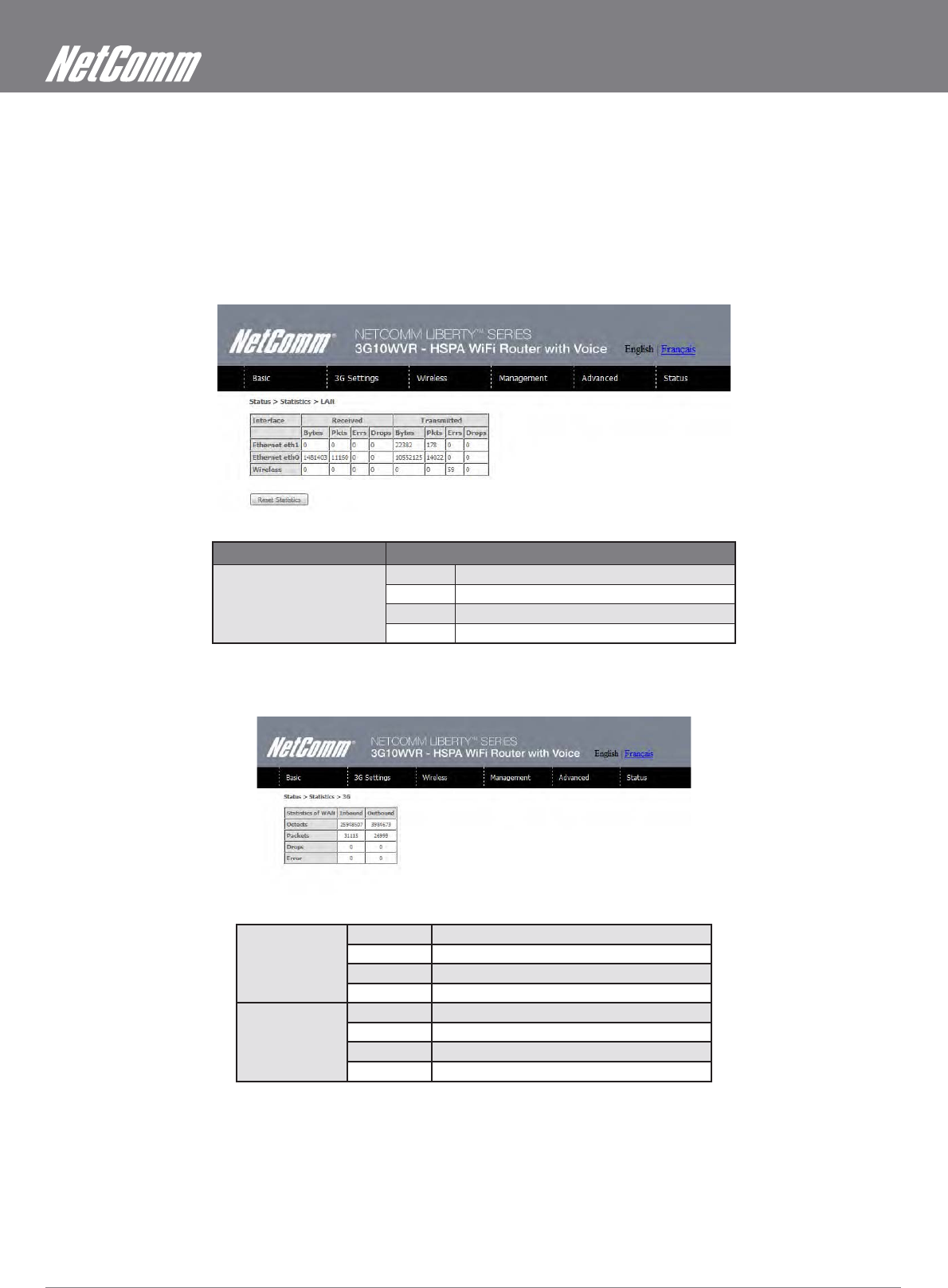
HSPA WiFi Router with Voice User Guide YML10WVR
50 www.netcommlimited.com
8.4 Statistics
These screens provide detailed information for:
Local Area Network (LAN) and Wireless Local Area Network (WLAN)
3G Interfaces
NOTE: These statistics page refresh every 15 seconds.
8.4.1 LAN Statistics
This screen displays statistics for the Ethernet and Wireless LAN interfaces.
INTERFACE SHOWS CONNECTION INTERFACES
Received / Transmitted Bytes Rx/TX (receive/transmit) packet in bytes
Pkts Rx/TX (receive/transmit) packets
Errs Rx/TX (receive/transmit) packets with errors
Drops Rx/TX (receive/transmit) packets dropped
8.4.2 3G Statistics
Click 3G network in the Statistics submenu to display the screen below.
Inbound Octets Number of received octets over the interface.
Packets Number of received packets over the interface.
Drops Received packets which are dropped.
Error Received packets which are errors.
Outbound Octets Number of Transmitted octets over the interface.
Packets Number of Transmitted packets over the interface.
Drops Transmitted packets which are dropped
Error Transmitted packets which are errors.
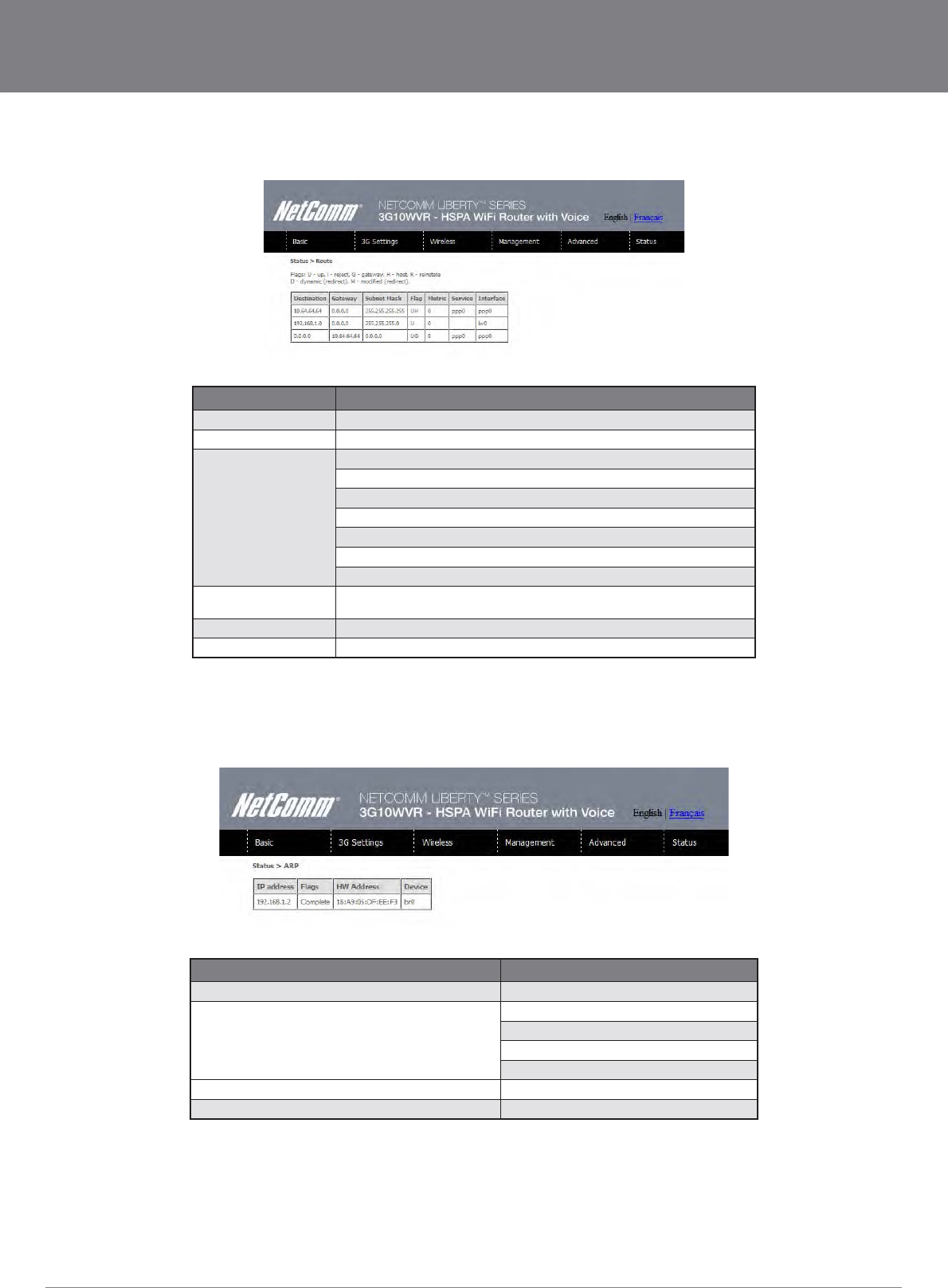
YML10WVR HSPA WiFi Router with Voice User Guide
www.netcommlimited.com 51
NETCOMM LIBERTY SERIES - HSPA WiFi Router with Voice
8.5 Route
Select Route to display the paths the Router has found.
DESTINATION DESTINATION NETWORK OR DESTINATION HOST
Gateway Next hop IP address
Subnet Mask Subnet Mask of Destination
Flag U: route is up
!: reject route
G: use gateway
H: target is a host
R: reinstate route for dynamic routing
D: dynamically installed by daemon or redirect
M: modified from routing daemon or redirect
Metric
kernels, but may be needed by routing daemons.
Service Shows the name for WAN connection
Interface Shows connection interfaces
8.6 ARP
Click ARP to display the ARP information.
FIELD DESCRIPTION
IP address Shows IP address of host pc
Flags Complete
Incomplete
Permanent
Publish
HW Address Shows the MAC address of host pc
Device Shows the connection interface
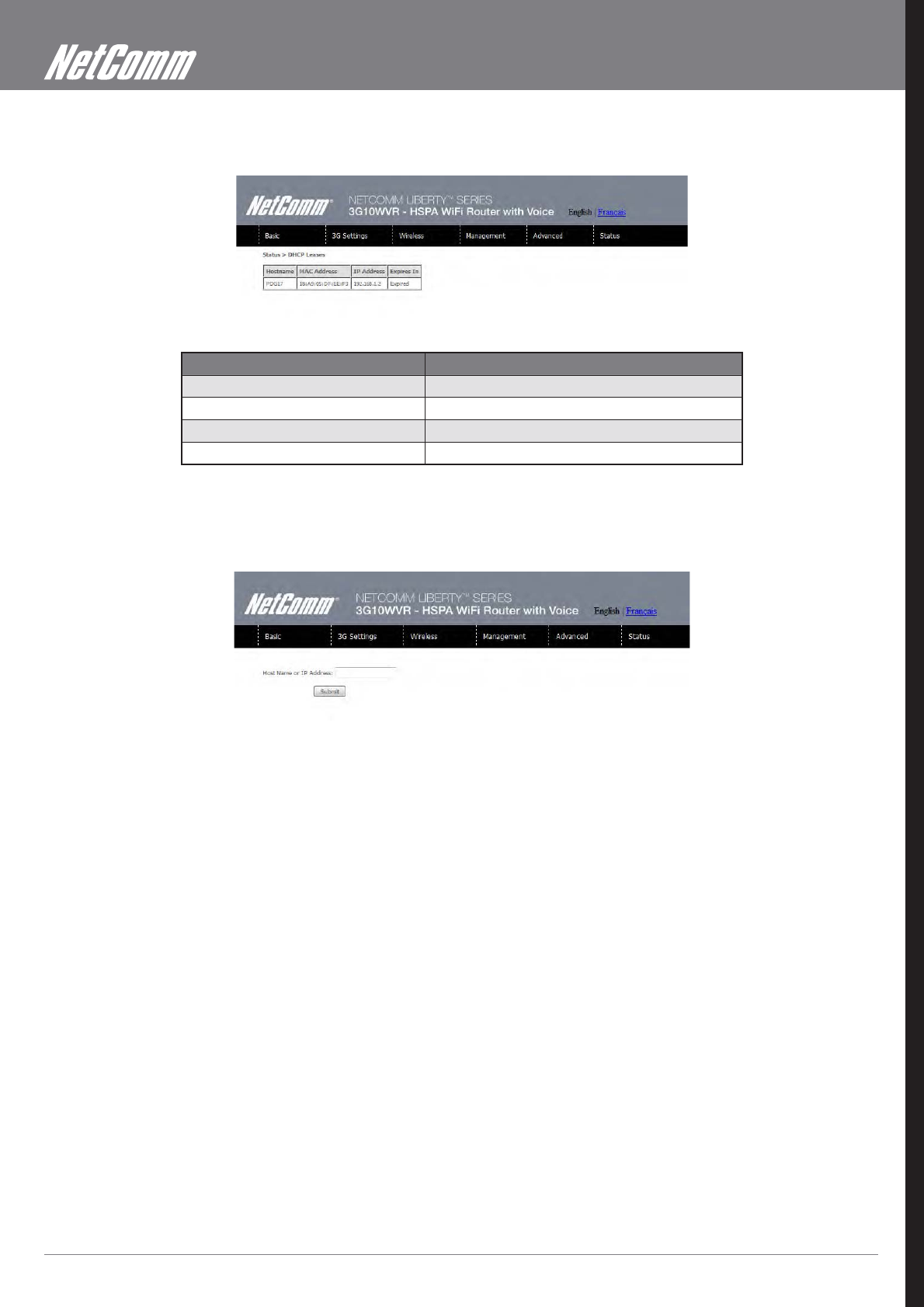
HSPA WiFi Router with Voice User Guide YML10WVR
52 www.netcommlimited.com
Click DHCP to display the DHCP information.
FIELD DESCRIPTION
Hostname Shows the device/host/PC network name
MAC Address Shows the Ethernet MAC address of the device/host/PC
IP address Shows IP address of device/host/PC
Expires In Shows how much time is left for each DHCP Lease
8.8 PING
The PING menu provides feedback of connection test to an IP address or a host name.
Input an IP address or a host name, e.g www.google.com and press Submit. The connection test result will be shown as below.
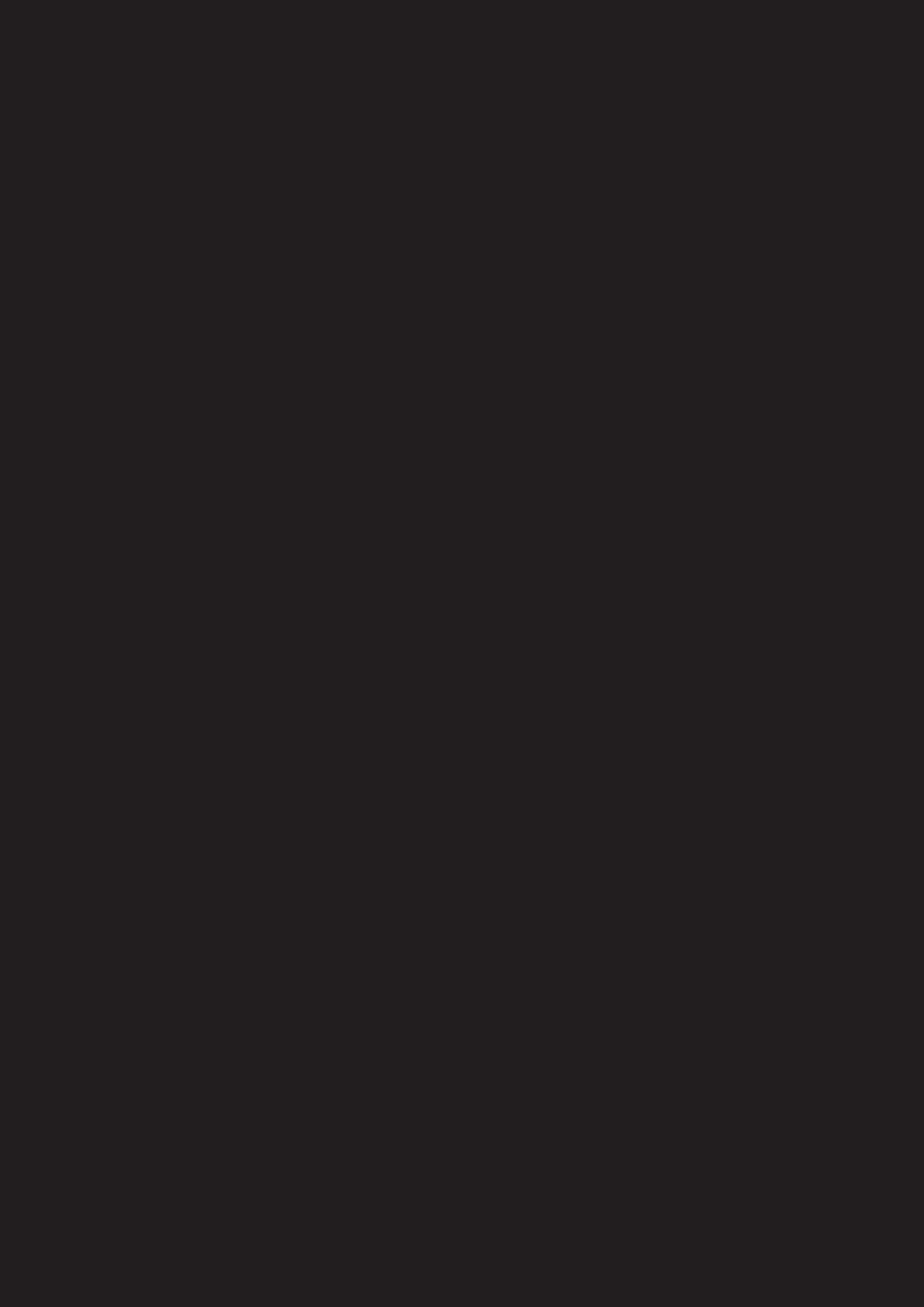
Appendices
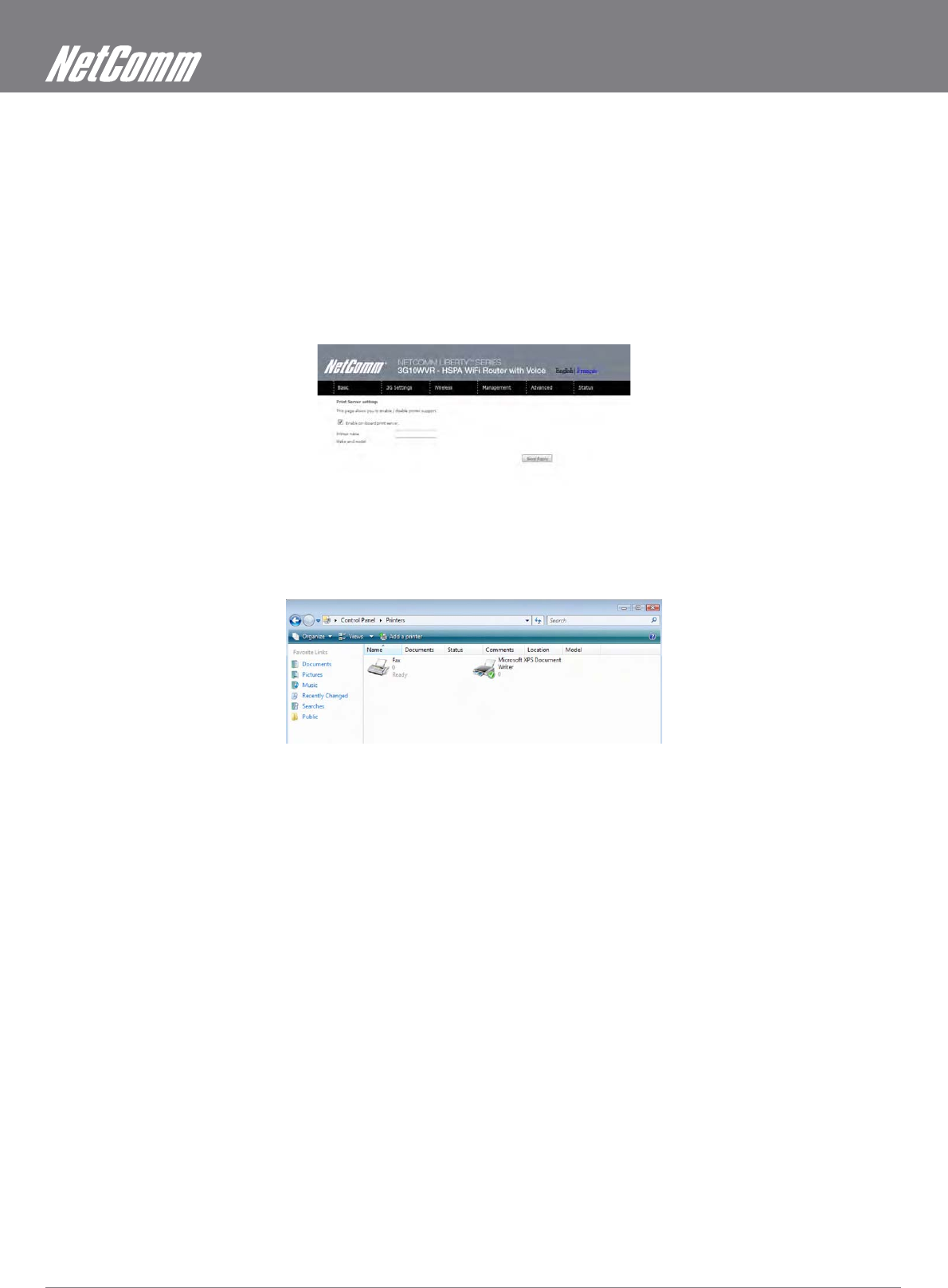
HSPA WiFi Router with Voice User Guide YML10WVR
54 www.netcommlimited.com
Appendix A: Print Server
For Windows Vista/7
These steps explain the procedure for enabling the Printer Server for Windows Vista or Windows 7.
1. Enable Print Server from Web User Interface.
Select Enable on-board print server checkbox and enter Printer name and Make and model
NOTE: The Printer name can be any text string up to 40 characters. The Make and model can be any text string up to 128 characters.
2.
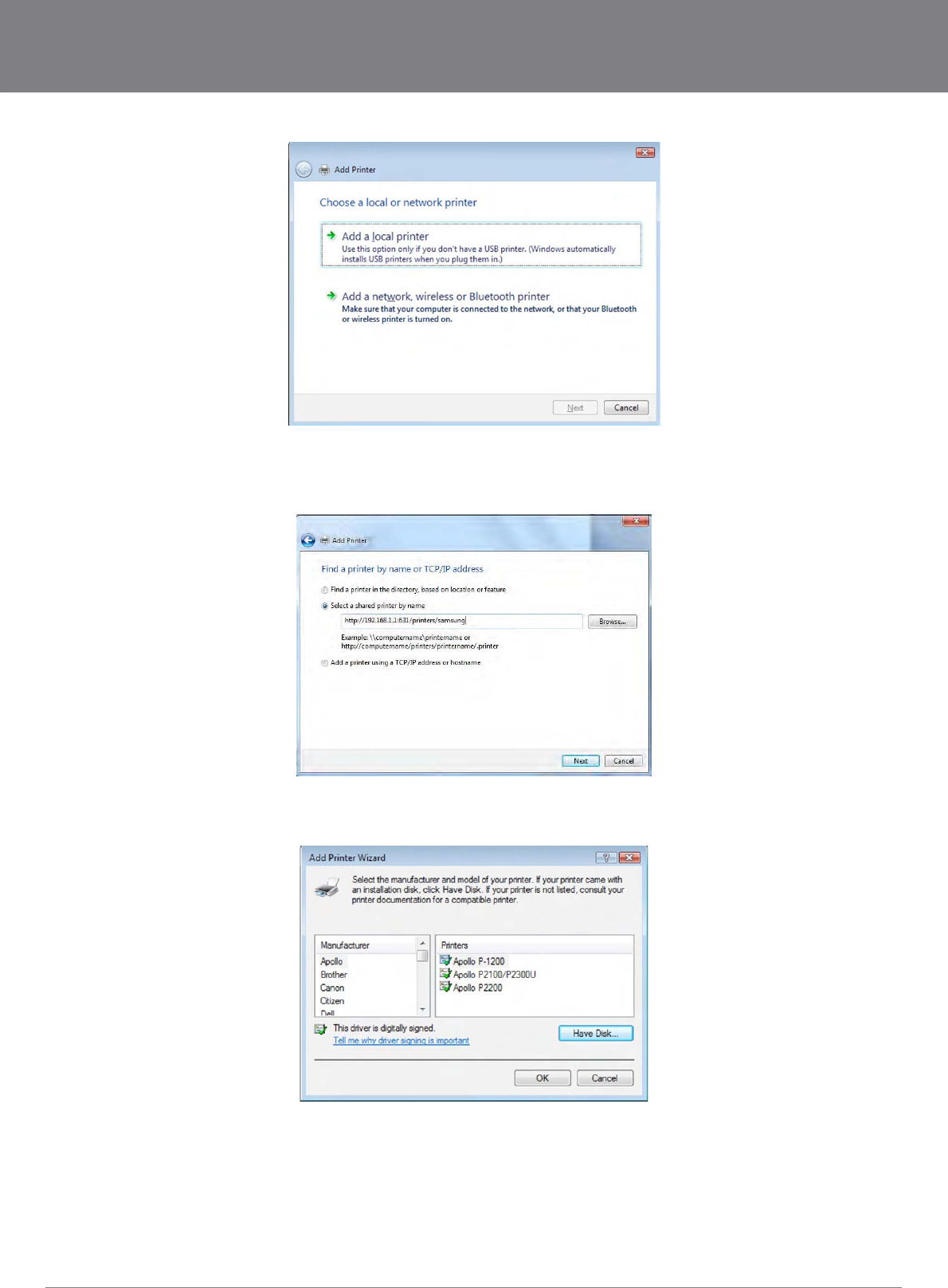
YML10WVR HSPA WiFi Router with Voice User Guide
www.netcommlimited.com 55
NETCOMM LIBERTY SERIES - HSPA WiFi Router with Voice
3.
4.
NOTE: The PrinterName must be the same as the printer name entered into the Printer section of 3G10WVR.
5.
have your printer driver installation media.
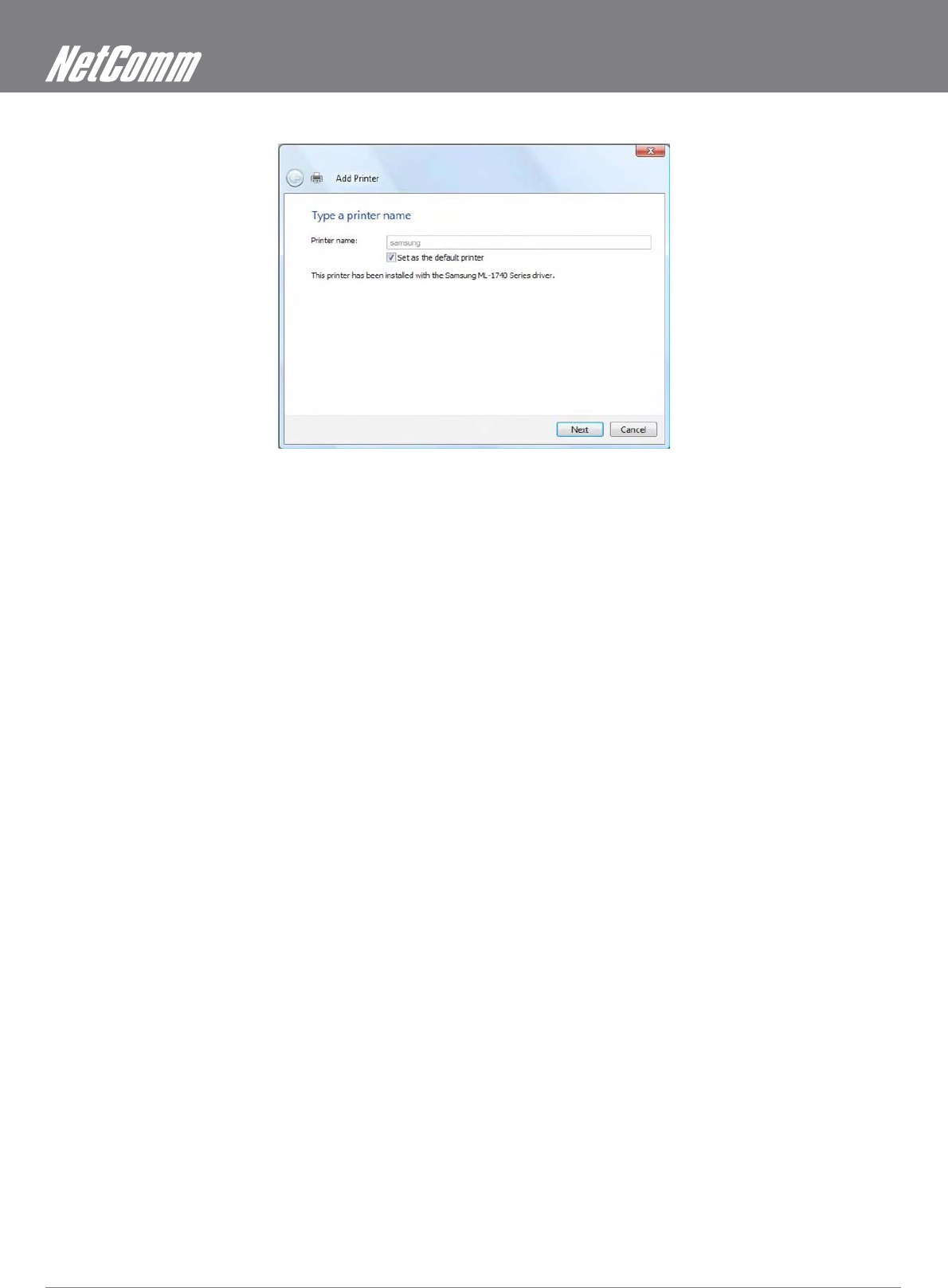
HSPA WiFi Router with Voice User Guide YML10WVR
56 www.netcommlimited.com
6.
7.
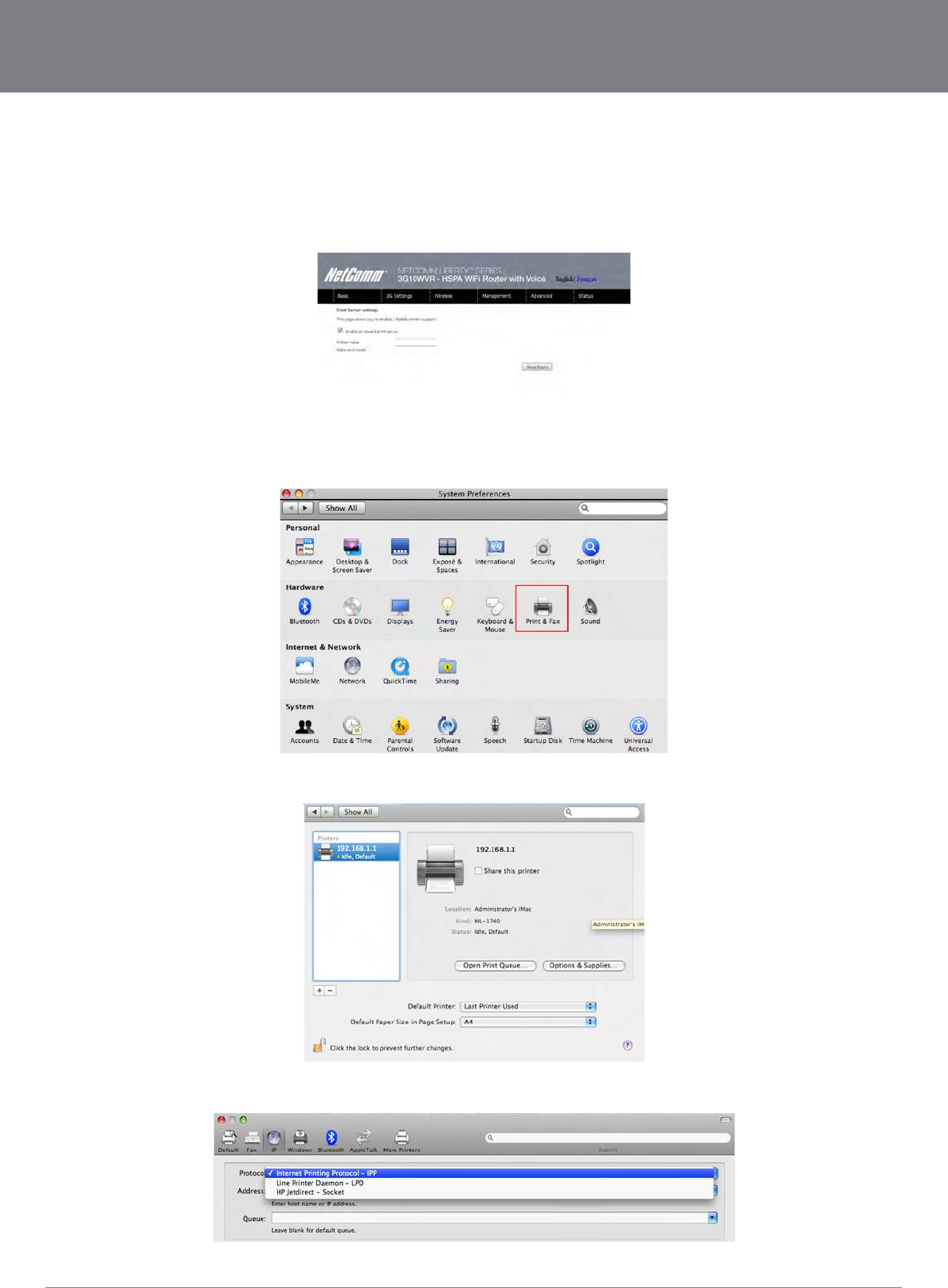
YML10WVR HSPA WiFi Router with Voice User Guide
www.netcommlimited.com 57
NETCOMM LIBERTY SERIES - HSPA WiFi Router with Voice
For MAC OSX
These steps explain the procedure for enabling the Printer Server on Mac OSX.
Enable Print Server from Web User Interface.
Select Enable on-board print server checkbox and enter Printer name and Make and model
NOTE: The Printer name can be any text string up to 40 characters. The Make and model can be any text string up to 128 characters.
To set up your printer, check the Apple menu, select System Preferences. In the System Preference menu click on the Print & Fax.
With your Printer driver installed, please add your printer from the Print &Fax menu.
Mouseover to the Protocol drop down list and select Internet Printing Protocol – IPP.
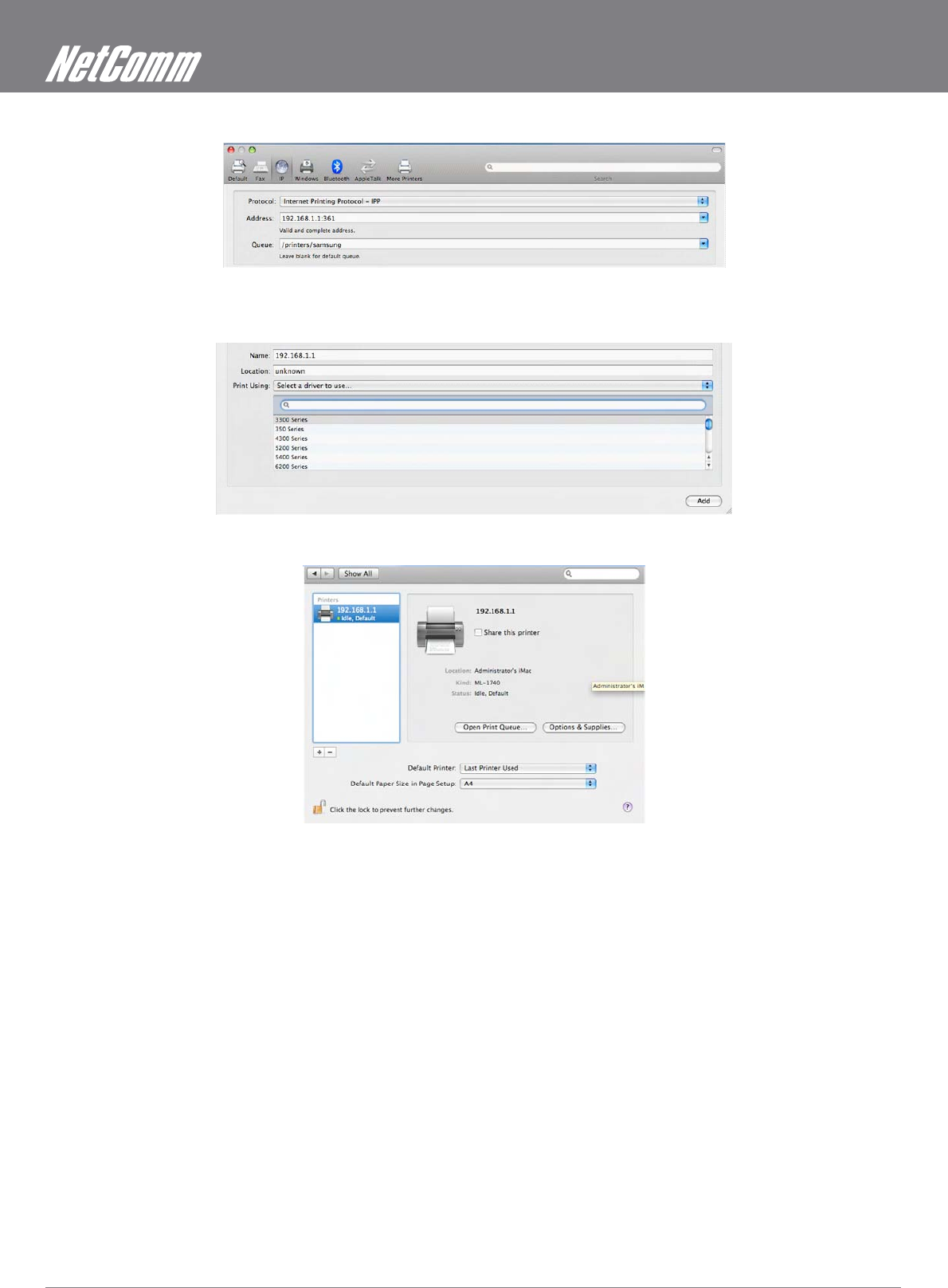
HSPA WiFi Router with Voice User Guide YML10WVR
58 www.netcommlimited.com
NOTE: The PrinterName must be the same as the printer name entered into the Printer section of 3G10WVR.
From Print Using drop down list and select your corresponding printer driver.
Click Add and check the printer status.
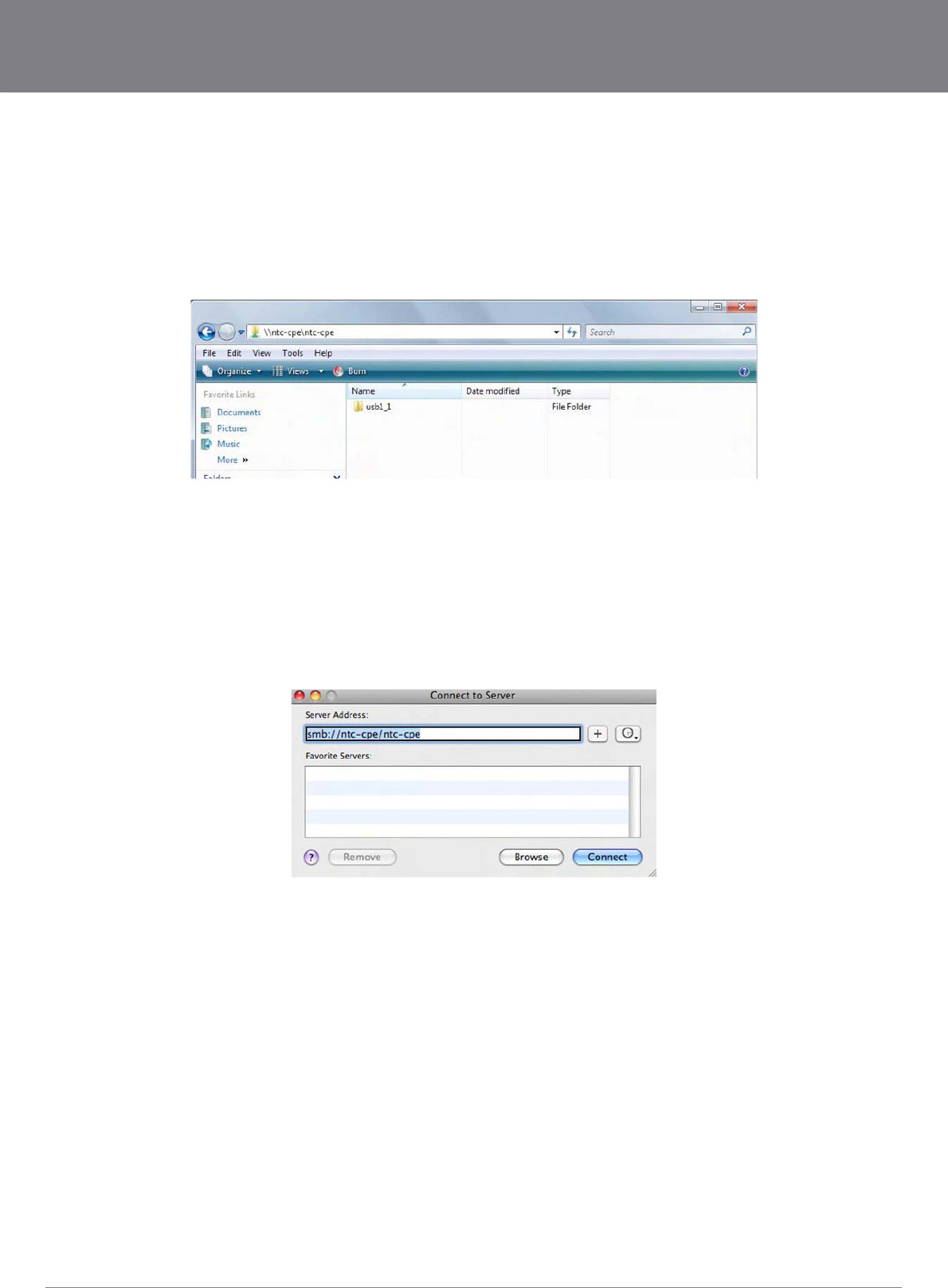
YML10WVR HSPA WiFi Router with Voice User Guide
www.netcommlimited.com 59
NETCOMM LIBERTY SERIES - HSPA WiFi Router with Voice
Appendix B: Samba Server
For Windows Vista/7
Open a web-browser (such as internet Explorer, Firefox or Safari)
Type in the address \\ “NetbiosName”\ “DirectoryName” \ (eg \\ntc-cpe\ntc-cpe)
For MAC OSX
Choose Connect to Server from the Go menu.
cpe) )
Select Connect to connect your USB driver.
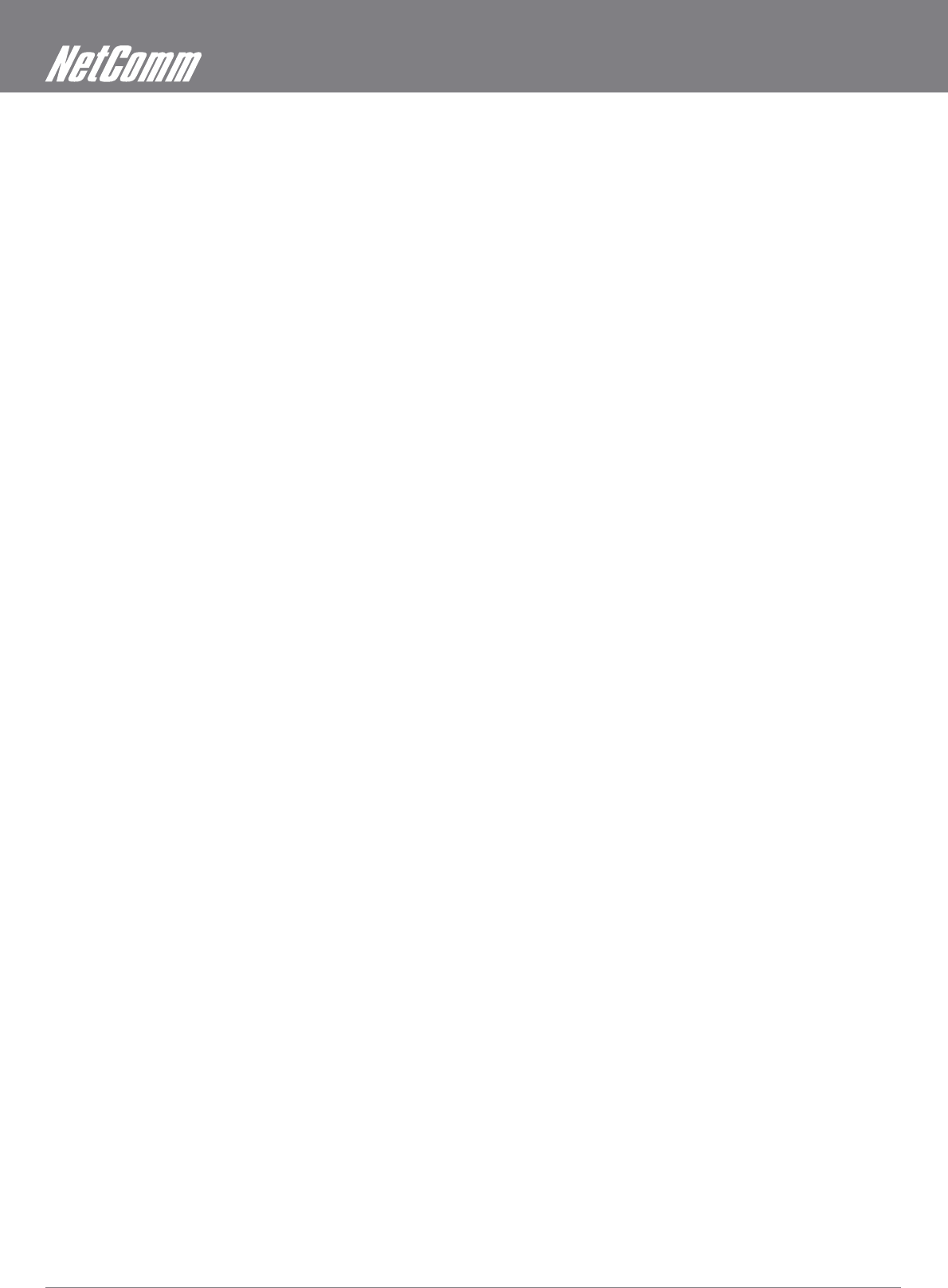
HSPA WiFi Router with Voice User Guide YML10WVR
60 www.netcommlimited.com
Legal & Regulatory Information
This manual is copyright. Apart from any fair dealing for the purposes of private study, research, criticism or review, as permitted under
the Copyright Act, no part may be reproduced, stored in a retrieval system or transmitted in any form, by any means, be it electronic,
mechanical, recording or otherwise, without the prior written permission of NetComm Limited. NetComm Limited accepts no liability or
responsibility, for consequences arising from the use of this product.
NetComm is a registered trademark of NetComm Limited.
All other trademarks are acknowledged the property of their respective owners.
Customer Information
ACA (Australian Communications Authority) requires you to be aware of the following information and warnings:
(1) This unit shall be connected to the Telecommunication Network through a line cord which meets the requirements of the ACA TS008
Standard.
(2) This equipment has been tested and found to comply with the Standards for C-Tick and or A-Tick as set by the ACA . These
standards are designed to provide reasonable protection against harmful interference in a residential installation. This equipment
generates, uses, and can radiate radio noise and, if not installed and used in accordance with the instructions detailed within this
manual, may cause interference to radio communications. However, there is no guarantee that interference will not occur with the
reception, which can be determined by turning the equipment off and on, we encourage the user to try to correct the interference by
one or more of the following measures:
Change the direction or relocate the receiving antenna.
Increase the separation between this equipment and the receiver.
Connect the equipment to an alternate power outlet on a different power circuit from that to which the receiver/TV is connected.
Consult an experienced radio/TV technician for help.
(3) The power supply that is provided with this unit is only intended for use with this product. Do not use this power supply with any
other product or do not use any other power supply that is not approved for use with this product by NetComm. Failure to do so may
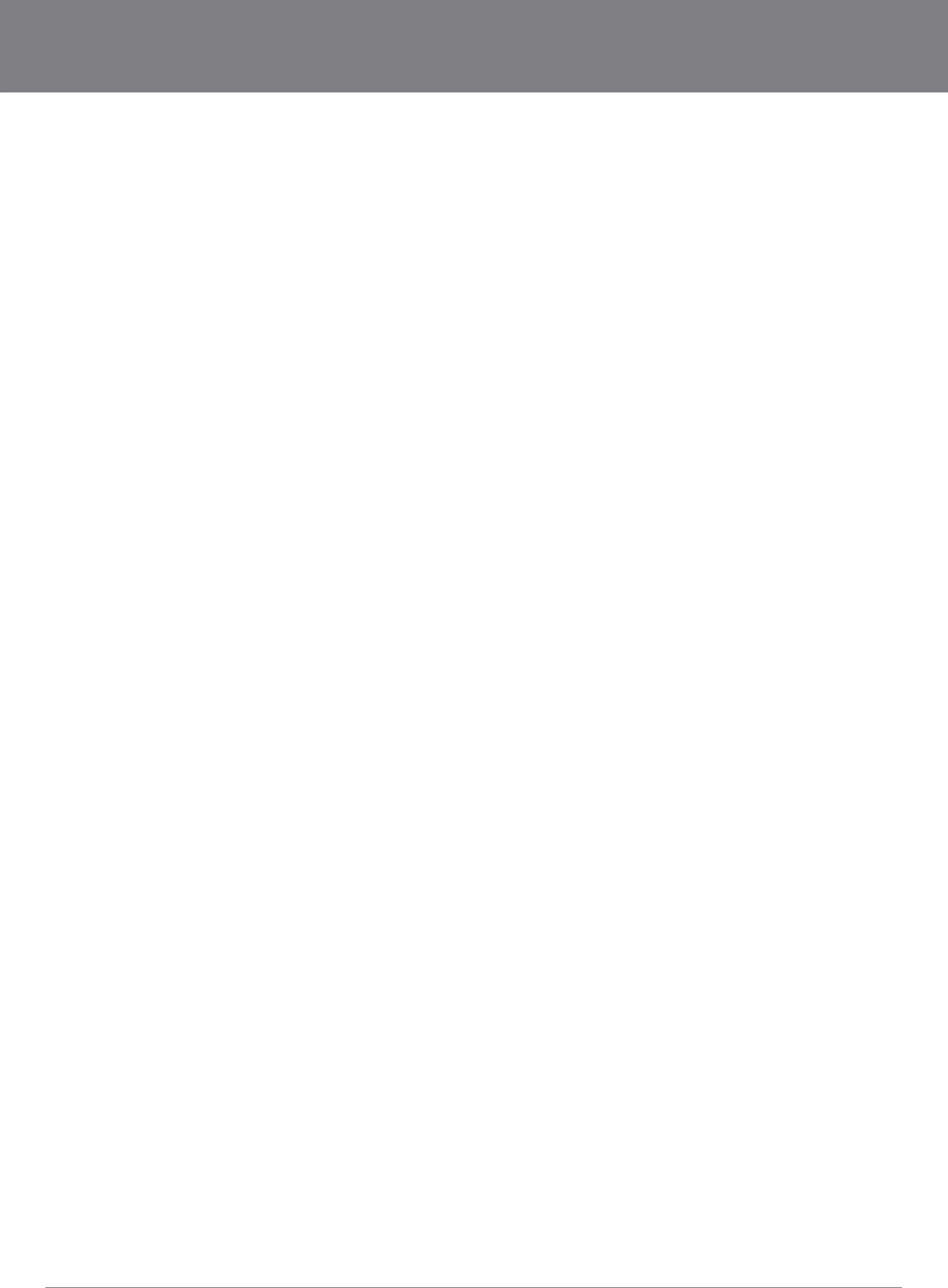
YML10WVR HSPA WiFi Router with Voice User Guide
www.netcommlimited.com 61
NETCOMM LIBERTY SERIES - HSPA WiFi Router with Voice
Federal Communication Commission Interference Statement
This device complies with part 15 of the FCC Rules. Operation is subject to the following two conditions: (1) This device may not
cause harmful interference, and (2) this device must accept any interference received, including interference that may cause undesired
operation.
This device has been tested and found to comply with the limits for a Class B digital device, pursuant to Part 15 of the FCC Rules.
These limits are designed to provide reasonable protection against harmful interference in a residential installation. This equipment
generates uses and can radiate radio frequency energy and, if not installed and used in accordance with the instructions, may cause
harmful interference to radio communications. However, there is no guarantee that interference will not occur in a particular installation If
this equipment does cause harmful interference to radio or television reception, which can be determined by turning the equipment off
and on, the user is encouraged to try to correct the interference by one or more of the following measures:
Reorient or relocate the receiving antenna.
Increase the separation between the equipment and receiver.
Connect the equipment into an outlet on a circuit different from that to which the receiver is connected.
Consult the dealer or an experienced radio/TV technician for help.
equipment.
The antenna(s) used for this transmitter must not be co-located or operating in conjunction with any other antenna or transmitter.
This device complies with FCC radiation exposure limits set forth for an uncontrolled environment. In order to avoid the possibility of
exceeding the FCC radio frequency exposure limits, human proximity to the antenna shall not be less than 20cm (8 inches) during
normal operation.
Operation is subject to the following two conditions: (1) this device may not cause interference, and (2) this device must accept any
interference, including interference that may cause undesired operation of the device.
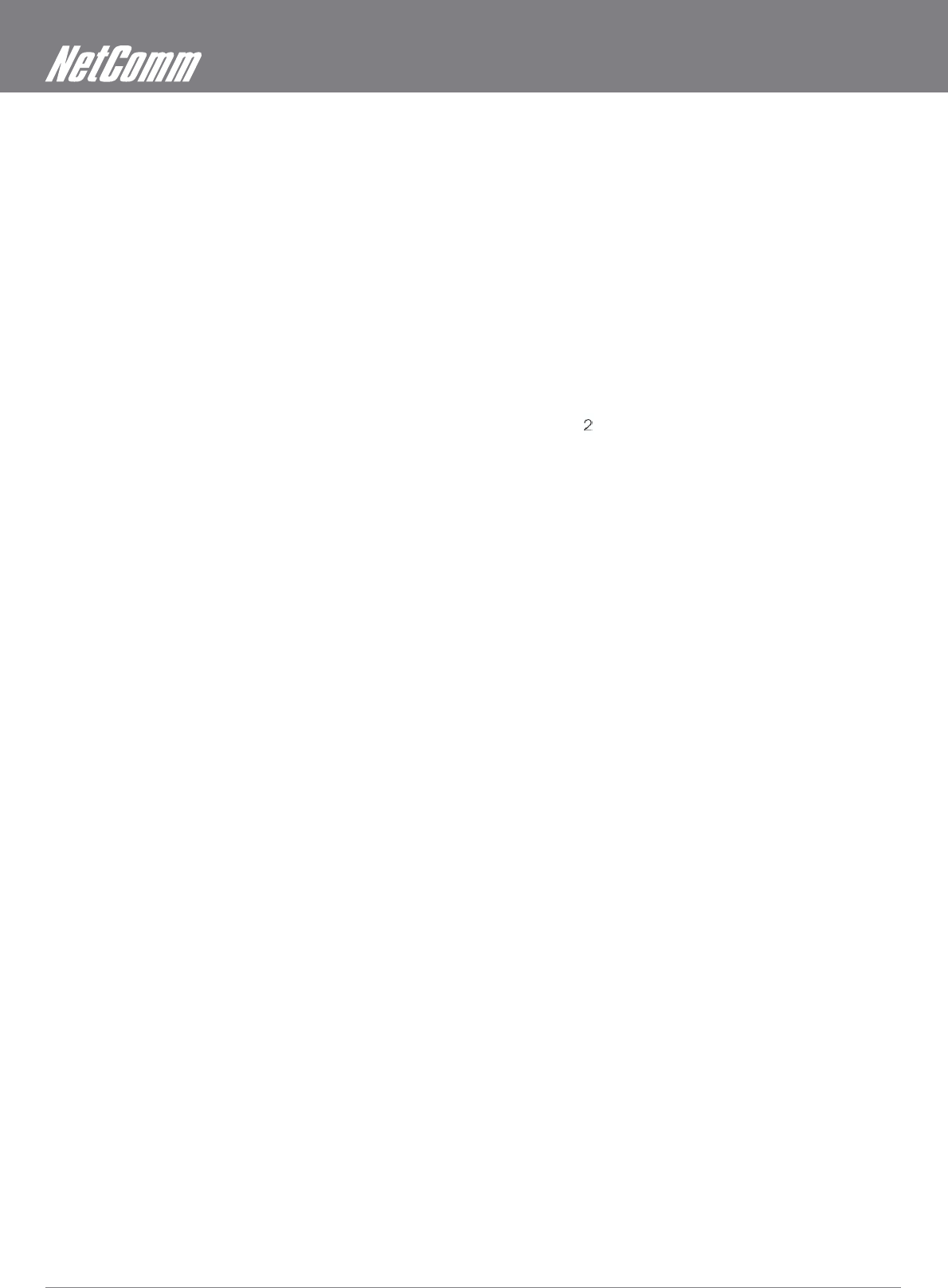
HSPA WiFi Router with Voice User Guide YML10WVR
62 www.netcommlimited.com
IC Important Note
IC Radiation Exposure Statement:
This equipment complies with IC RSS-102 radiation exposure limits set forth for an uncontrolled environment. This equipment should be
installed and operated with minimum distance 20cm between the radiator & your body.
This device and its antenna(s) must not be co-located or operating in conjunction with any other antenna or transmitter.
The County Code Selection feature is disabled for products marketed in the US/Canada.
Operation is subject to the following two conditions: (1) this device may not cause interference, and (2) this device must accept any
interference, including interference that may cause undesired operation of the device.
This Class B digital apparatus complies with Canadian ICES-003.
Cet appareil numérique de la classe B est conforme à la norme NMB-003 du Canada.
To reduce potential radio interference to other users, the antenna type and its gain should be so chosen that the equivalent isotropically
radiated power (EIRP) is not more than that required for successful communication
This device has been designed to operate with an antenna having a maximum gain of 4 dBi. Antenna having a higher gain is strictly
prohibited per regulations of Industry Canada. The required antenna impedance is 50 ohms.
To reduce potential radio interference to other users, the antenna type and its gain should be so chosen that the equivalent isotropically
radiated power (e.i.r.p.) is not more than that permitted for successful communication.
Operation is subject to the following two conditions:
(1) this device may not cause interference, and
(2) this device must accept any interference, including interference that may cause undesired operation of the device.
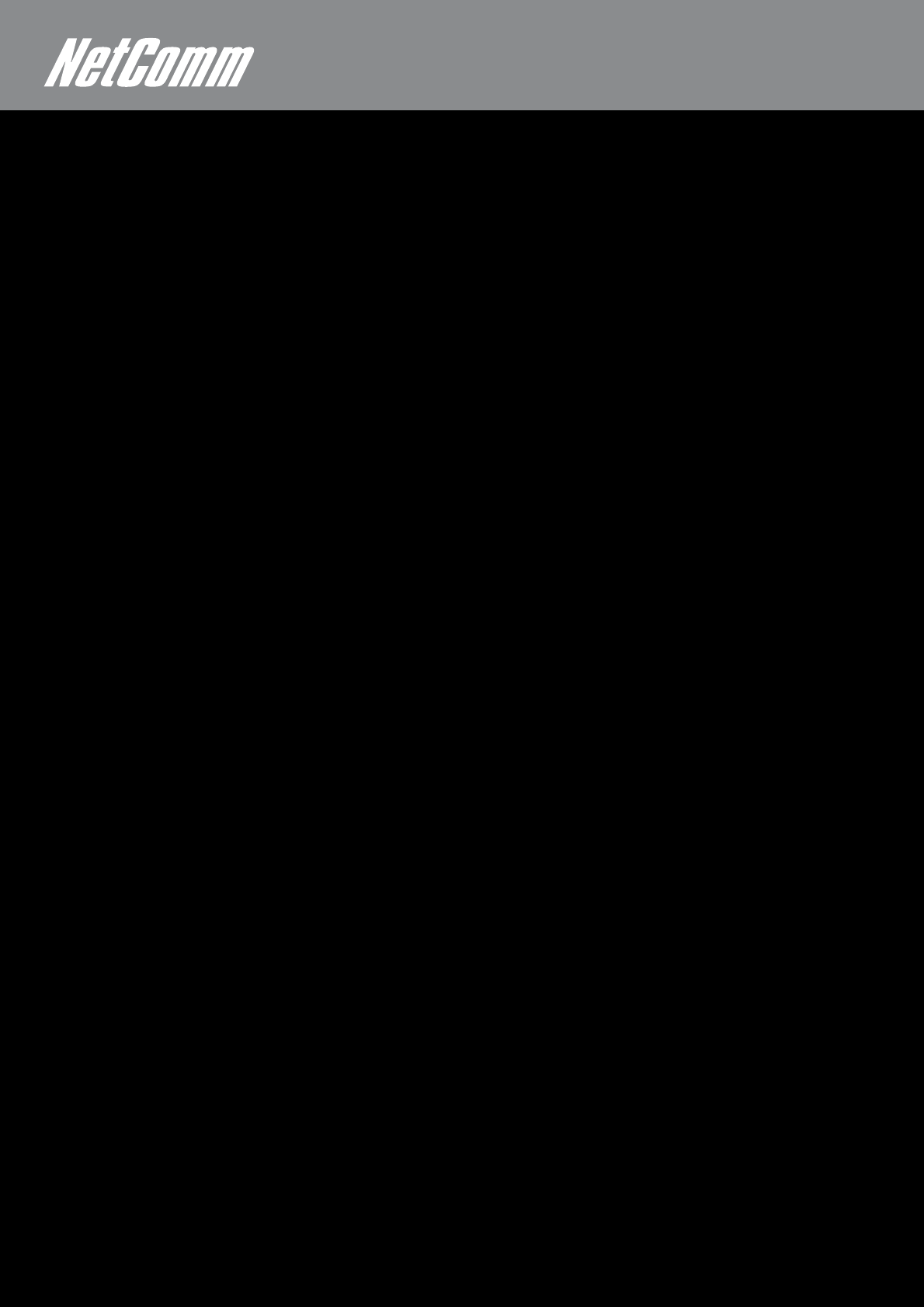
YML10WVR HSPA WiFi Router with Voice User Guide
www.netcommlimited.com 63
NETCOMM LIBERTY SERIES - HSPA WiFi Router with Voice
NETCOMM LIMITED
PO Box 1200, Lane Cove NSW 2066 Australia
W: www.netcommlimited.com