NetComm Wireless 3G22WV HSPA+WIFI ROUTER WITH VOICE User Manual
NetComm Wireless Limited HSPA+WIFI ROUTER WITH VOICE
User Manual
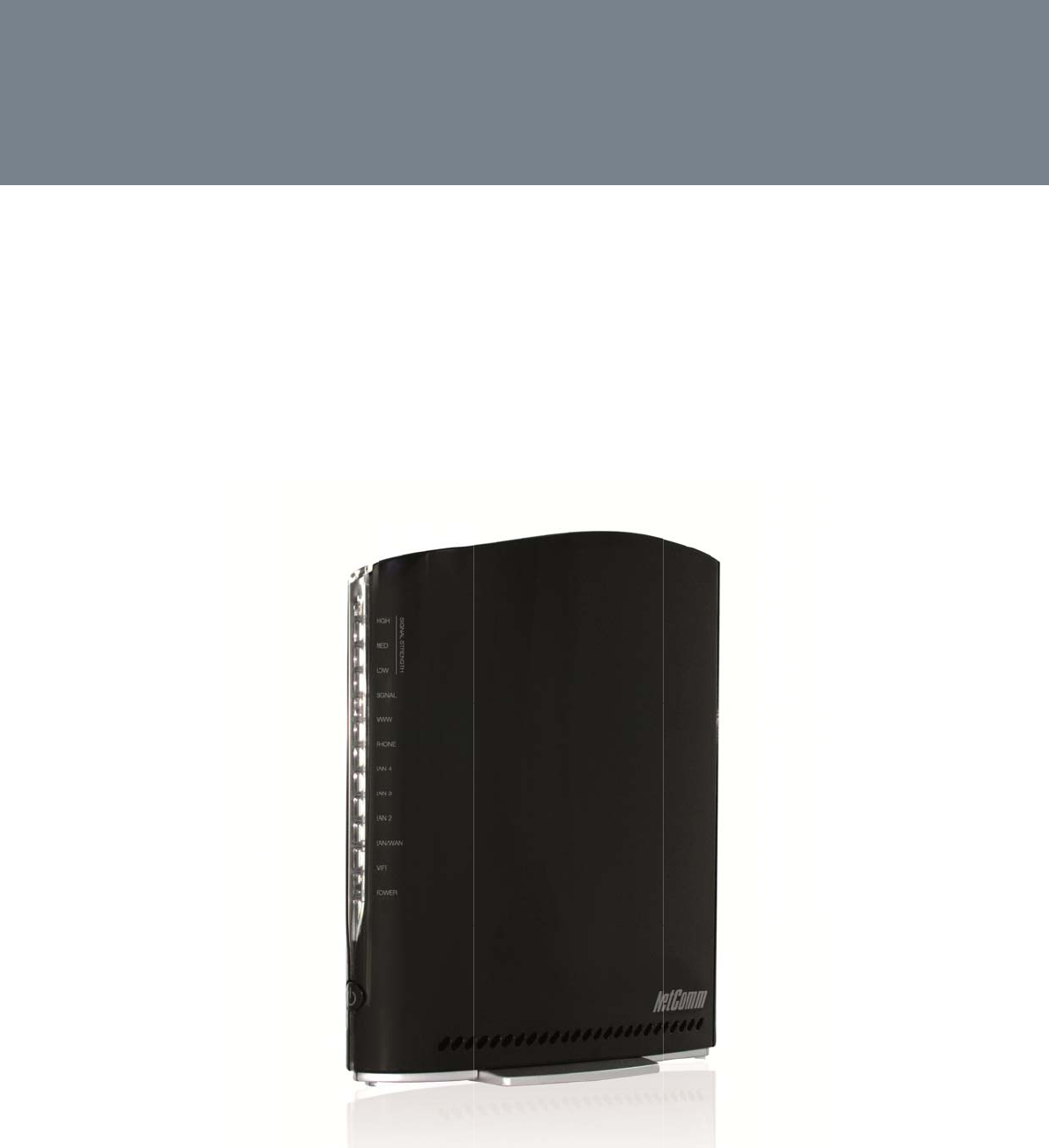
N
E
H
3
G
E
TCOM
M
H
SPA
+
G
22W
V
M
LIBER
T
+
Wi
F
V
T
Y™ SE
R
F
i
R
IES
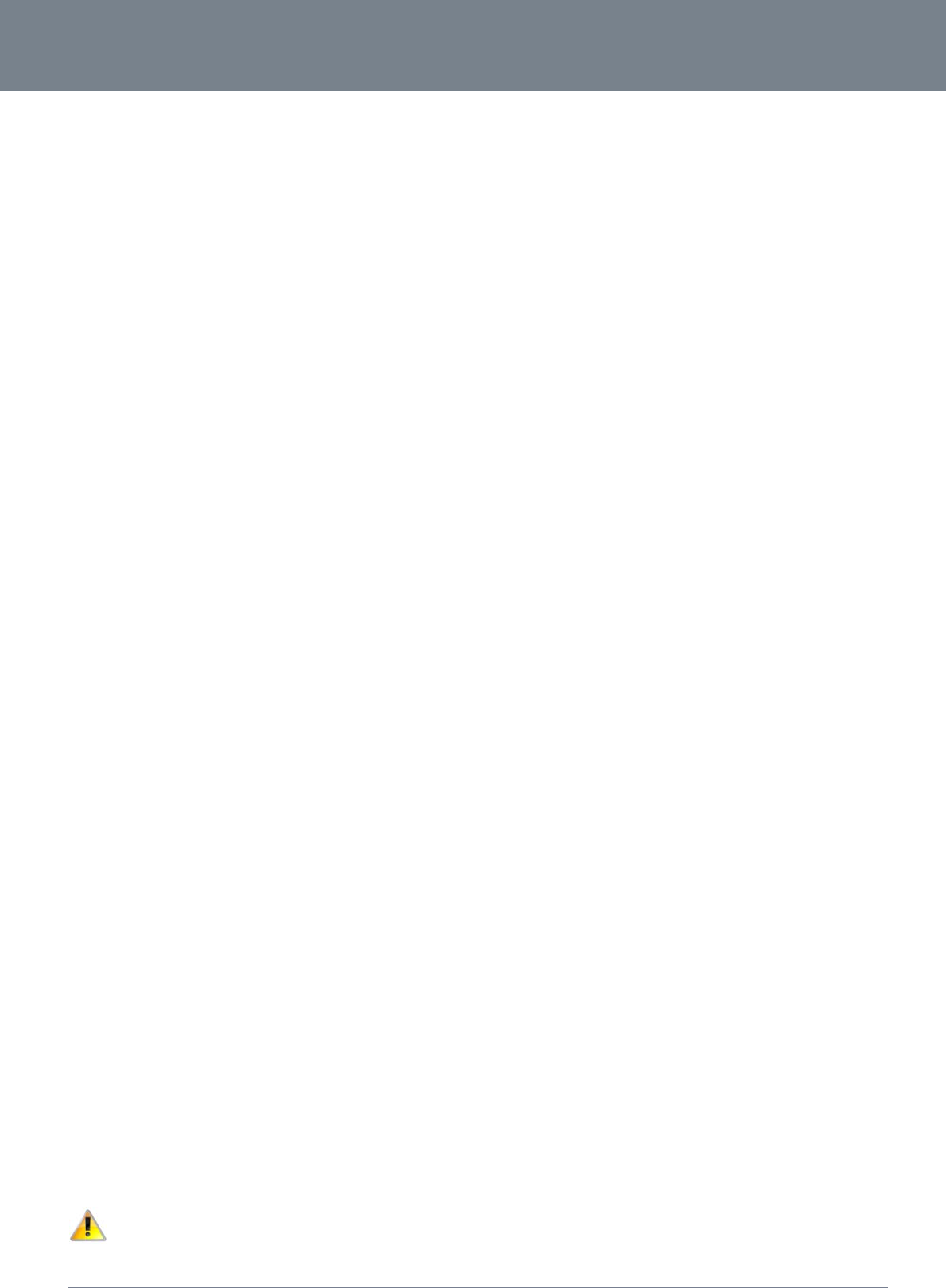
ww
w
YM
L
Co
p
Cop
The
writt
e
NETCO
w
.netcomm.com
L
22WVI
p
yright
y
right©2012 NetCo
m
information containe
e
n consent of NetCo
Please note:
T
MM LIBERTY
m
m Wireless Limited.
d herein is proprieta
r
mm Wireless Limite
d
T
his document is su
b
™ SERIES -
All rights reserved.
r
y to NetComm Wirel
d
.
b
ject to change with
o
U
S
ess Limited. No part
o
ut notice.
S
ER
G
of this document m
a
G
UID
E
a
y be translated, tran
NetComm 3G
2
E
s
cribed, reproduced
22WV-I - HSPA+ WiFi
d
, in any form, or by
a
Router with Voice Us
e
a
ny means without p
r
2
e
r Guide
r
ior
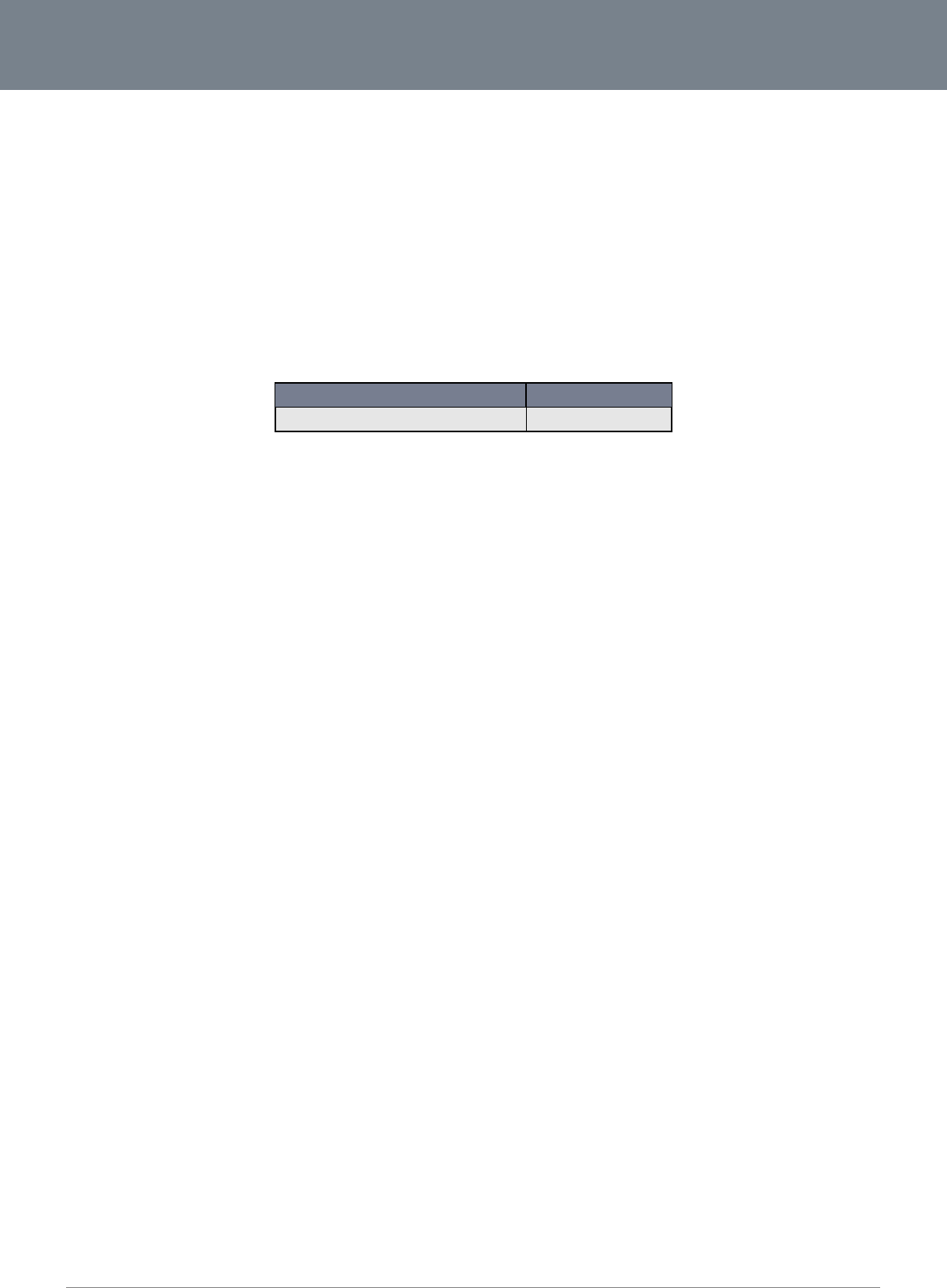
Net
C
3
Sa
v
Wh
e
The
elec
Ple
a
Th
i
Net
C
T
Ov
e
Pr
o
Ph
y
Int
Sa
f
Tr
a
Ins
Ad
v
Ad
d
C
omm 3G22WV-I - HS
P
v
e Our Environ
e
n this equipment ha
s
cardboard box, the
p
tronic equipment alo
se be responsible a
n
i
s manual cove
r
C
omm 3G22WV
T
able
e
rview .. ... ..
.
Introduction .............
Target Users............
Prerequisites ...........
Telephony Require
m
Notation ...................
o
duct Int rodu
c
Product Overview ....
Package Contents ...
Product Features .....
y
sical Dimens
i
LED Indicators ........
e
grat ed Int er
f
Physical Dimension
s
3G22WV Default Se
t
f
et y and Prod
u
a
nsport and H
t allat ion and
Placement of your 3
G
Avoid obstacles an
d
Cordless Phones .....
Choose the “Quiete
s
Hardware installatio
n
Connecting via a ca
Connecting wireles
s
Management Cons
o
Management Cons
o
v
anced Feat u
r
Home 16
Status 16
Internet Settings ......
Wireless Settings .....
Services ...................
System .....................
d
it ional Prod
u
Using the 3G22WV
t
Call feature codes ...
P
A+ WiFi Router with
V
n
ment
s
reached the end o
f
p
lastic contained in t
o
ng with your househ
o
n
d protect our enviro
r
s the followin
g
of C
o
.
................
.
.....................................
.
.....................................
.
.....................................
m
ents .............................
.
.....................................
c
tion ..........
.
.....................................
.
.....................................
.
.....................................
i
ons and Indi
c
.
.....................................
f
ace s .. . ... .. ..
s
....................................
t
tings ............................
u
ct Care ... .. .
andling . .. ... .
Conf igurat io
n
G
22WV .........................
d
interference ................
.
.....................................
s
t” Channel for your Wi
r
n
...................................
ble ................................
s
ly ..................................
o
le Login Procedure ......
o
le ..................................
res ............
.
.....................................
.
.....................................
.
.....................................
.
.....................................
u
ct Informat i
o
t
o make and receive tel
.
.....................................
V
oice User Guide
f
its useful life, it mus
t
he packaging, and t
h
o
ld waste. You may
b
nment.
g
products:
1.0 - Initial
o
nten
t
................
.....................................
.....................................
.....................................
.....................................
.....................................
................
.....................................
.....................................
.....................................
c
at ors ... .. ...
.....................................
................
.....................................
.....................................
................
................
n
of t he 3G22
W
.....................................
.....................................
.....................................
r
eless Network .............
.....................................
.....................................
.....................................
.....................................
.....................................
................
.....................................
.....................................
.....................................
.....................................
o
n . ... .. .. ... .. .
ephone calls ................
.....................................
t
be taken to a recyc
l
h
e parts that make u
p
b
e subject to penalti
e
DOCUMENT VER
S
document release
Table1‐
D
t
s
................
.
.
.....................................
.
.....................................
.
.....................................
.
.....................................
.
.....................................
................
.
.
.....................................
.
.....................................
.
.....................................
................
.
.
.....................................
................
.
.
.....................................
.
.....................................
................
.
................
.
W
V ............
.
.
.....................................
.
.....................................
.
.....................................
.
.....................................
.
.....................................
.
.....................................
.
.....................................
.
.....................................
.
.....................................
................
.
.
.....................................
.
.....................................
.
.....................................
.
.....................................
................
.
.
.....................................
.
.....................................
ling centre and proc
e
p this device can be
e
s or sanctions und
e
S
ION
D
ocumentRevision
.
................
.
.....................................
.
.....................................
.
.....................................
.
.....................................
.
.....................................
.
................
.
.....................................
.
.....................................
.
.....................................
.
................
.
.....................................
.
................
.
.....................................
.
.....................................
.
................
.
................
.
................
.
.....................................
.
.....................................
.
.....................................
.
.....................................
.
.....................................
.
.....................................
.
.....................................
.
.....................................
.
.....................................
.
................
.
.....................................
.
.....................................
.
.....................................
.
.....................................
.
................
.
.....................................
.
.....................................
e
ssed separately fro
m
recycled in accord
a
e
r the law. Instead, a
s
D
A
05/12
Histor
y
................
.....................................
.....................................
.....................................
.....................................
.....................................
................
.....................................
.....................................
.....................................
................
.....................................
................
.....................................
.....................................
................
................
................
.....................................
.....................................
.....................................
.....................................
.....................................
.....................................
.....................................
.....................................
.....................................
................
.....................................
.....................................
.....................................
.....................................
................
.....................................
.....................................
m
domestic waste.
nce with regionally e
s
k for disposal instru
c
A
TE
/
2011
................
.
.
.....................................
.
.....................................
.
.....................................
.
.....................................
.
.....................................
................
.
.
.....................................
.
.....................................
.
.....................................
................
.
.
.....................................
................
.
.
.....................................
.
.....................................
................
.
................
.
................
.
.
.....................................
.
.....................................
.
.....................................
.
.....................................
.
.....................................
.
.....................................
.
.....................................
.
.....................................
.
.....................................
................
.
.
.....................................
.
.....................................
.
.....................................
.
.....................................
................
.
.
.....................................
.
.....................................
e
stablished regulatio
n
c
tions from your mu
n
................
.
.
.....................................
.
.....................................
.
.....................................
.
.....................................
.
.....................................
................
.
.
.....................................
.
.....................................
.
.....................................
................
.
.
.....................................
................
.
.
.....................................
.
.....................................
................
.
................
.
................
.
.
.....................................
.
.....................................
.
.....................................
.
.....................................
.
.....................................
.
.....................................
.
.....................................
.
.....................................
.
.....................................
................
.
.
.....................................
.
.....................................
.
.....................................
.
.....................................
................
.
.
.....................................
.
.....................................
www.netcom
m
YML
2
n
s. Never dispose of
n
icipal government.
.
................
.....................................
.....................................
.....................................
.....................................
.....................................
.
................
.....................................
.....................................
.....................................
.
................
.....................................
.
................
.....................................
.....................................
.
................
.
................
.
................
.....................................
.....................................
.....................................
.....................................
.....................................
.....................................
.....................................
.....................................
.....................................
.
................
.....................................
.....................................
.....................................
.....................................
.
................
.....................................
.....................................
m
.com
2
2WVI
this
.. 5
........ 5
........ 5
........ 5
........ 5
........ 5
.. 6
........ 6
........ 6
........ 6
.. 7
........ 7
.. 8
........ 9
........ 9
. 10
. 10
. 11
...... 11
...... 11
...... 11
...... 11
...... 12
...... 12
...... 12
...... 13
...... 13
. 16
...... 18
...... 29
...... 39
...... 51
. 58
...... 58
...... 59
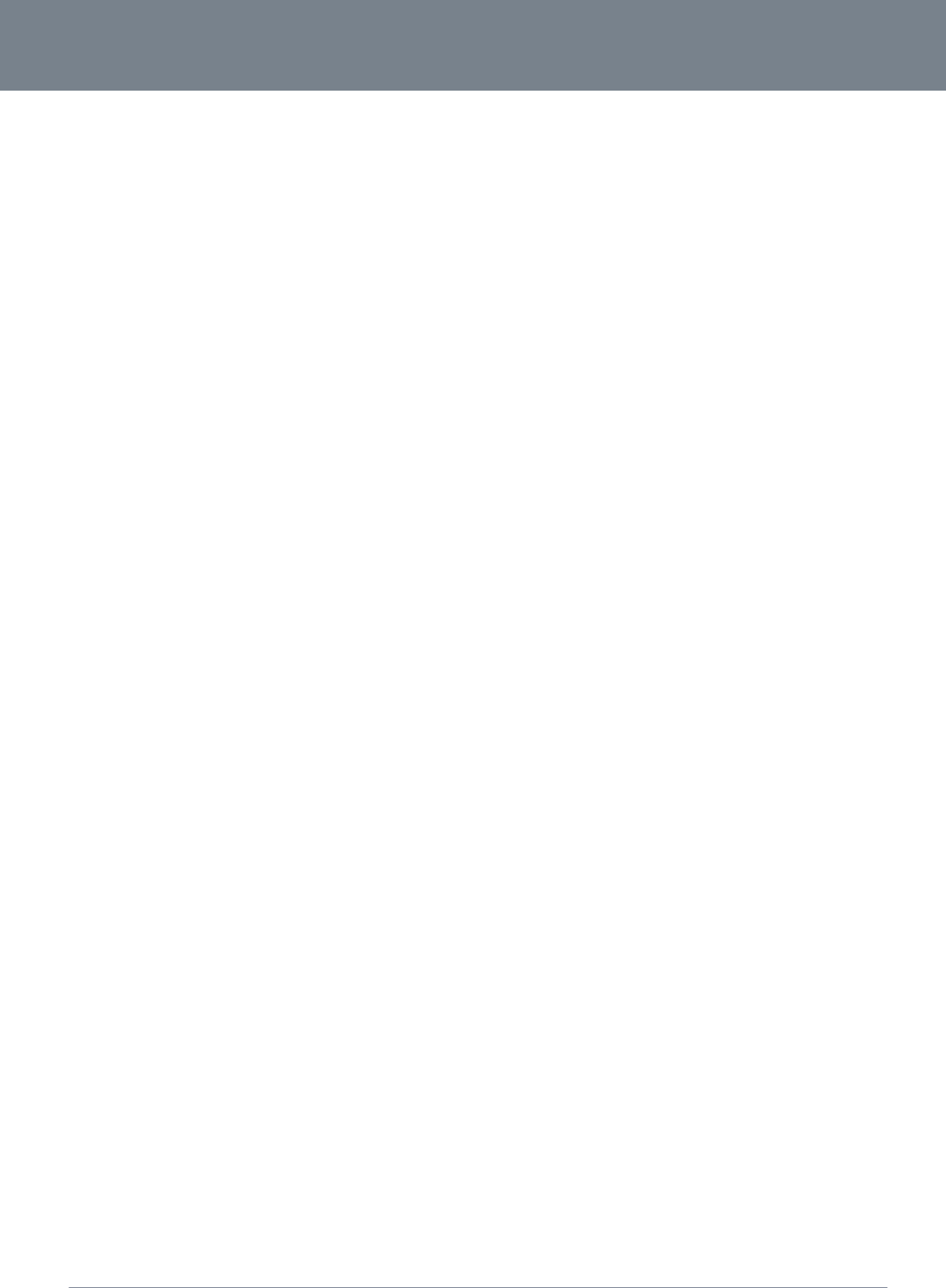
NETCOMM LIBERTY™ SERIES -
4
NetComm 3G22WV-I - HSPA+ WiFi Router with Voice User Guide
www.netcomm.com
YML22WVI
Troubleshooting the Voice Function ....................................................................................................................................................................................................................................................................................... 60
Technical Dat a ... .. .. ... .. ... .. .. ... .. ..... .. ... .. .. ... .. ... .. .. ... .. ... .. .. ... .. ..... .. ... .. .. ... .. ... .. .. ... .. ... .. .. ... .. ...................... 61
Electrical Specifications .......................................................................................................................................................................................................................................................................................................... 61
Environmental Specifications / Tolerances ............................................................................................................................................................................................................................................................................. 61
FAQ . ... .. ... .. .. ... .. ..... .. ... .. .. ... .. ... .. .. ... .. ... .. .. ... .. ..... .. ... .. .. ... .. ... .. .. ... .. ... .. .. ... .. ..... .. ... .. .. ... .. ....................... 62
Appendix A: Tables .. .. ..... .. ... .. .. ... .. ... .. .. ... .. ... .. .. ... .. ... .. .. ... .. .. ... .. ... .. .. ... .. ... .. .. ... .. ... .. .. ... .. .. ... . .. .. .. .... .. .. .. ... 64
Legal & Regulat ory Inf ormat ion . ... .. ..... .. ... .. .. ... .. ... .. .. ... .. ... .. .. ... .. ..... .. ... .. .. ... .. ... .. .. ... .. ... .. .. ... .. ... ... .... .. .. .. .... 66
Cont act . .. ..... .. ... .. .. ... .. ... .. .. ... .. ... .. .. ... .. ..... .. ... .. .. ... .. ... .. .. ... .. ... .. .. ... .. ..... .. ... .. .. ... .. ... .. .. ... . ...................... 69
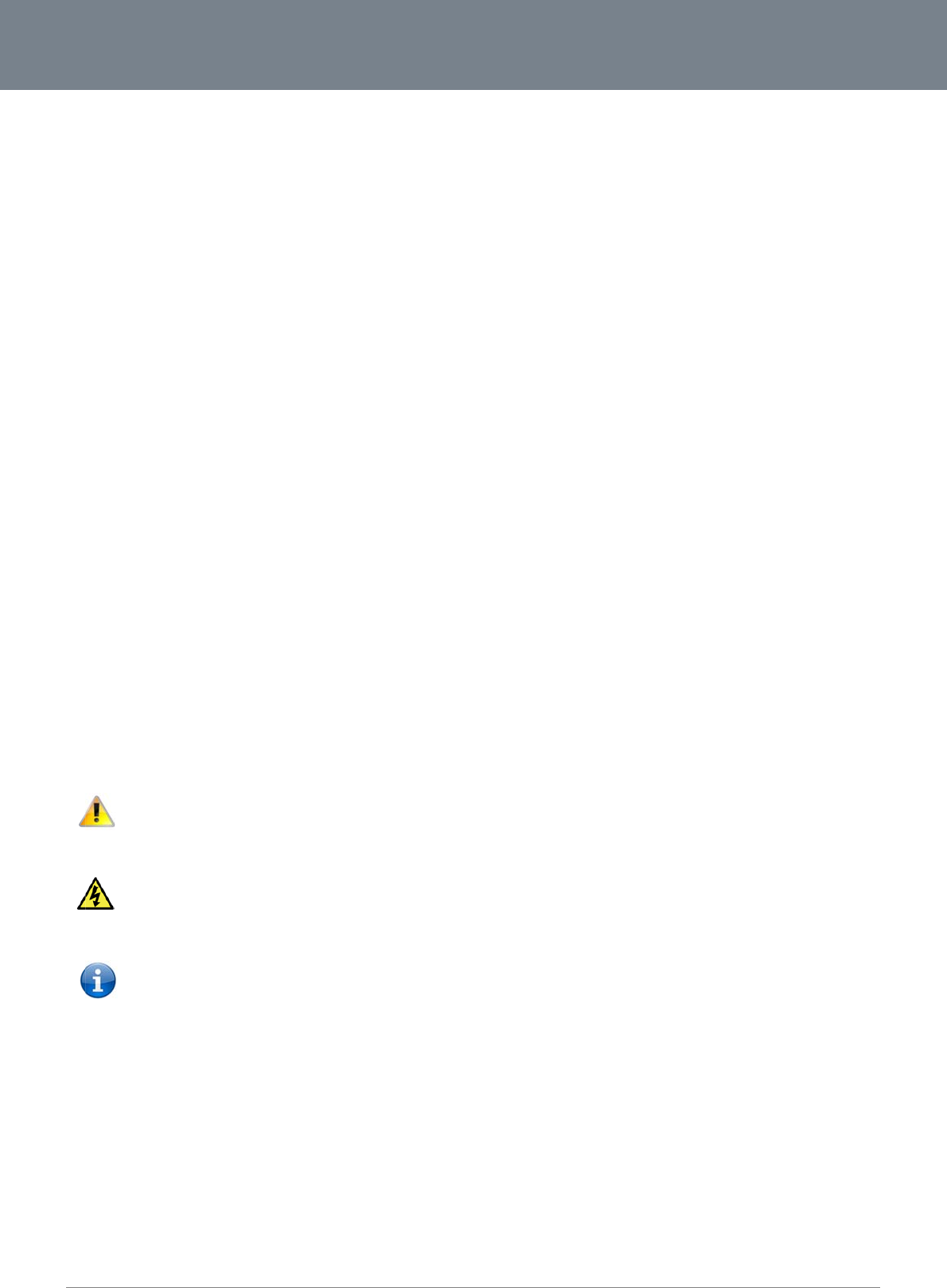
Net
C
5
O
In
t
This
T
a
The
P
r
Bef
o
Tel
e
N
o
The
-
The
-
The
-
The
C
omm 3G22WV-I - HS
P
O
verv
i
t
roduction
manual provides inf
o
a
rget User
s
individual reading th
r
erequisite
s
o
re continuing with th
An
a
Co
m
A W
e
Wir
e
e
phony Requir
e
Stan
d
(ISD
N
RJ-11
o
tation
following symbols a
r
following note requi
r
following note provi
d
following note provi
d
P
A+ WiFi Router with
V
i
ew
o
rmation related to t
h
s
is manual is presum
e
s
e installation of your
a
ctivated mobile bro
a
m
puter with Windows
,
eb Browser such as
e
less Computer Syst
e
o Computer
w
e
ments
d
ard analogue PSTN
N
phone handsets ar
e
to RJ-11 phone con
r
e utilised in this use
r
r
es attention
d
es a warning
d
es relevant informat
i
V
oice User Guide
h
e installation, opera
t
e
d to have a basic u
n
3G22WV, please co
n
a
dband SIM card.
,
Macintosh, or Linu
x
Internet Explorer, N
e
e
m Requirements:
w
ith a working 802.1
or cordless PSTN p
h
e
not supported)
nectivity cable
r
manual:
i
on
t
ion, and utilisation o
f
n
derstanding of tele
c
n
firm that you compl
y
-based operating sy
s
e
tscape Navigator, M
1b, 802.11g or 802.1
one handset (DECT
)
f
the 3G22WV.
c
ommunications ter
m
y
with the minimum
s
s
tems with a workin
g
M
ozilla Firefox, Opera
1n wireless adapte
r
.
)
with an RJ-11 port.
m
inology and concep
s
ystem requirements
g
Ethernet adapter wi
, Safari etc.
t
s.
below.
t
h TCP/IP Protocol in
n
stalled.
www.netcom
m
YML
2
m
.com
2
2WVI
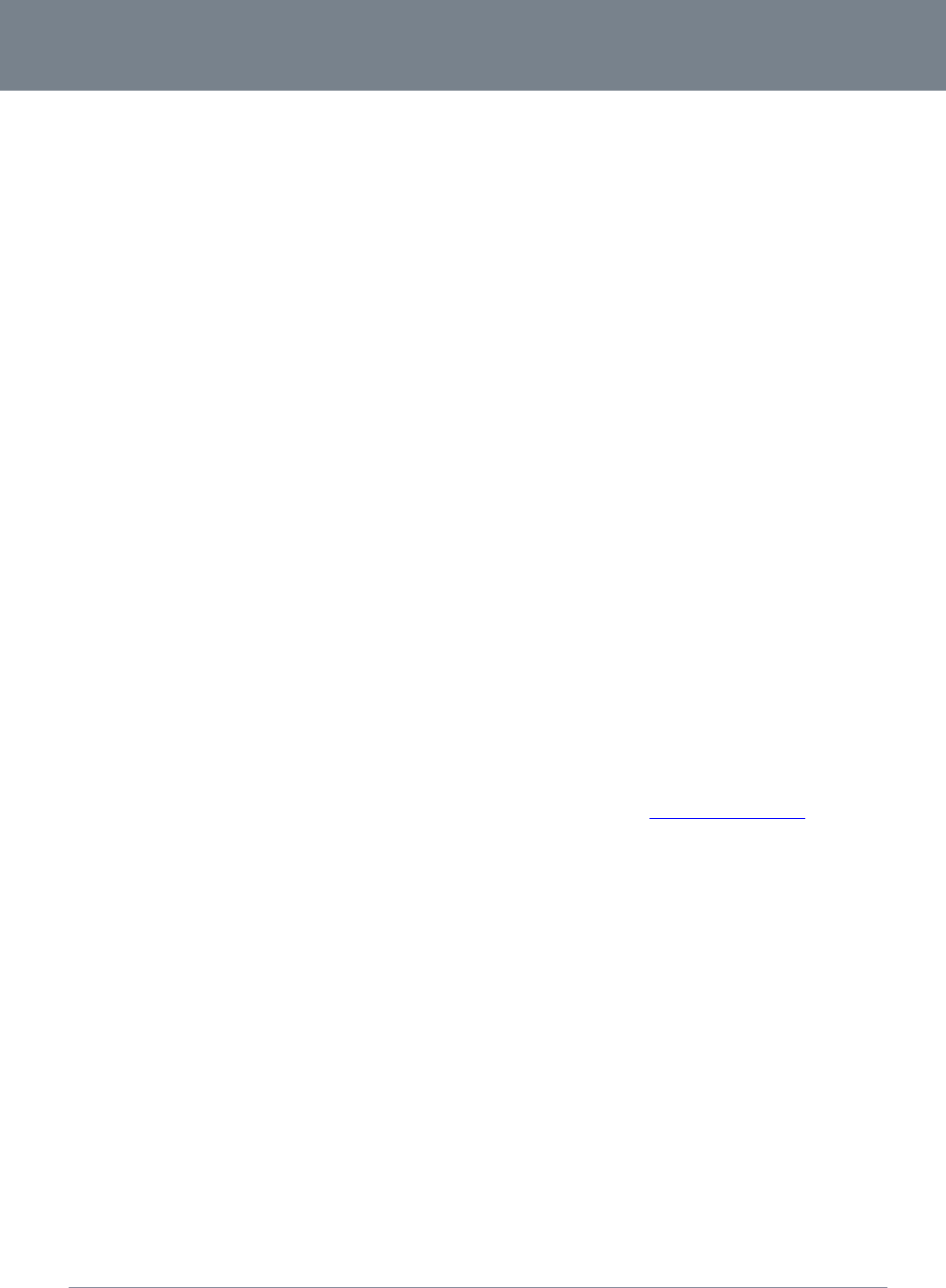
NETCOMM LIBERTY™ SERIES -
6
NetComm 3G22WV-I - HSPA+ WiFi Router with Voice User Guide
www.netcomm.com
YML22WVI
Product Introduction
Product Overview
Quad-Band HSPA+ (where network is available)
Up to 21Mbps downlink / 5.76Mbps uplink1
1 x Voice ports (circuit-switched)
3 x 10/100 LAN Ethernet port
1 x 10/100/1000 LAN / WAN Ethernet port for optional alternate Internet connectivity (ADSL/Cable/Satellite)
802.11n/300Mbps Wireless1 (Backward compatible with 802.11b/g)
2 x Internal WiFi antennas
Browser based interface for configuration and management
Wireless security options- WEP, WPA, WPA2
2 x USB ports for attaching USB Storage devices to share with connected clients
1. Speeds are dependent on network coverage. See your mobile broadband provider coverage maps for more details. The total number of WiFi users can also affect data speeds. Maximum wireless signal rate and coverage values are derived
from IEEE Standard 802.11g and 802.11n specifications. Actual wireless speed and coverage are dependent on network and environmental conditions included but not limited to volume of network traffic, building materials and
construction/layout.
Package Contents
The 3G22WV package consists of:
3G22WV – NetComm HSPA+ WiFi Router with Voice
12VDC~1.5A Power Adapter
1 x External Antenna
1 x RJ-45 LAN Cable
1 x RJ-11 phone cable
Quick Setup Guide
Wireless Security Card
If any of these items are missing or damaged, please contact NetComm Support immediately by visiting the NetComm Support website at: http://support.netcommwireless.com/
Product Features
The NetComm HSPA+ WiFi Router with Voice creates a secure WiFi network, providing Internet access for up to 15 users and simultaneous phone service using a mobile broadband network.
With quick and easy setup the NetComm HSPA+ WiFi Router with Voice provides a landline experience without the need for fixed line connections. Simply plug the NetComm HSPA+ WiFi Router
with Voice into a power outlet then insert an active mobile broadband SIM card into the slot on the rear panel to access a mobile broadband Internet connection within minutes.
The NetComm HSPA+ WiFi Router with Voice incorporates a WLAN 802.11b/g/n access point, four 10/100Mbps Ethernet ports, with one able to act as a 10/100/1000Mbps Ethernet WAN port
and one phone port for making and receiving telephone calls. Two USB ports provide connectivity to attached USB Storage for connected clients. It features the latest security options such as
WPA and WPA2 data encryption, SPI (Stateful Packet Inspection) Firewall and VPN pass through.
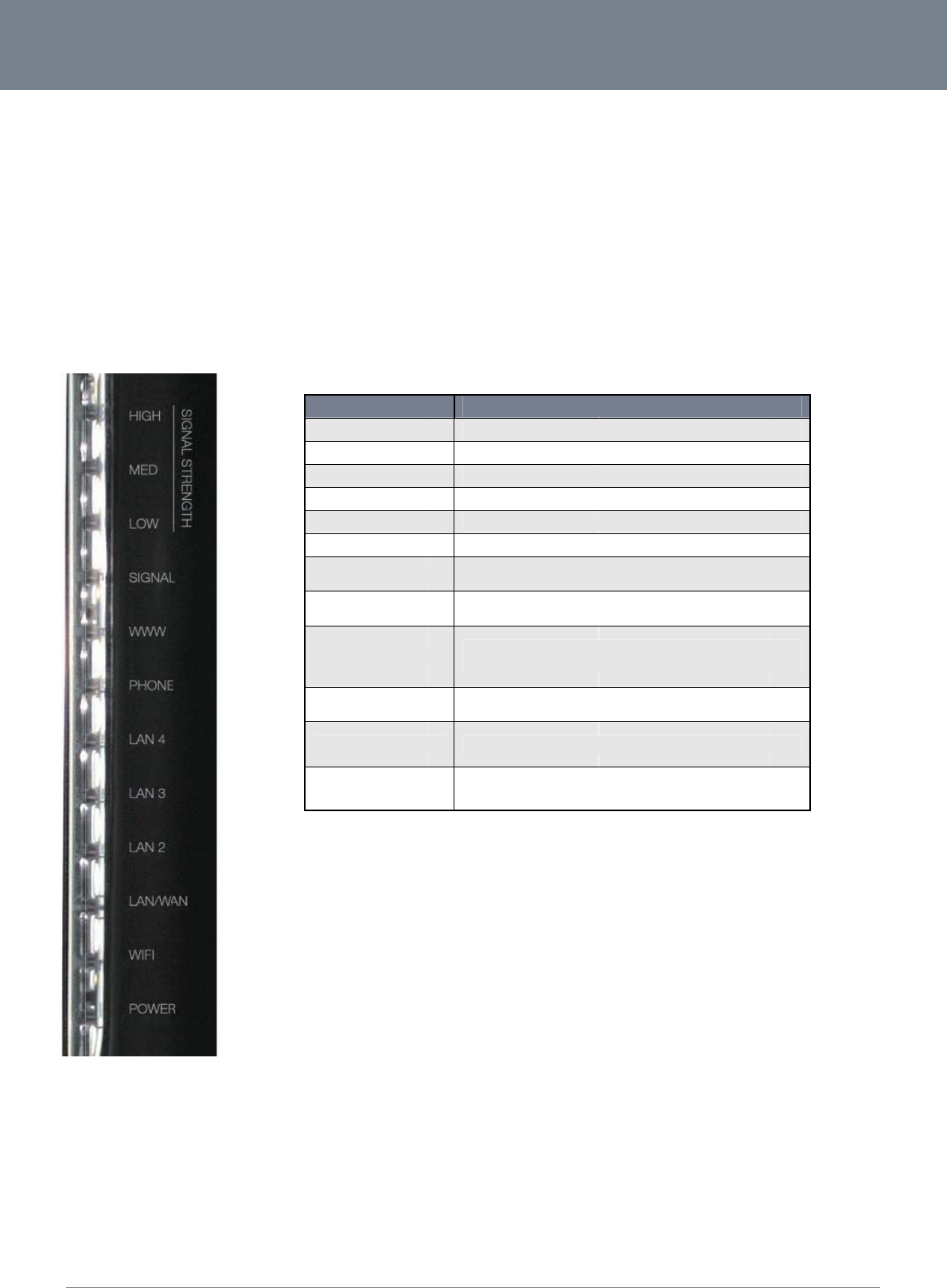
Net
C
7
P
L
E
The
info
r
C
omm 3G22WV-I - HS
P
P
hysi
c
E
D Indicat
o
3G22WV has been
d
r
mation about netwo
r
P
A+ WiFi Router with
V
c
al Di
m
o
rs
d
esigned to be plac
e
r
k activity and the de
v
V
oice User Guide
m
en
s
e
d on a desktop. All
o
v
ice status. See bel
o
s
ions
a
o
f the cables exit fro
m
o
w for an explanation
LED INDICATOR
HIGH
MED
LOW
SIGNAL
WWW
PHONE
LAN 4
LAN 3
LAN 2
LAN 1 / WAN
WiFi
Power
a
nd
m
the rear for better
o
of each of the indic
a
High 3G Signal
Medium 3G Sig
Low 3G Signal
s
Connection est
a
Internet conne
c
Solid blue light
w
Powered devic
e
slight voltage is
Powered devic
e
slight voltage is
Powered devic
e
slight voltage is
Powered devic
e
LAN capability
w
Solid blue light
w
Solid amber lig
h
Ta
b
Indic
a
o
rganization. The dis
p
a
tor lights.
strength available
nal strength available
s
trength available
a
blished with 3G network
c
tion established
w
hen the analogue teleph
o
e
connected to the LAN p
o
supplied to an Ethernet c
o
e
connected to the LAN p
o
supplied to an Ethernet c
o
e
connected to the LAN p
o
supplied to an Ethernet c
o
e
(computer / router) conn
e
w
here a slight voltage is s
u
w
hen WLAN is enabled. B
l
h
t when device is powered
b
le2‐LEDIndicato
r
a
tors
p
lay is visible on the
DEFINITION
o
ne connected to Line 1 is
rt (includes devices with
W
o
nnection). Blinks on LAN
p
rt (includes devices with
W
o
nnection). Blinks on LAN
p
rt (includes devices with
W
o
nnection). Blinks on LAN
p
e
cted to the LAN / WAN po
u
pplied to an Ethernet con
n
inks on traffic (data transf
e
on. Blinking during devic
e
s
front of the 3G22WV
off-hook, blinks on incomi
n
W
ake-On-LAN capability w
h
port traffic.
W
ake-On-LAN capability w
h
port traffic.
W
ake-On-LAN capability w
h
port traffic.
o
rt (includes devices with
W
n
ection). Blinks on LAN p
o
e
r)
e
start up.
www.netcom
m
YML
2
to provide you with
n
g call
h
ere a
h
ere a
h
ere a
W
ake-On-
rt traffic
m
.com
2
2WVI
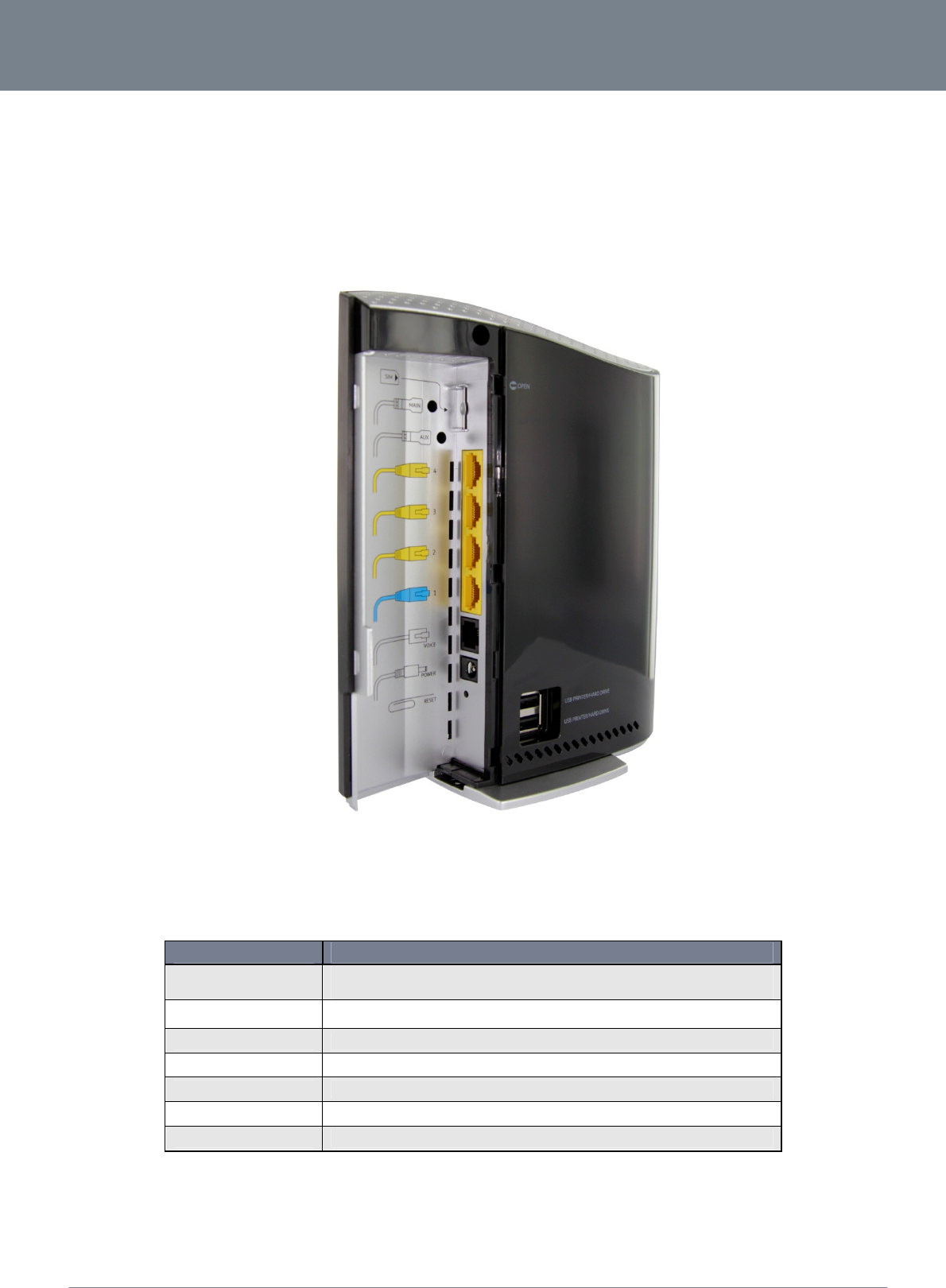
NETCOMM LIBERTY™ SERIES -
8
NetComm 3G22WV-I - HSPA+ WiFi Router with Voice User Guide
www.netcomm.com
YML22WVI
Integrated Interfaces
The following integrated interfaces are available at the rear of the 3G22WV:
INTERFACE FUNCTION
SIM Slot Insert your SIM card here (until you hear a click). Please be careful to insert the SIM in the correct orientation by viewing the printed
icon.
3G Antenna Connector Attach an (optional) external 3G Antenna here.
LAN 4 - 2 LAN Port for wired Ethernet clients (Computers, Laptops, etc.)
LAN 1 / WAN LAN or WAN port for wired Ethernet clients or bridged devices (an ADSL modem, etc.)
Voice Phone port to enable connection to a standard analogue telephone
Power Power connector, connects to a DC 12V 1.5A Power Adapter
Reset Hold this button down for over 10 seconds to reset to factory defaults.
Table3‐RearPanelPorts
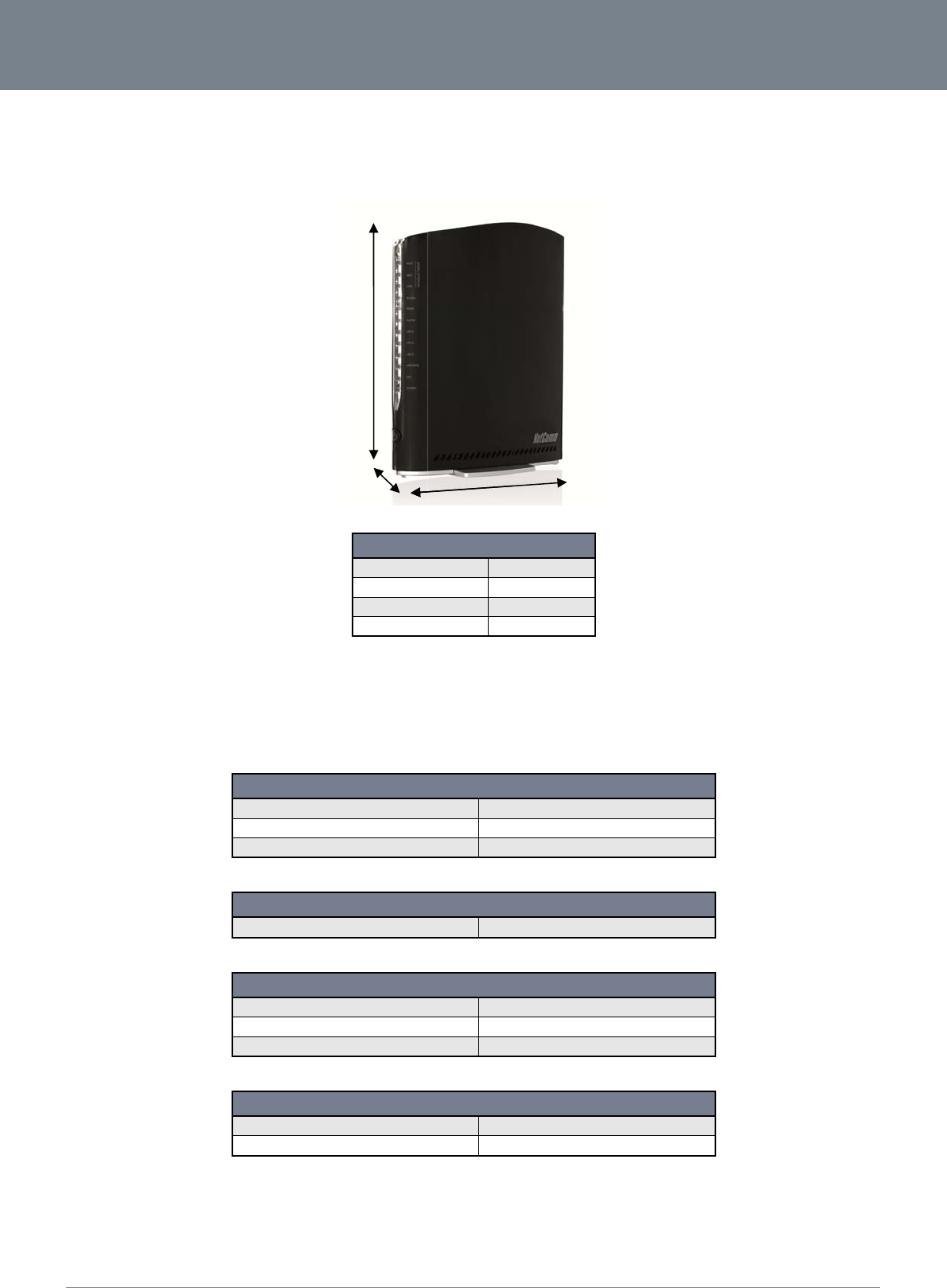
Net
C
9
P
h
The
3
G
The
C
omm 3G22WV-I - HS
P
h
ysical Di
m
following page lists
t
G
22WV De
following tables list t
h
P
A+ WiFi Router with
V
m
ensions
t
he physical dimensi
o
fault Setti
n
he default settings f
o
Stati
c
Sub
n
Defa
WA
N
SSI
D
Sec
u
Sec
u
Use
r
Pas
s
V
oice User Guide
o
ns of the 3G22WV.
n
gs
o
r the 3G22WV.
c
IP Address:
n
et Mask:
ult Gateway:
N
mode:
D
:
u
rity:
u
rity Key:
r
name:
s
word:
Figure
1
3
Lengt
h
Heig
h
Widt
h
Weig
h
T
a
Table5‐LA
N
Table6‐
W
Table7‐
3G22
W
Table8‐W
e
1
‐3G22WVDimen
s
3
G22WV DIMENSIO
N
h
h
t
h
h
t
a
ble4‐DeviceDim
e
LAN (MANAGEMEN
T
192.168
255.255
192.168
N
ManagementDef
a
WAN (INTERNET)
Disable
d
W
ANPortDefaultS
e
WIRELESS (WIFI)
(refer to
WPA2-
P
(refer to
WiFiDefaultSettin
W
V WEB INTERFACE
admin
admin
e
bInterfaceDefaul
t
s
ions
N
S
160mm
195 mm
65 mm
250 grams
e
nsions
T
)
.20.1
.255.0
.20.1
a
ultSettings
d
(operates as LAN by def
a
e
ttings
the included Wireless Se
c
SK
the included Wireless Se
c
gs
A
CCESS
t
Settings
a
ult)
urity card)
urity card)
www.netcom
m
YML
2
m
.com
2
2WVI
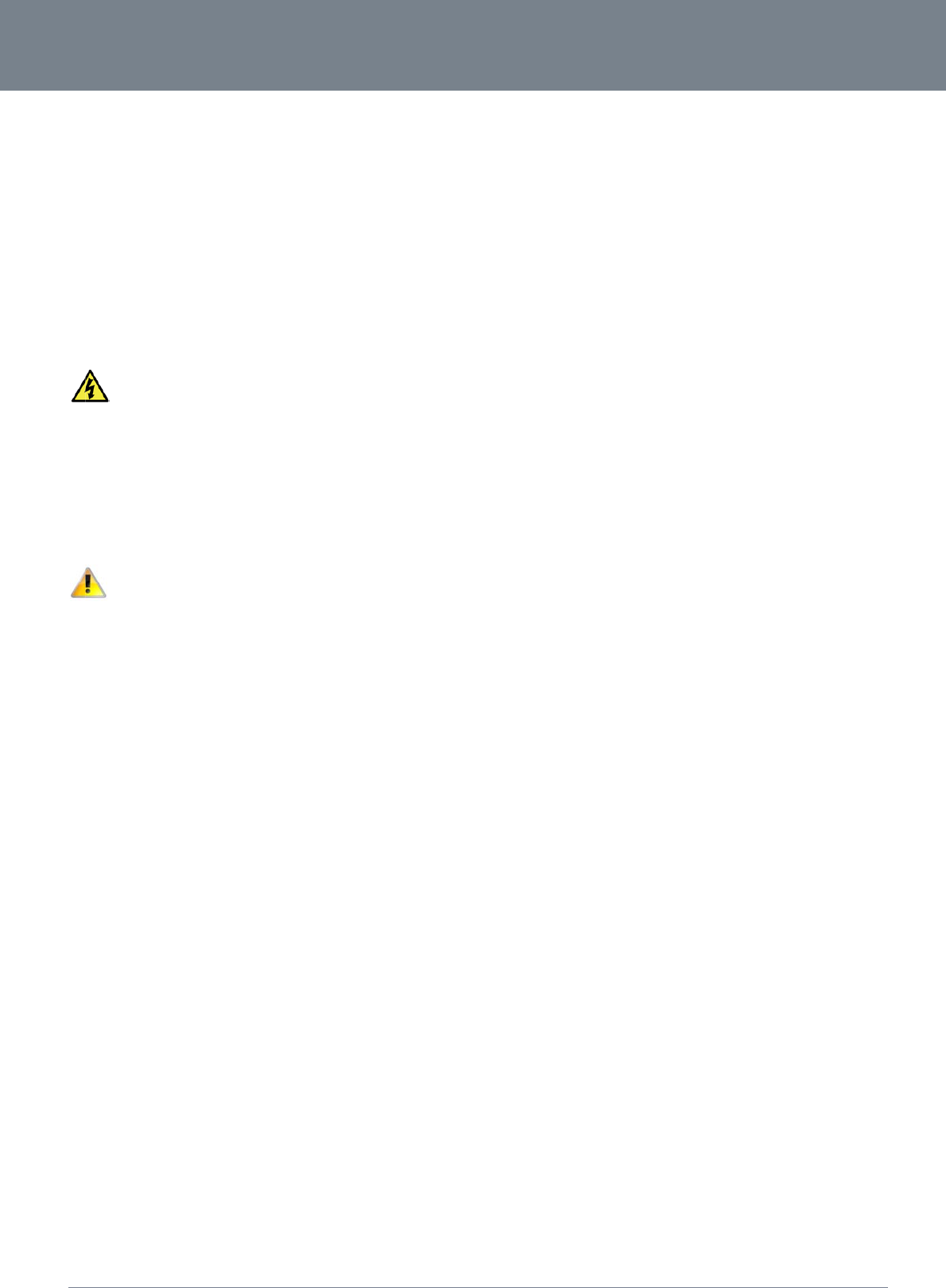
ww
w
YM
L
S
With
T
Wh
e
NETCO
w
.netcomm.com
L
22WVI
S
afet
y
reference to unpac
k
To av
o
expo
s
Do n
o
In ad
d
To sa
f
WARNIN
G
Disconne
c
T
rans
p
e
n transporting the 3
G
In the eve
MM LIBERTY
y
and
k
ing, installation, use
o
id fire or shock haz
a
s
e the equipment to
r
o
t connect the power
d
ition, do not walk o
n
f
eguard the equipm
e
G
c
t the power line fro
m
p
ort
a
G
22WV, it is recomm
nt the product need
s
™ SERIES -
Prod
u
and maintenance o
f
a
rd do not use or ins
t
r
ain or damp areas (
e
supply cord on elev
a
n
, step on or mistreat
e
nt against overheati
n
m
the device before s
e
a
nd H
ended the product
b
s
to be returned, ens
u
u
ct C
your electronic devi
c
t
all this product near
e
.g. a wet basement)
a
ted surfaces. Allow
the cord.
n
g, make sure that al
e
rvicing.
andli
n
b
e returned in the ori
g
u
re it is securely pac
are
ce, the following ba
s
r
water. For example,
.
it to lie freely. There
l
l openings in the uni
n
g
g
inal packaging. Thi
s
c
kaged with appropri
a
s
ic guidelines are re
c
near a bathtub, kitc
h
should be no obstru
c
t that offer exposure
s
ensures the produ
c
a
te padding to prev
e
NetComm 3G
2
ommended:
h
en sink, laundry tub
c
tions in its path and
to air are unobstruct
e
c
t will not be damage
e
nt damage during c
o
22WV-I - HSPA+ WiFi
b
, or near a swimmin
g
no heavy items sho
u
t
ed.
e
d.
o
urier transport.
Router with Voice Us
e
g
pool. Also, do not
u
ld be placed on the
10
e
r Guide
cord.
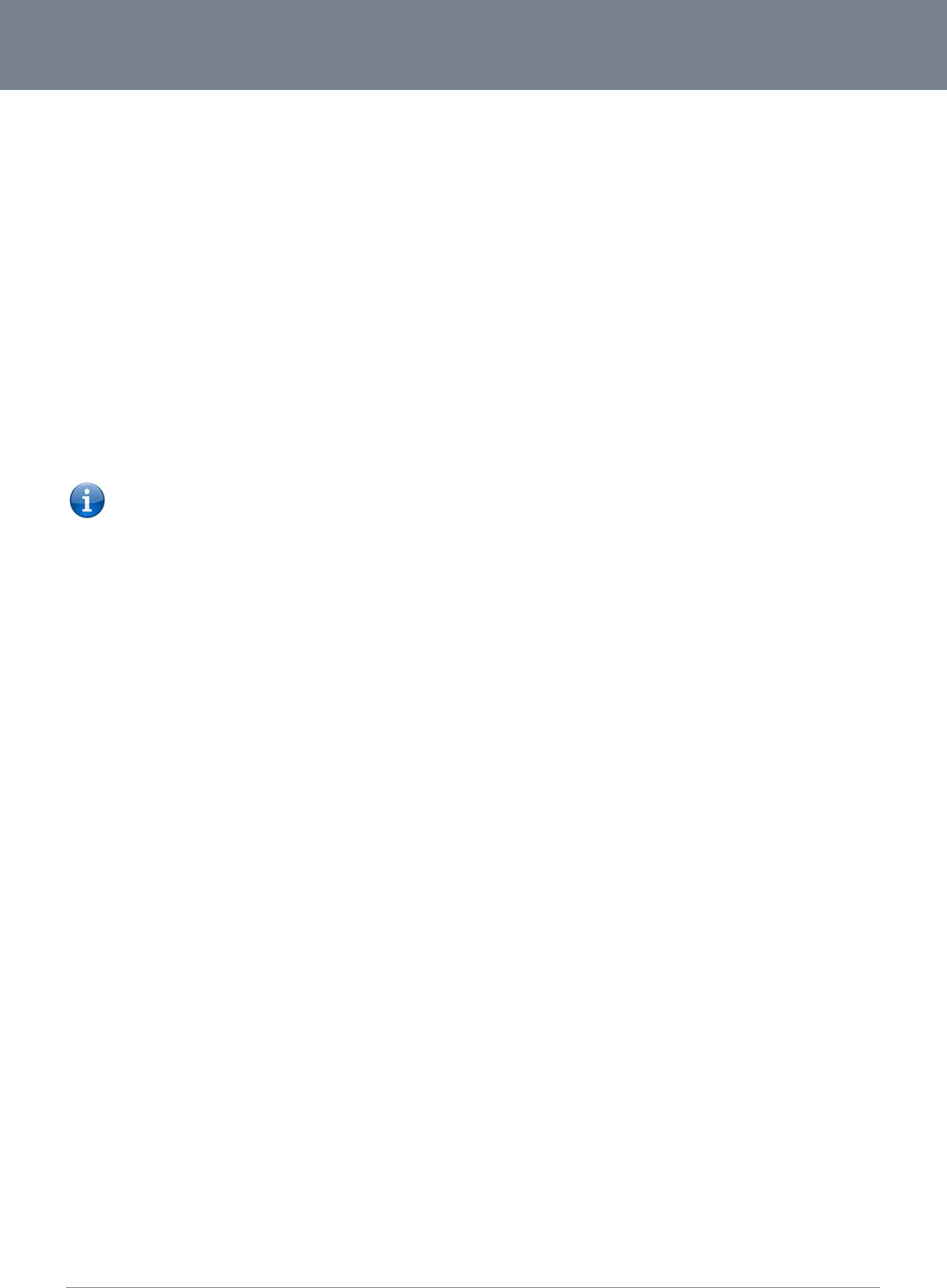
Net
C
11
I
n
Pl
a
Just
this
s
cho
o
Simi
perf
o
inst
a
If yo
3G2
If yo
A
v
Avoi
C
o
Afte
r
C
h
In lo
the
S
you
r
Exp
e
C
omm 3G22WV-I - HS
P
n
stall
a
a
cement o
like your mobile ph
o
s
ignal strength, whic
o
sing a location to pl
a
larly, the wireless co
n
o
rmance will degrad
e
a
llation environment.
u have concerns ab
o
2WV in order to see
i
Please not
e
network is n
o
u experience difficul
t
In
m
Try
n
v
oid obsta
c
d placing your 3G2
2
Refr
Wa
s
Met
a
Lar
g
Met
a
If yo
3G2
o
rdless Ph
o
r
considering the ab
o
Try
m
Unp
inte
r
If yo
and
If ne
h
oose the
“
cations where home
s
S
ite Survey capabiliti
r
Router and comput
e
e
riment with more th
a
P
A+ WiFi Router with
V
a
tion
o
f your 3G
2
o
ne, the 3G22WV’s l
o
c
h is affected by man
a
ce your 3G22WV.
nnection between y
o
e
as the distance be
t
o
ut your network’s p
e
if distance is the pro
b
e
: While some of the i
ot operating at its m
a
t
ies connecting wirel
m
ulti-storey homes, p
n
ot to place the 3G2
2
c
les and i
n
2
WV near devices th
a
igerators
s
hers and/or dryers
a
l cabinets
g
e aquariums
a
llic-based, UV-tinte
d
ur wireless signal se
2WV).
o
nes
o
ve issues if the perf
o
m
oving cordless ph
o
lug and remove the
b
r
fering with the 3G22
W
ur phone supports c
move your 3G22WV
e
cessary, consider s
w
“
Quietest”
s
or offices are clos
e
es found in the Wirel
e
rs to a channel as f
a
a
n one of the availab
V
oice User Guide
and
C
2
2WV
o
cation will affect its
s
y environmental fact
o
ur 3G22WV and you
t
ween your 3G22WV
e
rformance that mig
h
b
lem.
tems listed below c
a
a
ximum effectivenes
s
essly between your
W
lace the 3G22WV o
n
2
WV near a cordless
n
terferenc
e
a
t may emit radio “no
d
windows
ems weak in some s
p
o
rmance of your wir
e
o
nes away from your
b
attery from any cor
d
W
V.
hannel selection, ch
a
to channel 11. See
y
w
itching to a 900MH
z
Channel f
o
e
together, such as a
p
ess Utility of your wi
r
a
r away from other n
e
le channels, in orde
r
C
onfi
g
s
ignal strength to the
o
rs. Please keep in
m
r WiFi devices will b
e
and connected devi
h
t be related to rang
e
n affect network per
f
s
, this checklist may
h
W
iFi Devices and yo
u
a floor that is as clo
s
telephone that oper
a
e
ise,” such as micro
w
p
ots, make sure that
e
less network is still i
m
3
G22WV and your w
d
less phone that ope
a
nge the channel on
y
our phone’s user m
a
z
or 5GHz cordless
p
o
r your Wi
r
p
artment buildings o
r
r
eless adapter to loc
a
e
tworks as possible.
to find the clearest
c
g
urat
i
Mobile Broadband
B
m
ind that the 3G22W
V
e
stronger the closer
ces increases. This
m
e
or obstruction facto
f
ormance, they will n
o
help.
u
r 3G22WV, please t
r
s
e to the centre of th
a
tes at the same rad
w
ave ovens. Dense o
b
objects such as tho
s
m
paired and you ha
v
w
ireless-enabled com
e
rates on the 2.3GHz
the phone to the far
t
a
nual for detailed ins
t
p
hone.
r
eless Net
w
r office complexes, t
h
a
te any other wireles
s
c
onnection and avoi
d
i
on o
f
B
ase Station (Cell To
w
V
will need adequat
e
your connected dev
m
ay or may not be d
rs, try moving the co
o
t prohibit your wirel
e
r
y the following step
s
e home as possible.
i
o frequency as the
3
b
jects that can inhibi
s
e listed above are n
v
e a cordless phone:
puters.
band (check manuf
a
t
hest channel from y
o
t
ructions.
w
ork
h
ere may be wireles
s
s
networks that are
a
d
interference from n
e
f
the
3
w
er). The data spee
d
e
signal strength in o
r
i
ces are to your 3G2
2
rectly noticeable, an
m
puter to a position
e
ss network from fun
c
s
:
This may mean plac
3
G22WV (2.3GHz).
t wi
r
eless communic
o
t blocking the sign
a
a
cturer’s information)
o
ur wireless network.
s
networks nearby th
a
vailable (see your wi
e
ighbouring cordles
s
3
G22
W
d
achievable from th
e
rder to provide Inter
n
2
WV. Your wireless
c
n
d is greatly affected
between three to fiv
e
ctioning. If you are
c
c
ing the 3G22WV on
a
c
ation include:
a
l’s path (between y
o
)
. If this fixes the pro
b
For example, chan
g
at can conflict with y
i
reless adapter’s us
e
s
phones or other wi
r
www.netcom
m
YML
2
W
V
e
3G22WV is relative
n
et connectivity whil
s
c
onnection and
by the individual
e
meters from the
oncerned that your
a
n upper floor.
o
ur devices and the
b
lem, your phone m
a
g
e the phone to chan
o
ur wireless network
r manual), and switc
r
eless devices.
m
.com
2
2WVI
to
s
t
a
y be
nel 1
. Use
h
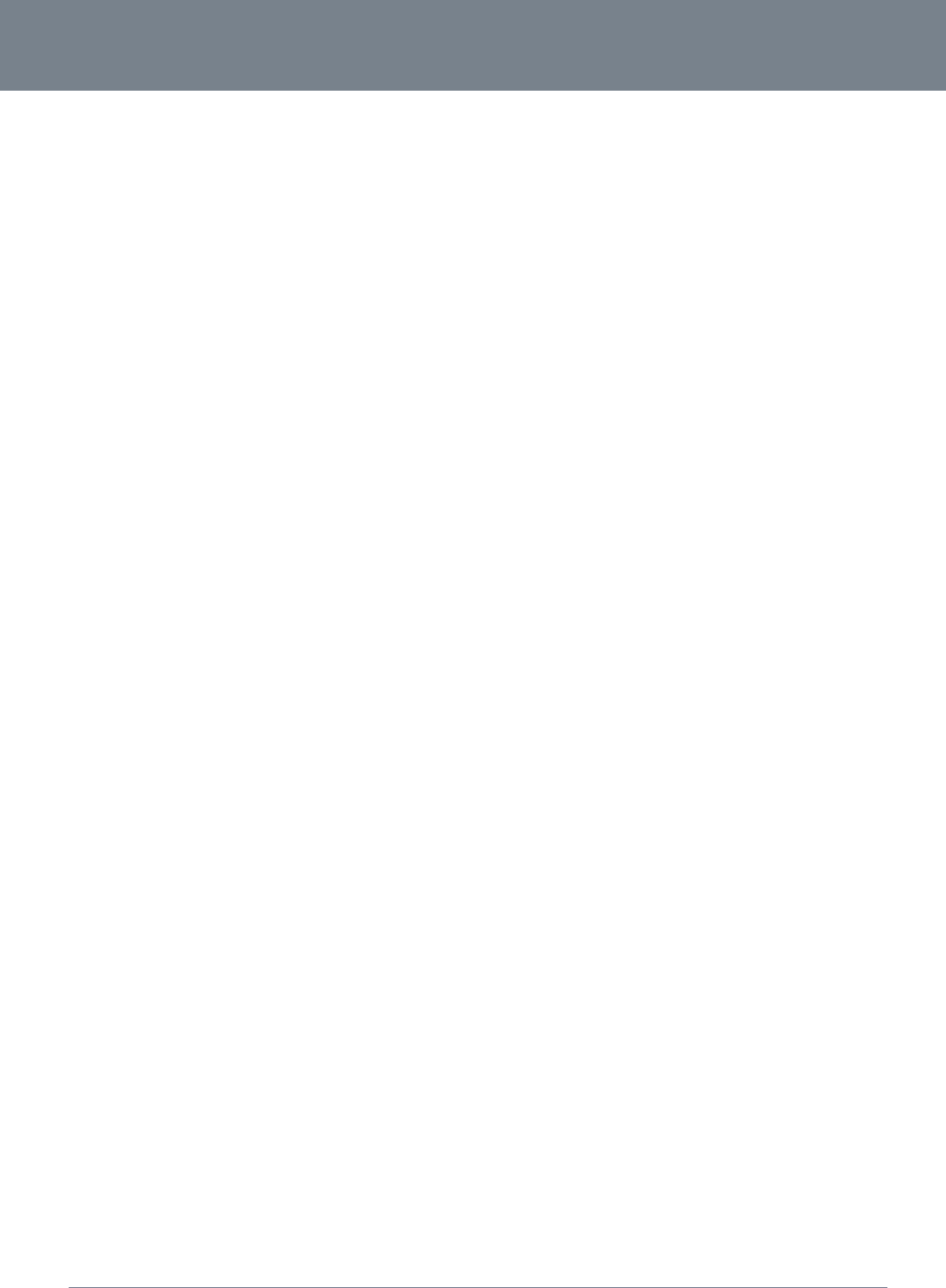
NETCOMM LIBERTY™ SERIES -
12
NetComm 3G22WV-I - HSPA+ WiFi Router with Voice User Guide
www.netcomm.com
YML22WVI
Hardware installation
1. Insert your SIM card (until you hear a click) into the SIM slot.
2. For voice functionality, connect a standard analogue telephone to the port labelled “Voice” using the RJ-11 cable provided.
3. Connect the power adapter to the Power socket on the back of the 3G22WV.
4. Plug the power adapter into the wall socket and switch on the power.
5. Wait approximately 60 seconds for the 3G22WV to power up.
Connecting via a cable
1. Connect the Ethernet cable provided to the port marked LAN 1-4 at the back of the 3G22WV.
2. Connect the other end of the yellow Ethernet cable to your computer.
3. Wait approximately 30 seconds for the connection to establish.
4. Open your Web browser and type http://192.168.20.1 into the address bar and press enter.
5. Follow the steps to set up your 3G22WV.
6. After the setup process is completed, you will be connected to the Internet.
Connecting wirelessly
1. Ensure WiFi is enabled on your device (computer/laptop/Smartphone).
2. Scan for wireless networks in your area and connect to the network name shown on the included Wireless Security Card.
3. When prompted for your wireless security settings, enter the Wireless security key shown on the included Wireless Security Card.
4. Wait approximately 30 seconds for the connection to establish.
5. Open your Web browser and type http://192.168.20.1 into the address bar and press enter.
6. Follow the steps to set up your 3G22WV.
7. After the setup process is completed, you will be connected to the Internet.
8. To connect additional devices via WiFi, repeat steps 1 through 4.
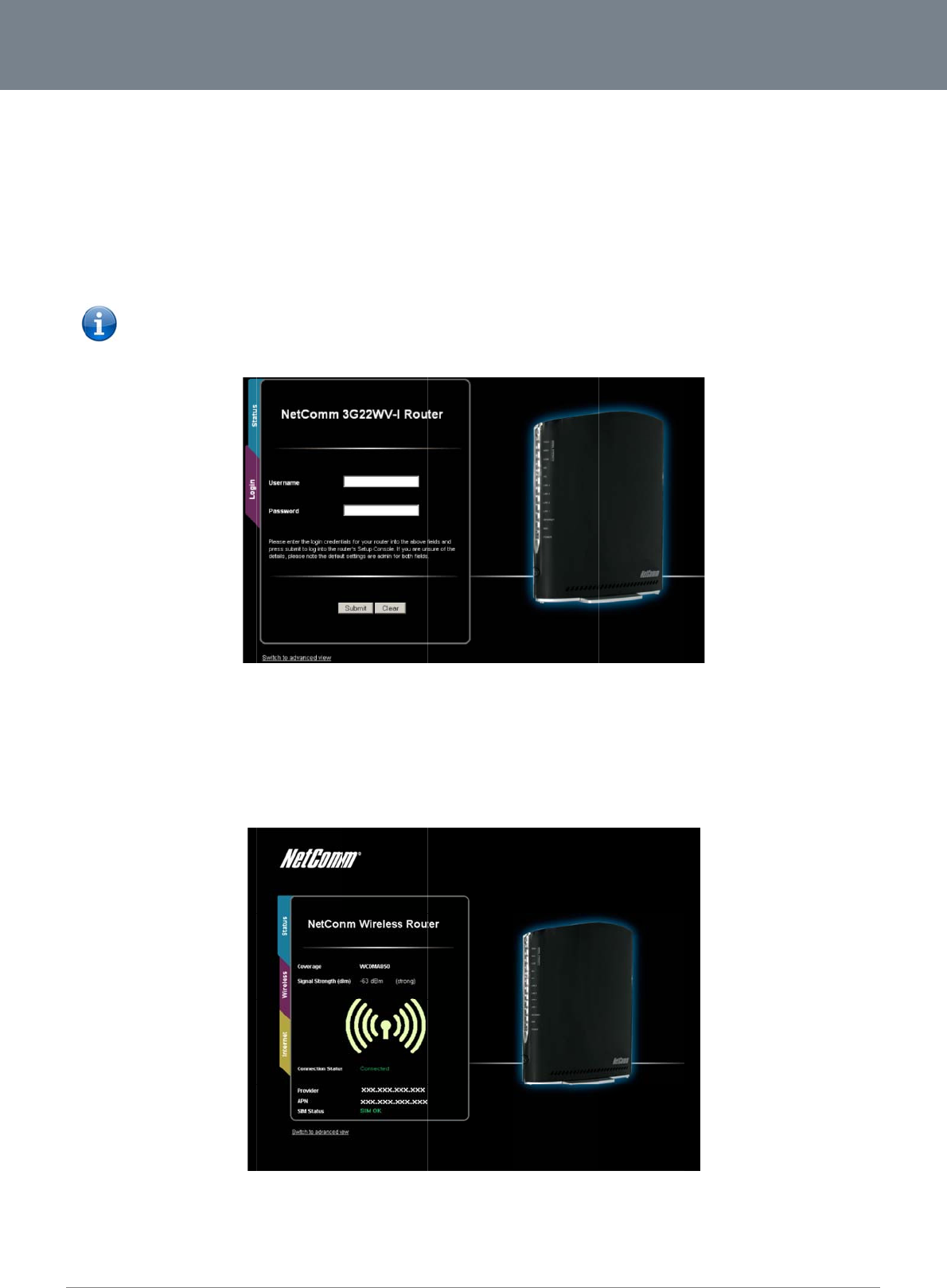
Net
C
13
M
a
Afte
r
To l
o
M
a
Ba
s
The
The
C
omm 3G22WV-I - HS
P
a
nageme
n
r
first time setup, the
o
g in to the manage
m
1. Open your
w
2. Enter the use
been customi
z
Please N
o
original sett
a
nageme
n
s
ic Status Over
v
basic status page p
r
status page shows t
h
P
A+ WiFi Router with
V
n
t Console
management conso
m
ent console and vie
w
w
eb browser (e.g. Int
e
rname and passwor
d
z
ed. Click the “Sub
m
o
te: If you forget the
ings (username: ad
m
n
t Console
v
iew
r
ovides basic syste
m
h
e 3G Frequency, Si
g
V
oice User Guide
Login Pro
c
le will be password
p
w
the status and ma
k
e
rnet Explorer/Firefo
x
d
configured during
t
m
it” button to continu
e
username and pass
w
m
in / no password).
m
related information.
g
nal Strength (dBm)
,
c
edure
p
rotected to prevent
u
k
e changes to your
3
x
/Safari) and navigat
e
t
he first time setup p
r
e
.
w
ord you selected d
u
Figure
2
It is shown after log
g
Figure3‐
,
Connection status,
C
unauthorized acces
s
3
G22WV, please foll
o
e
to http://192.168.2
0
r
ocess and click the
u
ring the 3G22WV s
e
2‐ManagementC
o
g
ing in to the 3G22
W
BasicView–Statu
s
Current 3G Provider,
s
to the configuration
o
w the steps below:
0
.1 or http://my.route
r
“Submit” button. Th
e
e
t-up process, holdin
o
nsoleLogin
W
V, and can also be
a
s
Current 3G APN an
d
settings of your 3G2
r
default username a
n
g
the reset button fo
r
a
ccessed by selectin
d
the SIM Status.
2
2WV.
n
d password is “ad
m
r over 10 seconds w
i
n
g Basic Status from
www.netcom
m
YML
2
m
in” if the details hav
e
i
ll restart the unit wit
h
t
he menu.
m
.com
2
2WVI
e
n’t
h
the
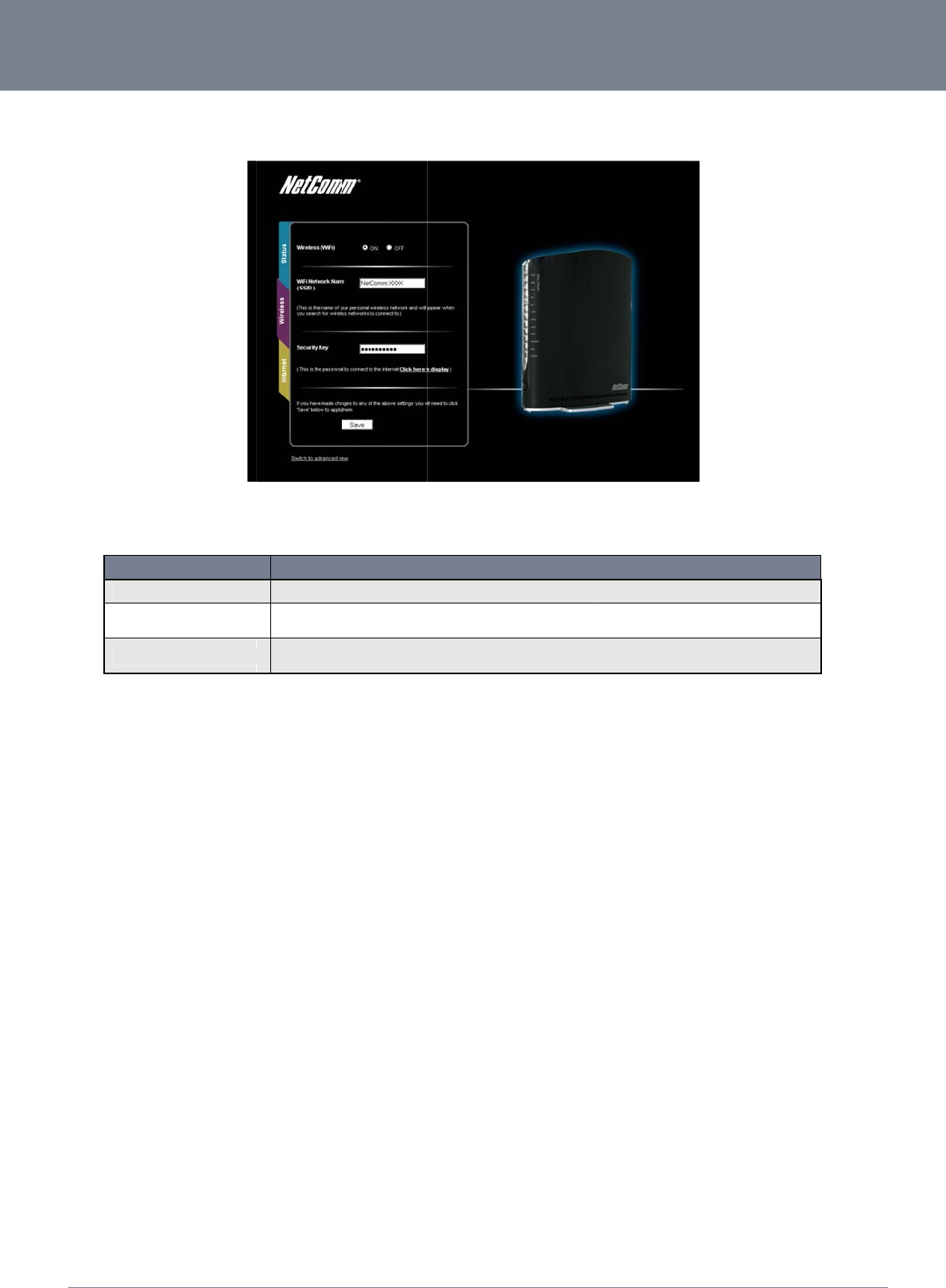
ww
w
YM
L
Wi
r
This
NETCO
w
.netcomm.com
L
22WVI
r
eless
page allows you to
c
O
Wireless (WiFi)
WiFi Network Na
m
Security key
MM LIBERTY
c
onfigure basic WiFi
O
PTION
m
e (SSID)
™ SERIES -
settings for this devi
c
Select the On or O
ff
The SSID (Service
S
your wireless client
s
Enter your chosen
W
3G22WV. Please n
o
Figure4‐Basic
V
c
e such as enabling
/
f
option to disable or enab
S
et Identifier) is the name
o
s
. This field is case sensiti
v
W
ireless Security key here
.
o
te that whilst the key can
b
Table9‐Basic
Vi
V
iew–Wireless
/
disabling the WiFi fu
le the Wireless functionalit
y
o
f your wireless network. U
v
e and can be up to 32 ch
a
. The default WPA2-PSK k
e
b
e customized on this pag
V
iew‐WiFiSettings
nctionality, changin
g
DEFINITION
y
.
se a unique name to ident
a
racters.
e
y is printed on the wireles
s
e, the key will revert to the
NetComm 3G
2
g
the Wireless Netwo
r
fy your wireless device so
s
security card and on the
default if the 3G22WV is r
e
22WV-I - HSPA+ WiFi
rk Name (SSID) or t
h
that you can easily conne
Product ID on the bottom
e
set to factory default.
Router with Voice Us
e
e Wireless Security
k
c
t to it from
of the
14
e
r Guide
k
ey.
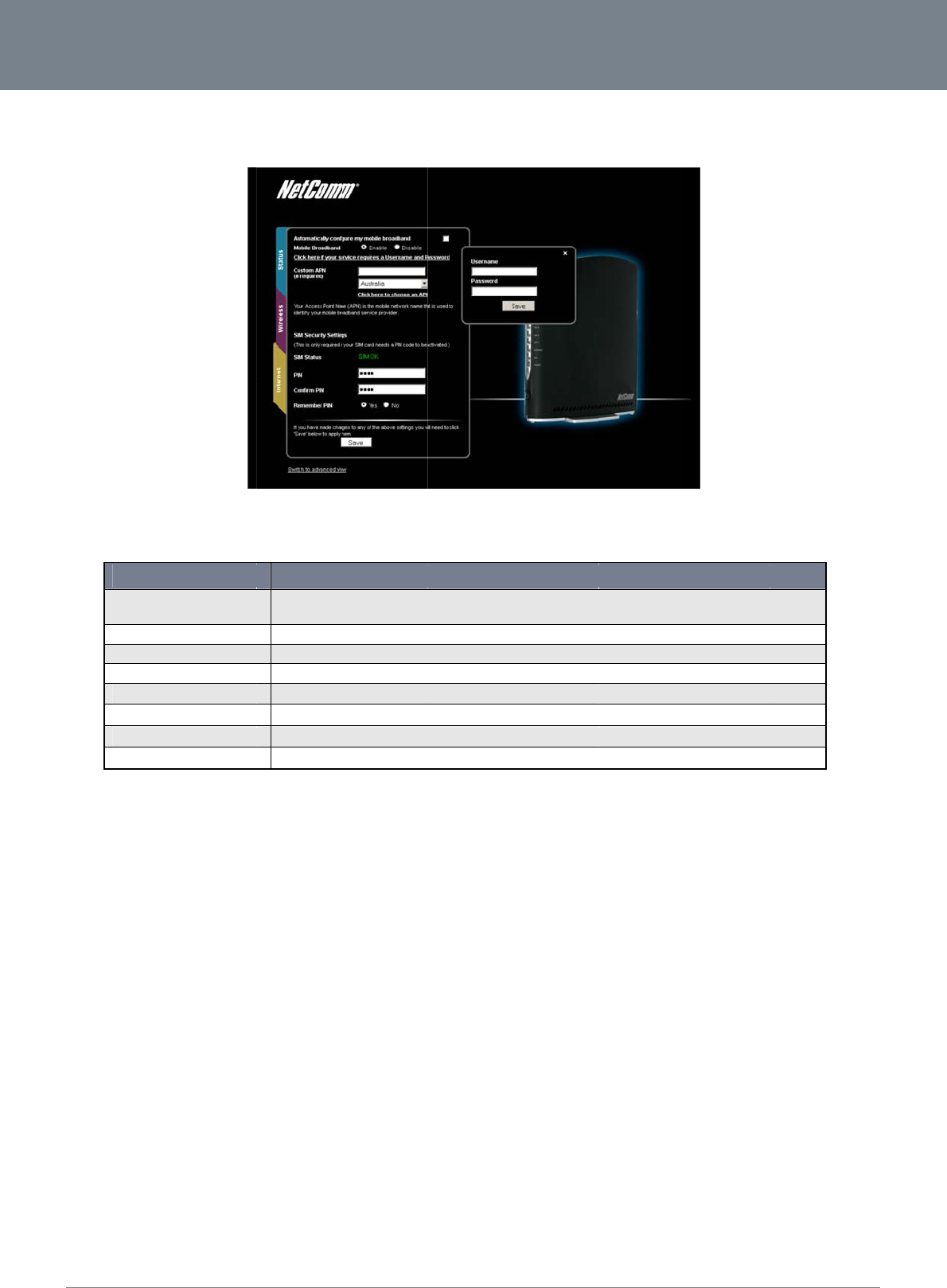
Net
C
15
Int
e
The
You
ena
b
Alte
r
If th
e
pro
v
C
omm 3G22WV-I - HS
P
e
rnet
3G Operation Mode
O
Automatically Co
n
Broadband
Mobile Broadban
d
Custom APN (if re
Country
SIM Status
PIN
Confirm PIN
Remember PIN
can also elect to en
a
b
ling you to connect
r
natively, you can di
s
e
“Automatically Con
f
v
ider for more inform
a
P
A+ WiFi Router with
V
can be configured
o
O
PTION
n
figure My Mobile
d
quired)
a
ble the “Automatica
to the applicable m
o
s
able the “Automatic
a
figure My Mobile Br
o
a
tion.
V
oice User Guide
o
n this page. Please
s
The router will atte
m
username or pass
w
Select to enable or
Enter an APN if the
Select the country
y
The current status
o
Enter the SIM PIN
c
Re-enter the SIM PI
Select to remembe
r
lly Configure My Mo
b
o
bile service. Please
v
a
lly Configure My M
o
o
adband” option doe
Figure5
‐
s
ee the table below f
o
m
pt to automatically detect
w
ord to connect do not sel
e
disable the mobile broad
b
Auto Config option does n
y
ou wish to operate the ro
u
o
f the inserted SIM. If ‘SIM
c
ode numbers here (if requ
N code numbers here (if r
e
r
the entered SIM PIN. Sel
e
Table10‐Basic
b
ile Broadband” opti
o
v
erify the APN detec
t
o
bile Broadband” op
t
s
not correctly detec
‐
BasicView–Inter
n
f
or options allowed f
o
t
the mobile broadband pr
o
e
ct this option.
b
and profile.
n
ot correctly identify your
m
u
ter in.
PIN’ is shown, enter the SI
u
ired).
e
quired).
e
cting yes for this option
m
View‐InternetSet
t
o
n. This option atte
m
ted is correct by clic
t
ion and manually en
c
t your APN and you
a
n
et
o
r the 3G operation
m
DEFINITION
o
vider and APN of the inse
m
obile broadband service
s
M PIN code in the fields b
e
eans you will not need to
e
t
ings
m
pts to automatically
f
king on the Status ta
ter the APN you wou
a
re unsure of what t
o
m
ode:
r
ted SIM car. If your SIM c
a
s
etting’s APN.
e
low.
e
nter the PIN code again t
o
f
ill out the correct AP
b
. The current APN
w
ld like to use.
o
enter manually, ple
a
a
rd has a PIN code or req
u
o
use the inserted SIM car
d
P
N from your mobile
b
w
ill be listed above t
h
a
se contact your mo
b
www.netcom
m
YML
2
u
ires a
d
.
b
roadband SIM card
h
e “SIM Status” field.
b
ile broadband servi
m
.com
2
2WVI
ce
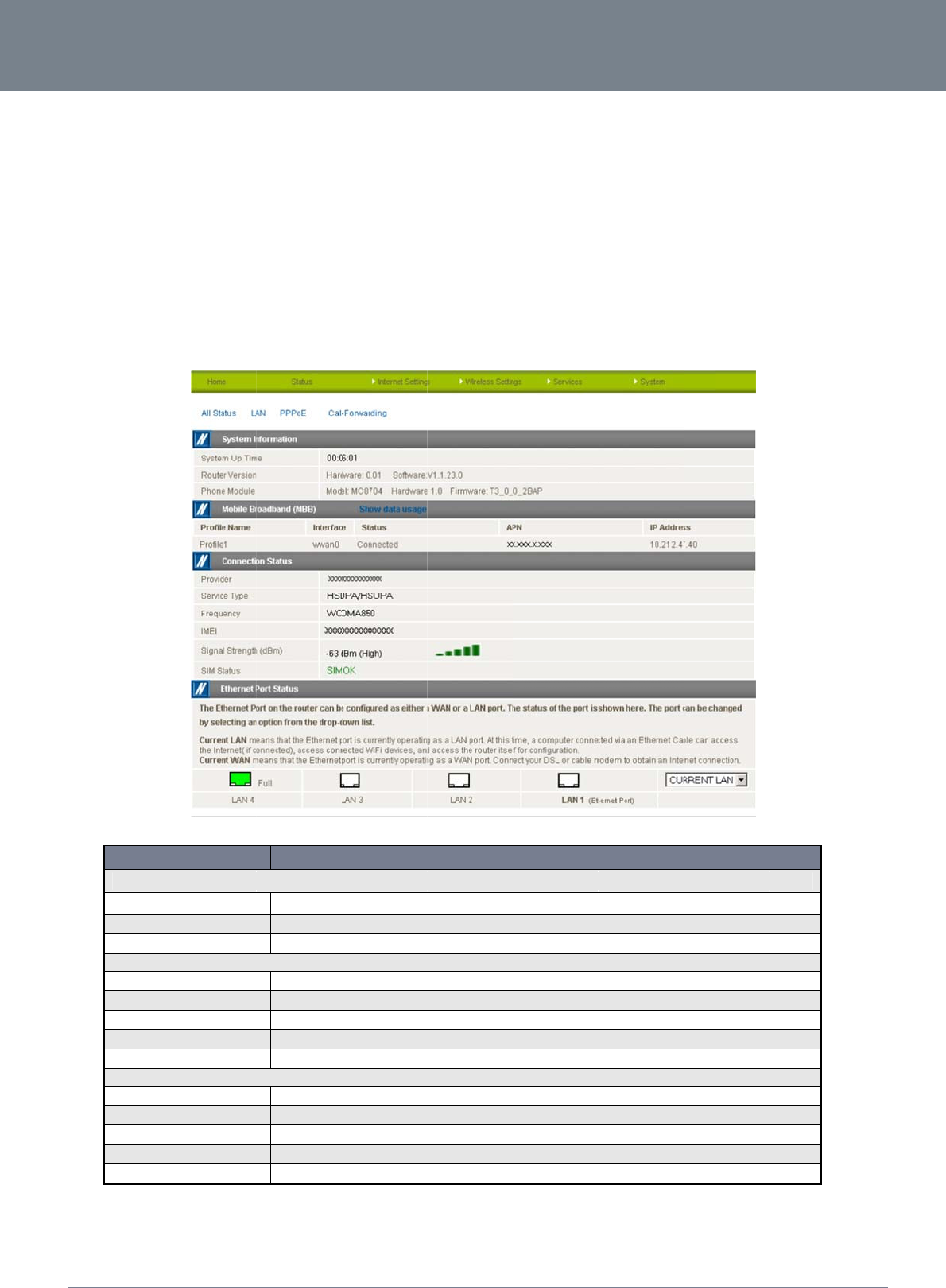
ww
w
YM
L
A
d
The
acc
e
Ho
m
Clic
k
Sta
The
Syst
L
A
NETCO
w
.netcomm.com
L
22WVI
d
vanced F
e
basic configuration i
e
ssible by viewing th
m
e
k
ing the Home menu
tus
status page provide
s
em Information, Mo
b
System Informati
o
System Uptime
Router Version
Phone Module
Mobile Broadban
d
Profile Name
Interface
Status
APN
IP Address
Connection Statu
s
Provider
Frequency
IMEI
Signal Strength
SIM Status
A
N port Mode
MM LIBERTY
e
atures
nterface is intended
e advanced settings
item will return you
t
s
system related info
b
ile Broadband (MB
B
ITEM
o
n Section
d
(MBB) Section
s
Section.
™ SERIES -
to provide access to
pages.
t
o the Basic View pa
g
rmation and is displ
a
B
), Connection Statu
s
The current amoun
t
The firmware versi
o
The type of phone
m
The name of the cu
The type of connec
The current status
o
The Access Point
N
The WAN IP addre
s
The mobile broadb
a
The frequency ban
d
The IMEI (Internati
o
The strength of the
The status of the SI
all the settings that
m
g
e.
a
yed when you login
and Ethernet Port S
t
Figure6‐
A
dvan
t
of time the router has be
e
o
n running on the router.
m
odule and the firmware v
e
rrent mobile broadband p
r
tion the mobile broadban
d
o
f the internet connection.
N
ame being used to conne
c
s
s of the current internet c
o
a
nd provider being used t
o
d
currently in use.
o
nal Mobile Equipment Ide
n
mobile broadband signal
d
M card that is currently ins
Table11:Advan
c
m
ost people will wa
n
to the 3G22WV man
a
t
atus settings.
cedView–Status
e
n connected to the intern
e
v
ersion of the module.
r
ofile in use.
d
profile is using.
ct to the mobile broadban
d
o
nnection.
o
connect to the internet.
n
tity) of the router, a uniqu
e
d
etected
s
erted into the router.
c
edView‐StatusS
e
n
t to use on their 3G
2
a
gement console an
d
DEFINITION
e
t.
d
provider.
e
code for identifying devi
c
e
ttings
NetComm 3G
2
2WV. There are adv
a
d
switch to Advance
d
c
es on a cellular GSM net
w
22WV-I - HSPA+ WiFi
a
nced settings avail
a
d
View. By default, t
h
w
ork.
Router with Voice Us
e
a
ble if desired which
h
e status page will s
h
16
e
r Guide
are
h
ow
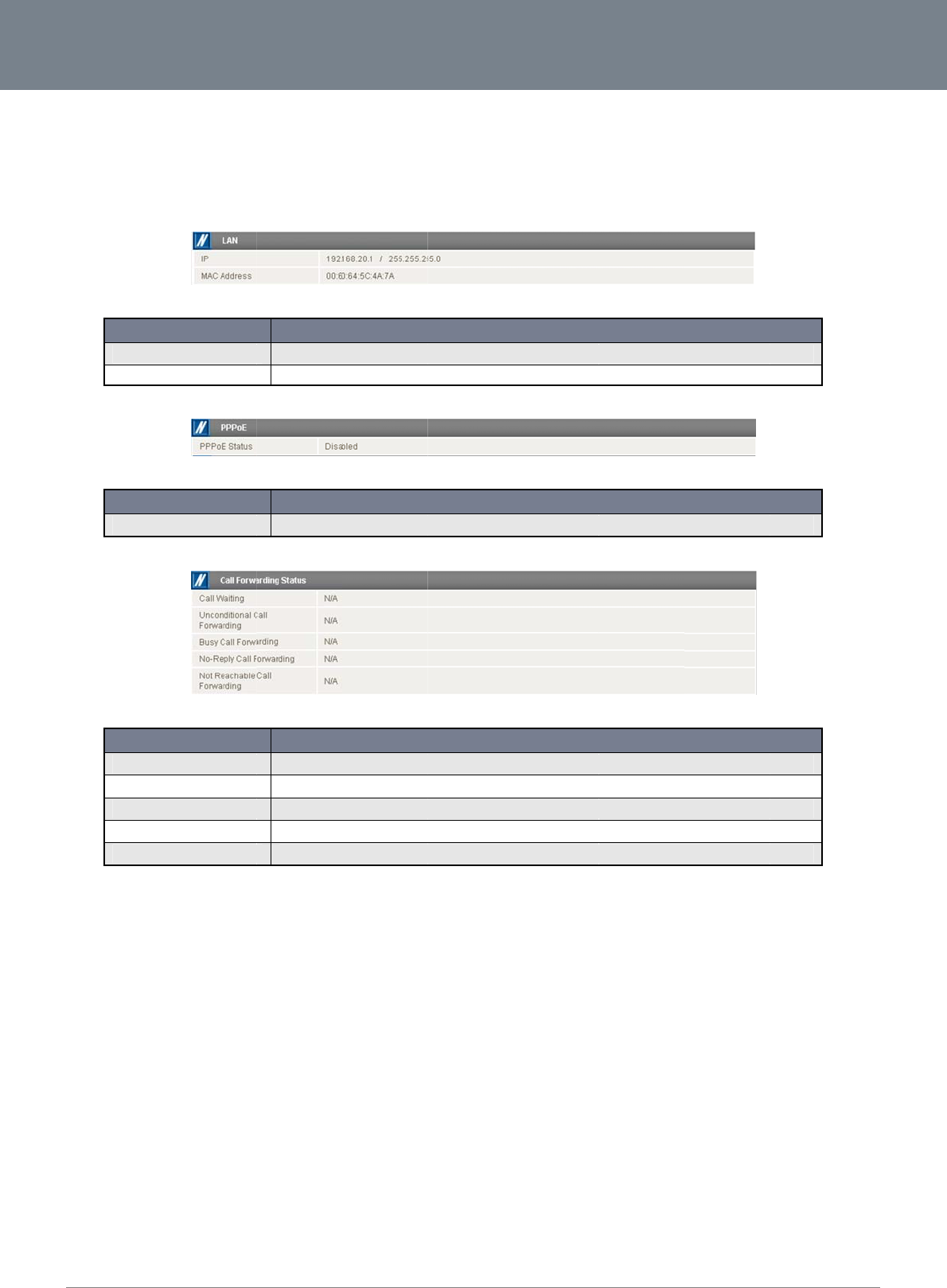
Net
C
17
The
LAN
To v
butt
o
C
omm 3G22WV-I - HS
P
LAN1 port can also
o
1 mode applicable f
o
iew the LAN, PPPoE
o
n. Each section co
n
IP
MAC Address
PPPoE Status
Call Waiting
Unconditional Cal
Busy Call Forwar
d
No Reply Call For
w
Not Reachable C
a
P
A+ WiFi Router with
V
o
perate as a WAN p
o
o
r your environment.
or Call Forwarding s
n
tains a breakdown
o
ITEM
ITEM
ITEM
l Forwarding
d
ing
w
arding
a
ll Forwarding
V
oice User Guide
o
rt for connecting to
a
tatus, click on the re
l
o
f information relevan
The IP address an
d
The MAC address
o
The current state o
f
The status of call w
The status of the U
n
The status of the B
u
The status of the N
o
The status of the N
o
a
bridged Ethernet d
evant link below the
t to the connection t
y
Figure7:A
d
d
subnet mask of the route
r
o
f the router is listed here.
Table12:Advan
c
Figure8:
A
dvan
c
f
any PPPoE connection th
a
Table13:Advan
c
Figure9:Advan
c
a
iting which is a feature is
n
conditional Call Forwardi
n
u
sy Call Forwarding featur
e
o
Reply Call Forwarding fe
a
o
t Reachable Call Forward
Table14:Advan
c
d
evice such as an x
D
green menu bar. Ea
c
y
pe or function.
d
vancedStatus–L
A
r
is displayed here.
c
edStatus‐LANSt
a
c
edStatus‐PPPoE
a
t may be configured.
c
edStatus‐PPPoE
S
c
edStatus‐CallFo
r
allowing the user to susp
e
n
g feature which forwards
a
e
which forwards an inco
m
ature which forwards an in
ing feature which forward
s
c
edStatus‐CallFo
r
D
SL modem. Using th
c
h of these sections
A
N
DEFINITION
a
tusSettings
DEFINITION
S
ettings
r
warding
DEFINITION
e
nd a current telephone ca
l
a
n incoming call to anothe
ing call if the line is busy.
coming call if the call is n
o
s
a call if the call cannot c
o
r
wardingSettings
e pull down menu in
is hidden by default.
l and switch to a new inco
m
r
number in all cases.
t answered.
nnect due to the router Vo
i
the “Ethernet Port S
t
To view them all, cli
c
ming call.
ice settings not respondin
g
www.netcom
m
YML
2
t
atus” section, selec
t
c
k on the “All Status
”
g
or blocked.
m
.com
2
2WVI
t
the
”

ww
w
YM
L
Int
e
M
o
Co
n
This
NETCO
w
.netcomm.com
L
22WVI
e
rnet Settings
o
bile Broadban
d
n
nection
page allows you to
s
O
Profile Name
APN Name
Mobile Broadban
d
Username
Password
Authentication Ty
p
Reconnect Delay
Reconnect Retrie
s
Metric
MTU
NAT Masqueradi
n
Voice Roaming (
O
Voice Roaming (I
n
Data Roaming
MM LIBERTY
d
s
etup your WWAN (
W
O
PTION
d
Connection
p
e
s
n
g
O
utgoing Call)
n
coming Call)
™ SERIES -
W
ireless Wide Area N
A
name to identify
t
Enter the APN nam
e
The profile can be
d
If applicable enter
t
If applicable enter
t
Select the type of a
The delay between
The number of rec
o
This field allows yo
u
routing configurati
o
Enter the Maximum
Enabled by Default
Enable outgoing v
o
Enable incoming v
o
Select to enable or
Table15‐
A
dv
a
etwork) connection.
Figure10‐
A
dva
n
he profile and associated
m
e
you wish to use to conne
d
isabled or enabled using
t
he username assigned to
y
t
he password assigned to
y
uthentication in use by the
attempts to reconnect to t
h
o
nnection tries made to the
u
to customize the metric
o
ns (Static Routes, RIP, VP
N
Transmission Unit, the siz
e
, this option allows you to
s
ice calls when utilising a d
o
ice calls when utilising a
d
disable data roaming on y
a
ncedView‐Intern
ncedView–Mobil
e
mobile broadband setting
s
e
ct to your mobile broadba
this option.
you by your mobile broad
b
y
ou by your mobile broad
b
e
mobile broadband netwo
r
he mobile broadband ser
v
e
mobile broadband servic
e
o
f the mobile broadband in
N
, etc.)
e in bytes of the largest d
a
s
witch NAT (Network Addr
e
d
ifferent mobile broadband
d
ifferent mobile broadban
d
y
our mobile broadband co
n
n
etSettings–Mobi
l
e
BroadbandConne
DEFINITION
s
.
nd provider. Please don’t
e
b
and provider in order to c
b
and provider in order to c
o
r
k. For more information, p
l
v
ice.
e
.
terface. This setting will h
a
a
tagram packet that can b
e
e
ss Translation) on or off.
provider.
d
provider.
n
nection
eBroadband–Con
NetComm 3G
2
c
tionSettings
e
dit this unless you are aw
a
o
nnect to the mobile broa
d
o
nnect to the mobile broa
d
ease contact your mobile
b
ve no effect for most user
s
e
sent over the network co
n
n
ectionSettings
22WV-I - HSPA+ WiFi
a
re of what effect it will ha
v
d
band service.
d
band service.
broadband service provid
e
s
, but may be required for
n
nection.
Router with Voice Us
e
v
e.
e
r.
a
dvanced
18
e
r Guide
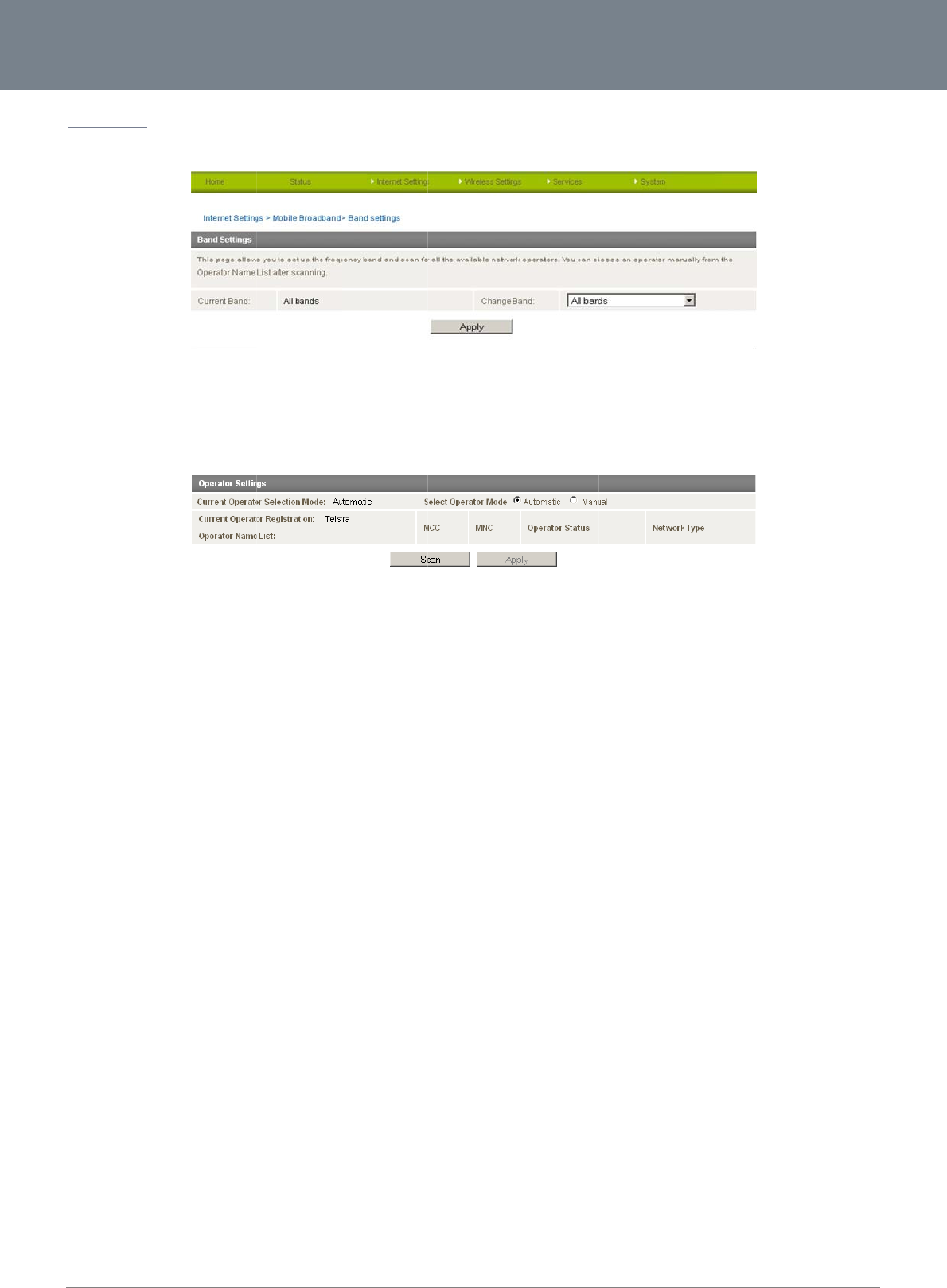
Net
C
19
Ba
n
The
The
You
A lis
The
C
omm 3G22WV-I - HS
P
n
d Settings
band settings page
e
default setting of “Al
can also scan for av
t of the detected mo
b
default setting of “A
u
P
A+ WiFi Router with
V
e
nables you to sele
c
l bands” should be
a
ailable mobile broad
b
ile broadband servi
u
tomatic” should be
a
V
oice User Guide
c
t which frequency b
a
a
ppropriate for the m
a
band service provid
e
ce carriers in your a
r
a
ppropriate for the
m
a
nd you will use for
y
Figure11‐
A
dva
n
a
jority of users.
e
rs in your area by s
e
Figure12‐
A
dva
n
r
ea will be displayed
.
m
ajority of users and l
y
our connection and
e
ncedView–Band
S
e
lecting “Manual” fo
r
ncedView–Opera
t
. Select the most ap
p
ocations.
e
nable you to scan f
o
S
election
r
the “Current Opera
t
t
orSelection
p
ropriate 3G service
o
r available network
o
or Selection Mode”
a
f
rom the list shown a
ope
r
ators in your ar
e
a
nd then clicking the
a
nd click “Apply”.
www.netcom
m
YML
2
e
a.
scan button.
m
.com
2
2WVI
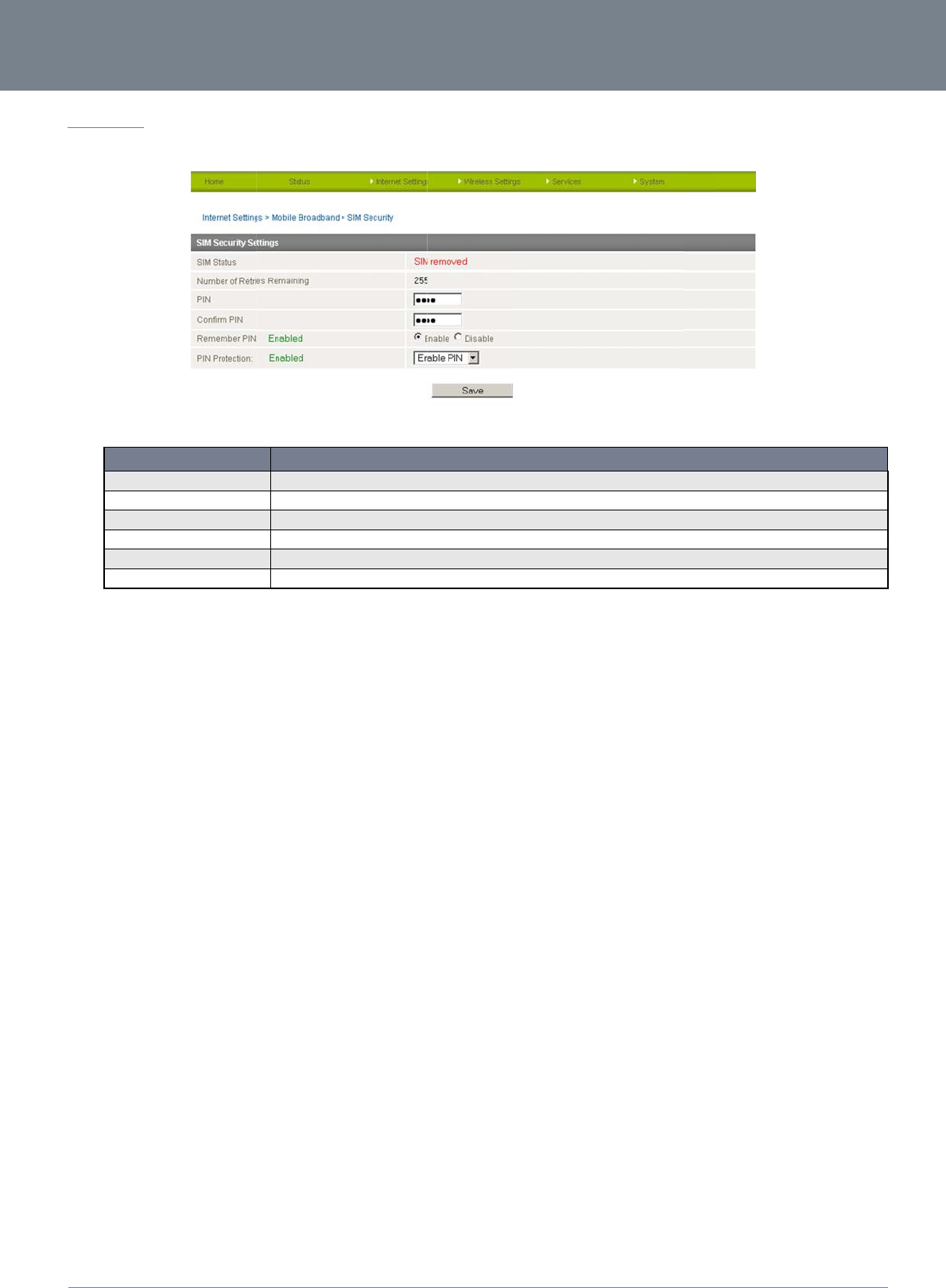
ww
w
YM
L
SI
M
The
NETCO
w
.netcomm.com
L
22WVI
M
Security
SIM Security page e
SIM Status
Number of Retrie
s
PIN
Confirm PIN
Remember PIN
PIN Protection
MM LIBERTY
nables you to config
ITEM
s
Remaining
™ SERIES -
ure SIM PIN related
f
The current status
o
The remaining num
Enter the PIN for y
o
Re-enter the PIN fo
Set the 3G22WV to
Select to enable or
f
unctions such as st
o
Figure13:Mobil
o
f the inserted SIM.
ber of times an incorrect S
ur SIM card here (if requir
e
r
your SIM card here (If re
q
remember the SIM PIN. T
h
disable PIN protection on
y
Table16:Mobil
e
o
ring the PIN in use
o
l
eBroadband‐SIM
S
IM PIN can be entered be
f
e
d)
q
uired)
h
is prevents it needing to
b
your SIM card
e
Broadband‐SIMS
o
n the SIM or changi
n
Securit
y
DEFINITIO
f
ore being prompted to en
t
b
e entered each time the 3
G
ecuritySettings
NetComm 3G
2
n
g the PIN protection
N
t
er a PUK code.
G
22WV starts up.
22WV-I - HSPA+ WiFi
n
status.
Router with Voice Us
e
20
e
r Guide
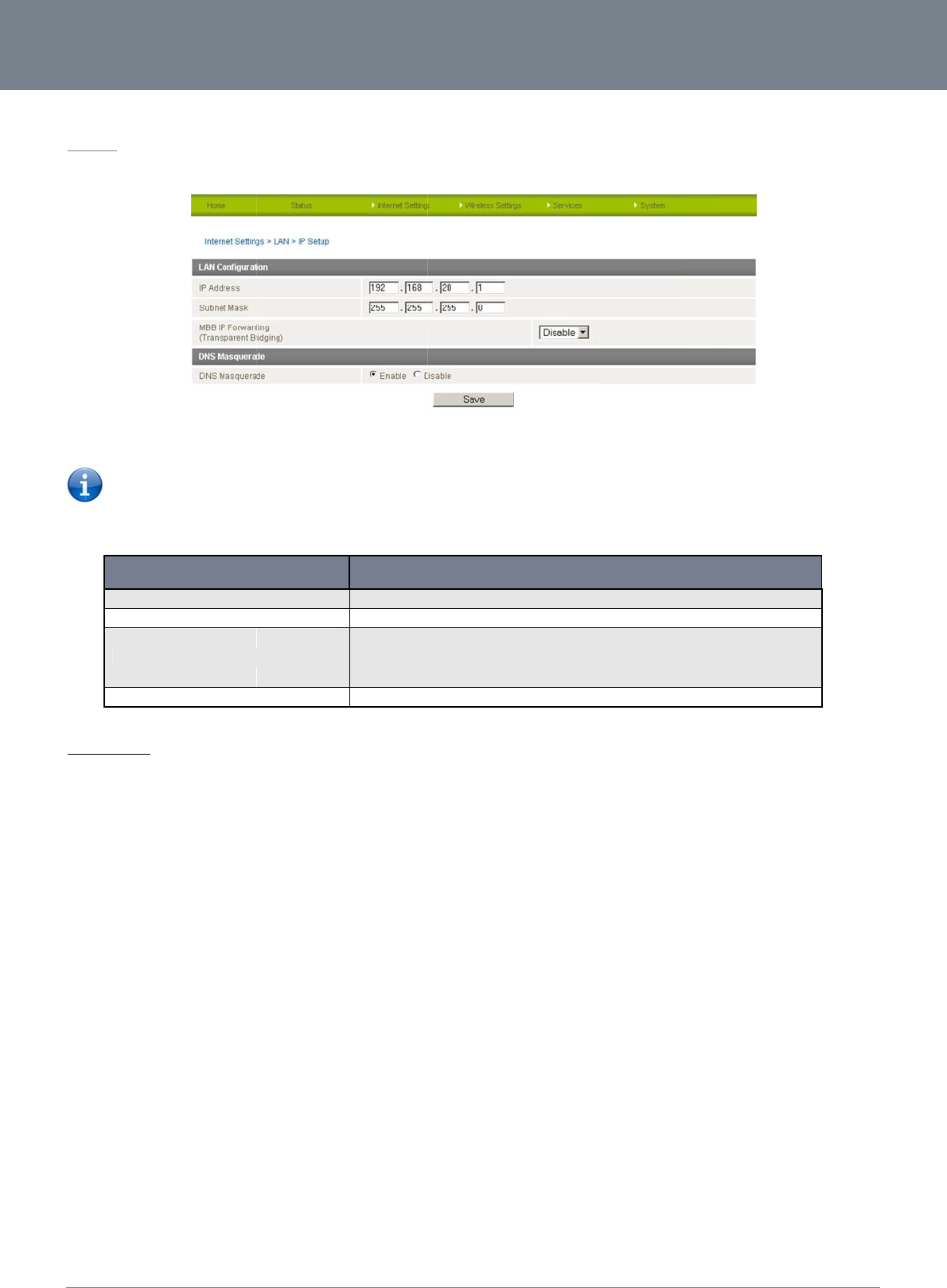
Net
C
21
L
A
IP
S
The
DN
S
DN
S
kno
w
The
r
Clic
k
C
omm 3G22WV-I - HS
P
A
N
S
etup
LAN functionality of
t
Please not
e
IP Address
Subnet Mask
MBB IP Forwardin
DNS Masquerade
S
Masquerading
S
masquerading allo
w
w
of the dynamically
r
e should be no nee
d
k
‘Apply’ to save any
P
A+ WiFi Router with
V
t
he 3G22WV can be
e
: If the IP address h
a
OPTION
n
g (Transparent Bridging)
w
s the router to forw
a
assigned DNS serve
d
to disable this feat
u
changes you make
t
V
oice User Guide
configured from this
a
s changed you will
h
a
rd DNS requests to
d
rs assigned by the c
u
re in most cases, ho
t
o the settings.
page. Using this pa
g
Figure14‐
A
dva
n
h
ave to re-enter the
n
The local IP address
o
The subnet mask for
t
Enabling this field bri
d
Forwarding Mode is f
u
PC.
Select to enable or di
s
Table17‐
A
dva
n
d
ynamically assigne
d
ellular network.
w
ever, if you need t
o
g
e, a user can chan
g
ncedView‐LANS
e
n
ew IP address conf
i
of 3G22WV
t
he local network.
d
ges the WAN port to the
L
f
unctioning check that the l
sable DNS masquerading
n
cedView‐LANSe
t
d
DNS servers. Clie
n
o
do so simply select
g
e the LAN IP, LAN
S
ttings
gured in your brows
e
DESCRIP
T
L
AN port. The connected
L
ocal IP address on the St
a
for connected clients.
t
tings
n
ts on the router’s LA
“Disable” and click
t
S
ubnet and DNS Mas
e
r to access the con
f
ION
L
AN device is then live on t
tus page matches the IP a
N
can then use the r
o
t
he Save button.
s
querading options.
f
iguration pages.
t
he Internet. To confirm 3
G
a
ddress of the network ad
a
o
uter as a DNS serv
e
www.netcom
m
YML
2
IP
a
pter on your
e
r without needing to
m
.com
2
2WVI
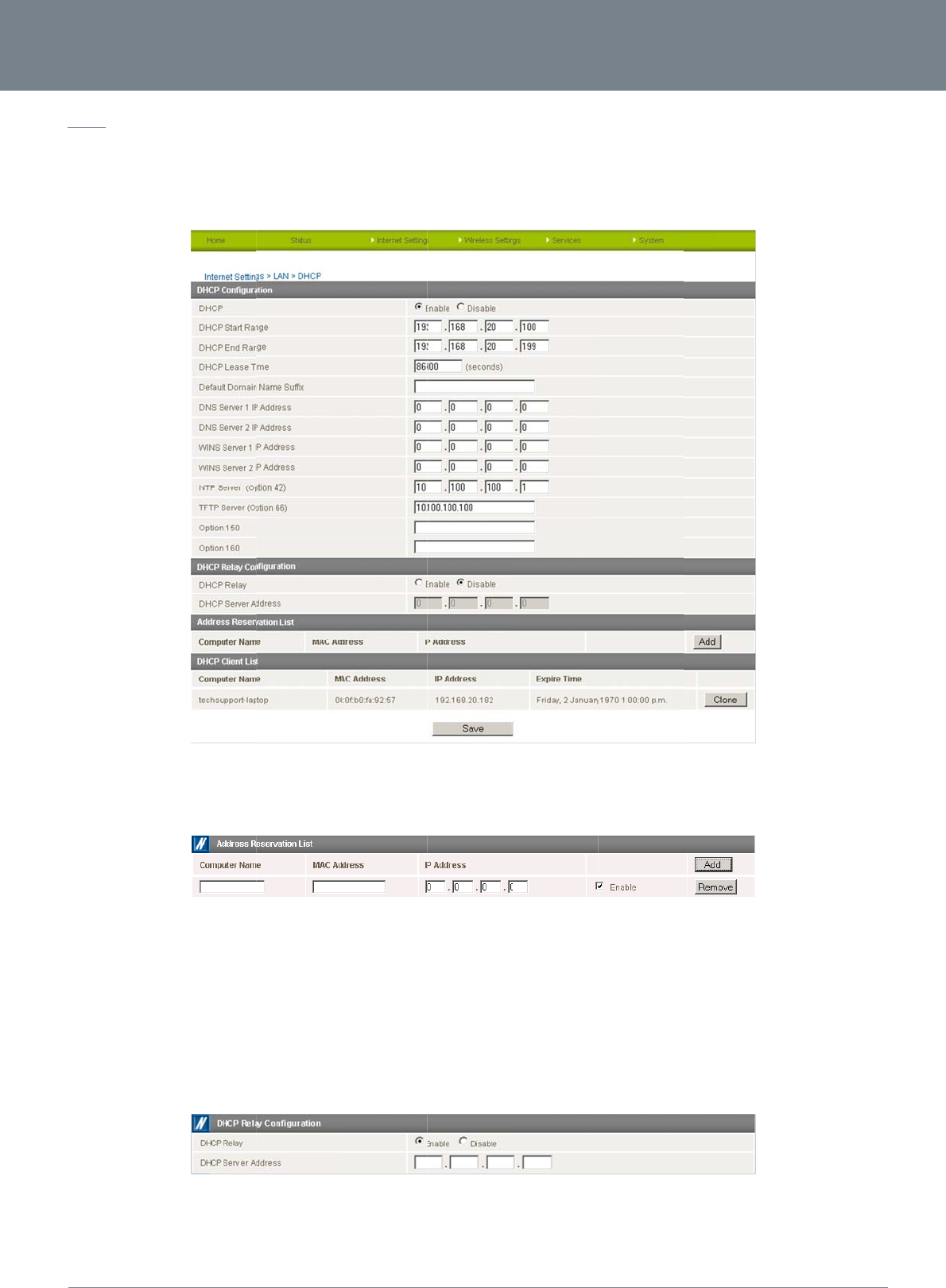
ww
w
YM
L
D
H
The
You
well
Afte
r
You
D
H
To r
e
1.
2.
NETCO
w
.netcomm.com
L
22WVI
H
CP
DHCP page is used
can manually set th
e
as the NTP, TFTP a
n
r
entering the applic
a
can also assign a p
a
1. Click Add
2. Enter a na
m
3. Enter the c
o
4. Enter the I
P
5. Click “Sav
e
H
CP Relay Con
f
e
lay the DHCP functi
Set the “D
H
Enter the I
P
MM LIBERTY
to adjust the DHCP
s
e
DHCP Start and En
d
n
d Option 150/Optio
n
a
ble details, click “S
a
a
rticular IP address t
o
m
e for the computer
o
o
mputer or devices’
P
address to be assi
g
e
”
f
iguration
on from a remote D
H
H
CP Relay” option to
P
Address of the DH
C
™ SERIES -
s
ettings used by the
d
range, the DHCP
L
n
160 (VoIP options)
s
a
ve”.
o
a specific device e
o
r device.
MAC address
g
ned to the compute
H
CP server select th
e
Enable.
C
P Server you wish t
o
router. The DHCP s
e
L
ease time, the defa
u
s
ettings.
Fig
u
very time that devic
e
Figure16‐DHC
P
r
or device.
e
“DHCP Relay Confi
g
Figure17:DHCP
o
relay to and press
t
e
ttings are then pass
e
u
lt Domain name suff
u
re15‐DHCPSetti
n
e
makes a DHCP req
P
Settings‐FixedM
g
uration” link at the t
o
Settings‐DHCPR
e
t
he Save button.
e
d onto any device
c
ix, Primary and Sec
o
n
gs
uest as follows:
apping
o
p of the page.
e
layConfiguration
NetComm 3G
2
c
onnecting via DHCP
ndary DNS Server, t
h
22WV-I - HSPA+ WiFi
P
.
h
e Primary and Sec
o
Router with Voice Us
e
o
ndary WINS Server,
22
e
r Guide
as
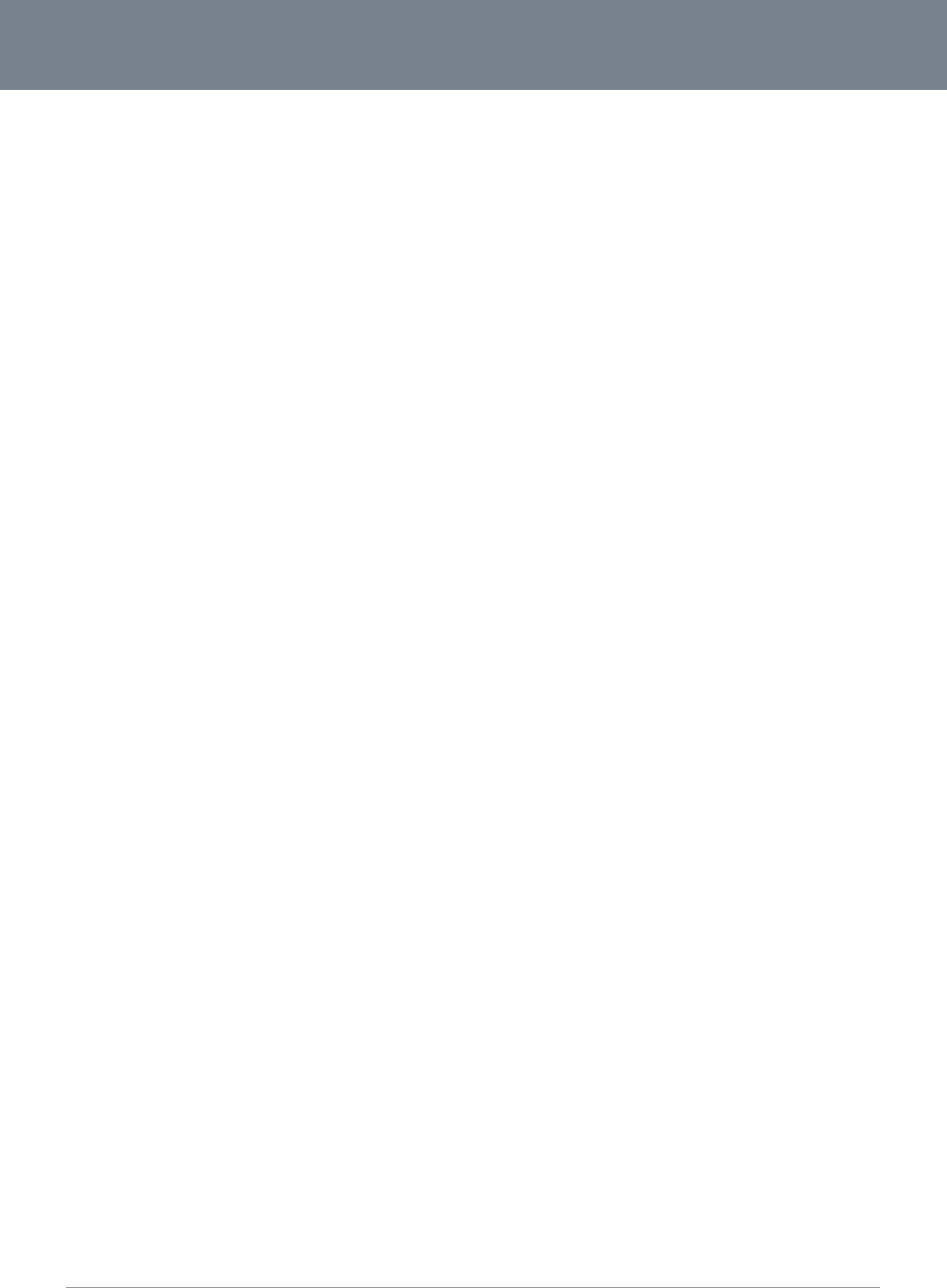
Net
C
23
C
omm 3G22WV-I - HS
P
P
A+ WiFi Router with
V
V
oice User Guide
www.netcom
m
YML
2
m
.com
2
2WVI
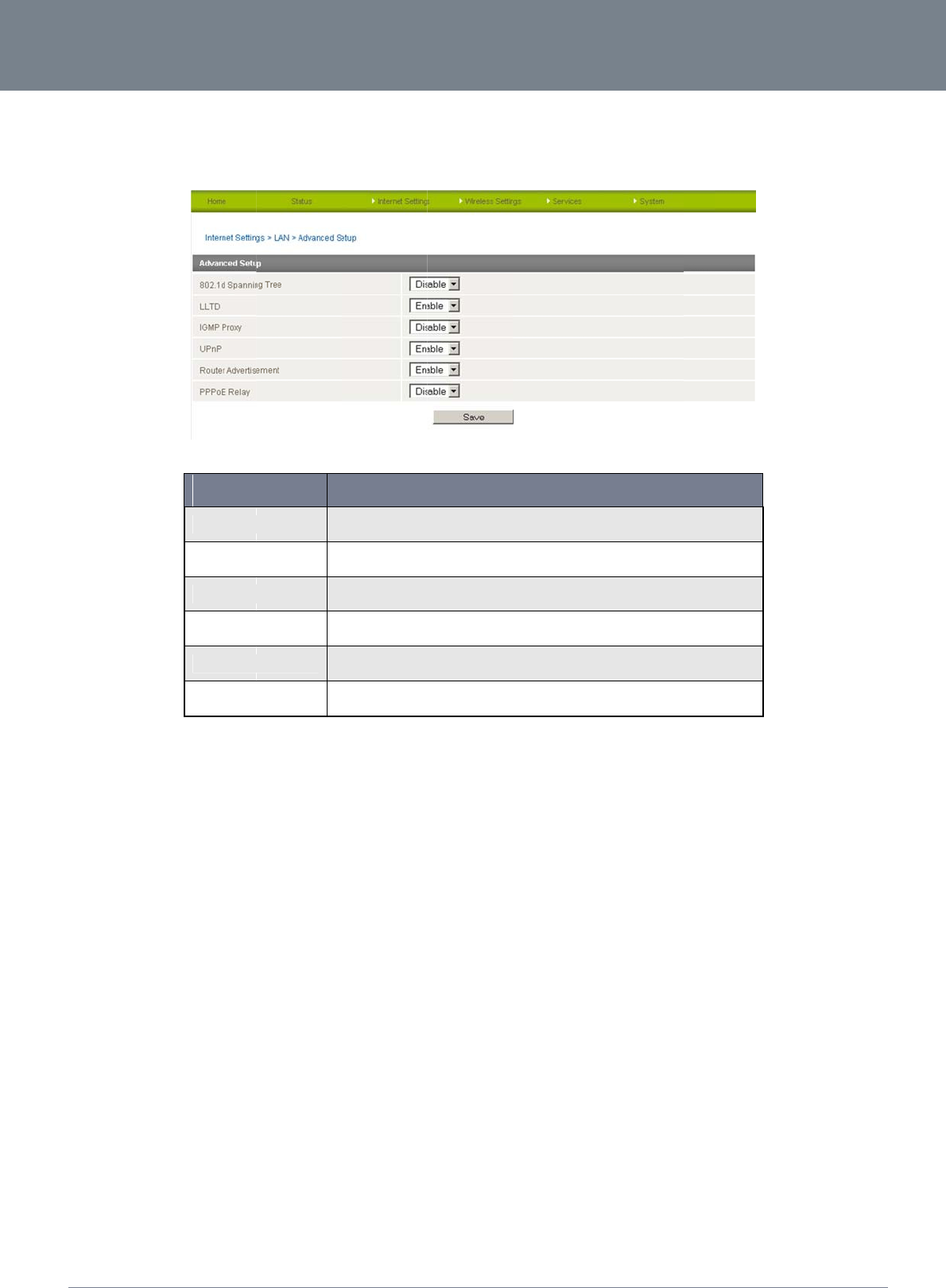
ww
w
YM
L
L
A
The
The
dist
r
NETCO
w
.netcomm.com
L
22WVI
A
N - Advanced
Advanced Setup LA
default is “Disable”,
r
ibution system.
MM LIBERTY
Setup
N page has settings
FIE
802.1d Spanning T
r
LLTD
IGMP Proxy
UPnP
Router Advertisem
e
PPPoE Relay
select “Enable” to e
n
™ SERIES -
that should only be
c
LD
r
ee T
h
wi
T
h
o
p
T
h
th
T
h
b
y
e
nt U
s
ro
P
P
to
n
able this option. Th
e
c
onfigured by experi
e
Figure18:Inter
n
h
e default is “Disable”, sel
e
reless distribution system
(
h
is field is the Link Layer T
o
p
tion.
h
e field is the Internet Grou
is feature.
h
e default option Universal
y
other UPnP devices. Sel
e
s
ed in multicasting the Ro
u
uters nearby. The default
o
P
PoE relay is also known a
s
the local client PC. The d
e
Table18:Intern
e
e
Spanning Tree prot
o
enced administrator
s
n
etSettings‐LAN‐
A
e
ct “Enable” to enable this
(WDS) links as redundant
o
pology Discovery (LLTD)
u
p Management Protocol (I
Plug and Play (UPnP) is “
E
e
ct “Disable” to disable thi
s
u
ter Advertisement functio
n
o
ption is “Disable”. Select
“
s half bridge mode half br
i
e
fault option is “Disable”.
S
e
tSettings‐LAN‐
A
ocol is used to stop l
s
. The following pag
e
A
dvancedSetup
DESCRIPTION
option. The Spanning Tre
e
links in a distribution syste
protocol. The default setti
n
GMP) protocol. The defaul
E
nabled” and is used by a
s
option.
n
periodically sends ICMP
“
Enable” to enable it.
dge and will make the DH
C
S
elect “Enable” to enable it
A
dvancedSettings
oops when using wi
r
NetComm 3G
2
e
provides a brief ov
e
e
protocol is used to stop l
o
m
.
n
g is “Disable”. Select “En
a
t
setting is “Disable”. Sele
c
network device to be auto
m
r
outer discovery message
s
C
P duplicate the WAN IP
a
.
r
eless distribution sy
s
22WV-I - HSPA+ WiFi
e
rview of the feature
s
o
ops when using
a
ble” to enable this
c
t “Enable” to utilise
o
matically identified
s
to identify other
a
ddress from the ISP
s
tem (WDS) links as
Router with Voice Us
e
s
available.
redundant links in a
24
e
r Guide
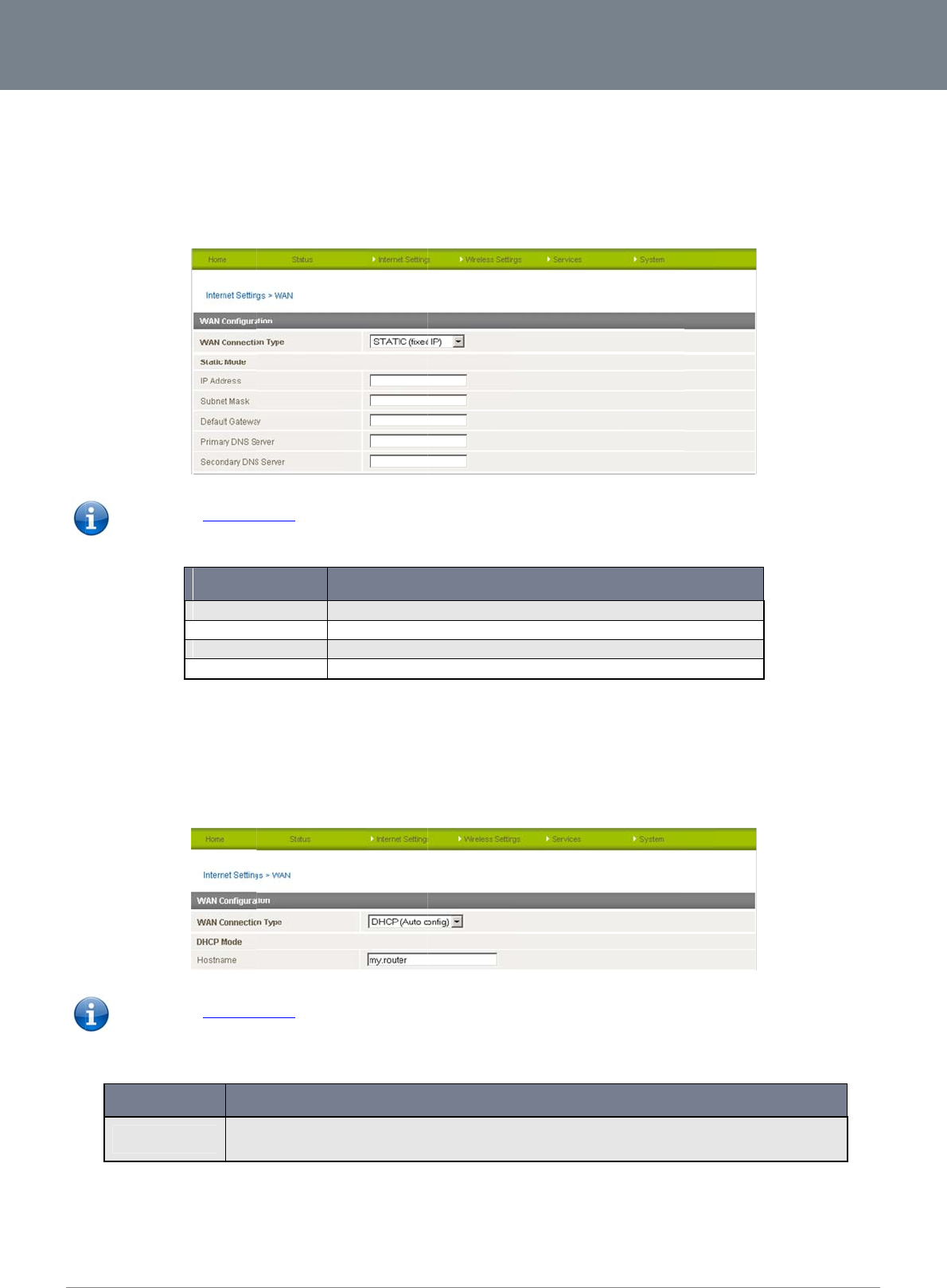
Net
C
25
W
A
The
con
n
ST
A
If yo
Clic
k
DH
C
This
Clic
k
C
omm 3G22WV-I - HS
P
A
N
WAN page allows y
o
n
ection type.
A
TIC (fixed IP)
ur WAN connection
u
Please refe
k
‘Apply’ to save the
C
P
connection will get t
Please refe
NA
M
Hostna
k
‘Apply’ to save the
P
A+ WiFi Router with
V
o
u to configure the o
p
u
ses a static IP addr
e
r to the WAN Failove
FIE
IP Address:
Subnet Mask:
Default Gateway:
Primary/ Secondar
y
settings.
he IP address from t
r to the WAN Failove
M
E
a
me Please
User I
n
settings.
V
oice User Guide
p
tional WAN Etherne
t
e
ss, please select “
S
r Backup section on
LD
T
y
T
y
T
y
y
DNS: T
y
he Internet service p
r Backup section on
input the host name of yo
u
n
terface.
t
port. Select the WA
S
TATIC (fixed IP)” an
d
Figure19‐
A
dva
n
page 27 for informa
t
y
pe in the IP address assi
g
y
pe in the Subnet mask as
s
y
pe in the WAN Gateway a
s
y
pe in the DNS address as
s
Table19‐
A
dva
n
rovider. Leave every
t
Figure20‐
A
dva
n
page 27 for informa
t
u
r computer. This is option
a
Table20‐
A
dva
n
A
N connection type s
u
d
fill in the required i
n
ncedView‐WAN‐
t
ion on configuring t
h
g
ned by your Internet Servi
s
igned by your Internet Se
ssigned by your Internet S
signed by your Internet S
e
n
cedView‐WANS
e
y
thing as default unle
ncedView‐WAN‐
t
ion on configuring t
h
D
al and can be used in the
a
n
cedView‐WANS
e
u
itable for your envir
o
n
formation in the fiel
d
StaticIPSettings
h
e WAN failover feat
u
DESCRIPTION
c
e Provider
r
vice Provider
ervice Provider
e
rvice Provider
e
ttings‐StaticIP
s
s instructed by you
r
DHCPSettings
h
e WAN failover feat
u
E
SCRIPTION
a
ddress bar of a web bro
w
e
ttings‐DHCP
o
nment and configur
e
d
s provided.
re and enabling the
r
Internet Service Pro
re and enabling the
w
ser instead of the router’s
r
e parameters accor
d
Failover notification
f
o
vider.
Failover notification
f
IP address to access the
r
www.netcom
m
YML
2
d
ing to the selected
f
unction.
f
unction.
r
outer’s Graphical
m
.com
2
2WVI
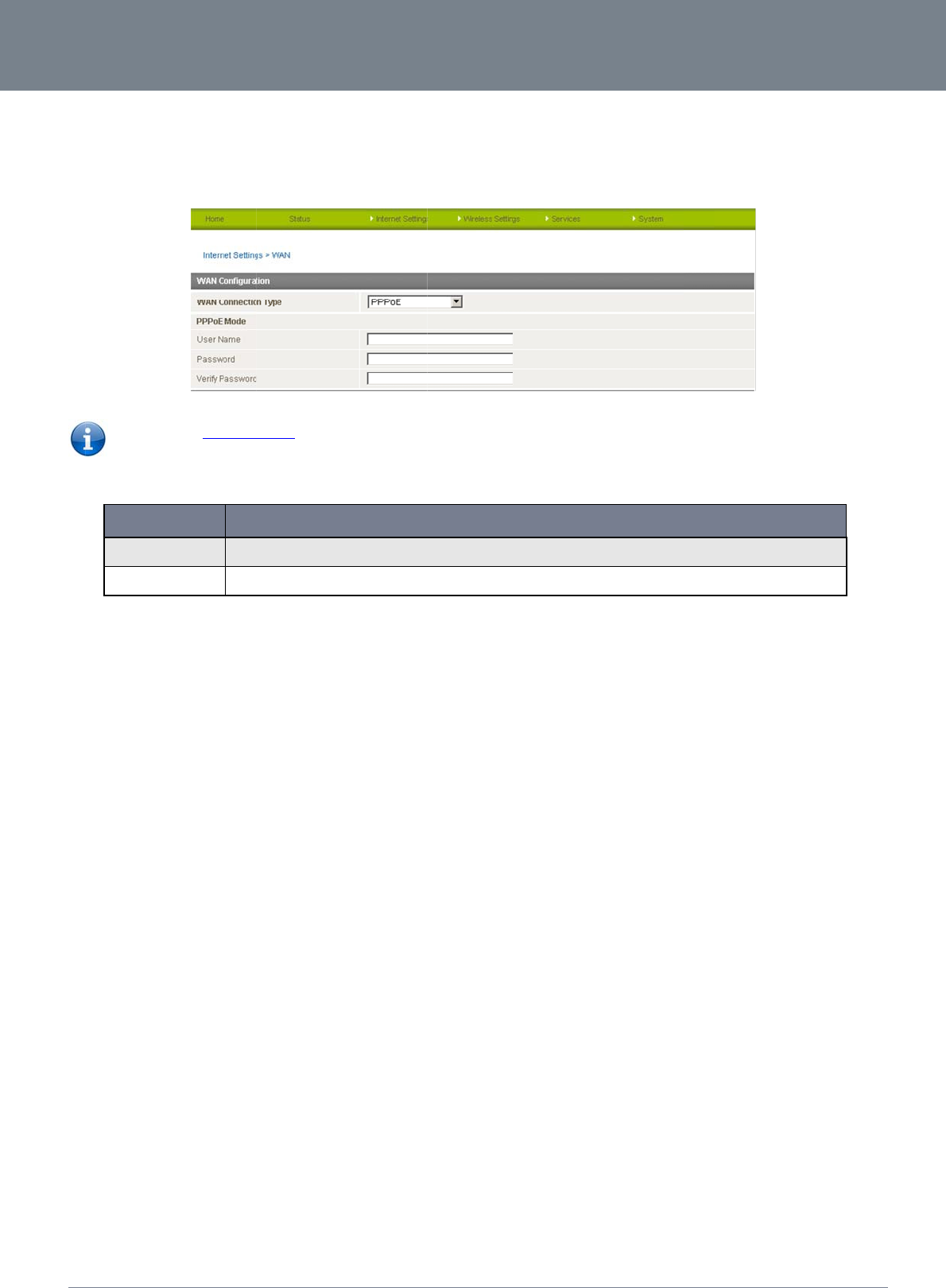
ww
w
YM
L
PP
P
Mos
NETCO
w
.netcomm.com
L
22WVI
P
oE
t ADSL/ADSL2+ ser
v
Please refe
NA
M
User N
a
Password/Verif
y
MM LIBERTY
v
ices use the PPP ov
e
r to the WAN Failove
M
E
a
me Enter t
h
y
Password Enter t
h
™ SERIES -
e
r Ethernet protocol.
r Backup section on
h
e broadband username
a
h
e broadband password a
Use this protocol if
y
Figure21:Adva
n
page 27 for informa
t
s assigned to you by your
s
assigned to you by your
Table21:Advan
c
y
ou are utilising a fix
e
n
cedView‐WAN‐
P
t
ion on configuring t
h
D
Internet Service Provider
(
Internet Service Provider (
c
edView‐WAN‐
P
e
d line broadband s
e
P
PPoEModeSettin
g
h
e WAN failover feat
u
E
SCRIPTION
ISP).
ISP).
P
PPoEModeSettin
g
NetComm 3G
2
e
rvice especially if th
e
g
s
re and enabling the
s
22WV-I - HSPA+ WiFi
e connecting mode
m
Failover notification
f
Router with Voice Us
e
m
is in bridge mode.
f
unction.
26
e
r Guide
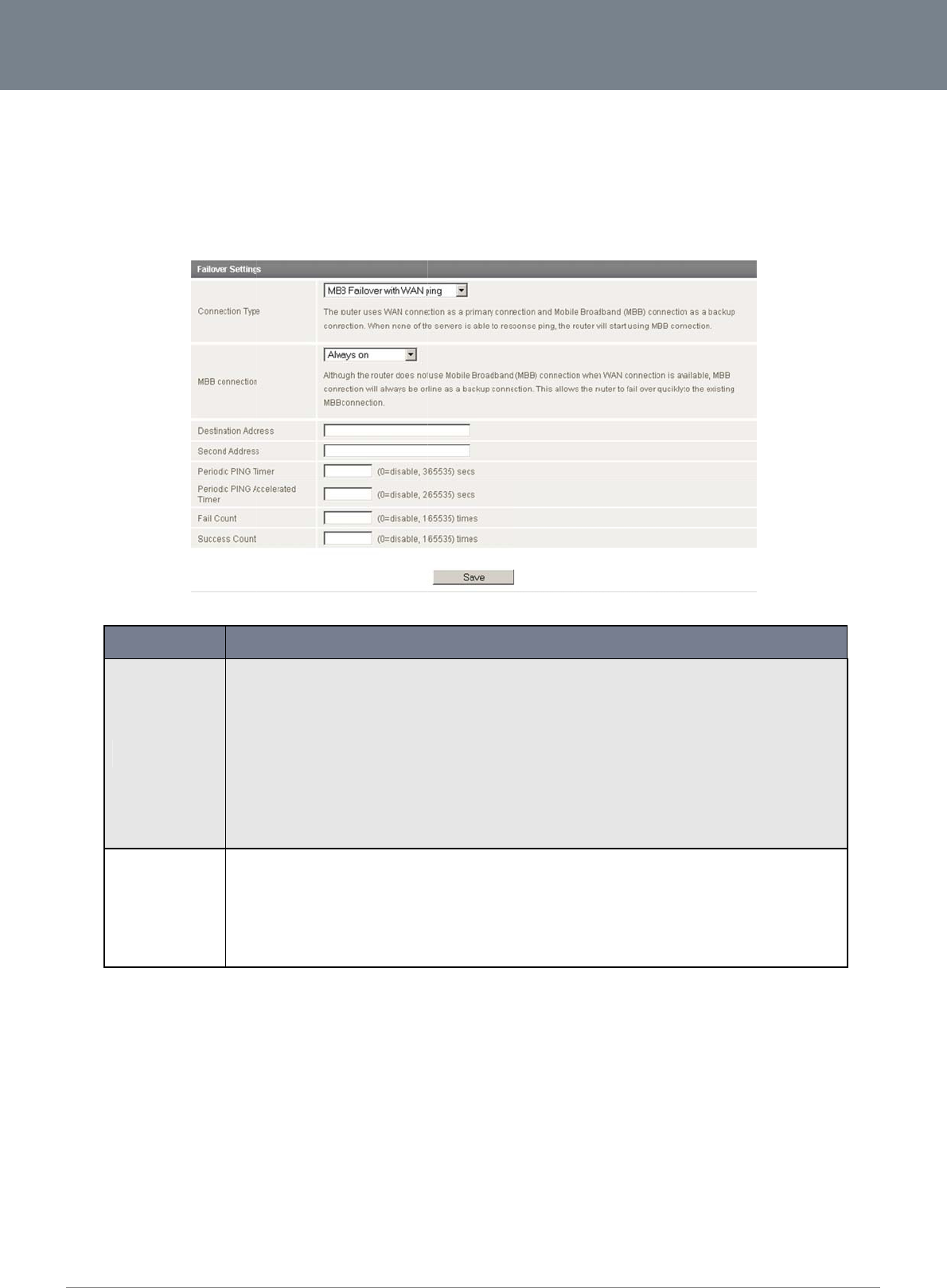
Net
C
27
W
A
The
con
n
To u
C
omm 3G22WV-I - HS
P
A
N Failover Bac
k
WAN Failover Back
u
n
ection should fail.
se this feature, you
w
FIEL
Connectio
n
MBB Con
n
P
A+ WiFi Router with
V
k
up
u
p feature of NetCom
w
ill need both an Eth
e
D
n Type
There
a
n
ection
There
a
V
oice User Guide
m Wireless 3G22W
V
e
rnet WAN connecti
o
a
re four possible options t
h
MBB (Mobile Broadb
a
default settings.
MBB Failover with W
A
Count specifies how
m
specifies how many p
WAN Only – Only the
W
MBB Only – Only the
M
a
re two possible options th
Always On – Although
backup connection. T
Dial When Required –
connection if the con
n
V
is designed to provi
o
n (from an xDSL mo
Table22:Advan
c
h
at the WAN Failover Conn
a
nd) Failover if WAN link is
A
N ping – The 3G22WV se
n
m
any successive ping atte
m
i
ng attempts must succee
d
W
AN port connection is us
M
BB connection is used. T
at the WAN Failover MBB
C
the router does not use th
h
is allows the router to fail
The router dials the Mobil
e
ection becomes unneces
s
Table23:Advan
c
de a backup Mobile
o
dem/ISDN/Satellite
e
c
edView‐WANFa
D
ection Type can be set to:
down – If the fixed line co
n
n
ds ping requests to a spe
c
m
pts can fail before the 3
G
d
in order to reset the Fail
c
s
ed. The Mobile Broadban
d
T
he WAN port connection i
s
C
onnection can be set to:
h
e Mobile Broadband (MB
B
over quickly to the existin
g
e
Broadband (MBB) conn
e
s
ary.
c
edView‐WANFa
Broadband (MBB) I
n
e
tc.) and a MBB WA
N
i
loverSettings
E
SCRIPTION
n
nection through the WAN
c
ified Internet Host to verif
y
G
22WV fails over to the Mo
b
c
ounter.
d
Connection is disabled e
s
disabled.
B
) connection when the W
A
g
MBB connection, howev
e
e
ction when the MBB conn
e
i
loverSettings
n
ternet connection in
N
connection.
port fails the Mobile Broa
d
y
whether the Internet con
n
b
ile broadband Internet W
A
f
fectively disabling the W
A
A
N connection is available,
e
r may result in MBB carrie
e
ction is required. The rou
t
n
the event your prim
a
d
band will connect to the i
n
n
ection is online and funct
i
A
N connection while the S
A
N failover function.
,
the MBB connection will
a
e
r charges.
ter will also automatically
d
www.netcom
m
YML
2
a
ry Ethernet WAN
n
ternet. This is the
oning. The Fail
u
ccess Count
a
lways be online as a
d
isconnect MBB
m
.com
2
2WVI
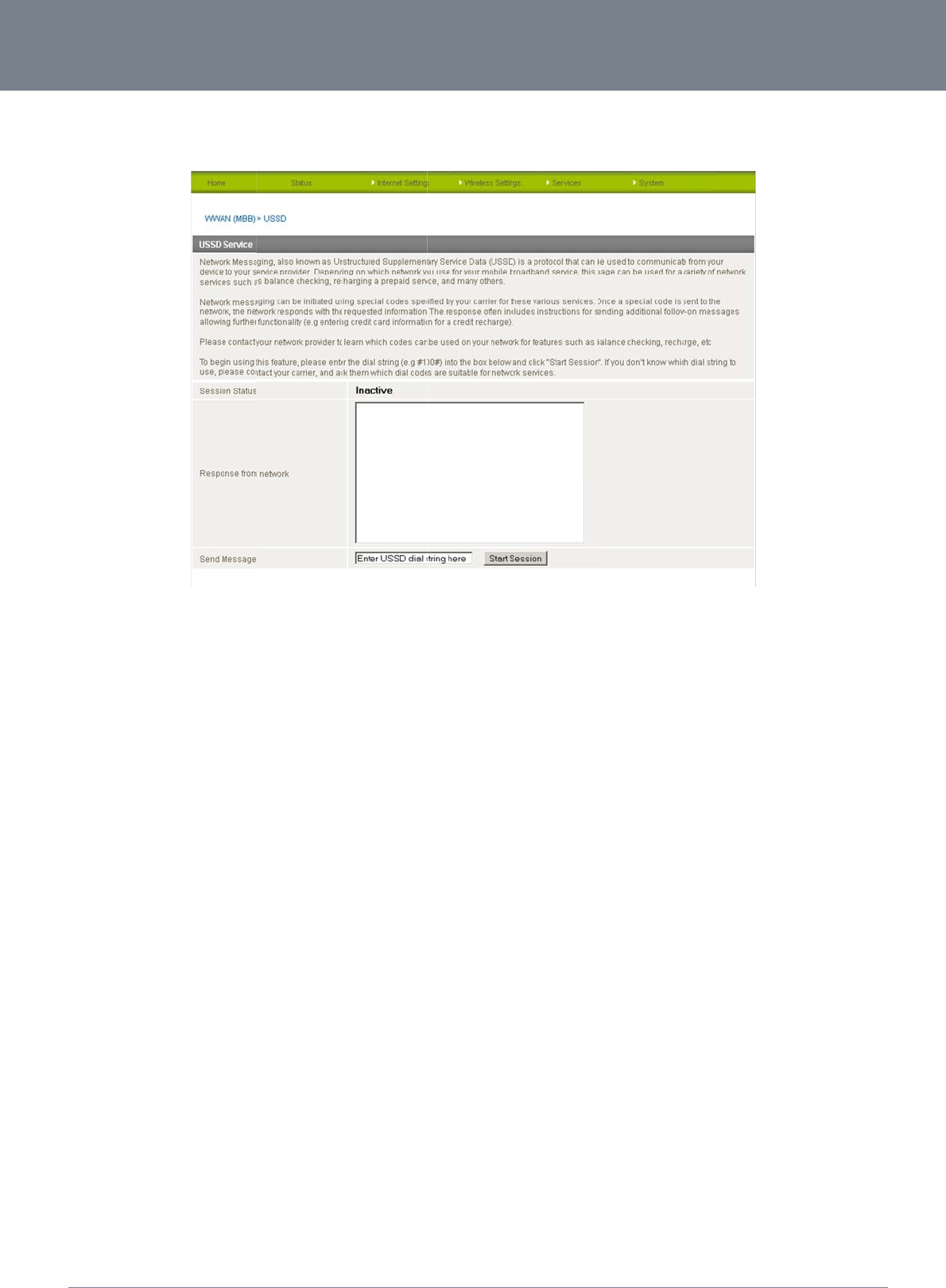
ww
w
YM
L
US
The
US
S
Ent
e
Any
Ple
a
NETCO
w
.netcomm.com
L
22WVI
SD
USSD page is used
t
D is a real-time mes
s
Che
c
Obt
a
Veri
f
e
r the USSD messag
e
responses from you
r
se contact your mo
b
MM LIBERTY
to send USSD (short
s
aging service usual
cking available cred
i
a
ining more credit fo
r
f
ying your mobile ac
c
e
to be sent in the “S
e
r
mobile broadband
S
b
ile broadband Servi
c
™ SERIES -
SMS style) messag
e
ly utilised to perform
i
t for a mobile servic
e
r
a mobile service a
c
c
ount information.
e
nd Message” field
a
S
ervice Provider will
c
e provider for a list
o
e
s to the mobile broa
Figure2
mobile account rela
t
e
account.
c
count.
a
t the bottom of the
s
be displayed in the
“
o
f available USSD c
o
a
dband service provi
d
2
2‐
A
dvancedView
t
ed tasks such as th
e
s
creen and then clic
k
“
Response from Net
w
o
mmands for your m
o
d
er.
–USSD
e
following:
k
“Start Session”.
w
ork” box in the mid
d
o
bile broadband ser
v
NetComm 3G
2
d
le of the page.
v
ice.
22WV-I - HSPA+ WiFi
Router with Voice Us
e
28
e
r Guide
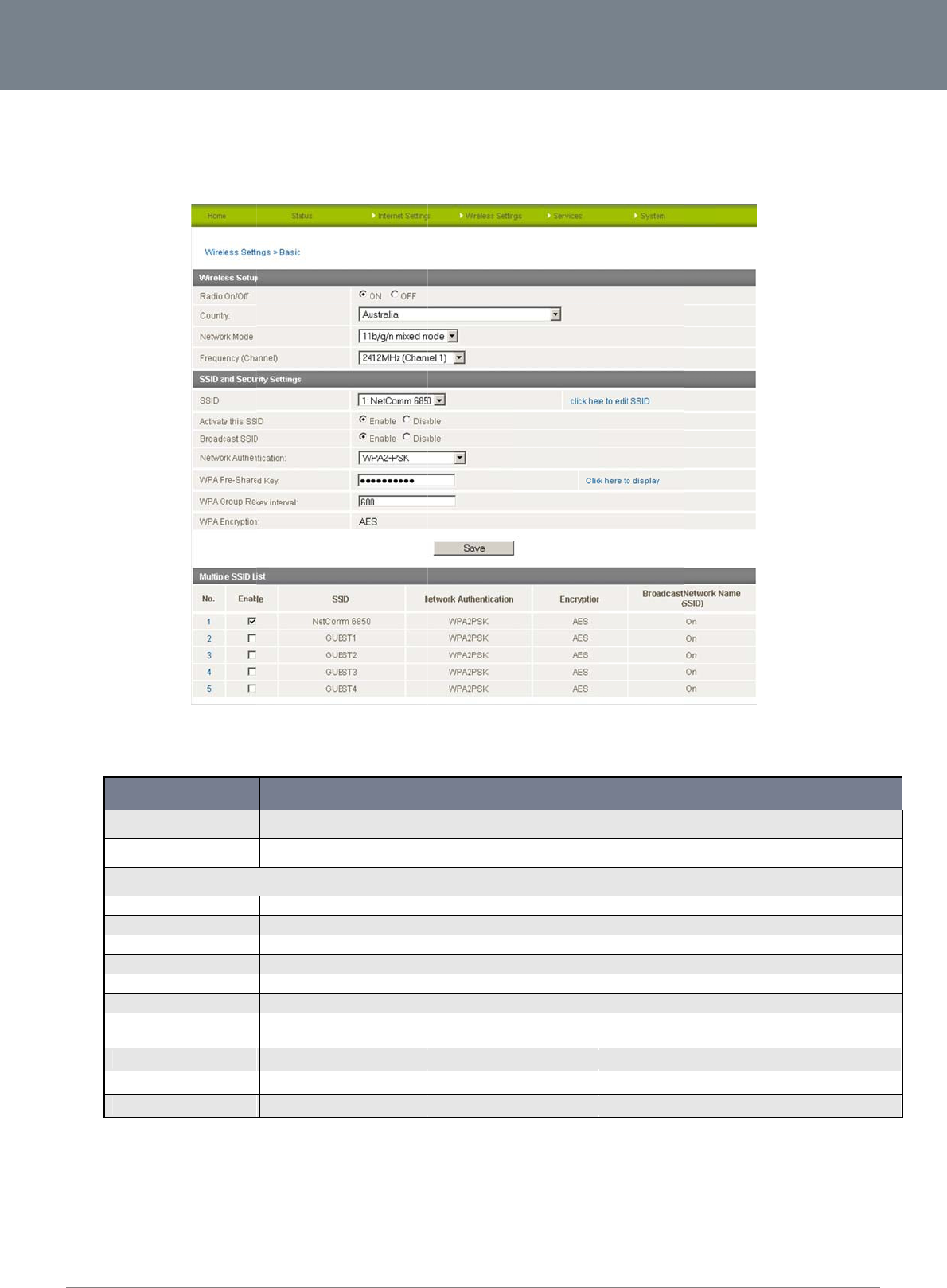
Net
C
29
Wi
r
Ba
s
This
Rad
WiFi
Clic
k
C
omm 3G22WV-I - HS
P
r
eless Settings
s
ic Configurati
o
page allows you to
d
i
o On/Off:
is turned on by def
a
O
Radio On/Off
Country
Network Mode; T
h
11b/g mixed mod
e
11b only:
11g only:
11n only:
11/b/g/n Mixed m
o
Frequency (Chan
n
SSID (Network N
a
Activate this SSID
Broadcast this SS
Network Authenti
c
k
‘Apply’ to save any
P
A+ WiFi Router with
V
o
n Settings
d
efine the basic wire
a
ult. Changing this o
p
O
PTION
h
ere are 5 modes to select
e
:
o
de:
n
el):
a
me)
ID
c
ation
changes you make
t
V
oice User Guide
less settings for the
3
p
tion to OFF will turn
Use this option to swit
c
Select the country that
from:
Both 802.11b and 802
.
Select this if all of your
Select this if all of your
Select this if all of your
Select this if 802.11b a
This setting configures
The SSID (Service Set
field is case sensitive
a
Use this option to disa
b
This option can be use
See the following pag
e
t
o the settings.
3
G22WV.
Figure23–
A
dv
a
OFF the wireless fun
c
h the wireless functionalit
y
the router is operating in.
T
11g wireless devices are
a
wireless clients are 802.1
1
wireless clients are 802.1
1
wireless clients are 802.1
1
nd 802.11g and 802.11n
w
the frequency that the Wir
Identifier) is the name of y
o
a
nd can be up to 32 chara
c
b
le or enable the use of th
e
d to hide the wireless bro
a
s for an explanation of the
Table24‐
A
dva
n
a
ncedView–WiFi
S
ctionality on the 3G
2
y
on or off.
T
his field has an effect on
t
a
llowed to connect to your
1
b.
1
g.
1
n.
w
ireless devices are in you
r
eless Radio uses for wirel
e
o
ur wireless network. Use
a
c
ters long. You should ch
a
e
SSID.
a
dcasting of the SSID so th
different security types a
v
n
cedView‐WiFiSe
t
S
ettings
2
2WV and you will no
t
DEFINITI
O
t
he wireless channels that
3G22WV.
r network.
e
ss connectivity. Select on
e
a
unique name to identify
y
a
nge the default SSID for a
d
at only informed parties c
a
ailable.
t
tings
t
be able to connect
N
a
re legally available for us
e
e
channel that you wish to
y
our wireless device so tha
t
d
ded security.
a
n connect via wireless.
to your 3G22WV wir
e
e in a given country.
use from the drop down li
s
a
t you can easily connect t
o
www.netcom
m
YML
2
e
lessly.
s
t.
o
it from your wireless clie
n
m
.com
2
2WVI
n
ts. This
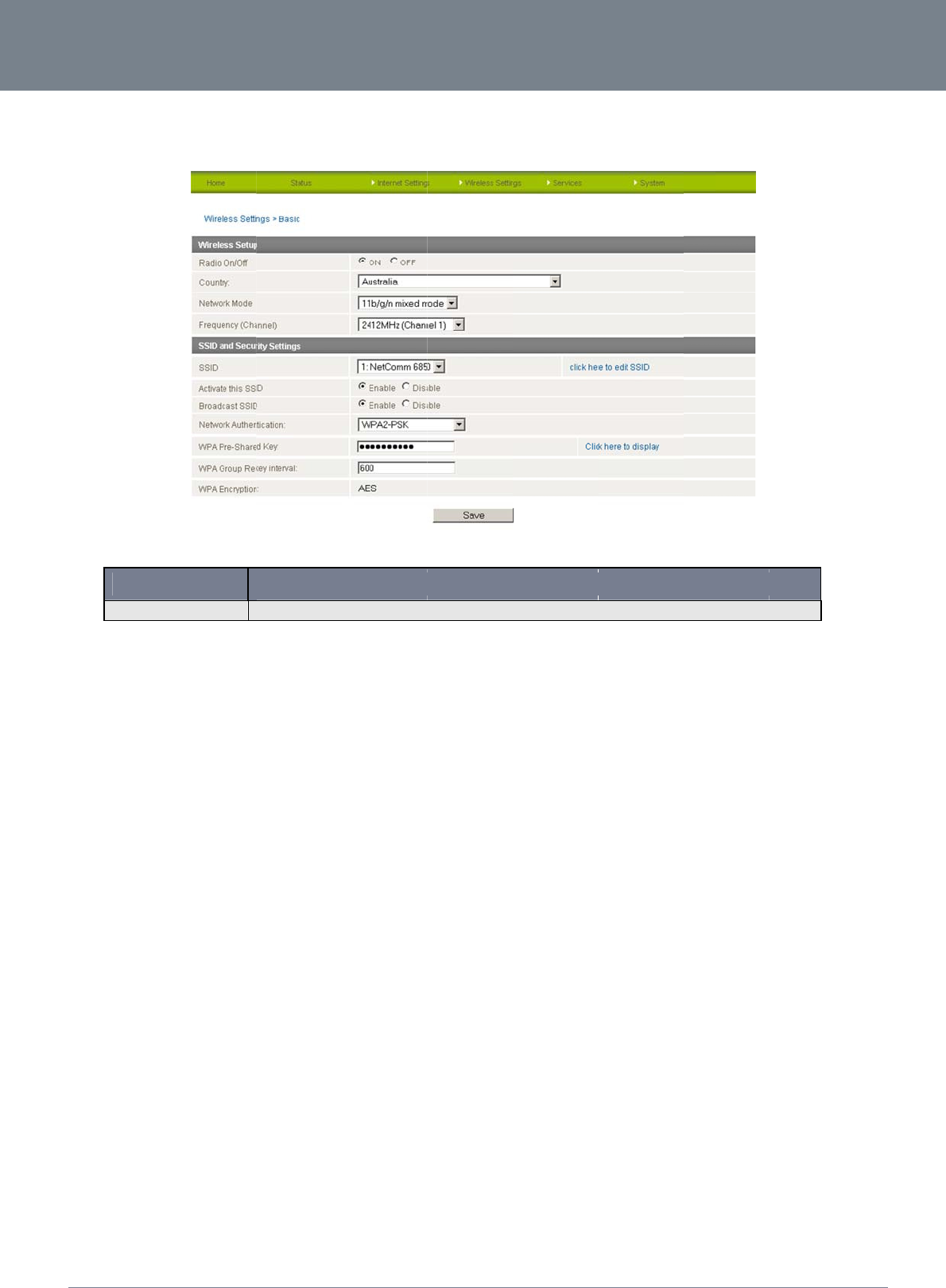
ww
w
YM
L
Se
c
This
Net
w
You
NETCO
w
.netcomm.com
L
22WVI
c
urity Settings
section allows you t
o
O
P
Network Authenti
c
w
ork Authentication
may choose from th
e
Dis
a
Ope
Sha
r
WP
A
WP
A
WP
A
WP
A
WP
A
WP
A
802.
MM LIBERTY
o
configure the wirel
e
P
TION
c
ation
e
following wireless
s
a
bled
e
n
r
ed
A
A
-PSK
A
2
A
2- PSK
A
-PSK-WPA2-PSK
A
1-WPA2
1x.
™ SERIES -
e
ss security for your
3
Select the security mode f
o
s
ecurity options:
3
G22WV. Setting up
Figure24‐
A
dva
n
o
r the wireless network. S
e
Table25‐
A
dva
n
sufficient wireless s
e
ncedView‐WiFiS
e
D
e
e below for more informat
i
n
cedView‐WiFiSe
c
e
curity can prevent u
e
curitySettings
D
EFINITION
on
c
uritySettings
NetComm 3G
2
nauthorized access
t
22WV-I - HSPA+ WiFi
to your wireless net
w
Router with Voice Us
e
w
ork.
30
e
r Guide
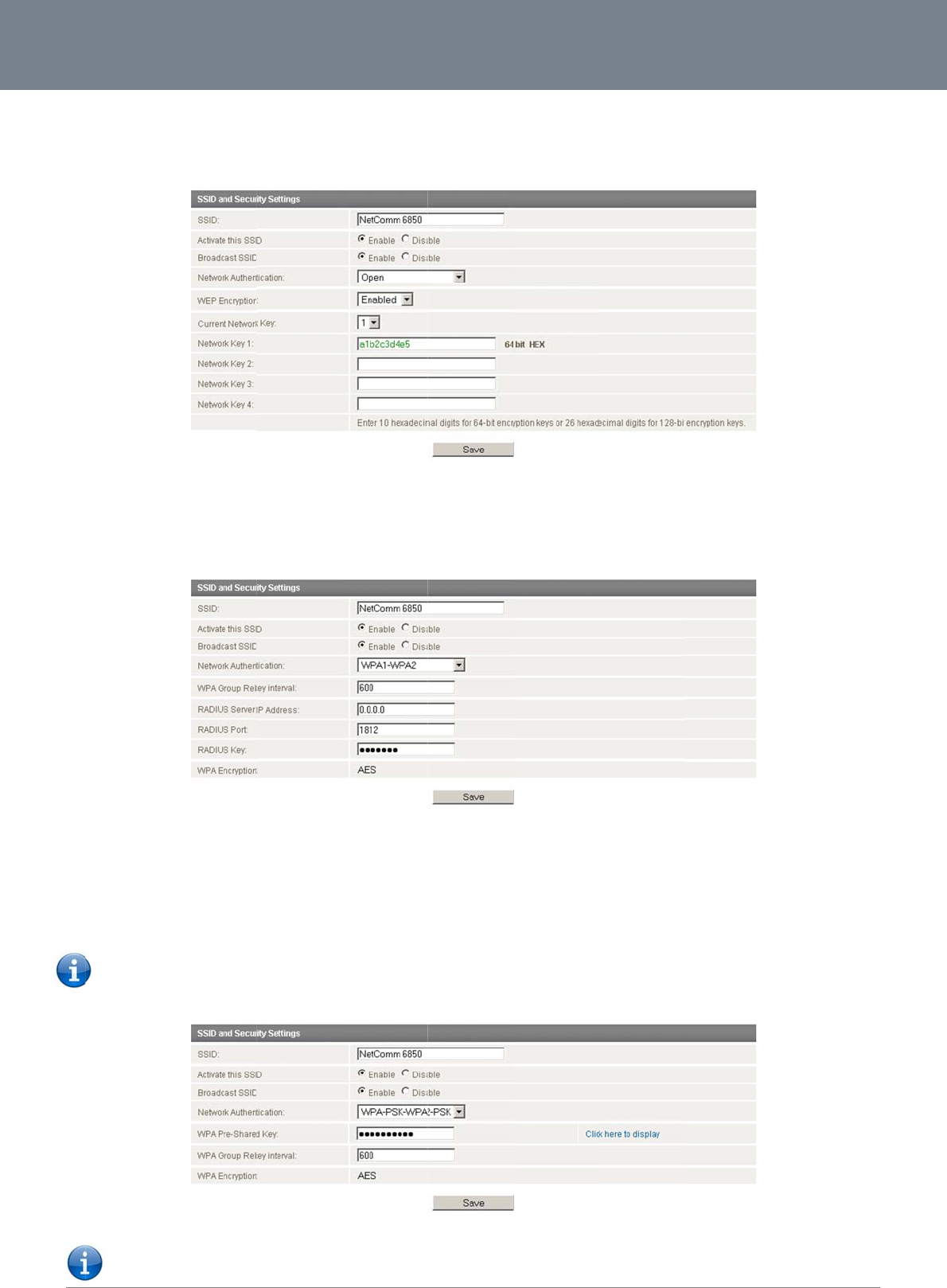
Net
C
31
WE
P
WE
P
the
S
WP
A
WP
A
con
t
WP
A
A n
e
WP
A
num
C
omm 3G22WV-I - HS
P
P
P
(Wireless Encryptio
S
ecurity Key you wo
u
A
1/WPA2
A
(WiFi Protected Ac
c
t
rol and managemen
t
A
-PSK/WPA2-PSK
e
wer type of security
A
2-PSK. After that, pl
e
bers.
Please note th
a
P
A+ WiFi Router with
V
n Protocol) helps pr
e
u
ld like to use in the
W
c
ess) authentication
t
. It provides a stron
g
is WPA-PSK (TKIP)
a
e
ase enter the key i
n
a
t the configuration f
o
V
oice User Guide
e
vent against unwan
t
W
EP Key 1 field.
is suitable for enterp
g
er encryption and a
a
nd WPA2-PSK (AES
n
the Passphrase fiel
d
o
r WPA-PSK and WP
A
t
ed wireless users a
c
Figure25:Adva
n
r
ise applications. It
m
u
thentication solutio
n
Figure26‐
A
dva
n
)
. This type of securi
t
d
. The key needs to
b
A
2-PSK is also identi
Figure27‐
A
dva
n
c
cessing your 3G22
W
n
cedView‐WiFiSe
c
m
ust be used in conj
u
n
.
ncedView‐WiFiS
e
t
y gives a more sec
u
b
e more than 8 char
a
cal.
ncedView‐WiFiS
e
W
V. It offers a lower l
e
c
uritySettings‐WE
P
u
nction with an auth
e
e
curitySettings‐W
P
u
re network compare
a
cters and less than
6
e
curitySettings‐W
P
e
vel of security in co
m
P
e
ntication server suc
h
P
A1/WPA2
to WEP. Use TKIP E
n
6
3 characters and it
P
A‐PSK/WPA2‐PSK
m
parison to WPA-PS
h
as RADIUS to prov
ncryption Type for
W
can be any combin
a
www.netcom
m
YML
2
K and WPA2-PSK. E
n
i
de centralized acce
s
W
PA-PSK and AES fo
r
a
tion of letters and
m
.com
2
2WVI
n
ter
s
s
r
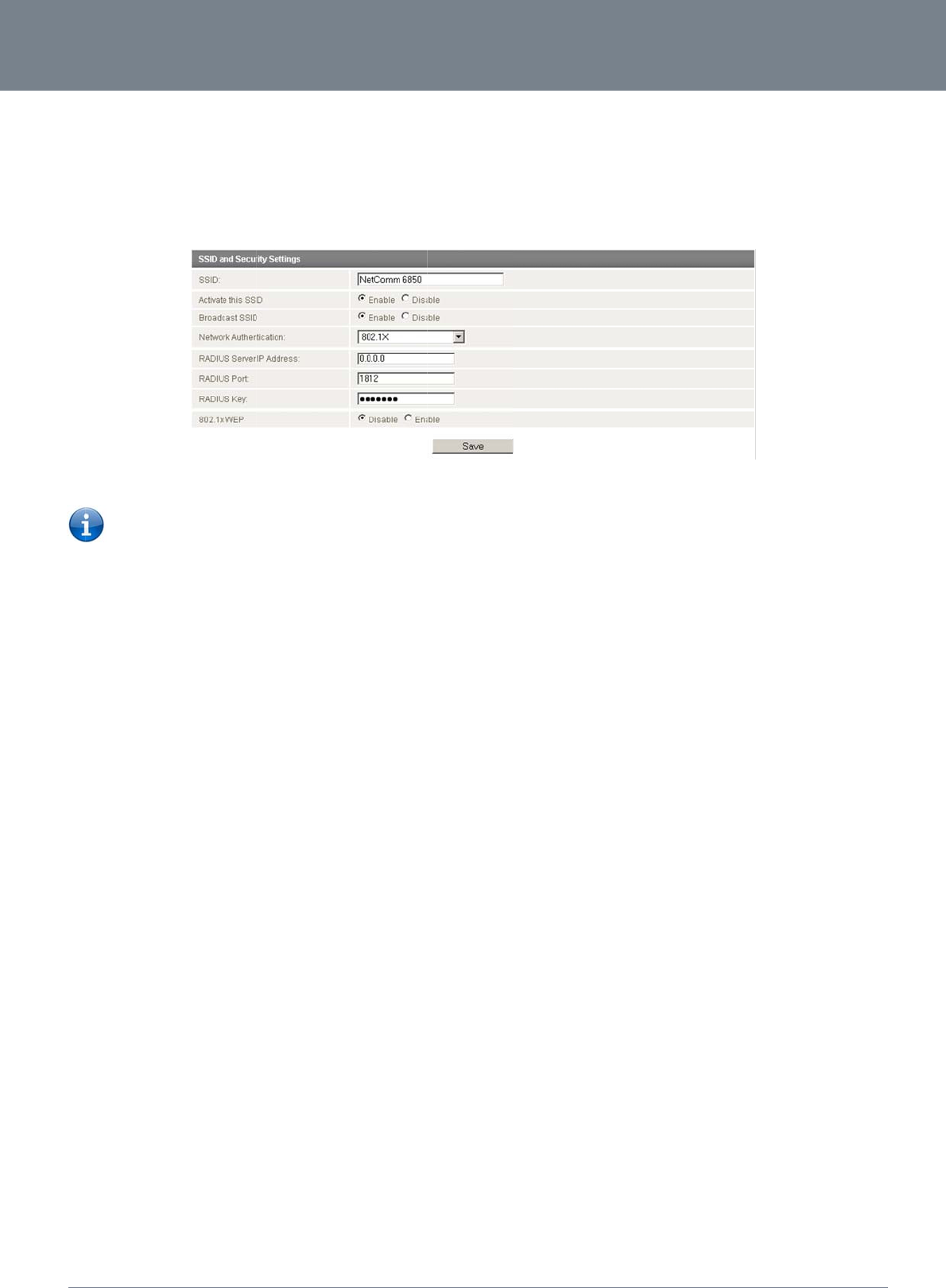
ww
w
YM
L
You
r
802.
In o
r
req
u
Mos
NETCO
w
.netcomm.com
L
22WVI
r
3G22WV uses WP
A
wireless devi
c
1x
r
der to use 802.1X s
e
u
ired.
Please not
e
wireless ad
Please refe
r
supports
W
t wireless adapters i
n
MM LIBERTY
A
2-PSK by default. C
h
c
es.
e
curity, you need to
h
e
: After configuring
w
apters support WPA
-
r
to your wireless ad
a
W
PA-PSK) in order to
s
n
computers and lap
™ SERIES -
h
eck your Wireless S
h
ave a RADIUS serv
e
w
ireless security, you
-
PSK/WPA2-PSK/W
P
a
pter user guide for
m
s
ecure your network
.
tops support at leas
t
e
curity Card or the d
e
r on your network th
a
Figure28‐
A
dva
n
also need to configu
A/WPA2 security;
m
ore details. It is str
o
.
t
WEP and WPA.
d
evice label on the b
o
at will act as the aut
h
ncedView‐WiFiS
e
re your wireless ada
o
ngly recommended
o
ttom of the 3G22W
V
h
entication server. Pl
e
e
curitySettings‐8
0
p
ter to use the same
to set up a simple w
NetComm 3G
2
V
for your default SSI
D
e
ase type in the det
a
2
.1x
security settings be
f
reless security such
22WV-I - HSPA+ WiFi
D
and Security key t
o
a
ils for your RADIUS
s
f
ore you can connec
t
as WPA-PSK (when
Router with Voice Us
e
o
begin connecting
y
s
erver in the fields
t
wirelessly.
Not all
the wireless client
32
e
r Guide
y
our
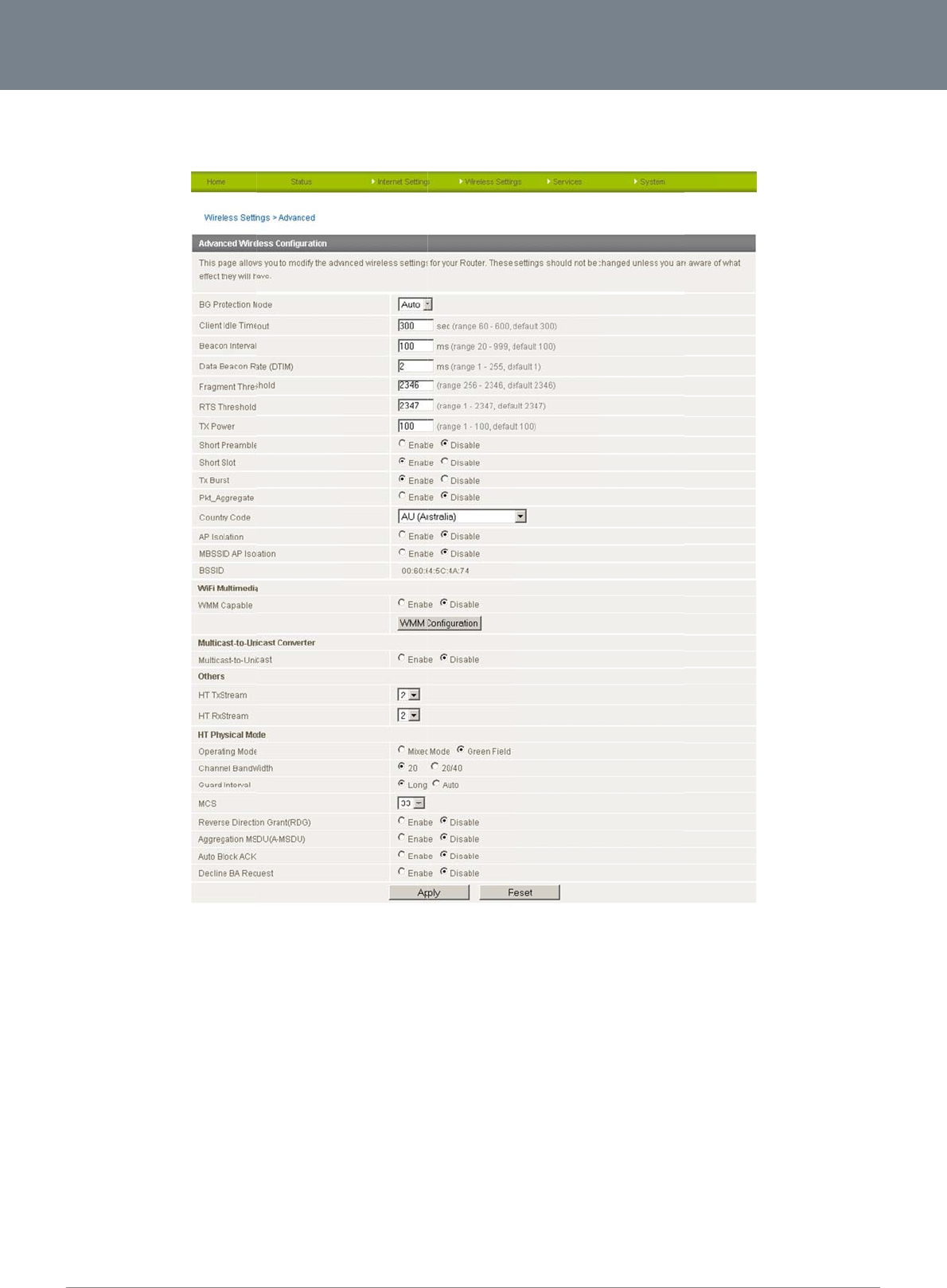
Net
C
33
Ad
v
This
For
d
C
omm 3G22WV-I - HS
P
v
anced Wirele
s
page allows you to
m
d
etails on the advan
c
P
A+ WiFi Router with
V
s
s Settings
m
odify the advance
d
c
ed wireless setting
s
V
oice User Guide
d
wireless settings fo
r
s
page please see th
e
r
your NetComm Sm
a
Figure29:Adva
n
e
table on the followi
n
a
rt Hub 4G. These s
e
n
cedView‐Wireles
n
g page.
e
ttings should not be
s
‐
A
dvancedSettin
changed unless you
g
s
u
are aware of what
e
www.netcom
m
YML
2
e
ffect they will have.
m
.com
2
2WVI
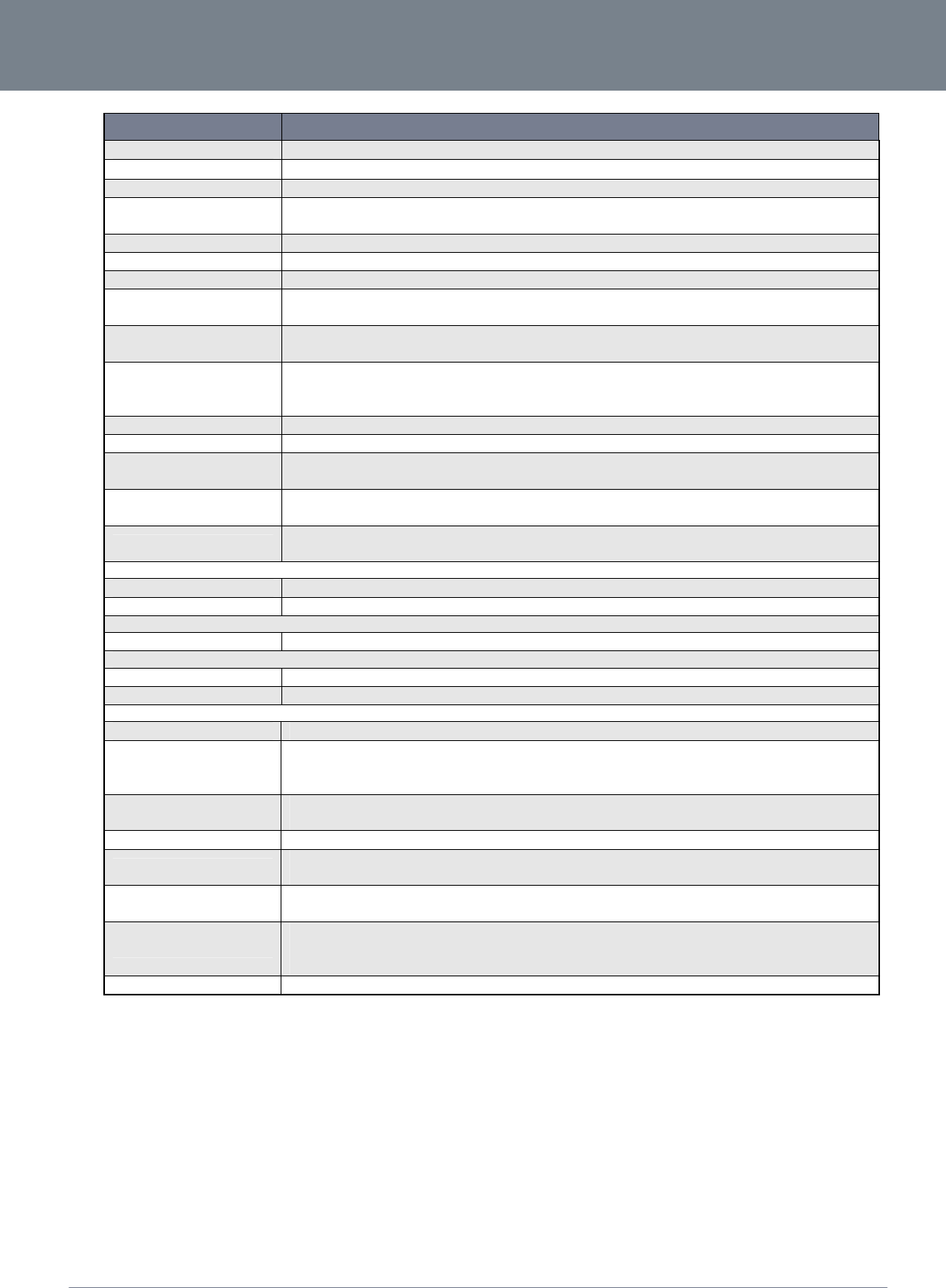
NETCOMM LIBERTY™ SERIES -
34
NetComm 3G22WV-I - HSPA+ WiFi Router with Voice User Guide
www.netcomm.com
YML22WVI
OPTION DEFINITION
BG Protection Mode
A
mechanism to enable the router to communicate with older legacy wireless network adapters that use 802.11b and 802.11g wireless protocols.
Client Idle Timeout The wireless client connections will timeout if there is no data packets transmitted within the specified seconds range.
Beacon Interval: The interval of time in which the wireless router broadcasts a beacon which is used to synchronize the wireless network.
Data Beacon Rate (DTIM): Enter a value between 1 and 255 for the Delivery Traffic Indication Message (DTIM). A DTIM is a countdown informing clients of the next window for listening to broadcast and
multicast messages.
Fragment Threshold: This specifies the maximum size of a packet during the fragmentation of data to be transmitted. If you set this value too low, it will result in bad performance.
RTS Threshold: When the packet size is smaller than the RTS threshold, the wireless router will not use the RTS/CTS mechanism to send this packet.
TX Power: This determines the transmit or output power of the broadcast wireless signal.
Short Preamble
A
radio preamble is a part of a datagram packet at the head of the Physical Layer Convergence Protocol (PLCP) to increase throughput. Shortening the preamble reduces the
size of the data packet increasing throughput. However not all wireless network adapters are able to use this setting.
Short Slot The amount of time the router waits after a packet collision before retransmitting the data packet. Enabling the short slot reduces this time from 20ms to 9ms, therefore increasing
overall throughput.
Tx Burst
The Transmission Burst boosts the WLAN data packet throughput to maximise transmission rates according to the wireless protocol being used. However this may increase the
rate of dropped packets due to environmental factors such as radio interference which can make the optimal wireless data packet transmission rate less than the maximum
possible transmission rate.
Pkt_Aggregate Packet Aggregation in IP networking is a function that concatenates multiple data packets into a single Transmission Unit to reduce redundancy and network traffic overhead.
Country Code The Country Code option controls the wireless channels that the router can broadcast on, defined by each countries wireless regulations.
AP Isolation: This feature allows you to isolate clients on your wireless network. To enable communication between the wireless clients connected to your NetComm Smart Hub 4G set this
option to Disabled. To terminate the communication between the wireless clients set this option to enabled.
MBSSID AP Isolation The MBSSID AP Isolation function provides isolation among different SSIDs. When enabled this function prevents wireless client terminals with different SSIDs from
communicating with each other.
BSSID The Broadcast Service Set Identifier. Select ‘Disabled’ to hide the SSID of your NetComm Smart Hub 4G. If disabled, other people will not be able scan and detect this
product’s
SSID.
WiFi Multimedia
WMM Capable: The WMM (WiFi MultiMedia) option if enabled
supports QoS for experiencing better audio, video and voice in applications.
WMM Parameters: Click on the WMM Configuration button to configure the WMM parameters.
Multicast-to-Unicast Converter
Multicast-to-Unicast This function converts multicast data to unicast data and is disabled by default.
Others
HT TxStream This option sets the stream number that wireless antenna transmits.
HT RxStream This option sets the stream number that wireless antenna receives.
HT Physical Mode
Operating Mode The options available for this field are Mixed Mode or Green Field. The default operation mode is Mixed Mode.
Channel Bandwidth
The channel bandwidth can be set to a mixed 20/40 MHz (the default value) giving an 802.11g connection speed of up to 150 Mbps and an 802.11n connection speed of up to
300 Mbps. For legacy wireless adapters the Channel Bandwidth can be set to 20 MHz slowing the connection speed for 802.11g and 802.11n to 54 Mbps and 74 Mbps
respectively as well as providing backward compatibility for older, slower 802.11b/g devices.
Guard Interval The guard interval is designed to help wireless clients minimise the effects of multipath delays. When you add a guard time the back portion of useful signal time is copied and
appended to the front. The options available for this field are Long or Auto. The default setting is Auto.
MCS The Modulation and Coding Scheme (MCS) function sets the modulation, coding and number of spatial channels. The default MCS value is Auto.
Reverse Direction Grant (RDG) The Reverse Direction Grant (RDG) function reduces the transmitted data packet collision rate by using the reverse direction protocol. The RDG improves transmission
performance and scalability in a wireless environment. By default the RDG setting is enabled.
Aggregation MSDU (A-MSDU) The MAC Service Data Unit (MSDU) Aggregation function wraps multiple Ethernet frames bound for a common destination in a single 802.11 frame. This reduces the number of
required packet headers making the transmission more efficient.
Auto Block ACK
The 802.11n protocol uses the Auto Block ACK function for security of
the data transmission. If a wireless client receives a unicast
A
-MPDU (Aggregated MAC Packet Data Unit)
frame, it should respond by sending back an ACK frame without delay. A Block Acknowledgement reduces the number of the ACK frames while providing an individual
acknowledgement of each aggregated data frame.
Decline BA Request The Decline BA Request function can be set to refuse block acknowledgement requests from wireless clients. By default this function is disabled.
Table26:AdvancedView‐AdvancedWirelessSettings
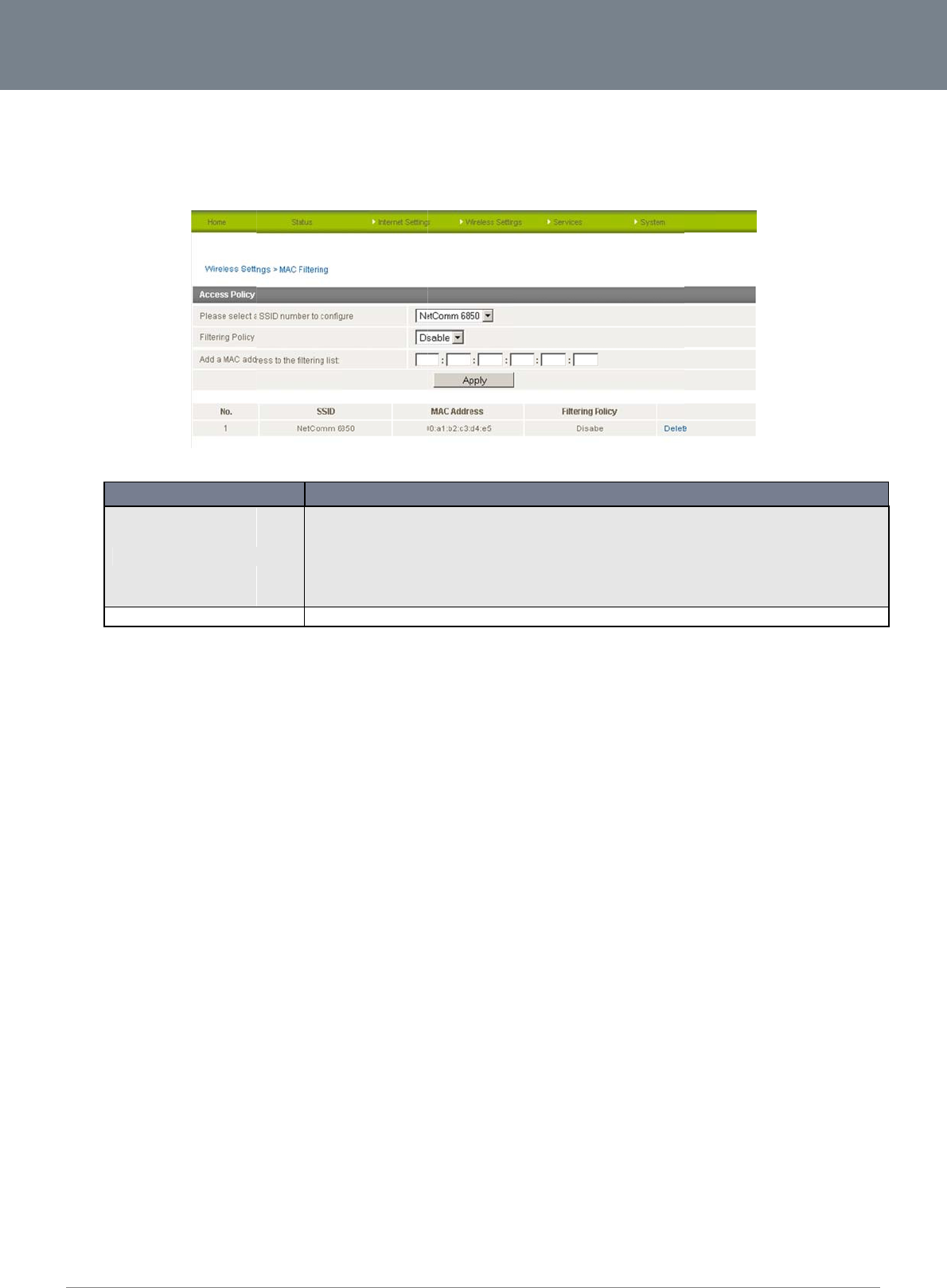
Net
C
35
M
A
This
com
C
omm 3G22WV-I - HS
P
A
C Filtering
page allows you to
s
puters from accessi
n
Filtering Policy
Add a MAC addr
e
P
A+ WiFi Router with
V
s
etup MAC address
f
n
g the Internet.
OPTION
e
ss to the filtering list
V
oice User Guide
f
iltering rules to prot
e
There ar
e
Specify
a
e
ct your wireless net
w
Figure30:Adva
n
e
three possible options:
Disable
–
Allow. –
A
Reject –
a
12 digit hexadecimal MA
C
Table27:Advan
c
w
ork from malicious
a
n
cedView‐Wireles
–
MAC Filtering is disabled
A
llow the specified device
(
Reject the specified devic
e
C
address to add to the M
A
c
edView‐Wireles
s
a
ctivity. The filtering
r
s
‐MACFiltering
DEFIN
.
(
s) access to the network.
A
e
(s) access to the network
A
C filtering list.
s
‐MACFiltering
r
ules can be used to
TION
A
ll other wireless devices (
.
All other wireless devices
either allow or bloc
k
(
not listed) will be denied
a
s
(not listed) will be allowe
d
www.netcom
m
YML
2
k
certain devices or
a
ccess to the wireless net
w
d
access to the wireless n
e
m
.com
2
2WVI
w
ork.
e
twork.
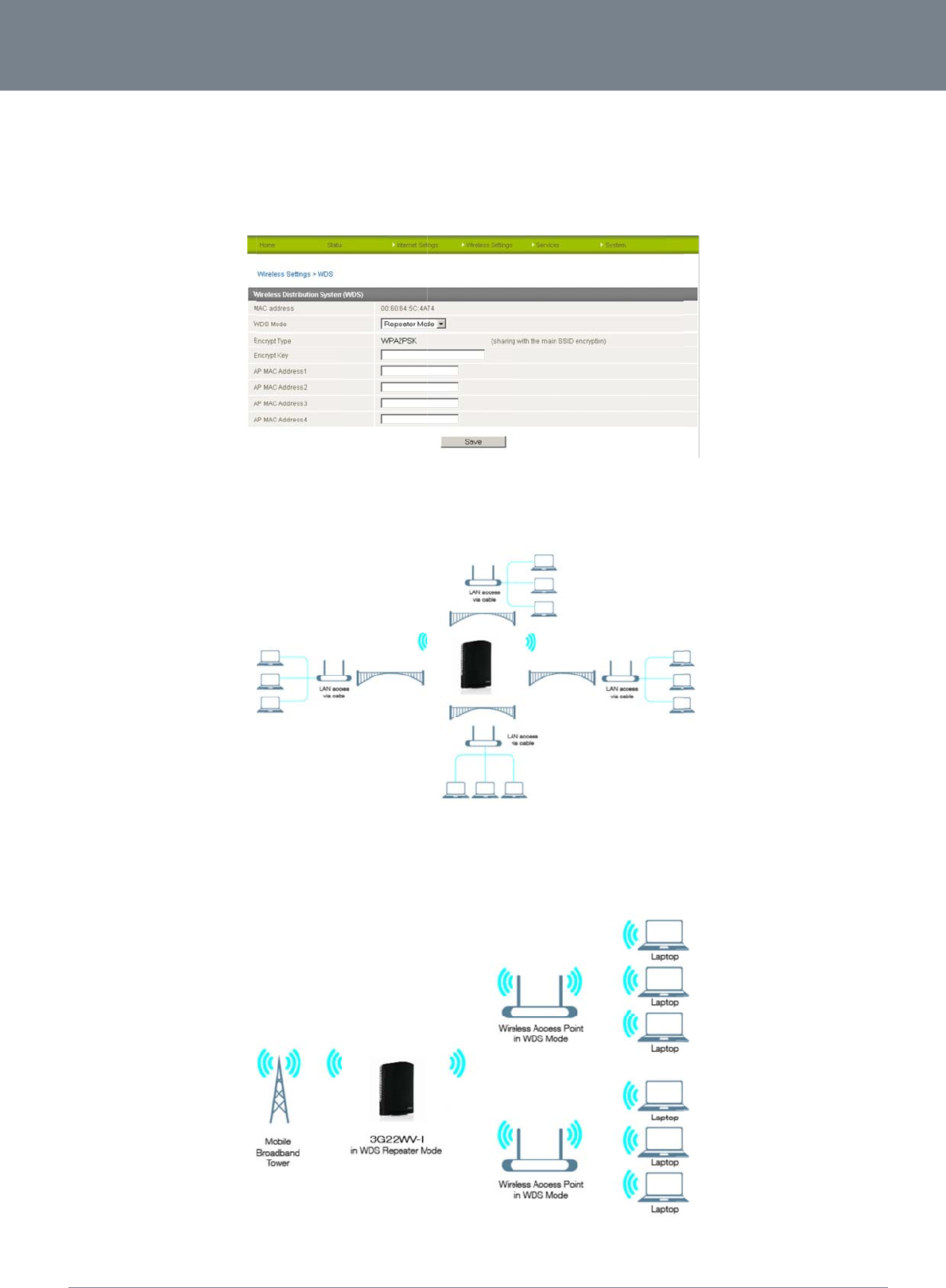
ww
w
YM
L
W
D
The
em
p
key
a
In
W
acc
e
In
W
linki
n
com
W
P
NETCO
w
.netcomm.com
L
22WVI
D
S (Wireless
D
Wireless Distribution
p
loyed; WDS Bridge
m
a
s well as wireless c
h
W
DS Bridge mode th
e
e
ss can only be mad
W
DS repeater mode a
n
g the router and ac
c
pared with WDS bri
d
P
S (WiFi Prote
c
MM LIBERTY
D
istribution Sys
t
system allows the r
o
m
ode or WDS Repe
a
hannel (frequency)
e
wireless signal of th
e through Ethernet c
ccess points conne
c
c
ess points and also
d
ge mode
c
ted Setup)
™ SERIES -
t
em)
o
uter’s network to be
a
ter mode. In both W
D
e router and each a
c
able connections. W
c
t to the router and r
e
between access po
i
expanded, using co
D
S Bridge and Repe
Figure31:Adva
n
c
cess point is used
a
ireless clients will no
Figure32:Adva
n
e
peat the wireless si
g
nts and wireless clie
Figure33:Adva
n
o
nnecting access poi
ater modes the rout
e
n
cedView‐Wireles
a
s a bridge. With 100
t be able to connect
n
cedView‐Wireles
g
nal of the router an
d
e
nts the distance pos
n
cedView‐Wireles
nts that are capable
e
r and all associated
s
Settings‐WDS
% of the wireless sig
to either the router o
s
‐WDSBridgeMo
d
d
also allow connecti
o
sible between the ro
s
‐WDSRepeater
M
NetComm 3G
2
of using WDS mode.
access points must
u
nal used to link the r
o
r access points.
d
e
o
ns to wireless client
s
u
ter and access poi
n
M
ode
22WV-I - HSPA+ WiFi
. There are two meth
use the same Encry
p
r
outer and access p
o
t
s. With the wireless
s
n
ts will be approxim
a
Router with Voice Us
e
ods of WDS that can
p
tion type and encry
p
o
ints this means net
w
s
ignal divided betwe
e
a
tely halved when
36
e
r Guide
be
p
tion
w
ork
e
n
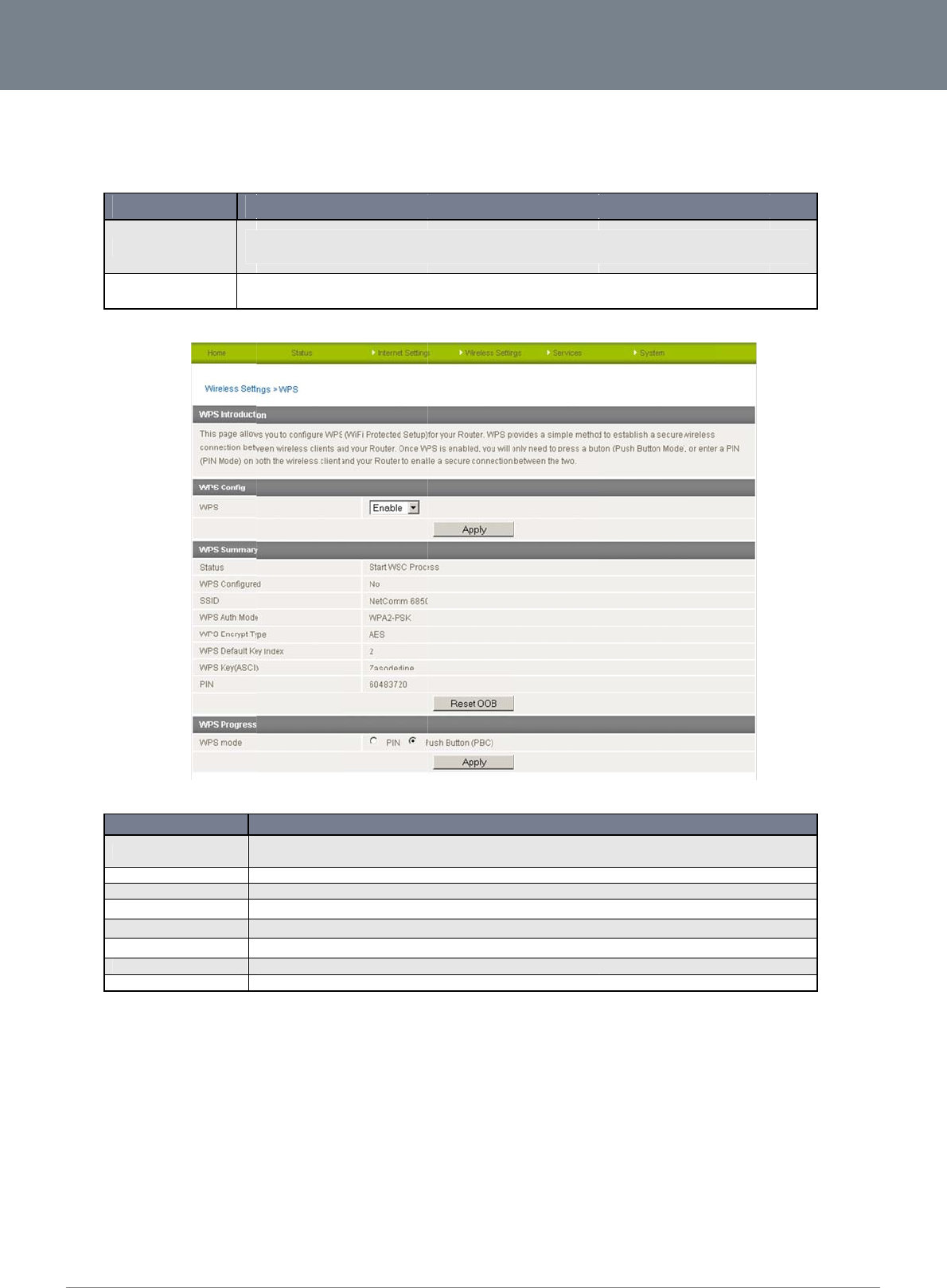
Net
C
37
WP
S
key.
type
C
omm 3G22WV-I - HS
P
S
is the simplest way
You only need to pr
e
s of WPS:
OPT
WPS via Push But
t
WPS via PIN cod
e
O
P
Status:
SSID:
WPS Auth Mode:
WPS Encrypt Typ
e
WPS Default Key
I
WPS Key(ASCII)
WPS PIN:
WPS Mode:
P
A+ WiFi Router with
V
to establish a conne
e
ss a button on both
T
ION
ton A s
WP
e
A
P
int
e
P
TION
e
I
ndex
V
oice User Guide
ction between wirel
e
the wireless client a
n
pecific button needs to be
S button on the wireless r
o
P
IN code needs to be assi
g
e
rface.
If the wireless security (en
c
Status field stating ‘Idle’.
This is the network broad
c
This field shows the active
This field shows the encry
p
This field shows which ke
y
This field shows the curre
n
This is the WPS PIN code
o
Select either PIN mode or
ss clients and your
3
n
d the NetComm Sm
pressed on the wireless c
l
o
uter, or by clicking the ‘A
p
g
ned to the wireless client
s
Table28:Advan
c
Figure34:Adva
n
c
ryption) function of this w
i
c
ast name (SSID) of the ro
u
authentication mode for t
h
p
tion type used by the wir
e
y
index is in use by the wir
e
n
t wireless passphrase ke
y
o
f the wireless router. You
PBC (which is the WPA vi
a
Table29:Advan
c
3
G22WV. This metho
d
m
art Hub 4G router, a
n
D
E
lient or in the wireless clie
n
p
ply’ button in the web con
f
s
et to WPS mode. Then to
c
edView‐Wireles
s
n
cedView‐Wireles
D
ireless router is properly s
e
u
ter.
h
e wireless connection.
e
less settings.
e
less settings.
y
in use by the wireless set
t
may need this information
a
Push Button).
c
edView‐Wireles
s
d
removes the need
n
d the WPS feature
w
E
FINITION
n
t utility to start WPS mode
f
iguration interface.
c
omplete the wireless con
n
s
–WPS
s
–WPS
EFINITION
e
t, you will see a ‘Success’
t
ings.
when connecting to other
s
‐WPSSettings
t
o manually select th
w
ill complete the wir
e
.
Then switch the 3G22WV
n
ection input the wireless
c
message here. Otherwise
W
PS enabled wireless de
v
h
e encryption mode
a
e
less connection. Th
e
V
to WPS mode either by p
u
c
lient PIN into the 3G22W
V
e
, you will see a message i
n
v
ices.
www.netcom
m
YML
2
a
nd enter in a passp
h
e
3G22WV supports
t
u
shing the
V
web
n
the WPS
m
.com
2
2WVI
h
rase
t
wo
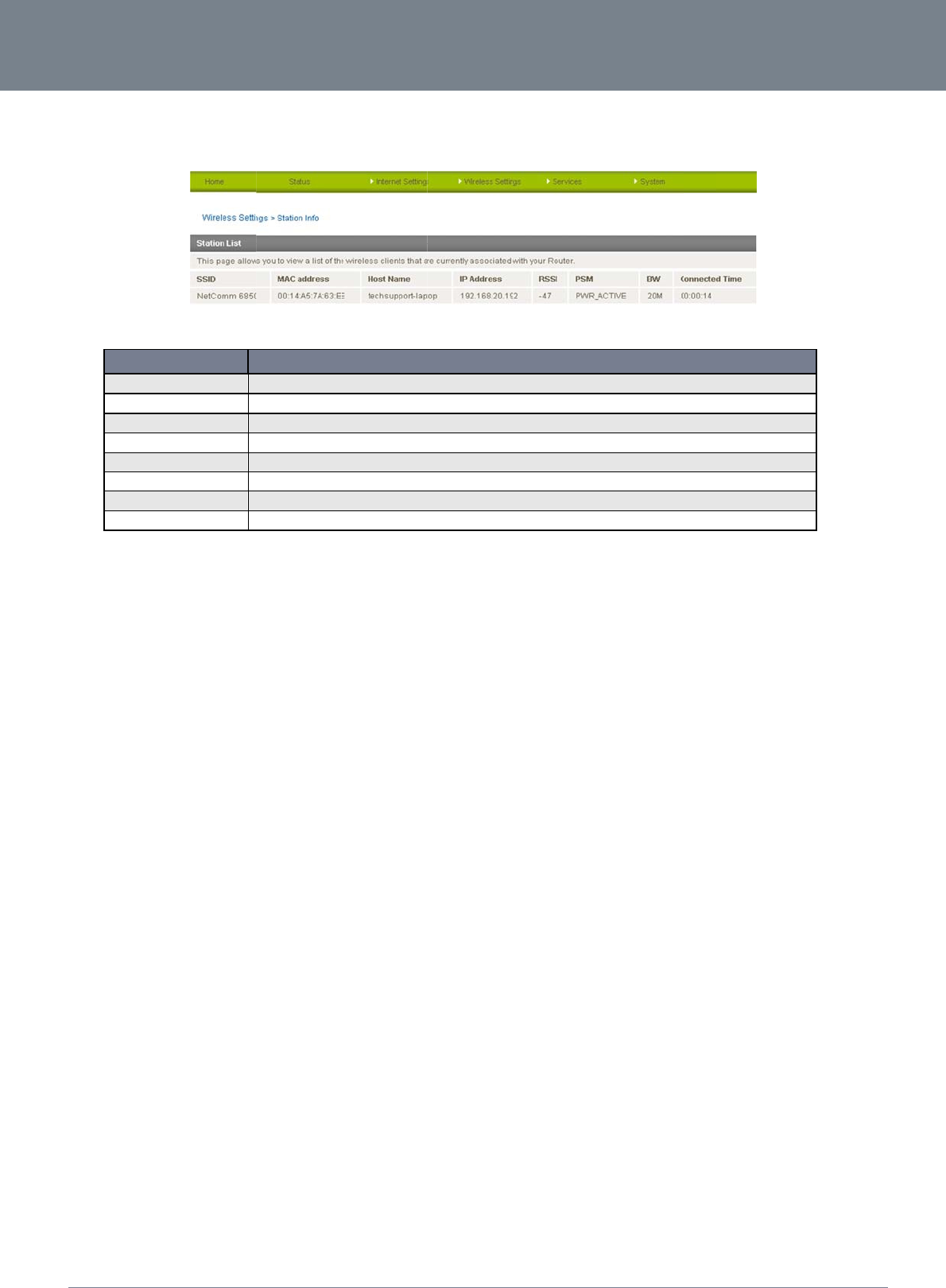
ww
w
YM
L
St
a
The
NETCO
w
.netcomm.com
L
22WVI
a
tion Info
Station List shows th
O
P
SSID
MAC Address
Host Name
IP Address
RSSI
PSM
BW
Connected Time
MM LIBERTY
e wireless clients cu
P
TION
™ SERIES -
rrently associated wi
The wireless network nam
e
The wireless client’s uniqu
The name of the compute
r
The local network addres
s
The Received Signal Stre
n
This field shows the Powe
r
The bandwidth field gives
This field shows how long
t
h your 3G22WV.
Figure35‐
A
dva
n
e
.
e 12 digit hexadecimal id
e
r
or device connected to th
assigned to the wireless
c
n
gth Indicator (RSSI) meas
u
r
Saving Mode (PSM) statu
an estimation of the range
the wireless client has be
e
Table30:Advan
c
ncedView‐WiFiS
t
D
e
ntifier.
h
e router.
c
lient by the router.
ures the wireless signal st
r
s.
of the wireless signal.
e
n connected to the router.
c
edView‐Wireles
s
t
ationList
EFINITION
r
ength.
s
Settings‐Station
L
NetComm 3G
2
L
istSettings
22WV-I - HSPA+ WiFi
Router with Voice Us
e
38
e
r Guide
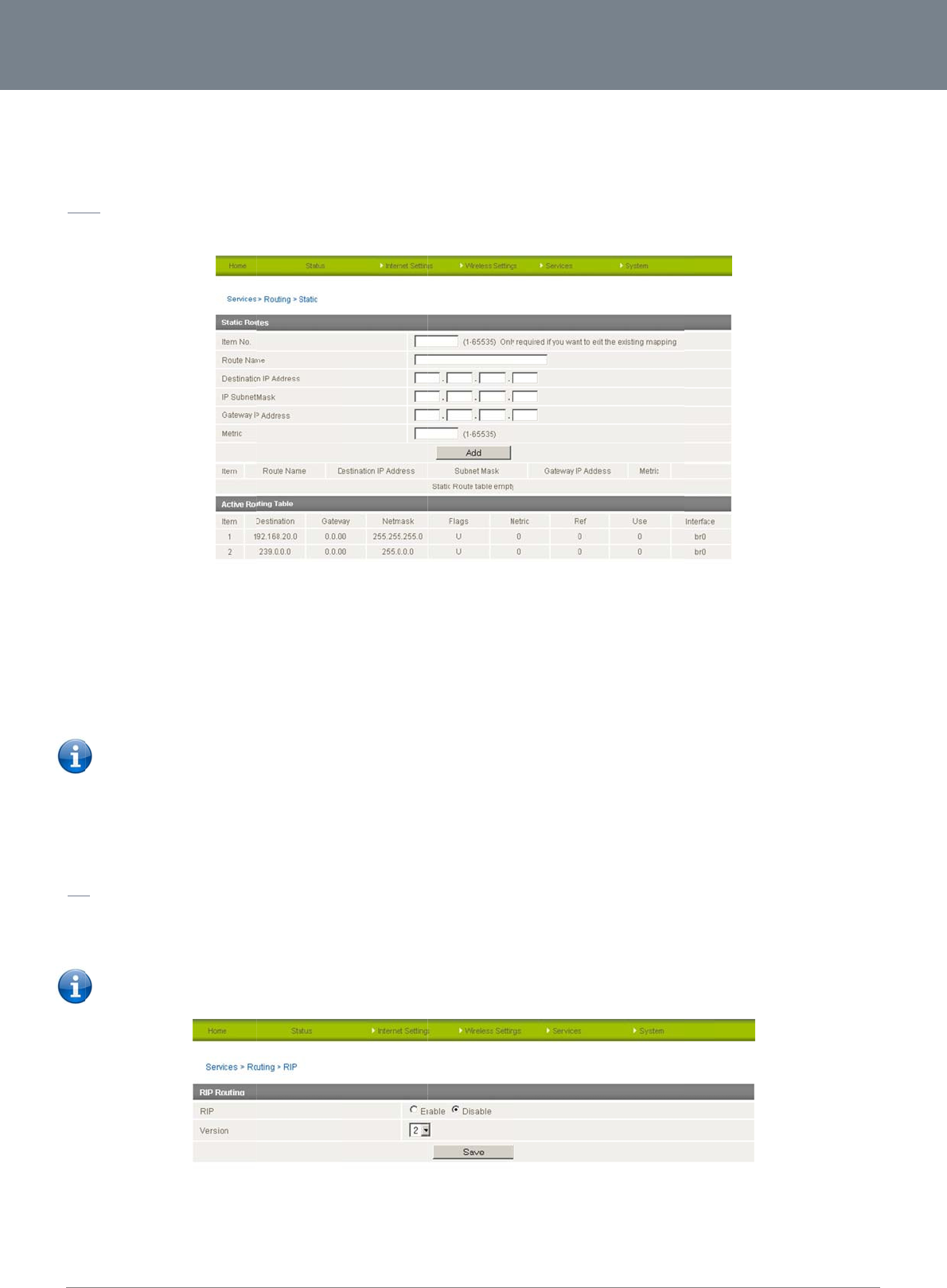
Net
C
39
S
e
Ro
u
St
a
The
So
m
PPP
Add
i
The
Del
e
Clic
k
RI
P
RIP
for t
h
will
h
C
omm 3G22WV-I - HS
P
e
rvices
u
ting
a
tic
Static Route page is
m
e routes are added
b
connection.
i
ng Static Routes
Enter the r
e
Click “ADD
Please note: Y
o
Active Routing table
e
ting Static Routes
k
the “Delete Entry” t
e
P
(
Routing Information
h
e router’s Ethernet
s
h
ave to add the rout
e
Please note: S
o
Click
Selec
P
A+ WiFi Router with
V
used to add or dele
t
b
y default by the rou
t
e
quired values in the
”
o
u must increment th
at the bottom will th
e
e
xt (in blue).
Protocol) is used fo
r
s
ubnet could be adv
e
e
s appropriately in th
o
me routers will igno
r
Enable on the RIP P
a
t RIP version
V
oice User Guide
t
e static routes. Stati
c
t
er on initialisation s
u
fields (as shown ab
o
e “Route no” by 1 fo
r
e
n show the new rou
t
r
advertising routes t
o
e
rtised to a Router o
n
e Static Routes secti
r
e RIP.
a
ge
c
routes can be use
d
Figure36
‐
u
ch as the Ethernet s
u
o
ve) for route being
a
r
each route in the “
R
t
e added.
o
other routers. Thus
n
the PPP interface s
i
on – see Adding Sta
t
Figure
3
d
to facilitate commu
n
‐
StaticRouteSetti
n
ubnet route for routi
n
a
dded.
R
oute no” field other
w
all the routes in the
r
ide so that a Router
o
tic Routes (above).
3
7‐RIPSettings
n
ication between de
v
n
gs
n
g to a device on the
w
ise that route will be
r
outer’s routing table
o
n this network will k
n
v
ices on different net
w
Ethernet subnet. A
P
overwritten.
will be advertised to
n
ow how to route to
a
t
works.
P
PP route is also ad
d
other nearby router
s
a
device on the rout
e
www.netcom
m
YML
2
d
ed upon obtaining a
s
. For example, the r
o
e
r’s Ethernet subnet.
Y
m
.com
2
2WVI
WAN
o
ute
Y
ou
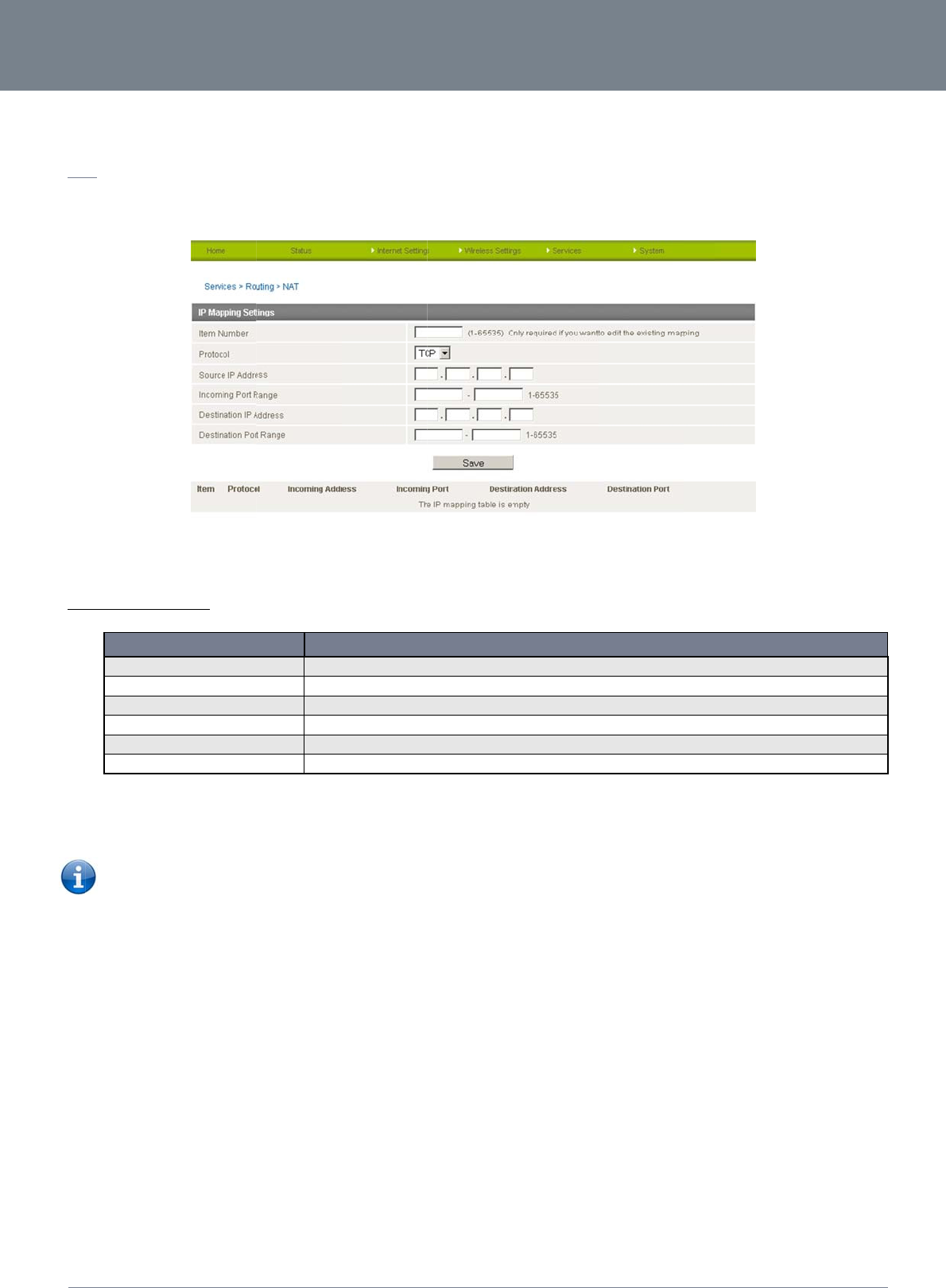
ww
w
YM
L
N
A
The
Port
This
Ho
w
To
d
NETCO
w
.netcomm.com
L
22WVI
Click
A
T
NAT page is used t
o
Forwarding rules.
is only needed if yo
u
w
to configure Port F
o
Item no
Protocol
Source IP Addres
s
Incoming Port Ra
n
Destination IP Ad
d
Destination Port
R
1. Enter the IP
M
2. Click Save
Please note: I
f
numbers then
d
elete a port forwardi
n
MM LIBERTY
the Save button.
o
configure the Netw
o
u
need to map inbou
o
rwarding
OPTION
s
n
ge
d
ress
R
ange
M
apping configurati
o
f
the “Incoming Port
R
the “Destination Po
r
ng rule, click on the
c
™ SERIES -
o
rk Address Translat
i
nd requests to a spe
Number
t
Specify t
h
Specifie
s
Specify t
h
Local Ar
e
Local Ar
e
o
n information as ap
p
R
ange” specifies a s
i
r
t Range” MUST be t
h
c
orresponding “Del
e
on rules currently in
Figur
e
cific port on the WA
N
t
o identify the port mappin
g
h
e protocol to use for the
p
s
either a “Friendly” IP add
r
h
e external port(s) to listen
e
a Network Address of de
v
e
a Network Port(s) to forw
a
Table31‐NAT
C
p
ropriate.
ngle port (as above)
h
e same as the “Inco
te Entry” link from th
e
use on the router. T
h
e
38‐NATSettings
N
IP address to a de
v
g. 1 to as many as neede
d
p
ort mapping. TCP, UDP,
A
ress that is allowed to acc
e
n
to.
v
ice to forward inbound re
q
a
rd connections to.
C
onfigurationItems
)
then the destination
o
ming Port Range”.
e
list of IP Mappings
h
e router is in NAT m
o
v
ice connected on t
h
DEFIN
d
.
A
ll protocols.
e
ss the router or a wildcar
d
q
uests to.
port can be set to a
n
.
NetComm 3G
2
o
de by default. The
N
e Ethernet interface,
TION
d
IP address of 0.0.0.0 that
n
y port. If the “Incom
22WV-I - HSPA+ WiFi
N
AT configuration s
e
e.g. a web camera.
t
allows all IP addresses to
m
ing Port Range” sp
e
Router with Voice Us
e
ttings are also know
n
access the router.
cifies a range of por
t
40
e
r Guide
n
as
t
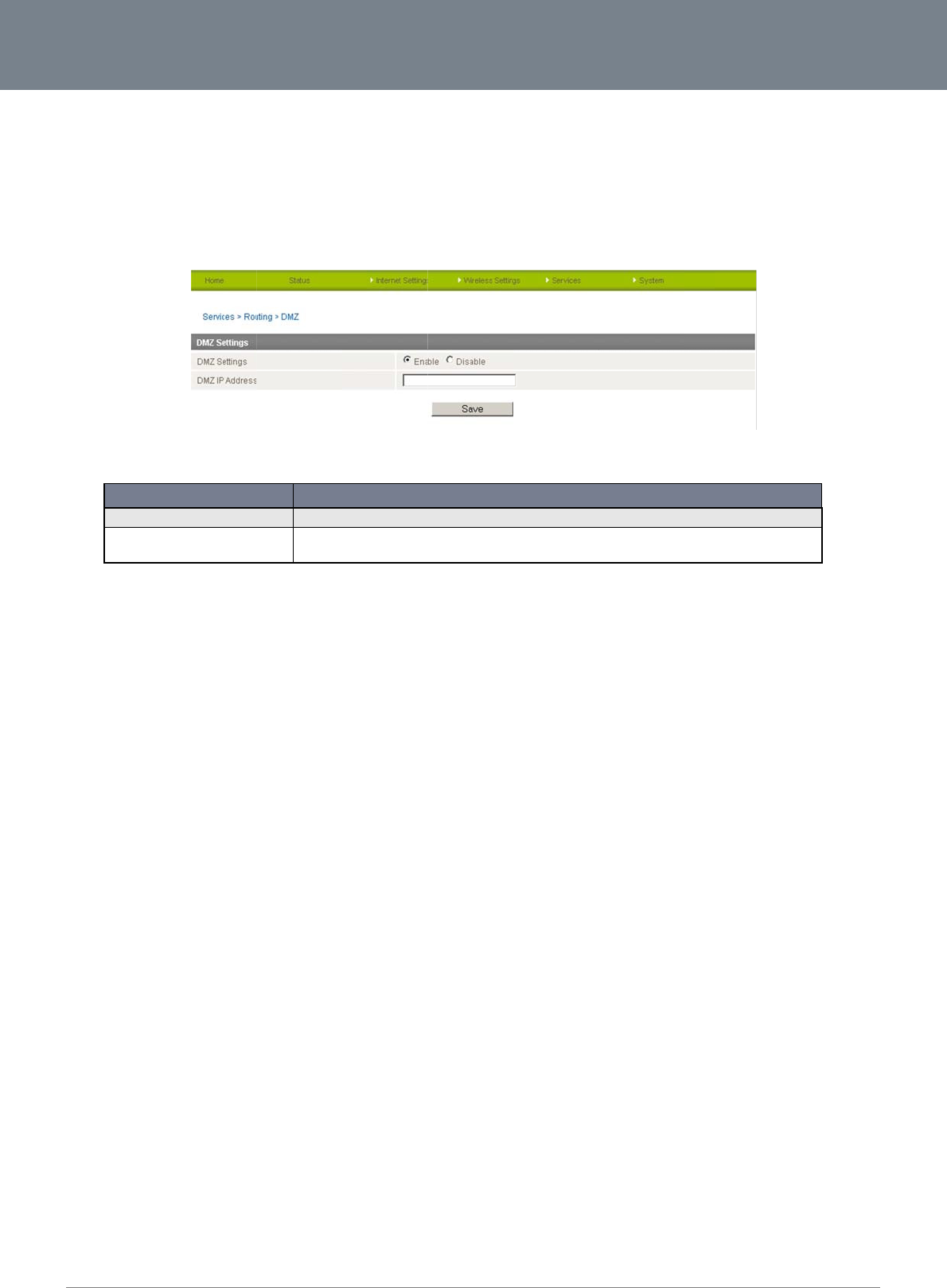
Net
C
41
D
M
If yo
Inte
r
The
that
you
r
Clic
k
C
omm 3G22WV-I - HS
P
M
Z
u have a client PC t
h
r
net access by defini
DMZ function allows
the virtual server re-
d
r
WAN IP address to
DMZ Settings:
DMZ IP Address:
k
‘Apply’ to save the
P
A+ WiFi Router with
V
h
at cannot run an Int
e
ng a DMZ Host.
you to re-direct all
p
d
irects a particular s
e
a particular LAN clie
OPTION
above configuration
s
V
oice User Guide
e
rnet application (e.
g
p
ackets going to you
r
e
rvice/Internet appli
c
nt/server.
Enable/disa
b
Enter the IP
a
3G22WV.
s
.
g
. Games) properly fr
r
WAN port IP addre
s
c
ation (e.g. FTP, web
Figure39‐
A
dva
n
b
le DMZ.
a
ddress of a particular ho
s
Table32‐
A
dva
n
r
om behind the NAT
f
s
s, to a particular IP
a
b
sites) to a particular
ncedView‐DMZS
e
s
t in your LAN Network tha
t
n
cedView‐DMZSe
f
irewall, then you ca
n
a
ddress in your LAN
.
LAN client/server, w
h
e
ttings
DEFINITION
t
will receive all the packet
ttings
n
open up the firewall
The difference bet
w
h
ereas DMZ re-direc
s
originally going to the W
A
l restrictions to allow
w
een the virtual serv
e
c
ts all packets (regar
d
A
N port/Public IP address
www.netcom
m
YML
2
unrestricted two-wa
y
e
r and the DMZ funct
i
d
less of services) go
of your
m
.com
2
2WVI
y
i
on is
ing to
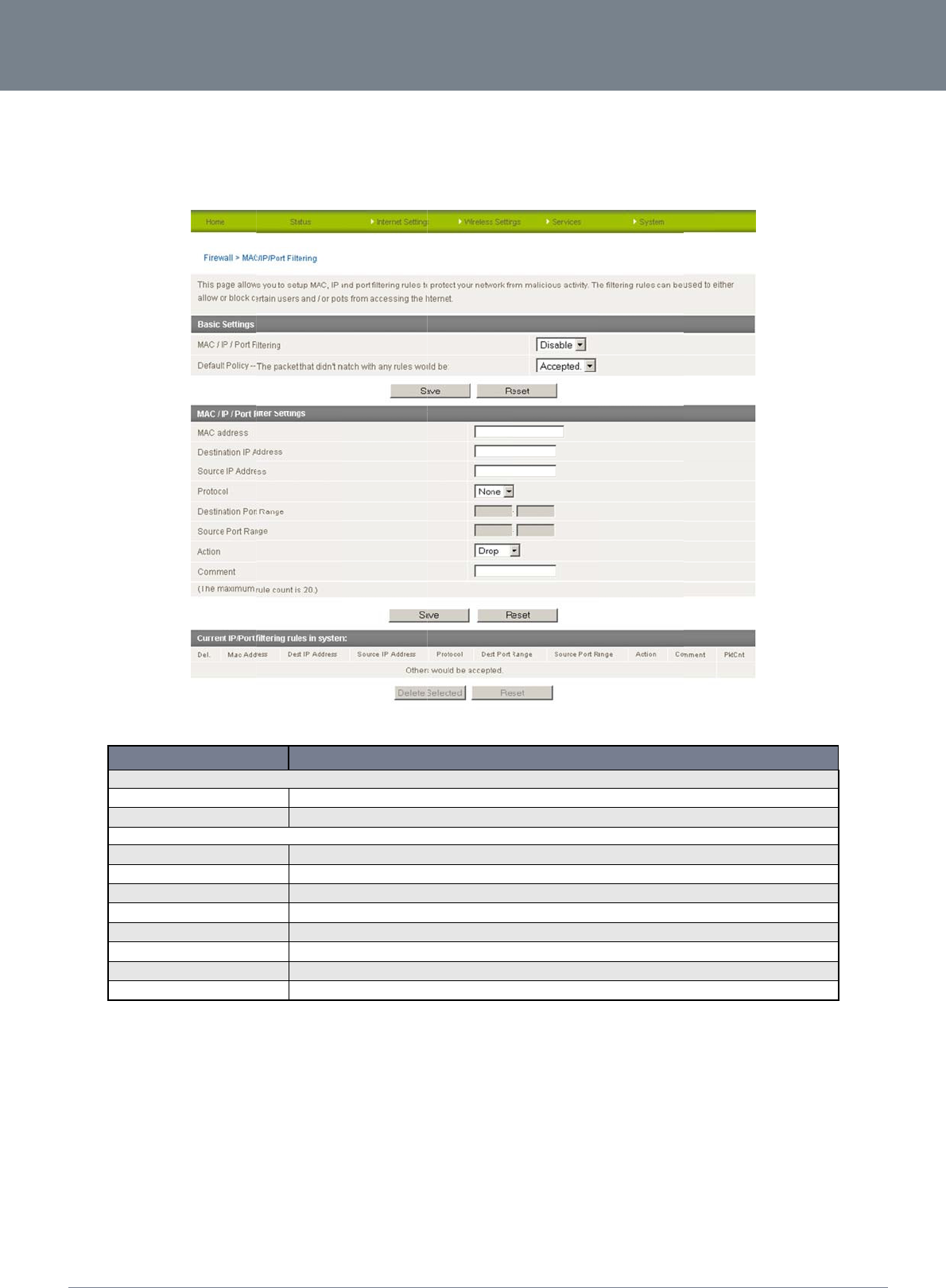
ww
w
YM
L
M
a
This
fro
m
NETCO
w
.netcomm.com
L
22WVI
a
c/IP/Port Filte
r
page allows you to
s
m
accessing the Inter
n
Basic Settings
MAC/IP/Port Filt
e
Default Policy
MAC/IP/Port Filt
e
MAC Address:
Destination IP A
d
Source IP Addre
Protocol:
Destination Port
R
Source Port Ran
g
Action:
Comment:
MM LIBERTY
r
ing
s
etup MAC, IP and p
n
et.
OPTION
e
ring
e
ring Settings
d
dress:
ss:
Range:
g
e:
™ SERIES -
ort filtering rules to p
Select Enabl
e
Select wheth
e
The MAC ad
d
The destinati
o
The source I
P
Select the po
r
The destinati
o
The source P
o
Either accept
Add a comm
e
rotect your network
f
Figure40:Adva
n
to enable the MAC/IP/Por
t
e
r packets that do not mat
c
ress of a local computer o
o
n IP Address for the filter
r
Address for the filter rule.
r
t number’s protocol type (
T
o
n Port Range of the filter r
u
o
rt Range of the filter rule.
.
or drop the packet that m
a
e
nt to identify the purpose
o
Table33:Advan
c
f
rom malicious activi
t
n
cedView‐Service
s
t
Filtering feature on the 3
G
c
h any of the configured ru
r network device attempti
n
r
ule.
T
CP, UDP or both). If you
a
u
le. If there is only one po
r
. If there is only one port in
a
tches all of the rule speci
f
o
f the rule (optional).
c
edView‐Services
t
y. The filtering rules
c
s
‐MAC/IP/PortFilt
e
DEFINITION
G
22WV.
les are accepted or dropp
n
g to access the 3G27WV-
R
a
re unsure, use the default
t
involved enter the same
p
volved enter the same po
r
f
ications.
‐MAC/IP/PortFilt
e
NetComm 3G
2
c
an be used to eithe
e
ring
e
d by the router.
R
’s network.
“TCP&UDP” setting.
p
ort number in both text fie
t
number in both text field
s
e
ring
22WV-I - HSPA+ WiFi
r allow or block cert
a
e
lds.
s
.
Router with Voice Us
e
a
in users and/or port
s
42
e
r Guide
s
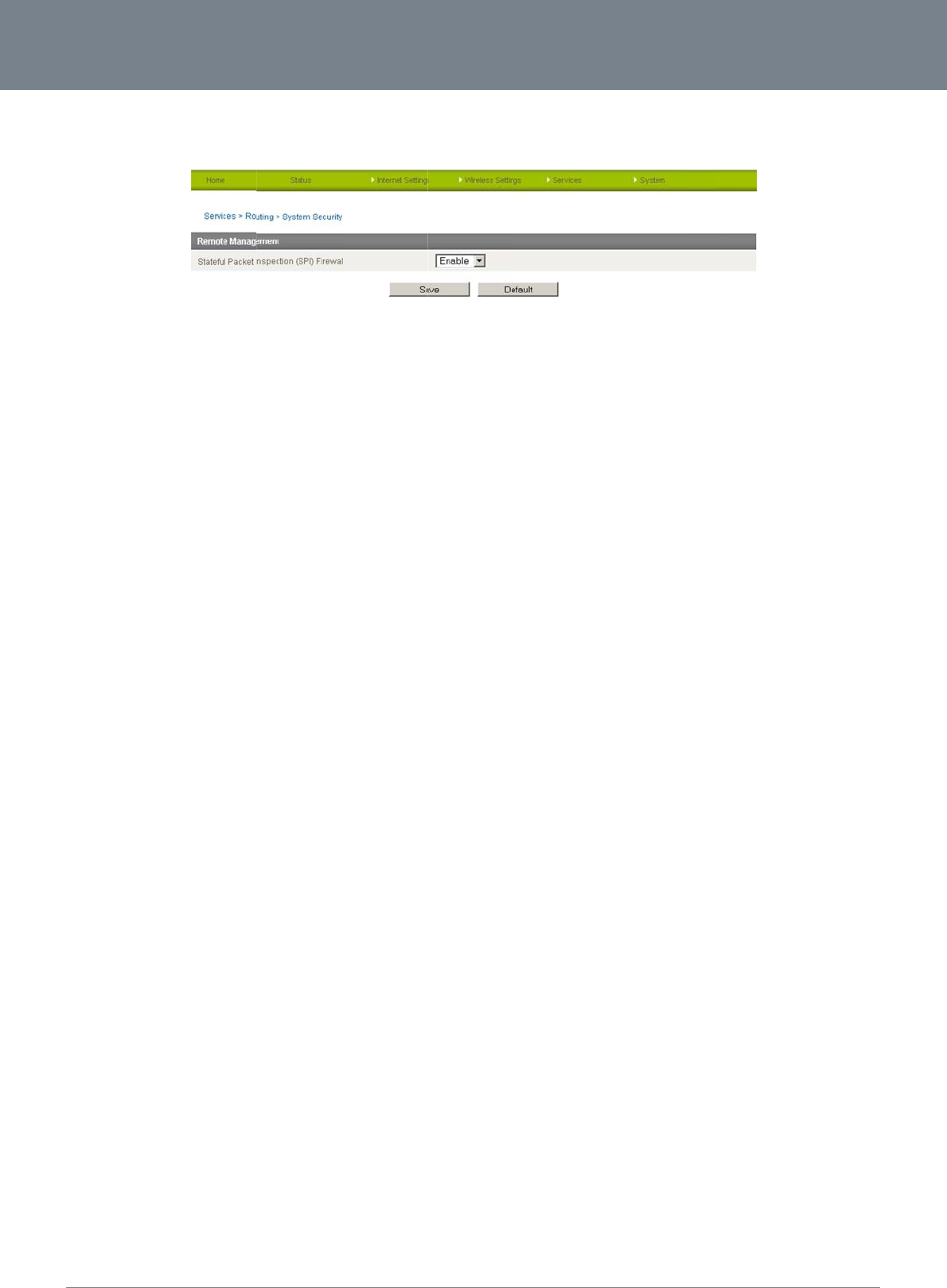
Net
C
43
Sy
s
This
Sel
e
C
omm 3G22WV-I - HS
P
s
tem Security
page allows you to i
ct to enable or disa
b
P
A+ WiFi Router with
V
mprove the security
b
le the SPI (Stateful
P
V
oice User Guide
of your 3G22WV thr
o
P
acket Inspection) fir
e
o
ugh the SPI (Statefu
l
Figure41:Adva
n
e
wall to improve the
s
l Packet Inspection)
f
n
cedView‐Service
s
security of your 3G2
2
f
irewall and remote
a
s
‐Routing‐Syste
m
2
WV.
a
ccess settings.
Securit
y
www.netcom
m
YML
2
m
.com
2
2WVI
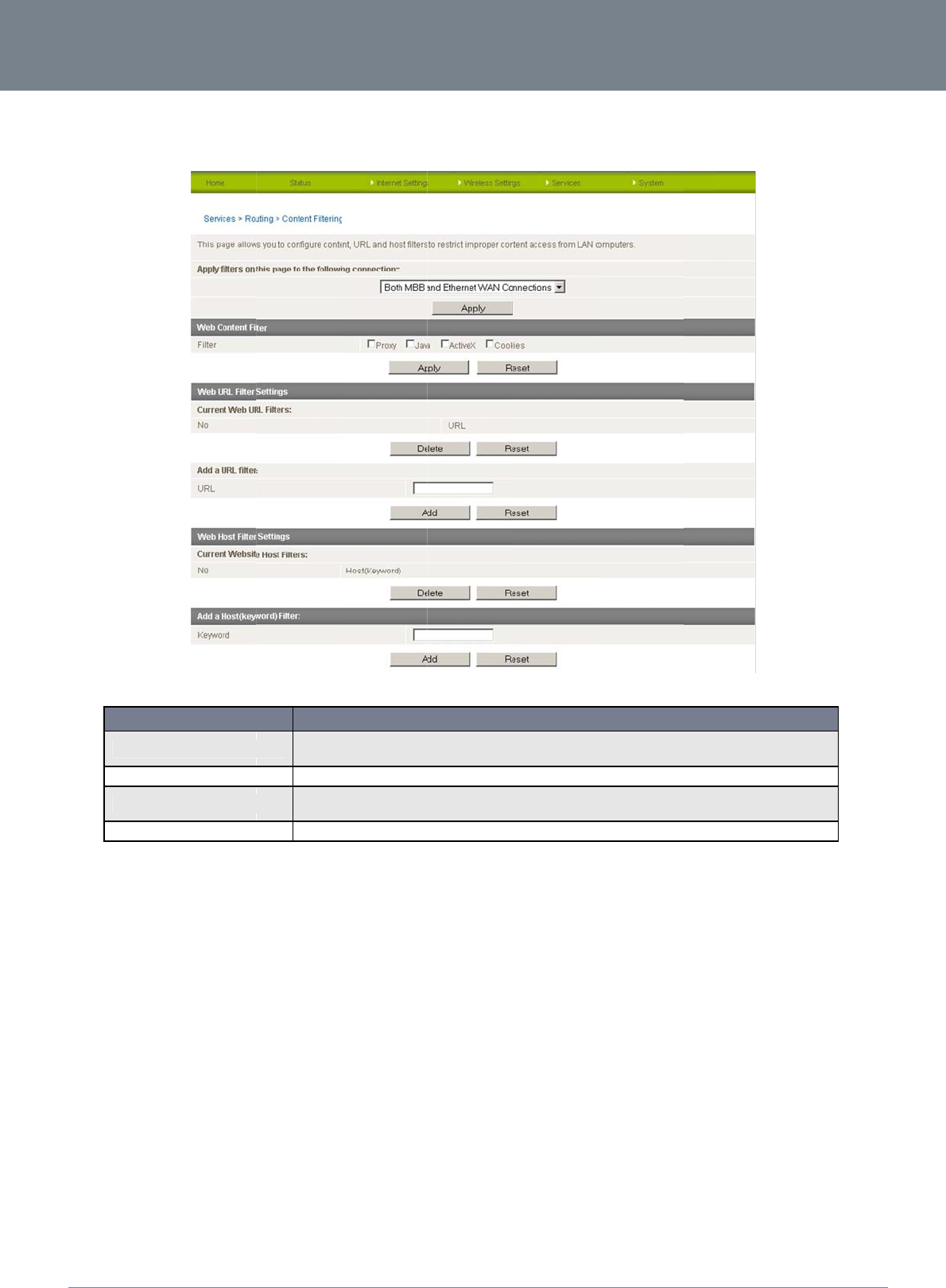
ww
w
YM
L
Co
n
This
NETCO
w
.netcomm.com
L
22WVI
n
tent Filtering
page allows you to
c
Content Filter
S
Web Content
F
URL Filter:
Web Host Filt
e
MM LIBERTY
c
onfigure content, U
R
OPTION
S
ettings
F
ilter:
e
r:
™ SERIES -
R
L and host filters to
Select w
h
both th
e
Tick the
b
Block ac
c
via this
p
Access t
o
restrict improper int
e
Figure42:Adva
n
h
ich connection type the c
o
4G and Ethernet WAN co
n
b
oxes to enable Proxy, Ja
v
c
ess to a website by enter
i
p
age.
o
certain websites can be
Table34:Advan
c
e
rnet content access
n
cedView‐Service
s
ontent filtering will apply t
o
nnections.
v
a or ActiveX content filteri
n
ing its full URL address an
blocked by entering a key
w
c
edView‐Services
from LAN computer
s
s
‐Routing‐Conten
DEFINITION
o
. Options include the mob
n
g. Click “Apply” to save
a
d clicking the “Add” butto
n
w
ord. Rules can be delete
d
‐Routing‐Conten
t
NetComm 3G
2
s
across one or both
tFiltering
i
le broadband connection
o
ny settings changes.
n
. Rules previously create
d
d
at any time via this page
.
t
Filtering
22WV-I - HSPA+ WiFi
of the MBB and Eth
e
only, the Ethernet WAN c
o
d
and listed here can be d
e
.
Router with Voice Us
e
e
rnet WAN connecti
o
nnection only or
e
leted at any time
44
e
r Guide
o
ns.
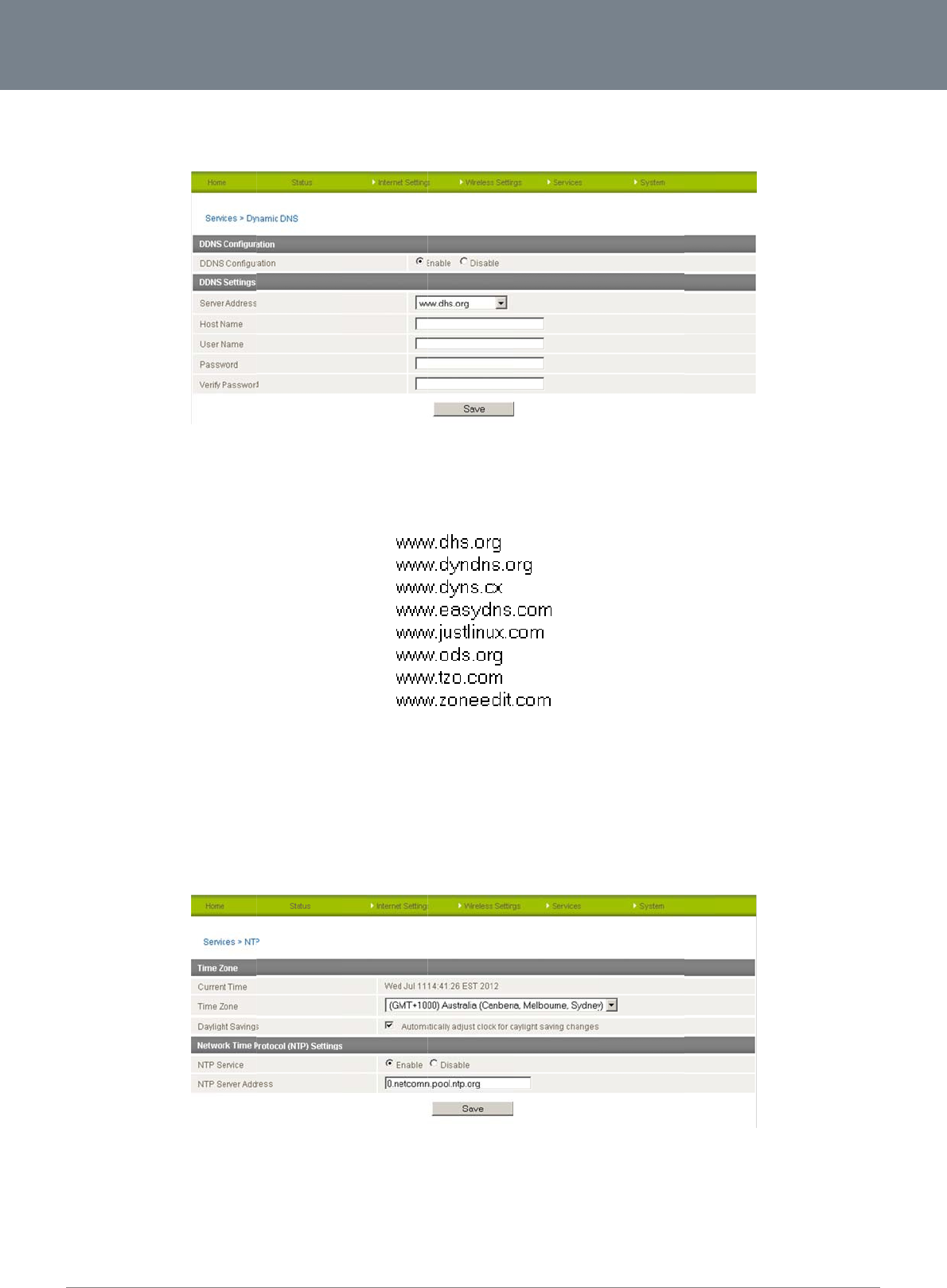
Net
C
45
D
D
The
Dyn
a
The
To
c
N
T
The
The
Fire
w
You
C
omm 3G22WV-I - HS
P
D
NS
DDNS page is used
a
mic DNS provides
a
following DDNS Pro
v
onfigure dynamic D
N
1. Click Enabl
e
2. Select the D
y
3. Click the Sa
v
T
P
NTP page is used to
NTP (Network Time
P
w
all settings where t
h
can use the default
N
P
A+ WiFi Router with
V
to configure the Dyn
a
method for the rout
e
v
iders can be config
u
N
S:
e
.
y
namic DNS service
v
e button.
configure NTP Syn
c
P
rotocol) settings all
o
h
e current system ti
m
N
TP server or enter
o
V
oice User Guide
amic DNS feature of
e
r to update an exte
r
u
red with the router:
that you wish to use
.
c
hronisation or to sel
e
o
w your router to syn
m
e is displayed.
o
ne manually if requi
r
the router. A numbe
F
i
r
nal name server wit
h
Enter your dynamic
e
ct the NTP server u
s
Figur
e
c
hronise its internal
c
r
ed.
r of dynamic DNS h
o
F
igure43‐DDNSSe
t
h
the current WAN IP
DNS account crede
s
ed for synchronisati
o
r
e44‐NTPSettings
c
lock with a global I
n
o
sts are offered to se
t
tings
address.
ntials.
o
n.
n
ternet Time server.
T
l
ect from.
T
his setting will affec
t
t
functions such as
S
www.netcom
m
YML
2
ystem Log entries a
n
m
.com
2
2WVI
n
d
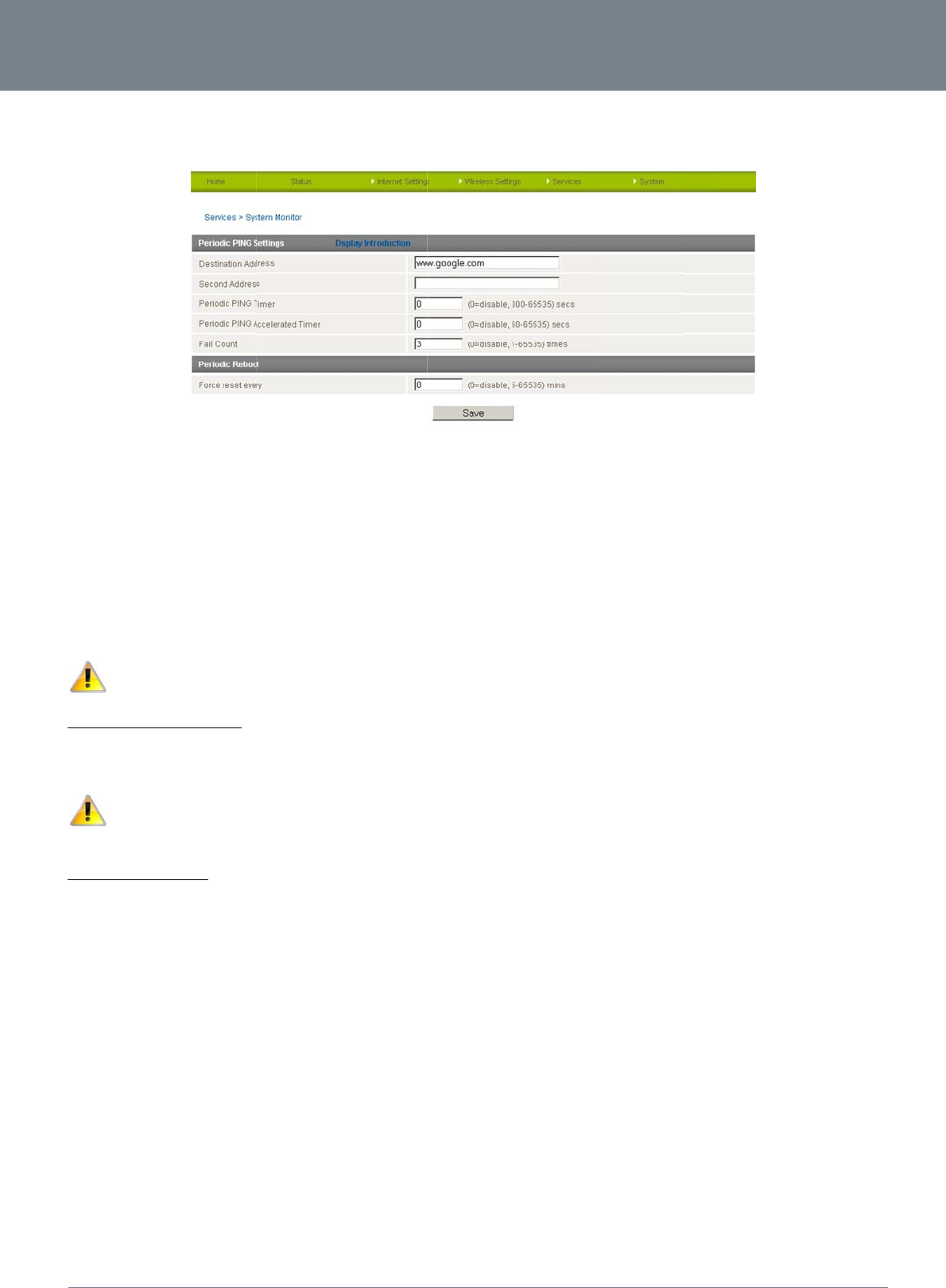
ww
w
YM
L
Sy
s
The
The
reb
o
This
Ho
w
To
d
Ho
w
Als
o
rem
o
This
The
NETCO
w
.netcomm.com
L
22WVI
s
tem Monito
r
System Monitor pag
e
Periodic Ping Reset
o
ot. The purpose of t
h
works as follows:
1. After every “
2. If all 3 pings
3. The router t
h
4. If all acceler
a
5. If any ping s
u
Please not
e
w
to Disable the Peri
o
d
isable the Periodic
P
Please n
w
to configure a Forc
e
known as an autom
a
o
te installations, it wi
l
feature is available
b
default value is 0 wh
MM LIBERTY
e
is used to configur
e
Monitor configures t
h
h
is feature is to ensu
r
Periodic Ping Timer”
fail the router sends
h
en sends 3 consecu
a
ted pings in step 3
ucceeds the router r
e
e
: The “Periodic Ping
o
dic Ping Monitor
P
ing Reset Monitor si
m
ote: The traffic gene
r
e
d Reset
a
tic reboot this facilit
l
l reboot the router if
b
y clicking on the “S
e
ich disables the For
c
™ SERIES -
e
the behaviour of th
e
h
e router to transmit
c
r
e the recovery of th
e
configured interval,
3 consecutive ping
s
tive pings to the “De
(above) fail the num
b
e
turns to step 1 and
Timer” should neve
r
m
ply set to “Fail Cou
r
ated by the periodi
c
y can be configured
some anomaly occu
r
e
rvices” menu follow
e
c
ed Reset Timer. Th
e
e
Periodic Ping moni
Figure45‐Syste
c
ontrolled ping pack
e
e
router if the interne
t
t
he router sends 3 c
o
to the “Second Add
stination Address” a
n
b
er of times configur
e
does not reboot.
r
be set to a value le
s
nt” 0
c
ping feature is cou
n
to automatically reb
o
r
s.
e
d by the “System M
e
maximum value is
6
i
tor function.
e
mMonitorSetting
s
k
ets to user specified
t
connection discon
n
o
nsecutive pings to
t
ress”.
nd 3 consecutive pi
n
e
d in “Fail Count”, th
e
s
s than 60 seconds;
t
n
ted as chargeable u
o
ot after a period of
t
M
onitor” menu item o
n
6
5535 minutes (1092
s
IP addresses. Shoul
ects and does not r
e
t
he “Destination Add
r
n
gs to the “Second A
e
router reboots.
t
his is to allow the ro
u
sage, please keep t
h
t
ime specified in min
u
n
the right.
.5 hours or 45.5 day
s
NetComm 3G
2
d the router not rece
e
connect for any rea
s
r
ess”.
d
dress” every “Perio
d
u
ter time to reconne
c
h
is in mind when
sel
e
u
tes. While this is no
t
s
).
22WV-I - HSPA+ WiFi
e
ive responses to the
s
on.
o
dic Ping Accelerate
d
c
t to the cellular net
w
e
cting how often to p
t
necessary, it does
e
Router with Voice Us
e
pings, the router wil
l
d
Timer” seconds.
w
ork following a rebo
o
ing.
e
nsure that in the ca
s
46
e
r Guide
l
o
t.
s
e of
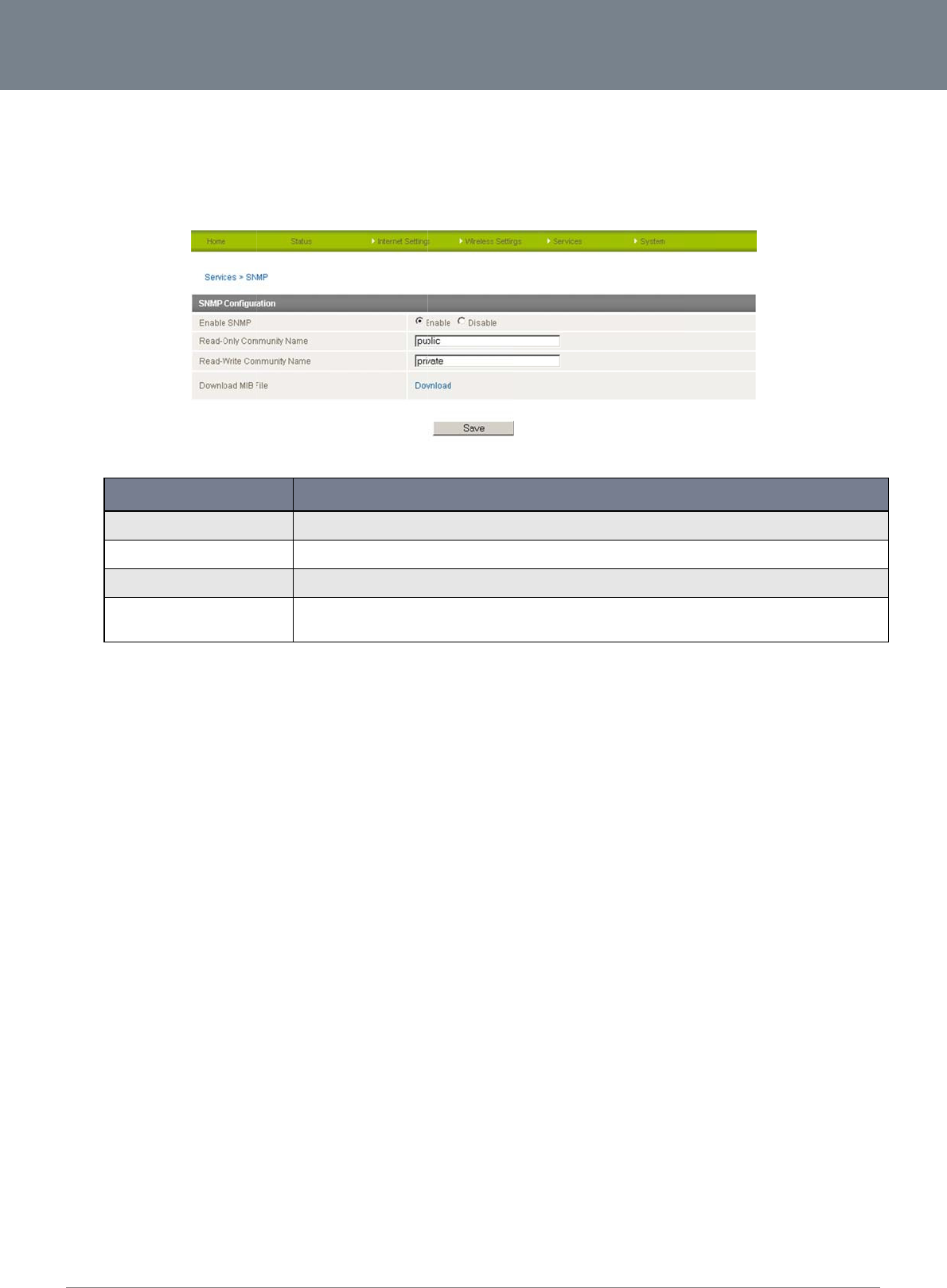
Net
C
47
S
N
The
be
m
app
r
C
omm 3G22WV-I - HS
P
N
MP
Simple Network Ma
n
m
onitored for conditi
o
r
opriate SNMP trap
m
Enable SNMP
Read-Only Co
m
Read-Write C
o
Download MI
B
P
A+ WiFi Router with
V
n
agement Protocol (
S
o
ns that require admi
m
onitor.
OPTION
mmunity Name
o
mmunity Name
B
File
V
oice User Guide
S
NMP) feature can b
e
nistrative attention.
V
Use this
f
The defa
The defa
Use the
d
module that
e
used to display or
c
V
arious system infor
m
Figure46:
A
f
ield to switch on the SNM
P
ult name to identify the rou
ult name to identify the rou
d
ownload link to obtain a c
the 3G22WV uses.
Table35:Advan
c
c
ollect data from the
m
ation including inte
r
A
dvancedView‐Se
r
P
functionality
u
ter with read only privileg
e
u
ter with read and write pri
v
c
opy of the Management I
n
c
edView‐Services
3G22WV that can b
e
r
face statistics, uptim
r
vices‐SNMP
DEFIN
e
s is “public”. This name c
a
v
ileges is “private”. This n
a
formation Base (MIB) file f
o
‐SNMPSettings
e
sent to a network
m
e, and memory usa
g
TION
a
n be changed to further i
d
me can be changed to fur
t
o
r the 3G22WV. This file c
o
m
anagement system
s
g
e are available whe
n
d
entify the router from oth
e
r
ther identify the router fro
m
o
ntains all the available S
N
www.netcom
m
YML
2
s
o that the 3G22WV
c
n
viewed with an
r network devices.
m
other network devices.
N
MP identifying objects for
m
.com
2
2WVI
c
an
each
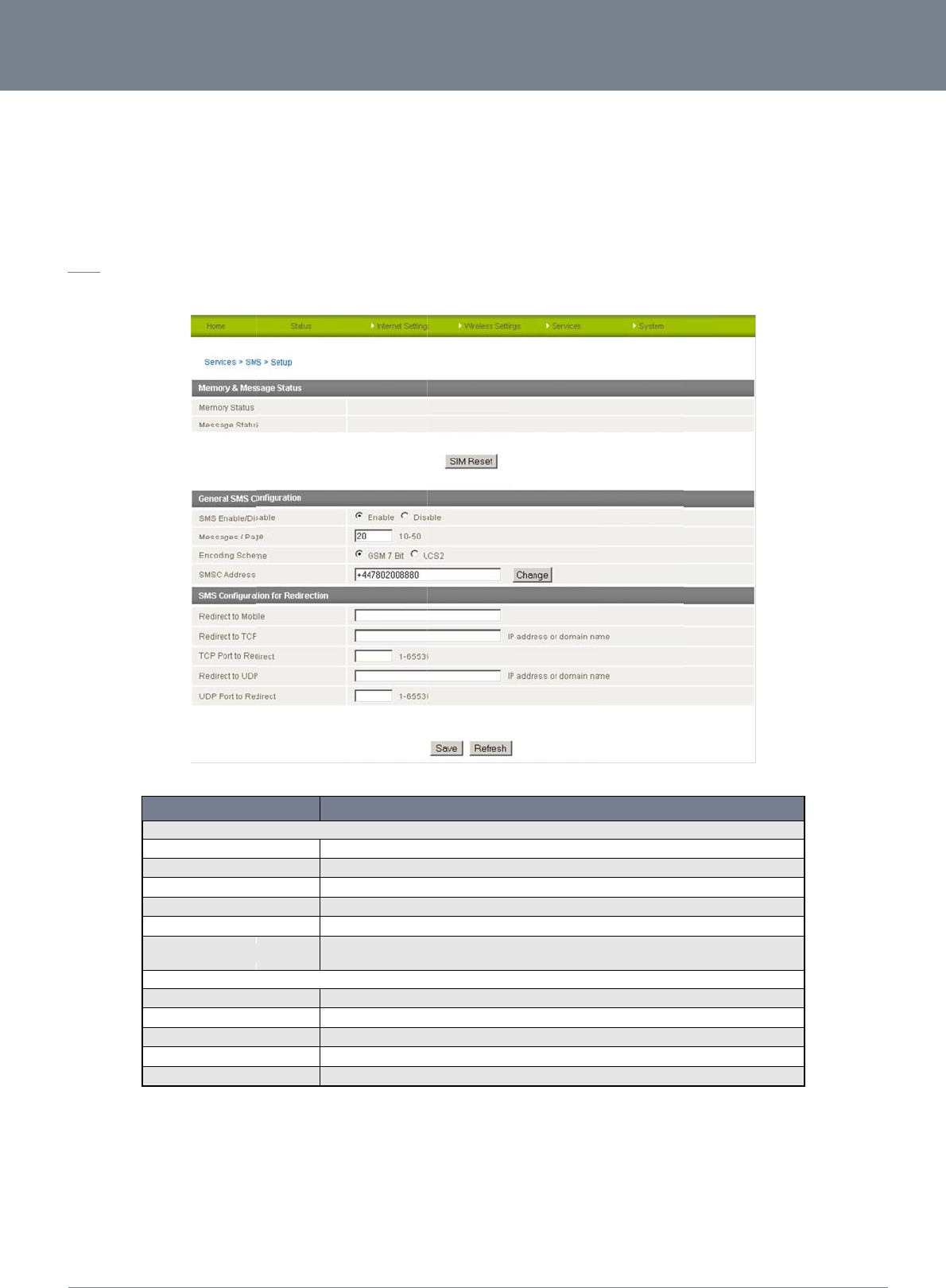
ww
w
YM
L
S
M
The
You
Basi
Se
t
Gen
Inc
o
Red
You
del
e
For
E
NETCO
w
.netcomm.com
L
22WVI
M
S
SMS tools applicatio
can also utilise this f
c functionality supp
o
Abili
Abili
Abili
t
up
eral SMS functionalit
y
Gene
r
Memo
Mess
a
SMS
E
Mess
a
Enco
d
SMSC
SMS
C
Redir
e
Redir
e
TCP P
Redir
e
UDP
P
ming text messages
i
rect to Mobile
can forward incomi
n
te the number in the
E
xample: If someon
e
MM LIBERTY
o
n has been develop
e
f
unctionality to read
a
o
rted:
ty to send a text me
s
ty to receive a text
m
ty to forward incomi
n
y is enabled by defa
OPTION
r
al SMS Configuration
ry Status
a
ge Status
E
nable/Disable
a
ges / Page
d
ing Scheme
Address
C
onfiguration for Redirecti
o
e
ct to Mobile
e
ct to TCP
ort to Redirect
e
ct to UDP
P
ort to redirect
can be redirected t
o
n
g text messages to
a
“Redirect to Mobile”
e
sends a text messa
g
™ SERIES -
e
d to include basic
S
a
nd change run-time
s
sage via a 3G netw
o
m
essage via a 3G ne
t
n
g text messages vi
a
ult. You can open th
e
Sho
w
Sho
w
The
Ent
e
The
Eve
r
net
w
o
n
For
w
For
w
The
For
w
The
o
another mobile dev
a
different destinatio
n
field and click the “
S
g
e and Redirect to
M
S
MS functionality suc
variables on the rou
t
o
rk and store in per
m
t
work and store in pe
a
a 3G network to an
o
e
Setup page in ord
e
Figure47‐
A
dva
n
w
s the current number of
a
w
s the location of the SMS
SMS functionality can be
d
e
r the number of SMS mes
s
encoding method used fo
r
r
y cellular network has an
S
w
ork traffic demands. This
a
w
ard incoming text messa
g
w
ard incoming text messa
g
TCP port which will be us
e
w
ard incoming text messa
g
UDP port which will be us
e
Table36‐
A
dva
n
ice and/or a TCP/U
D
n
number. This desti
n
S
ave” button.
M
obile is set to “0412
3
c
h as sending a mes
s
t
er.
m
anent storage
e
rmanent storage
o
ther remote destina
t
e
r to configure additi
o
ncedView‐SMS‐
S
a
vailable and used SMS st
o
messages currently store
d
d
isabled or enabled using
s
ages to display per page
.
r SMS messages.
S
MS centre (SMSC) that h
a
a
ddress is usually a stand
a
g
es to a remote destinatio
n
g
es to the remote TCP des
t
e
d to connect to the remot
e
g
es to the remote UDP de
s
e
d to connect to the remot
n
cedView‐SMSSe
t
D
P message serve
r
u
s
n
ation number can b
345678”, this text m
e
s
age, receiving a me
t
ion which may be a
o
nal settings. To do t
S
etup
DEFINITION
o
rage slots available on th
e
d
on the SIM.
this field.
.
a
ndles all SMS message r
o
a
rd phone number and is
e
n
can be defined here.
t
ination can be defined he
r
e
destination.
tination can be defined he
e
destination.
t
tings
s
ing the settings list
e
e another mobile ph
o
e
ssage is stored on t
h
NetComm 3G
2
s
sage and redirectin
T
CP/UDP server or
o
h
is, click on “SMS” a
e
SIM.
o
uting and regulates each
S
e
ssential for SMS functiona
r
e.
r
e.
e
d under the “SMS C
o
o
ne or 3G router pho
h
e router and forwar
d
22WV-I - HSPA+ WiFi
n
g an incoming mes
s
o
ther mobile devices
.
a
nd then “Setup”.
SMS message according
t
a
lity with the 3G22WV.
onfiguration for Redi
r
o
ne number. To disa
b
d
ed to “0412345678
”
Router with Voice Us
e
age to another desti
n
t
o
r
ection” heading.
b
le the feature, simpl
y
”
at the same time.
48
e
r Guide
n
ation.
y
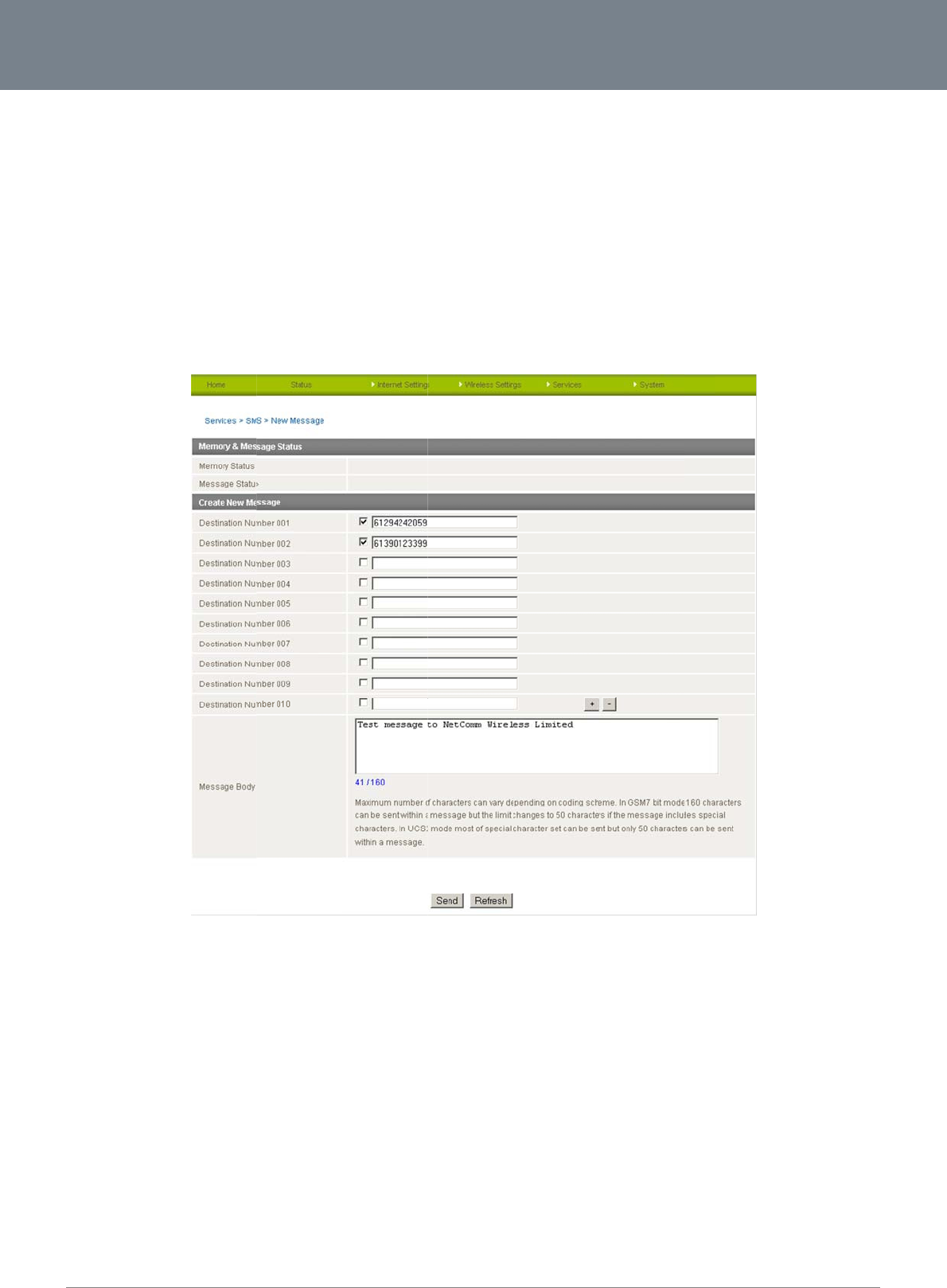
Net
C
49
Red
You
mes
The
For
E
at th
Co
m
This
A n
e
“Fail
By
d
You
Afte
r
C
omm 3G22WV-I - HS
P
i
rect to TCP & TCP
P
can also forward inc
sage.
TCP/UDP address c
a
E
xample: If someon
e
e same time.
m
pose
page allows the use
e
w SMS message ca
n
ure” (in red).
d
efault 10 recipient e
n
can select to enable
r
entering the appro
p
P
A+ WiFi Router with
V
Port, Redirect to UD
c
oming text message
a
n be an IP address
e
sends a text messa
g
r to send a new text
n
be sent to a maxi
m
n
try fields are shown
e
or disable individua
p
riate recipient num
b
V
oice User Guide
P & UDP Port
s to a TCP/UDP bas
e
or domain name. Th
g
e and Redirect to T
message to one or
m
m
um of 100 recipient
s
on this page howev
e
l message recipient
s
b
ers, type your SMS
m
e
d destination. The T
e
port number rang
e
CP is set to “192.16
8
m
ultiple recipients.
Figure48‐
A
dva
n
s
at the same time. A
f
e
r you can increase
o
s
by selecting the ch
e
m
essage in the “Mes
s
T
CP or UDP server c
a
e
is from 1 to 65535.
P
8
.20.3” and “2002”, t
h
ncedView‐SMS‐
N
f
ter sending the mes
o
r decrease this nu
m
e
ckbox beside each
sage Body” field an
d
a
n be any kind of pu
b
P
lease refer to your
T
h
is text message is
s
N
ewMessage
s
age, the result is di
s
m
ber by pressing the
entered number.
d
then click the “Sen
d
b
lic or private server
T
CP/UDP based SM
S
t
ored in the router a
n
s
played next to the d
+ or – button at righ
t
d
” button.
if the server accept
s
S
server configuratio
n
n
d forwarded to “19
2
d
estination number a
s
t
side of the last reci
p
www.netcom
m
YML
2
s
incoming text base
d
n
for which port to us
.168.20.3” on port “
2
s
“Success” (in blue)
p
ient entry field.
m
.com
2
2WVI
d
e.
2
002”
or
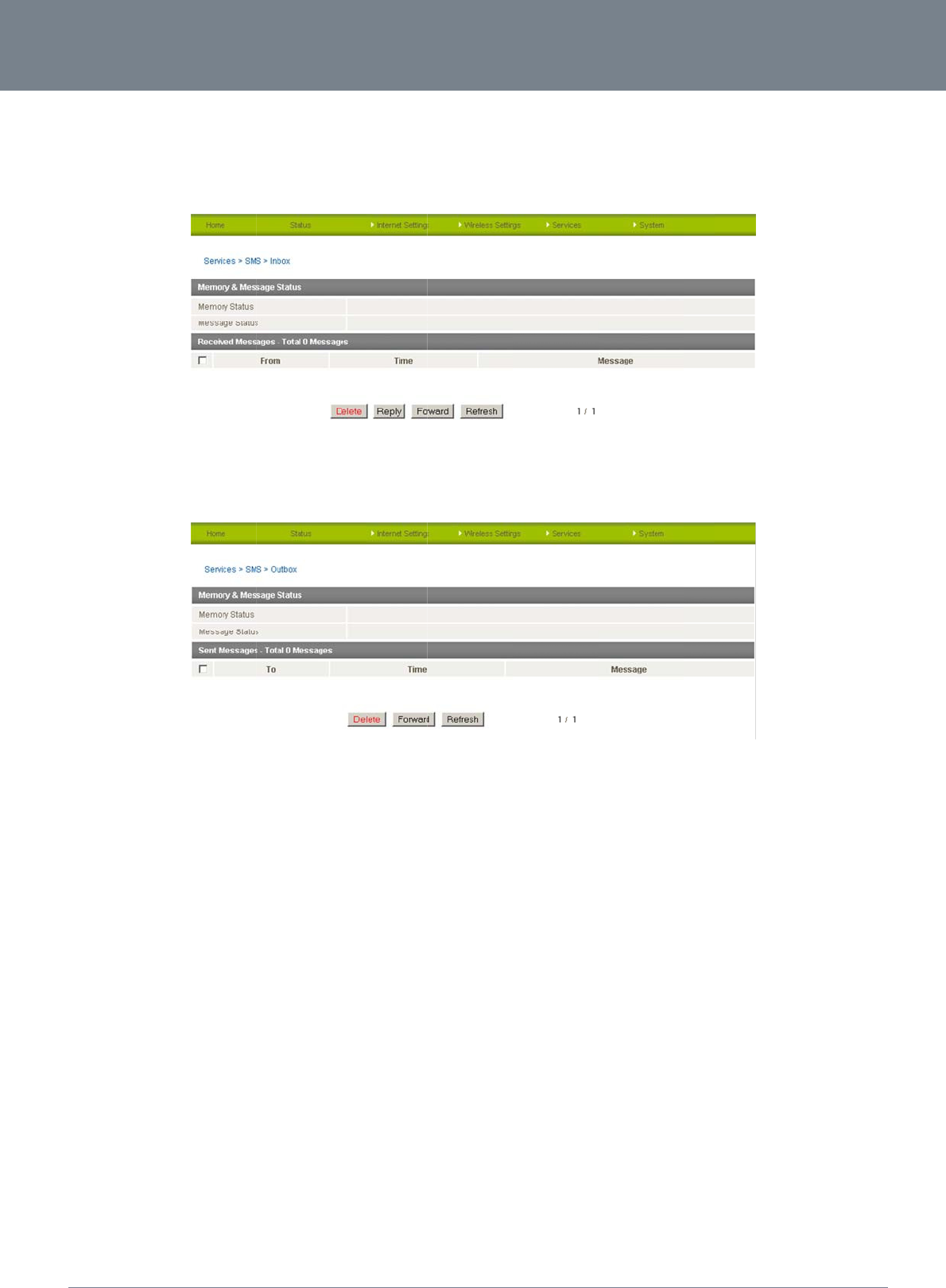
ww
w
YM
L
In
b
The
and
The
The
NETCO
w
.netcomm.com
L
22WVI
b
ox / Outbox
SMS Inbox page all
o
click the appropriat
e
SMS Outbox page a
Refresh button will r
e
MM LIBERTY
o
ws a user to read, d
e
button for the functi
llows a user to chec
k
e
fresh the page and
™ SERIES -
elete, reply or forwa
r
on you would like to
k
all SMS messages
s
show any new mess
a
r
d an SMS message
t
perform.
Figure49‐
A
dva
n
s
ent from the 3G22
W
Figure50‐
A
dva
n
a
ges which have be
e
t
o another mobile d
e
ncedView‐SMS‐I
W
V.
ncedView‐SMS‐
O
e
n received.
e
vice. To Delete, Rep
nbox
O
utbox
NetComm 3G
2
ly, or Forward an SM
22WV-I - HSPA+ WiFi
M
S message, select t
h
Router with Voice Us
e
h
e applicable messa
50
e
r Guide
ge
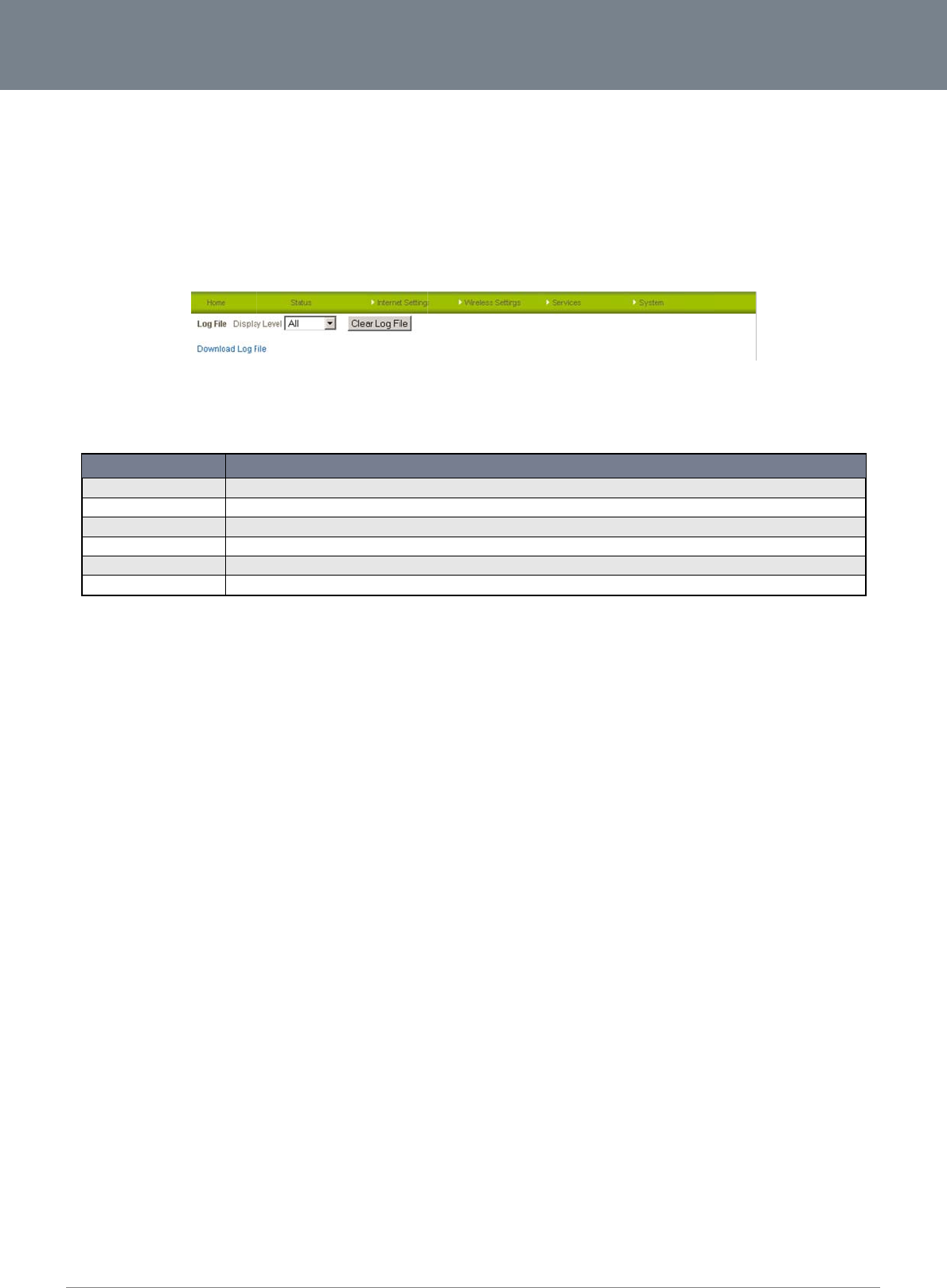
Net
C
51
Sy
s
St
a
If yo
Lo
g
The
The
Sel
e
You
C
omm 3G22WV-I - HS
P
s
tem
a
rtup Wizard
u wish to re-run the i
g
Log page is used to
System Log enables
cting the appropriat
e
ITEM
All
Debug
Info
Notice
Warning
Error
can also download t
P
A+ WiFi Router with
V
nitial setup wizard, y
o
download or displa
y
s
you to troubleshoot
e
logging level will s
h
This o
p
This o
p
This o
p
This o
p
This o
p
This o
p
he current System L
o
V
oice User Guide
o
u can do so by mo
v
y
the current System
any issues you may
h
ow you either infor
m
p
tion displays all system lo
g
p
tion shows extended syst
e
p
tion shows informational
m
p
tion shows normal system
p
tion shows warning mess
a
p
tion shows error condition
o
g to your computer
v
ing the mouse over
t
L
og of the router.
Figur
e
be experiencing wit
h
ational messages a
b
g
messages.
e
m log messages with full
d
m
essages only.
logging information.
a
ges only.
messages only.
Table37‐Syste
m
for off-line viewing.
T
the System menu, a
n
e
51‐SystemLog
h
your router.
b
out your router or e
v
d
ebugging level details.
m
LogDetailLevels
T
o do this, click the “
D
n
d clicking on “Start
W
v
ery message produ
c
DEFINITION
D
ownload Log File” l
W
izard” option.
c
ed when “All” is sel
e
i
nk at the bottom of t
h
e
cted.
he page.
www.netcom
m
YML
2
m
.com
2
2WVI
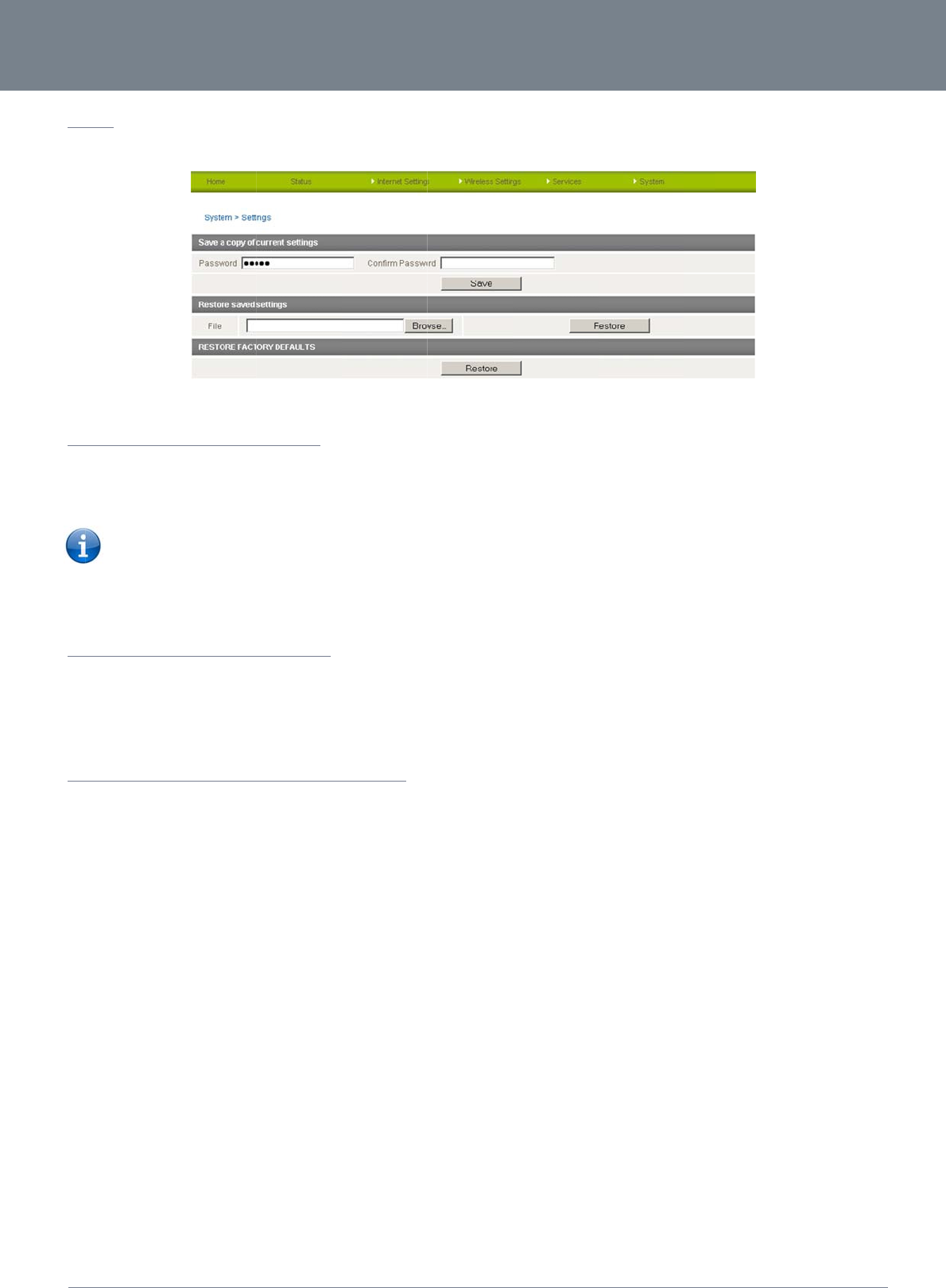
ww
w
YM
L
Se
t
The
To
This
To
T
o
Clic
k
The
NETCO
w
.netcomm.com
L
22WVI
t
tings
settings page is use
d
save a copy of
Key
will download a cop
y
Please note:
It is NOT p
o
You may c
h
restore a copy
1. Click the Br
o
2. Select the co
n
3. Click the Rest
o
restore the ro
u
k
the Restore button
router will then resta
MM LIBERTY
d
to backup or resto
r
the route
r
’
s
co
n
in the administration
y of the current setti
n
The following condit
i
o
ssible to edit the co
h
ange the name of t
h
of the routers
c
o
wse button.
n
figuration file you wi
s
ore button.
u
ters configura
t
to restore the router
t
rt with the factory de
f
™ SERIES -
r
e the routers config
u
n
figuration
user Password and
n
gs from the router t
o
i
ons apply:-
ntents of the file do
w
h
e file if you wish but
c
onfiguration
s
h to restore.
t
ion to the fact
o
t
o factory default set
t
f
ault configuration lo
a
u
ration or to reset it t
o
Figure52‐Load
click the Save butto
n
o
your PC.
w
nloaded; if you mod
i
the filename extensi
o
o
ry defaults
t
ings.
a
ded.
o
factory defaults.
/SaveConfigurati
o
n
.
ify the contents of th
e
on must remain “.cf
g
o
nPage
e
configuration file in
g
”
NetComm 3G
2
any way you will not
22WV-I - HSPA+ WiFi
t
be able to restore it
Router with Voice Us
e
later.
52
e
r Guide
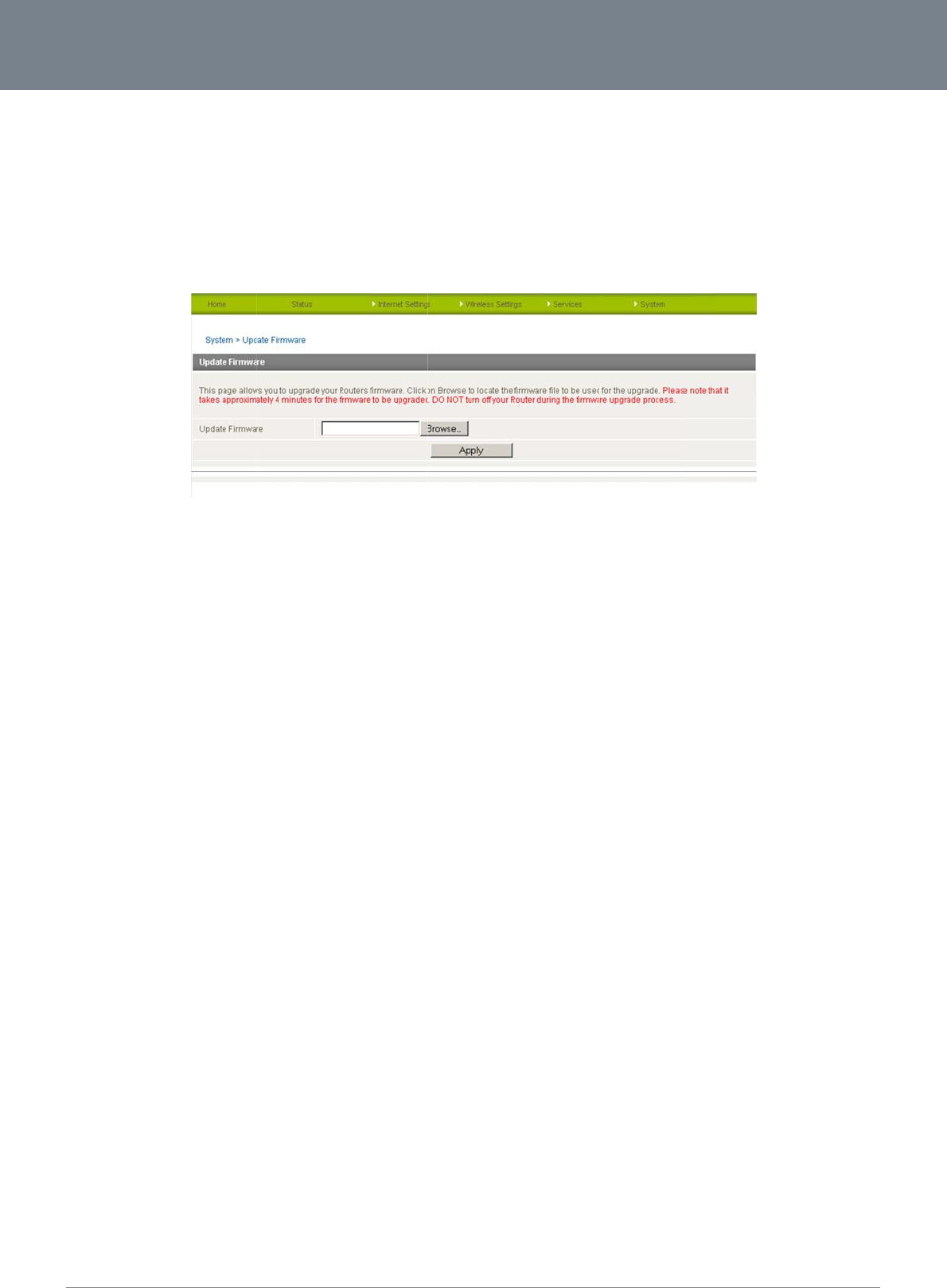
Net
C
53
Up
This
To u
on y
Onc
The
Do
n
Onc
C
omm 3G22WV-I - HS
P
d
ate Firmware
page allows you to
u
pgrade the firmware
our computer.
e you have selected
upgrade process ta
k
n
ot interrupt the pow
e
e completed, follow
t
P
A+ WiFi Router with
V
u
pgrade the 3G22W
V
of your 3G22WV, yo
the new firmware fil
e
k
es several minutes.
e
r supply during the
t
he on-screen prom
p
V
oice User Guide
V
’s internal software.
u need to download
e
, click ‘Apply’ to sta
r
During the firmware
upgrade process.
p
ts and your 3G22W
V
the upgrade image
f
r
t the upgrade proce
s
Figure53‐
A
dva
n
upgrade process, al
l
V
will restart.
f
ile to your local har
d
ss.
ncedView‐Firmw
a
l the lights on the fro
n
disk, and then click
a
reUpdate
n
t of the 3G22WV wil
the Browse button a
n
l flash.
nd navigate to the lo
www.netcom
m
YML
2
cation of the firmwar
m
.com
2
2WVI
e file
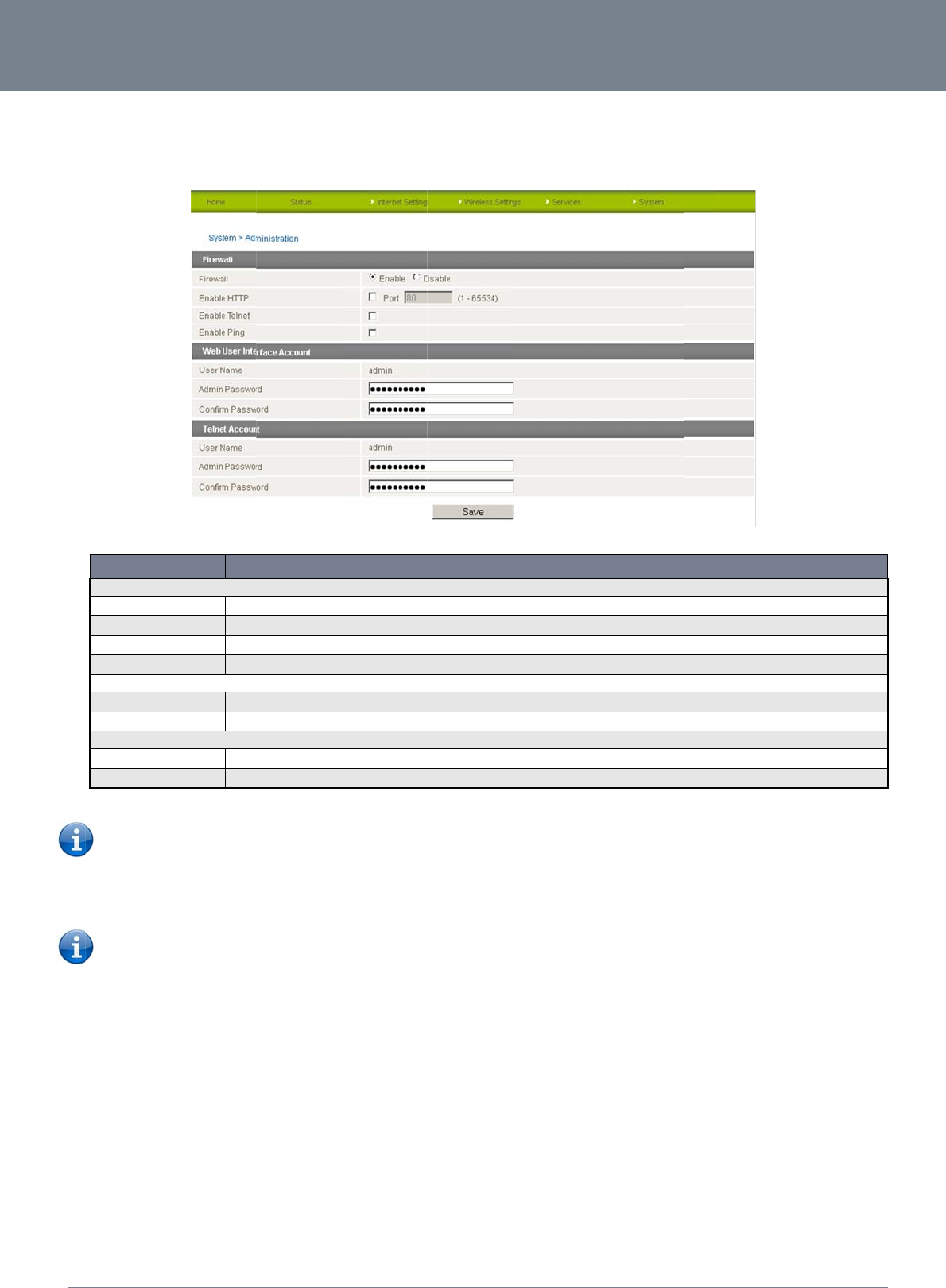
ww
w
YM
L
Ad
m
The
To
a
NETCO
w
.netcomm.com
L
22WVI
m
inistration
Administration page
OPTIO
N
Firewall Settings
Firewall
Enable HTTP
Enable Telnet
Enable Ping
Web User Interface A
c
Admin Password
Confirm Password
Telnet Account Settin
g
Admin Password
Confirm Password
Please note: T
h
ccess the router’s c
o
1. Open a new
2. In the addres
s
Please note:
Y
3. Click “Login”
a
MM LIBERTY
is used to enable or
N
Use thi
Enabl
e
Select
Select
c
count Settings
Enter t
h
Re-ent
e
g
s
Enter t
h
Re-ent
e
h
e password will onl
y
o
nfiguration pages r
e
browser window (e.
g
s
bar, enter the route
Y
ou can find the rout
e
a
nd type “admin” in
t
™ SERIES -
disable remote adm
s option to disable or ena
b
e
or disable remote HTTP a
this option to enable the r
o
this option to enable the r
o
h
e new password for the s
e
e
r the new password for th
h
e new password for the s
e
e
r the new password for th
y
be changed if you
e
e
motely from a remot
e
g
. Internet Explorer,
F
r’s WAN IP address
a
e
r’s WAN IP address
t
he Username and “
a
inistration and set th
e
Figure54‐
A
dm
i
b
le the router’s firewall.
ccess to the router. You c
a
o
uter to be accessed and
c
o
uter to be pinged from re
m
e
lected user account.
e selected user account.
e
lected telnet user accoun
e selected user account.
Table38‐
A
dmi
n
e
nter two matching
p
e
computer, perform
F
irefox, Safari ...).
a
nd assigned port n
u
by clicking on the “
S
a
dmin” in the Passw
o
e username / passw
o
i
nistrationConfigu
r
a
n also set the port you w
o
c
onfigured using telnet co
m
m
ote devices.
n
t.
n
istrationConfigur
a
p
asswords. It is not n
the following steps:
u
mber, e.g. “10.10.1
0
S
tatus” menu. The L
o
o
rd fields (without qu
o
o
rd required to acce
s
r
ationItems
DEFINITION
uld like remote HTTP acc
e
m
mands.
a
tionItems
e
cessary to change
t
0
.10: 8080”.
o
cal field in the WWA
o
tes). Then click on
“
NetComm 3G
2
s
s the 3G22WV rem
o
ss to be available on.
t
he password if you
a
N
section shows the
“
Submit”.
22WV-I - HSPA+ WiFi
o
tely.
a
re only changing th
e
router’s WAN IP ad
d
Router with Voice Us
e
e
incoming port num
d
ress.
54
e
r Guide
ber.
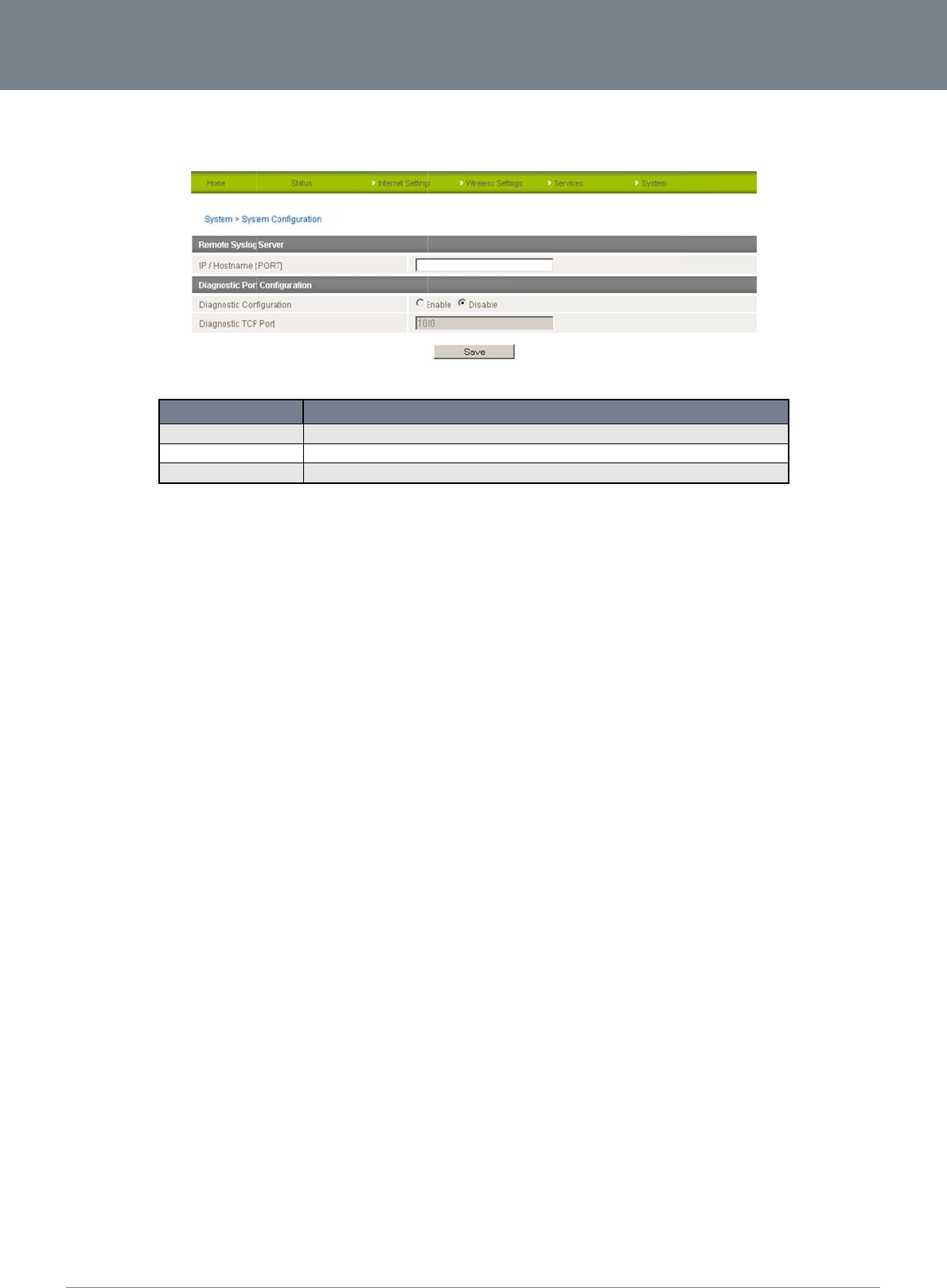
Net
C
55
Sy
s
The
C
omm 3G22WV-I - HS
P
s
tem Configur
a
System configuratio
n
I
P
D
D
P
A+ WiFi Router with
V
a
tion
n
page is used to sp
e
OPTION
P
/ Hostname [:PORT]
D
iagnostic Configuration
D
iagnostic TCP Port
V
oice User Guide
e
cify an external sysl
The IP a
d
Select to
The port
t
og server or enable
t
Figure55‐Syste
dress and port of the exte
r
enable or disable the diag
t
he diagnostic server soft
w
Table39‐Syste
m
the diagnostics func
t
e
mConfigurationIt
e
rnal syslog server you wo
u
nostics function on the 3G
w
are is listening on.
m
ConfigurationIte
m
t
ion.
e
ms
DEFINITION
u
ld like logging information
22WV.
m
s
sent to.
www.netcom
m
YML
2
m
.com
2
2WVI
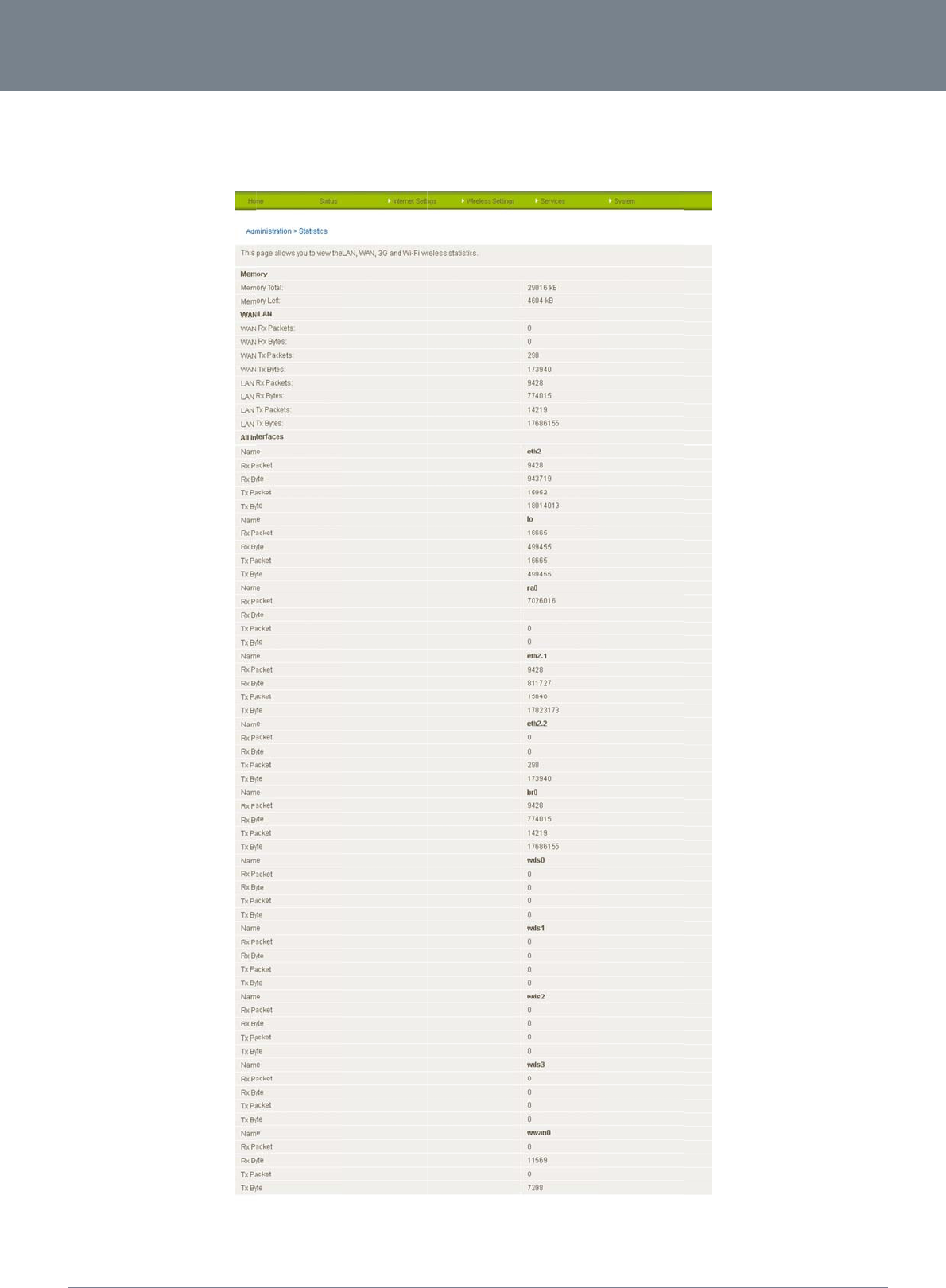
ww
w
YM
L
St
a
This
NETCO
w
.netcomm.com
L
22WVI
a
tistics
page allows you to
v
MM LIBERTY
v
iew the LAN, WAN
a
™ SERIES -
a
nd wireless statistic
s
s
of your 3G22WV.
Figure56:Adva
n
n
cedView‐System–Statistics
NetComm 3G
2
22WV-I - HSPA+ WiFi
Router with Voice Us
e
56
e
r Guide
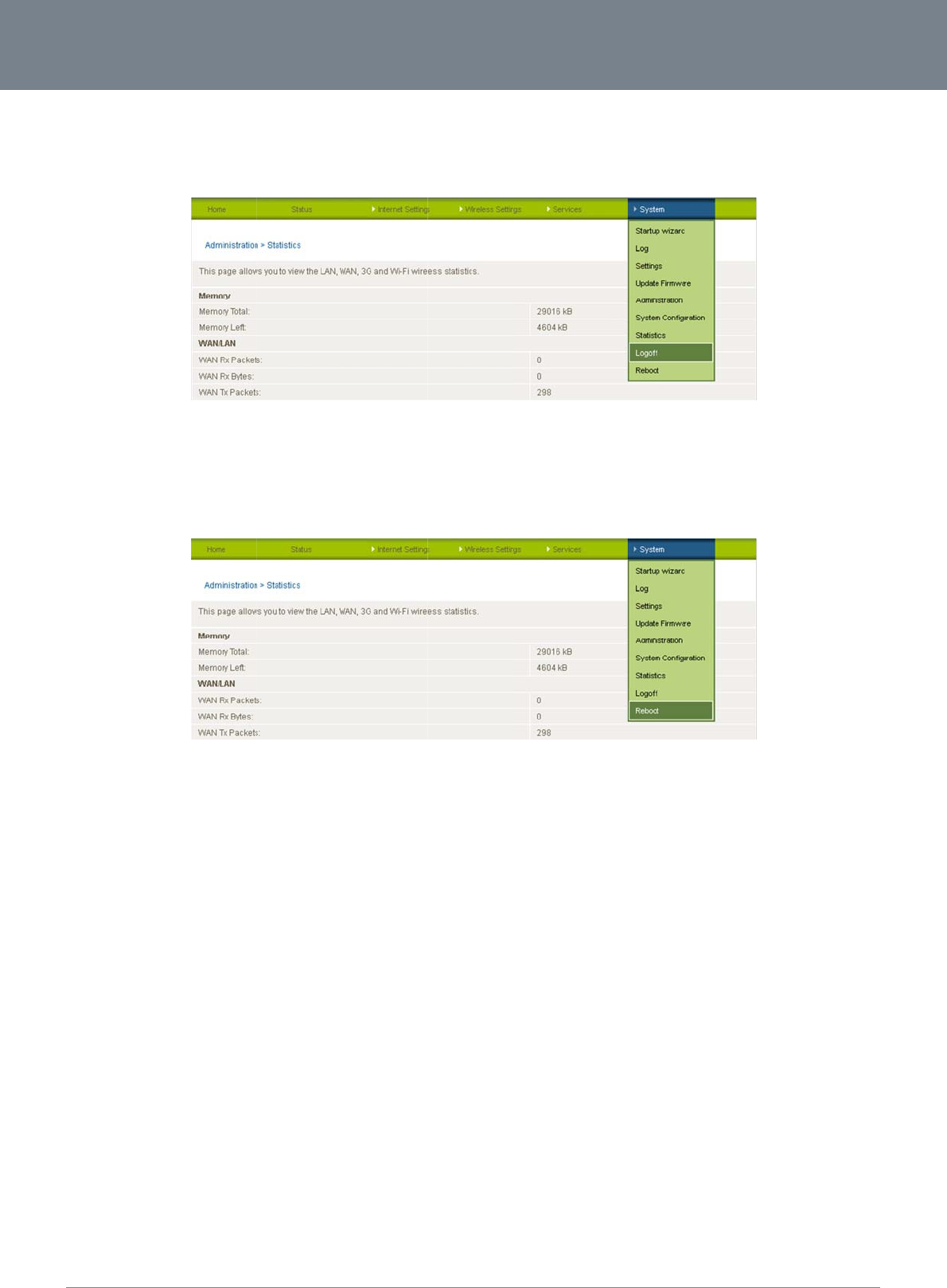
Net
C
57
Lo
g
The
Re
b
The
C
omm 3G22WV-I - HS
P
g
off
logoff menu option
w
b
oot
reboot item will rebo
P
A+ WiFi Router with
V
w
ill log the current us
e
ot the router. This c
a
V
oice User Guide
er
out of the web co
n
a
n be useful if you ha
v
n
figuration session.
Figur
e
v
e made configurati
o
Figure5
8
r
e57‐Logoff
o
n changes you wan
t
8
‐RebootRouter
t
to implement or wa
n
n
t to reboot the route
e
r.
www.netcom
m
YML
2
m
.com
2
2WVI
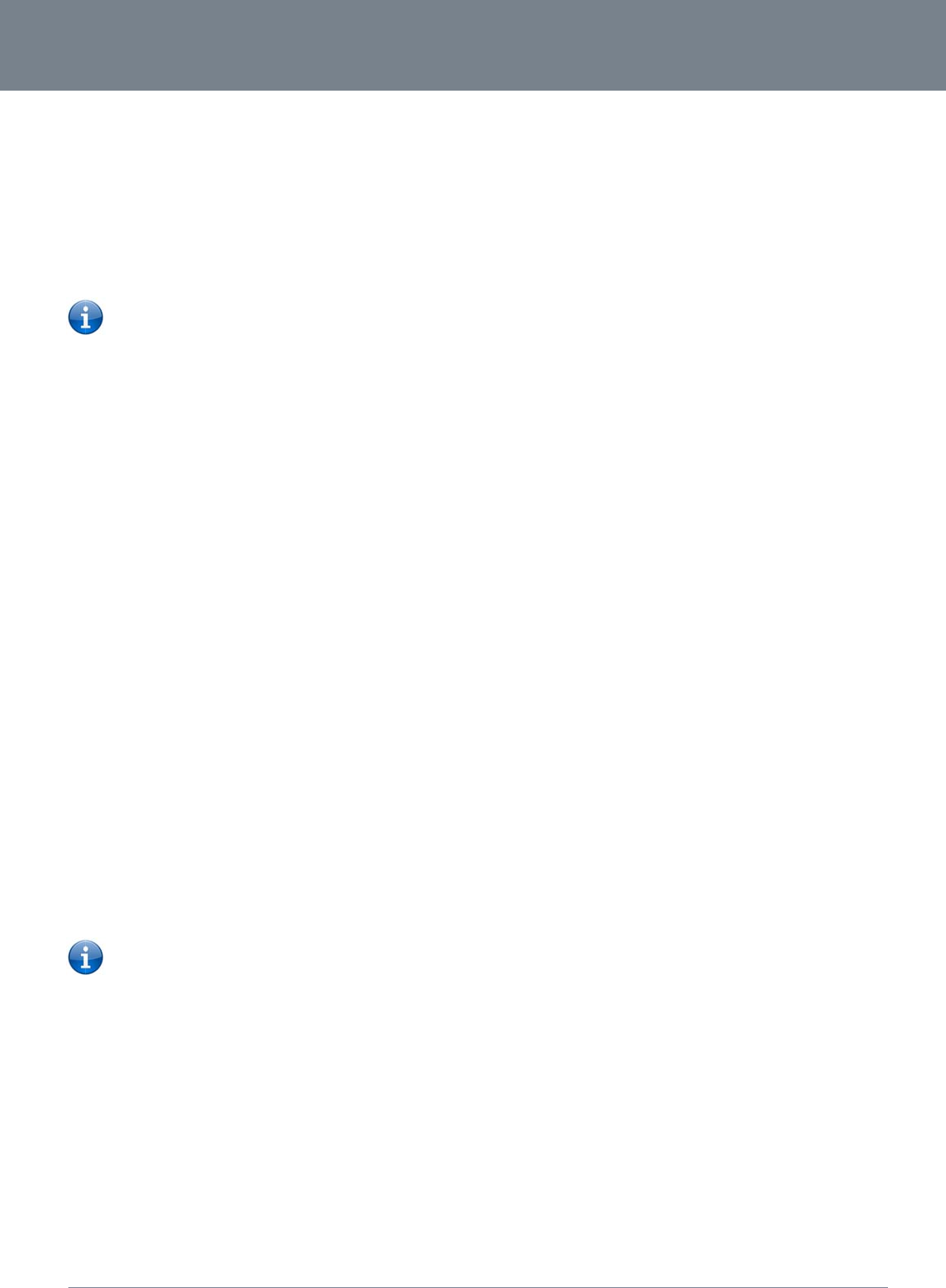
ww
w
YM
L
A
U
s
The
mo
b
It’s i
m
use
If a
c
Inc
o
Ha
n
The
man
Ma
x
Ple
a
The
r
Bef
o
Ho
w
To
m
Ho
w
Wh
e
by y
If th
e
An
s
Call
then
Ac
c
To
a
NETCO
w
.netcomm.com
L
22WVI
A
dditi
o
s
ing the 3
G
3G22WV provides c
i
b
ile network.
Please note:
m
portant to note tha
t
the line at the same
t
c
all is already in pro
g
ming calls will ring a
n
dset requirem
e
3G22WV allows you
ufacturer of your an
a
x
imum REN Lo
a
se note that each of
r
efore, a maximum o
f
o
re you start make a
n
1. You have an
2. Your 3G22
W
3. A working a
n
4. You hear th
e
w
to place a cal
m
ake a call, simply lif
t
w
to receive a
c
e
n an incoming call i
s
our telephone hand
s
Please note:
e
re is no phone con
n
s
wering an inco
waiting enables a 2
n
be answered. Upon
c
essing voicem
a
ccess your voicema
i
MM LIBERTY
o
nal
P
G
22WV to
m
i
rcuit switched voice
Please refer to your
t
the 3G22WV has tw
t
ime as handsets co
n
g
ress via the first por
t
nd can be answere
d
e
nts
to make telephone
c
a
logue telephone for
a
ding
the line interfaces o
n
f
5 handsets each wi
t
n
y phone call, make
s
activated 3G SIM c
a
W
V is powered on an
d
n
alogue telephone c
o
e
dial tone and the Li
n
l
l
t
the handset and di
a
c
all
s
received, both Line
s
et manufacturer to c
If the call is answer
e
n
ected to the 3G22W
V
ming call when
n
d incoming call to b
e
hanging up or perf
o
ail
i
l, please dial *98 an
d
™ SERIES -
P
rod
u
m
ake and
services via two tel
e
mobile service provi
o separate line inter
f
n
nected via the othe
r
t
, the user on the ha
n
d
on either port, how
e
c
alls over the 3G net
w
assistance with the
o
n
the 3G22WV is ca
p
t
h a REN number of
s
ure you checked th
e
a
rd inserted prior to
p
d
in running conditio
n
o
nnected into either
t
n
e LED on the front
o
a
l the number followi
n
1 and Line 2 lights
w
onduct the call.
e
d from a telephone
c
V
, all incoming calls
on a call
e
received while you
o
rming another hook-
d
follow the voice pr
o
u
ct In
f
receive tel
phony line interface
s
der for activation of
y
aces that share a si
n
r
port.
n
dset(s) connected t
o
e
ver once a call is an
s
w
ork using a standar
d
o
peration of your tele
able of supporting
m
1
can be connected
e
following:
p
owering on the 3G2
2
n
.
t
he Line 1 or Line 2
p
o
f your 3G22WV sho
u
n
g the instructions p
r
w
ill start flashing and
c
onnected to Line 1,
w
ill be transferred to
are on a call. To an
s
f
lash, you will be ret
u
o
mpts.
f
orm
a
ephone c
a
s
offering the ability t
o
y
our voice service a
n
n
gle outbound/inbou
n
o
the second port wi
swered from one po
r
d
analogue telephon
e
phone handset.
m
ultiple analogue tel
e
to each line port.
2WV.
p
ort.
u
ld light up after liftin
g
r
ovided by your tele
p
any phones connec
t
telephones connect
Voicemail (if enable
s
wer a call waiting c
a
u
rned to the original
t
a
tion
a
lls
o
make and receive
t
n
d information about
n
d telephone line. T
h
l
l receive a busy sig
n
r
t, handset(s) on the
e via the built in RJ-
1
e
phones connected
v
g
the handset.
p
hone handset manu
t
ed to the 3G22WV
w
ed to Line 2 will rec
e
d on the device).
a
ll, perform a hook-fl
a
t
elephone call.
NetComm 3G
2
t
elephone calls via a
t
he call charges that
is means that hands
e
n
al.
s
econd port will rec
e
1 Phone ports. Plea
s
v
ia splitters. The ring
e
facturer.
w
ill ring. Answer the t
e
ive an engaged ton
e
a
sh (briefly depressi
n
22WV-I - HSPA+ WiFi
regular analogue te
l
t
apply.
et(s) connected via
o
e
ive a busy signal.
s
e refer to the docu
m
e
r equivalence num
b
e
lephone following t
h
e
for the duration of t
h
n
g the hook button).
T
Router with Voice Us
e
ephone using the 3
G
o
ne port will not be a
m
entation provided b
y
b
er (REN) for each li
n
h
e instructions provi
d
h
e call.
T
he incoming call sh
58
e
r Guide
G
ble to
y
the
n
e is 5.
d
ed
ould
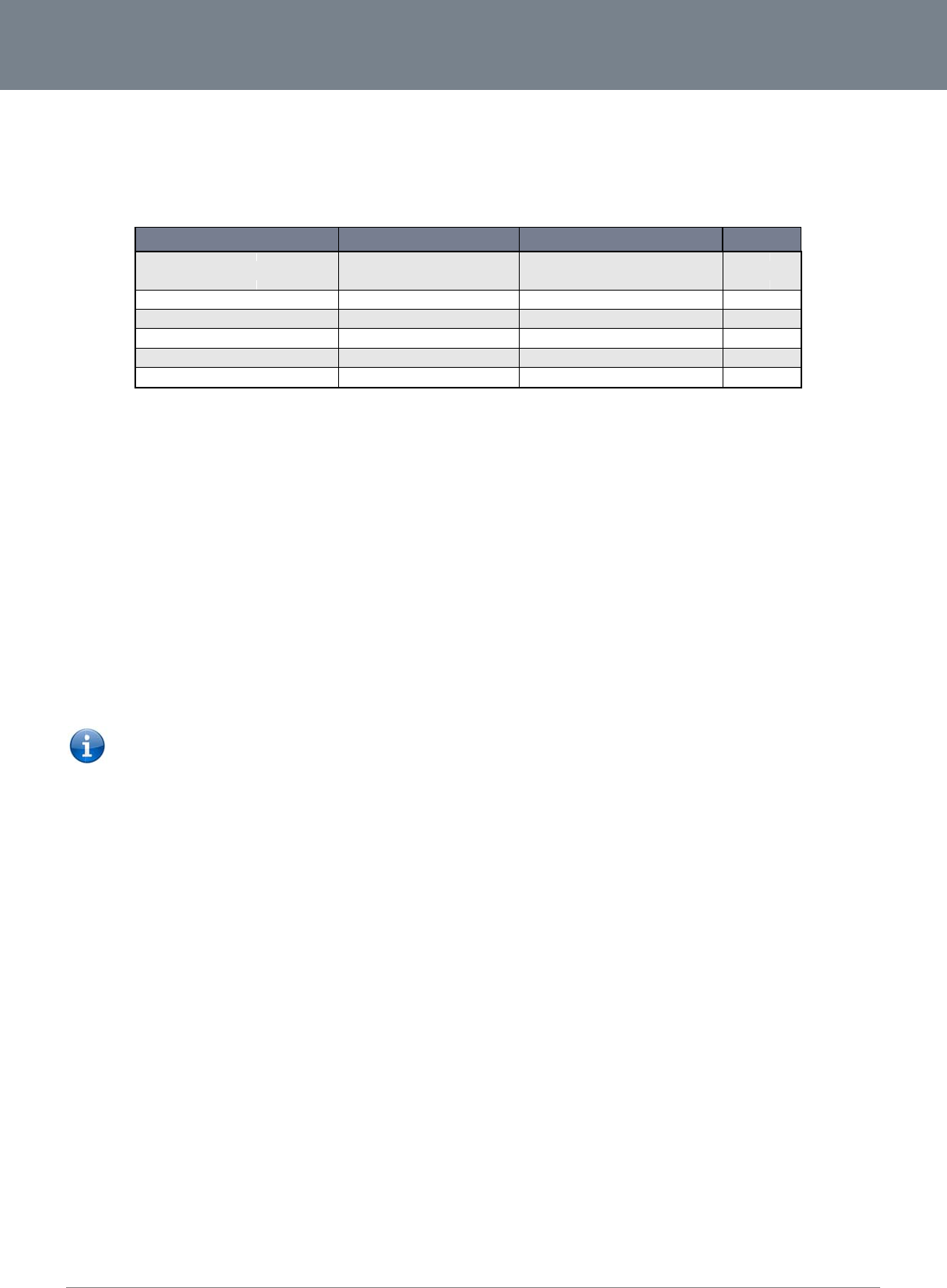
Net
C
59
Ca
l
Qu
The
Ca
l
Call
e
ass
o
Ca
l
Call
Call
Ca
l
Call
Ca
l
Call
C
omm 3G22WV-I - HS
P
l feature codes
i
ck Reference
T
3G22WV supports a
Caller I
D
Call Wai
t
Call For
w
Call For
w
Call For
w
Call For
w
l
ler ID
e
r ID transmits a call
e
o
ciated with the calli
n
To f
o
To f
o
l
l Waiting
waiting allows for in
d
To
d
To
e
To
c
forwarding (or call d
Please note
:
l
l Forwarding
U
forwarding Uncondi
t
To
e
(Wh
e
Han
g
To
d
Han
g
To
c
l
l Forwarding
N
forwarding No Ans
w
To
e
(Wh
e
Han
g
To
d
Han
g
To
c
P
A+ WiFi Router with
V
T
able
number of call featu
FEATUR
E
D
t
ing
w
arding Unconditional
w
arding No Answer
w
arding Busy
w
arding Unreachable
e
r’s number to the c
a
n
g telephone numbe
r
o
rce Calle
r
ID to be
b
o
rce Caller ID to be
u
d
ication and answeri
n
d
isable call waiting,
d
e
nable call waiting, d
i
c
heck the status of C
a
o Call waitin
g
o Call waitin
g
iverting), is a feature
:
The Call Waiting fe
a
U
nconditional
t
ional will divert all in
c
e
nable Call Forwardi
n
e
re directory numbe
r
g up after you hear
2
d
isable Call Forwardi
n
g up after you hear
2
c
heck the status of C
a
o Call Forwa
r
o Call Forwa
r
N
o Answer
w
er will divert all inco
m
e
nable Call Forwardi
n
e
re directory numbe
r
g up after you hear
2
d
isable Call Forwardi
n
g up after you hear
2
c
heck the status of C
a
o Call Forwa
r
o Call Forwa
r
V
oice User Guide
re codes for supple
m
E
Table
4
a
lled party’s telepho
n
r
.
b
locked for an outbo
u
u
nblocked for an out
b
n
g of an incoming te
d
ial #43#, and hang
u
i
al *43#, and hang u
p
a
ll Waiting, dial *#43
#
g
is disabled if you h
e
g
is enabled if you h
e
that allows an inco
m
a
ture will automatical
c
oming calls to a ph
o
n
g Unconditional, di
a
r
is the number you
w
2
low pitch beeps.
n
g Unconditional, di
a
2
high pitch beeps.
a
ll Forwarding Unco
n
r
ding Unconditional i
r
ding Unconditional i
m
ing calls to a phon
e
n
g No Answer, dial *
6
r
is the number you
w
2
low pitch beeps.
n
g No Answer, dial
#
2
high pitch beeps.
a
ll Forwarding No A
n
r
ding No Answer is
d
r
ding No Answer is
e
m
entary services.
A
CTIV
A
#
3
(to block an i
n
*4
*21*<Directo
*61*<Directo
*67*<Directo
*62*<Directo
4
0‐
A
dditionalProd
u
n
e equipment when t
h
u
nd call, dial #31# fo
b
ound call, dial *31#
l
ephone whilst an ex
i
u
p after you hear 2 hi
p
after you hear 2 lo
w
#
or view the advanc
e
ar 2 high pitch bee
p
e
ar 2 low pitch beep
s
m
ing call to be redire
c
ly turn off if you ena
b
o
ne number that you
l *21*<Directory Nu
m
w
ish to forward calls
t
a
l #21#
n
ditional, dial *#21#
o
s disabled if you he
a
s enabled if you hea
e
number that you d
e
6
1*<Directory Numb
e
w
ish to forward calls
t
#
61#
n
swer, dial *#61# or
v
isabled if you hear 2
nabled if you hear 2
V
ATION
3
1#
ndividual call)
4
3#
o
ry Number>#
o
ry Number>#
o
ry Number>#
o
ry Number>#
uctInformation‐C
a
he call is being set u
o
llowed by the numb
e
then follow the dialli
n
isting call is underw
a
gh pitch beeps.
w
pitch beeps.
c
ed status page of th
e
p
s.
s
.
c
ted to another num
b
b
le Call forwarding.
C
desire.
m
ber>#
t
o)
o
r view the advance
d
a
r 2 high pitch beep
s
r 2 low pitch beeps.
e
sire only if the inco
m
e
r>#
t
o)
v
iew the advanced s
t
2
high pitch beeps.
low pitch beeps.
D
E
(to unbl
o
a
llFeatureCodes
Q
p but before the call
e
r you wish to dial.
n
g number.
a
y.
e
management cons
o
b
er depending on th
e
C
all Waiting will need
d
status page of the
m
s
.
m
ing call is not answ
e
t
atus page of the ma
n
A
CTIVATION
*31#
o
ck an individual call)
#43#
#21#
#61#
#67#
#62#
uickReference
is answered. Where
o
le.
e
circumstances at t
h
to be enabled again
m
anagement consol
e
red.
n
agement console.
STAT
U
N/A
*#43
#
*#21
#
*#61
#
*#67
#
*#62
#
available, caller ID
c
h
e time of receiving t
n
after Call Forwardin
e
.
www.netcom
m
YML
2
U
S
#
#
#
#
#
c
an also provide a n
a
he call.
g is disabled.
m
.com
2
2WVI
a
me
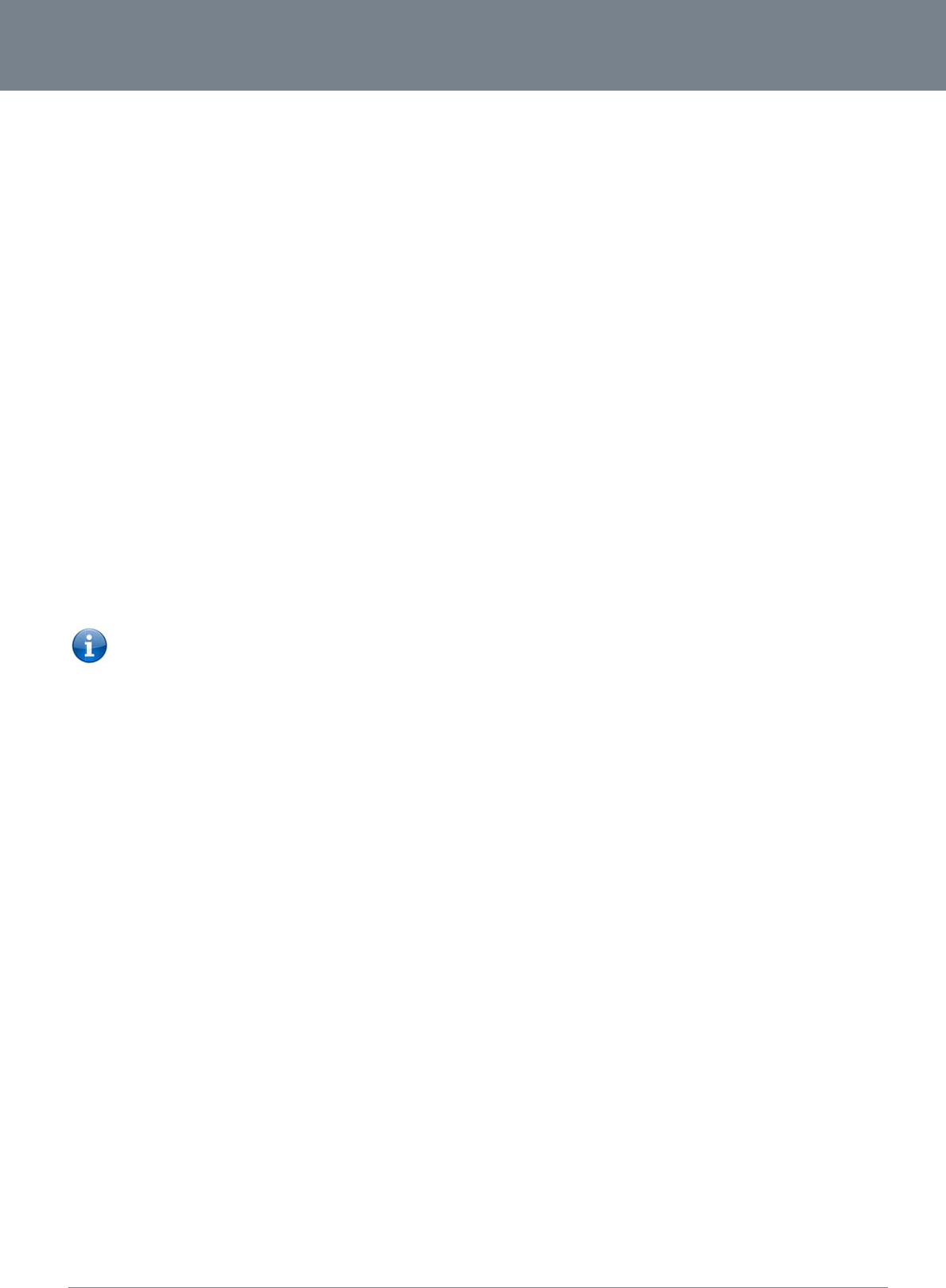
ww
w
YM
L
Ca
l
Call
Ca
l
Call
Co
n
This
Wai
t
Tro
Wh
a
Ple
a
I ha
v
To r
e
NETCO
w
.netcomm.com
L
22WVI
l
l Forwarding
B
forwarding busy will
To
e
(Wh
e
Han
g
To
d
Han
g
To
c
l
l Forwarding
N
forwarding busy will
To
e
(Wh
e
Han
g
To
d
To
c
n
ference Call
can be achieved by
t
for the third party to
Please not
e
ubleshooting th
a
t do I do if I have no
se follow the proced
1. Check to m
a
2. Check to m
a
3. Check to m
a
4. Check to m
a
5. Check to m
a
6. Check and
s
v
e noise interference
e
solve this issue, try
t
Veri
f
Try
t
Try
r
MM LIBERTY
B
usy
divert all incoming
c
e
nable Call Forwardi
n
e
re directory numbe
r
g up after you hear
2
d
isable Call Forwardi
n
g up after you hear
2
c
heck the status of C
a
o Call Forwa
r
o Call Forwa
r
N
ot Reachable
divert all incoming
c
e
nable Call Forwardi
n
e
re directory numbe
r
g up after you hear
2
d
isable Call Forwardi
n
c
heck the status of C
a
o Call Forwa
r
o Call Forwa
r
performing a hook-f
answer your call an
d
e
: In order to activate
h
e Voice Functi
o
dial tone?
ure listed below:
a
ke sure the phone i
s
a
ke sure you are usin
a
ke sure the line light
a
ke sure the blue 3G
a
ke sure your 3G SI
M
s
ee if you get the dial
during telephone c
a
the following:
f
y that the RJ-11 cab
t
o remove any telep
h
r
ebooting your 3G22
W
™ SERIES -
c
alls to a phone num
b
n
g Busy, dial *67*<D
i
r
is the number you
w
2
low pitch beeps.
n
g Busy, dial #67#
2
high pitch beeps.
a
ll Forwarding Busy,
r
ding Busy is disabl
e
r
ding Busy is enable
d
c
alls to a phone num
b
n
g Not Reachable di
a
r
is the number you
w
2
low pitch beeps.
n
g Not Reachable, d
a
ll Forwarding Not R
e
r
ding No Answer is
d
r
ding No Answer is
e
lash and then by dia
d
then perform anot
h
a conference call, y
o
o
n
s
plugged into your 3
G
g the correct cable (
on the front panel o
f
indication light on th
e
M
ca
r
d is activated a
n
tone after rebooting
a
lls. How can I fix thi
s
le is securely conne
c
h
one splitters from th
e
W
V.
b
er that you desire o
n
i
rectory Number>#
w
ish to forward calls
t
dial *#67# or view th
e
d if you hear 2 high
p
d
if you hear 2 low pi
b
er that you desire o
n
a
l *62*<Directory Nu
m
w
ish to forward calls
t
ial #62#, Hang up af
t
e
achable, dial *#62#
isabled if you hear 2
nabled if you hear 2
l
ling the third party.
h
e
r
hook-flash to con
f
o
u will need to have
o
G
22WV on either Lin
Cat-3 UTP Telephon
e
f
the 3G22WV turns
s
e
front of the 3G22W
d insert into your 3G
your 3G22WV.
s
?
c
ted and not damag
e
e
connection betwee
n
ly if your telephone
t
o)
h
e advanced status
p
pitch beeps.
i
tch beeps.
n
ly if your telephone
m
ber>#
t
o)
f
ter you hear 2 high
p
or view the advanc
e
2
high pitch beeps.
low pitch beeps.
f
erence all the partie
s
originated both calls
e 1 port or Line 2 po
e Cable with RJ-11
p
s
olid blue if you lift th
e
W
V is blinking.
G
22WV properly.
e
d.
e
n your phone and th
e
is busy on another c
p
age of the manage
m
is unreachable by th
p
itch beeps.
e
d status page of the
s
togethe
r
.
.
rt.
p
lugs).
e
handset.
e
3G22WV.
NetComm 3G
2
a
ll.
m
ent console.
e
network.
management conso
22WV-I - HSPA+ WiFi
o
le.
Router with Voice Us
e
60
e
r Guide
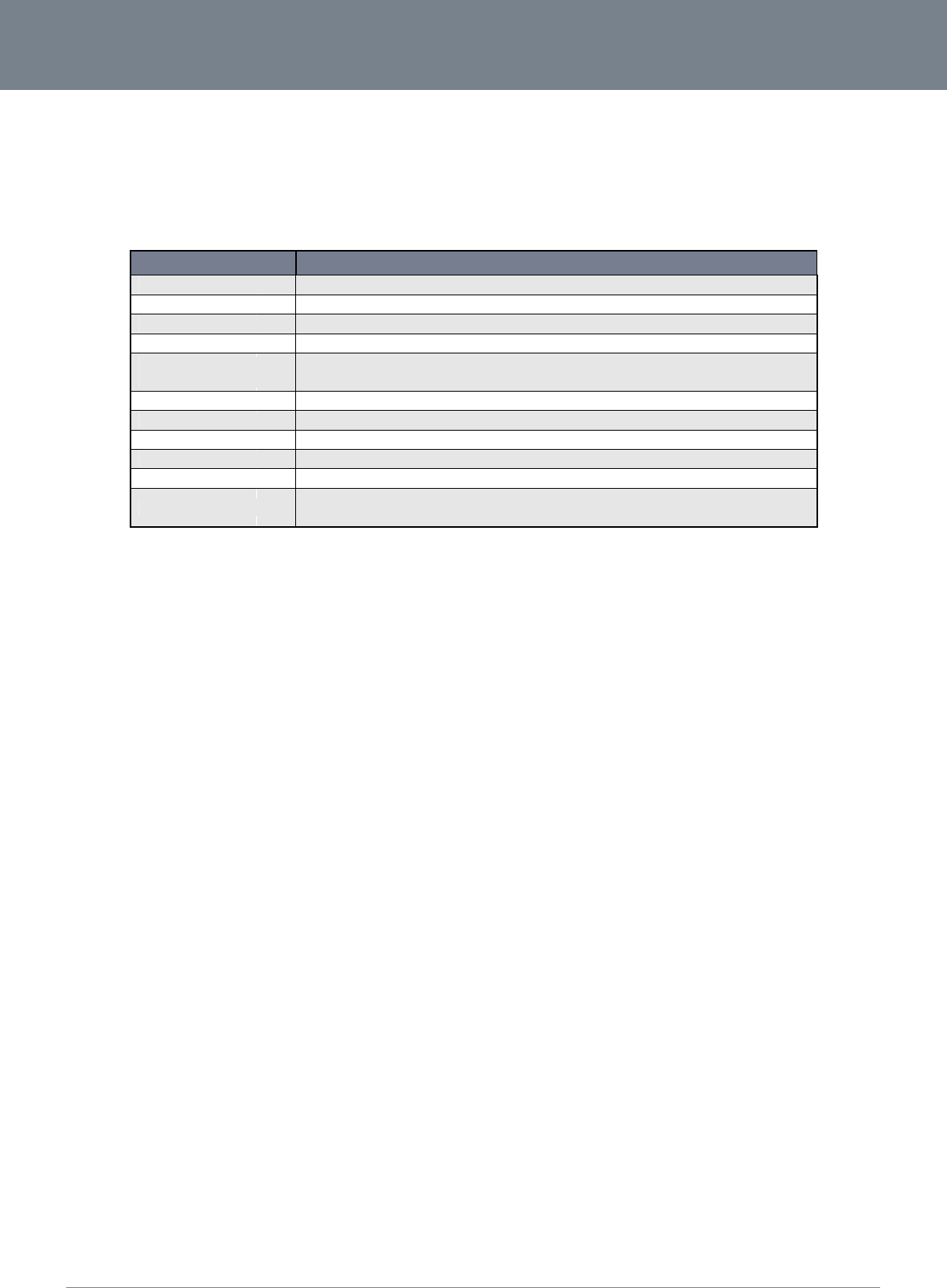
Net
C
61
T
The
El
e
A s
u
whi
c
E
n
The
C
omm 3G22WV-I - HS
P
T
echn
following table lists t
h
CPU
Modem C
UMTS ba
n
GSM ban
d
Maximum
interface
Connecti
v
Antenna
c
LED Indi
c
Operating
Power in
p
Dimensio
n
e
ctrical S
p
u
itable power supply
c
h is included with th
e
n
vironmen
t
3G22WV is able to o
P
A+ WiFi Router with
V
ical
D
he hardware specifi
c
MODEL
C
hipset/Module
n
ds
d
s
Data Throughput / 3G R
a
v
ity
c
onnector
c
ators
Temperature
p
ut
n
s & Weight
p
ecificatio
n
is available on requ
e
e
device.
t
al Specifi
c
perate over a wide
v
V
oice User Guide
D
ata
c
ations of the 3G22
W
Ralink RT3
0
MC8704
Quad-band
Quad-band
a
dio Up to 21 M
b
Up to 5.76
M
3G WWAN
x
UFL (femal
e
Power, 3G,
0 ~ 50 deg
r
12VDC – 1.
5
160 mm (L)
250 grams
n
s
e
st or via direct purc
h
c
ations / T
o
v
ariety of temperatur
e
W
V.
0
52F
UMTS/HSPA+/HSUPA/HS
GSM/GPRS (850/900/190
0
b
ps downlink (HSDPA Cat
M
bps uplink (HSUPA Cat
6
x
1, 10/100 Ethernet LAN
x
e
connector)
WiFi, Internet/WAN, LAN,
V
r
ees Celsius (operating te
m
5A
x 195 mm (H) x 65 mm (
W
Table41‐Techn
h
ase from the NetCo
m
o
lerances
e
s from 0˚C ~ 50˚C (
a
S
DPA (850/900/1900/2100
M
0
MHz)
14)
6
)
x
3, 10/100/1000 Ethernet
L
V
oice, Signal Strength
m
perature)
W
)
n
icalSpecifications
f
m
m Online shop. It i
s
a
mbient).
3G22WV
M
Hz)
L
AN
/
WAN x 1, WLAN, RJ-1
f
orthe3G22WV
s
recommended that
1 x 1
the 3G22WV be po
w
w
ered using the 12V
D
www.netcom
m
YML
2
D
C/1.5A power supp
l
m
.com
2
2WVI
l
y
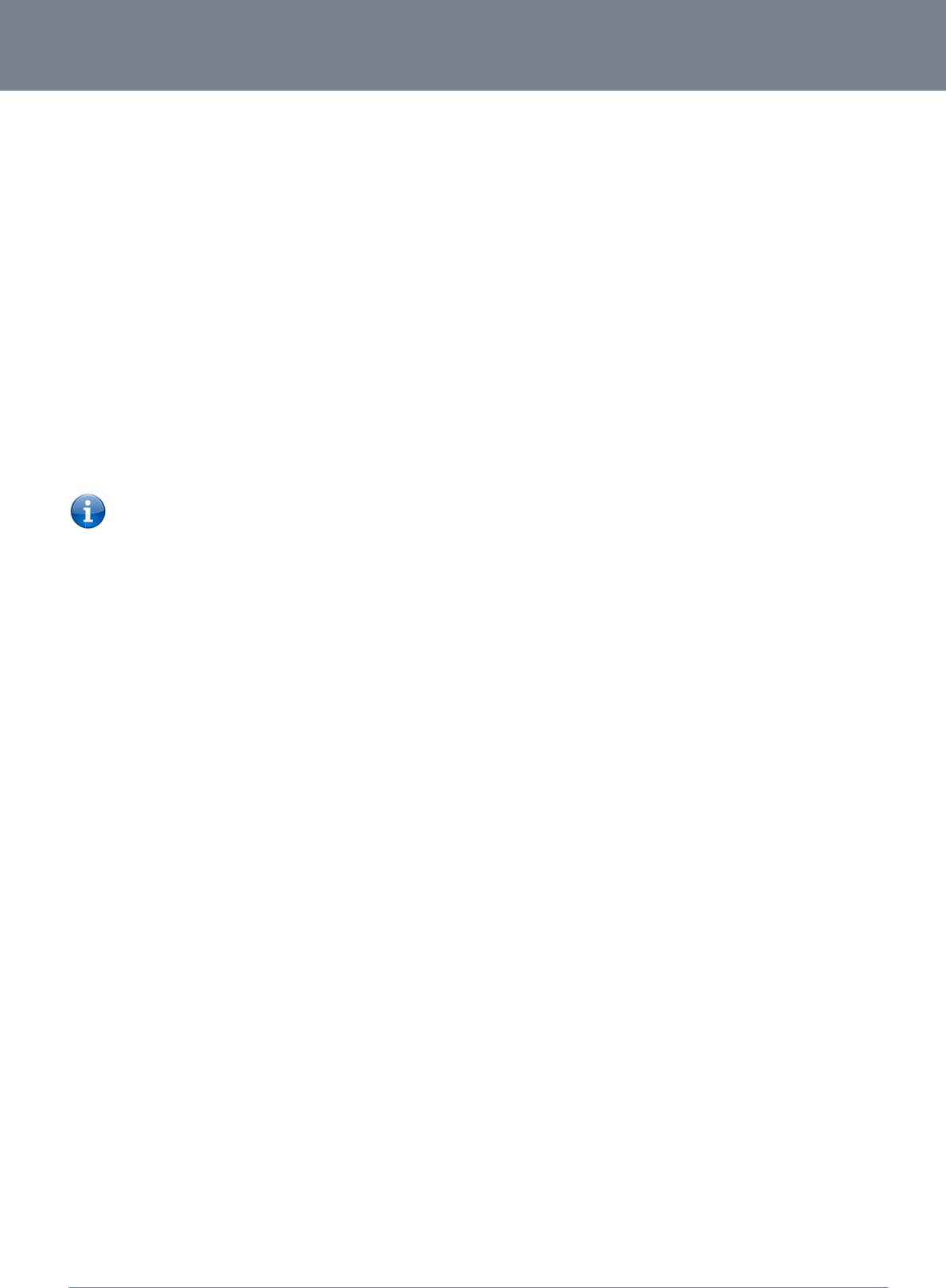
ww
w
YM
L
F
NETCO
w
.netcomm.com
L
22WVI
F
AQ
1. Does the Ne
No, the Ne
t
phone and
you would l
2. I cannot see
The defaul
t
port.
3. The router wa
s
You may n
e
that the ro
u
Please note
4. The router is r
Check the
S
means the
5. The router ha
s
Check that
as that of t
h
6. I cannot see
m
Click on th
e
Als
o
Mak
Che
c
7. The SIM statu
s
If a SIM is i
the home
p
8. How can I se
e
You can ch
9. Can I make v
o
Yes. By si
m
Cable prov
dial tone a
n
10. How do I see
Voicemail i
s
dial tone o
n
MM LIBERTY
tComm HSPA+ WiFi
t
Comm HSPA+ WiFi
R
LAN cable for voice
ike to customize you
m to access the we
b
t
IP address of the u
n
s
connected but can
e
ed to enable the pe
u
ter will reboot after
s
: The traffic generat
e
ebooting frequently
S
ystem Monitor link i
unit will reboot ever
y
s
connection but can
DNS Proxy is enabl
e
h
e Ethernet port.
m
to get a 3G WAN c
o
e
3G Internet Setting
s
o
check that the user
n
k
e sure that Auto Co
n
ck you have suitable
s
indicates that the
S
nstalled correctly thi
s
p
age will reboot the r
o
e
the data usage on
m
eck your current Us
a
o
ice calls from the N
e
m
ply connecting a re
g
ided. To activate the
n
d can place your c
a
I have a voicemail m
s
a feature of the 3G
n
your phone, and if
y
™ SERIES -
Router with Voice re
R
outer with Voice is
p
and data connectivi
t
r settings you can e
n
b
page interface
n
it is 192.168.20.1, s
o
not get back online
riodic ping timer usi
n
s
o many failed pings
e
d by the periodic pi
n
n the Administration
y
minute regardless
o
not access the inter
n
e
d by clicking on the
o
nnection
s
link on the webpa
g
n
ame and password
n
nect is enabled on t
h
3G signal strength
a
S
IM is “not installed o
s
may indicate that t
h
o
uter.
m
y NetComm HSPA
+
a
ge statistics by clic
k
e
tComm HSPA+ WiF
i
g
ular landline (Analo
g
phone jacks in your
a
ll.
essage?
network and your 3
G
y
our phone has a m
e
q
uire any configurati
p
lug and play devic
e
t
y. For WiFi connecti
v
n
ter 192.168.20.1 int
o
o
first try to open a
w
n
g the System Monit
o
and then force a re-
c
n
g feature is counte
d
menu on the manag
e
o
f what happens. Re
s
n
et
LAN link on the con
f
e interface and che
c
credentials are corr
e
h
e PPP Profile Conn
e
a
nd that your SIM is
a
r reboot required” o
n
h
e SIM has been re
m
+
WiFi Router with Vo
k
ing on the “Usage
M
i
Router with Voice?
g
ue) telephone to th
e
home or office conn
e
G
service provider, n
o
e
ssage waiting indic
a
on out of the box?
e
. Plug the device int
o
v
ity the SSID (Servic
e
o
your Web browser
w
eb browser to this a
d
o
r Link from the Man
a
c
onnect. Set the tim
e
d
as chargeable usa
g
e
ment console and
s
s
et it to 0 if you don’t
f
iguration interface.
M
c
k that the correct A
P
e
ct if the APN in use
e
ct section on the D
a
a
ctive and does not
r
n
the home page
m
oved or inserted wh
o
ice?
M
onitor” link at the to
p
e
port labelled Line 1
e
ct an RJ-11 Cable
f
o
t a feature embedd
e
a
tor light, it will be lit.
o
an electrical outlet
e
Set Identifier) and
n
t
o access the Mana
g
d
dress. Also check t
h
a
gement Console. T
h
e
r to around 15 mins
s
g
e, please keep this
i
s
ee if the Periodic Re
want this feature or
s
M
ake sure that the D
H
P
N settings are enter
e
requires these.
ta Connection page.
r
equire a PIN code t
o
ilst the unit is power
e
p
of the Status Page
using the RJ-11
rom the port labelle
d
e
d in the device. If y
o
NetComm 3G
2
and once the status
n
etwork key (passwo
r
g
ement Console and
h
at your laptop
/
PC is
h
is ensures that if the
s
hould be sufficient.
n mind when selecti
n
s
et timeout is set to
s
s
omething quite larg
e
H
CP DNS server ad
d
e
d.
o
be entered.
e
d up. In this case y
o
i
n the Advanced Vie
w
“Line 2” to any wall
j
o
u have a voicemail
m
22WV-I - HSPA+ WiFi
indicator lights are
o
rd) are located on th
device settings.
s
on the same subne
t
e
connection drops (i
ng how often to ping
s
omething other tha
n
e if you don’t want t
h
d
ress 1 IP address is
o
u must reboot the u
n
w
.
jack. When you lift t
h
m
essages waiting y
o
Router with Voice Us
e
o
n, plug in your anal
o
e bottom of the devi
c
t
as the router’s Ethe
r
.
e. outage on the ne
t
.
n
0. If it is set to 1 thi
s
h
e router to reboot s
o
set to the same add
n
it. The Reset button
h
e receiver you will h
e
o
u will hear an interm
62
e
r Guide
o
gue
c
e. If
r
net
t
work)
s
o
often.
ress
on
e
ar a
ittent
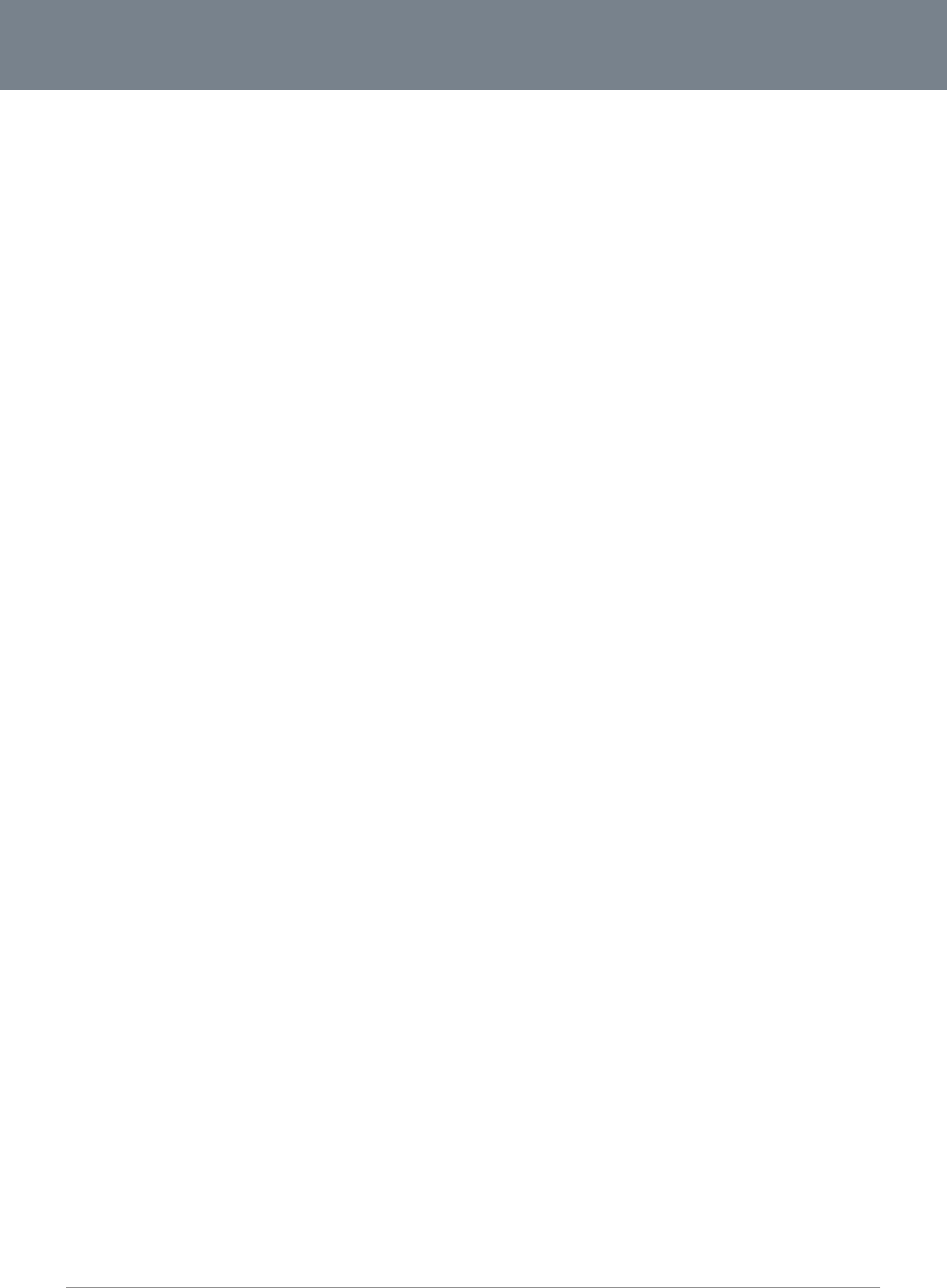
Net
C
63
C
omm 3G22WV-I - HS
P
11. Is the NetCo
m
The NetCo
m
the wizard
w
NetComm
H
secure and
12. Can I change
Yes. You c
a
can chang
e
13. How do I sha
r
Provide an
y
Voice. Eac
h
14. What is the di
f
Upload is
w
operate de
p
15. Do I need to
a
Yes. Your
N
16. I have lost the
If you have
Router with
Manageme
17. I forgot my M
a
If you have
default sett
unit will fla
s
(Note - this
18. Can I use the
No. The Ne
with your 3
G
P
A+ WiFi Router with
V
m
m HSPA+ WiFi Rout
m
m HSPA+ WiFi Ro
u
w
ill pop up to config
u
H
SPA+ WiFi Router
w
safe.
the name and pass
w
a
n change your Net
C
e
the SSID (Service
S
r
e my Internet conne
c
y
users you want to
s
h
user will need to s
e
f
ference between up
w
hen you send infor
m
p
end on the way yo
u
a
ttach an antenna on
N
etComm HSPA+ Wi
F
security card that c
a
lost your security ca
Voice with all your
o
e
nt Console using an
a
nagement Console
p
forgotten your Man
a
ings. To reset your d
s
h when your device
will also reset any c
u
NetComm HSPA+
W
e
tComm HSPA+ WiFi
G
service provide
r
t
o
V
oice User Guide
er with Voice secure
u
ter with Voice come
s
u
re your computer t
o
w
ith Voice). Only peo
w
ord of my wireless
n
C
omm HSPA+ WiFi R
S
et Identifier), securi
t
c
tion, using the Net
C
s
hare your WiFi Inter
n
e
lect the NetComm H
load and download
s
m
ation (e.g. emails) f
r
u
use the Internet an
d
this device?
F
i Router with Voice
c
a
me with the setup i
n
rd, and forgotten th
e
o
riginal security detai
Ethernet Cable con
n
p
assword. What can
a
gement Console pa
s
evice press and hol
d
is reset. After a rese
t
u
stom settings and
p
W
iFi Router with Voic
e
Router with Voice is
o
enable international
;
can other people a
c
s
configured with W
P
connect with the se
c
ple you allow acces
s
n
etwork?
outer with Voice setti
y
standard (WPA, W
P
C
omm HSPA+ WiFi R
o
n
et connection with, t
SPA+ WiFi Router wi
s
peeds and why do t
r
om your computer a
n
d
the size of files you
c
omes equipped wit
h
n
structions. What ca
n
wireless security de
l
s. If the label is unre
n
ected to the LAN po
I do?
s
sword and cannot a
d
the reset button on
t
, the default WiFi se
t
asswords you may h
overseas?
not equipped for int
e
calling on your Net
C
c
cess my wireless n
e
P
A-PSK WiFi security
c
urity setting (pleas
e
s
to, will be able to c
o
i
ngs from the brows
e
P
A2, WEP) and your
o
uter with Voice, wit
h
t
he SSID (Service Se
t
ith Voice SSID, on th
e
t
hey differ?
nd download is whe
n
send and receive.
h
an antenna; you n
e
n
I do?
e
tails (SSID and WiFi
e
adable or has been
o
rt of the NetComm
H
ccess the Web user
the back of your Ne
t
t
tings (SSID and WP
A
h
ave already set up).
e
rnational roaming o
r
C
omm HSPA+ WiFi
R
e
twork?
enabled. When you
f
e
see the Quick Start
o
nnect to the NetCo
m
e
r user interface by t
y
WiFi password.
h
other users?
t
Identifier) and WiFi
e
i
r
WiFi enabled co
m
n
you receive inform
a
e
ed to attach the 3G
a
network password),
t
removed, the WiFi n
e
H
SPA+ WiFi Router w
interface, you will n
e
t
Comm HSPA+ WiFi
R
A
key) can be found
r
data services. If yo
u
R
outer with Voice.
f
irst access the Inter
n
Guide for more infor
m
m
m HSPA+ WiFi Rou
t
y
ping 192.168.20.1 i
n
network password f
o
m
puter or device and
a
tion via the Internet.
a
ntenna to get the 3
G
t
here is a label stuck
e
twork password ca
n
i
th Voice.
ed to reset your Net
C
R
outer with Voice for
o
n the base of your
N
u
require the capabil
i
net, type 192.168.20
mation on connectin
g
te
r
with Voice ensuri
n
n
to the address bar
o
o
r your NetComm H
S
enter the network p
a
The speeds at whic
h
G
signal.
k
to the base of your
N
n
be viewed or reset
C
omm HSPA+ WiFi
R
r
10-15 seconds, all t
N
etComm HSPA+ W
i
ity to call internation
a
www.netcom
m
YML
2
.1 into the address
b
g
your data devices
t
n
g you
r
connection i
s
o
f your Web browser
.
PA+ WiFi Router wit
h
a
ssword you provide
h
upload and downl
o
N
etComm HSPA+ W
b
y logging in to the
R
outer with Voice ba
c
he indicator lights o
n
Fi Router with Voice.
a
l locations, please s
m
.com
2
2WVI
b
ar,
t
o the
s
.
You
h
.
o
ad
iFi
c
k to
n
the
peak
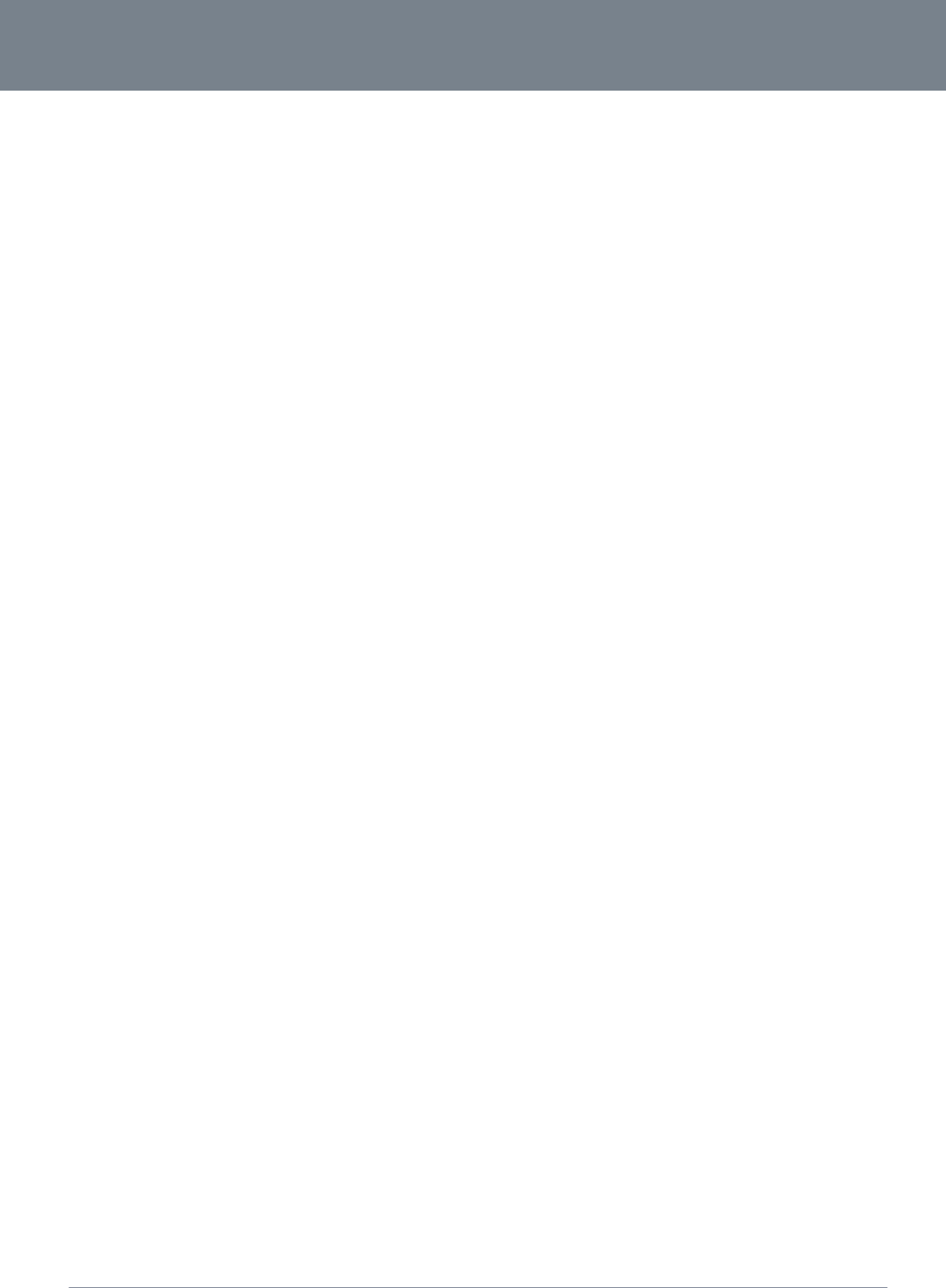
NETCOMM LIBERTY™ SERIES -
64
NetComm 3G22WV-I - HSPA+ WiFi Router with Voice User Guide
www.netcomm.com
YML22WVI
Appendix A: Tables
Table1‐DocumentRevisionHistory...........................................................................................................................3
Table2‐LEDIndicators................................................................................................................................................7
Table3‐RearPanelPorts.............................................................................................................................................8
Table4‐DeviceDimensions.........................................................................................................................................9
Table5‐LANManagementDefaultSettings...............................................................................................................9
Table6‐WANPortDefaultSettings............................................................................................................................9
Table7‐WiFiDefaultSettings.....................................................................................................................................9
Table8‐WebInterfaceDefaultSettings......................................................................................................................9
Table9‐BasicView‐WiFiSettings............................................................................................................................14
Table10‐BasicView‐InternetSettings....................................................................................................................15
Table11:AdvancedView‐StatusSettings.................................................................................................................16
Table12:AdvancedStatus‐LANStatusSettings.......................................................................................................17
Table13:AdvancedStatus‐PPPoESettings..............................................................................................................17
Table14:AdvancedStatus‐CallForwardingSettings...............................................................................................17
Table15‐AdvancedView‐InternetSettings–MobileBroadband–ConnectionSettings......................................18
Table16:MobileBroadband‐SIMSecuritySettings..................................................................................................20
Table17‐AdvancedView‐LANSettings...................................................................................................................21
Table18:InternetSettings‐LAN‐AdvancedSettings...............................................................................................24
Table19‐AdvancedView‐WANSettings‐StaticIP.................................................................................................25
Table20‐AdvancedView‐WANSettings‐DHCP.....................................................................................................25
Table21:AdvancedView‐WAN‐PPPoEModeSettings..........................................................................................26
Table22:AdvancedView‐WANFailoverSettings....................................................................................................27
Table23:AdvancedView‐WANFailoverSettings....................................................................................................27
Table24‐AdvancedView‐WiFiSettings..................................................................................................................29
Table25‐AdvancedView‐WiFiSecuritySettings....................................................................................................30
Table26:AdvancedView‐AdvancedWirelessSettings............................................................................................34
Table27:AdvancedView‐Wireless‐MACFiltering..................................................................................................35
Table28:AdvancedView‐Wireless–WPS...............................................................................................................37
Table29:AdvancedView‐Wireless‐WPSSettings..................................................................................................37
Table30:AdvancedView‐WirelessSettings‐StationListSettings..........................................................................38
Table31‐NATConfigurationItems...........................................................................................................................40
Table32‐AdvancedView‐DMZSettings..................................................................................................................41
Table33:AdvancedView‐Services‐MAC/IP/PortFiltering.....................................................................................42
Table34:AdvancedView‐Services‐Routing‐ContentFiltering.............................................................................44
Table35:AdvancedView‐Services‐SNMPSettings.................................................................................................47
Table36‐AdvancedView‐SMSSettings...................................................................................................................48
Table37‐SystemLogDetailLevels............................................................................................................................51
Table38‐AdministrationConfigurationItems..........................................................................................................54
Table39‐SystemConfigurationItems.......................................................................................................................55
Table40‐AdditionalProductInformation‐CallFeatureCodesQuickReference....................................................59
Table41‐TechnicalSpecificationsforthe3G22WV..................................................................................................61
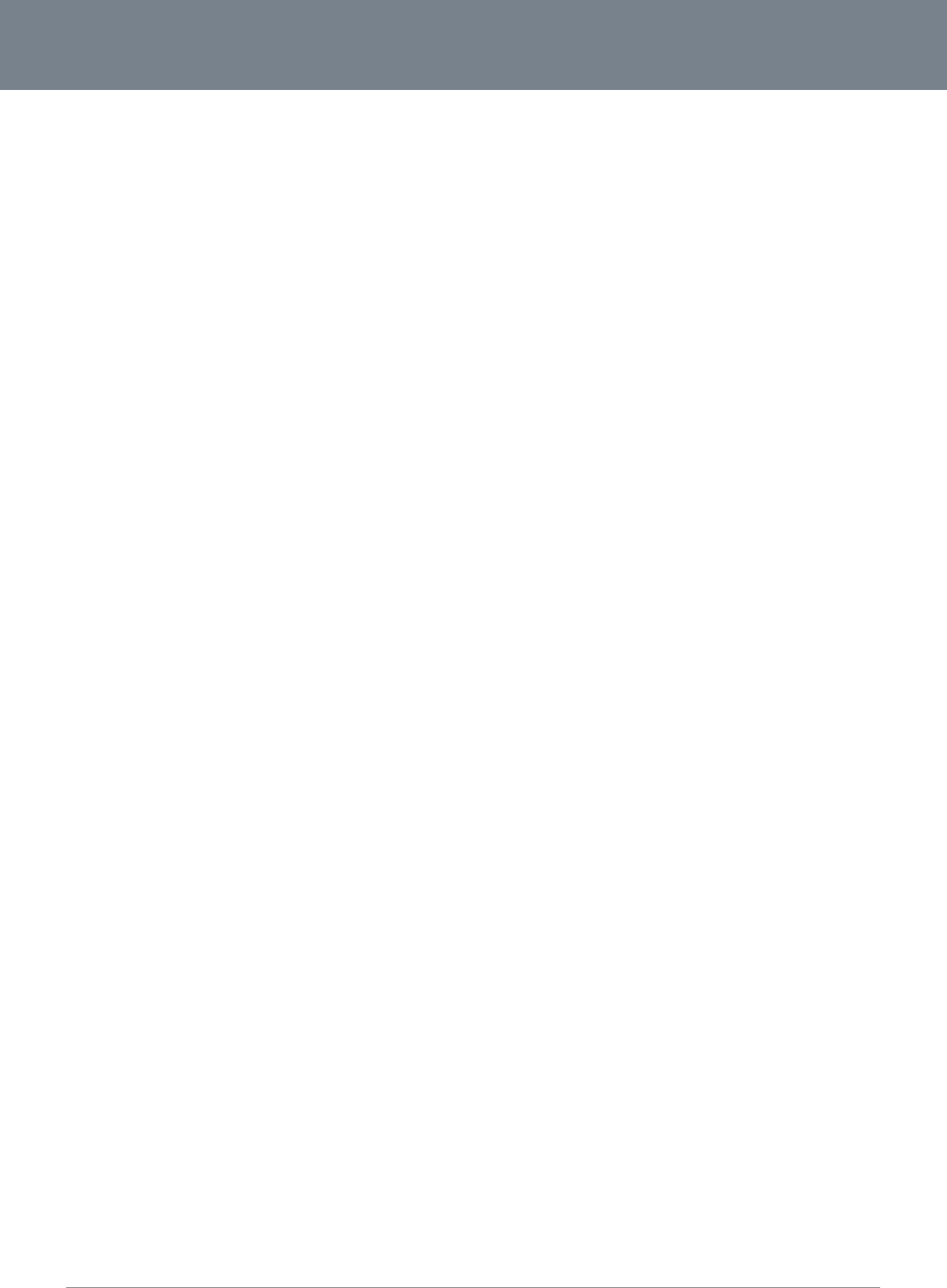
Net
C
65
C
omm 3G22WV-I - HS
P
P
A+ WiFi Router with
V
V
oice User Guide
www.netcom
m
YML
2
m
.com
2
2WVI
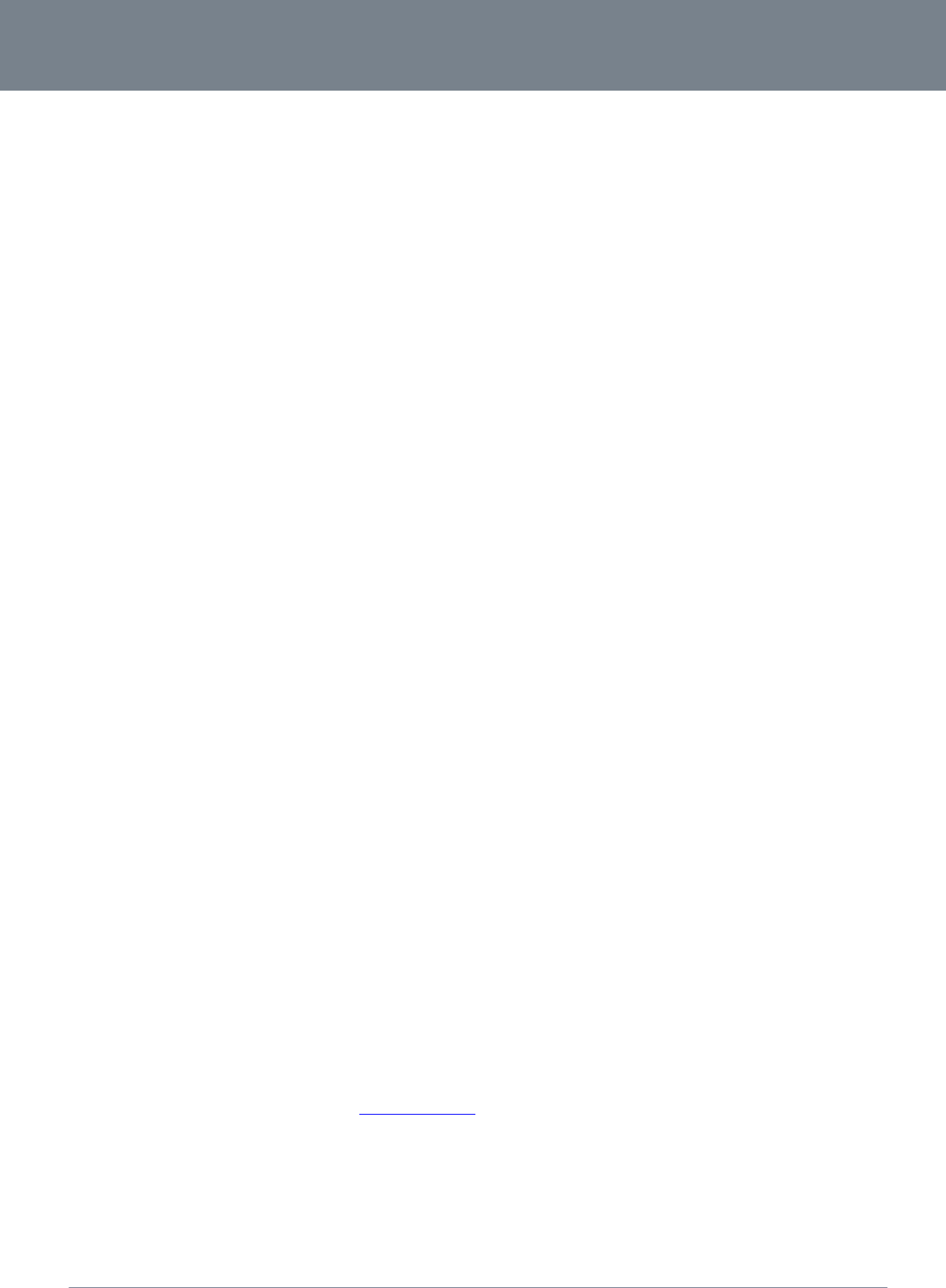
NETCOMM LIBERTY™ SERIES -
66
NetComm 3G22WV-I - HSPA+ WiFi Router with Voice User Guide
www.netcomm.com
YML22WVI
Legal & Regulatory Information
1. Intellectual Property Rights
All intellectual property rights (including copyright and trade mark rights) subsisting in, relating to or arising out this Manual are owned by and vest in NetComm Wireless Limited (ACN
002490486) (NetComm Wireless Limited) (or its licensors). This Manual does not transfer any right, title or interest in NetComm Wireless’s (or its licensors’) intellectual property rights to you.
You are permitted to use this Manual for the sole purpose of using the NetComm Wireless product to which it relates. Otherwise no part of this Manual may be reproduced, stored in a retrieval
system or transmitted in any form, by any means, be it electronic, mechanical, recording or otherwise, without the prior written permission of NetComm Wireless Limited.
NetComm and NetComm Wireless is a trademark of NetComm Wireless Limited. All other trademarks are acknowledged to be the property of their respective owners.
2. Customer Information
The Australian Communications & Media Authority (ACMA) requires you to be aware of the following information and warnings:
1. This unit may be connected to the Telecommunication Network through a line cord which meets the requirements of the AS/CA S008-2011 Standard.
2. This equipment incorporates a radio transmitting device, in normal use a separation distance of 20cm will ensure radio frequency exposure levels complies with Australian and New
Zealand standards.
3. This equipment has been tested and found to comply with the Standards for C-Tick and or A-Tick as set by the ACMA. These standards are designed to provide reasonable protection
against harmful interference in a residential installation. This equipment generates, uses, and can radiate radio noise and, if not installed and used in accordance with the instructions
detailed within this manual, may cause interference to radio communications. However, there is no guarantee that interference will not occur with the installation of this product in your
home or office. If this equipment does cause some degree of interference to radio or television reception, which can be determined by turning the equipment off and on, we
encourage the user to try to correct the interference by one or more of the following measures:
Change the direction or relocate the receiving antenna.
Increase the separation between this equipment and the receiver.
Connect the equipment to an alternate power outlet on a different power circuit from that to which the receiver/TV is connected.
Consult an experienced radio/TV technician for help.
4. The power supply that is provided with this unit is only intended for use with this product. Do not use this power supply with any other product or do not use any other power supply
that is not approved for use with this product by NetComm Wireless Limited. Failure to do so may cause damage to this product, fire or result in personal injury.
3. Consumer Protection Laws
Australian and New Zealand consumer law in certain circumstances implies mandatory guarantees, conditions and warranties which cannot be excluded by NetComm Wireless Limited and
legislation of another country's Government may have a similar effect (together these are the Consumer Protection Laws). Any warranty or representation provided by NetComm Wireless Limited
is in addition to, and not in replacement of, your rights under such Consumer Protection Laws.
If you purchased our goods in Australia and you are a consumer, you are entitled to a replacement or refund for a major failure and for compensation for any other reasonably foreseeable loss or
damage. You are also entitled to have the goods repaired or replaced if the goods fail to be of acceptable quality and the failure does not amount to a major failure. If you purchased our goods
in New Zealand and are a consumer you will also be entitled to similar statutory guarantees.
4. Product Warranty
All NetComm Wireless products have a standard one (1) year warranty from date of purchase, however, some products have an extended warranty option (refer to packaging and the warranty
card) (each a Product Warranty). To be eligible for the extended warranty option you must supply the requested warranty information to NetComm Wireless Limited within 30 days of the original
purchase by registering online via the NetComm Wireless web site at www.netcommwireless.com . For all Product Warranty claims you will require proof of purchase. All Product Warranties are
in addition to your rights and remedies under applicable Consumer Protection Laws which cannot be excluded (see Section 3 above).
Subject to your rights and remedies under applicable Consumer Protection Laws which cannot be excluded (see Section 3 above), the Product Warranty is granted on the following conditions:
1. the Product Warranty extends to the original purchaser (you / the customer) and is not transferable;
2. the Product Warranty shall not apply to software programs, batteries, power supplies, cables or other accessories supplied in or with the product;
3. the customer complies with all of the terms of any relevant agreement with NetComm Wireless Limited and any other reasonable requirements of NetComm Wireless Limited including
producing such evidence of purchase as NetComm may require;
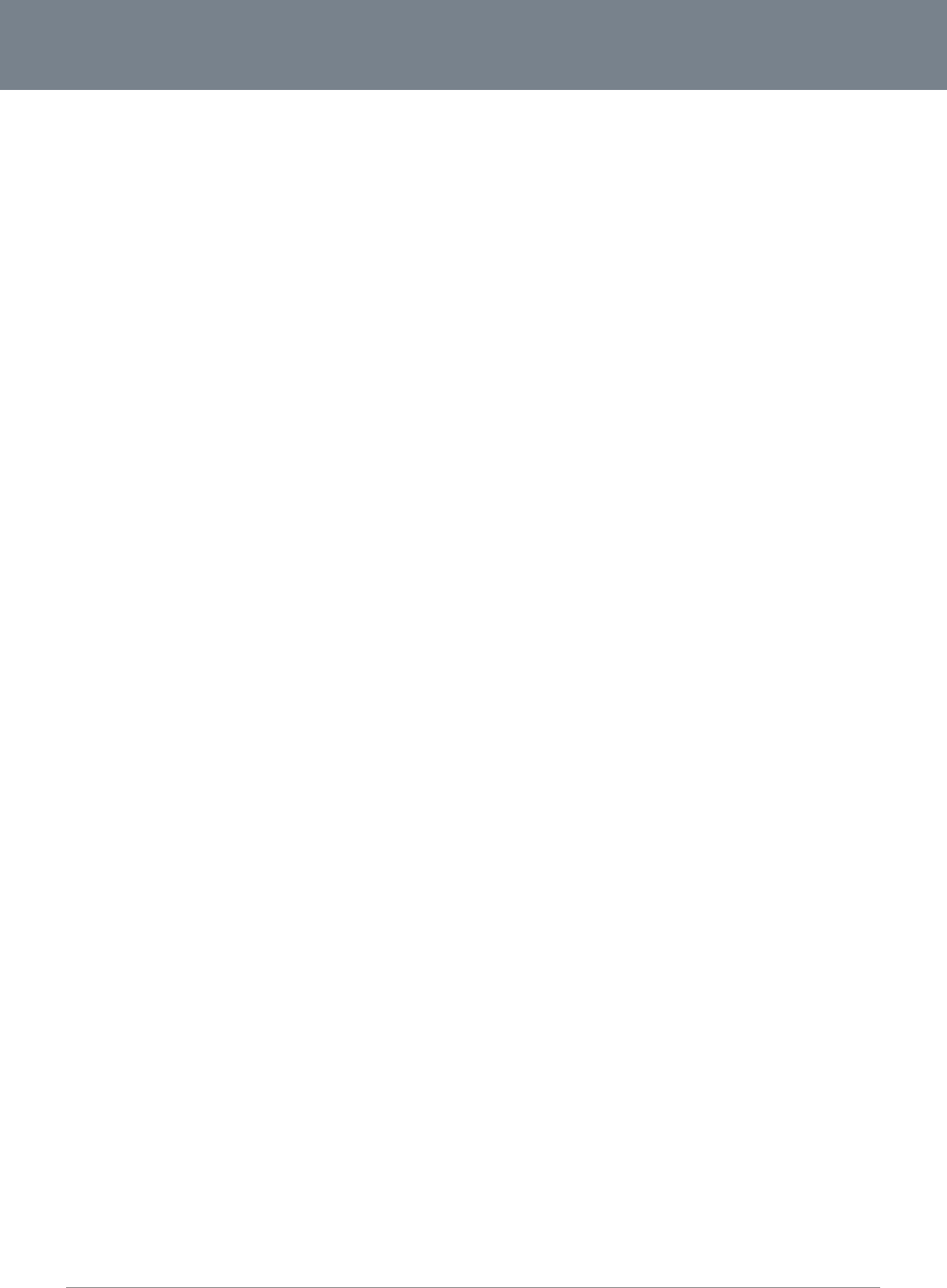
Net
C
67
Sub
j
5.
This
Sub
j
res
p
noti
c
If an
excl
bre
a
sup
p
sup
p
To t
h
F
C
T
h
any
T
h
agai
inst
r
har
m
follo
w
-Re
o
-Inc
r
-Co
n
-Co
n
Cha
C
omm 3G22WV-I - HS
P
4. the cost of tra
n
5. NetComm Wi
r
consequential
embargoes, a
6. the customer
i
recommends
t
j
ect to your rights an
d
1. you, or som
e
2. the fault or de
f
activity or any
3. the fault is the
4. your product
h
5. your product
or
6. the serial num
Limit
a
clause does not ap
p
j
ect to your rights an
d
p
onsibility, for conse
q
c
e.
y law implies a guar
a
u
ded but may be lim
a
ch of that gua
r
antee
p
lying equivalent go
o
p
ly of services, NetC
o
h
e extent NetComm
W
C
C Regula
t
h
is device complies
w
interference receive
d
h
is device has been
t
nst harmful interfere
n
uctions, may cause
h
m
ful interference to r
a
w
ing measures:
o
rient or relocate the
r
ease the separation
n
nect the equipment
n
sult the dealer or an
nges or modification
s
P
A+ WiFi Router with
V
n
sporting product to
r
eless Limited does
n
l
, incidental or other
w
cts of civil or military
is responsible for th
e
that you enable thes
e
d
remedies under a
p
e
one else, use the pr
f
ect in your product
other cause(s);
result of accidental
h
as been used for a
n
has been repaired o
m
ber has been defac
e
a
tion of Lia
p
ly to New Zealand
c
d
remedies under a
p
q
uences arising from
a
ntee, condition or
w
ited, then subject to
e
, condition or warra
n
o
ds; repairing the go
o
o
mm Wireless Limit
e
W
ireless Limited is u
n
t
ions:
w
ith part 15 of the F
C
d
, including interfere
n
t
ested and found to
c
n
ce in a residential i
n
h
armful interference
t
a
dio or television rec
e
receiving antenna.
between the equip
m
into an outlet on a ci
experienced radio/
T
s
not expressly appr
o
V
oice User Guide
and from NetComm
n
ot have any liability
o
w
ise arises out of ev
e
authorities, fire, floo
d
e
security of their co
m
e
features to enhanc
p
plicable Consumer
P
oduct, or attempt to
u
is the result of a vol
t
damage or damage
n
y purposes other th
a
r modified or attemp
t
e
d or altered in any
w
bility
c
onsumers.
p
plicable Consumer
P
the use of this prod
u
w
arranty in respect of
your rights and rem
e
n
ty is limited to: (i) in
t
o
ds; paying the cost
e
d doing either or bo
t
n
able to limit its liabil
C
C Rules. Operation
n
ce that may cause
u
c
omply with the limit
s
n
stallation. This equi
p
t
o radio communicat
e
ption, which can b
e
m
ent and receiver.
rcuit different from t
h
T
V technician for hel
p
o
ved by the party re
s
Wireless Limited’s n
o
o
r responsibility und
e
nts beyond NetCom
m
d
s, electricity outage
m
puter and network
a
e
your security.
P
rotection Laws whi
c
u
se it, other than as
s
t
age surge subjecte
d
in transit, including
b
a
n that for which it is
t
ed to be repaired o
r
w
ay or if the serial nu
m
P
rotection Laws whi
c
u
ct. NetComm Wirel
e
goods or services s
u
e
dies under any appl
t
he case of a supply
of replacing the go
o
t
h of the following: su
ity as set out above,
is subject to the follo
w
u
ndesired operation.
s
for a Class B digita
p
ment generates, us
e
ions. However, there
determined by turni
n
h
at to which the recei
p
.
s
ponsible for compli
a
o
minated premises i
s
e
r the Product Warra
m Wireless Limited’s
e
s, lightning, power s
a
t all times. Security
f
c
h cannot be exclud
e
s
pecified by NetCo
m
d
to the product eith
b
ut not limited to liqu
i
sold, or in any way
o
r
modified, other tha
n
mber plate has bee
n
c
h cannot be exclud
e
e
ss Limited reserves
u
pplied, and NetCo
m
l
icable Consumer Pr
o
of goods, NetComm
o
ds or of acquiring e
q
u
pplying the services
NetComm Wireless
L
o
wing two conditions:
l device, pursuant to
e
s and can radiated
e
is no guarantee tha
t
ng the equipment of
f
i
ver is connected.
a
nce could void the
u
s
your responsibility;
nty where any cost, l
reasonable control.
urges, or shortages
o
f
eatures may be disa
e
d (see Section 3 ab
o
m
m Wireless Limited;
er by the way of po
w
d spillage;
o
ther than in strict ac
c
n
by a qualified pers
o
n
removed.
e
d (see Section 3 ab
o
t
he right to change t
h
m
m Wireless Limited’
s
o
tection Laws which
Wireless Limited do
q
uivalent goods; or
p
again; or paying th
e
L
imited limits its liabi
(1) This device may
Part 15 of the FCC
R
radio frequency ene
r
t
interference will not
f
and on, the user is
e
u
ser‘s authority to op
o
ss, injury or damag
e
T
his includes but is
n
o
f materials or labou
r
bled within the facto
r
o
ve), the Product Wa
w
er supply or commu
n
c
ordance with the us
o
n at a service centr
e
o
ve), NetComm Wire
l
h
e specifications an
d
s
liability for breach
o
c
annot be excluded,
ng any one or more
aying the cost of ha
v
cost of having the s
e
l
ity to the extent suc
h
not cause harmful i
n
R
ules. These limits ar
e
r
gy and, if not install
e
occur in a particular
e
ncouraged to try to
e
rate the equipment.
e of any kind, wheth
e
n
ot limited to: acts o
f
r
; and
ry default settings. N
a
rranty is automatical
nication line, whethe
s
er manual supplied;
r
e authorised by Net
less Limited accept
s
d
operating details o
f
o
f that condition or
w
,
NetComm Wireless
of the following: repl
v
ing the goods repai
r
s
ervices supplied ag
a
h
liability is lawfully a
n
terference, and (2)
t
r
e designed to provi
d
e
d and used in acco
r
r
installation If this e
q
correct the interfere
n
.
www.netcom
m
YML
2
e
r direct, indirect,
f
God, war, riot,
etComm Wireless Li
m
ly voided if:
r caused by thunder
s
C
omm Wireless Limi
t
s
no liability or
f
this product withou
t
arranty may not be
Limited’s liability for
a
cing the goods or
r
ed; or (ii) in the cas
e
a
in.
ble to be limited.
his device must acc
e
d
e reasonable prote
c
r
dance with the
uipment does caus
e
n
ce by one or more
o
m
.com
2
2WVI
m
ited
s
torm
t
ed;
t
any
e
of a
e
pt
c
tion
e
o
f the
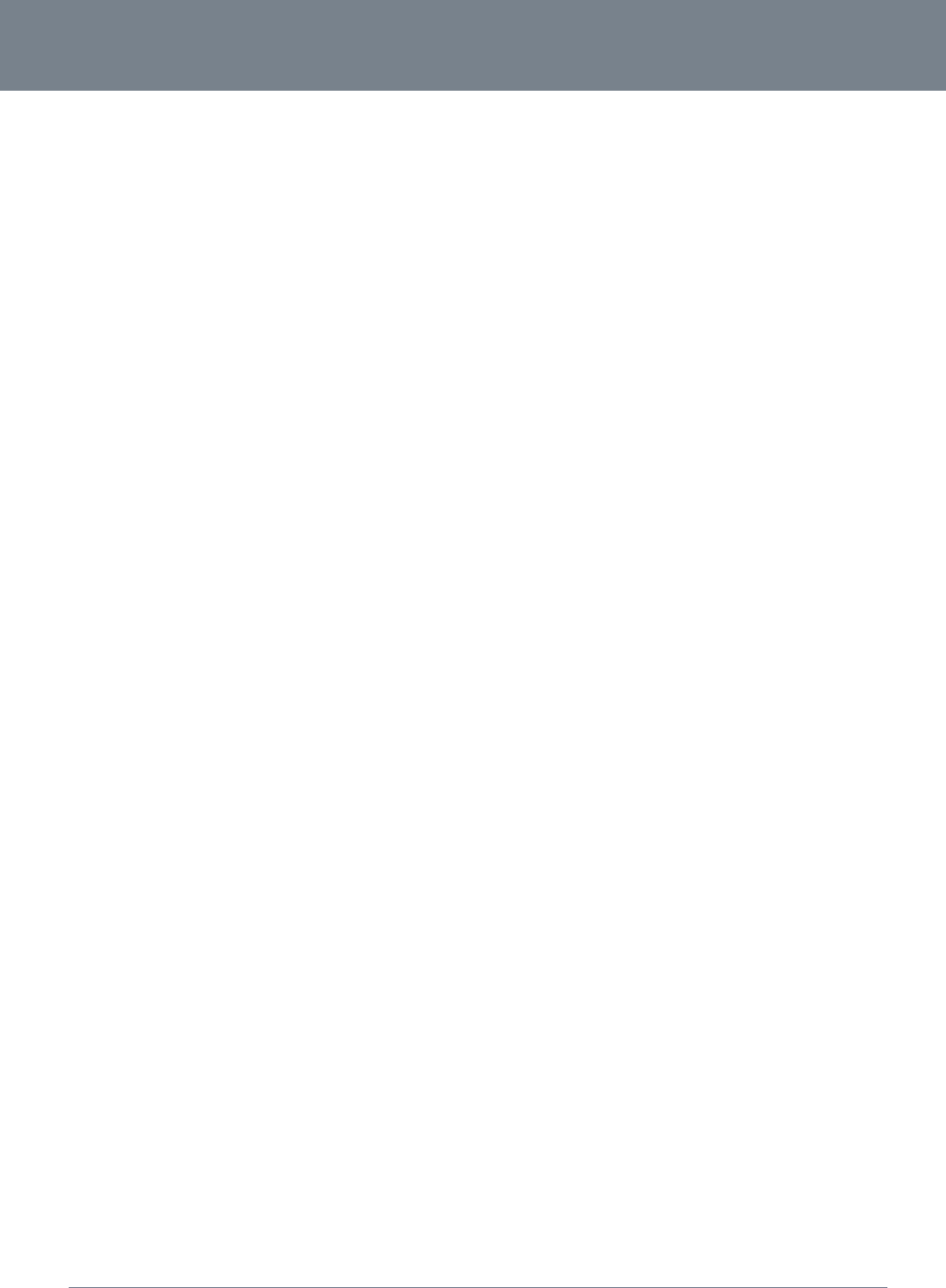
NETCOMM LIBERTY™ SERIES -
68
NetComm 3G22WV-I - HSPA+ WiFi Router with Voice User Guide
www.netcomm.com
YML22WVI
RF Exposure Information
This device meets the government’s requirements for exposure to radio waves.
This device is designed and manufactured not to exceed the emission limits for exposure to radio frequency (RF) energy set by the Federal Communications Commission of the U.S. Government.
This device complies with FCC radiation exposure limits set forth for an uncontrolled environment. In order to avoid the possibility of exceeding the FCC radio frequency exposure limits,
human proximity to the antenna shall not be less than 20cm (8 inches) during normal operation.
IC Regulations:
This device complies with Industry Canada license-exempt RSS standard(s). Operation is subject to the following two conditions:
(1) this device may not cause interference, and
(2) this device must accept any interference, including interference that may cause undesired operation of the device.
Le présent appareil est conforme aux CNR d'Industrie Canada applicables aux appareils radio exempts de licence. L'exploitation est autorisée aux deux conditions suivantes:
(1) l'appareil ne doit pas produire de brouillage, et
(2) l'utilisateur de l'appareil doit accepter tout brouillage radioélectrique subi, même si le brouillage est susceptible d'en compromettre le fonctionnement."
This Class B digital apparatus complies with Canadian ICES-003.
Cet appareil numérique de la classe B est conforme à la norme NMB-003 du Canada.
IC Radiation Exposure Statement:
This equipment complies with IC RSS-102 radiation exposure limits set forth for an uncontrolled
environment. This equipment should be installed and operated with minimum distance 20cm between the radiator & your body.
The County Code Selection feature is disabled for products marketed in the US/Canada.
For product available in the USA/ Canada markets, only channel 1~11 can be operated. Selection of other channels is not possible.
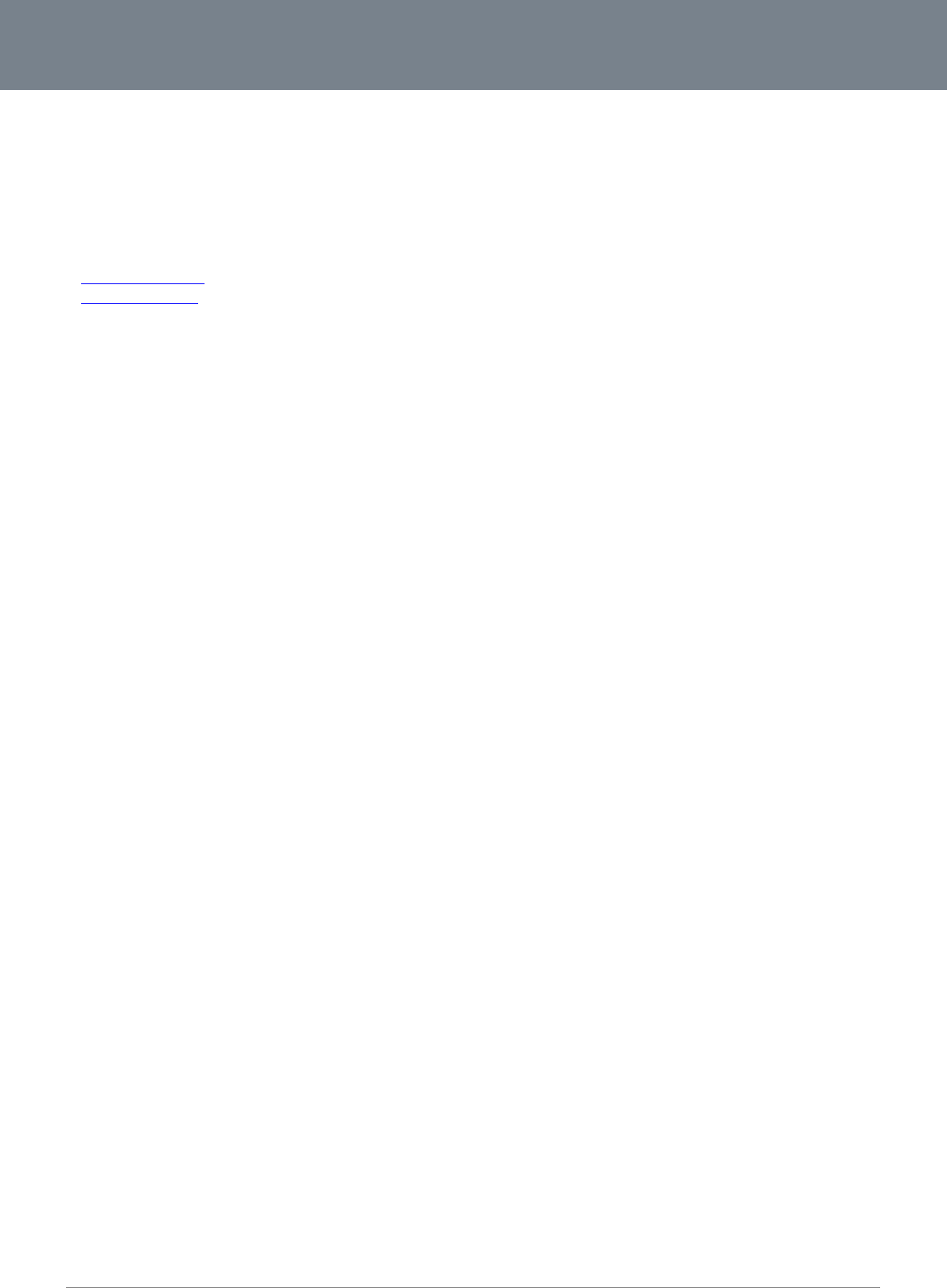
Net
C
69
C
Add
PO
B
P: +
6
E: s
W:
w
C
omm 3G22WV-I - HS
P
C
onta
c
ress: NETCOMM WI
R
B
ox 1200, Lane Cov
e
6
1(0)2 9424 2070
F
ales@netcommwirel
e
w
ww.netcommwirele
s
P
A+ WiFi Router with
V
c
t
R
ELESS LIMITED He
e
NSW 2066 Australi
a
F
: +61(0)2 9424 201
0
e
ss.com
s
s.com
V
oice User Guide
ad Office
a
0
www.netcom
m
YML
2
m
.com
2
2WVI