Netgear orporated 05300019 Digital Entertainer User Manual FullManual
Netgear Incorporated Digital Entertainer FullManual
Manual

202-10074-01
April 2006
NETGEAR, Inc.
4500 Great America Parkway
Santa Clara, CA 95054 USA
Digital Entertainer Model
EVA700 User Manual
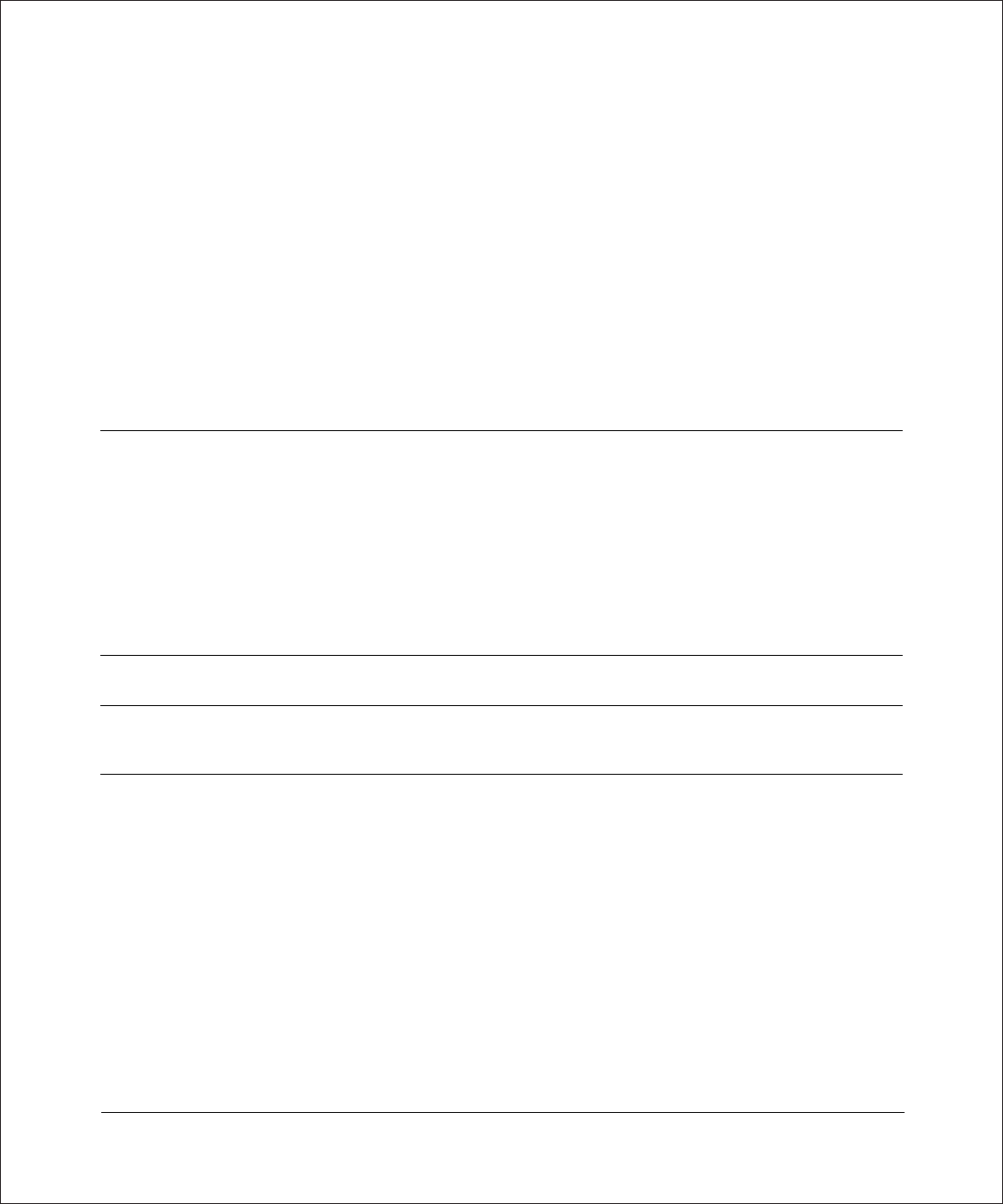
ii
Publication Version 1.0, April 2006
© 2006 by NETGEAR, Inc. All rights reserved.
Trademarks
NETGEAR is a trademark of Netgear, Inc. Intel and Viiv are trademarks or registered trademarks of Intel Corporation.
Microsoft, Windows, and Windows Media Player are trademarks or registered trademarks of Microsoft Corporation.
Other brand and product names are registered trademarks or trademarks of their respective holders.
Statement of Conditions
In the interest of improving internal design, operational function, and/or reliability, NETGEAR reserves the right to
make changes to the products described in this document without notice. NETGEAR does not assume any liability that
may occur due to the use or application of the product(s) or circuit layout(s) described herein.
FCC Statement
Declaration of Conformity
We NETGEAR,
4500 Great America Parkway
Santa Clara, CA 95054, USA
Tel: +1 408 907 8000
declare under our sole responsibility that the product(s)
EVA7 0 0 (Model Designation)
Diqital Entertainer (Product Name)
complies with Part 15 of FCC Rules.
NOTE: This equipment has been tested and found to comply with the limits for a Class B digital device, pursuant to Part
15 of the FCC Rules. These limits are designed to provide reasonable protection against harmful interference in a
residential installation. This equipment generates, uses, and can radiate radio frequency energy and, if not installed and
used in accordance with the instructions, may cause harmful interference to radio communications.
However, there is no guarantee that interference will not occur in a particular installation. If this equipment does cause
harmful interference to radio or television reception, which can be determined by turning the equipment off and on, the
user is encouraged to try and correct the interference by one or more of the following measures:
•Reorient or locate the receiving antenna.
• Increase the separation between the equipment and receiver.
•Connect the equipment into an outlet on a circuit different from that to which the receiver is connected.
•Consult the dealer or an experienced radio/TV technician for help.
Operation is subject to the following two conditions: (1) this device may not cause harmful interference, and (2) this
device must accept any interference received, including interference that may cause undesired operation.
To assure continued compliance, any changes or modifications not expressly approved by the party responsible for
compliance could void the user's authority to operate this equipment. (Example - use only shielded interface cables
when connecting to computer or peripheral devices).
Declaration of Conformity
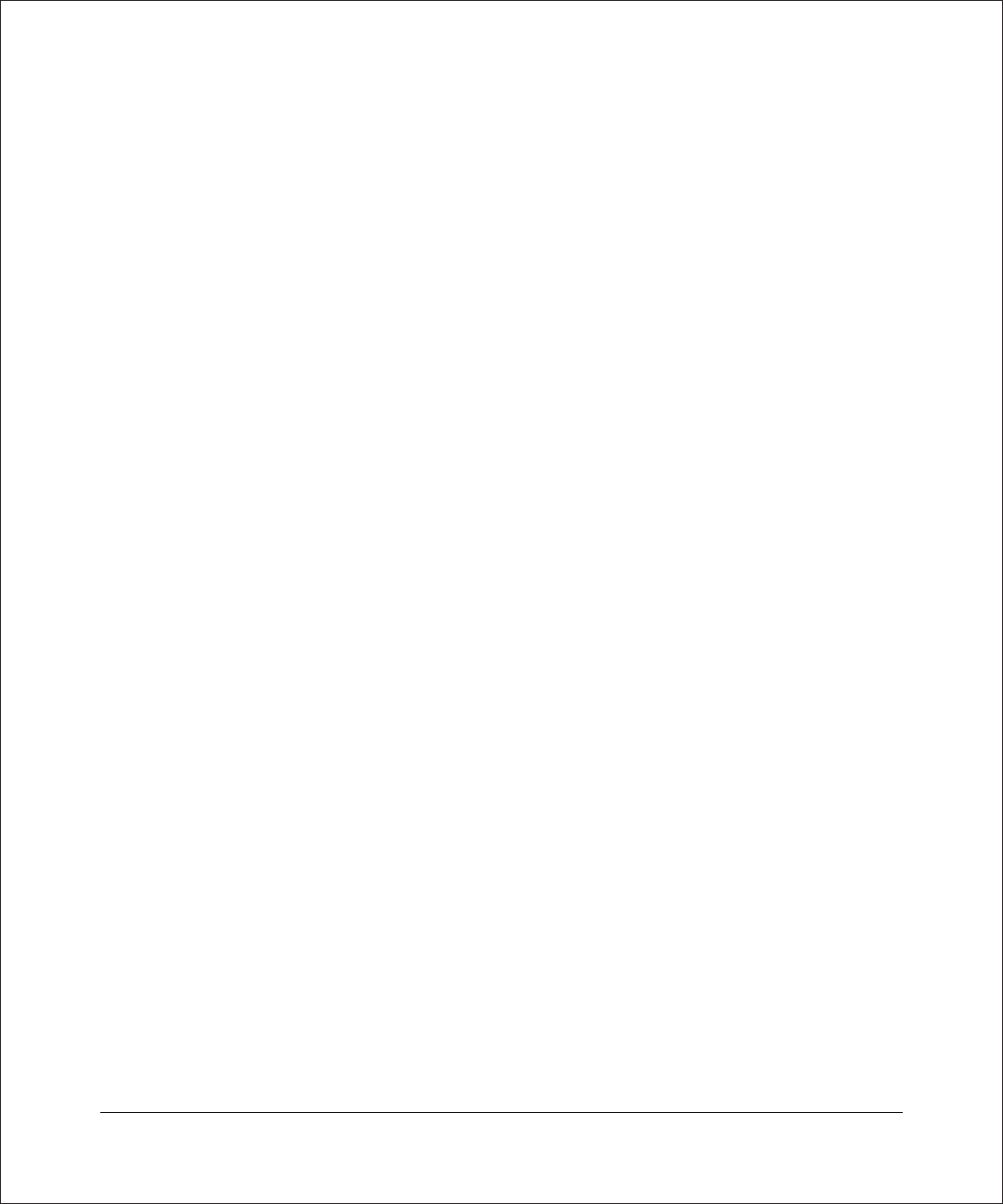
Publication Version 1.0, April 2006
iii
Placement and Range Guidelines
Indoors, computers can connect over 802.11 wireless networks at a maximum range of several hundred feet for 802.11b/
g devices. However, the operating distance or range of your wireless connection can vary significantly, based on the
physical placement of the wireless access point.
For best results, identify a location for your wireless access point according to these guidelines:
•Away from potential sources of interference, such as PCs, large metal surfaces, microwaves, and 2.4 GHz cordless
phones.
•In an elevated location such as a high shelf that is near the center of the wireless coverage area for all mobile
devices.
Failure to follow these guidelines can result in significant performance degradation or inability to wirelessly connect to
the wireless access point.
RF Exposure Warning for North America, and Australia
WARNING! To meet FCC and other national safety guidelines for RF exposure, the antennas for this device (see below)
must be installed to ensure a minimum separation distance of 20cm (7.9 in.) from persons. Further, the antennas shall not
be colocated
We declare that the product is limited in CH1~CH11 by specified firmware controlled in the USA.
with other antenna or radio transmitter.
This device complies with Part 15 of the FCC Rules. Operation is subject to the following two conditions: (1) This
device may not cause harmful interference, and (2) this device must accept any interference received, including
interference that may cause undesired operation.
FCC Caution: Any changes or modifications not expressly approved by the party responsible for compliance could
void the user's authority to operate this equipment.
Industry Canada Compliance Statement
This Class B Digital apparatus meets all the requirements of the Canadian Interference Causing Equipment Regulations
ICES 003.
Cet appareil numerique de classe B respecte les exigences du reglement du Canada sur le materiel brouilleur NMB-003.
IC statement
Operation is subject to the following two conditions:
1) This device may not cause interference and
2) This device must accept any interference, including interference that may cause undesired operation of the device.
IMPORTANT NOTE:
IC Radiation Exposure Statement:
This equipment complies with IC radiation exposure limits set forth for an uncontrolled environment. End users must
follow the specific operating instructions for satisfying RF exposure compliance. This equipment should be installed
and operated with minimum distance 20cm between the radiator & your body.
This transmitter must not be co-located or operating in conjunction with any other antenna or transmitter.
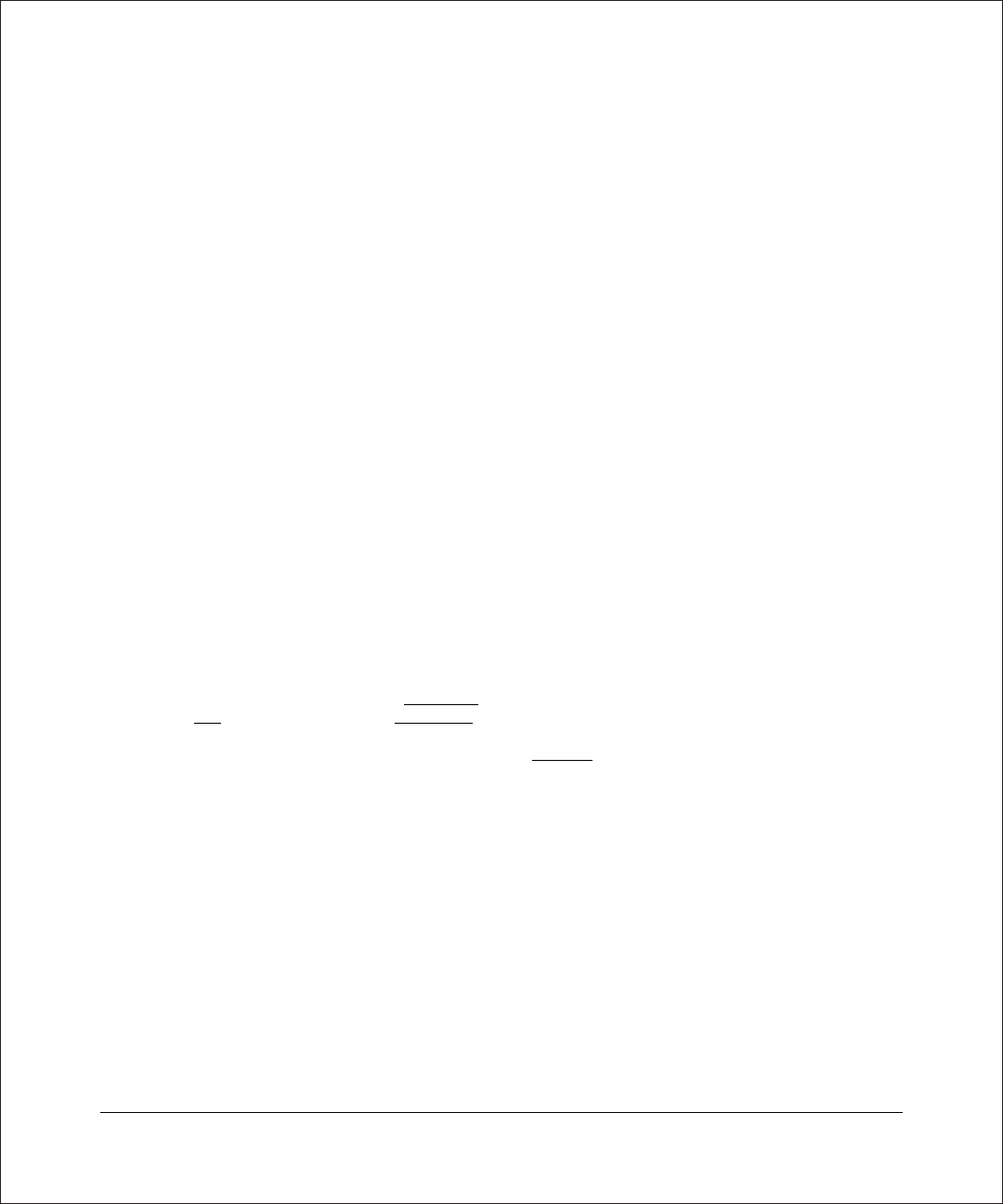
Publication Version 1.0, April 2006
iv
Règlement d'Industry Canada
Les conditions de fonctionnement sont sujettes à deux conditions:
1) Ce périphérique ne doit pas causer d'interférence et.
2) Ce périphérique doit accepter toute interférence, y compris les interférences pouvant perturber
le bon fonctionnement de ce périphérique.
Certificate of the Manufacturer/Importer
It is hereby certified that the NETGEAR Digital Entertainer EVA700 has been suppressed in accordance with the
conditions set out in the BMPT-AmtsblVfg 243/1991 and Vfg 46/1992. The operation of some equipment (for example,
test transmitters) in accordance with the regulations may, however, be subject to certain restrictions. Please refer to the
notes in the operating instructions.
Federal Office for Telecommunications Approvals has been notified of the placing of this equipment on the market
and has been granted the right to test the series for compliance with the regulations.
Voluntary Control Council for Interference (VCCI) Statement
This equipment is in the second category (information equipment to be used in a residential area or an adjacent area
thereto) and conforms to the standards set by the Voluntary Control Council for Interference by Data Processing
Equipment and Electronic Office Machines aimed at preventing radio interference in such residential areas.
When used near a radio or TV receiver, it may become the cause of radio interference. Read instructions for correct
handling.
SOFTWARE LICENSE AGREEMENT
1. This Software License Agreement (the ì Agreementî) is a legal agreement between you (either an individual or an
entity) (ìYouî ) and NETGEAR, Inc. (ìNE TGEARî) regar ding the use of NETGEARís software provided with the
NETGEAR Digital Entertainer EVA700 (inside the NETGEAR Digital Entertainer EVA700, any accompanying
CDs, and any accompanying documentation; together, the ìSoftware î). BEF ORE YOU USE THIS SOFTWARE,
CAREFULLY READ THE TERMS AND CONDITIONS OF THIS AGREEMENT. IF YOU ARE NOT
AUTHORIZED TO SIGN, THEN DO NOT DOWNLOAD, INSTALL OR USE THE SOFTWARE, BECAUSE
BY DOING SO, YOU ARE AGREEING TO BE BOUND BY THIS AGREEMENT. IF YOU DO NOT AGREE
TO ALL OF THE TERMS OF THIS AGREEMENT, DO NOT DOWNLOAD, INSTALL OR USE THIS
SOFTWARE, AND DESTROY OR RETURN ALL COPIES IN YOUR POSSESSION.
2. Subject to the restrictions set forth below, NETGEAR grants You a nonexclusive, personal, nontransferable,
perpetual (subject to Section 5) license to install and use 1 copy of the provided version of the Software in object
code format, for internal and personal purposes only, on 1 computer. The Software is ìin useî on a computer when
it is loaded into the temporary memory or installed into the permanent memory of a computer. The license granted
hereunder shall not be effective until You have paid all fees in full. Except for the license rights granted above,
NETGEAR and NETGEARís licensors retain all right, title and interest in and to the Software, including all
intellectual property rights therein. YOU MAY NOT (AND MAY NOT ALLOW A THIRD PARTY TO) (a) RENT,
LEASE, SUBLICENSE, SELL, ASSIGN, LOAN, USE FOR TIMESHARING OR SERVICE BUREAU
PURPOSES OR OTHERWISE TRANSFER THE SOFTWARE OR ANY OF YOUR RIGHTS AND
OBLIGATIONS UNDER THIS AGREEMENT; (b) reverse engineer, decompile, disassemble or attempt to
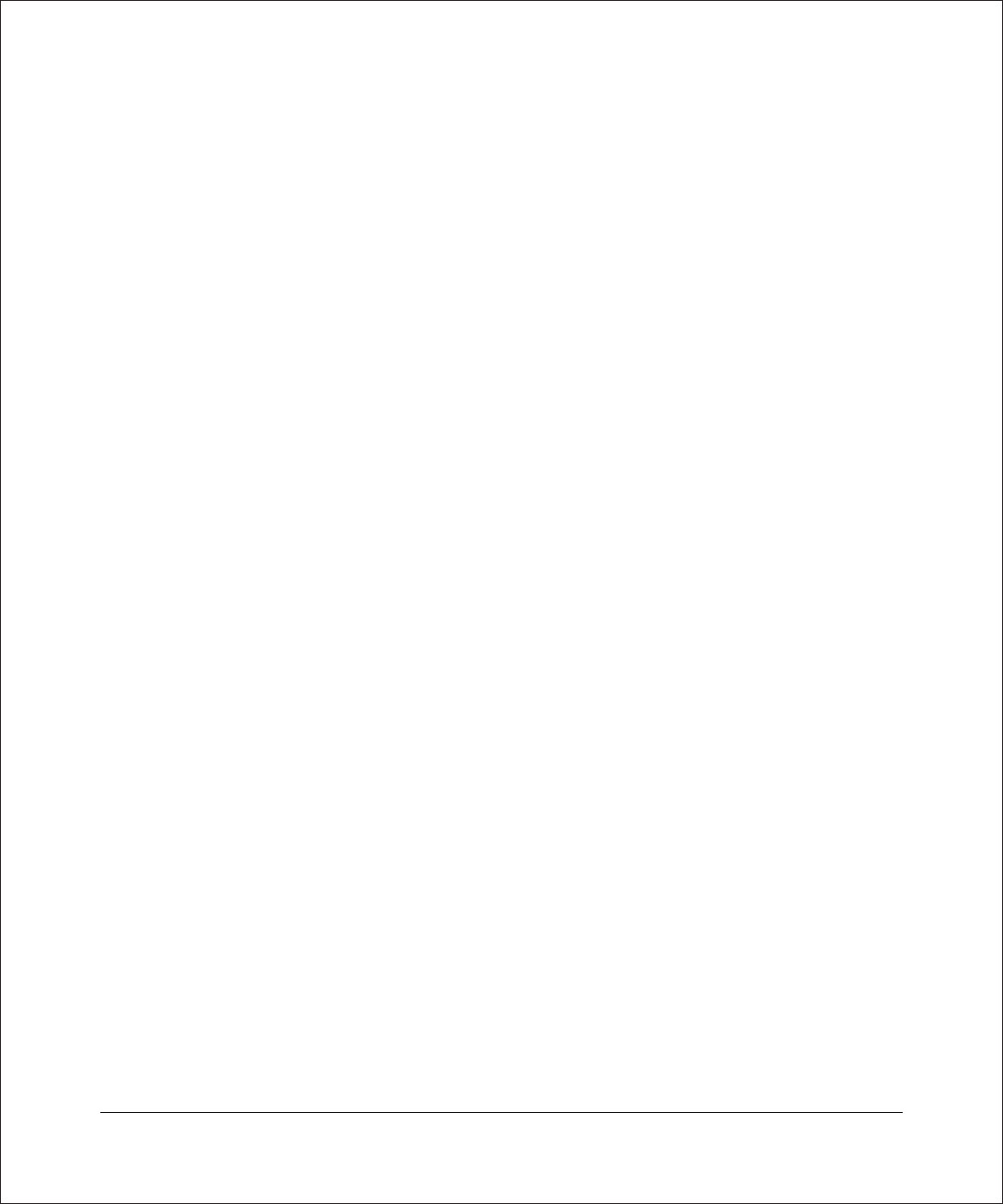
Publication Version 1.0, April 2006
v
reconstruct, identify or discover any source code, underlying ideas, underlying user interface techniques or
algorithms of the Software by any means whatsoever, except to the extent the foregoing restrictions are expressly
prohibited by applicable law; (c) remove or destroy any copyright notices or other proprietary markings; (d) attempt
to circumvent any use restrictions; (e) modify or adapt the Software, merge the Software into another program or
create derivative works based on the Software; (f) use, copy or distribute the Software without NETGEARís written
authorization, excepting 1 copy for archival or backup purposes only; or (g) use the Software or the NETGEAR
Digital Entertainer EVA700 for commercial use. YOU MAY NOT (AND MAY NOT ALLOW A THIRD PARTY
TO) COPY, REPRODUCE, CAPTURE, STORE, RETRANSMIT, DISTRIBUTE, OR BURN TO CD (OR ANY
OTHER FORMAT) ANY COPYRIGHTED CONTENT (INCLUDING BUT NOT LIMITED TO MUSICAL
AND MUSIC-RELATED) THAT YOU ACCESS OR RECEIVE THROUGH USE OF THE SOFTWARE. YOU
ASSUME ALL RISK AND LIABILITY, CIVIL AND CRIMINAL, FOR ANY SUCH PROHIBITED USE OF
COPYRIGHTED CONTENT.
3. THIS AGREEMENT SHALL BE EFFECTIVE UPON INSTALLATION OF THE SOFTWARE AND SHALL
TERMINATE UPON THE EARLIER OF: (A) YOUR FAILURE TO COMPLY WITH ANY TERM OF THIS
AGREEMENT OR (B) RETURN, DESTRUCTION OR DELETION OF ALL COPIES OF THE SOFTWARE IN
YOUR POSSESSION. NETGEARís rights and your obligations shall survive any termination of this Agreement.
Upon termination of this Agreement, You shall certify in writing to NETGEAR or such NETGEAR licensor that all
copies of the Software have been destroyed or deleted from any of your computer libraries or storage devices.
4. NETGEAR warrants that the Software will perform substantially in accordance with the documentation
accompanying the Software for a period of 90 days after your initial receipt of the Software. NETGEARís entire
liability and your exclusive remedy for breach of this warranty shall be repair or replacement of the Software. This
limited warranty shall be void if failure of the Software has resulted from any accident, abuse, misuse or
misapplication by You. EXCEPT AS SET FORTH ABOVE, THE SOFTWARE IS PROVIDED ON AN ìAS ISî
BASIS. YOU ASSUME ALL RESPONSIBILITY FOR SELECTION OF THE SOFTWARE TO ACHIEVE
YOUR INTENDED RESULTS AND FOR THE INSTALLATION OF, USE OF AND RESULTS OBTAINED
FROM THE SOFTWARE. TO THE MAXIMUM EXTENT PERMITTED BY APPLICABLE LAW, NETGEAR
DISCLAIMS ALL WARRANTIES, EITHER EXPRESS, IMPLIED OR STATUTORY, INCLUDING, BUT NOT
LIMITED TO, IMPLIED WARRANTIES OF MERCHANTABILITY, NONINFRINGEMENT, QUALITY,
ACCURACY, FITNESS FOR A PARTICULAR PURPOSE, AND FITNESS FOR YOUR PURPOSE WITH
RESPECT TO THE SOFTWARE AND THE ACCOMPANYING WRITTEN MATERIALS. THERE IS NO
WARRANTY AGAINST INTERFERENCE WITH THE ENJOYMENT OF THE SOFTWARE OR AGAINST
INFRINGEMENT. NETGEAR DOES NOT WARRANT THAT THE FUNCTIONS CONTAINED IN THE
SOFTWARE WILL MEET YOUR REQUIREMENTS, BE UNINTERRUPTED OR ERROR-FREE, OR THAT
ALL DEFECTS IN THE SOFTWARE WILL OR CAN BE CORRECTED.
5. In the event that a claim alleging infringement or misappropriation of an intellectual property right arises
concerning the Software, NETGEAR in its sole discretion may elect to defend or settle such claim. NETGEAR, in
the event of such claim, may also in its sole discretion, elect to terminate this Agreement and all rights to use the
Software and require the return and/or destruction of the Software, with a refund of the fees paid for use of the
Software less a reasonable allowance for use and shipping. THE FOREGOING ARE NETGEARíS SOLE
EXCLUSIVE OBLIGATIONS, AND YOUR SOLE AND EXCLUSIVE REMEDIES, WITH RESPECT TO
INFRINGEMENT AND/OR MISAPPROPRIATION OF ANY INTELLECTUAL PROPERTY RIGHT.
6. UNDER NO CIRCUMSTANCES WILL NETGEAR OR ITS LICENSORS BE LIABLE FOR ANY
CONSEQUENTIAL, SPECIAL, INDIRECT, INCIDENTAL OR PUNITIVE DAMAGES WHATSOEVER
(INCLUDING, WITHOUT LIMITATION, DAMAGES FOR LOSS OF PROFITS, INTERRUPTION, LOSS OF
BUSINESS INFORMATION, LOSS OF DATA OR OTHER SUCH PECUNIARY LOSS), WHETHER BASED
ON BREACH OF CONTRACT, TORT (INCLUDING NEGLIGENCE), STRICT LIABILITY, PRODUCT
LIABILITY OR OTHERWISE, ARISING OUT OF THE USE OR INABILITY TO USE THE SOFTWARE,
EVEN IF NETGEAR AND/OR ITS LICENSORS HAVE BEEN ADVISED OF THE POSSIBILITY OF SUCH
DAMAGES. IN NO EVENT SHALL NETGEARíS AND ITS LICENSORSí AGGREGATE LIABILITY FOR
DAMAGES ARISING OUT OF THIS AGREEMENT EXCEED THE FEES PAID BY YOU FOR THE
SOFTWARE. THE FOREGOING LIMITATIONS ARE INDEPENDENT OF THE EXCLUSIVE REMEDY
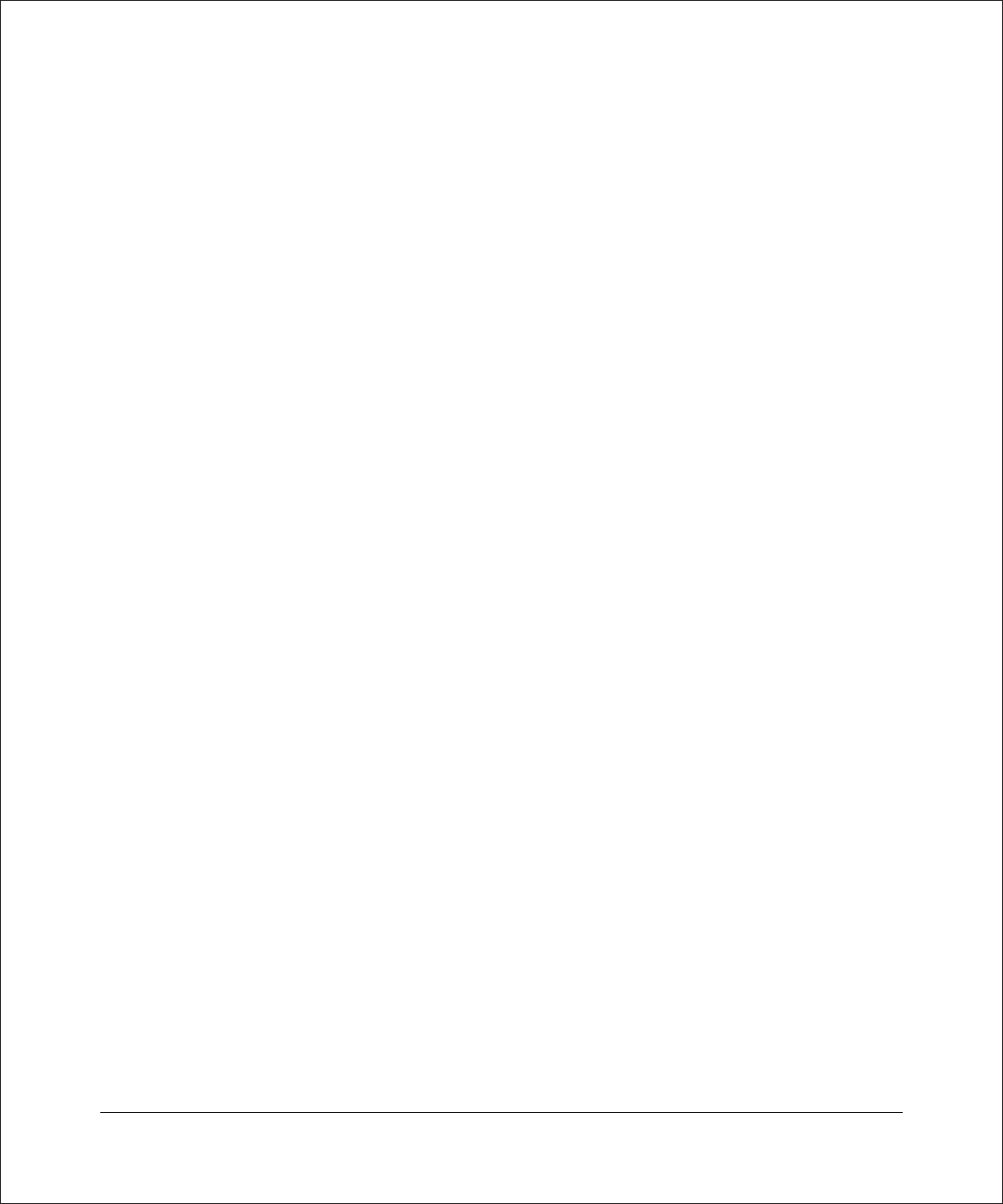
Publication Version 1.0, April 2006
vi
PROVIDED IN SECTION 6 ABOVE AND SHALL APPLY NOTWITHSTANDING ANY FAILURE OF SUCH
EXCLUSIVE REMEDY OR OF ITS ESSENTIAL PURPOSE. THE FOREGOING EXCLUSIONS AND
LIMITATIONS OF LIABILITY AND DAMAGES SHALL NOT APPLY TO CONSEQUENTIAL DAMAGES
FOR PERSONAL INJURY.
7. You may not export or re-export the Software without: (a) the prior written consent of NETGEAR, (b) complying
with applicable export control laws, including, but not limited to, restrictions and regulations of the Department of
Commerce or other United States agency or authority, and (c) obtaining any necessary permits and licenses. In any
event, You may not transfer or authorize the transfer of the Software to a prohibited territory or country or
otherwise in violation of any applicable restrictions or regulations.
8. The Software and documentation are considered ìcomme rcial computer softwareî and ìc ommercial computer
software documentation,î respectively, pursuant to DFAR Section 227.7202 and FAR Section 12.212, as
applicable. Use, duplication or disclosure of the Software and documentation by the U.S. Government is subject to
the restrictions set forth in DFAR Section 227.7202 for military agencies and FAR Section 12.212 for civilian
agencies. THIS AGREEMENT IS GOVERNED BY THE LAWS OF THE STATE OF CALIFORNIA, U.S.A.,
WITHOUT REFERENCE TO ITS CONFLICT OF LAWS PRINCIPLES. THIS AGREEMENT WILL NOT BE
GOVERNED BY THE U.N. CONVENTION ON CONTRACTS FOR THE INTERNATIONAL SALES OF
GOODS. ANY DISPUTE BETWEEN YOU AND NETGEAR ARISING UNDER THIS AGREEMENT SHALL
BE SUBJECT TO THE EXCLUSIVE JURISDICTION OF THE COURTS OF THE STATE OF CALIFORNIA.
This Agreement is the entire agreement between You and NETGEAR regarding the subject matter herein and
supersedes any other communications with respect to the Software. If any provision of this Agreement is held
invalid or unenforceable, the remainder of this Agreement will continue in full force and effect. Failure to prosecute
a partyís rights with respect to a default hereunder will not constitute a waiver of the right to enforce rights with
respect to the same or any other breach.
9. Should you have any questions relating to this Agreement, or if you desire to contact NETGEAR for any reason,
please call 1-888-NETGEAR.
Customer Support
Refer to the Support Information Card that shipped with your NETGEAR Digital Entertainer
EVA700.
World Wide Web
NETGEAR maintains a World Wide Web home page that you can access at the universal resource
locator (URL)
http://www.netgear.com. A direct connection to the Internet and a Web browser such as Internet
Explorer or Netscape are required.
Product and Publication Details
Model Number: EVA700
Publication Date: April 2006
Product Family: media player
Product Name: NETGEAR Digital Entertainer EVA700
Home or Business Product: Home
Language: English
Publication Part Number: 202-10074-01
Publication Version Number 1.0
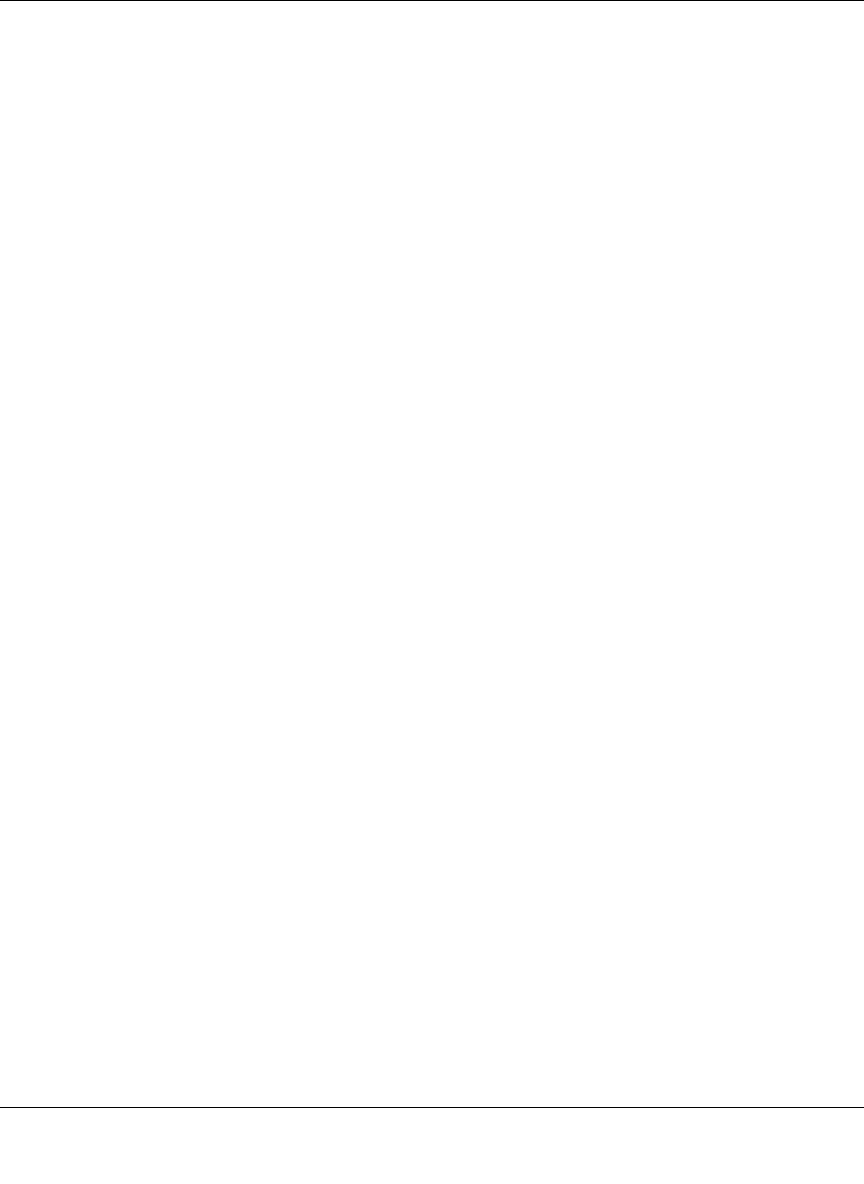
vii
Publication Version 1.0, April 2006
Contents
About This Manual ix
Conventions, Formats, and Scope ................................................................................ 1-ix
How to Print the PDF of This Manual .............................................................................1-x
Chapter 1
Installing Your Digital Entertainer
Package Contents ..........................................................................................................1-1
Front Panel .....................................................................................................................1-2
Rear Panel ......................................................................................................................1-2
Remote Control ..............................................................................................................1-4
Installation ......................................................................................................................1-4
Connecting the Media Player .........................................................................................1-5
Installing Software with a Windows XP Computer ..........................................................1-7
Setting up the Media Player .....................................................................................1-8
Installing Software with a Viiv Computer ........................................................................1-9
Adding the Media Player to the Viiv Network .........................................................1-10
Setting up a Media Library ..................................................................................... 1-11
Chapter 2
Videos, Pictures, and Music
Media Files and Formats ................................................................................................2-1
Watching Videos .............................................................................................................2-2
Viewing Photos ...............................................................................................................2-2
Playing Music .................................................................................................................2-3
Playing Music from the Internet ......................................................................................2-4
Chapter 3
Media Library and Digital Entertainer Settings
Windows Media Connect Software .................................................................................3-1
Viiv Computer Settings ...................................................................................................3-2
Adding a Device .......................................................................................................3-2
Updating the Media Library ......................................................................................3-3
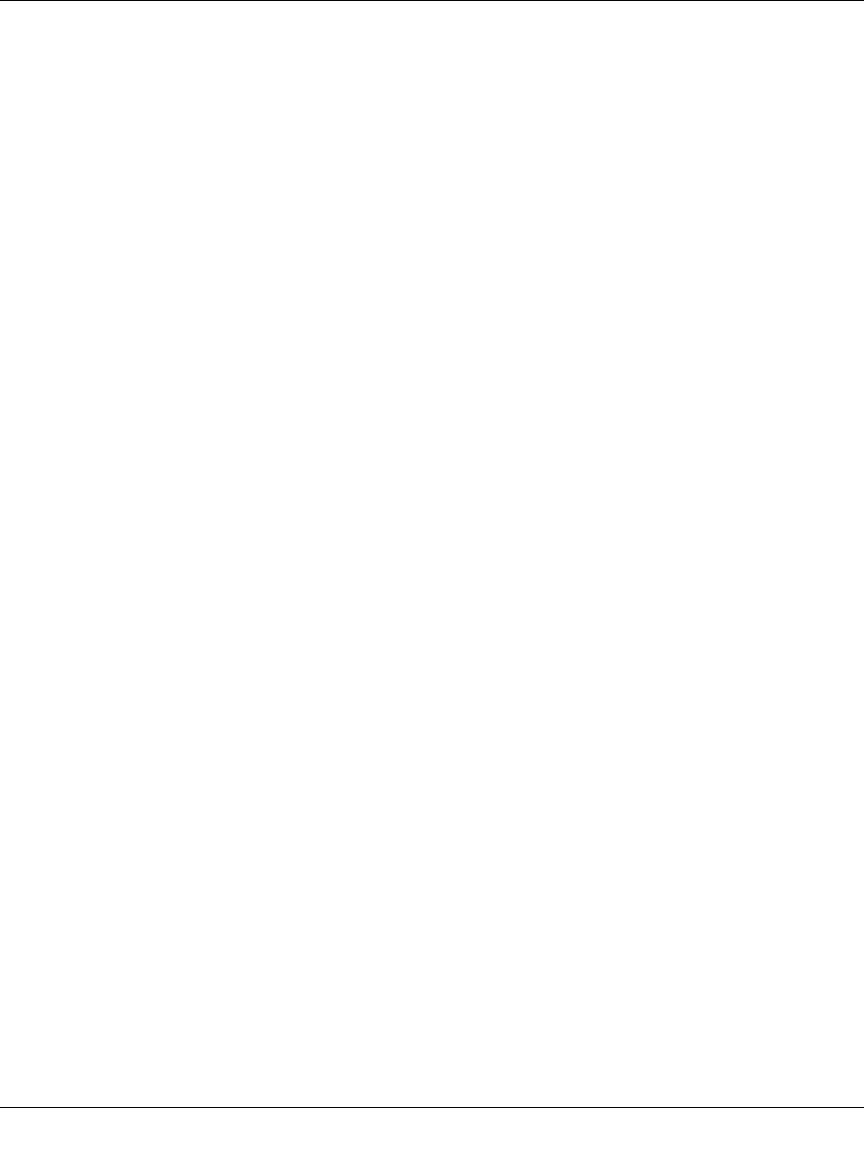
viii
Publication Version 1.0, April 2006
Media Player Setup Menu ..............................................................................................3-3
Advanced .................................................................................................................3-3
IP Config ..................................................................................................................3-4
WiFi Setup ................................................................................................................3-5
Wireless Networks ...................................................................................................3-6
Firmware ..................................................................................................................3-8
Restoring Factory Settings .......................................................................................3-8
Chapter 4
Troubleshooting
No Television Display or Poor Display ............................................................................4-1
Connecting to the Media Player .....................................................................................4-2
Windows Media Connect Firewall Conflict .....................................................................4-2
Physical Connectivity ......................................................................................................4-3
Ethernet Link ............................................................................................................4-3
Wireless Link ............................................................................................................4-3
IP Address ......................................................................................................................4-4
Connecting to a Server ...................................................................................................4-4
Playing Media .................................................................................................................4-5
Appendix A
Default Settings and Technical Specifications
Default Settings ............................................................................................................. A-1
Technical Specifications ................................................................................................. A-1
Appendix B
Related Documents
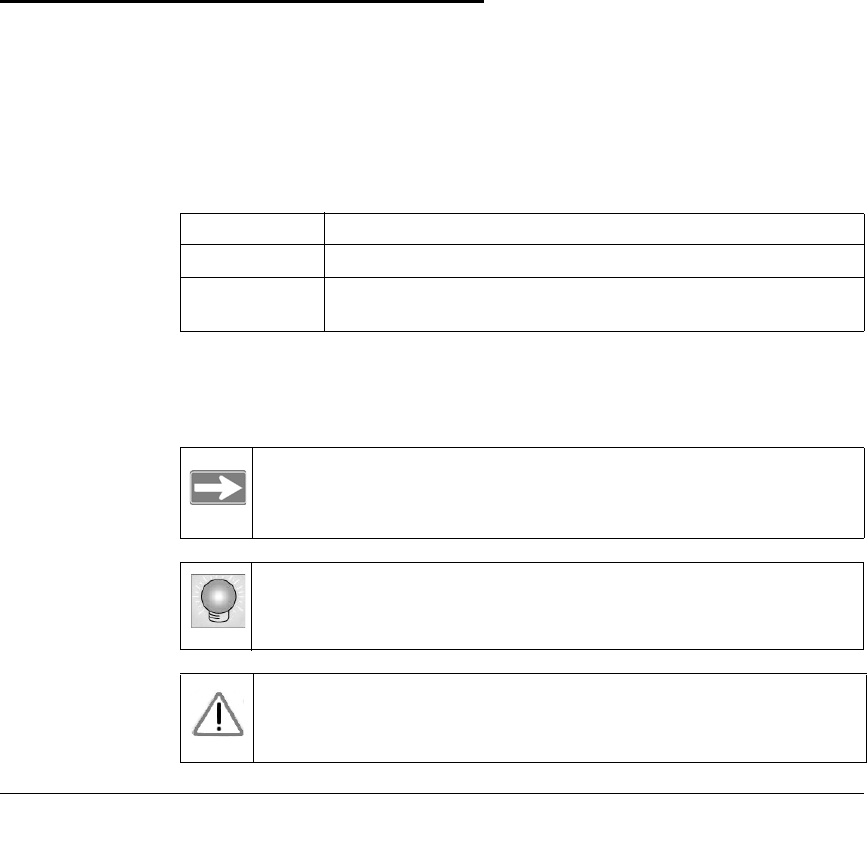
ix
v1.0, April 2006
About This Manual
The Digital Entertainer Model EVA700 User Manual describes how to install,
configure, and troubleshoot the NETGEAR® digital entertainer. The information
in this manual is intended for readers with basic to intermediate computer and
Internet skills.
Conventions, Formats, and Scope
The conventions, formats, and scope of this manual are described in the following
sections.
•Typographical conventions. This manual uses the following typographical
conventions.
•Formats. This manual uses the following formats to highlight special
messages.
Italics Emphasis, books, CDs, URL names
Bold User input
Monospace Screen text, file and server names, extensions, commands, IP
addresses
Note:This format is used to highlight information of importance or
special interest.
Tip: This format is used to highlight a procedure that will save time
or resources.
Warning: Ignoring this type of note may result in a malfunction or
damage to the equipment.
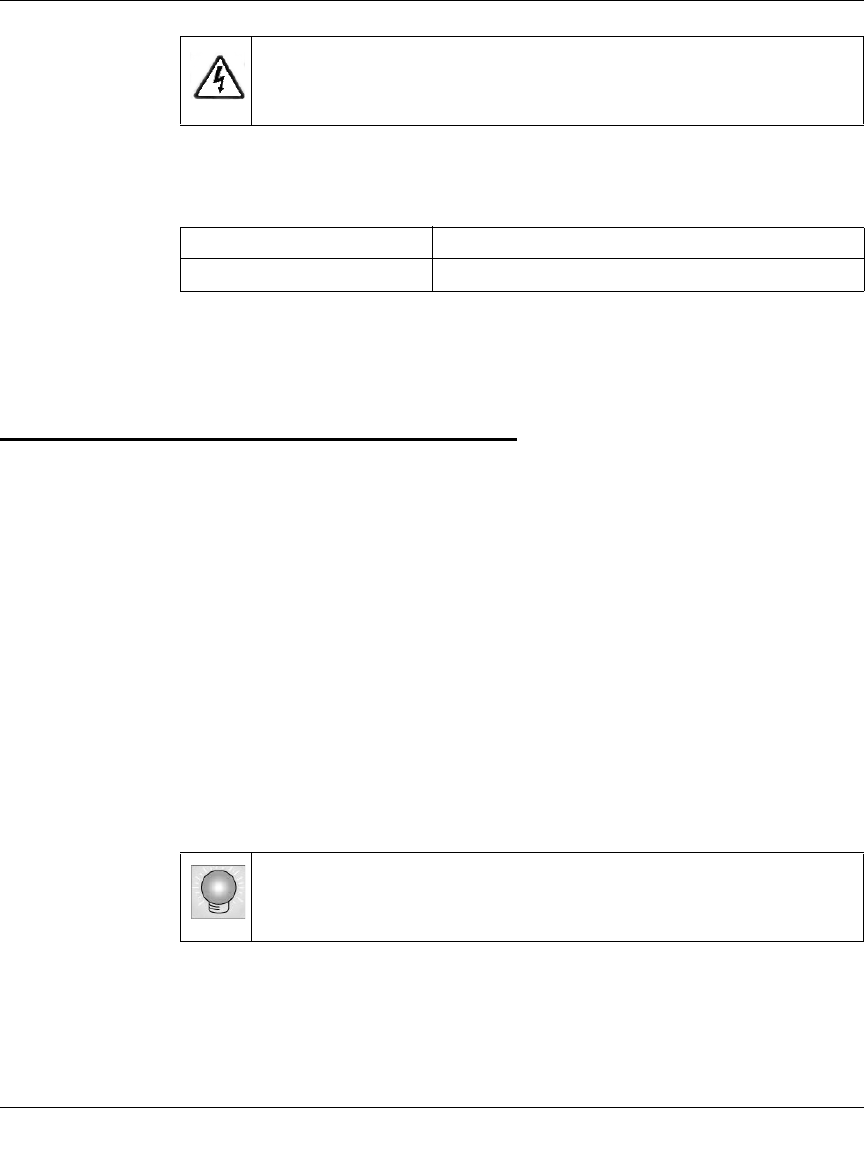
Digital Entertainer Model EVA700 User Manual
x
v1.0, April 2006
•Scope. This manual is written for the digital entertainer according to these
specifications.
Product updates are available on the NETGEAR website at
http://kbserver.netgear.com/products/EVA700.asp.
How to Print the PDF of This Manual
A printed manual ships with this product. This manual is also provided in PDF
format on the NETGEAR CD. You can print a chapter, or the full manual,
according to your needs. Your computer must have the free Adobe Acrobat
Reader installed in order to view and print PDF files. The Acrobat Reader is
available on the Adobe website at http://www.adobe.com.
•Printing a chapter. Use the PDF of This Chapter link at the top left of any
page.
– Click the PDF of This Chapter link at the top right of any page in the
chapter that you want to print. The PDF version of the chapter you were
viewing opens in a browser window.
– Click the print icon in the upper left of the window.
•Printing the full manual. Use the Complete PDF Manual link at the top left
of any page.
– Click the Complete PDF Manual link at the top left of any page in the
manual. The PDF version of the manual opens in a browser window.
Danger: This is a safety warning. Failure to take heed of this notice
may result in personal injury or death.
Product version NETGEAR Digital Entertainer EVA700
Manual publication date April 2006
Tip: If your printer supports printing two pages on a single sheet of
paper, you can save paper and toner by selecting this feature.
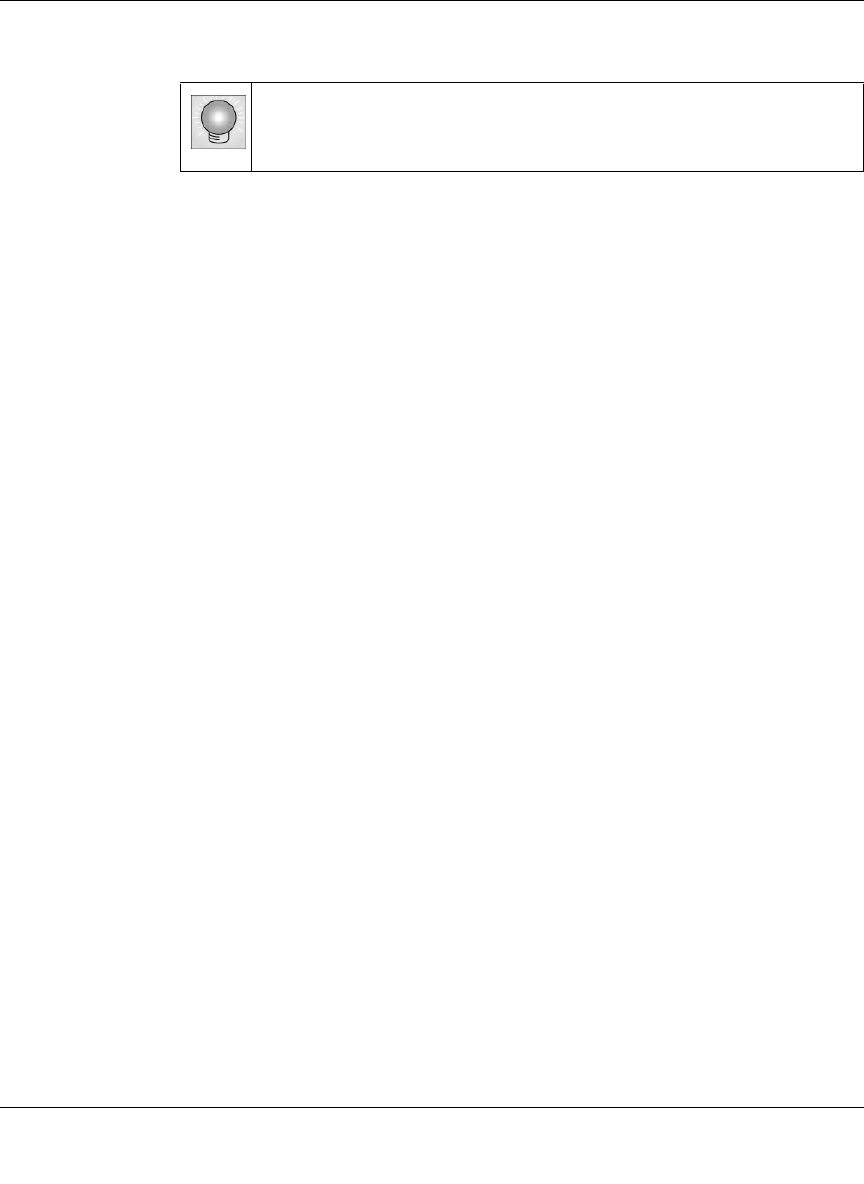
Digital Entertainer Model EVA700 User Manual
xi
v1.0, April 2006
– Click the print icon in the upper left of the window.
Tip: If your printer supports printing two pages on a single sheet of
paper, you can save paper and toner by selecting this feature.
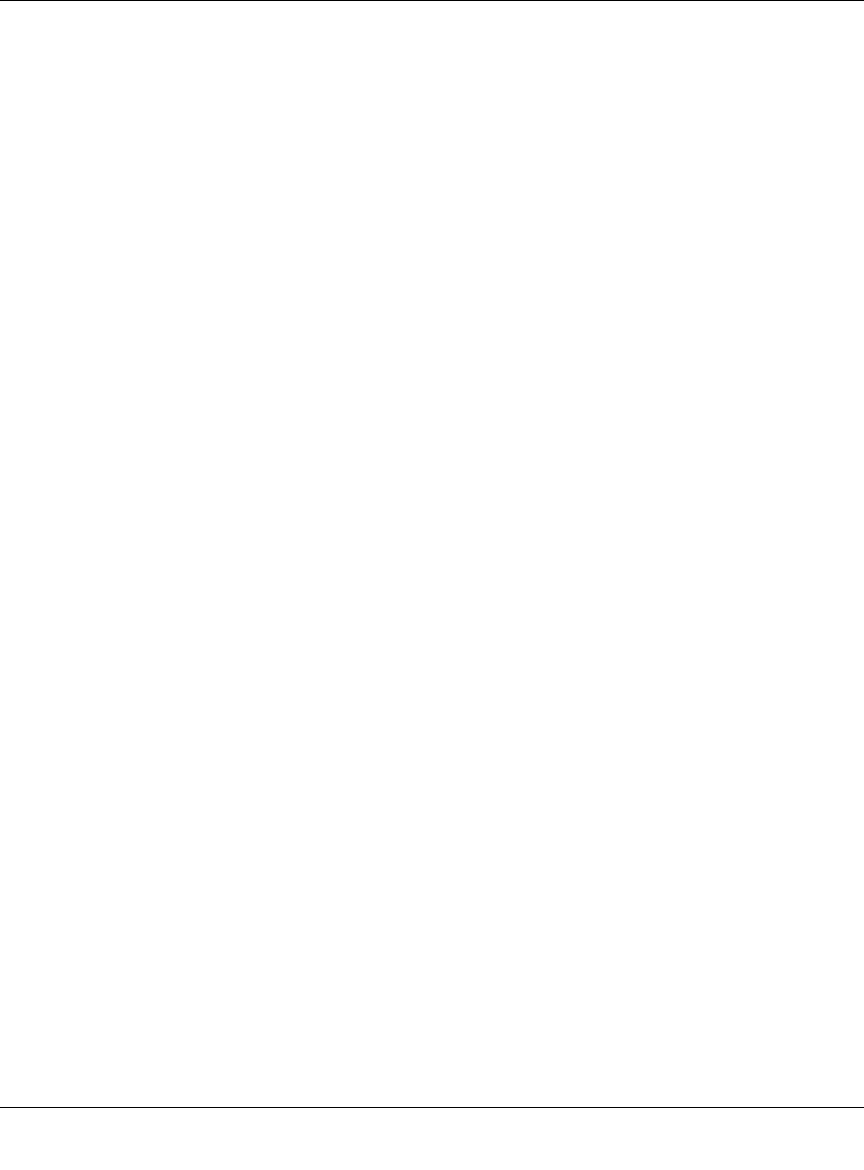
Digital Entertainer Model EVA700 User Manual
xii
v1.0, April 2006
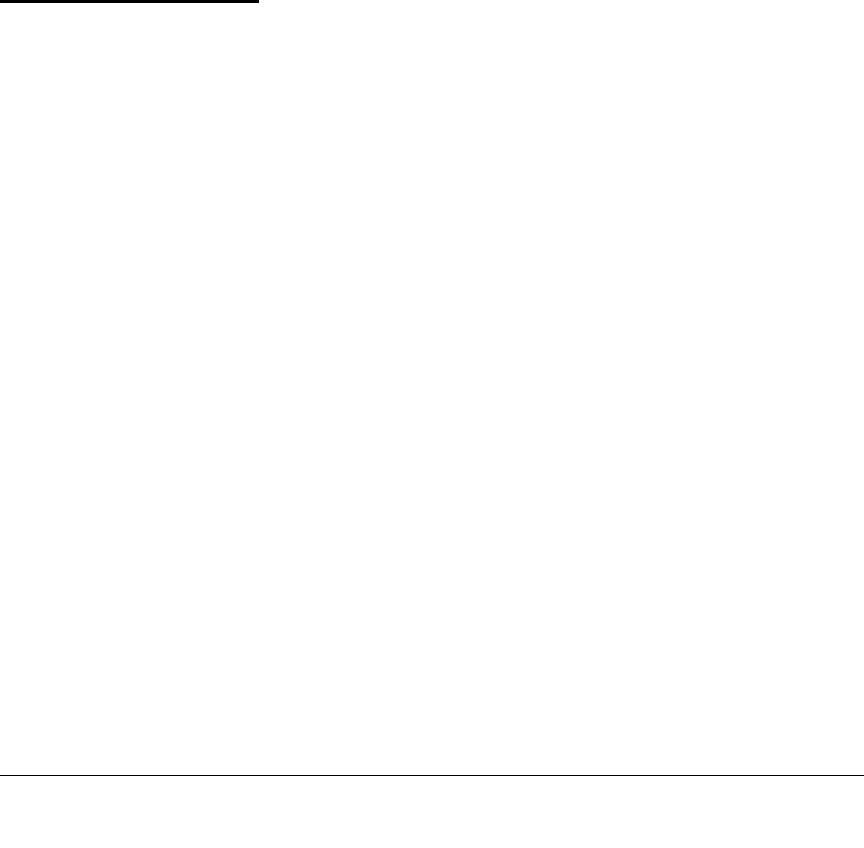
1-1
v1.0, April 2006
Chapter 1
Installing Your Digital Entertainer
This chapter describes how to install the NETGEAR Digital Entertainer EVA700.
For information about product features, see the NETGEAR website at
http://www.netgear.com.
Package Contents
The product package should contain the following items:
• NETGEAR Digital Entertainer EVA700.
• Remote control (2AA batteries included).
• Power cable, localized to country of sale.
• Category 5 (CAT5) Ethernet cable.
• Composite Video cable and Audio cable.
• NETGEAR CD, including:
– Media server software.
– This manual.
– The Installation Guide.
– Application Notes and other helpful information.
• Warranty and Support Information card.
If any of the parts are incorrect, missing, or damaged, contact your NETGEAR
dealer. Keep the carton, including the original packing materials, in case you need
to return the digital entertainer for repair.
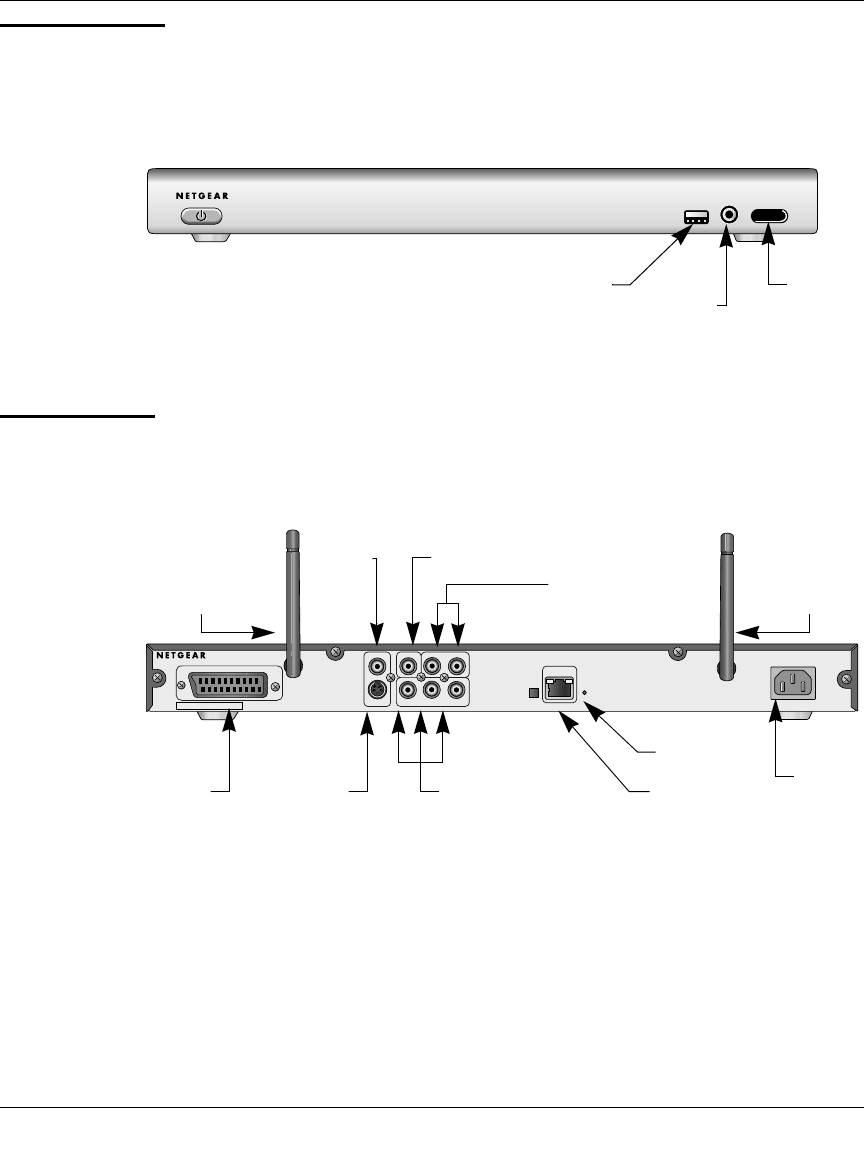
Digital Entertainer Model EVA700 User Manual
1-2 Installing Your Digital Entertainer
v1.0, April 2006
Front Panel
The front panel of the digital entertainer has an LED that shows when it is turned
on. It also has a USB port and a jack to connect headphones.
Rear Panel
The rear panel of the digital entertainer is shown in the following illustration:
Figure 1-1
Figure 1-2
~Í?ËÖaË7ÄÖ?ËÍjÁÍ?jÁË7Èåå
PowerUSB port headphones LED
ÍjÁjÍ
.¬jja Ê0
2¬ -jÄjÍ
~Í?ËÖaË7ÄÖ?ËÍjÁÍ?jÁË7Èåå
.- .7aj :¬M ¬Á
¬jÍË7aj
-
.Ê+Ë?Þ?
¬ÄÍjË7aj
Öa
ÖÍ
.W?Áw
+ÝjÁ
¤ååÔ|å7IyåÉåã±Ëå|Ë?Þ±
Component VideoSCART S-Video
wireless
antenna wireless
antenna
Power
Reset
Ethernet
port with LEDs
Stereo Audio
Composite Video
S/PDIF
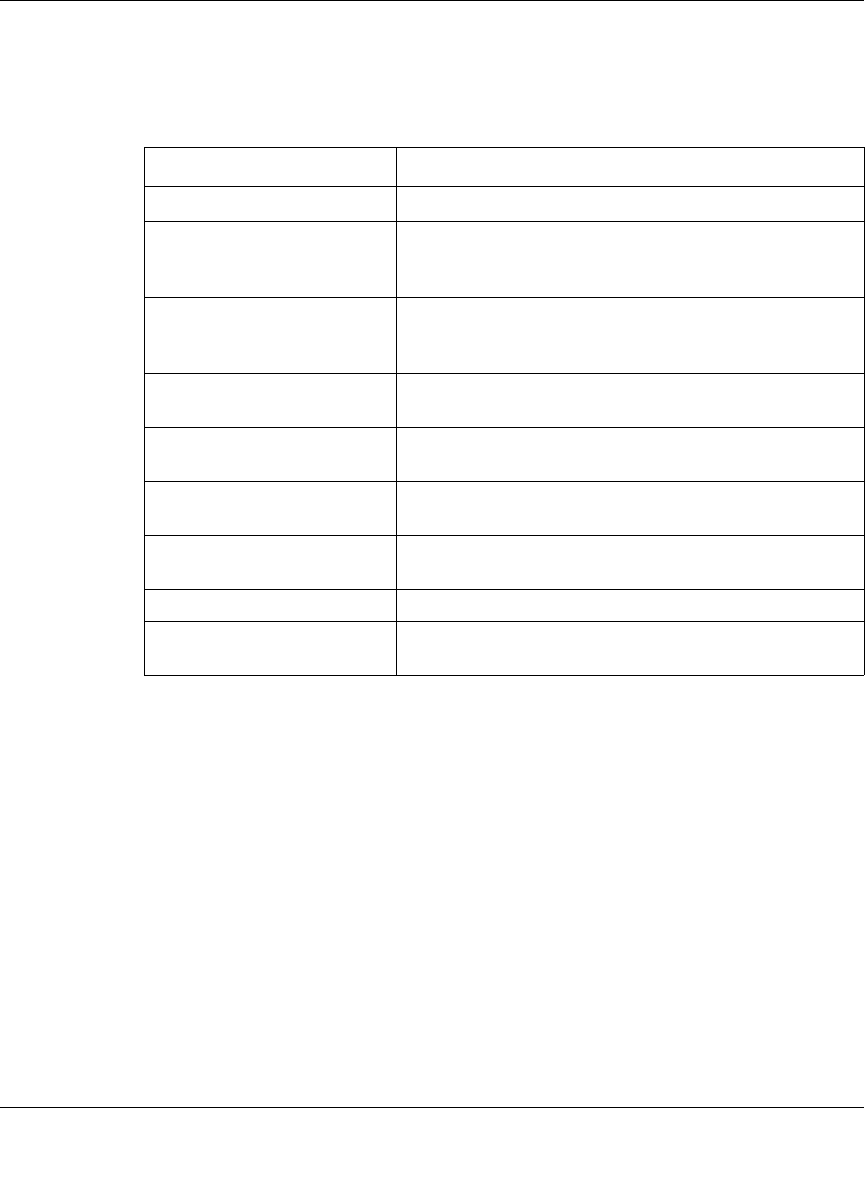
Digital Entertainer Model EVA700 User Manual
Installing Your Digital Entertainer 1-3
v1.0, April 2006
The table below describes the connections on the rear panel when viewed from
left to right.
Table 1-1. Rear Panel Connectors
Connector Description
Wireless antennas The digital entertainer includes two wireless antennas.
SCART This cable is widely used in Europe and Australia.
Though this cable is not included in the package, the
digital entertainer is compatible with this cable.
S/PDIF
(Sony/Philips Digital Interface)
port
This cable does not ship with the product, and you will
need to change the digital entertainer settings in order to
use it.
Composite Video and Stereo
Audio The composite video is included, and is compatible with
most televisions in the United States.
S-Video The audio cable is included, and is compatible with most
televisions in the United States.
Component video ports This cable is not included, but the digital entertainer is
compatible with it.
Ethernet port 10/100 Mbps Ethernet port for connecting the digital
entertainer to a wired local area network (LAN).
Reset button This button resets the digital entertainer.
Power The digital entertainer includes an internal power supply
and universal power adapter.
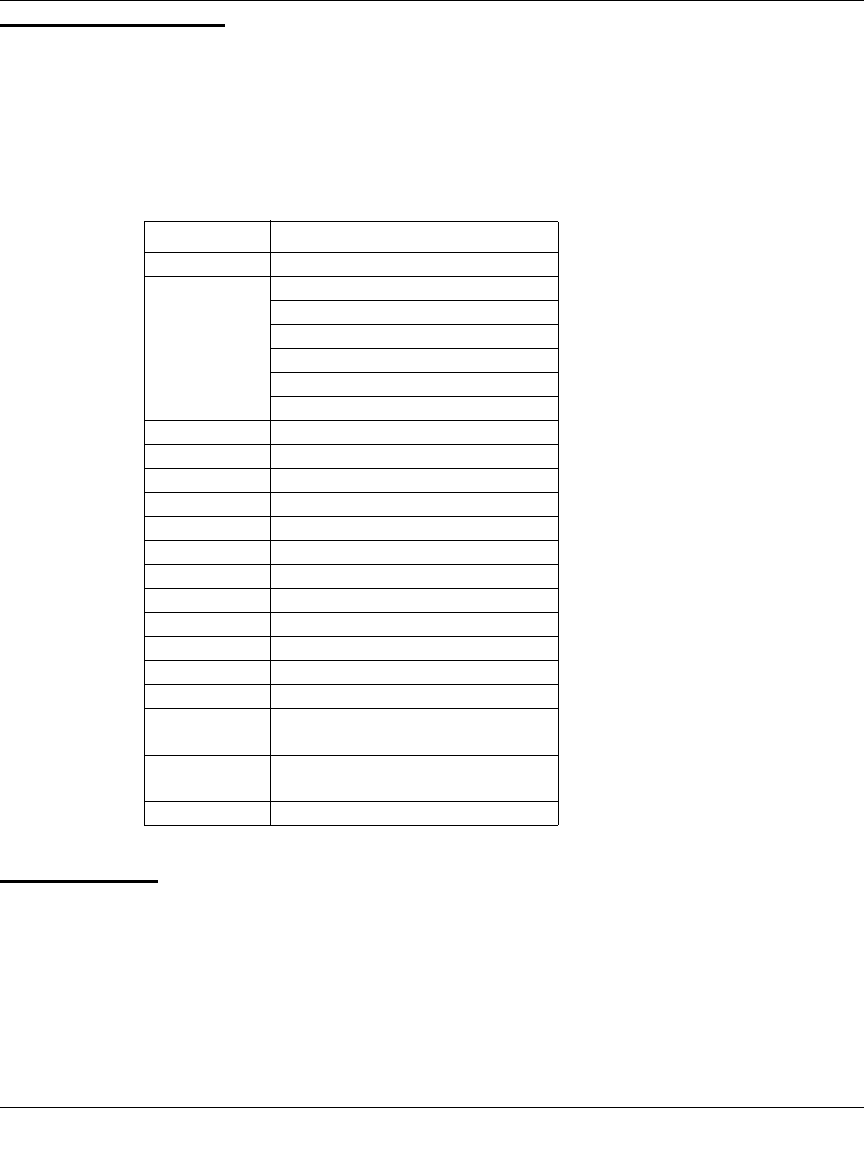
Digital Entertainer Model EVA700 User Manual
1-4 Installing Your Digital Entertainer
v1.0, April 2006
Remote Control
Use the remote control to navigate menus, and to select and to watch videos, listen
to music, or view photos on your television. The table below describes the remote
control buttons.
Installation
The installation instructions vary depending on whether you have a Windows XP
computer or a Viiv computer. Install the digital entertainer in the following order:
1. Connect the digital entertainer.
See “Connecting the Media Player” on page 1-5.
Table 1-1.Remote Control buttons
Button Description
Power Icon Power
Navigation Play/Pause
Stop
Rewind
Previous
Fast forward
Next
OK Select/Play
Home Icon home menu
i Display media information
Vol +/– Increase or decrease volume
Page +/– Scroll up or down
arrow Mute
Music Music menu
Video Video (Movies) menu
Pics Picture menu
Menu Menu for settings
0-9 Numeric entry, presets and search
Caps Lock toggle Caps Log on or off
TV Mode Switch output mode (such as
NTSC or PAL)
Repeat Repeat a track or the entire media
selection
Zoom Changes zoom setting for video
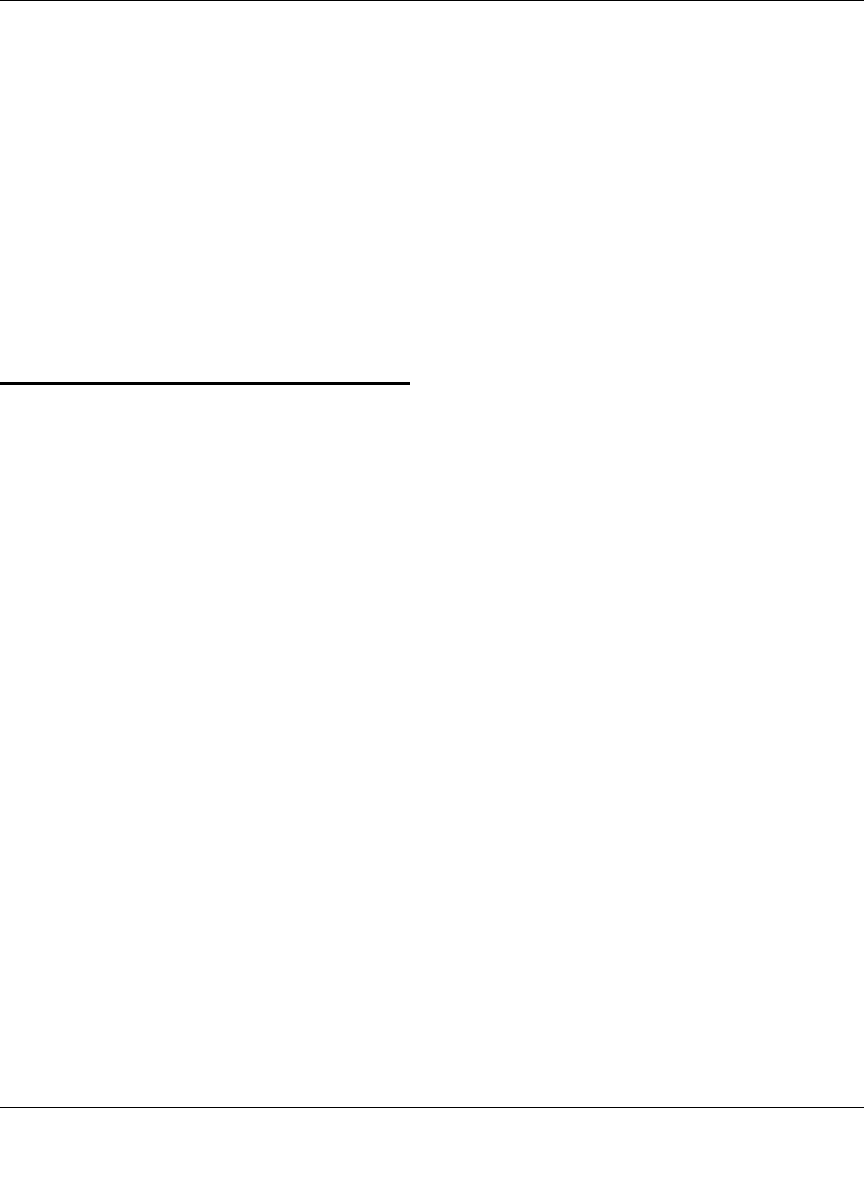
Digital Entertainer Model EVA700 User Manual
Installing Your Digital Entertainer 1-5
v1.0, April 2006
2. Use the NETGEAR CD to install the software.
• For Windows XP computers, see “Installing Software with a Windows
XP Computer” on page 1-7.
• For Intel Viiv computers, see “Installing Software with a Viiv Computer”
on page 1-9.
3. Set up the digital entertainer.
• For Windows XP computers, see “Setting up the Media Player” on
page 1-8.
• For Intel Viiv computers, see
Connecting the Media Player
Before installation, make sure that your Ethernet network is up and running.
1. Go to the digital entertainer, and determine which type of cable your
television uses:
•Video cable and Audio cable: These two cables are included, and are
compatible with most televisions in the U.S.
•SCART: This cable is often used in Europe and Australia, and is not
included in the package. However, if you have a SCART cable the digital
entertainer recognizes it, and you can continue to use these instructions.
•S-Video, or Component Video: These cables are not included in the
package, and you will need to change the digital entertainer settings in
order to use them.
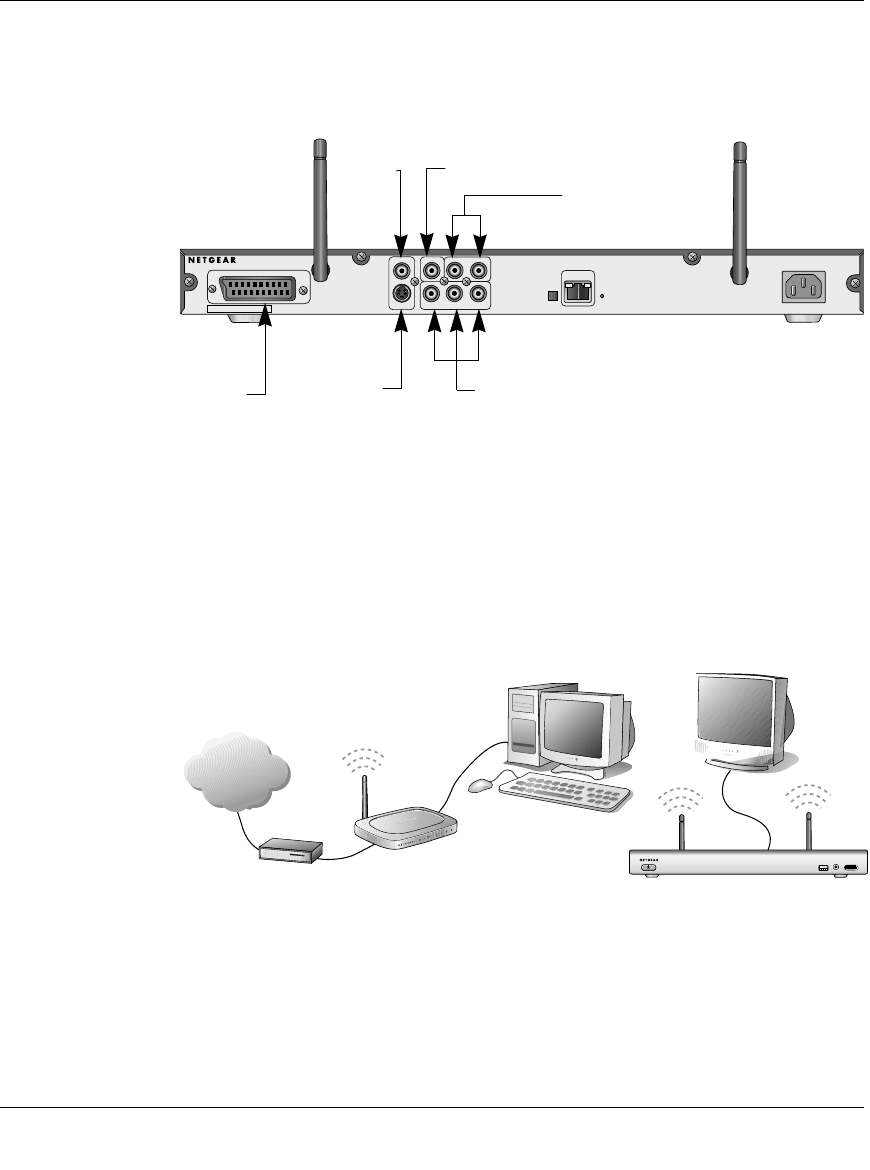
Digital Entertainer Model EVA700 User Manual
1-6 Installing Your Digital Entertainer
v1.0, April 2006
2. For composite video, connect the supplied video cable and audio cable to the
Composite Video and Stereo Audio ports on the back of the digital
entertainer.
For SCART you must provide your own cable. Connect it to the SCART port
on the back of the digital entertainer.
3. Connect the other end of the cables to the corresponding ports on your
television. The figure below shows a sample home network with the digital
entertainer.
4. Connect the digital entertainer to the router with an Ethernet cable.
5. If you use digital audio equipment, such as a digital audio tape unit, connect
the S/PDIF cable to the digital entertainer and to your audio equipment.
Figure 1-3
Figure 1-4
ÍjÁjÍ
.¬jja Ê0
2¬ -jÄjÍ
~Í?ËÖaË7ÄÖ?ËÍjÁÍ?jÁË7Èåå
.- .7aj :¬M ¬Á
¬jÍË7aj
-
.Ê+Ë?Þ?
¬ÄÍjË7aj
Öa
ÖÍ
.W?Áw
+ÝjÁ
¤ååÔ|å7IyåÉåã±Ëå|Ë?Þ±
Component Video
SCART S-Video
Stereo Audio
Composite Video
S/PDIF
~Í?ËÖaË7ÄÖ?ËÍjÁÍ?jÁË7Èåå
Internet
EVA700 media player
television set
broadband
modem
router
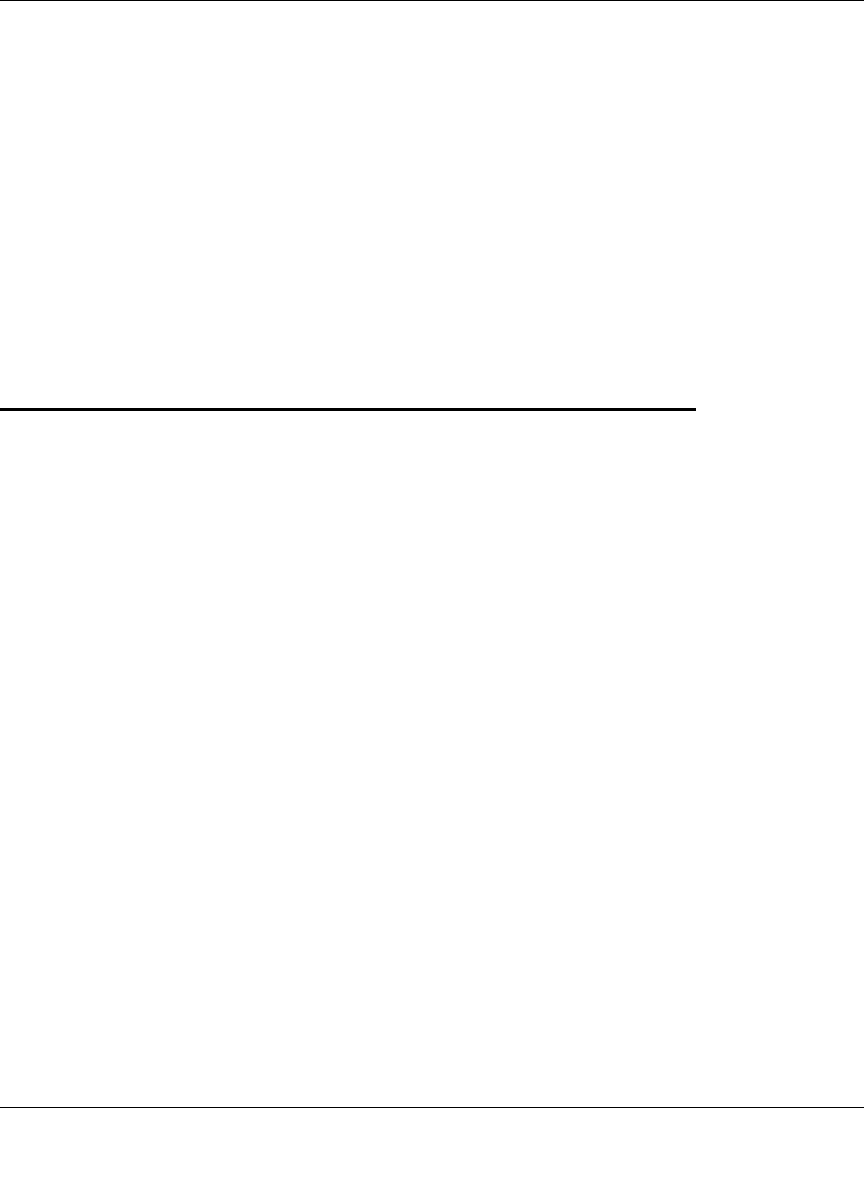
Digital Entertainer Model EVA700 User Manual
Installing Your Digital Entertainer 1-7
v1.0, April 2006
6. Install the two AA batteries into the remote control that shipped with the
product.
7. Turn on the television.
8. Connect the digital entertainer power cord and plug it into an outlet.
The LED on the front of the digital entertainer lights up to show that it is
powered on.
9. The first time that the digital entertainer is powered on you will be asked if
your computer and router or access point use Intel Viiv technology. Select no.
The television displays a message showing the IP address for the router where
the digital entertainer is connected.
Installing Software with a Windows XP Computer
After you connect the digital entertainer, install the software on your computer,
and then set up the digital entertainer to work with your network and media
library.
Follow these steps to install the Media Server software on a Windows XP
computer.
1. Go to a computer that is on the network and log in as needed.
2. Insert the NETGEAR CD into the CD drive on the computer. The main page
loads.
Figure 1-5
need screen shot of CD main page
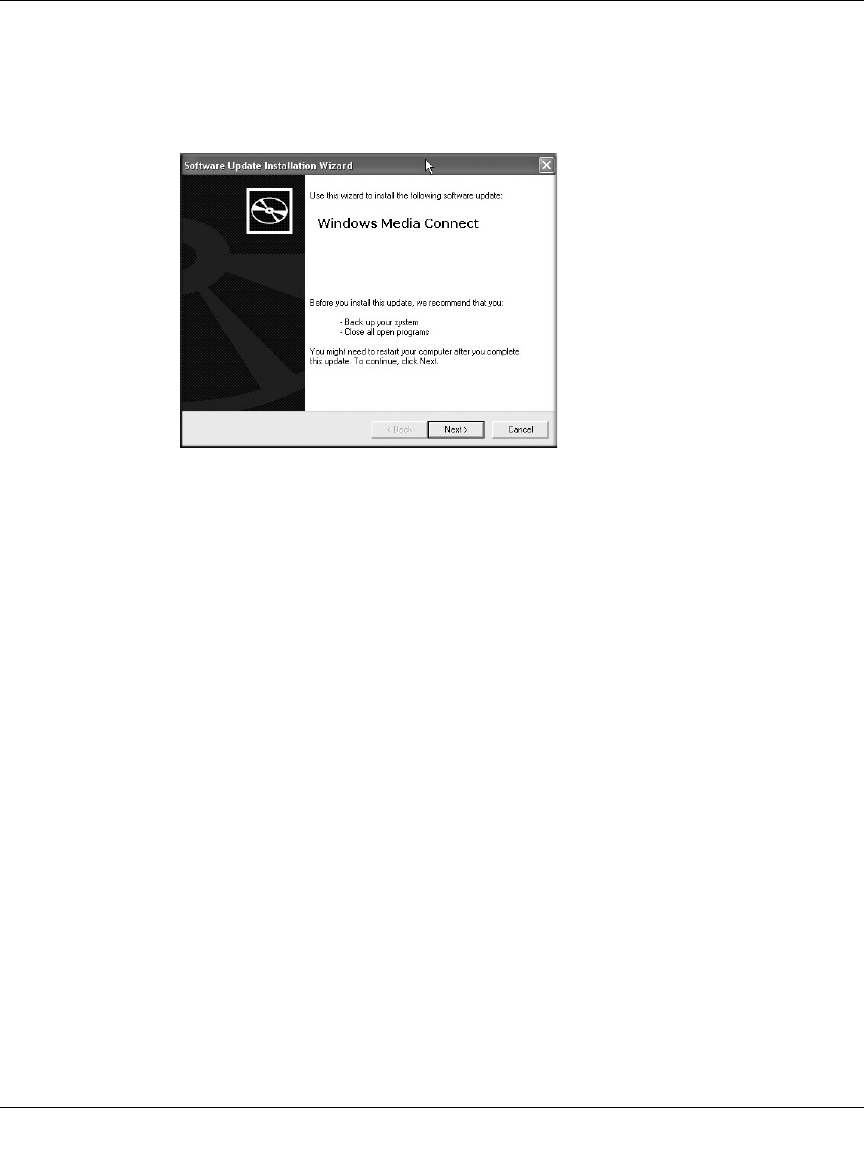
Digital Entertainer Model EVA700 User Manual
1-8 Installing Your Digital Entertainer
v1.0, April 2006
3. Select Install Software and click Next.
4. Follow the wizard steps to install the software.
5. When prompted, click Next to install Windows Media Connect.
6. Follow the wizard steps, and click Finish when you are done.
7. Make sure that Folder Sharing in Windows Media Connect is selected.
Setting up the Media Player
The digital entertainer must be set up to work with your network and with
Windows Media Connect. If you have a wireless network then you will need to
know the SSID (also called the network name), and wireless security settings, if
used.
Follow these steps:
1. Turn on the digital entertainer and turn on the television.
A message on the television screen asks if you want to use Viiv network
setup.
2. Select no.
3. Use the remote control to select the onscreen option to allow the digital
entertainer to use Windows Media Connect.
4. Use the remote control to select the desired media.
Figure 1-6
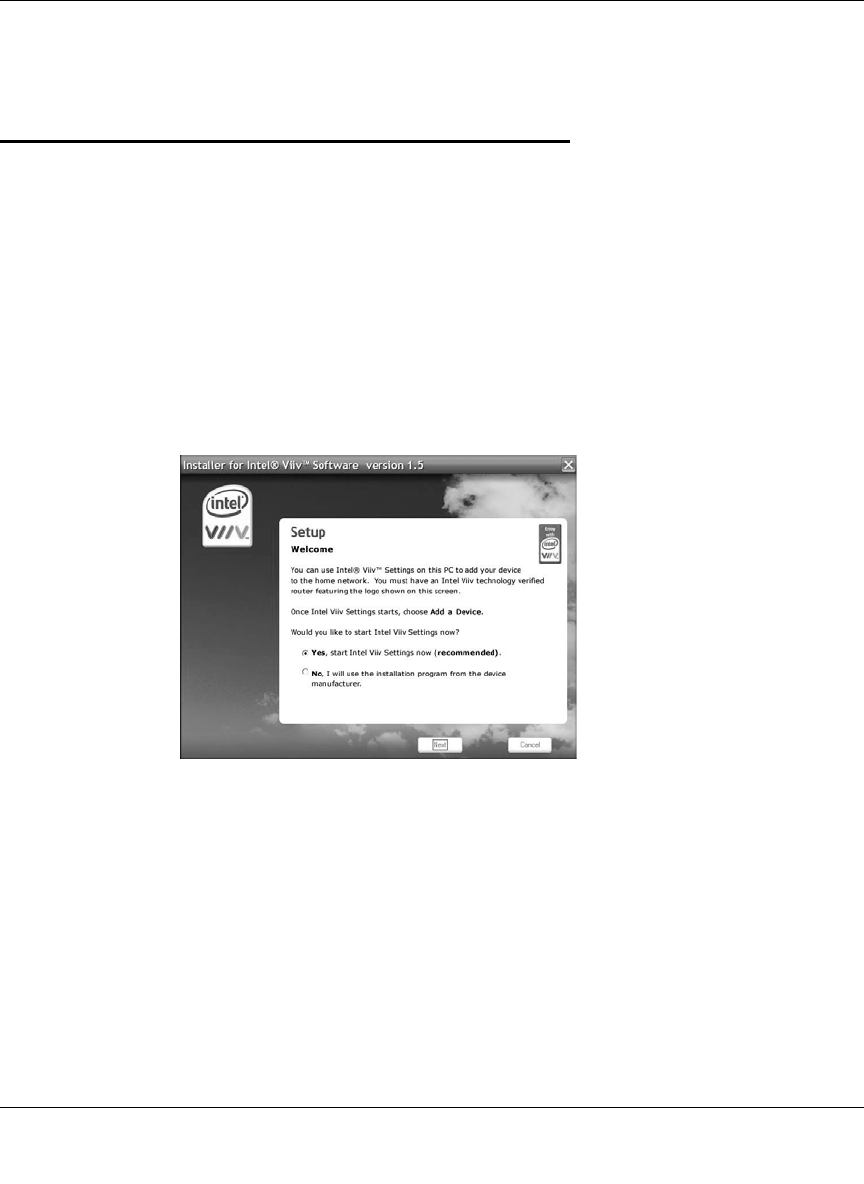
Digital Entertainer Model EVA700 User Manual
Installing Your Digital Entertainer 1-9
v1.0, April 2006
For help with troubleshooting see “Connecting to the Media Player” on page 4-2
and “IP Address” on page 4-4.
Installing Software with a Viiv Computer
After you connect the digital entertainer, follow these steps to install Media
Server software onto a Viiv computer.
1. Power on your computer and log in as needed.
2. Insert the NETGEAR CD into the CD drive on the computer.
3. If you are prompted to update your computer to Viiv version 1.5, click yes and
follow the onscreen instructions.
The Setup screen appears.
4. Select yes to install the software, and click next.
Figure 1-7
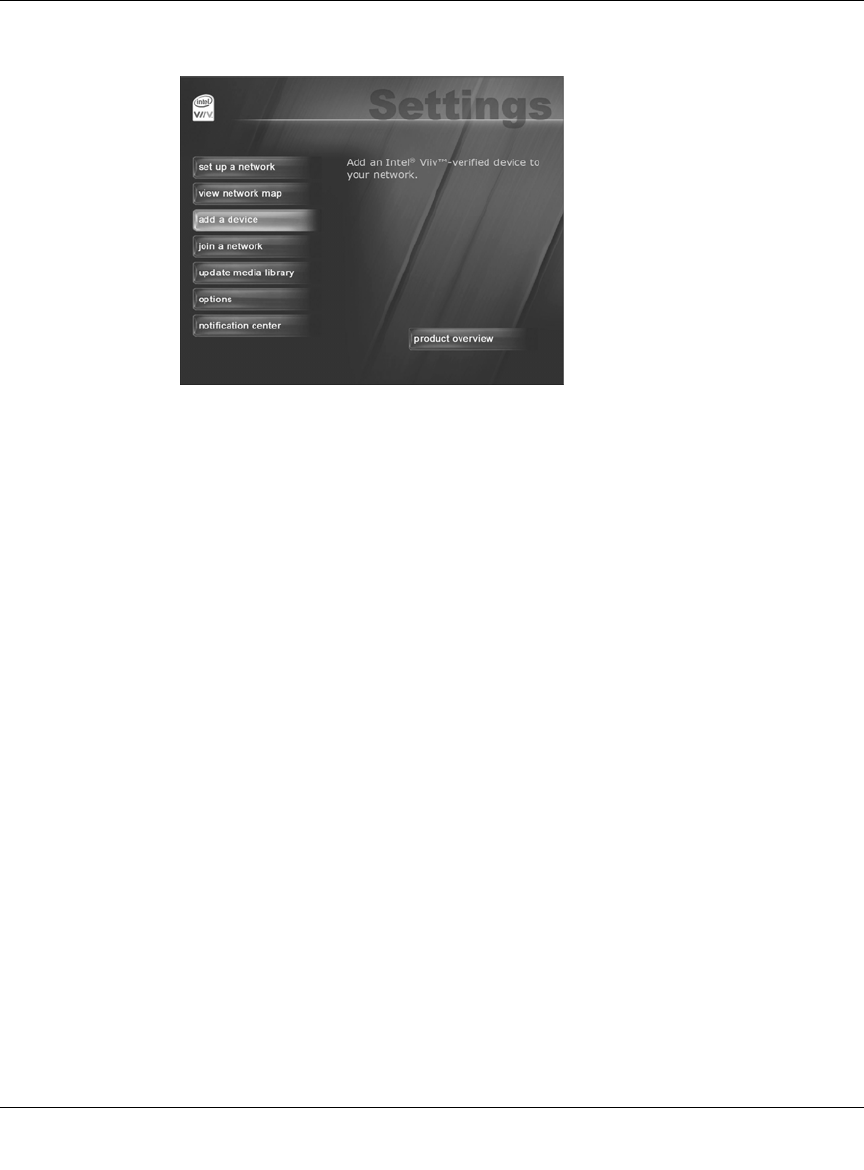
Digital Entertainer Model EVA700 User Manual
1-10 Installing Your Digital Entertainer
v1.0, April 2006
The main Settings screen appears.
Adding the Media Player to the Viiv Network
The media player must be added to the Viiv network.
1. Turn on the digital entertainer and the television.
2. Aim the remote control at the media player.
The television screen shows a message asking if you want to use Viiv network
setup.
3. Use the remote control to select yes.
4. Go to the Viiv computer, select add a device, and then click start.
The screen asks how the device is added to the network.
5. Select connecting it to the router with an Ethernet network cable and then
click next.
The software goes through a five-step process, and then shows a new device
found message.
6. Click next, and when prompted to select a device type, choose media player.
7. Follow the wizard steps until you get to the device added to network screen.
Click Finish.
The Viiv computer displays the update screen so that you can set up your
media library.
Figure 1-8
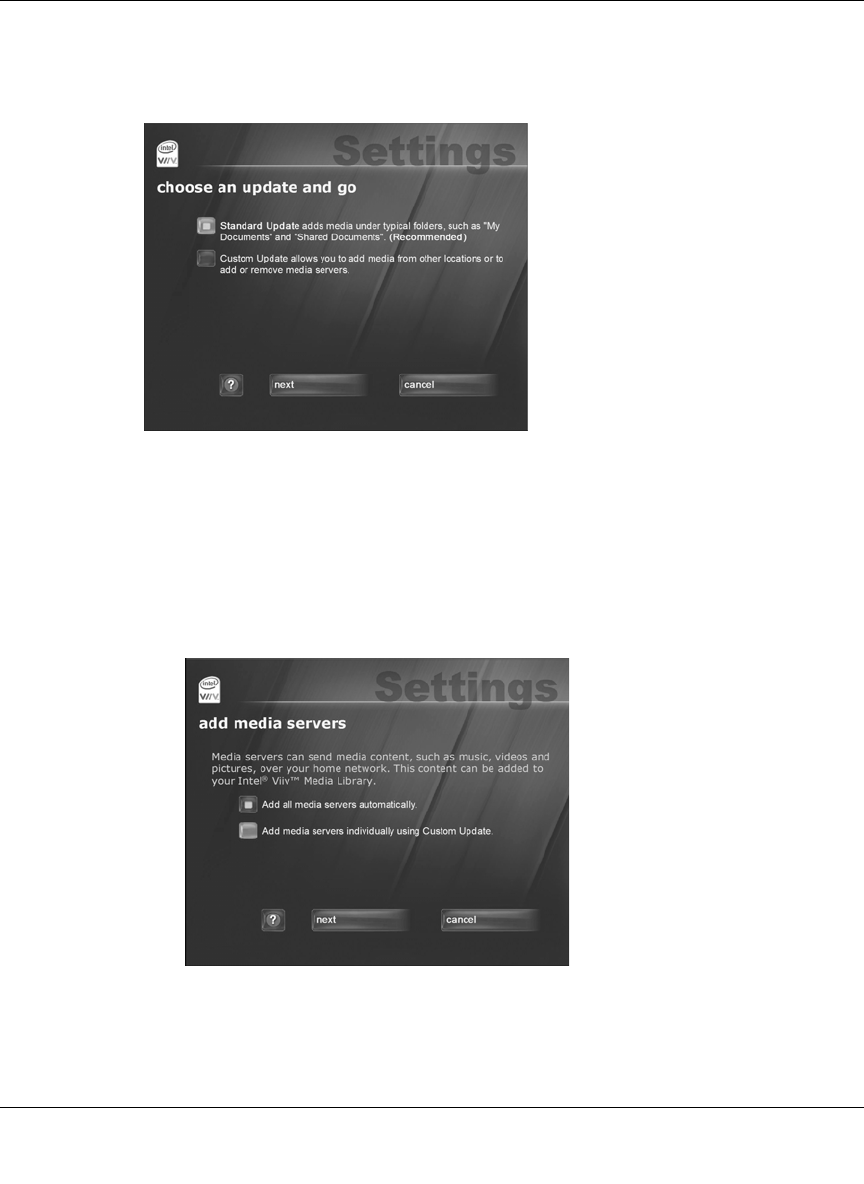
Digital Entertainer Model EVA700 User Manual
Installing Your Digital Entertainer 1-11
v1.0, April 2006
Setting up a Media Library
To set up a media library, use the update screen shown below:
1. Choose Standard Update or Custom Update, depending on where you store
your media files.
2. When prompted, choose add all media servers automatically, and then click
finish.
The main Settings screen appears.
Figure 1-9
Figure 1-10
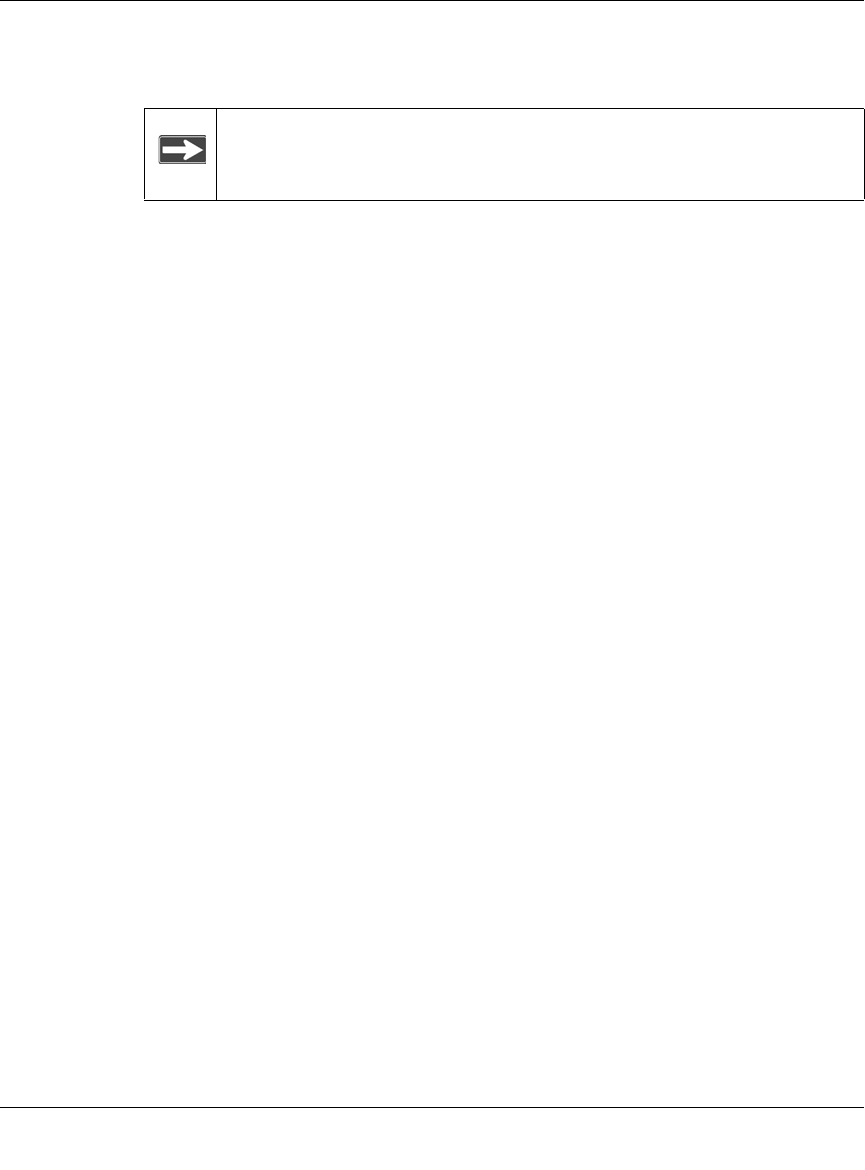
Digital Entertainer Model EVA700 User Manual
1-12 Installing Your Digital Entertainer
v1.0, April 2006
3. Go to the digital entertainer, and use the remote control to select and play your
media.
Note: For more information about working with Viiv, see the Intel help
and documentation.
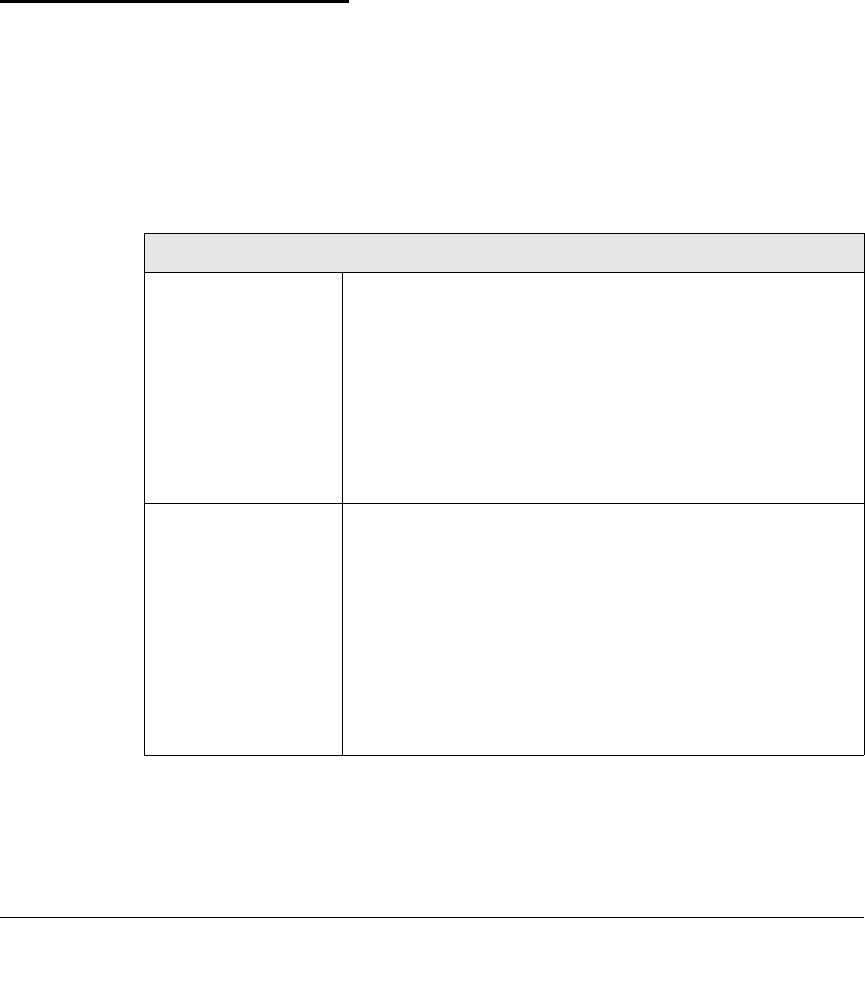
2-1
v1.0, April 2006
Chapter 2
Videos, Pictures, and Music
Media Files and Formats
To play media, the digital entertainer must be connected to the network, and the
media server software must be running. The media files can be stored on any
computer on the network, or on a CD in the computer’s CD drive. The media
player locates the media in your library folders.
The media server software is installed from the NETGEAR CD as described in
Chapter 1, “Installing Your Digital Entertainer”.
Table 2-2. Compatible Video and Audio Formats
Compatible File Formats
Video Formats • MPEG-1 VCD format (1.15 Mbps CBR)
• SD and HD MPEG-2 up to 15 Mbps (using MPEG Audio, AC3,
DTS audio formats)
• SD and HD MPEG-4 (OpenDivX3, 4, 5.11, XviD)
• SD and HD WMV9 (using WMA audio codec)
• AVI audio codec: MP3, AC3, PCM, WMA, Ogg
• MOV: 3ivX + MP3, 3ivX + PCM (3ivX converted from
supported MPEG-4 video codec using Dr. DivX II for MAC OS)
• MP4: MP4V + MP4A (AAC) (only support non-hinted MP4)
• Subtitle (MicroDVD, SubRip, Sub Station Alpha, Sami)
Audio Formats • MPEG-1 Layer 1 (MP1)
• MPEG-1 Layer 2 (MP2)
• MPEG-1 Layer 3 (MP3)
• Ogg Vorbis (OGG)
• AC3 5.1 (AC3)
• Microsoft PCM Wave (WAV)
• Advanced Audio Coding (AAC, ADIF, ADTS)
• Apple MPEG4 AAC Audio (M4A)
• Microsoft Windows Media Audio version 1 and version 2
(WMA)
• Microsoft Windows Media Audio Professional (WMA Pro)
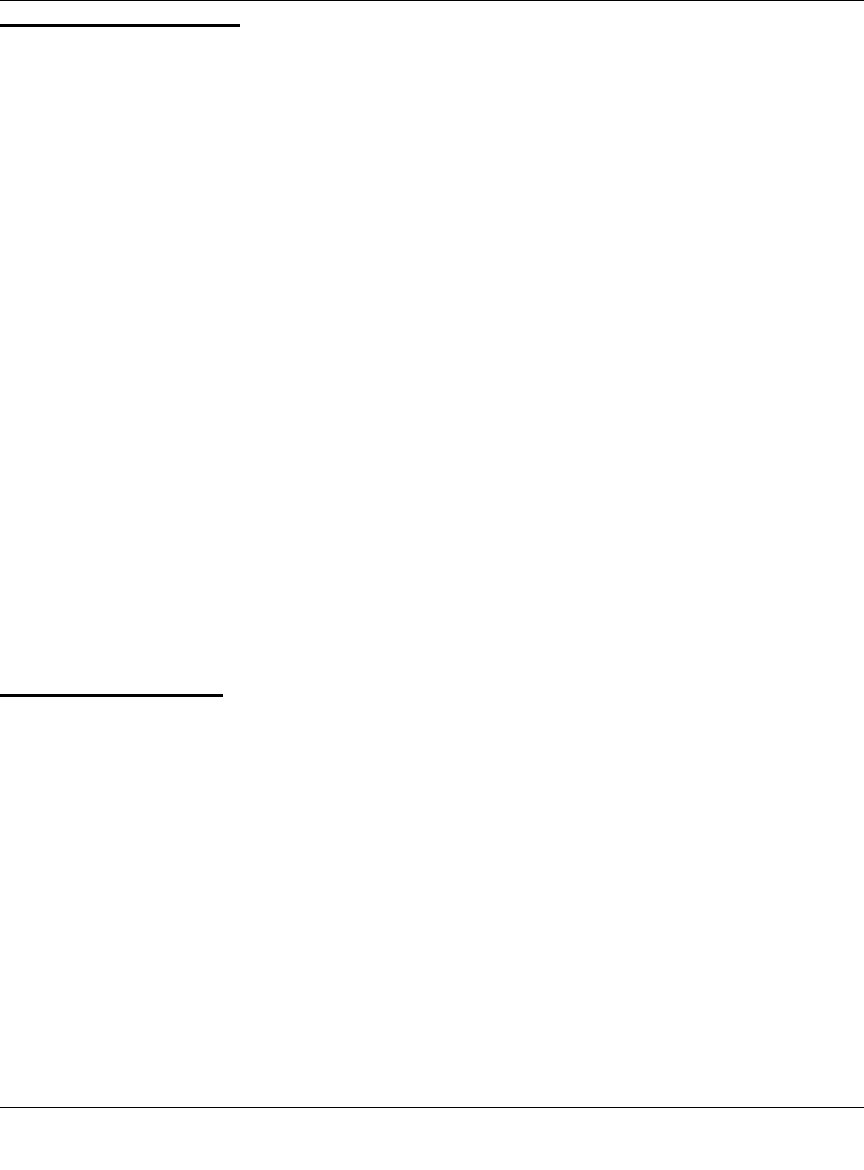
Digital Entertainer Model EVA700 User Manual
2-2 Videos, Pictures, and Music
v1.0, April 2006
Watching Videos
The digital entertainer finds the media files on your computer’s hard disk, on other
computers, external hard drives, or other storage devices on the network.
To watch a video, follow the steps below.
1. Turn on the television and the digital entertainer.
2. Aim the remote control at the media player and select Video Clips from the
main menu displayed on the television.
3. On the Video Clip menu are the following options:
•Actor. Display video clips by actor.
•All Video. Display all video clips.
•Folder. Display folders with video files in them.
•Genre. Display video clips by genre.
4. Select the video that you want to watch.
• You can use the Zoom button on the remote control to zoom in or out
when watching a video.
• To display information about the video, push i on the remote control. This
option is only available when a movie is listed or playing.
Viewing Photos
The digital entertainer finds the media files on your computer’s hard disk, on other
computers, external hard drives, or other storage devices on the network.
Use the Pics button on the remote control, or select Photos Albums from the main
menu.
The Photo Albums menu shows the following selections:
NEED TO DOCUMENT
•play all: Show all the digital photographs in alphabetical order, by file name.
Select the desired photographs to view.
•search: Locate a specific file.
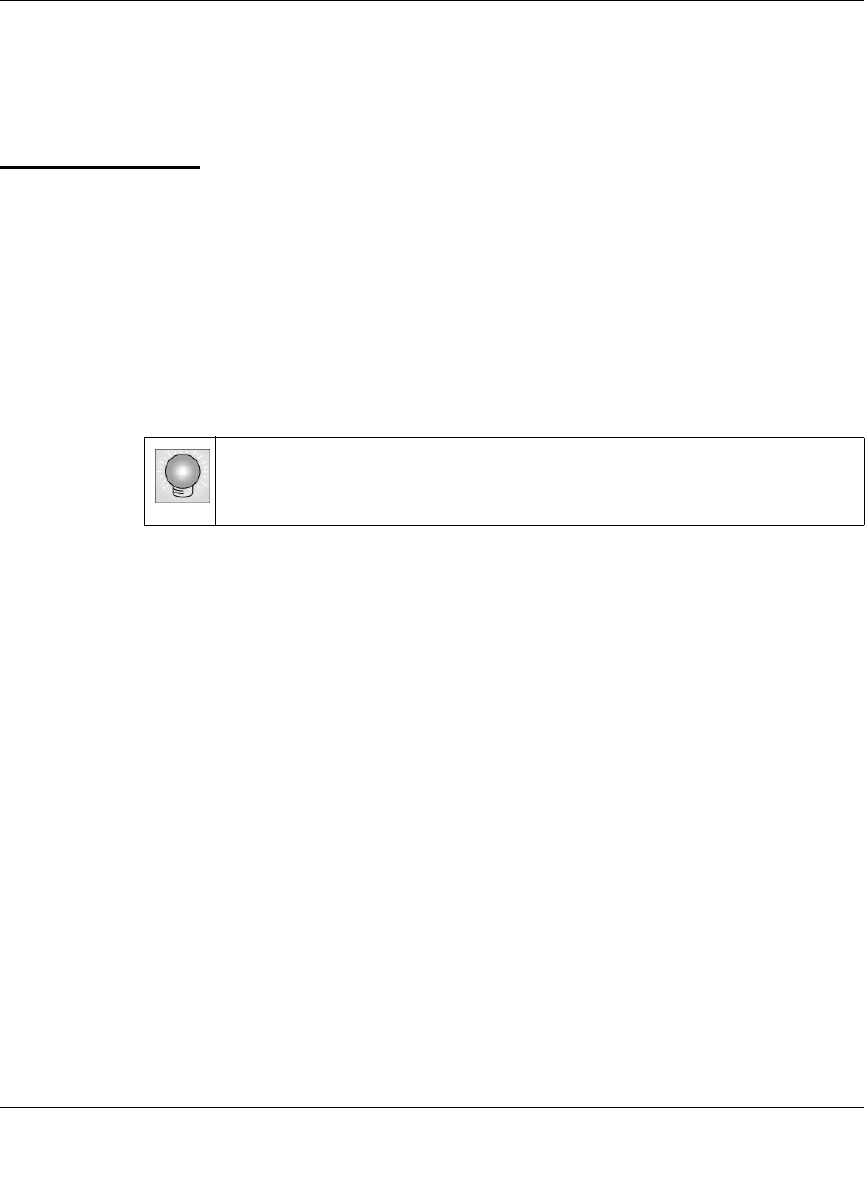
Digital Entertainer Model EVA700 User Manual
Videos, Pictures, and Music 2-3
v1.0, April 2006
•Slideshow: View all photographs in a selected folder. The media player
automatically displays one photo after the other. To adjust the length of time
each picture is shown for a Slideshow, see “Advanced” on page 3-3.
Playing Music
The digital entertainer finds the media files on your computer’s hard disk, on other
computers, external hard drives, or other storage devices on the network.
Some audio files may be stored without information in some fields, such as album
or genre. If this is the case, these tracks are listed in a category called “Unknown”.
For Internet Radio selections, see “Playing Music from the Internet” on page 2-4.
To play music, follow the steps below:
1. Go to the Music Jukebox menu.
You can use the Music button on the remote control to go to the Music
Jukebox menu, or select Music from the main menu displayed on your
television.
2. From the Music menu, choose one of the following selections:
•Album. Display albums in alphabetical order. You can play an entire
album, or a specific song in the album.
•All Music. Display all music files in alphabetical order.
•Artist. Display music files by artist in alphabetical order.
•Folders. Display the folders containing music files that the media player
located.
•Genre. Display music files by genre. The genres that are listed depend on
the media files that are on your media server or Internet music server.
Some formats, such as MP3 include genre. If a music file does not contain
a genre, it is listed as Unknown.
•Playlist. Display music playlists.
Tip: The Repeat button on the remote control lets you repeat a
selection.
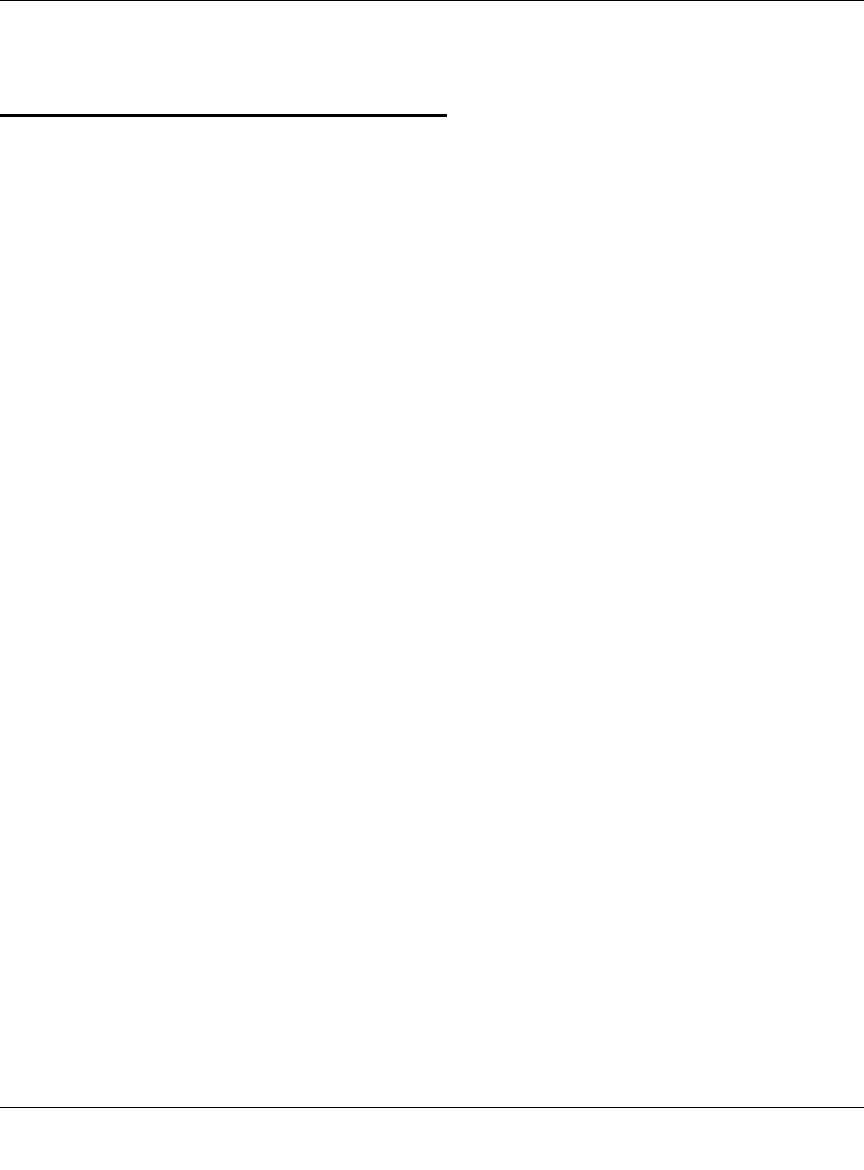
Digital Entertainer Model EVA700 User Manual
2-4 Videos, Pictures, and Music
v1.0, April 2006
3. Select the music that you want to play.
Playing Music from the Internet
You can use the digital entertainer to play Internet radio stations such as vTuner.
To play an Internet Radio station:
1. From the main menu, select Server Selection.
2. Select Live Internet Radio.
3. Select the Internet radio station that you want.
4. Scroll and select the tracks that you want to play.
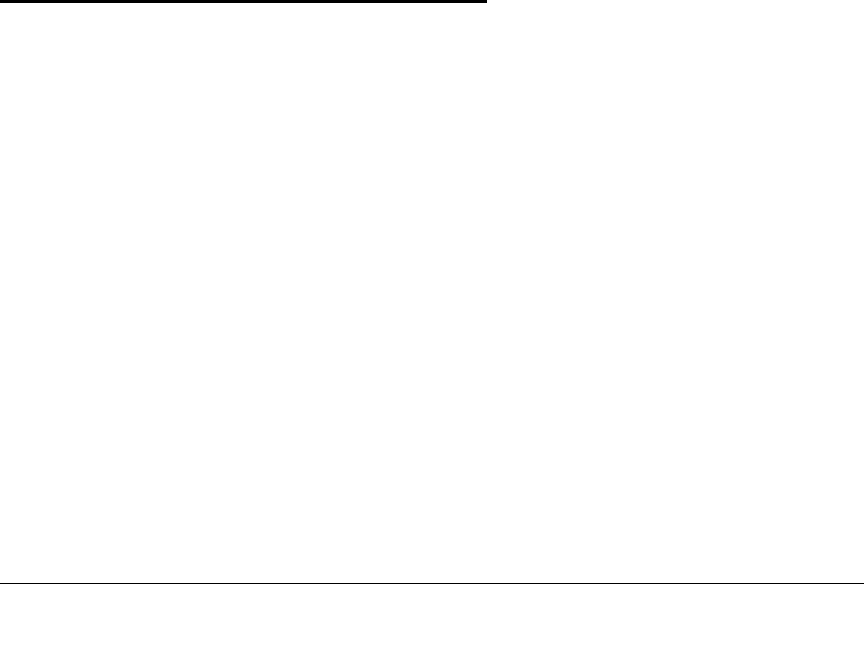
3-1
v1.0, April 2006
Chapter 3
Media Library and Digital Entertainer Settings
This chapter describes how to adjust settings for your media library and the digital
entertainer.
• For Windows XP computers, use Windows Media Connect software to
manage the media library. See “Windows Media Connect Software” on
page 3-1.
• For Intel Viiv computers, use Intel Viiv software to manage the media library.
See “Viiv Computer Settings” on page 3-2.
• For the digital entertainer, use the digital entertainer setup menu. See “Media
Player Setup Menu” on page 3-3.
Windows Media Connect Software
For Windows XP computers, the NETGEAR CD installs Windows Media
Connect software. You can use it to manage your media library in two ways:
• Allow the media player to have access to your media files.
• Specify which folders contain media files that you want the digital entertainer
to use.
You must add the digital entertainer and also use folder sharing in Windows
Media Connect in order for the digital entertainer to have access to these files.
After installation you can start Windows Media Connect the same way as other
Windows software. From Windows click Start, click All Programs, and then click
Windows Media Connect.
To start sharing media files with the digital entertainer, follow these steps:
1. From Windows Media Connect, click Sharing, and then click Add.
2. Click Browse to select a folder, or type the path to the folder in the Folder
box.
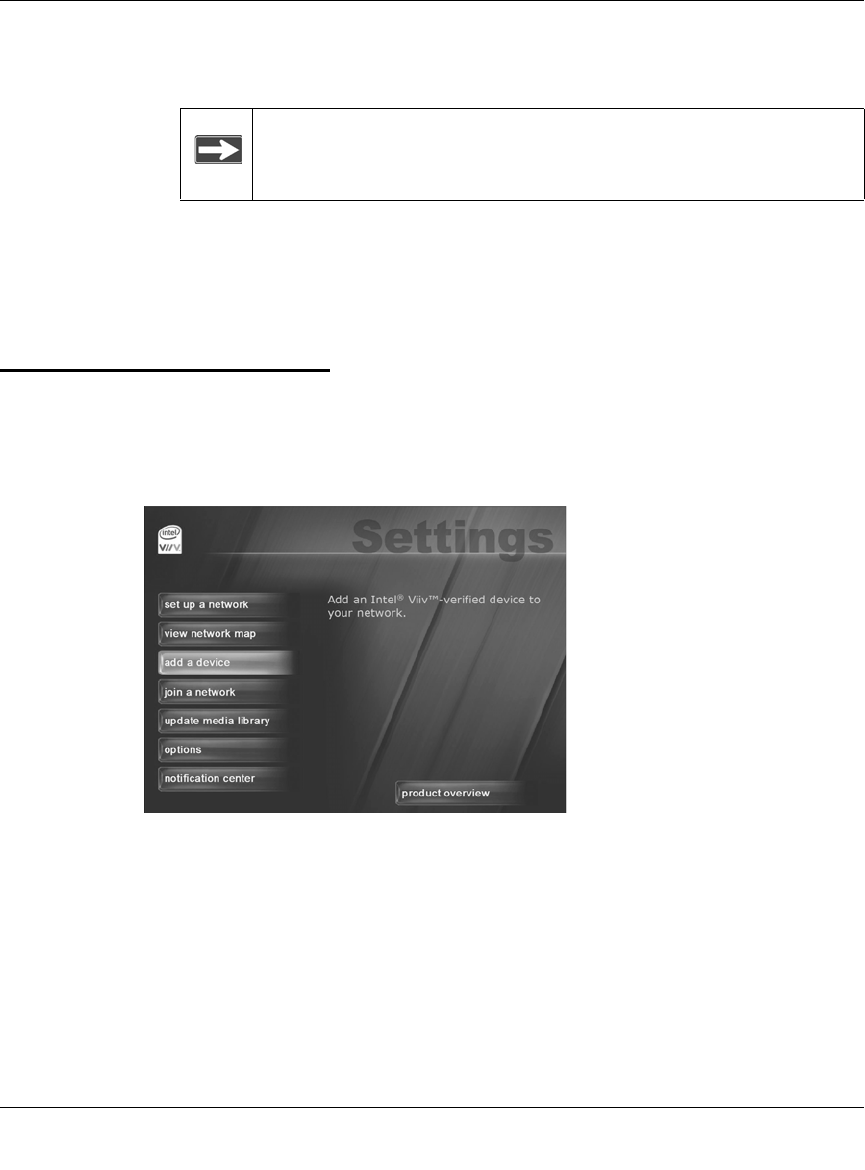
Digital Entertainer Model EVA700 User Manual
3-2 Media Library and Digital Entertainer Settings
v1.0, April 2006
By default, Windows Media Connect is set to share the folders My Music and
My Pictures. If there is a My Video folder it is also shared.
3. Select “Make this content available to all devices.”
For information about the Windows Media Connect Devices and Settings
features, see the Windows Media Connect online help.
Viiv Computer Settings
If your computer uses Intel Viiv software, you can use it to manage network tasks
and your media library. The Viiv Settings screen is shown below:
Adding a Device
On the Viiv computer, click add a device on the Settings screen.
Note: To stop sharing for a folder, remove it from the list of shared
folders.
Figure 3-1
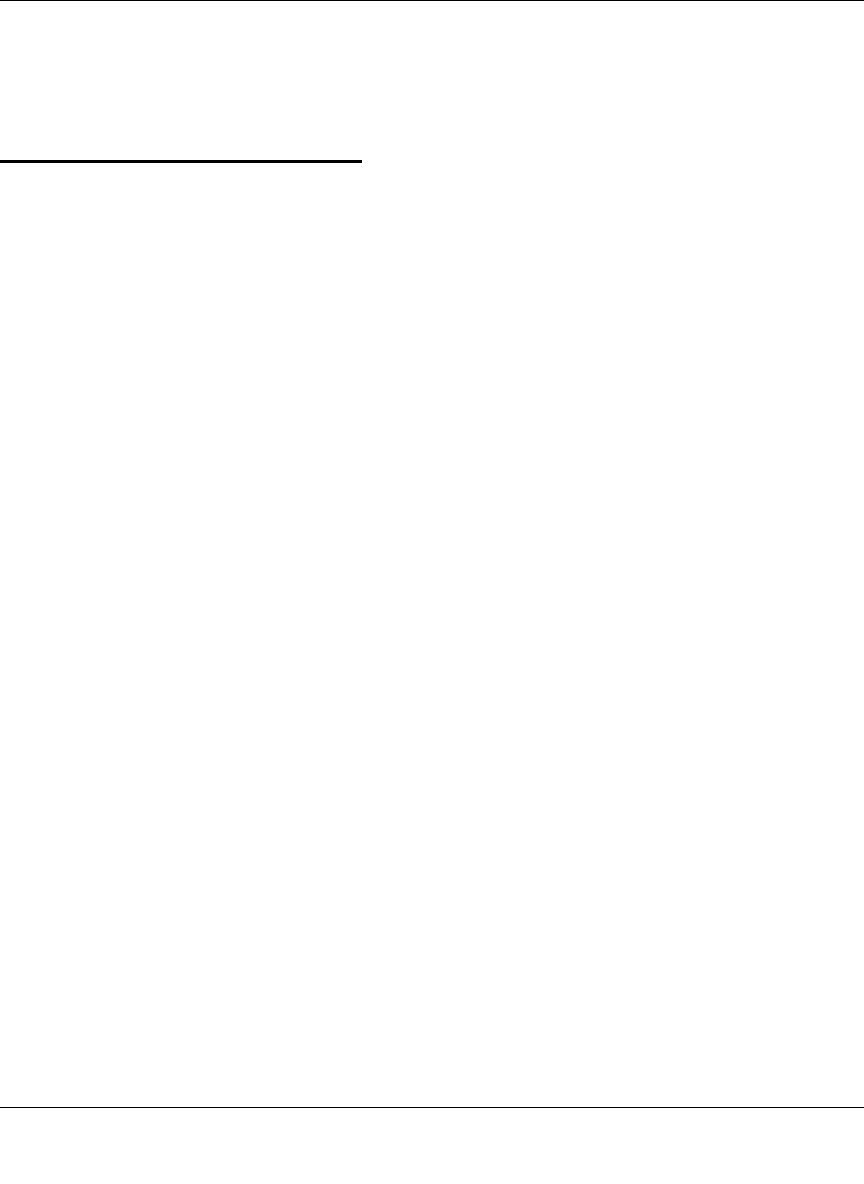
Digital Entertainer Model EVA700 User Manual
Media Library and Digital Entertainer Settings 3-3
v1.0, April 2006
Updating the Media Library
On the Viiv computer, click update media library on the Settings screen.
Media Player Setup Menu
The NETGEAR Digital Entertainer EVA700 has a Setup menu that can be
displayed on the television screen. You can use this menu to go to the following
screens:
•Advanced. View or change advanced settings.
•IP Config. View or change the IP configuration.
•WIFI. View or change the wireless network settings.
•Firmware. View the firmware level, and check for updates.
To view or change these settings, follow the steps below:
1. Use the remote control to go to the main menu on the television screen.
2. Press Menu on the remote control. The Setup button on your television screen
is automatically selected.
3. Choose the menu that you want to display.
Advanced
The Advanced menu allows you to view and change the following settings:
•Screen Saver. The number of minutes without activity before the screen saver
comes on.
•System Language. The language setting for the media player screen displays.
•Encoding Language.
•Subtitle Language. Some video files have subtitle tracks in different
languages. This selects which one is used by default.
•Slide Show Timer. The number of seconds that each picture is displayed.
•Repeat Mode. The default setting is Repeat Off.
To change advanced settings follow these instructions.
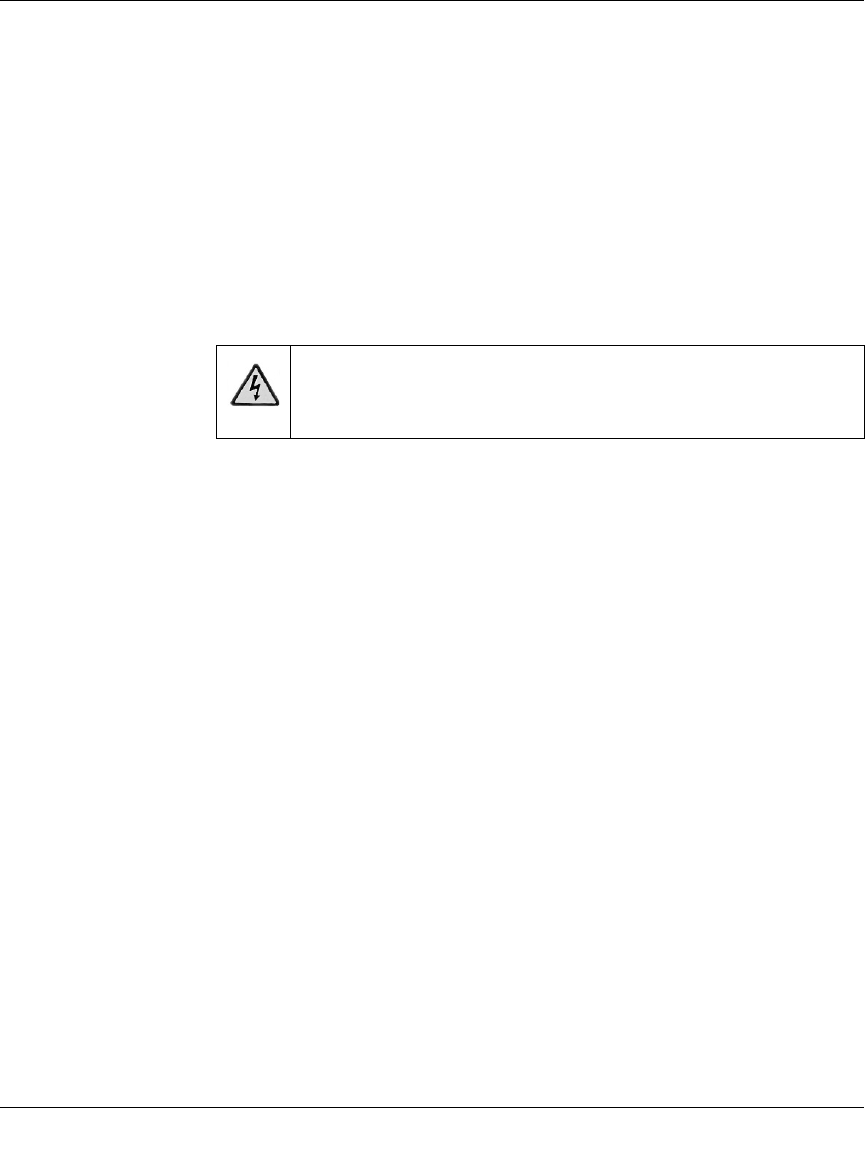
Digital Entertainer Model EVA700 User Manual
3-4 Media Library and Digital Entertainer Settings
v1.0, April 2006
1. Press Menu on the remote control. The Setup button on your television screen
is automatically selected.
2. Select Advanced to go to the Advanced menu.
3. Use the remote control to change the settings.
4. Select one of the buttons displayed at the bottom of the television screen:
•Save. Saves the changes that you made.
•Cancel. Discards the changes that you made.
•Restore Factory Settings. This returns the digital entertainer to its
default factory settings, including network settings.
IP Config
The digital entertainer is set by default to get its IP Address via DHCP. With this
setting, the DHCP server on your network assigns the IP Address to the media
player, which is a is a client.
If your network does not use DHCP, you must set up the digital entertainer with a
Static IP Address in the range of addresses on your network.
To view or change the IP Configuration, follow these steps:
1. Press Menu on the remote control.
The Setup button displayed on the television screen is automatically selected.
2. At the top of the screen, select IP Config.
3. Push OK on the remote control to adjust the following settings:
• Wired MAC. The MAC address for the wired network (LAN).
• Wireless MAC. The MAC address for the wireless network (if present).
• IP Address.
• Subnet Mask.
• Primary DNS.
• Secondary DNS.
• Default Gateway. The default gateway address for the network.
Warning: If you restore factory settings, then you will need to
set up the digital entertainer again to run on your
network and to access media files.
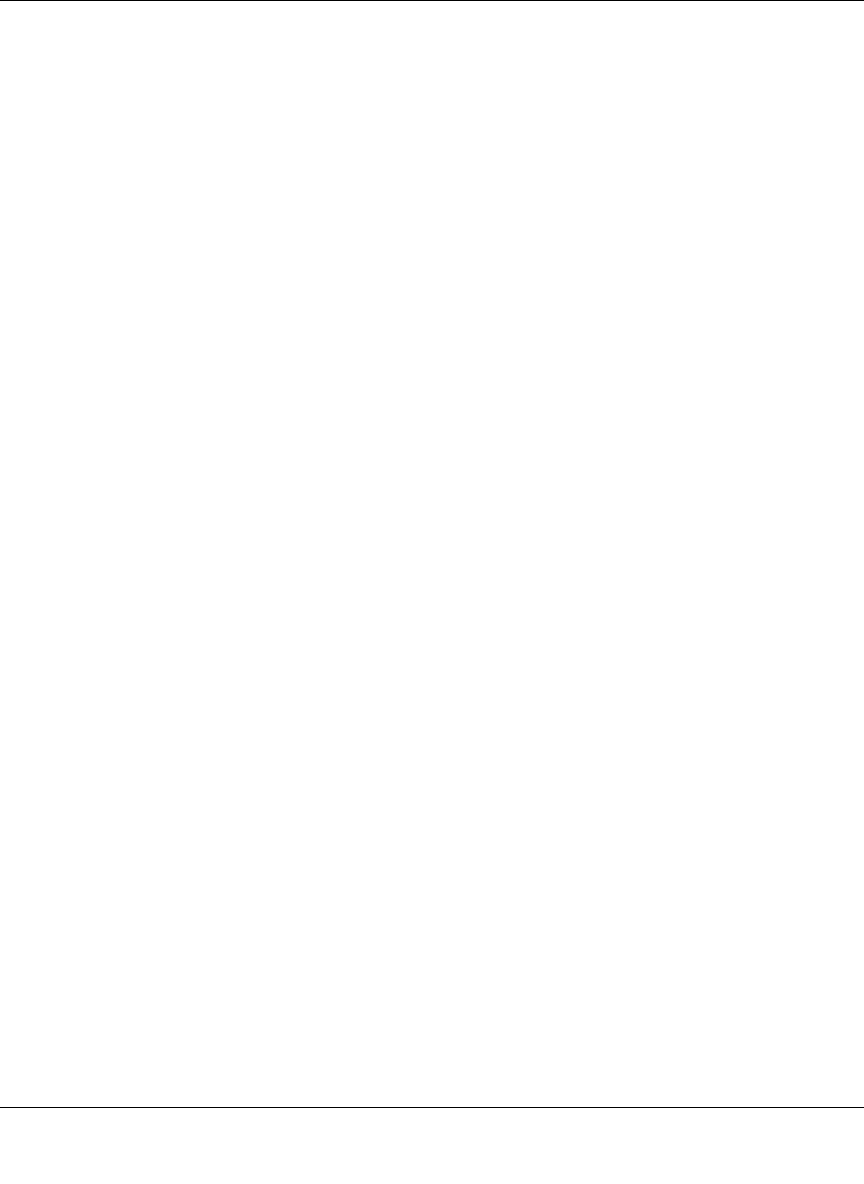
Digital Entertainer Model EVA700 User Manual
Media Library and Digital Entertainer Settings 3-5
v1.0, April 2006
At the bottom of the television display there are three buttons: Save, Cancel, and
Switch to Manual. You can use Switch to Manual to specify the IP address.
Switch to Manual (Static IP Address)
If your network does not use DHCP, then you must set the IP Address for the
media player to be in the correct subnet range for your network.
Follow the instructions below if you want to manually set the IP address (use a
static IP address).
1. On the bottom of the IP Config screen, select Switch to Manual.
The Switch to Manual button at the bottom of the screen changes to Switch to
Automatic.
2. Use the number buttons on the remote control to enter the IP Address. Use the
OK button to save each number and move to the next field.
3. After the IP address is set, enter the subnet mask.
4. Select the onscreen Save button to save your settings.
5. When prompted, press OK on the remote control to reboot the media player.
IP Addresses and Network Connections
The digital entertainer is set from the factory to get its IP Address from a DHCP
server. If your network does not use DHCP, you must set up the digital entertainer
with a static IP address in the range of addresses on your network.
• If the digital entertainer is set to use DHCP and fails to obtain an IP Address
from the server, it will resort to an auto IP address in the range of 169.254.x.x.
You can use a static IP address if there is a problem connecting the digital
entertainer to the server.
• If the network connection fails, the digital entertainer will time out. Reboot
the unit. For more information, see “Physical Connectivity” on page 4-3.
WiFi Setup
The WIFI Setup screen shows the wireless settings for the network that you
selected for the digital entertainer to use. To view or change the WIFI setup,
follow the steps below.
1. Press Menu on the remote control.
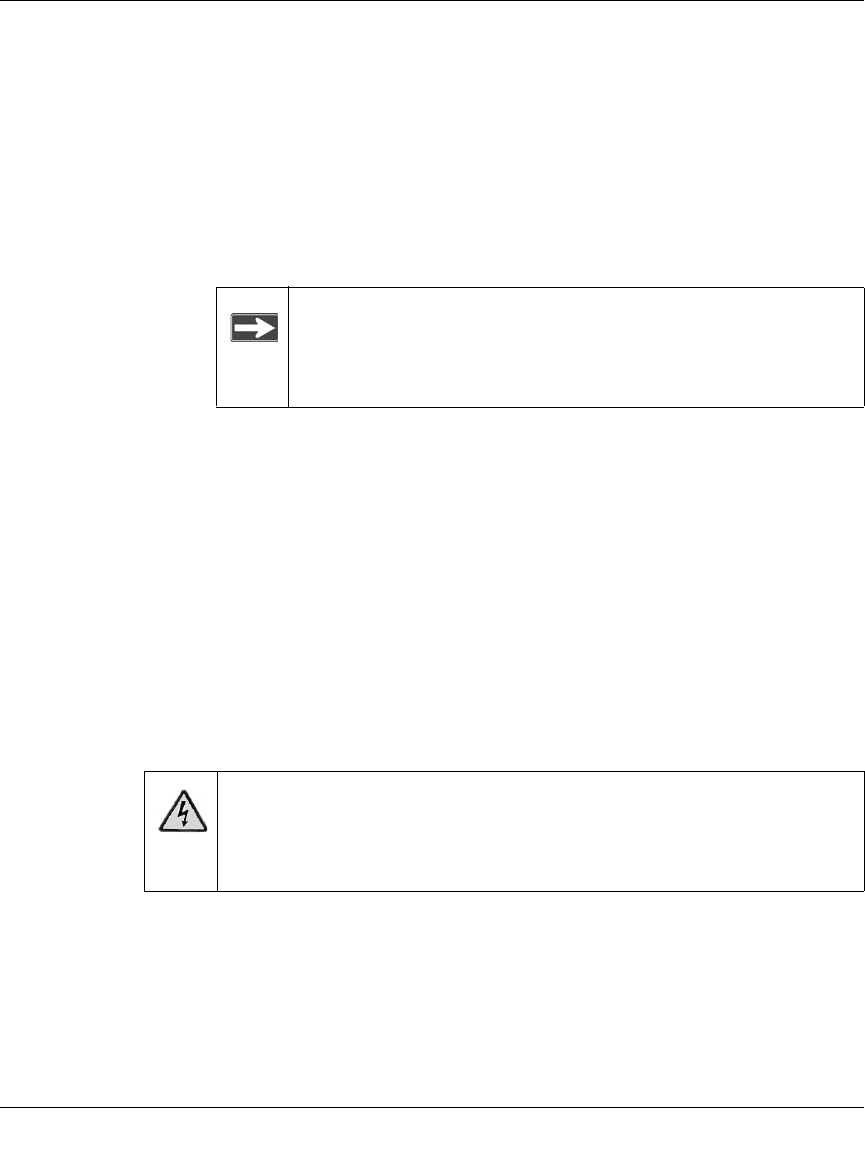
Digital Entertainer Model EVA700 User Manual
3-6 Media Library and Digital Entertainer Settings
v1.0, April 2006
2. Use the remote control to select WIFI at the top of your television screen.
The screen shows Now Using: Wireless network. The drop-down list shows
the network currently in use.
3. Use the onscreen Select button to display all available networks, and to
choose the one that you want.
The screen shows the following information about the current network:
•SSID: The Network Name (SSID).
•Connection. Infrastructure or Ad-hoc mode. Infrastructure is the default
setting, which works with a router.
•Security. The default is None. WEP 64-bit/WEP 128-bit can also be
entered if your network uses it.
•Passphrase. You can enter a passphrase, or use the Generate button to
create one.
•Key. For wireless networks with WEP, a security key is used.
4. Select Save to save your settings, or Cancel to discard your changes.
Wireless Networks
If you are planning to use digital entertainer with a wireless network, check the
location where you plan to install it for sources of interference. For best results,
find a location free of the following common sources of interference:
• Large metal surfaces
• Microwave ovens
Note: If your network does not broadcast the Network Name
(SSID) then you must enter the SSID manually with the
remote control so that the digital entertainer can connect
to it.
Warning: For video streaming, a wired connection between the
computer and the digital entertainer is recommended. A
wireless connection can work well if you want to play music
or view photos.
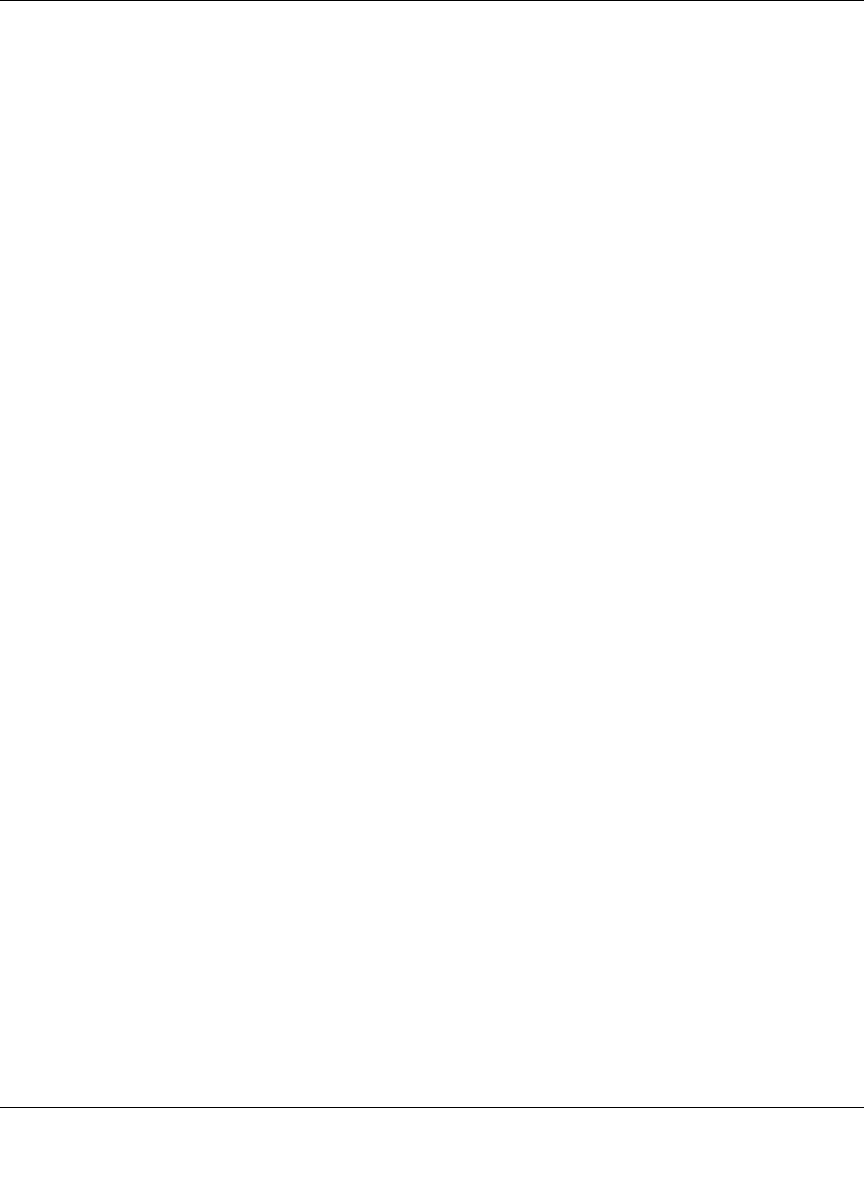
Digital Entertainer Model EVA700 User Manual
Media Library and Digital Entertainer Settings 3-7
v1.0, April 2006
• Aquariums or large fish tanks
• 2.4 GHz Cordless phones
In general, 802.11g wireless equipment can communicate through walls.
However, if the walls are made of concrete, or have metal, or metal mesh, the
802.11g effective range will decrease if such materials are between the media
player and the wireless router or access point.
Changing the Wireless Network Configuration
For wireless networks you must configure the digital entertainer for the wireless
network, and also configure it to work with your media library. You will need to
know the network settings such as the SSID (network name). If your network uses
wireless security, then you need to know any passwords, passphrases, or keys that
are required for access.
Follow these steps:
1. Turn on the digital entertainer and turn on the television.
2. Aim the remote control at the digital entertainer and push Menu.
The Setup menu appears on the television screen.
3. Select WiFI at the top of the screen.
By default the Now Using field shows Wired network.
The digital entertainer shows all available wireless networks in your area in
the Available field.
4. Select your wireless network.
5. If your network uses wireless security, enter the settings in the Security field,
and if applicable in the Passphrase and Key fields.
6. Select Save to save your settings.
7. Select Reset Network Connection.
The digital entertainer tries to connect to your network.
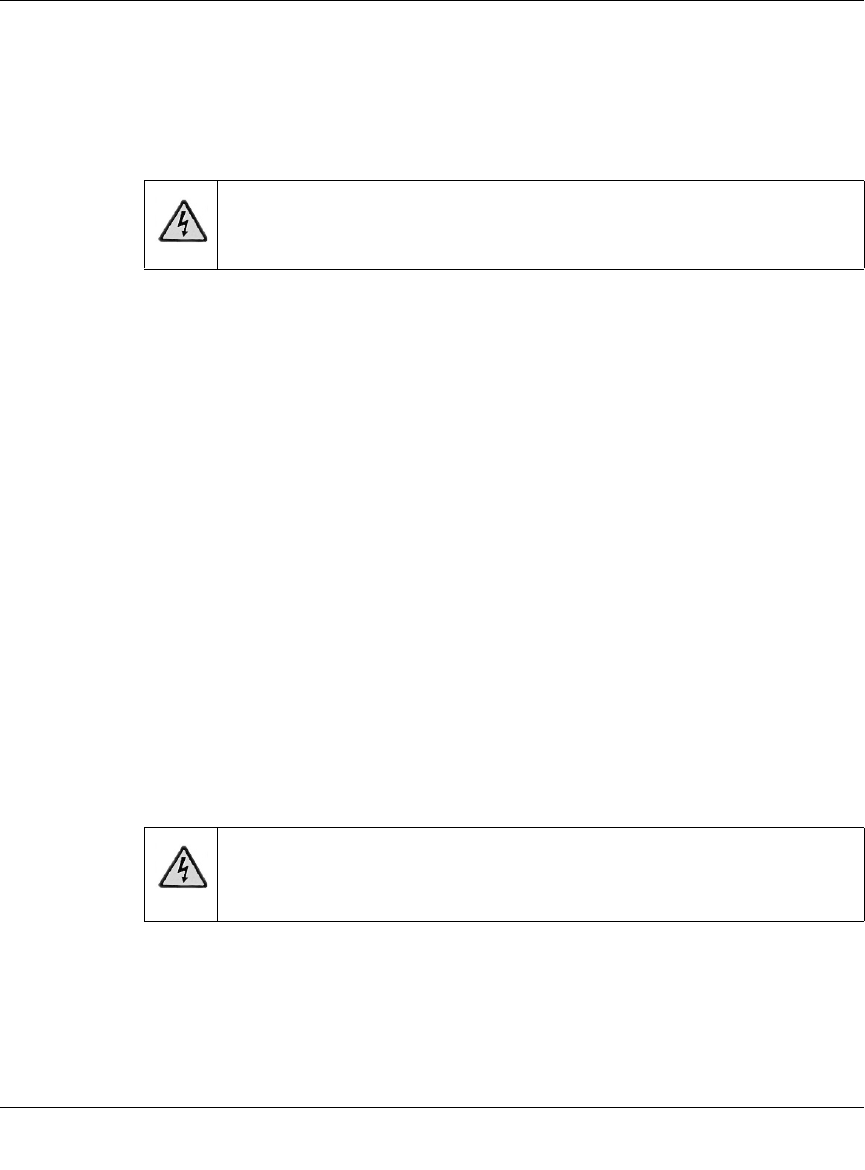
Digital Entertainer Model EVA700 User Manual
3-8 Media Library and Digital Entertainer Settings
v1.0, April 2006
Firmware
You can view the firmware version and check for updates, even if your computer
is not running. The digital entertainer uses your network router to access the
Internet. Follow the steps below to check for product updates.
1. Press Menu on the remote control.
2. At the top of the Setup screen, select Firmware.
The firmware version and file system version are displalyed.
3. You can use the following options:
•Check for firmware update. The digital entertainer checks via the
Internet to see if newer firmware is available. Scroll through the list and
select the update that you want. The most recent update includes previous
versions.
•Roll back firmware. Change the firmware to an earlier version. The
digital entertainer checks via the Internet and displays a list. Scroll
through the list and select the firmware version that you want.
4. Select the onscreen OK button to reboot the digital entertainer
Restoring Factory Settings
Restoring the digital entertainer to its default factory settings will erase the
network set up and media server selection.
To restore the factory settings to the digital entertainer, follow the steps below:
1. Press Menu on the remote control. The Setup button on your television screen
is automatically selected.
2. Select Advanced.
Warning: Do not play media on the digital entertainer during the
upgrade.
Warning: If you restore factory settings, then you will need to set up the
digital entertainer again to run on your network and to access
media files.
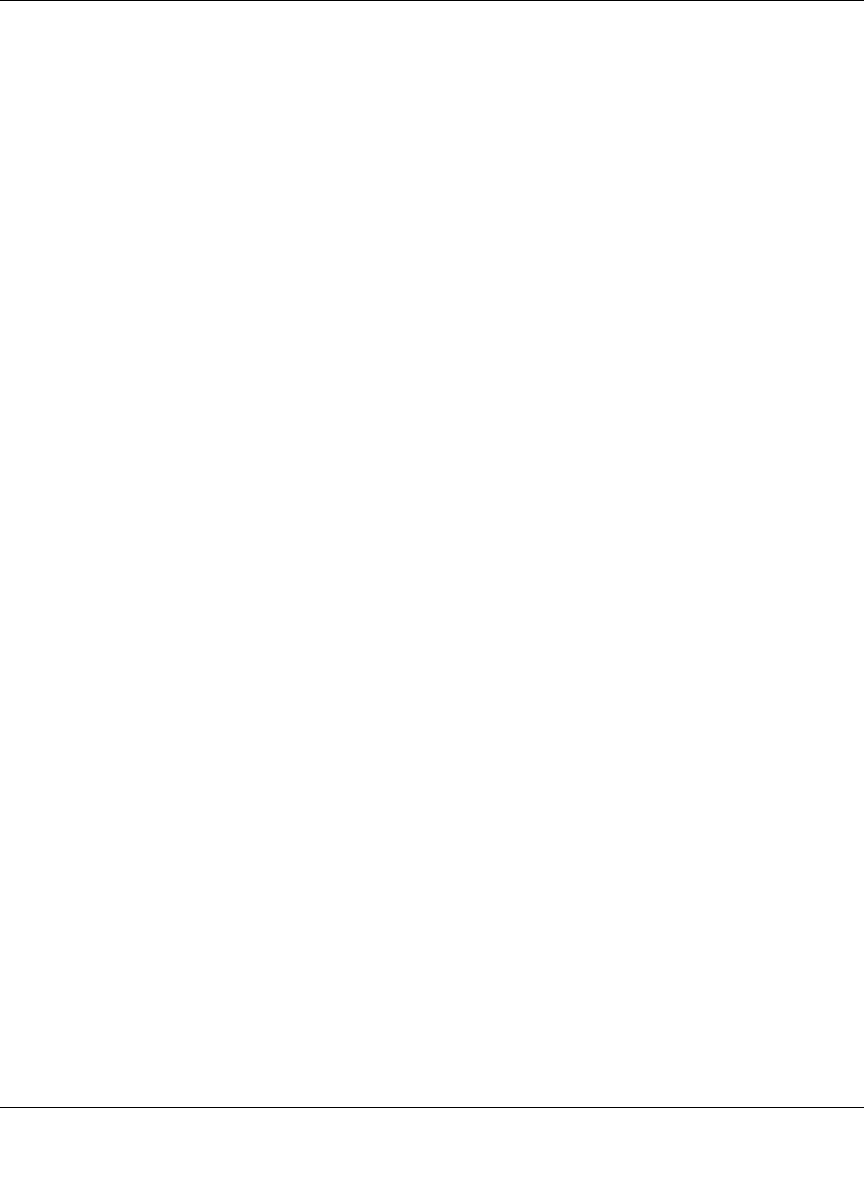
Digital Entertainer Model EVA700 User Manual
Media Library and Digital Entertainer Settings 3-9
v1.0, April 2006
3. On the Advanced menu screen, select Restore Factory Settings at the bottom
of the screen.
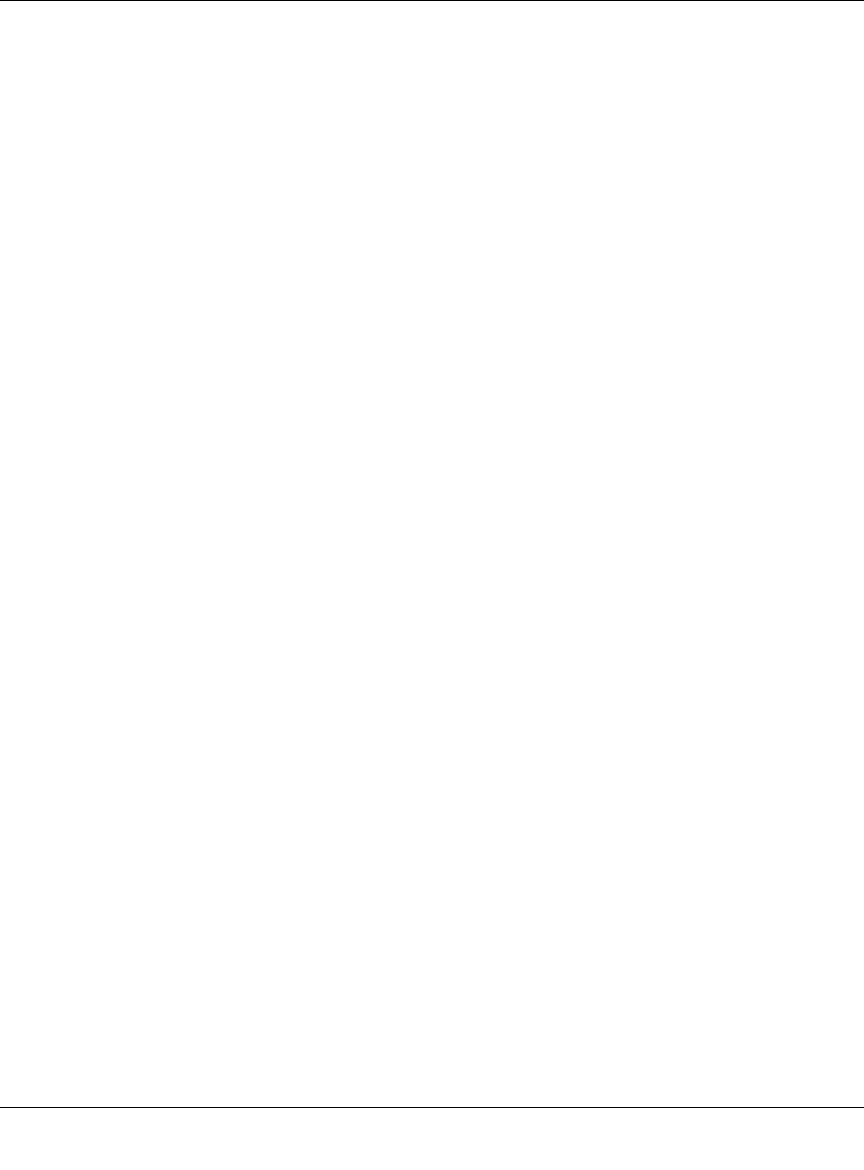
Digital Entertainer Model EVA700 User Manual
3-10 Media Library and Digital Entertainer Settings
v1.0, April 2006
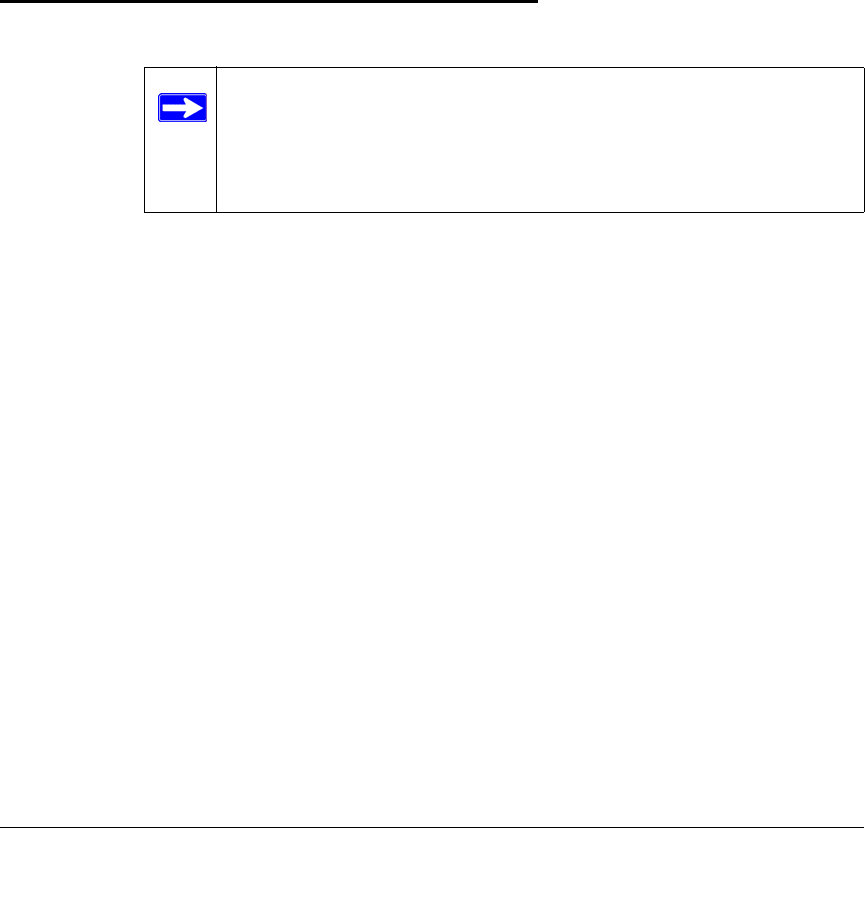
4-1
v1.0, April 2006
Chapter 4
Troubleshooting
This chapter gives information about troubleshooting your digital entertainer.
No Television Display or Poor Display
You can choose S-Video, SCART, Component Progressive, or Component
Interlaced.
•S-Video: This cable is not included in the package. If your television uses
S-Video, you must provide your own cable and set the Video Output to
S-Video.
•SCART: This cable is often used in Europe and Australia, and is not included
in the package. However, if you have a SCART cable the digital entertainer
will recognize it.
•Component Progressive and Component Interlaced: The digital
entertainer is set by default to work with component video cables. To use
component progressive you must have a television that supports this
technology.
Note: If the TV Mode that you are using is not the right one for your
television, you may not be able to see the menus on the television.
To fix this problem, push TV Mode on the remote control. You
can cycle through each of the possible TV modes to find and
select the correct one.
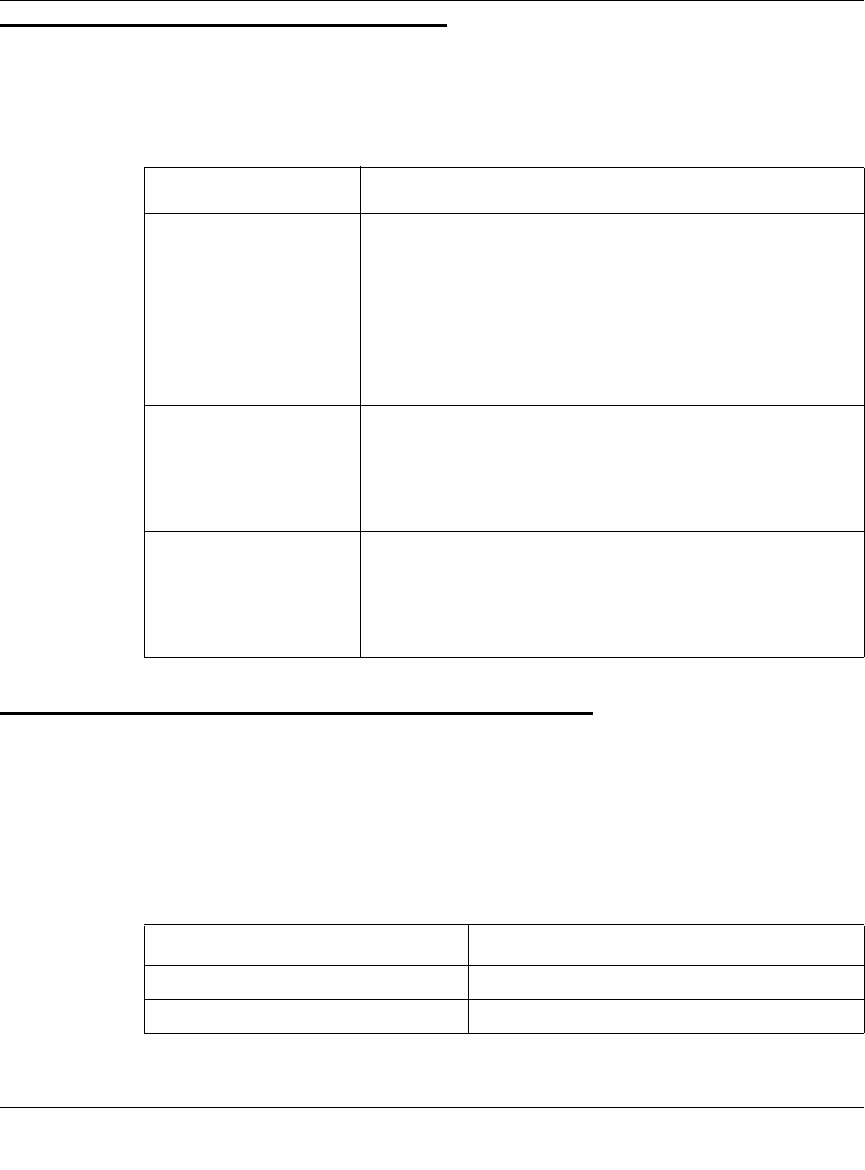
Digital Entertainer Model EVA700 User Manual
4-2 Troubleshooting
v1.0, April 2006
Connecting to the Media Player
Here are some tips for correcting simple problems that may prevent you from
connecting to the digital entertainer.
Windows Media Connect Firewall Conflict
If you are using Windows Media Connect and the built-in Windows firewall, the
firewall automatically opens the ports needed to communicate with the digital
entertainer.
For other firewalls, you might need to open the following ports:
Problem Recommended Action
The digital entertainer
does not respond to the
remote control.
Check the LED on the front panel of the digital entertainer to
make sure the power is on.
Make sure the television is turned on.
The LED on the remote control should flash when you push
a button.
• If the LED does not flash, and the batteries are working,
then the remote may be faulty.
• If the LED does flash, reset the digital entertainer.
The digital entertainer
does not find my
network.
• For wireless networks, make sure that the Wireless
Network Name (SSID) and security settings of the digital
entertainer and media server match exactly.
• Restart the media server software, then power cycle the
media player.
The digital entertainer
does not find the server. • Make sure your computer is running the media server
software.
• If you do not use DHCP on your network, you must set the
IP address of the digital entertainer in the range of
addresses on your network. See IP Address on page 4-4.
Protocol Ports
Transmission Control Protocol (TCP) 2869, 10243
User Datagram Protocol (UDP) 1900, 10280, 10281, 10282, 10283, 10284
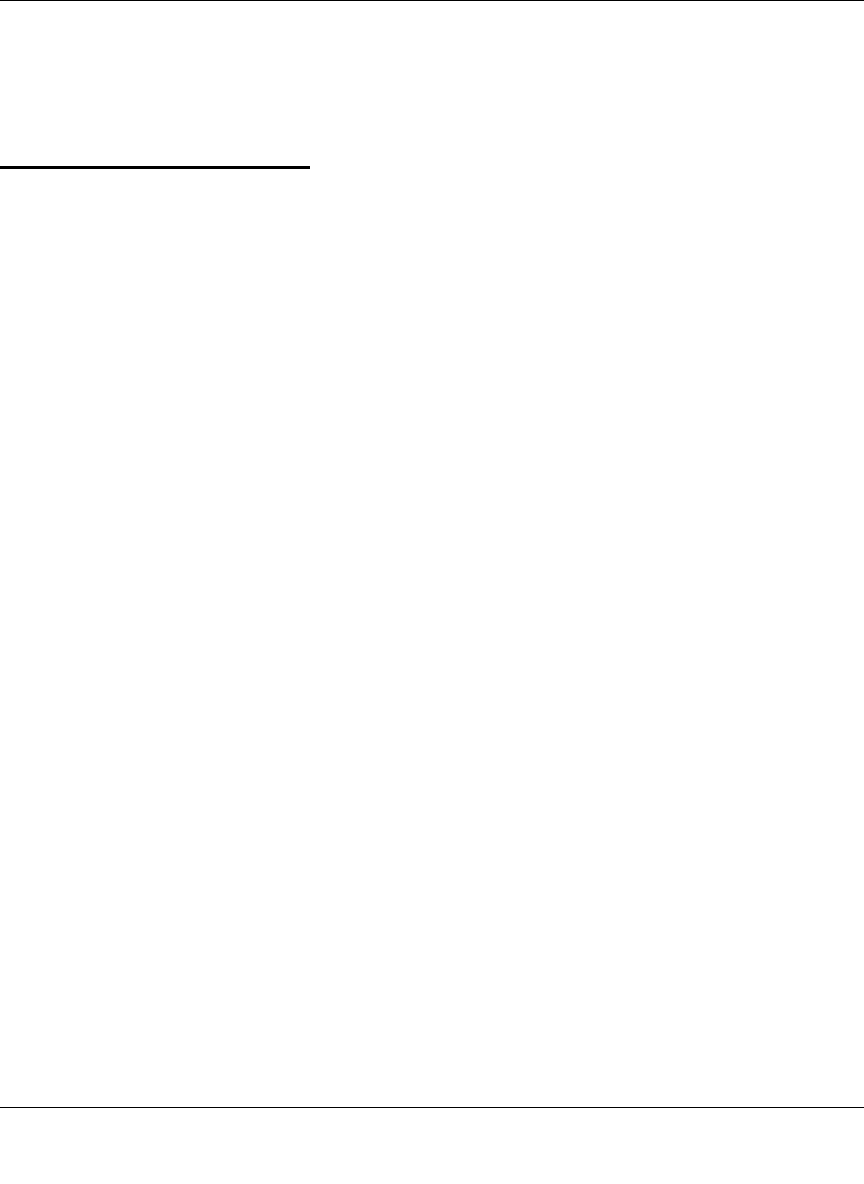
Digital Entertainer Model EVA700 User Manual
Troubleshooting 4-3
v1.0, April 2006
For security reasons it is better to open the ports only for your private and auto IP
addresses. For more information, see the Microsoft website at
http://www.microsoft.com.
Physical Connectivity
Ethernet Link
The digital entertainer uses Auto Uplink technology (also called Auto MDI/MDI-
X). It automatically senses the polarity of the Ethernet connection. You can use
either a standard or crossover Ethernet cable. The Ethernet port of your digital
entertainer will automatically configure itself properly.
If connecting to your network using Ethernet, the link LED on the back of your
digital entertainer and on your hub or router should both be on. If not, try the
following:
• Make sure that the Ethernet cable connections are secure at the router and at
the hub or workstation.
• Make sure that power is turned on to the connected hub or workstation.
Wireless Link
Please be aware that wireless data rate and throughput decreases as the distance
increases between the Access Point (AP) and the digital entertainer. If you are
unable to detect any wireless networks, try the following:
• Your wireless AP (access point) may be too far from the digital entertainer. It
may be necessary to move either the AP or the digital entertainer so that they
are closer together.
• If you are using a wireless connection between the AP (or wireless router) and
the computer that serves the media content, you might also need to move the
computer and the AP closer together.
• If your access point is configured to disable broadcast of SSID, the digital
entertainer will not be able to detect it. You must manually configure your
wireless settings as described in “WiFi Setup” on page 3-5.
• The digital entertainer cannot connect to the wireless network while it is
connected to the Ethernet network. Disconnect your Ethernet cable.
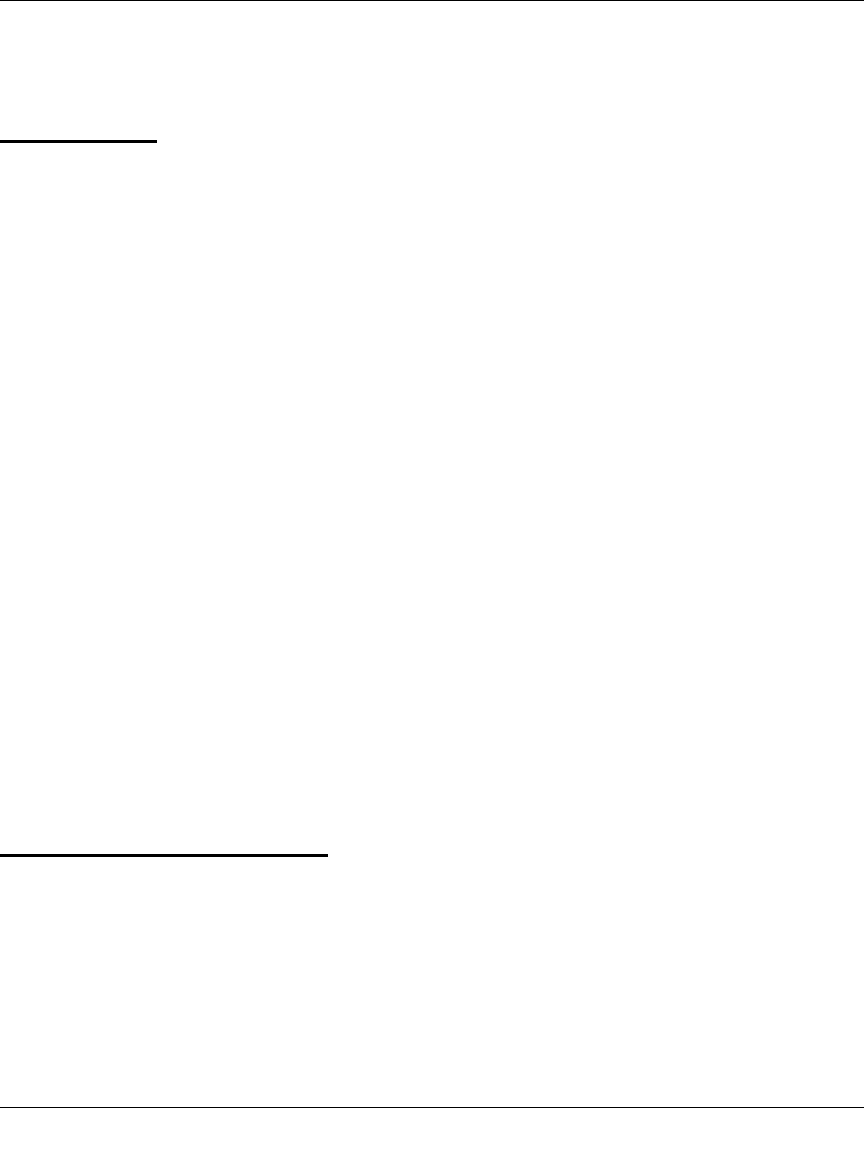
Digital Entertainer Model EVA700 User Manual
4-4 Troubleshooting
v1.0, April 2006
For detailed information about wireless networks, see the link to this topic listed
in “Wireless Communications:” in Appendix B.
IP Address
If the digital entertainer does not receive a valid IP address, try the following:
• Verify that a working DHCP server is on your network. PCs on the network
should get IP addresses in the correct range.
If the digital entertainer is set to use DHCP and fails to obtain an IP Address
from the server, it will resort to an auto IP Address in the range of
169.254.x.x. You can use a Static IP Address if there is a problem connecting
to the server.
• If you are using a wireless network, verify that the digital entertainer is
associated with the correct SSID. The SSID that is being used can be
displayed by following instructions in “WiFi Setup” on page 3-5.
• If you are using a wireless network, verify that the WEP settings on the digital
entertainer match the settings on your access point. This must match the
setting on your access point. For information about WEP, see the link listed in
“Wireless Communications:” on page B-1.
• If the digital entertainer is set to use DHCP and fails to obtain an IP Address
from the server, it will resort to an auto IP Address in the range of
169.254.x.x. You can use a static IP address if there is a problem connecting
the digital entertainer to the server.
• If the network connection fails, the digital entertainer will time out. Reboot
the unit.
Connecting to a Server
If the digital entertainer cannot find the correct server, try the following:
• Verify that the Media Server software was installed on your PC.
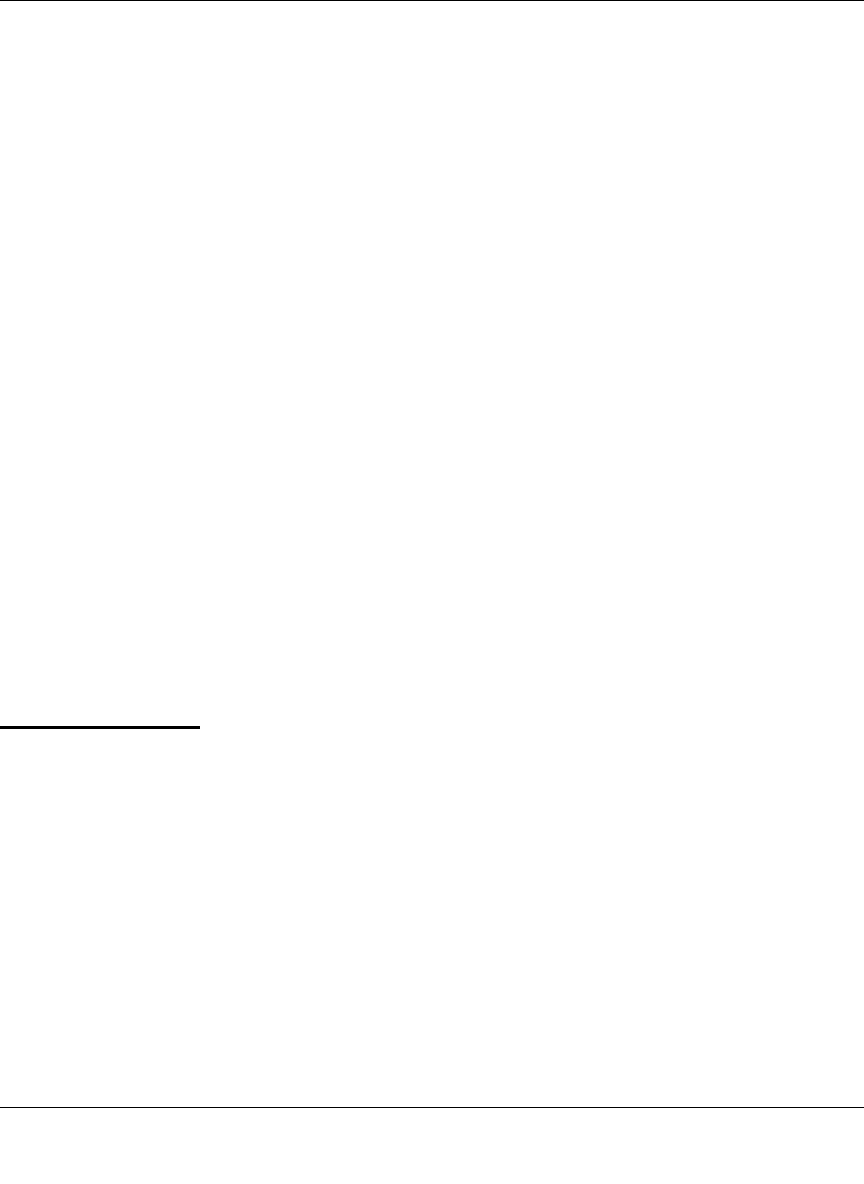
Digital Entertainer Model EVA700 User Manual
Troubleshooting 4-5
v1.0, April 2006
• Verify that the digital entertainer and the PC running the Media Server
software are on the same subnet and that they can communicate with each
other. In most cases, this means that the first three fields of the two IP address
should be the same. Communication can be verified using the Windows Ping
utility.
Using Ping
To use ping, follow the steps below:
1. From the Windows toolbar, click on the Start button and select Run.
2. In the field provided, type ping followed by the IP address of the EVA700.
Displaying the IP address is described in “IP Config” on page 3-4.
ping 192.168.0.2
3. Click OK. You should see a message like this one:
pinging <IP address> with 32 bytes of data
If the path is working, you see this message:
reply from < IP address >: bytes=32 time=NN ms TTL=xxx
If the path is not working, you see this message:
request timed out
4. If you cannot ping the media player, then your network may not be working
correctly.
Playing Media
If the digital entertainer cannot play media or music, try the following:
• Check to see if the file is protected. Windows Media Connect is required for
Windows XP users to play protected files. See the Microsoft documentation
for these products.
• Verify that the file is not corrupt by double-clicking it in the Media Files tab
on the Media Server.
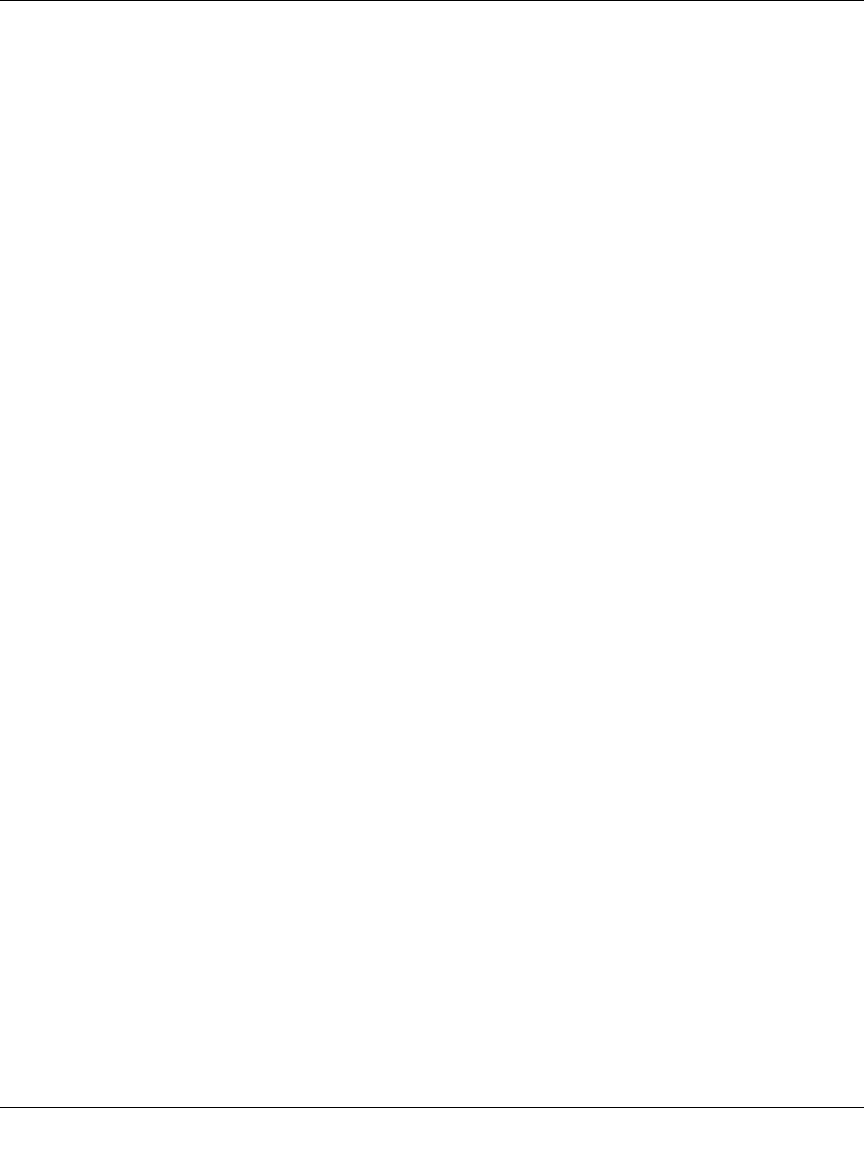
Digital Entertainer Model EVA700 User Manual
4-6 Troubleshooting
v1.0, April 2006
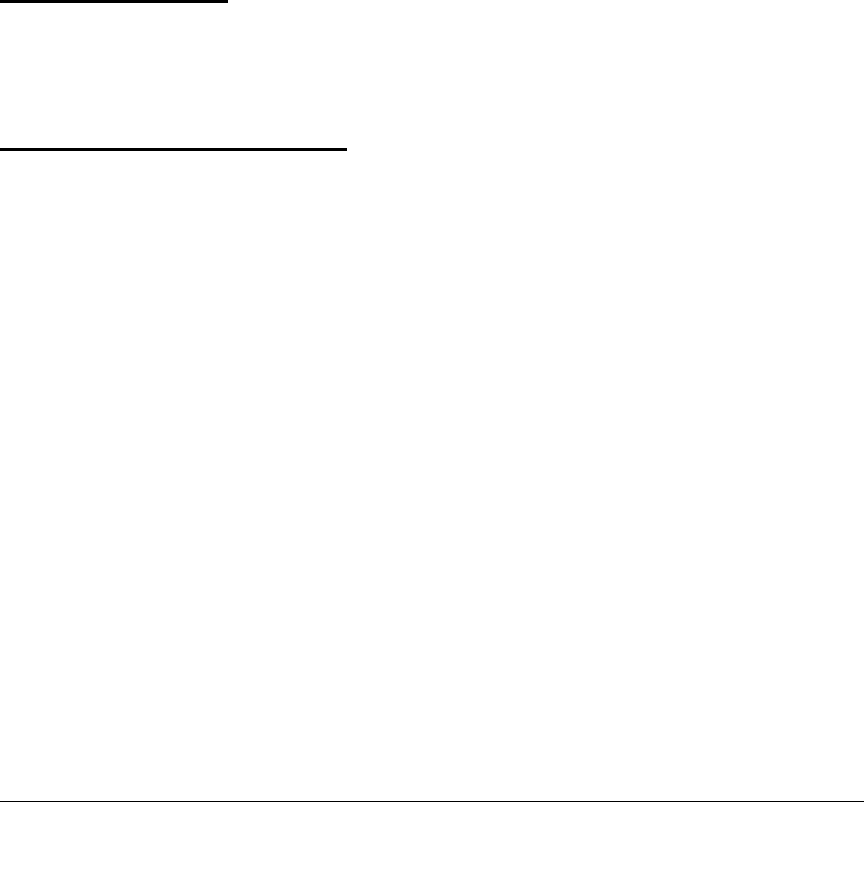
A-1
v1.0, April 2006
Appendix A
Default Settings and Technical Specifications
This appendix describes the default settings and technical specifications for the
digital entertainer.
Default Settings
Technical Specifications
Network Protocol and Standards Compatibility
Data and Routing Protocols: TCP/IP, DHCP
Power Adapter
North America: 120V, 60 Hz, input
United Kingdom, Australia: 240V, 50 Hz, input
Europe: 230V, 50 Hz, input
Japan: 100V, 50/60 Hz, input
Maximum input current NA: 0.4A, UK, AU: 0.2A, EU: 0.2A, JP: 0.4A
Physical Specifications
Dimensions: (H x W x D): 38.1 x 431.8 x 254 mm (1.5 x 17 x 10 in.)
Weight: 2.0 kg (4.4 lbs)
Environmental Specifications
Operating temperature: 0° to 40° C (32º to 104º F)
Operating humidity: 90% maximum relative humidity, noncondensing
Electromagnetic Emissions
Meets requirements of: FCC Part 15 Class B
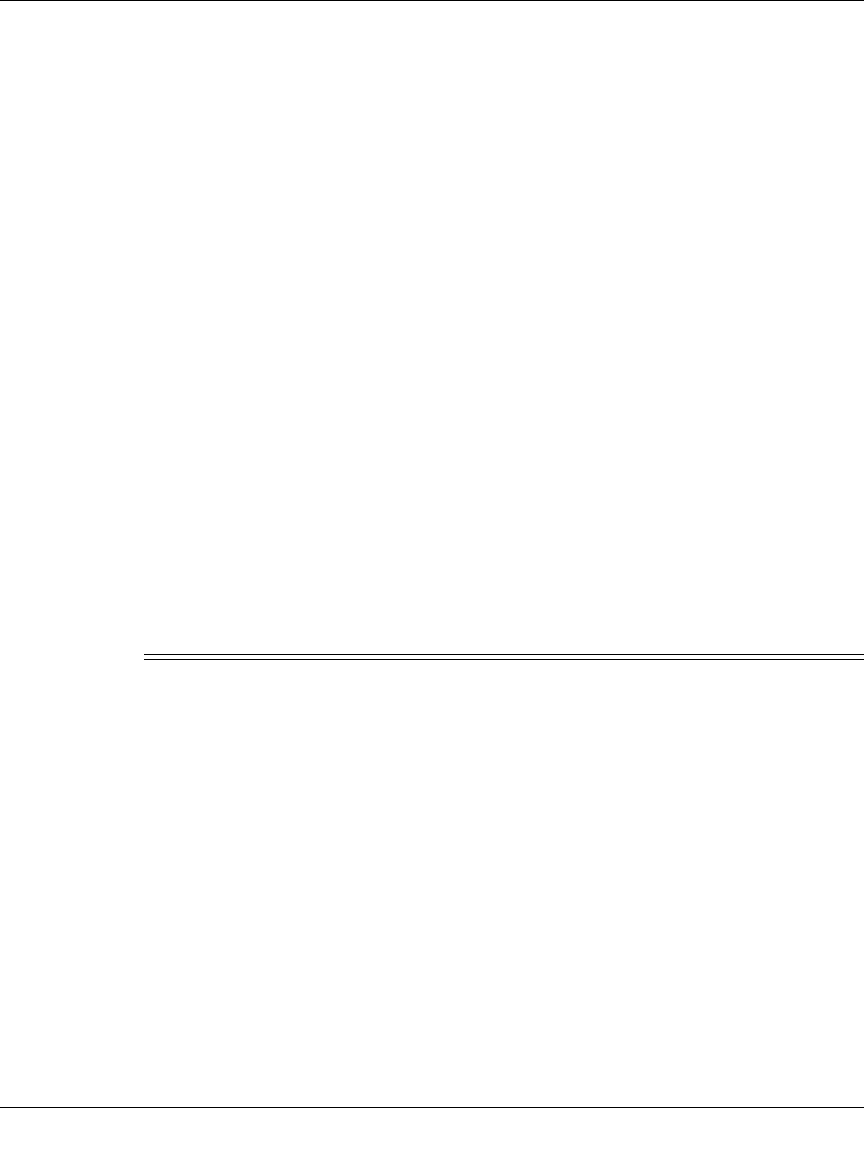
Digital Entertainer Model EVA700 User Manual
A-2 Default Settings and Technical Specifications
v1.0, April 2006
VCCI Class B
EN 55 022 (CISPR 22), Class B
C-Tick N10947
Interface Specifications
LAN: 10BASE-T or 100BASE-Tx, RJ-45
WLAN: 802.11b/g compatible (DAVE700)
802.11/b/g compatible with RangeMax technology
(DAVEPN700)
Wireless
Radio Data Rates 1, 2, 5.5, 6, 9, 12, 18, 24, 36, 48, and 54 Mbps
Auto Rate Sensing
Frequency 2.4-2.5Ghz
Data Encoding: 802.11b: Direct Sequence Spread Spectrum (DSSS)
802.11g: Orthogonal Frequency Division Multiplexing
(OFDM)
Maximum Computers Per
Wireless Network: Limited by the amount of wireless network traffic
generated by each node. Typically 30-70 nodes.
Operating Frequency Ranges: 2.412~2.462 GHz (US) 2.457~2.462 GHz (Spain)
2.412~2.484 GHz (Japan)2.457~2.472 GHz (France)
2.412~2.472 GHz (Europe ETSI)
802.11 Security: 40-bit (also called 64-bit) and 128-bit WEP and WPA-
PSK1
1. WPA-PSK may not be supported in the original product release.
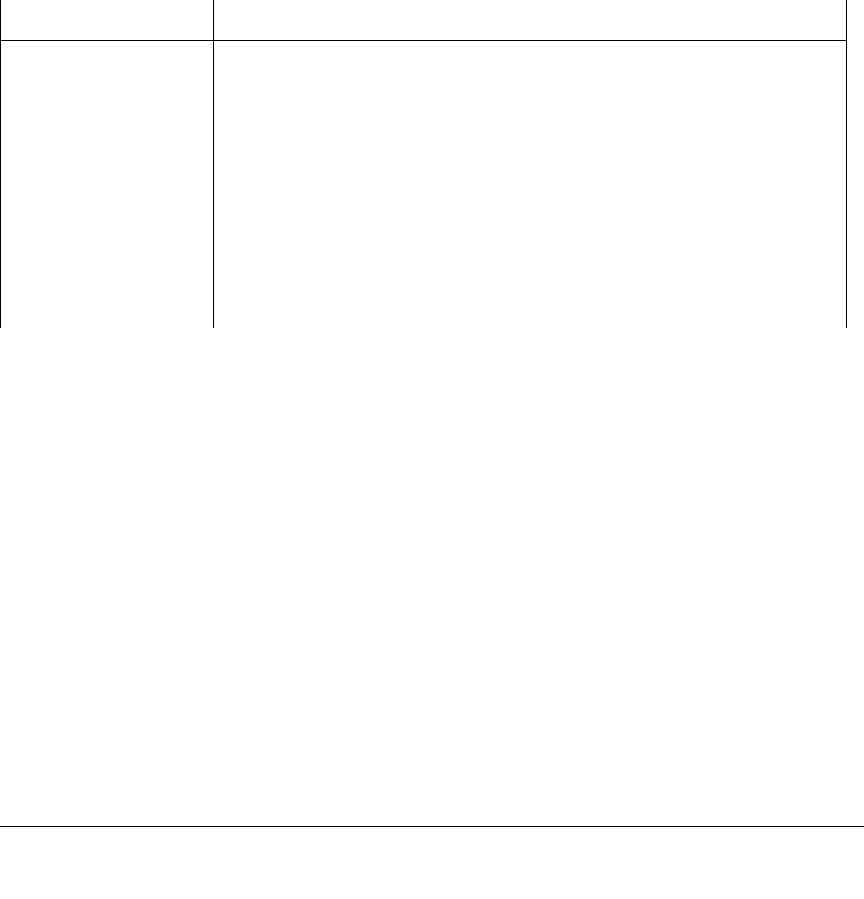
B-1
v1.0, April 2006
Appendix B
Related Documents
This appendix provides links to reference documents you can use to gain a more complete
understanding of the technologies used in your NETGEAR product.
Document Link
Internet Networking and
TCP/IP Addressing: http://documentation.netgear.com/reference/enu/tcpip/index.htm
Wireless
Communications: http://documentation.netgear.com/reference/enu/wireless/index.htm
Preparing a Computer for
Network Access: http://documentation.netgear.com/reference/enu/wsdhcp/index.htm
Virtual Private
Networking (VPN): http://documentation.netgear.com/reference/enu/vpn/index.htm
Glossary: http://documentation.netgear.com/reference/enu/glossary/index.htm
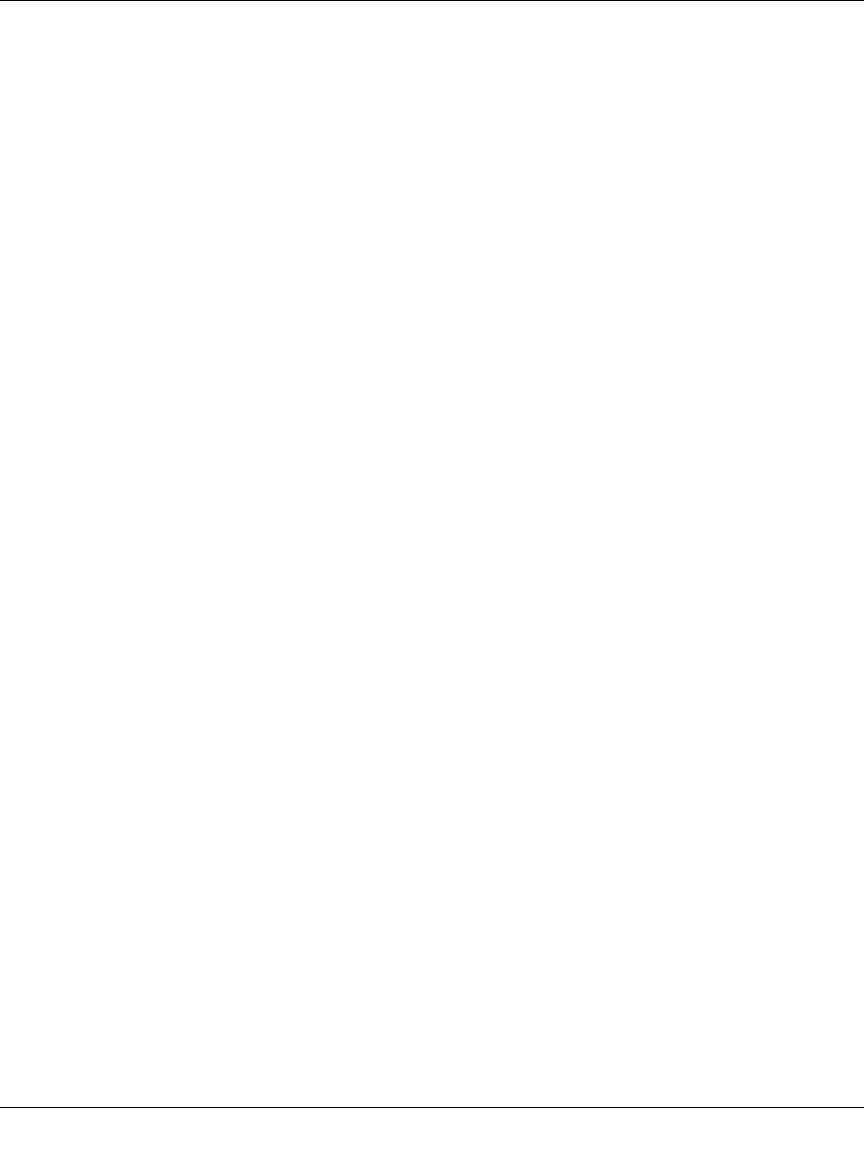
Digital Entertainer Model EVA700 User Manual
B-2 Related Documents
v1.0, April 2006

NETGEAR, Inc.
4500 Great America Parkway
Santa Clara, CA 95054 USA
April 2006