Netgear orporated 12400223 AC1750 WiFi Cable Modem Router User Manual C6300 IG 17x7 25 PM indd
Netgear Incorporated AC1750 WiFi Cable Modem Router C6300 IG 17x7 25 PM indd
Contents
- 1. User Manual
- 2. User Manual2
User Manual
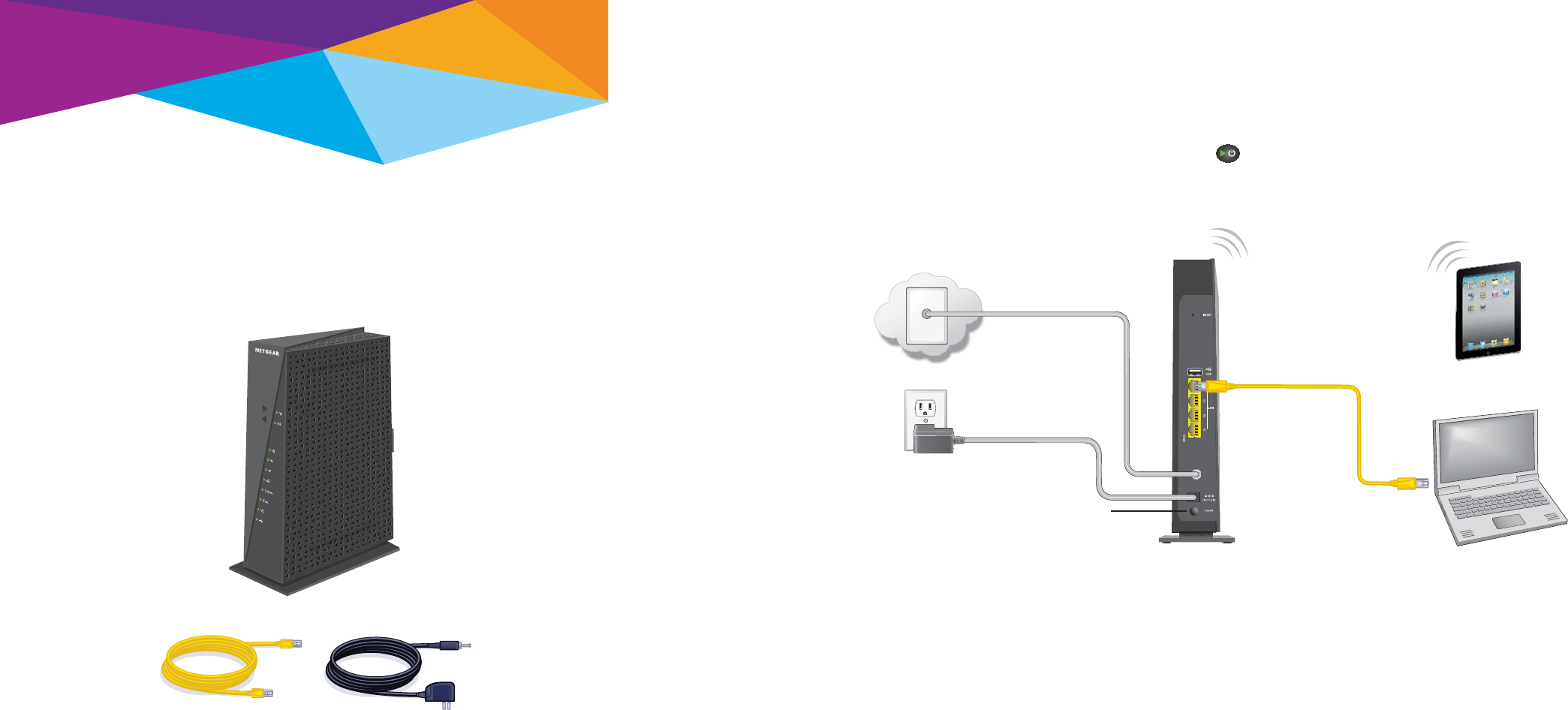
Installation
AC1750 WiFi Cable Modem Router
Model C6300
1. Connect a coaxial cable.
Use a coaxial cable that is provided by your
cable company to connect the cable port on
the modem router to a cable wall outlet or a
line splitter.
Note: If Charter is your cable Internet
service provider (ISP), Charter recommends
connecting your modem router directly to a
cable wall outlet. If you must use a splitter, use
a splitter that is rated at 3.5 dBmv.
Package Contents
2. Connect the power adapter.
Connect the power adapter to the
modem router, and plug the power
adapter into an electrical outlet.
The Power LED lights green. If the
Power LED does not light, press the
Power On/O button.
4. Log in to the modem router.
Launch a web browser.
The modem router menu displays.
If you do not see the modem router menu, enter
http://routerlogin.net or http://192.168.0.1 in
the address fi eld of the web browser. Then enter admin
for the user name and password for the password.
5. Set up your Internet serivce.
For information about how to set up
your Internet service, see the other side
of this installation guide.
6. Get the genie app.
Download the free genie app from
www.NETGEAR.com/genie.
Easily share media, fi les, and printers on the
network from your smartphone, tablet, or
laptop.
3. Connect a computer to the
modem router.
Use an Ethernet cable to connect a
computer to the Ethernet port on the
modem router.
You can also connect with WiFi. Use the
WiFi network name and password on the
modem router label.
Modem router
Ethernet cable Power adapter
Coaxial cable
(not included)
Power adapter
Power On/O button
Modem router
Ethernet cable
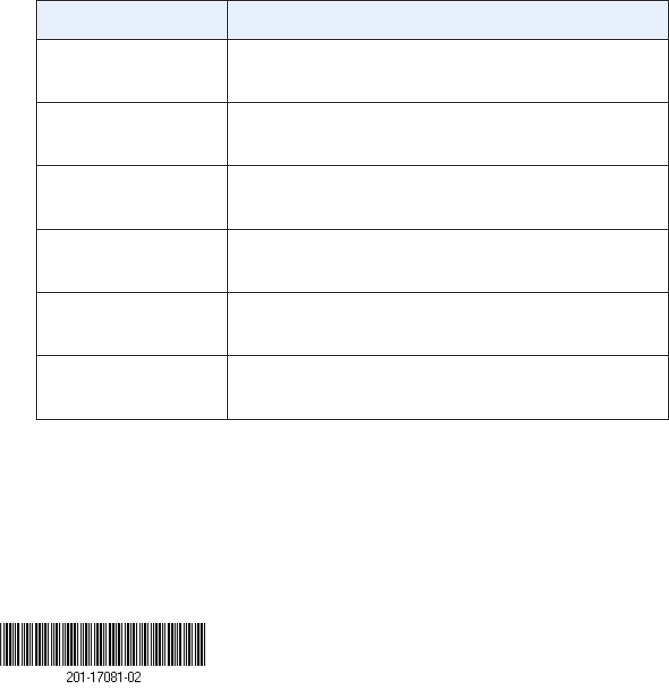
March 2014
Netgear, Inc.
350 East Plumeria Drive
San Jose, CA 95134, USA
NETGEAR, the NETGEAR logo, and Connect with Innovation are trademarks and/or registered
trademarks of NETGEAR, Inc. and/or its subsidiaries in the United States and/or other countries.
Information is subject to change without notice. © NETGEAR, Inc. All rights reserved.
Set Up Your Internet Service
1. Contact your cable ISP and inform them that you are installing a new
modem router that you bought from a retail store.
Provide your cable ISP with the modem router’s model number, which is
C6300.
Note: The modem router is certifi ed by all major cable ISPs.
You can also visit your cable ISP’s website and follow the onscreen
instructions to set up your Internet service.
Cable ISP Contact Information
Cablevision www.cablevision.com
www.optimum.com/contactus.jsp
Charter 1-888-438-2427
https://install.charter.com
Comcast 1-800-COMCAST (1-800-266-2278)
https://www.comcast.com/activate
Cox 1-877-891-2899
ww2.cox.com
Optimum http://play.optimum.net
https://www.optimum.net/support/phone-list
Time Warner Cable 1-800-892-2253
http://www.timewarnercable.com
Note: Your cable ISP’s contact information might change. You can
also fi nd the contact number in your monthly Internet service billing
statement.
2. When asked, provide the modem router’s serial number and MAC
address on the product label on the modem router.
3. Wait for your cable ISP to confi rm that your modem router is active.
4. If you do not have an Internet connection with the modem router, ask
your cable ISP to look for your modem router online, then do one of
the following depending on what your cable ISP tells you about your
modem router:
• If the modem router is not visible, your cable ISP can give you
instructions to verify why the modem router does not connect with
your high-speed Internet service.
• If the modem router is visible to your cable ISP, reboot the
modem router. Try checking your online status again.
Join the Modem Router’s WiFi Network
To connect your computer or WiFi device (such as a smartphone or gaming
device) to your modem router’s WiFi network, you can use either the
manual method or Wi-Fi Protected Setup (WPS) method.
Manual Method
1. Open the so ware utility that manages your WiFi connections on
the computer or WiFi device that you want to connect to your
modem router.
This utility scans for all wireless networks in your area.
2. Find and select your modem router’s WiFi network name (SSID).
The SSID is on the product label.
3. Enter the modem router’s password (or your custom password if you
changed it) and click the Connect button.
The password is on the modem router label.
4. Repeat Step 1 through Step 3 to add other computers or WiFi devices.
WPS Method
If your computer or WiFi device supports WPS, you can use WPS to join the
modem router’s WiFi network.
Note: WPS does not support WEP security. If you are using WEP security, use
the manual method.
1. Press the WPS button on the modem router.
2. Within two minutes, on your computer or WiFi device, press its WPS button
or click its onscreen WPS button.
Note: For help with the WPS button on your computer or WiFi device,
check the instructions or online help that came with that computer or WiFi
device. Some older equipment cannot use WPS.
The WPS LED on the modem router lights solid green and the computer or
WiFi device connects to your modem router.
3. Repeat this process to add other computers or WiFi devices.
Support
Thank you for selecting NETGEAR products.
A er installing your device, locate the serial number on the label of your
product and use it to register your product at https://my.netgear.com.
You must register your product before you can use NETGEAR telephone
support. NETGEAR recommends registering your product through the NETGEAR
website. For product updates and web support, visit
http://support.netgear.com. NETGEAR recommends that you use only the
o cial NETGEAR support resources.
For regulatory compliance information, visit
http://www.netgear.com/about/regulatory/.
See the regulatory compliance document before connecting the power supply.