Netgear orporated 14400296 NETGEAR N600 WiFi USB Adapter User Manual
Netgear Incorporated NETGEAR N600 WiFi USB Adapter
Contents
- 1. User Manual (Statement)_rev 2.pdf
- 2. User Manual.pdf
User Manual.pdf
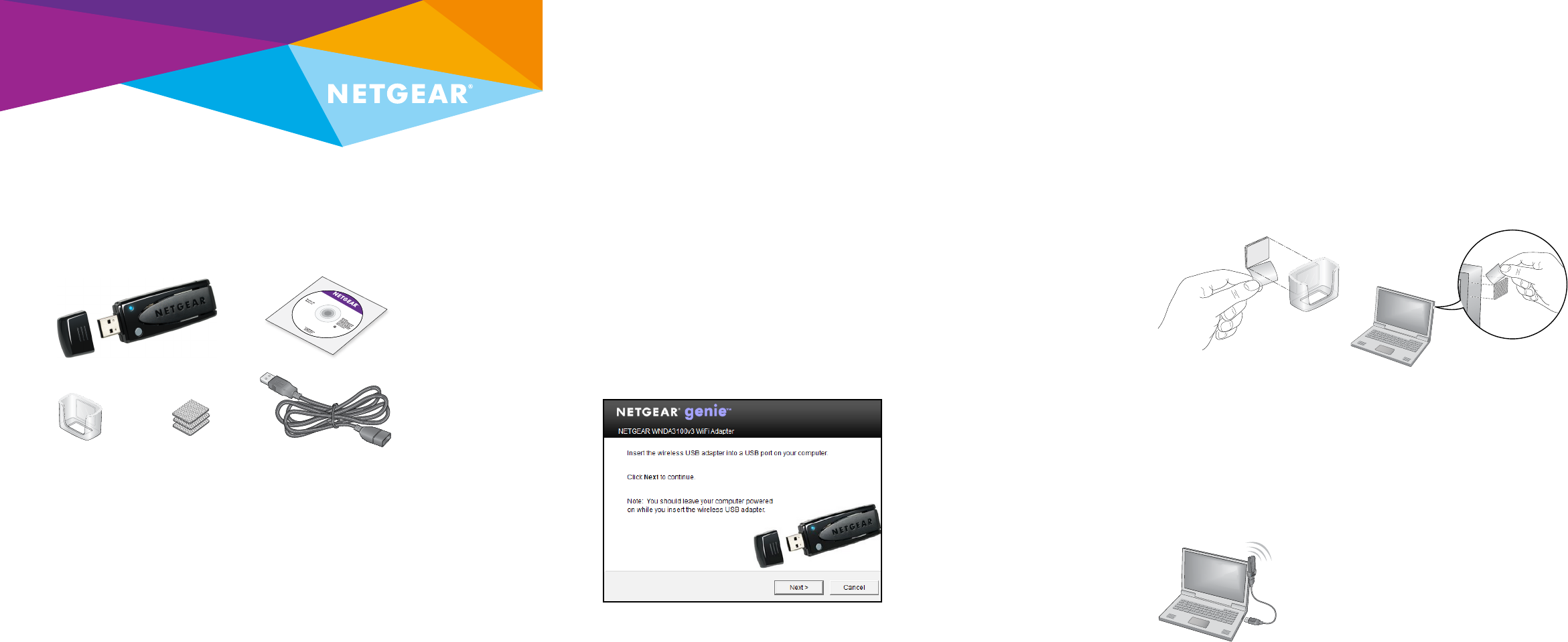
Quick Start
N600 WiFi USB Adapter
Model WNDA3100v3
If the Resource CD screen does not display, browse the files on the CD
and double-click the Autorun.exe file.
The NETGEAR Resource CD screen displays.
2. Click the Setup button.
The Soware Update Check screen displays.
3. Install the setup soware using one of the following methods.
• Connected to the Internet. If you are connected to the Internet,
click the Check for Updates button. Aer the soware checks
for updates, the Update Check Complete screen displays. Click the
Continue button. The Welcome screen displays.
• Not connected to the Internet. If you are not connected to the
Internet, click the Install from CD button. The Welcome screen
displays.
4. To accept the license agreement, select the I agree radio button and
click the Next button.
A message displays asking you to wait while soware is installed. Aer a
few minutes, NETGEAR genie prompts you to insert your adapter.
5. Insert the adapter into a USB port on your computer with or without the
USB cable and plastic cradle.
Note: The USB cable and plastic cradle can extend the range of your
adapter and improve WiFi reception.
To use the adapter with the USB cable and plastic cradle:
a. Place a fastener on the back of the plastic cradle and place another
fastener on your computer.
Make sure that the surfaces on which you are placing the fasteners are
clean and dry.
b. Insert the adapter into the plastic cradle.
c. Connect the USB cable to the adapter.
Note: NETGEAR recommends using the USB cable that is supplied in
the package. Do not use another USB cable to connect the adapter to
the USB port on your computer. Using another USB cable might aect
the performance and correct functioning of the adapter.
d. Connect the USB cable to a USB port on your computer.
e. Join the fasteners together.
Package Contents
Set Up NETGEAR genie
You can set up NETGEAR genie and use it to join a WiFi network. If you do
not want to use NETGEAR genie, you can install a Windows standalone
driver and use the Windows WLAN Autoconfig service or the Wireless Zero
Configuration service to join a WiFi network. For more information, see
Install Windows Standalone Driver.
1. Insert the resource CD in your computer CD drive.
Note: If your computer does not include a CD drive, download the
WNDA3100v3 resource CD driver by visiting
http://support.netgear.com. Click the Support For Home button and
enter WNDA3100v3 in the search field.
Adapter
Plastic cradle USB cableFasteners
Resource CD
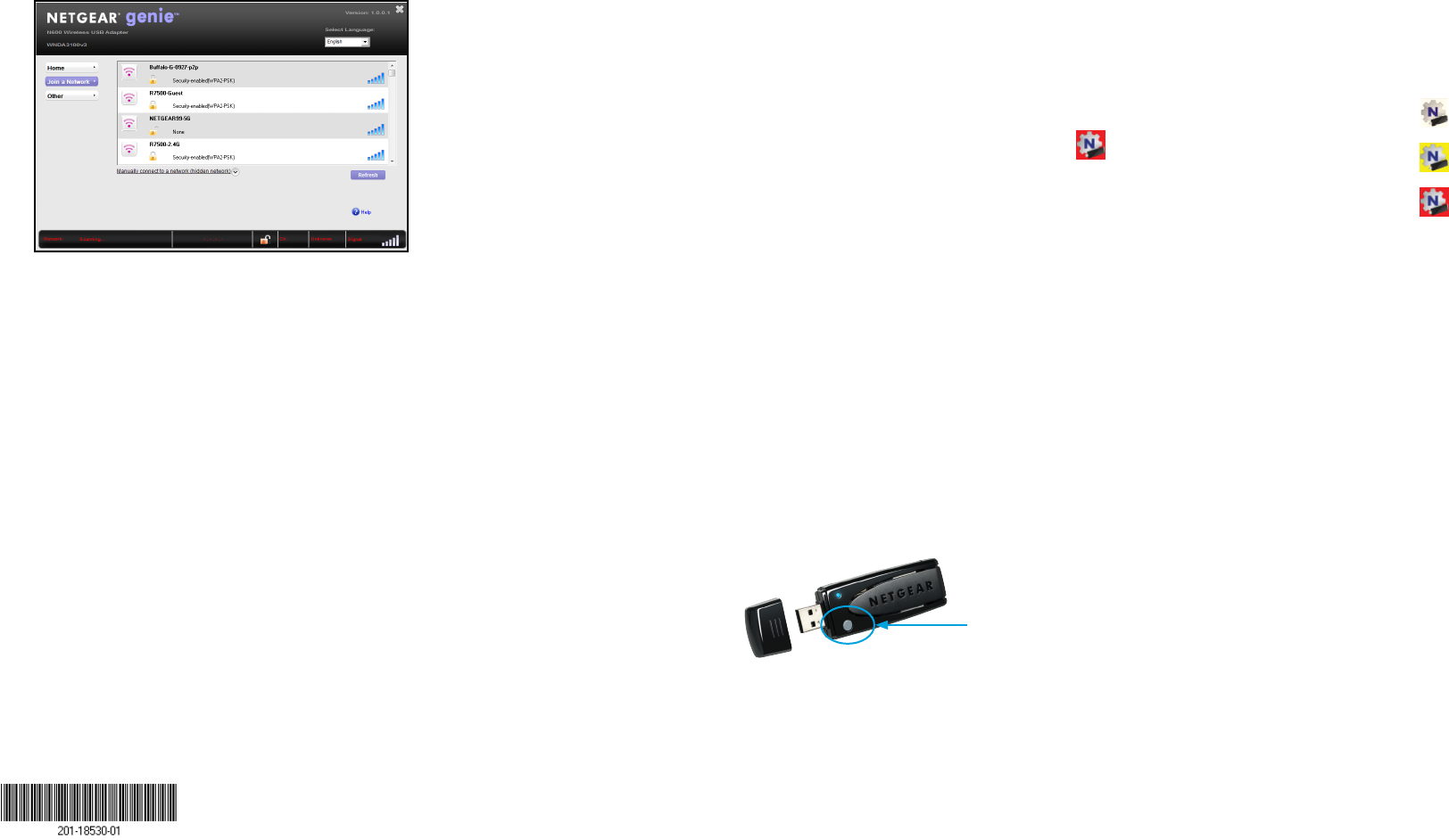
October 2014
NETGEAR, Inc.
350 East Plumeria Drive
San Jose, CA 95134, USA
NETGEAR, the NETGEAR logo, and Connect with Innovation are trademarks and/or registered
trademarks of NETGEAR, Inc. and/or its subsidiaries in the United States and/or other countries.
Information is subject to change without notice. © NETGEAR, Inc. All rights reserved.
6. Return to the NETGEAR genie screen and click the Next button.
NETGEAR genie displays a list of WiFi networks in your area.
Install Windows Standalone Driver
For Windows 8.1, Windows 8, Windows 7, and Windows Vista, you can
install the Windows standalone driver without NETGEAR genie and use
the Windows WLAN Autoconfig service to join a WiFi network. If you use
Windows XP, you can install the Windows standalone driver and use the
Wireless Zero Configuration service to join a WiFi network.
1. Insert the resource CD in your computer CD drive.
Note: If your computer does not include a CD drive, download the
WNDA3100v3 resource CD driver by visiting
http://support.netgear.com. Click the Support For Home button and
enter WNDA3100v3 in the search field.
If the Resource CD screen does not display, browse the files on the CD
and double-click the Autorun.exe file.
The NETGEAR Resource CD screen displays.
2. Click the Install Windows Standalone Driver button.
The driver installs on your computer.
3. When prompted, insert the adapter into a USB port on your computer.
Join a WiFi Network
You can join a WiFi network from NETGEAR genie, or you can use Wi-Fi
Protected Setup (WPS) if your WiFi router supports it.
Join a Network Using NETGEAR genie
1. Insert the adapter into a USB port on your computer.
2. Click the adapter’s NETGEAR genie icon that displays on the
Windows systems tray or on the desktop.
The NETGEAR genie Home screen displays.
3. Click the Join a Network button.
4. Select a WiFi network.
5. Click the Connect button.
6. If the network is secure, enter its password or network key.
The adapter joins the network, which can take a few minutes. Your
settings are saved in a profile.
The adapter LED lights amber for a 2.4 GHz WiFi connection and blue
for a 5 GHz WiFi connection.
Join a Network Using WPS
1. Press and hold the WPS button on the adapter for two seconds.
The adapter LED blinks.
2. Within two minutes, press the WPS button on your WiFi router or
gateway.
The adapter joins the network, which can take a few minutes. Your
settings are saved in a profile.
The adapter LED lights amber for a 2.4 GHz WiFi connection and blue
for a 5 GHz WiFi connection.
Check Your Connection Status
When you install your adapter, the adapter’s NETGEAR genie icon displays in
the Windows system tray and on the desktop. You can double-click this icon to
open NETGEAR genie to make changes or connect to a dierent WiFi network.
The color of the icon indicates the strength of your WiFi connection:
White. Strong connection
Yellow. Weak connection
Red. No connection
If you remove your adapter, NETGEAR genie is not available, so the icon does
not display. When you insert the adapter again, the icon returns.
Support
Thank you for purchasing this NETGEAR product. Aer installing your device,
locate the serial number on the label of your product and use it to register your
product at https://my.netgear.com.
You must register your product before you can use NETGEAR telephone
support. NETGEAR recommends registering your product through the NETGEAR
website.
For product updates and web support, visit http://support.netgear.com.
NETGEAR recommends that you use only the ocial NETGEAR support
resources.
You can get the user manual online at http://downloadcenter.netgear.com or
through a link in the product’s user interface.
For the complete EU Declaration of Conformity, visit
http://support.netgear.com/app/answers/detail/a_id/11621/.
For regulatory compliance information, visit
http://www.netgear.com/about/regulatory/.
See the regulatory compliance document before connecting the power supply.
WPS button