Netgear orporated 16100336 Cable Gateway User Manual
Netgear Incorporated Cable Gateway
Contents
- 1. User Manual(statement)
- 2. User Manual
User Manual
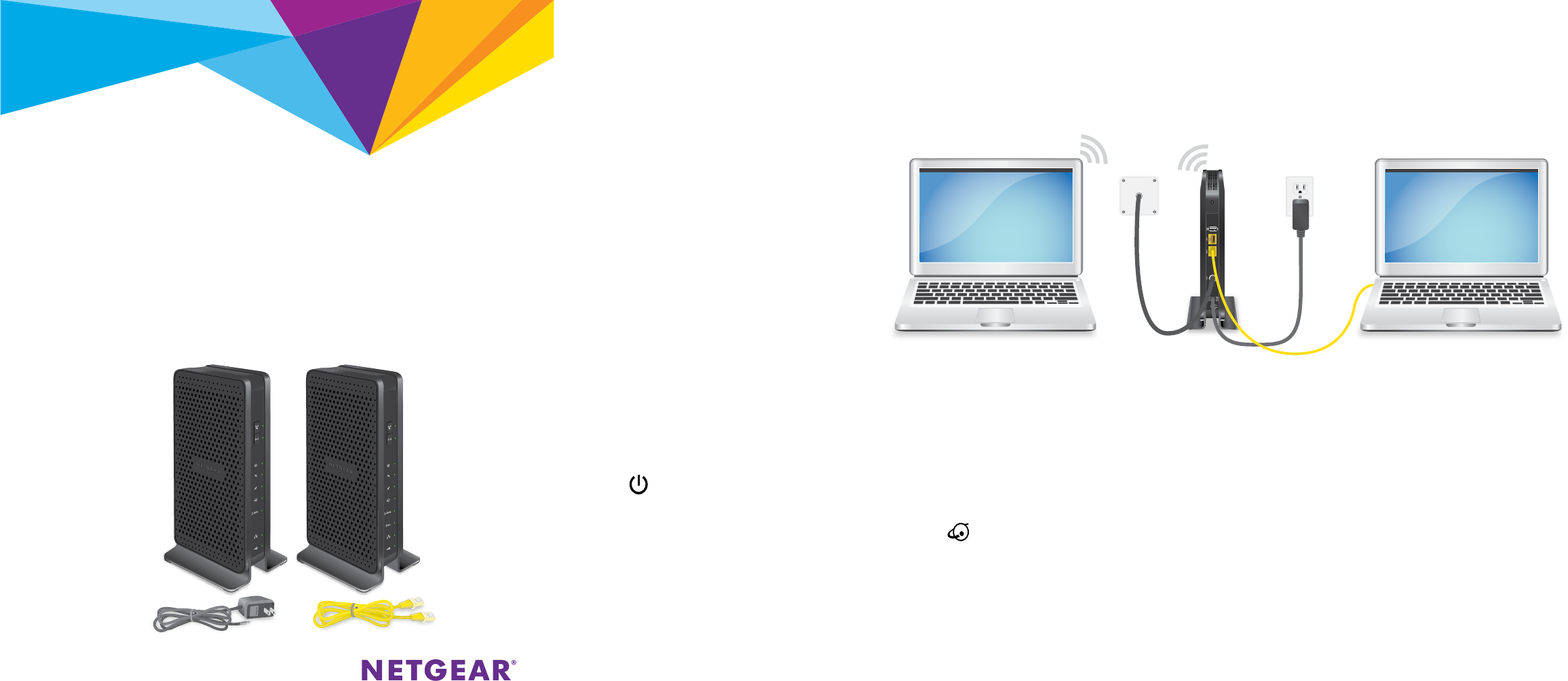
Quick Start
1. Collect your cable Internet provider information.
Collect your cable account number, account phone number, and login
information (your email address or user name and password).
2. Turn o existing modems and routers.
If you are replacing a modem that is currently
connected in your home, unplug the modem
and plug the new modem router into the same
outlet.
3. Connect a coaxial cable.
Use a coaxial cable that is provided by your
cable company to connect the cable port on
the modem router to a cable wall outlet or a
line splitter.
Make sure that the cable is tightly connected.
Note: If Comcast XFINITY is your cable
Internet provider, Comcast XFINITY
recommends connecting your modem router directly to a cable wall outlet.
4. Connect the power adapter.
Connect the power adapter to modem router and plug the power adapter into
an electrical outlet.
The startup procedure takes about 1 minute. When it is complete, the Power
LED lights solid green.
5. Wait for the modem router to come online.
When the modem router comes online, the Internet LED stops blinking and
lights solid green.
This process might take up to 10 minutes.
6. Connect a computer or mobile device to the modem router.
To connect with WiFi, use the WiFi network name and password on the
modem router label.
To connect using a wired connection, use an Ethernet cable to connect a
computer to an Ethernet port on the modem router.
Reboot the computer.
7. Log in to the modem router.
Launch a web browser and enter http://routerlogin.net or
http://192.168.0.1 in the address field of the web browser.
When prompted to log in, do the following:
Enter admin for the user name and password for the password.
Change the password.
Enter security questions and answers.
8. Activate your Internet service.
For information about how to activate your Internet service, see Activate
Your Internet Service on the other side of this quick start guide.
N300 WiFi Cable Modem Router
Model C3000v2
N600 WiFi Cable Modem Router
Model C3700v2
Ethernet cable
Power adapter
C3700v2
modem router
C3000v2
modem router
Package Contents
Note: Your package will include either a C3000v2 or a C3700v2.
Power
adapter
C3000v2 or C3700v2
modem router
Computer
Ethernet cable
Computer
Coaxial
cable
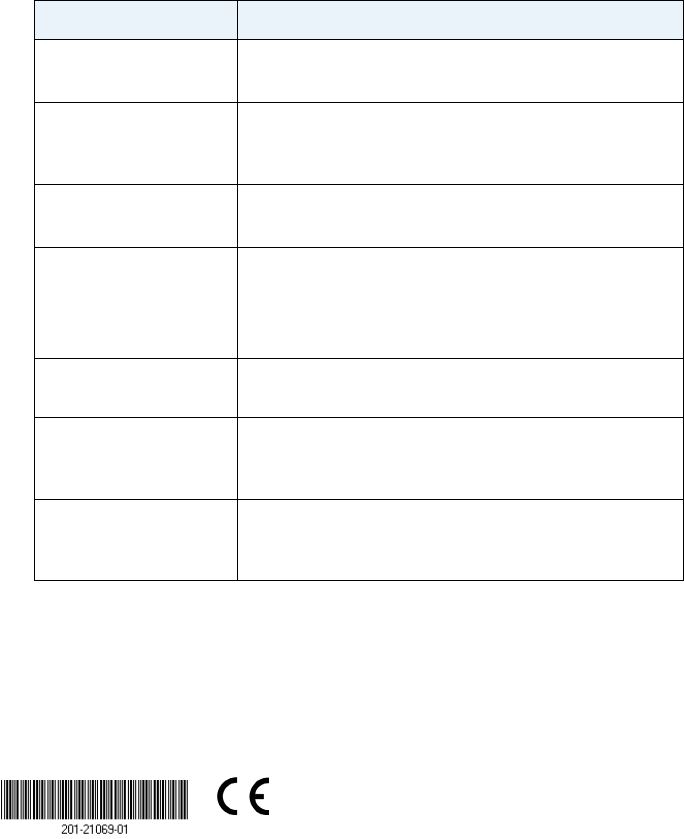
NETGEAR, Inc.
350 East Plumeria Drive
San Jose, CA 95134, USA
© NETGEAR, Inc., NETGEAR and the NETGEAR Logo
are trademarks of NETGEAR, Inc. Any non‑NETGEAR
trademarks are used for reference purposes only. October 2016
NETGEAR INTL LTD
Building 3, University Technology Centre
Curraheen Road, Cork, Ireland
Activate Your Internet Service
¾To activate your Internet service:
1. Visit your cable Internet provider’s website and follow the onscreen
instructions to activate your Internet service.
Cable Internet Provider Contact Information
Bright House
Networks
http://support.brighthouse.com
1-866-898-9101
Cablevision http://www.cablevision.com
https://install.optimum.com/JointInstall/
Telephone number depends on your region.
Charter https://install.charter.com/
1-855-757-7328
Comcast XFINITY http://www.comcast.com/activate
http://www.xfinity.com/internetsetup
http://www.xfinity.com/internetsupport
1-800-XFINITY (1-800-934-6489)
Cox https://activation.cox.net/selfactivation/newmodem.cox
1-888-556-1193
Mediacom https://maestro.mediacomcc.com/walledgarden/page/
login.jsp
1-844-2SIMPLE (1-844-274-6753)
Time Warner Cable https://www.timewarnercable.com/en/support/internet/
step-by-step/modem-activation.html
1-800-892-2253
Note: Your cable Internet provider’s contact information might change.
You can also find the contact information in your monthly
Internet service billing statement.
2. If you are unable to activate your Internet service using the instructions
on your cable Internet provider’s website, call your cable Internet
provider and do the following:
a. When asked, provide your account information and provide the
modem router’s model number, which is C3000v2 or C3700v2,
serial number, and MAC address.
The serial number and MAC address are on the modem router label.
b. Wait for your cable Internet provider to confirm that your
modem router is active.
c. If you do not get an Internet connection with the modem router,
ask your cable Internet provider to look for your modem router
online, and do one of the following depending on what your cable
Internet provider tells you about your modem router:
• If the modem router is not visible, your cable Internet provider
can give you instructions to verify why the modem router does not
connect with your high-speed Internet service.
• If the modem router is visible to your cable Internet provider, reboot
the modem router. Check your online status again.
Join the WiFi Network
To connect your computer or mobile device (such as a smartphone or
gaming device) to your modem router’s WiFi network, you can use either
the manual method or the Wi-Fi Protected Setup (WPS) method.
Manual Method
1. On your WiFi-enabled computer or mobile device, open the WiFi
connection manager that manages your WiFi connections.
The WiFi connection manager scans for WiFi networks in your area.
2. Find and select your modem router’s WiFi network name (SSID).
The SSID is on the modem router label.
3. Enter the modem router’s password (or your custom password if you
changed it) to connect.
The password is on the modem router label.
4. Repeat Step 1 through Step 3 to connect other WiFi-enabled
computers or mobile devices.
WPS Method
For help with the WPS button on your computer or WiFi device, check the
instructions or online help that came with that computer or WiFi device. Some
older equipment cannot use WPS.
Note: WPS does not support WEP security. If you are using WEP security, use
the manual method.
1. Press the WPS button on the modem router for three to five seconds.
2. Within two minutes, on your WPS-enabled device, press its
WPS button or click its onscreen WPS button.
The WPS-enabled device connects to your modem router’s WiFi network.
3. Repeat this process to add other WPS-enabled devices to the network.
Support
Thank you for purchasing this NETGEAR product. You can visit
www.netgear.com/support to register your product, get help, access the latest
downloads and user manuals, and join our community. We recommend that you
use only ocial NETGEAR support resources.
If you are experiencing trouble installing your modem router, contact NETGEAR
at 1-866-874-8924. If you are experiencing trouble connecting your router,
contact the router manufacturer.
For regulatory compliance information, visit
http://www.netgear.com/about/regulatory/.
See the regulatory compliance document before connecting the power supply.
Customer-owned modem routers might not be compatible with certain
cable networks. Check with your cable Internet provider to confirm that this
NETGEAR modem router is allowed on your cable network.