Netgear orporated AC778S CDMA + WiFi + LTE Mobile Hotspot User Manual AirCard 778S User Guide
Netgear Incorporated CDMA + WiFi + LTE Mobile Hotspot AirCard 778S User Guide
User Manual
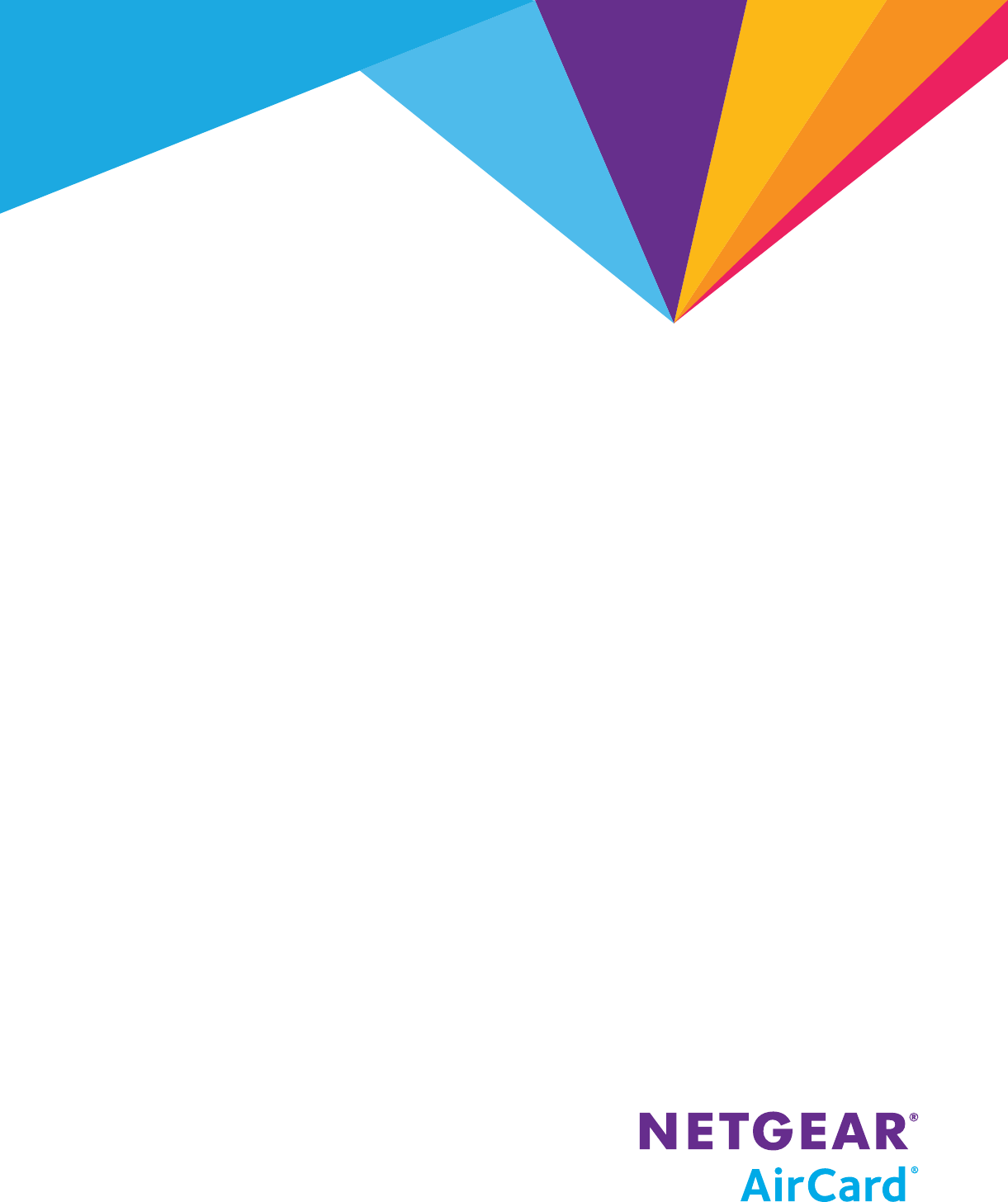
778S Mobile Hotspot
AirCard ®
User Guide
2400364 Rev 1
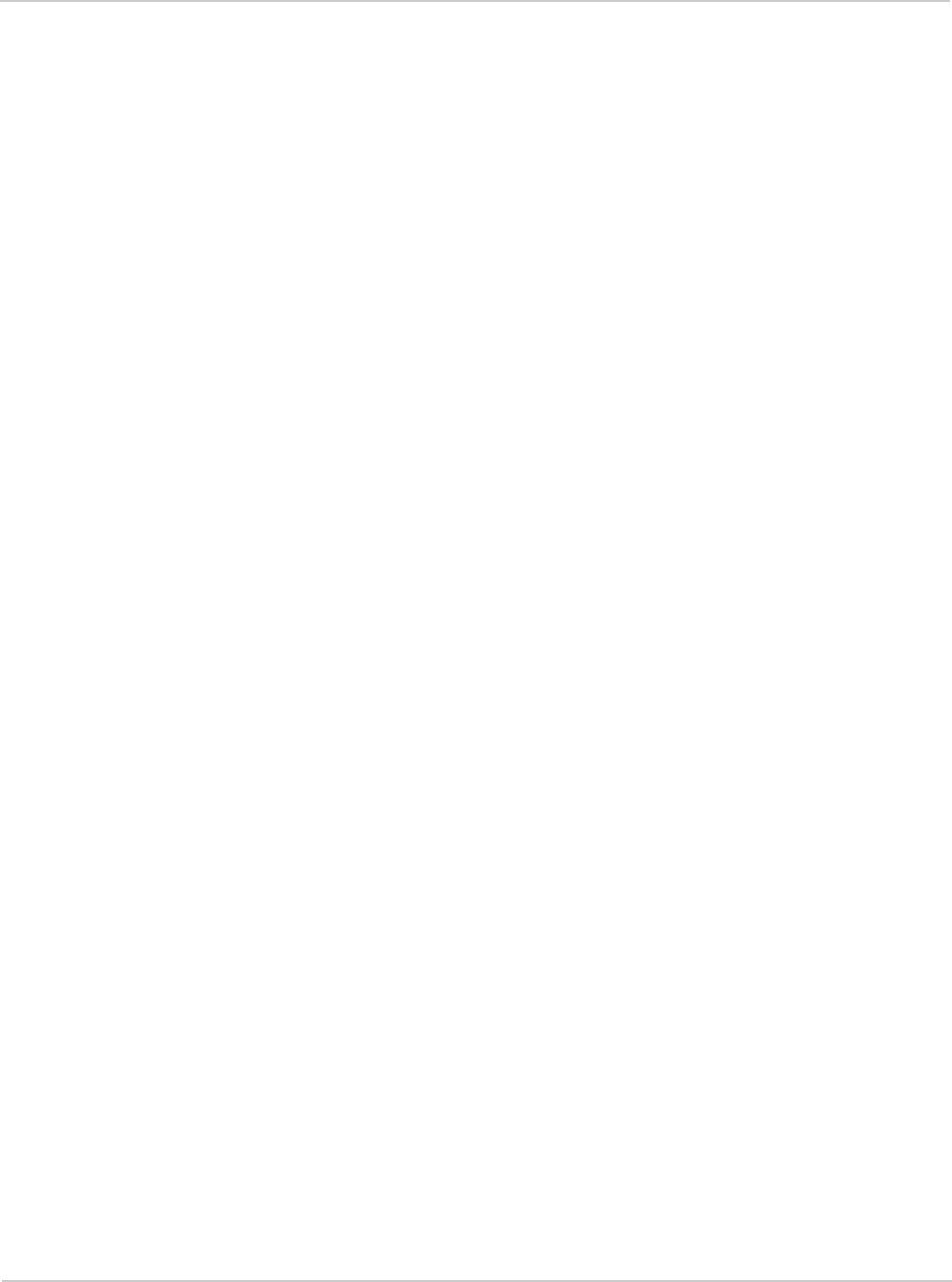
Preface
Rev 1 Sep.13 3
Important
Notice
Due to the nature of wireless communications, transmission and reception of data can
never be guaranteed. Data may be delayed, corrupted (i.e., have errors) or be totally
lost. Although significant delays or losses of data are rare when wireless devices such as
the NETGEAR® modem are used in a normal manner with a well-constructed network,
the NETGEAR modem should not be used in situations where failure to transmit or
receive data could result in damage of any kind to the user or any other party, including
but not limited to personal injury, death, or loss of property. NETGEAR accepts no
responsibility for damages of any kind resulting from delays or errors in data
transmitted or received using the NETGEAR modem, or for failure of the NETGEAR
modem to transmit or receive such data.
Safety and
Hazards
Do not operate the NETGEAR modem in areas where blasting is in progress, where
explosive atmospheres may be present, near medical equipment, near life support
equipment, or any equipment which may be susceptible to any form of radio
interference. In such areas, the NETGEAR modem MUST BE POWERED OFF. The
NETGEAR modem can transmit signals that could interfere with this equipment.
Do not operate the NETGEAR modem in any aircraft, whether the aircraft is on the
ground or in flight. In aircraft, the NETGEAR modem MUST BE POWERED OFF.. When
operating, the NETGEAR modem can transmit signals that could interfere with various
onboard systems.
The driver or operator of any vehicle should not operate the NETGEAR modem while in
control of a vehicle. Doing so will detract from the driver or operator's control and
operation of that vehicle. In some states and provinces, operating such communications
devices while in control of a vehicle is an offence.
Limitation of
Liability
The information in this manual is subject to change without notice and does not
represent a commitment on the part of NETGEAR. NETGEAR AND ITS AFFILIATES
SPECIFICALLY DISCLAIM LIABILITY FOR ANY AND ALL DIRECT, INDIRECT, SPECIAL,
GENERAL, INCIDENTAL, CONSEQUENTIAL, PUNITIVE OR EXEMPLARY DAMAGES
INCLUDING, BUT NOT LIMITED TO, LOSS OF PROFITS OR REVENUE OR ANTICIPATED
PROFITS OR REVENUE ARISING OUT OF THE USE OR INABILITY TO USE ANY NETGEAR
PRODUCT, EVEN IF NETGEAR AND/OR ITS AFFILIATES HAS BEEN ADVISED OF THE
POSSIBILITY OF SUCH DAMAGES OR THEY ARE FORESEEABLE OR FOR CLAIMS BY ANY
THIRD PARTY.
Notwithstanding the foregoing, in no event shall NETGEAR and/or its affiliates
aggregate liability arising under or in connection with the NETGEAR product, regardless
of the number of events, occurrences, or claims giving rise to liability, be in excess of
the price paid by the purchaser for the NETGEAR product.
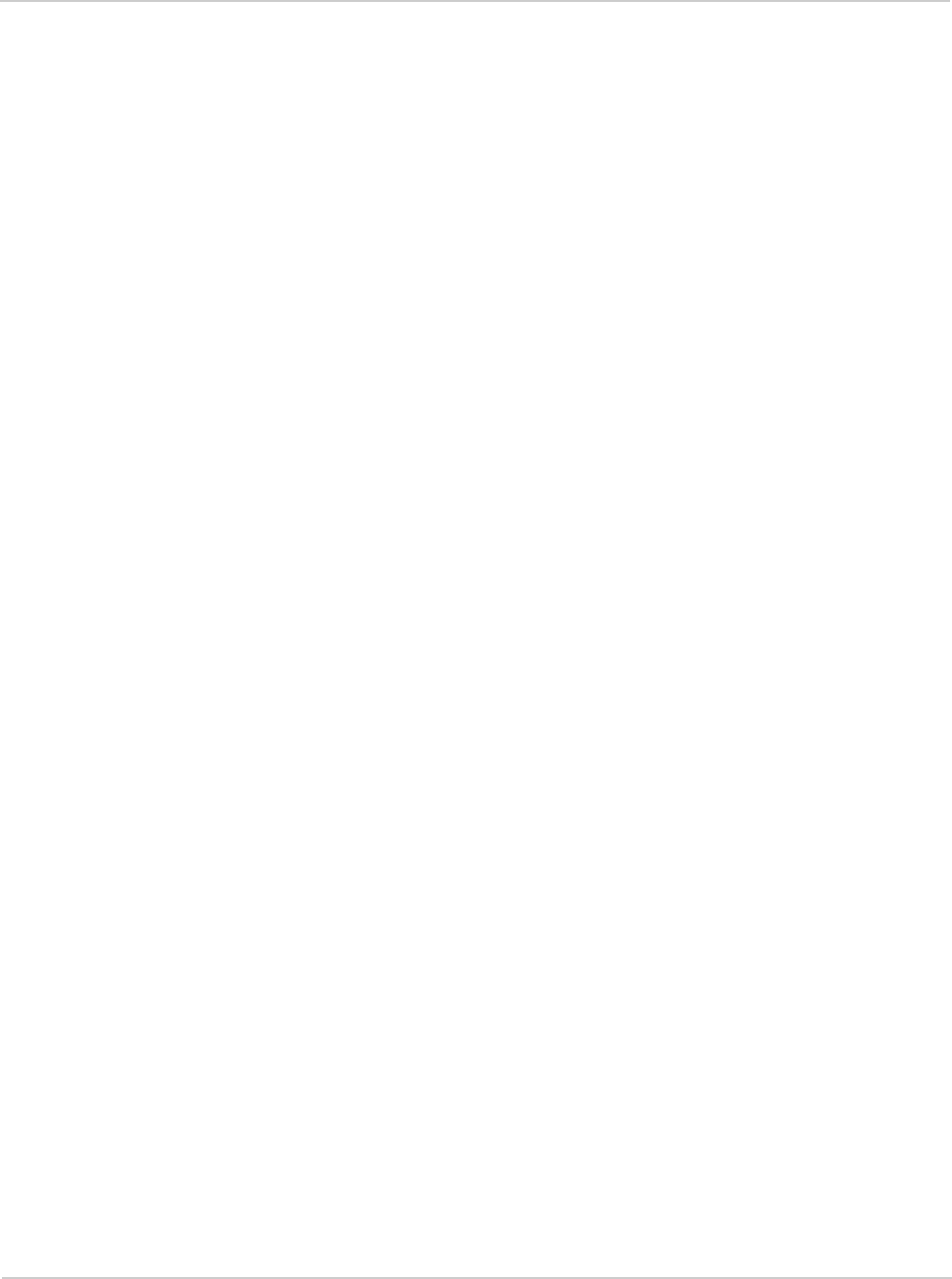
AirCard 778S Mobile Hotspot User Guide
4 2400364
Patents This product may contain technology developed by or for NETGEAR Inc. This product
includes technology licensed from QUALCOMM®.
Copyright © 2013 NETGEAR, Inc. All rights reserved.
Trademarks NETGEAR, the NETGEAR logo, AirCard, and Watcher are trademarks of NETGEAR, Inc. in
the United States and/or other countries. Other brand names mentioned herein are for
identification purposes only and may be trademarks of their respective holder(s).
Windows® and Windows Vista® are registered trademarks of Microsoft Corporation.
Macintosh® and Mac OS X® are registered trademarks of Apple Inc., registered in the
U.S. and other countries.
QUALCOMM® is a registered trademark of QUALCOMM Incorporated. Used under
license.
Other trademarks are the property of their respective owners.
Information is subject to change without notice.

Rev 1 Sep.13 5
Contents
Get Started . . . . . . . . . . . . . . . . . . . . . . . . . . . . . . . . . . . . . . . . . . . . . . . . . . . . . . . . .7
Know your device . . . . . . . . . . . . . . . . . . . . . . . . . . . . . . . . . . . . . . . . . . . . . . . . . . . . . . . . . 7
Power button . . . . . . . . . . . . . . . . . . . . . . . . . . . . . . . . . . . . . . . . . . . . . . . . . . . . . . . . . .8
LCD screen . . . . . . . . . . . . . . . . . . . . . . . . . . . . . . . . . . . . . . . . . . . . . . . . . . . . . . . . . . . .8
LCD screen elements . . . . . . . . . . . . . . . . . . . . . . . . . . . . . . . . . . . . . . . . . . . . . . . 9
Accessories . . . . . . . . . . . . . . . . . . . . . . . . . . . . . . . . . . . . . . . . . . . . . . . . . . . . . . . . . . 10
Power sources . . . . . . . . . . . . . . . . . . . . . . . . . . . . . . . . . . . . . . . . . . . . . . . . . . . . . . . 10
Set up and connect to the Internet . . . . . . . . . . . . . . . . . . . . . . . . . . . . . . . . . . . . . . . . . 10
Install the battery . . . . . . . . . . . . . . . . . . . . . . . . . . . . . . . . . . . . . . . . . . . . . . . . . . . . 10
Connect to the Internet . . . . . . . . . . . . . . . . . . . . . . . . . . . . . . . . . . . . . . . . . . . . . . . 11
Device configuration . . . . . . . . . . . . . . . . . . . . . . . . . . . . . . . . . . . . . . . . . . . . . . . . . . 11
Security credentials . . . . . . . . . . . . . . . . . . . . . . . . . . . . . . . . . . . . . . . . . . . . . . . . . . . 11
Use Your Mobile Hotspot . . . . . . . . . . . . . . . . . . . . . . . . . . . . . . . . . . . . . . . . . . . 13
Add a wireless device to your Wi-Fi network . . . . . . . . . . . . . . . . . . . . . . . . . . . . 13
Add a device manually. . . . . . . . . . . . . . . . . . . . . . . . . . . . . . . . . . . . . . . . . . . . . . 13
Add a WPS-enabled device . . . . . . . . . . . . . . . . . . . . . . . . . . . . . . . . . . . . . . . . . 13
Messages and Alerts. . . . . . . . . . . . . . . . . . . . . . . . . . . . . . . . . . . . . . . . . . . . . . . . . . . . . . 14
View alerts . . . . . . . . . . . . . . . . . . . . . . . . . . . . . . . . . . . . . . . . . . . . . . . . . . . . . . . . . . 14
Battery . . . . . . . . . . . . . . . . . . . . . . . . . . . . . . . . . . . . . . . . . . . . . . . . . . . . . . . . . . . . . . . . . 14
Battery life . . . . . . . . . . . . . . . . . . . . . . . . . . . . . . . . . . . . . . . . . . . . . . . . . . . . . . . . . . 14
Recharge the battery . . . . . . . . . . . . . . . . . . . . . . . . . . . . . . . . . . . . . . . . . . . . . . . . . 15
Frequently Asked Questions . . . . . . . . . . . . . . . . . . . . . . . . . . . . . . . . . . . . . . . . . 17
How do I turn the mobile hotspot off? . . . . . . . . . . . . . . . . . . . . . . . . . . . . . . . . . . . . . . 17
How do I find out how many users are connected to my mobile hotspot network? . .
17
The LCD screen is not lit. How do I know if the mobile hotspot is still powered on?. .
17
Where can I find more information? . . . . . . . . . . . . . . . . . . . . . . . . . . . . . . . . . . . . . . . . 17
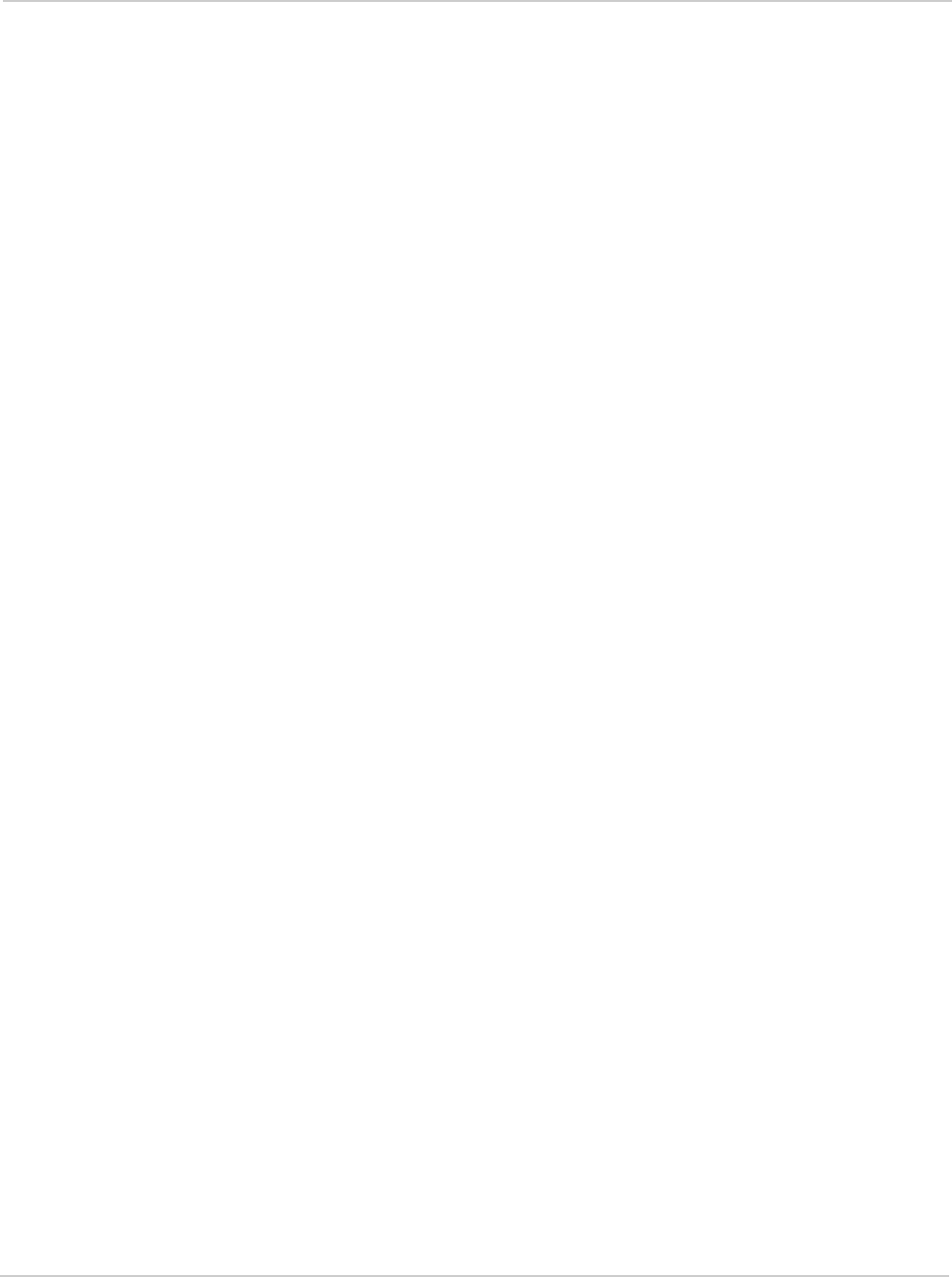
AirCard 778S Mobile Hotspot User Guide
6 2400364
Troubleshooting . . . . . . . . . . . . . . . . . . . . . . . . . . . . . . . . . . . . . . . . . . . . . . . . . . . 19
Reset the mobile hotspot. . . . . . . . . . . . . . . . . . . . . . . . . . . . . . . . . . . . . . . . . . . . . . . . . . 19
Alerts . . . . . . . . . . . . . . . . . . . . . . . . . . . . . . . . . . . . . . . . . . . . . . . . . . . . . . . . . . . . . . . . . . . 19
Temperature-related alerts . . . . . . . . . . . . . . . . . . . . . . . . . . . . . . . . . . . . . . . . . . . . 19
Specifications . . . . . . . . . . . . . . . . . . . . . . . . . . . . . . . . . . . . . . . . . . . . . . . . . . . . . 21
Mechanical specifications. . . . . . . . . . . . . . . . . . . . . . . . . . . . . . . . . . . . . . . . . . . . . . . . . . 21
Environmental specifications . . . . . . . . . . . . . . . . . . . . . . . . . . . . . . . . . . . . . . . . . . . . . . . 21
Supported RF bands . . . . . . . . . . . . . . . . . . . . . . . . . . . . . . . . . . . . . . . . . . . . . . . . . . . . . . 21
Regulatory and Safety Information . . . . . . . . . . . . . . . . . . . . . . . . . . . . . . . . . . . 23
Notice. . . . . . . . . . . . . . . . . . . . . . . . . . . . . . . . . . . . . . . . . . . . . . . . . . . . . . . . . . . . . . . . . . . 23
Safety and Hazards . . . . . . . . . . . . . . . . . . . . . . . . . . . . . . . . . . . . . . . . . . . . . . . . . . . . . . . 23
Proper Battery Use and Disposal . . . . . . . . . . . . . . . . . . . . . . . . . . . . . . . . . . . . . . . . 24
Regulatory Information for North America . . . . . . . . . . . . . . . . . . . . . . . . . . . . . . . . . . . 24
Index. . . . . . . . . . . . . . . . . . . . . . . . . . . . . . . . . . . . . . . . . . . . . . . . . . . . . . . . . . . . . 27
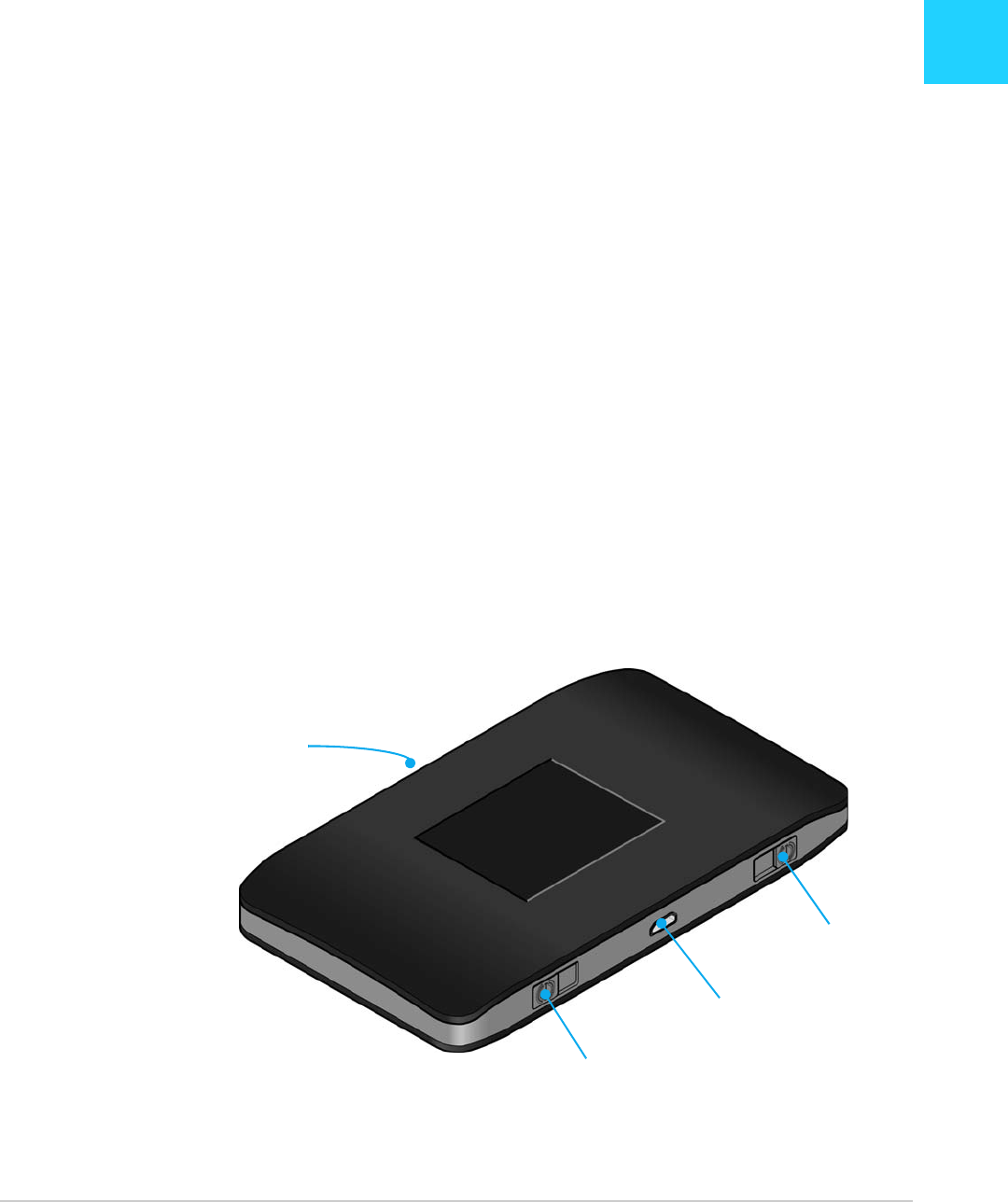
Rev 1 Sep.13 7
1
1: Get Started
This chapter provides an overview of the AirCard 778S Mobile Hotspot
features, and instructions on how to set up your mobile hotspot and
connect to the Internet.
Know your device
Your mobile hotspot enables you to create a Wi-Fi network anywhere
there is cellular network coverage. You can use that Wi-Fi network to
connect your laptop and other Wi-Fi capable devices to your network
provider’s mobile broadband network and connect to the Internet.
You can also use your mobile hotspot in tethered mode by connecting it to
your laptop with the USB cable to access the Internet.
Additional features include:
•LCD interface — View basic data usage information, system and
network provider alerts and messages.
•Web interface — Configure hotspot and Wi-Fi network settings from a
connected device.
•Wi-Fi Protected Setup (WPS) — A fast, easy way to connect WPS-
enabled devices to your Wi-Fi network
•Guest Wi-Fi — Create a second Wi-Fi network on the hotspot for
guests to use
•Englisth / Spanish user interface
Power button
External antenna port
microUSB charging port
External antenna port
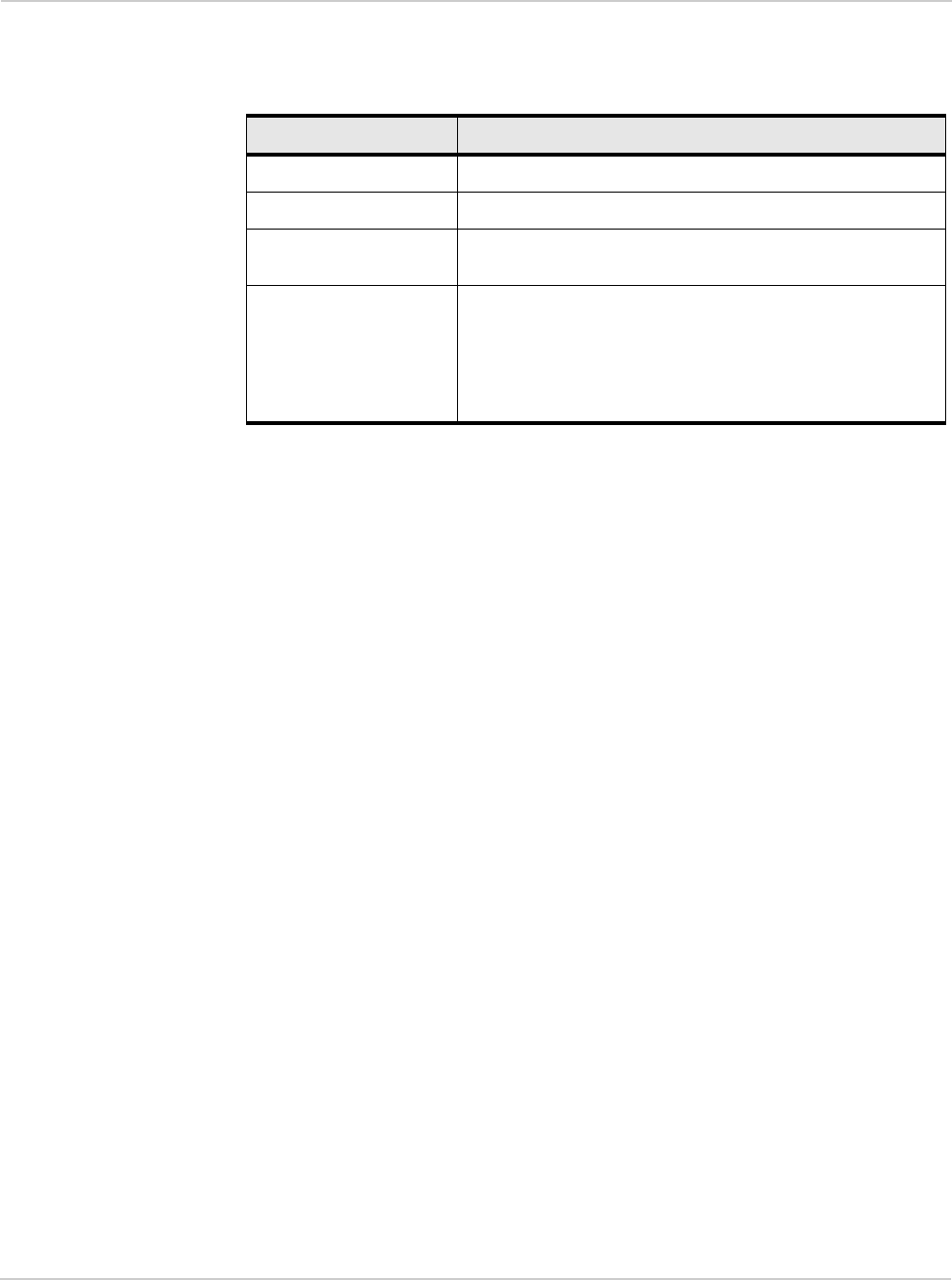
AirCard 778S Mobile Hotspot User Guide
8 2400364
Power button
LCD screen
The mobile hotspot’s LCD displays:
•Wi-Fi network name and password
•Network signal icons (See LCD screen elements on page 9 for details.)
•Data usage details
•Wi-Fi status, number of connected devices
•Notifications
For advanced settings, use a Wi-Fi enabled device to connect to the hotspot and then
visit the homepage at http://192.168.1.1.
Table 1-1: Power button usage
Desired result Action
Turn mobile hotspot on Press and hold the power button for 3–4 seconds.
Turn mobile hotspot off Press and hold the power button for 3–4 seconds.
Wake up Wi-Fi signal and
device screen
Press and quickly release the power button.
Cycle through screens Click (press and quickly release) the power button:
•Once — Go to next topic (switch between main screen,
alerts, guest Wi-Fi setup, About)
•Twice — Go to next page of the current topic (for example,
switch between pages of the ‘About’ screen)
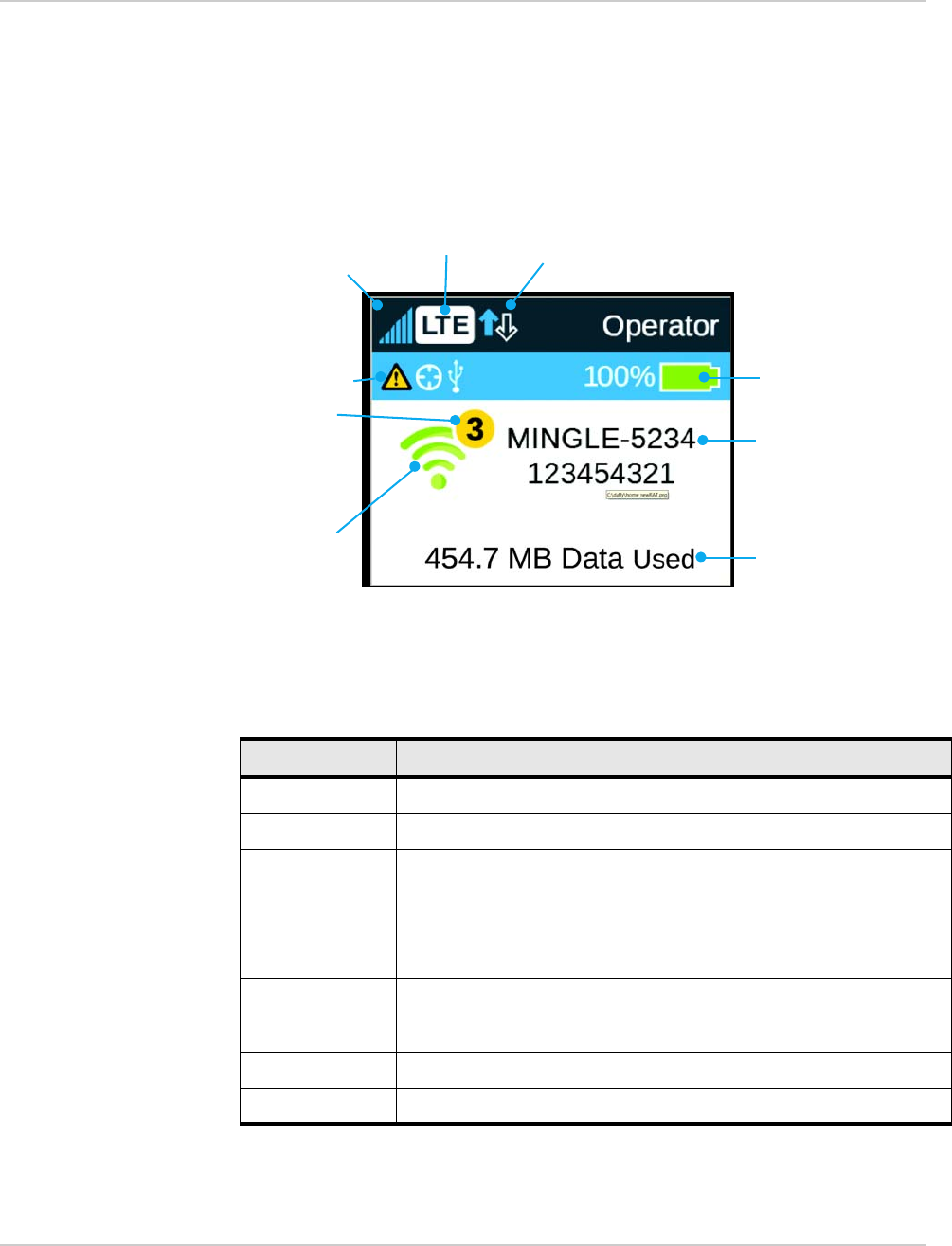
Get Started
Rev 1 Sep.13 9
LCD screen elements
Icons on the LCD screen’s top row indicate the status of the mobile hotspot. Icons on
the second row indicate alerts, messages, other notifications, and battery status. The
remainder of the screen shows Wi-Fi details and data usage.
Figure 1-1: LCD homescreen
Table 1-2: LCD homescreen elements
Element Indicates
Signal strength The more bars the stronger the network provider’s signal.
Network indicator Shows currently connected mobile broadband network type.
Battery status Indicates the charge status of the battery.
Green bar — 26–100%
Yellow bar — 11–25%
Red bar — <10%. Connect charger.
Notifications Indicates alerts to be read, USB tethered status, etc.
Wi-Fi network
name and Wi-Fi
password
Mobile hotspot’s Wi-Fi network name and password. Used by Wi-Fi enabled
devices to connect to the mobile hotspot.
Data Usage Text description of data used in current billing period.
Wi-Fi status Icon is colored when Wi-Fi radio is active, or grey when it is sleeping.
Signal strength
Network indicator
Battery
Wi-Fi network
name and
password
Data usage
Wi-Fi
Homescreen
Number of
connected
devices
Notifications
Traffic indicator
status
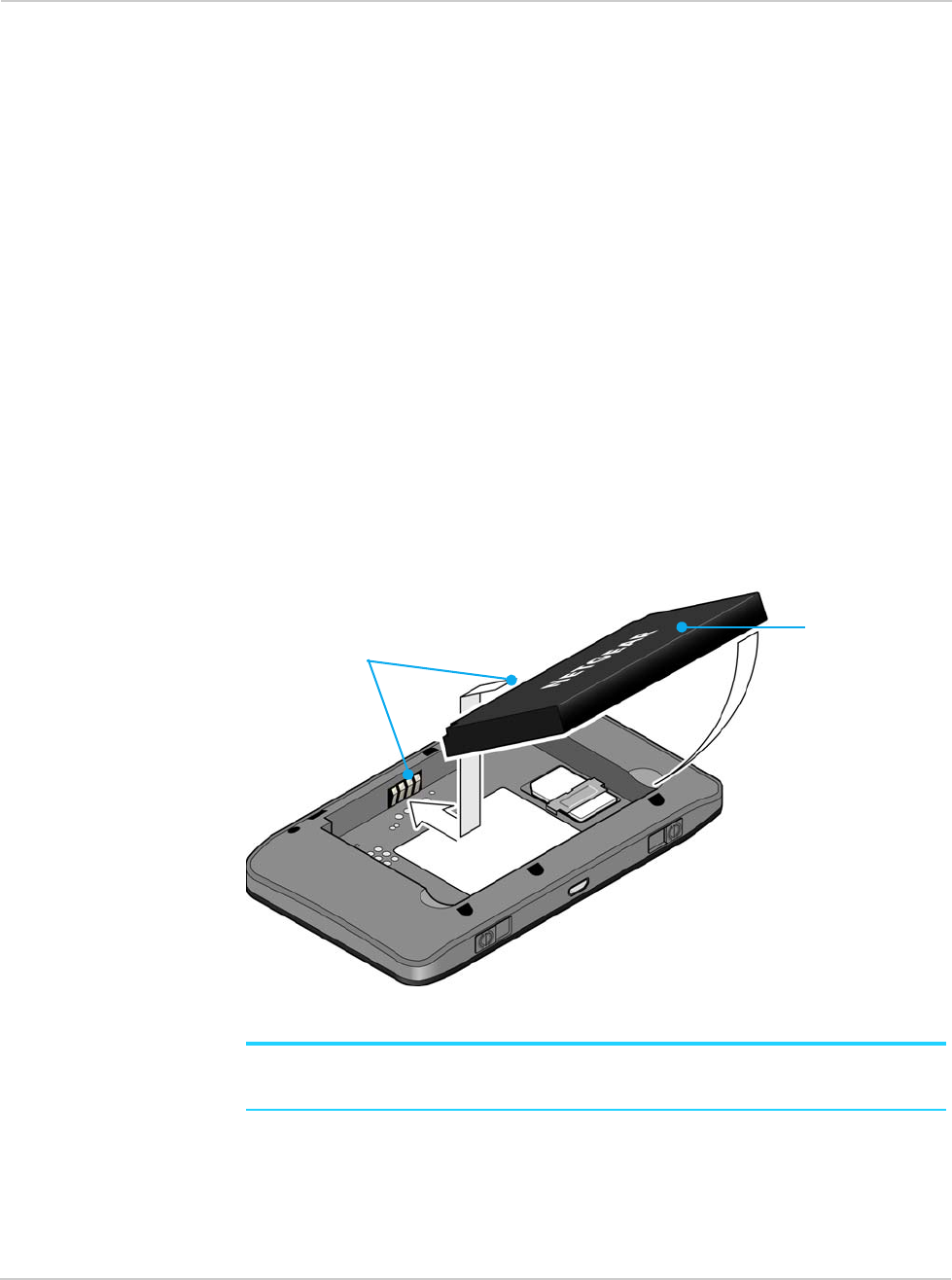
AirCard 778S Mobile Hotspot User Guide
10 2400364
Accessories
•Micro USB cable — Used mainly for recharging the battery, although you can also
use it to tether the mobile hotspot to your computer
•Wall charger — Used with the USB cable to recharge the battery or to power the
mobile hotspot from a wall socket
Power sources
You can power your mobile hotspot from:
•Rechargable battery included with the mobile hotspot
•Wall socket using the wall charger and USB cable
•USB port on your computer
Set up and connect to the Internet
Install the battery
1. Insert the battery as shown in the illustration. Ensure that the gold contacts on the
battery are lined up with the gold contacts on the device.
2. Replace the back cover.
Note: The battery comes partially-charged and ready to go. When the battery needs recharging,
follow the instructions in Recharge the battery on page 15.
Gold contacts
Battery
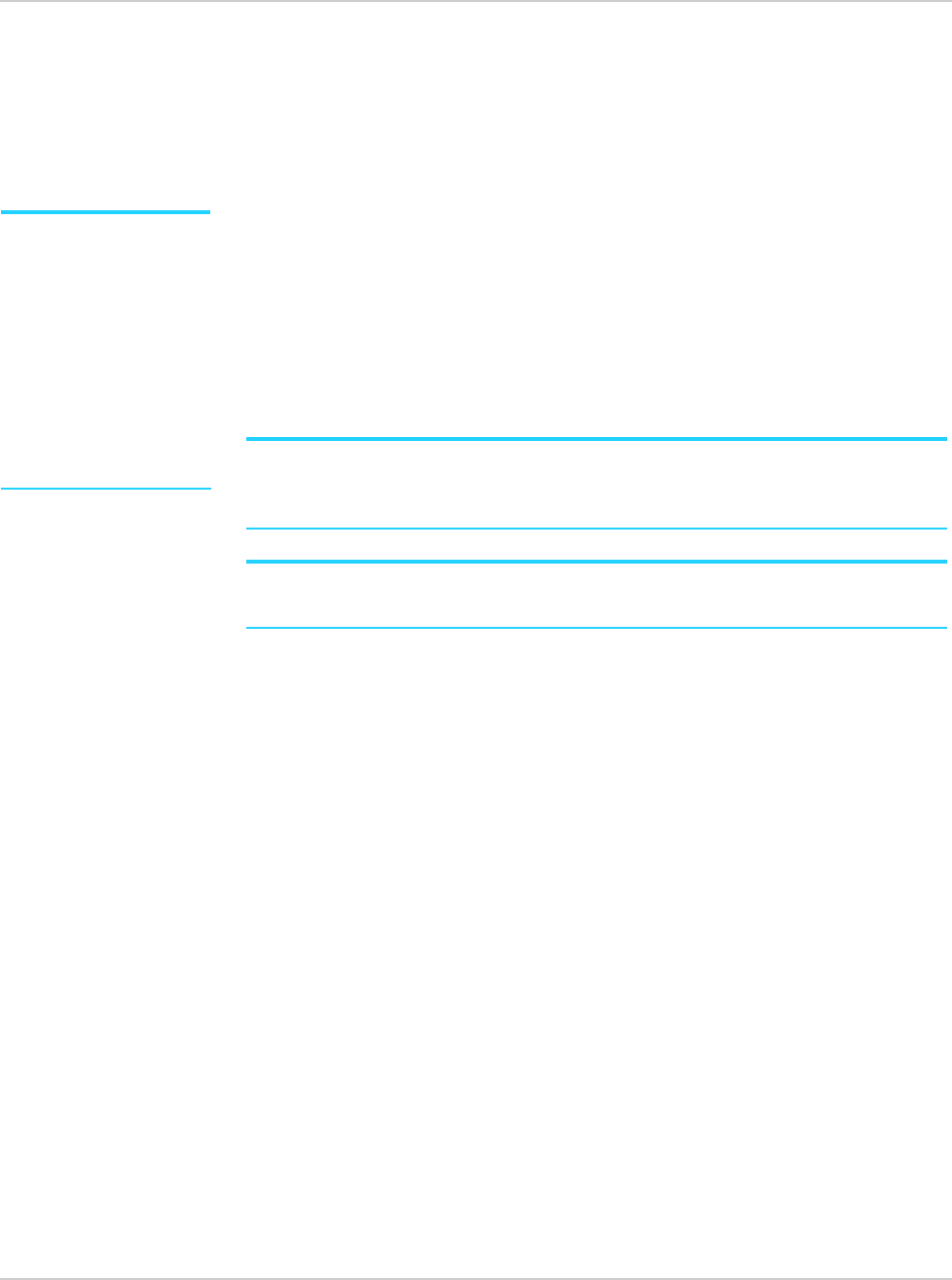
Get Started
Rev 1 Sep.13 11
Connect to the Internet
To connect to the Internet:
1. Turn on the mobile hotspot.
Press and hold the power button for a few seconds. Once powered up, the mobile
hotspot automatically searches for and connects to your network provider’s mobile
broadband network.
Note: Your mobile hotspot
does not need to be
connected to the computer
with the USB cable to
connect to the Internet. The
USB cable is used mainly for
recharging the battery. (You
can also connect to the
Internet with the mobile
hotspot tethered to the
laptop with the USB cable.)
2. Connect your computer or other device to your Wi-Fi network.
a. On your computer, view the list of available Wi-Fi networks.
b. Select the Wi-Fi network name displayed on the mobile hotspot LCD screen,
and connect to it.
c. When prompted, enter your Wi-Fi network password, as it appears on the
mobile hotspot LCD screen.
3. Launch your browser to surf the Internet.
Note: To customize the mobile hotspot’s settings, use a Wi-Fi enabled device to connect to the
hotspot and then use a browser to display the homepage (http://192.168.1.1). Log in as Admin-
istrator to make changes.
Note: The LCD screen may go into sleep mode to save power. To wake up the LCD screen, press
and quickly release the power button.
Device configuration
Your mobile hotspot comes configured, perfectly secure and ready to use, but if you
want to change the security settings, the Wi-Fi network name (SSID) and other
settings, go to your mobile hotspot’s homepage (http://192.168.1.1).
You must be logged in as Administrator to change settings and view detailed
information.
Security credentials
Three passwords are associated with the mobile hotspot:
•Wi-Fi password — Used to connect your computer or other Wi-Fi device to your
mobile hotspot network. This character string is unique to your device. It is
displayed on the main mobile hotspot LCD screen. If the screen is blank (a power-
saving feature), press and quickly release the power button to view the information
on the screen.
•Admin Login — Used to log into the homepage as Administrator. You must be
logged in as Administrator to use certain features and to make changes to your
mobile hotspot settings. The Admin Login can be 5–31 characters.
•Guest Wi-Fi Password — When enabled, guests can use this password to access the
Guest Wi-Fi network.
You can change these passwords on the homepage, http://192.168.1.1.
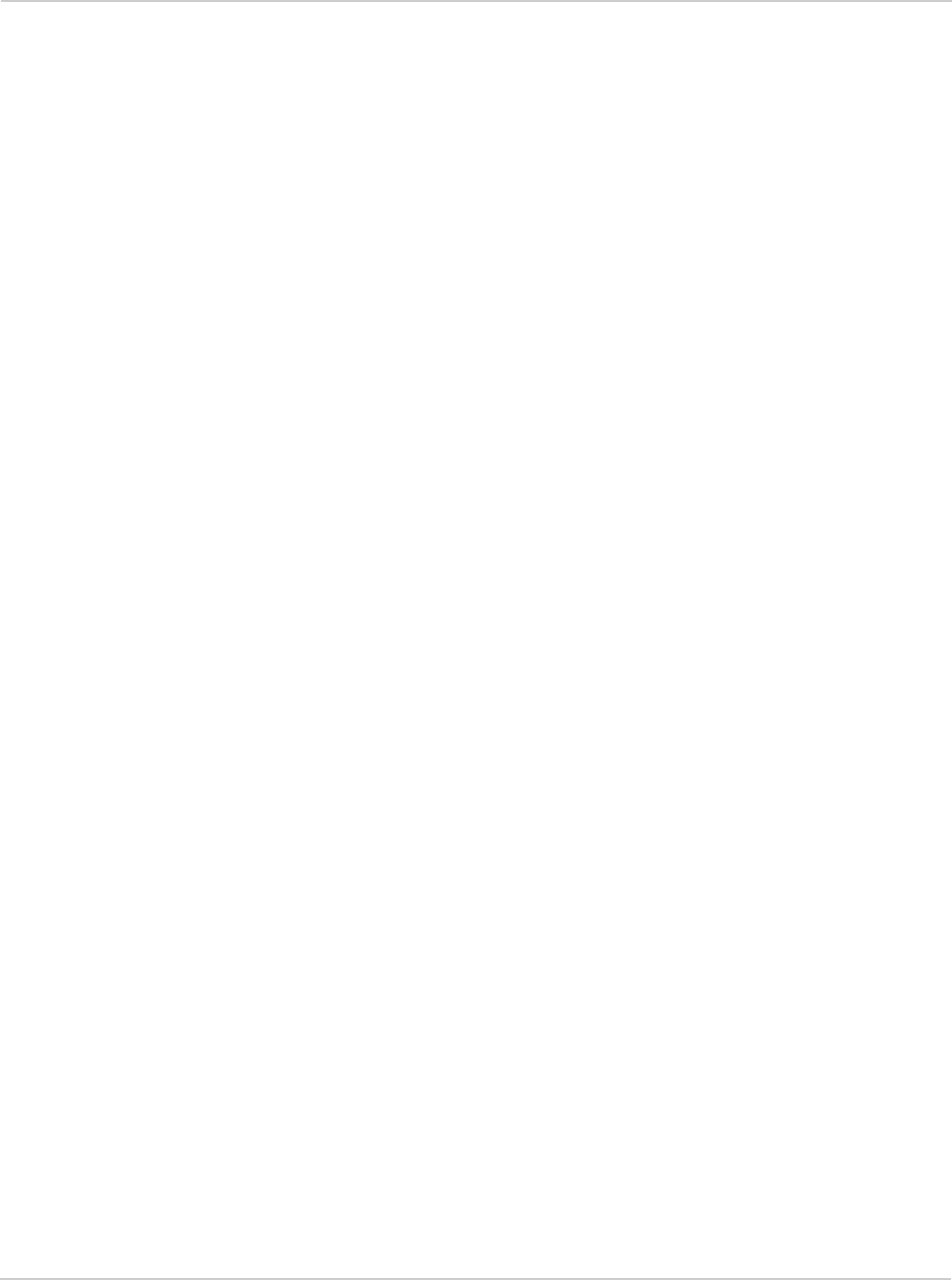
AirCard 778S Mobile Hotspot User Guide
12 2400364
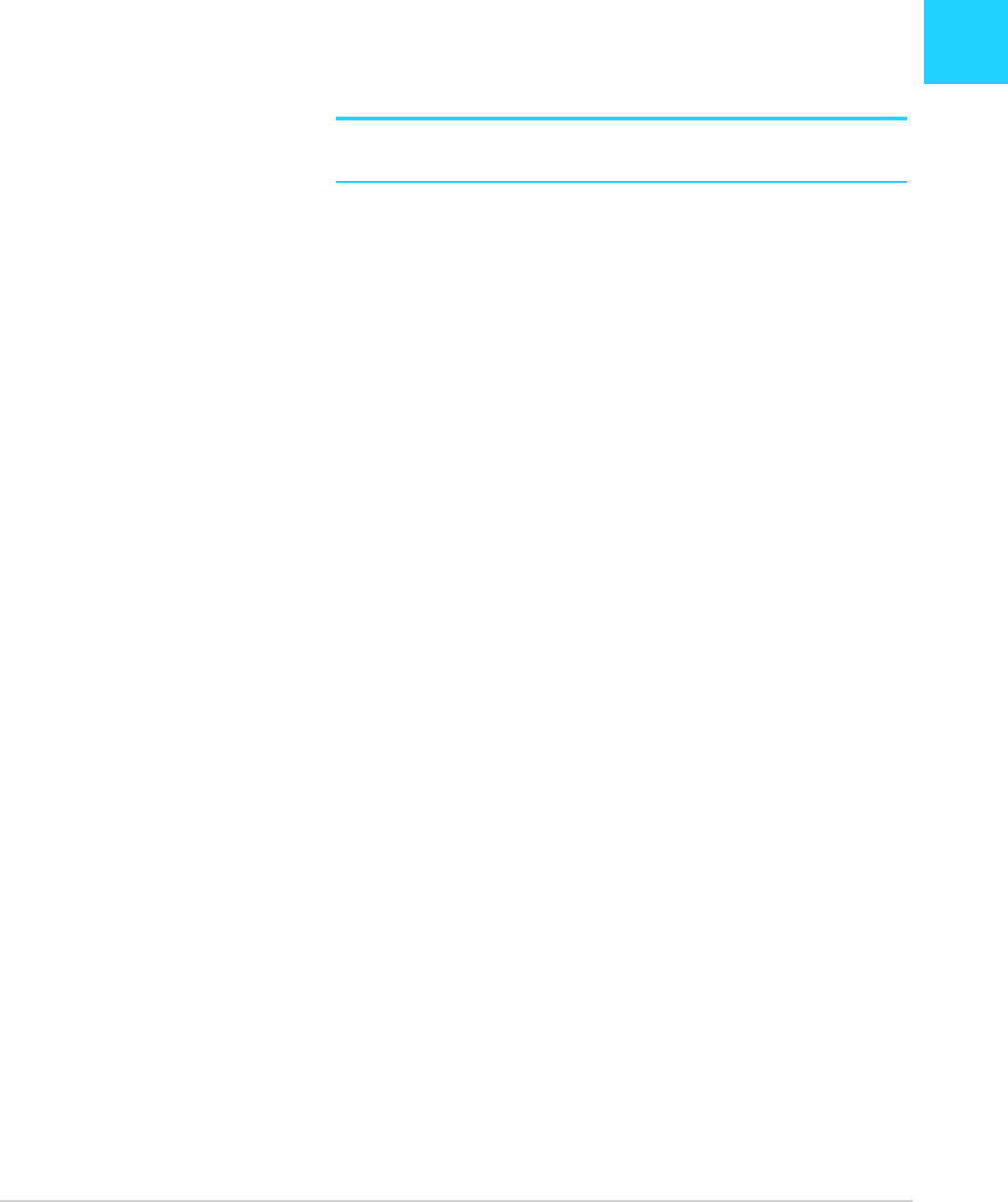
Rev 1 Sep.13 13
2
2: Use Your Mobile Hotspot
This chapter provides information on how to use your mobile hotspot.
Note: To change settings you need to be logged in as Administrator. See Set up
and connect to the Internet on page 10.
Add a wireless device to your Wi-Fi
network
You can connect up to ten wireless devices (plus one device tethered by
USB) such as smart phones, laptops, tablets, digital cameras, printers,
gaming consoles, and digital picture frames to your mobile hotspot
network.
You can add a wireless device to your Wi-Fi network manually, or if the
device you are adding is Wi-Fi Protected Setup (WPS) enabled, you can
use the WPS method to connect the device without using the Wi-Fi
password.
Add a device manually
1. On the wireless device you want to add to your network, view the list
of available Wi-Fi networks.
2. Connect to the network that corresponds to your mobile hotspot
network, as displayed on the LCD.
3. When prompted, enter the Wi-Fi password for your mobile hotspot
network. The Wi-Fi password is displayed on the mobile hotspot LCD
screen. (If the screen has turned off to save power, press and quickly
release the power button to wake up the screen.)
Add a WPS-enabled device
You can add a WPS-enabled Wi-Fi device to your Wi-Fi network without a
Wi-Fi password:
1. On the homepage, log in as Administrator.
2. Click Wi-Fi.
3. Click WPS for either the Main Wi-Fi or Guest Wi-Fi.
4. Choose the WPS method you want to use:
·If the device you want to connect has a WPS button:
Click WPS button pairing, and then within two minutes
(120 seconds) press the device’s WPS button, or
·If the device you want to connect has a WPS PIN associated with it:
Click Enter WPS PIN, and then enter the device’s WPS PIN.
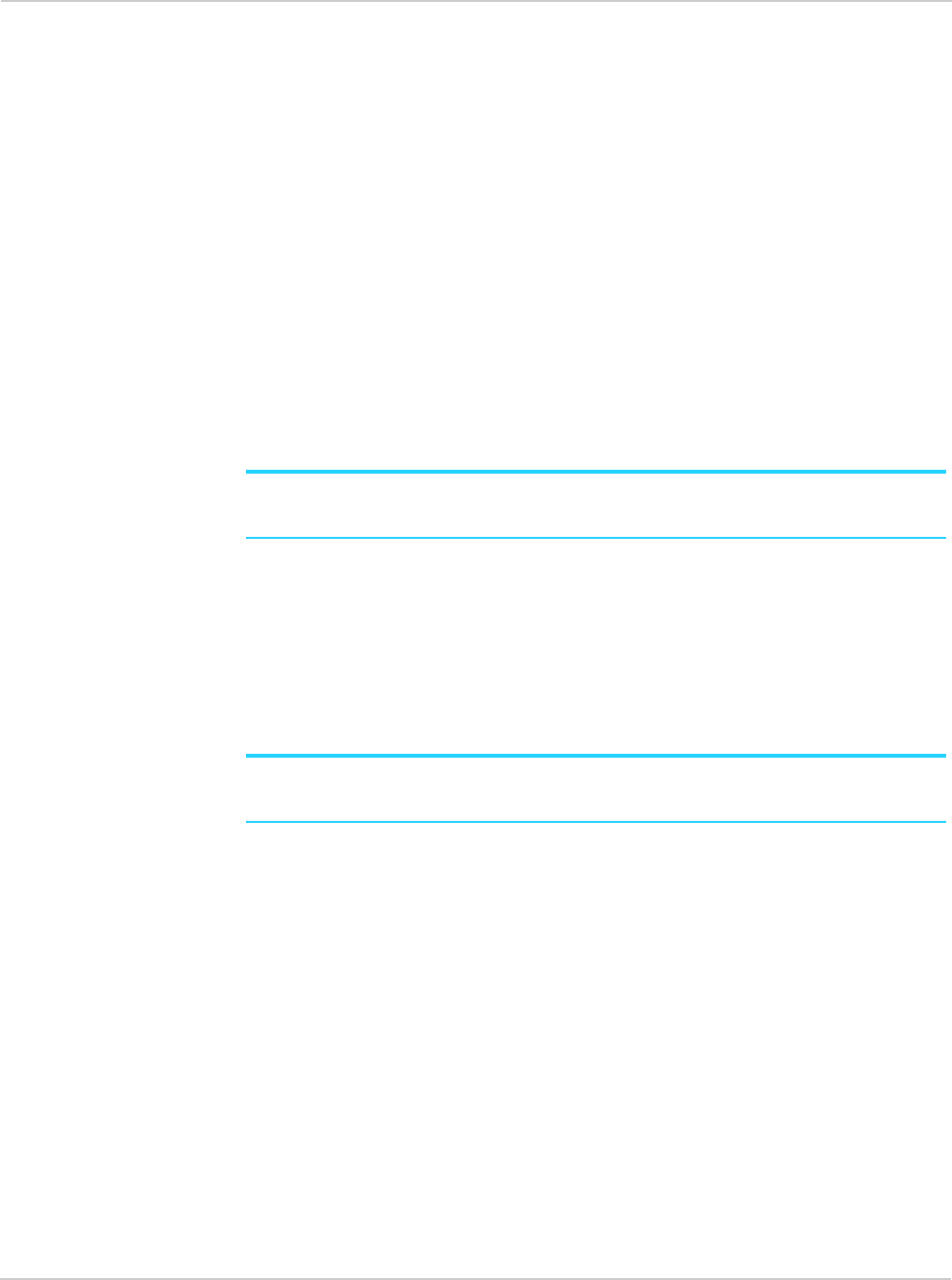
AirCard 778S Mobile Hotspot User Guide
14 2400364
Your mobile hotspot and the wireless device will communicate and establish the
connection.
Messages and Alerts
View alerts
Your mobile hotspot displays alerts to advise you of the device status.
On the LCD screen:
On the home screen, the Alerts icon indicates that you have system alerts.
To view alerts:
1. On the home screen, click the power button (press and quickly release).
2. Read each alert that appears and follow any displayed instructions. Click (press and
quickly release) the power button twice to show the next alert.
Note: Alerts remain as long as the issues that cause them are active. When the issues are dealt
with, the alerts are removed automatically.
On the homepage:
If you have logged in as Administrator, any active alerts will appear on the homepage.
To view alerts:
1. Log in as Administrator. Active alerts will appear at the top of the homepage.
2. Follow the instructions in each alert to address the conditions that caused them to
appear.
Note: Alerts remain as long as the issues that cause them are active. When the issues are dealt
with, the alerts are removed automatically.
Battery
Battery life
The mobile hotspot, by default, is configured to optimize battery life. Battery life is
affected by:
•Standby time
•Data throughput
•Mobile Broadband signal strength (the better the signal, the longer the battery life)
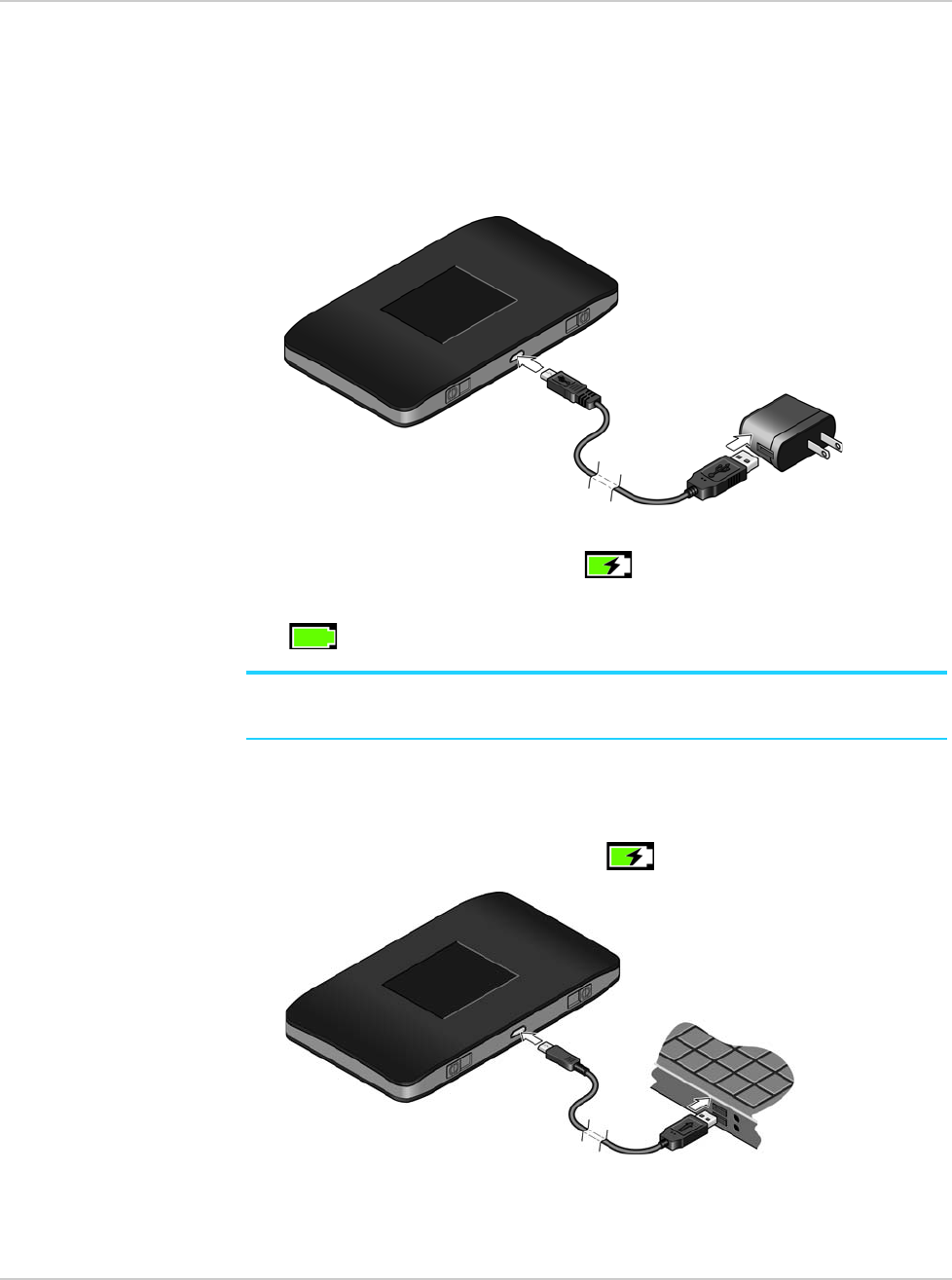
Use Your Mobile Hotspot
Rev 1 Sep.13 15
Recharge the battery
The battery comes partially charged. You can recharge the battery from a wall socket or
from the USB port on your computer.
To recharge the battery from a wall socket (Fastest option):
1. Attach one end of the micro USB cable to the mobile hotspot and attach the other
end to the wall charger (included).
2. Plug the wall charger into a wall socket. The battery icon includes a lightning bolt to
indicate that the battery is charging. ( )
The battery icon on the LCD screen indicates when the battery is fully charged
( ) and an alert is displayed.
Note: The LCD goes into sleep mode after a set time to extend battery life. To wake up the LCD
screen, press and quickly release the power button.
To recharge the battery from the USB port on your computer:
1. Attach one end of the micro USB cable to the mobile hotspot and plug the other
end into the USB port on your computer. The battery icon includes a lightning bolt
to indicate that the battery is charging. ( ).
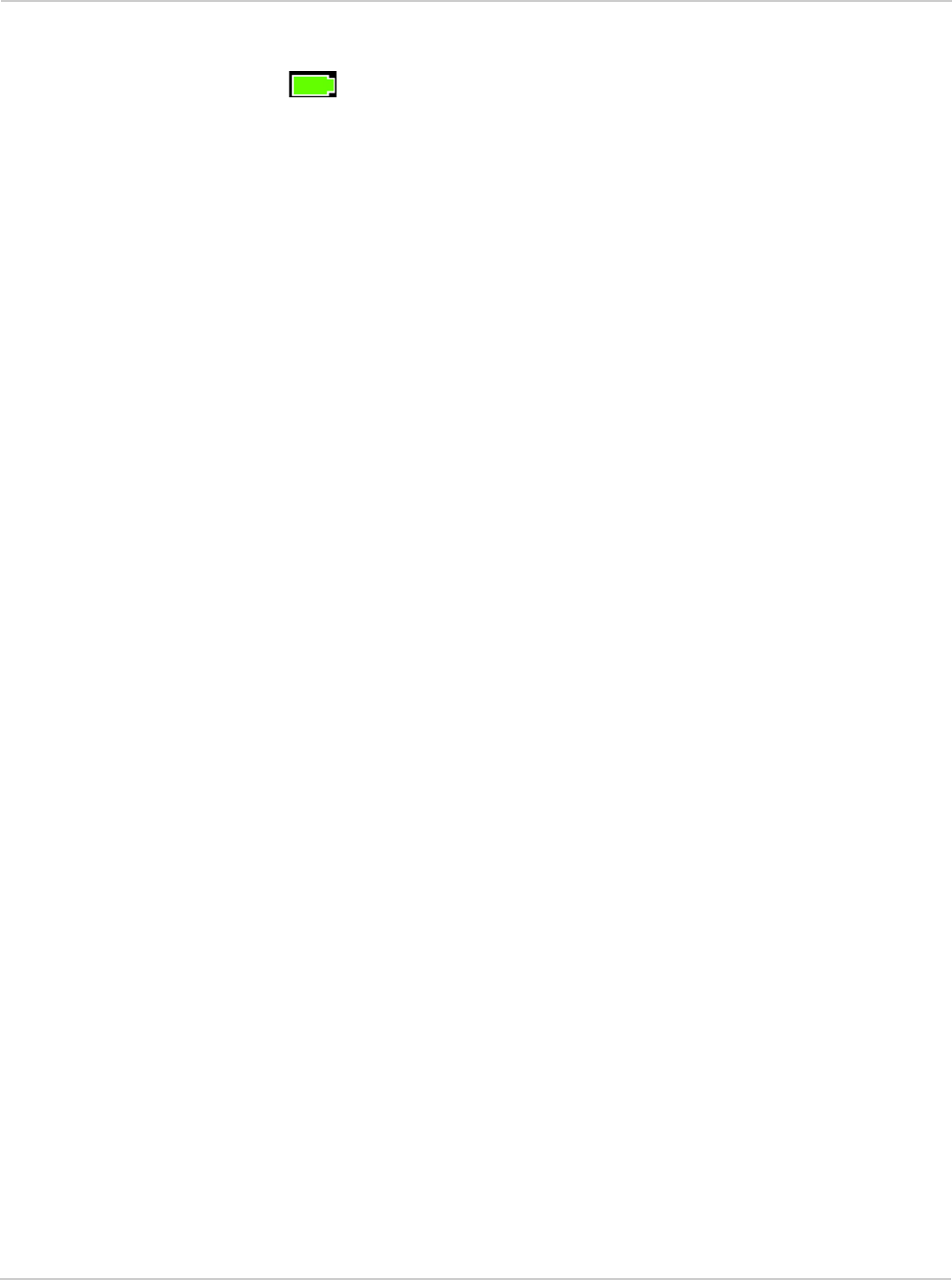
AirCard 778S Mobile Hotspot User Guide
16 2400364
The battery icon on the LCD screen indicates when the battery is fully charged
( ) and an alert is displayed.
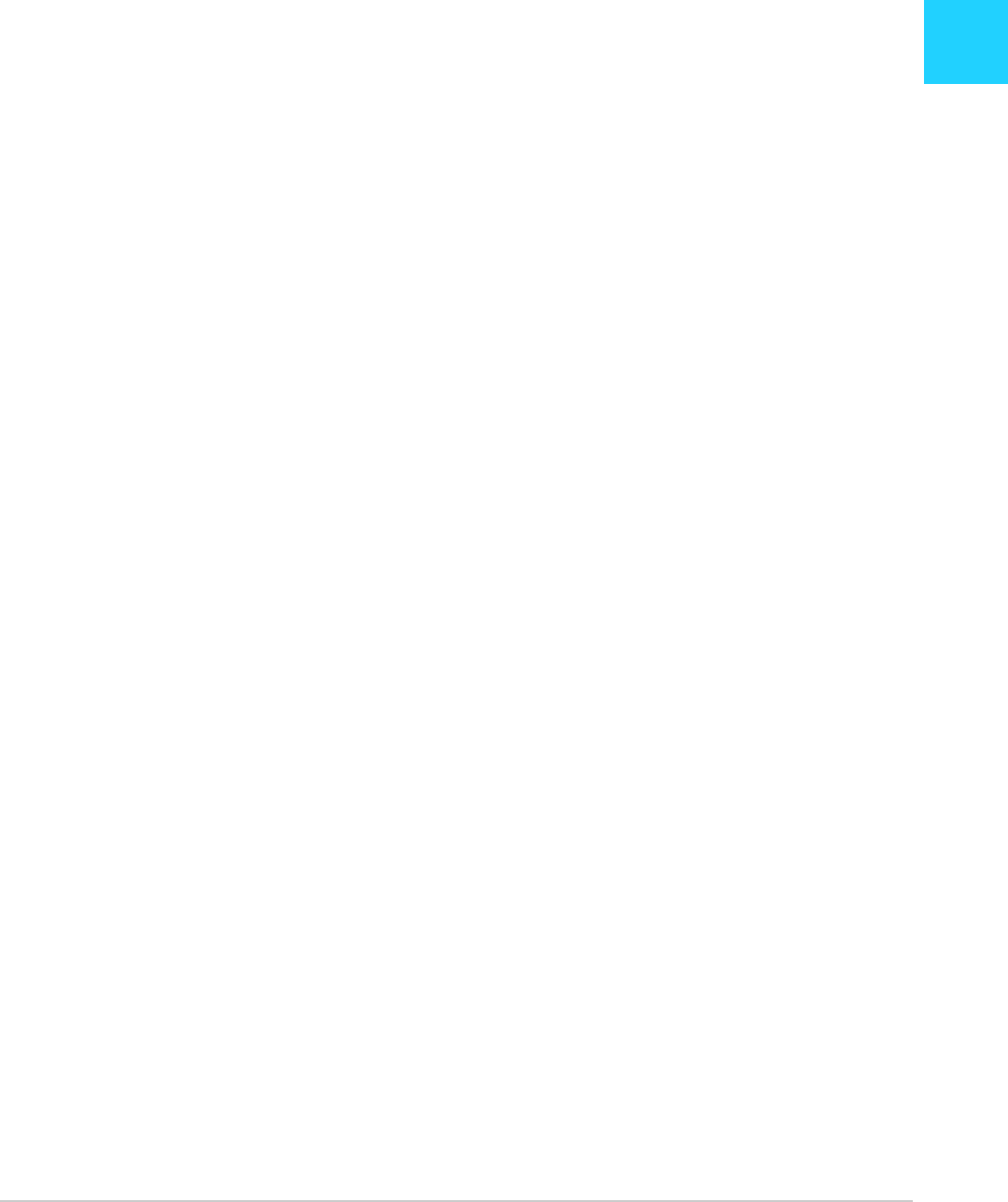
Rev 1 Sep.13 17
3
3: Frequently Asked Questions
This chapter provides answers to questions you may have about your
mobile hotspot. (Also see Troubleshooting on page 19.)
How do I turn the mobile hotspot
off?
Press and hold the power button for 3–4 seconds.
How do I find out how many users are
connected to my mobile hotspot
network?
The number on the Wi-Fi icon on the mobile hotspot LCD shows the
number of users (or devices) connected to your Wi-Fi network, and a list
of connected devices is shown in the homepage’s Devices Connected
section.
For more details about a device connected to your network, on the
homepage click the device name in the Devices Connected section.
The LCD screen is not lit. How do I
know if the mobile hotspot is still
powered on?
The LCD screen dims to save energy. To wake up the LCD, press and
quickly release the power button.
Where can I find more information?
•Refer to the Quick Start that came with your mobile hotspot.
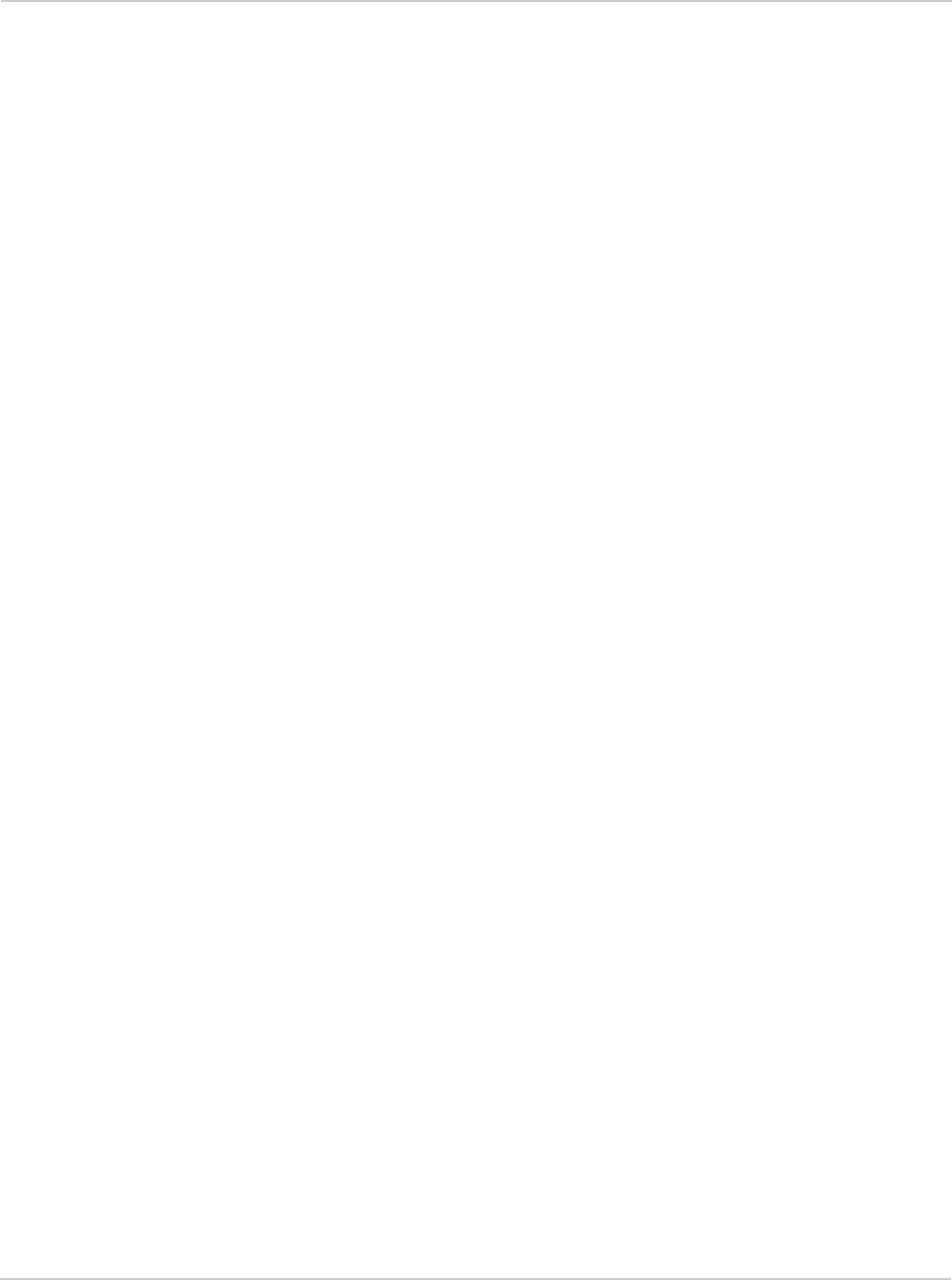
AirCard 778S Mobile Hotspot User Guide
18 2400364
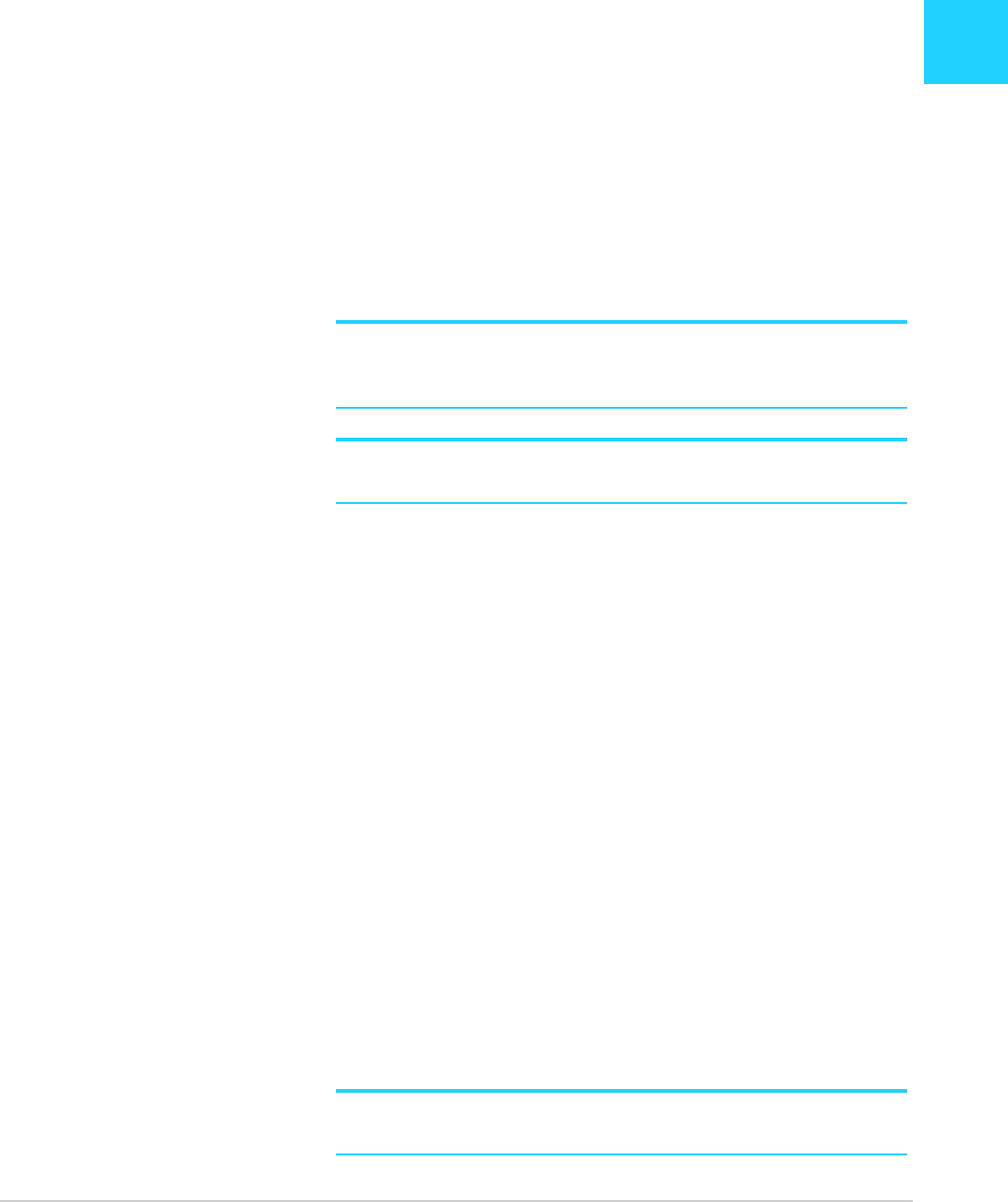
Rev 1 Sep.13 19
4
4: Troubleshooting
This chapter provides suggestions for troubleshooting problems that may
arise when using your mobile hotspot.
Reset the mobile hotspot
From the homepage, you can clear your account information to use your
device another account, reset most settings (except for your account and
network activation), or reset your device to its factory default settings
(this is useful if you have lost your Admin Login for the homepage).
Note: If you reset the modem, all of your customizations will be lost. If you want to
keep them, save them before doing the reset, then restore them afterward. See
Download (backup) and restore settings on page 44 for details.
Note: When you reset the hotspot, any currently connected devices will lose
access and will have to be reconnected after the hotspot restarts.
1. On the home page, click Settings > General > Software and Reset.
2. Click Reset for one of these options:
·Clear Programming — Clear account details to use the device with
another account.
·Settings Reset — Reset device to its default behavior, but don’t
change the account or network activation.
·Factory Reset — Reset the device to its factory default settings.
3. Click Begin Reset.
4. After the device has reset, reconnect Wi-Fi devices.
Alerts
Temperature-related alerts
The mobile hotspot is designed to work over a wide temperature range.
(See Environmental specifications on page 21 for details.) The mobile
hotspot will shut down automatically if it goes out of the supported
temperature range.
Move the device to an area where the temperature is more suitable and, if
the mobile hotspot is too warm, make sure the area is well-ventilated and
air can circulate around the device.
Note: The battery may not recharge if the mobile hotspot is outside the operating
temperature range.
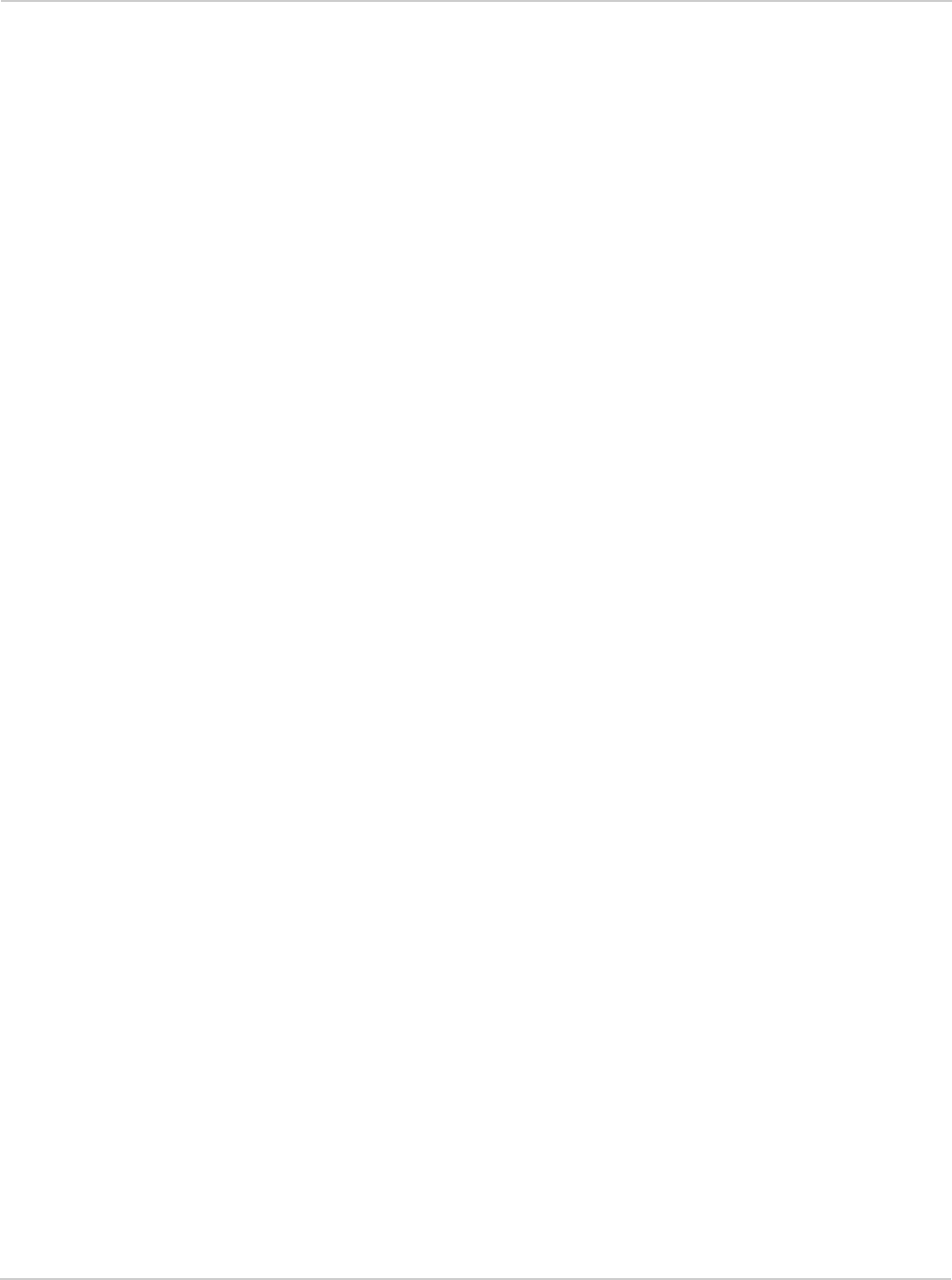
AirCard 778S Mobile Hotspot User Guide
20 2400364
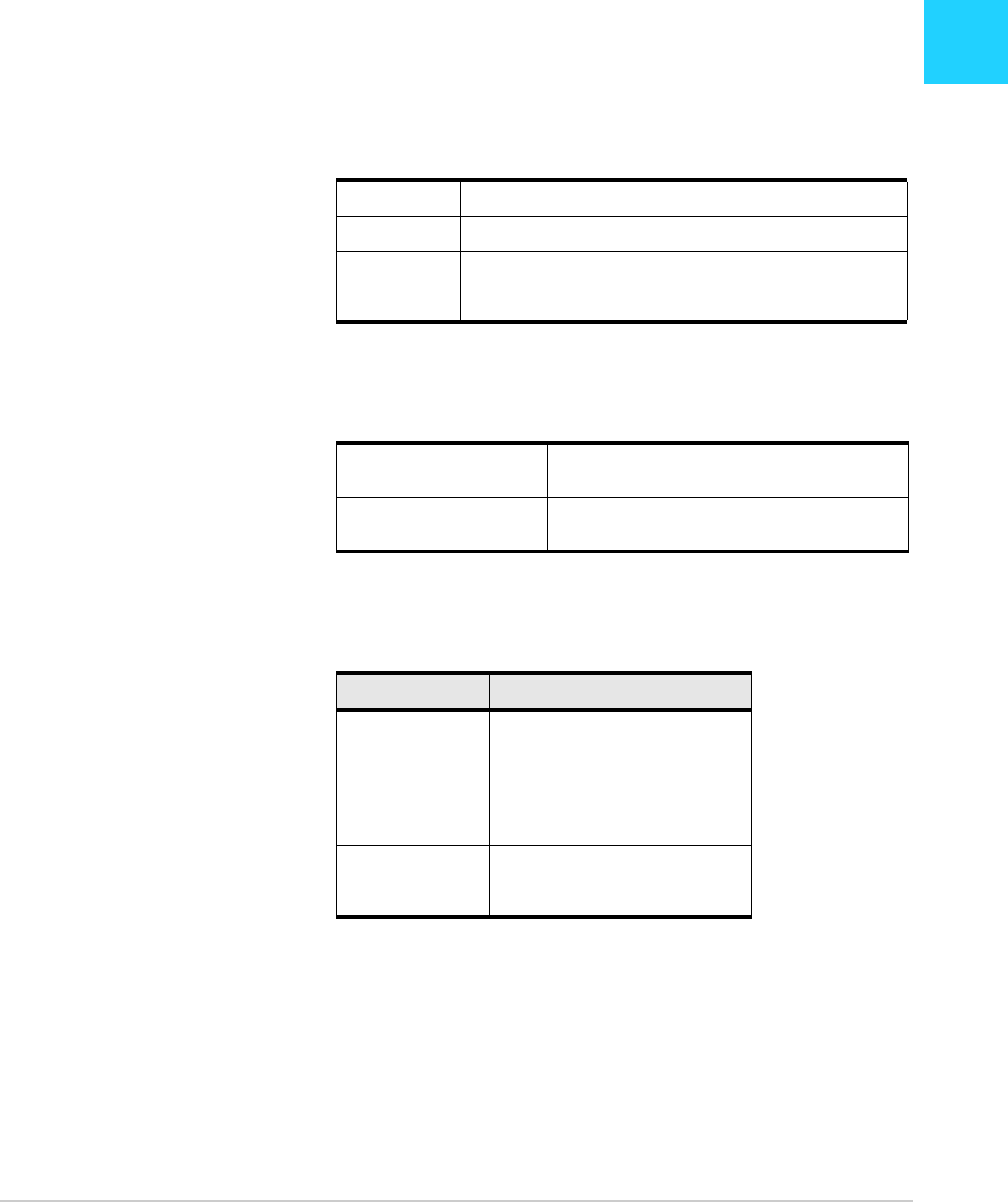
Rev 1 Sep.13 21
5
5: Specifications
Mechanical specifications
Environmental specifications
Supported RF bands
Table 5-1: Mechanical specifications
Weight 104g (3.67 oz.)
Length 110 mm (4.33 in.)
Width 60 mm (2.36 in.)
Thickness 16 mm (0.63 in.) [excluding feet]
Table 5-2: Environmental specifications
Operating temperature 0° C to 45° C
(32° F to 113° F)
Storage temperature -20° C to +60° C, 30 days
(-4° F to 140° F)
Table 5-3: Supported RF bands
Technology Bands
LTE FDD:
•Band 25 (1900 MHz)
•Band 26 (850 MHz)
TDD:
•Band 41 (2600 MHz)
CDMA
(EVDO, 1x/eHRPD)
BC0 (800 MHz)
BC1 (1900 MHz)
BC10 (850 MHz)
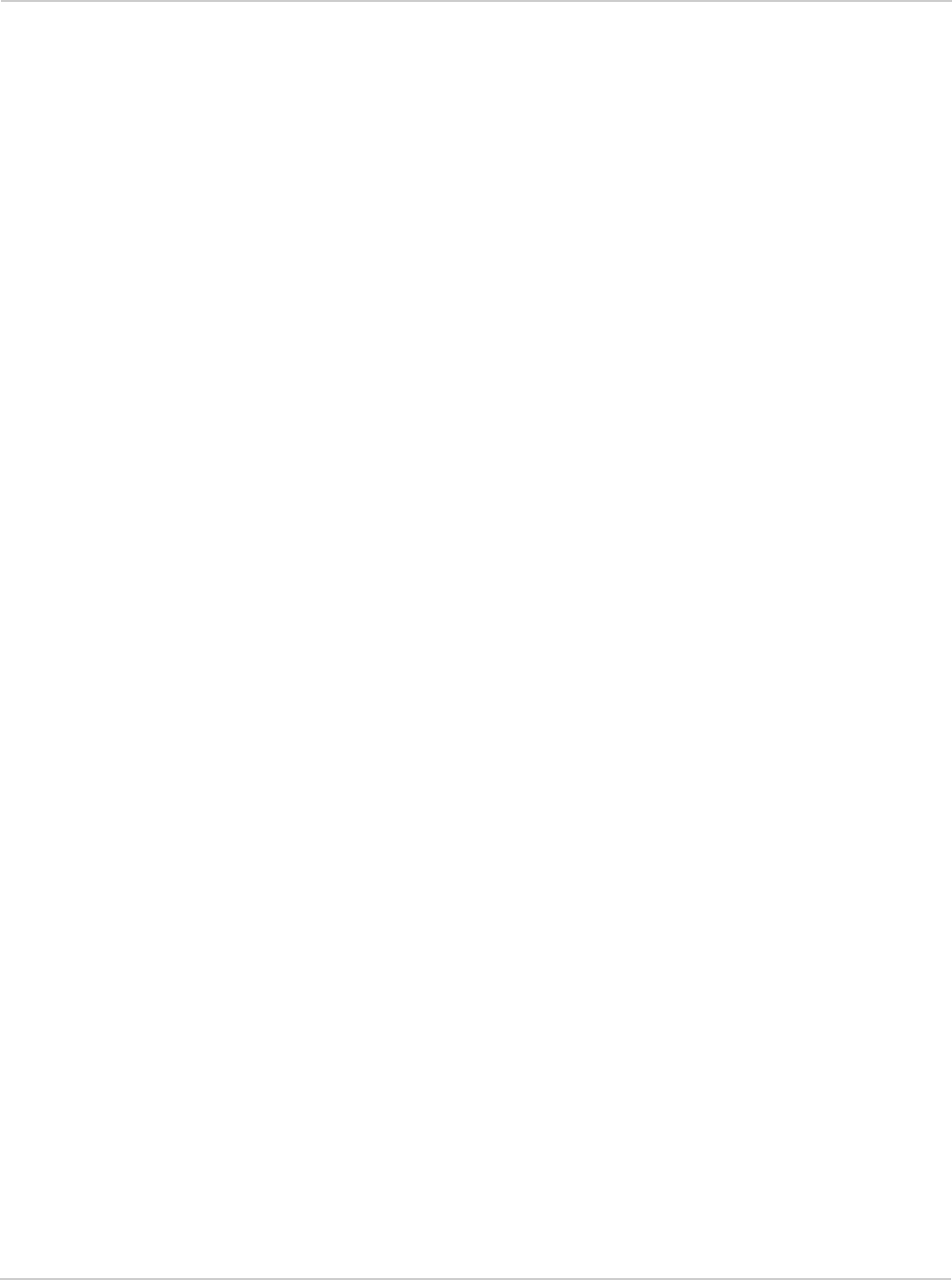
AirCard 778S Mobile Hotspot User Guide
22 2400364
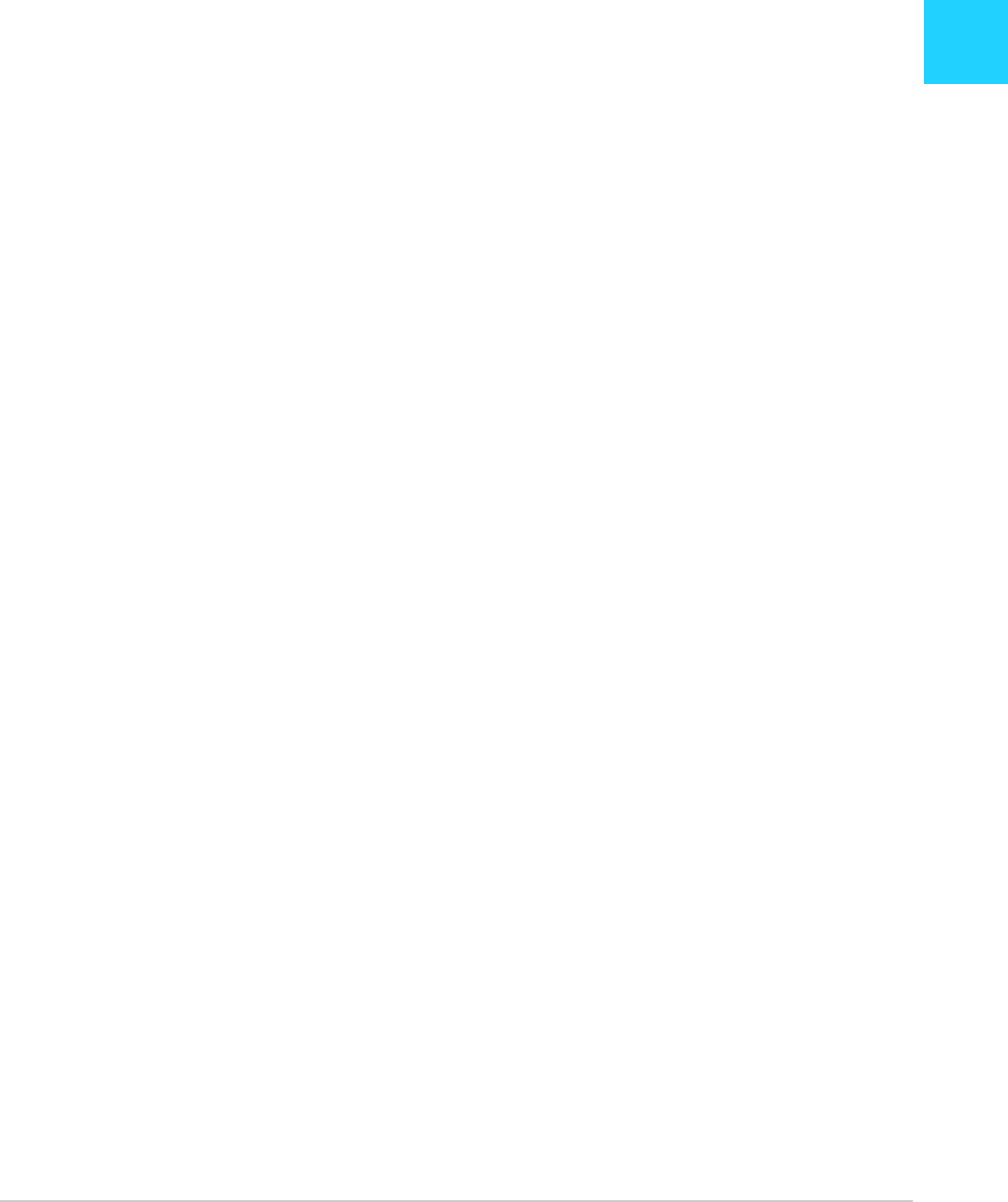
Rev 1 Sep.13 23
6
6: Regulatory and Safety Information
Notice
Because of the nature of wireless communications, transmission and
reception of data can never be guaranteed. Data may be delayed,
corrupted (that is, have errors), or be totally lost. Although significant
delays or losses of data are rare when wireless devices such as the
AirCard 778S Mobile Hotspot are used in a normal manner with a well-
constructed network, the AirCard 778S Mobile Hotspot should not be
used in situations where failure to transmit or receive data could result in
damage of any kind to the user or any other party, including but not
limited to personal injury, death, or loss of property. NETGEAR and its
affiliates accept no responsibility for damages of any kind resulting from
delays or errors in data transmitted or received using the AirCard 778S
Mobile Hotspot, or for failure of the AirCard 778S Mobile Hotspot to
transmit or receive such data.
Safety and Hazards
The mobile hotspot MUST BE POWERED OFF in all areas that may be
susceptible to radio interference, in particular:
•Prohibited areas
Obey all signs and notices and follow all rules and regulations. Power
off the mobile hotspot when instructed to do so or when you suspect
that it may cause interference or danger.
•In areas where blasting is in progress
•Where explosive atmospheres may be present
Areas with a potentially explosive atmosphere are not always clearly
marked. Such areas include gas stations, fuel depots, chemical transfer
or storage facilities, areas where blasting is in progress, areas where
the air contains chemicals or particles such as grain, dust, or metal
powders, and any other area where you would normally be advised to
turn off your cellular phone or vehicle engine.
•Near medical or life-support equipment
Medical equipment may be susceptible to any form of radio interfer-
ence. In such areas the mobile hotspot can transmit signals that could
interfere with this equipment.
•On board aircraft
In addition to Federal Aviation Authority (FAA) requirements, many
airline regulations state that you must suspend wireless operations
before boarding an aircraft. The mobile hotspot is capable of transmit-
ting signals that could interfere with various onboard systems and
controls.
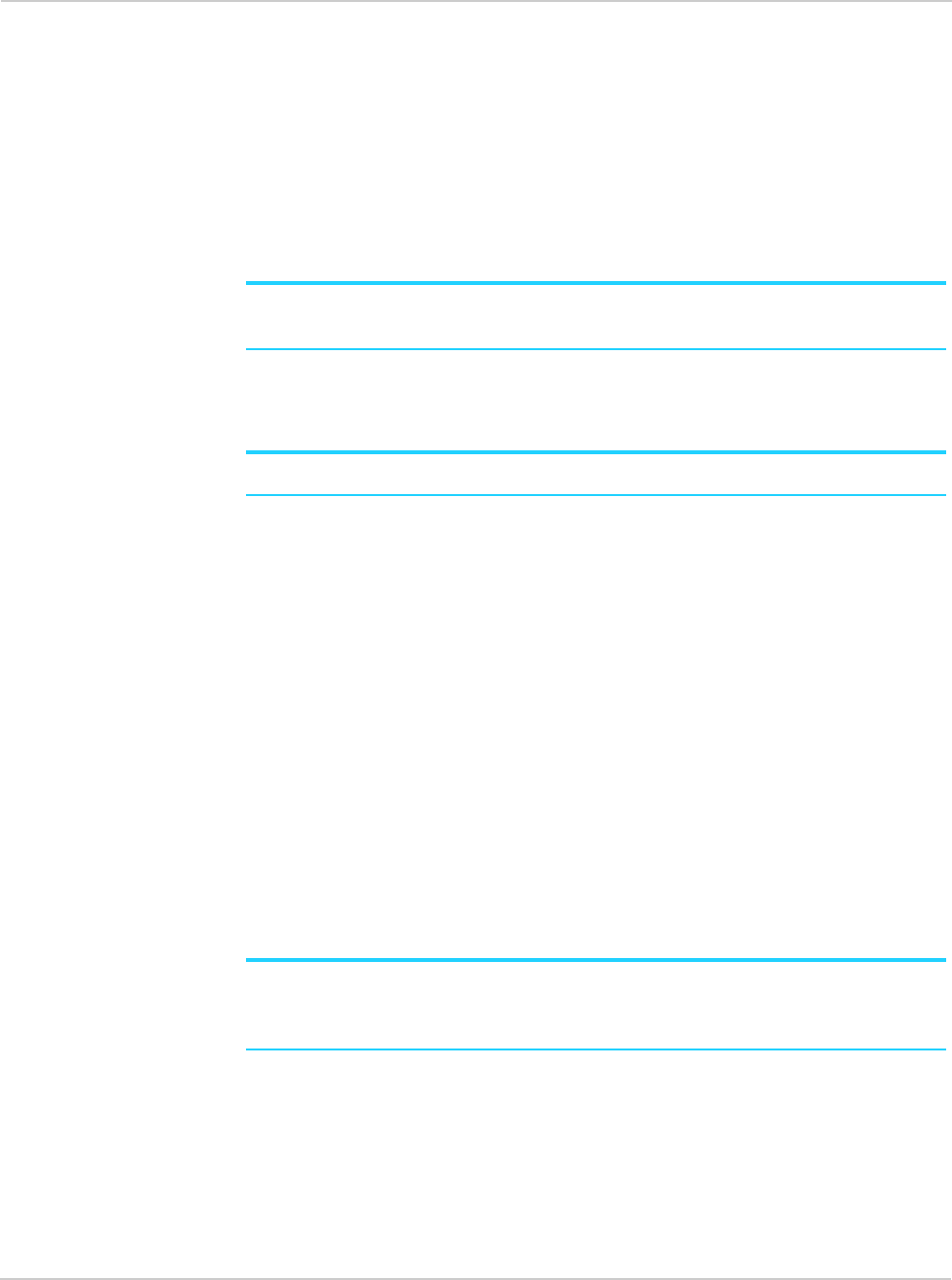
AirCard 778S Mobile Hotspot User Guide
24 2400364
Failure to observe this instruction may lead to suspension or denial of cellular tele-
phone services to the offender, legal action, or both.
Some airlines may permit the use of cellular phones while the aircraft is on the
ground and the door is open. The mobile hotspot may be used normally at this time.
•While operating a vehicle
The driver or operator of any vehicle should not use a wireless data device while in
control of a vehicle. Doing so detracts from the driver or operator's ability to con-
trol and operate the vehicle. In some countries, using such communications devices
while in control of a vehicle is an offence.
Caution: Unauthorized modifications or changes not expressly approved by NETGEAR, Inc. could
void compliance with regulatory rules, and thereby your authority to use this device.
Proper Battery Use and Disposal
Note: Improper battery use may result in a fire, explosion, or other hazard.
To ensure safe and responsible battery use:
•Do not open, disassemble, puncture, crush, bend, or shred.
•Do not expose to water or other liquids, fire, explosion, or other hazards.
•Use the battery only in the mobile hotspot.
•If using with a charger, use only the charger supplied with the mobile hotspot.
•Do not short circuit the battery.
•When replacing a battery, use the same model of battery that was supplied with
the mobile hotspot.
•Follow local regulations when disposing of a used battery.
•Avoid dropping the mobile hotspot or the battery. If dropped and you suspect
damage, take it to a service center for inspection.
Regulatory Information for North America
FCC ID: PY3AC778S
Caution: The AirCard 778S Mobile Hotspot was tested for typical body-worn operations. A
minimum separation distance must be maintained between the user's body and the Hotspot: 1 cm
to comply with the RF exposure requirements in the U.S. for FCC exposure requirements.
This device complies with Part 15 of the FCC Rules. Operation is subject to the
following two conditions:
1. This device may not cause harmful interference, and
2. This device must accept any interference received, including interference that may
cause undesired operation.
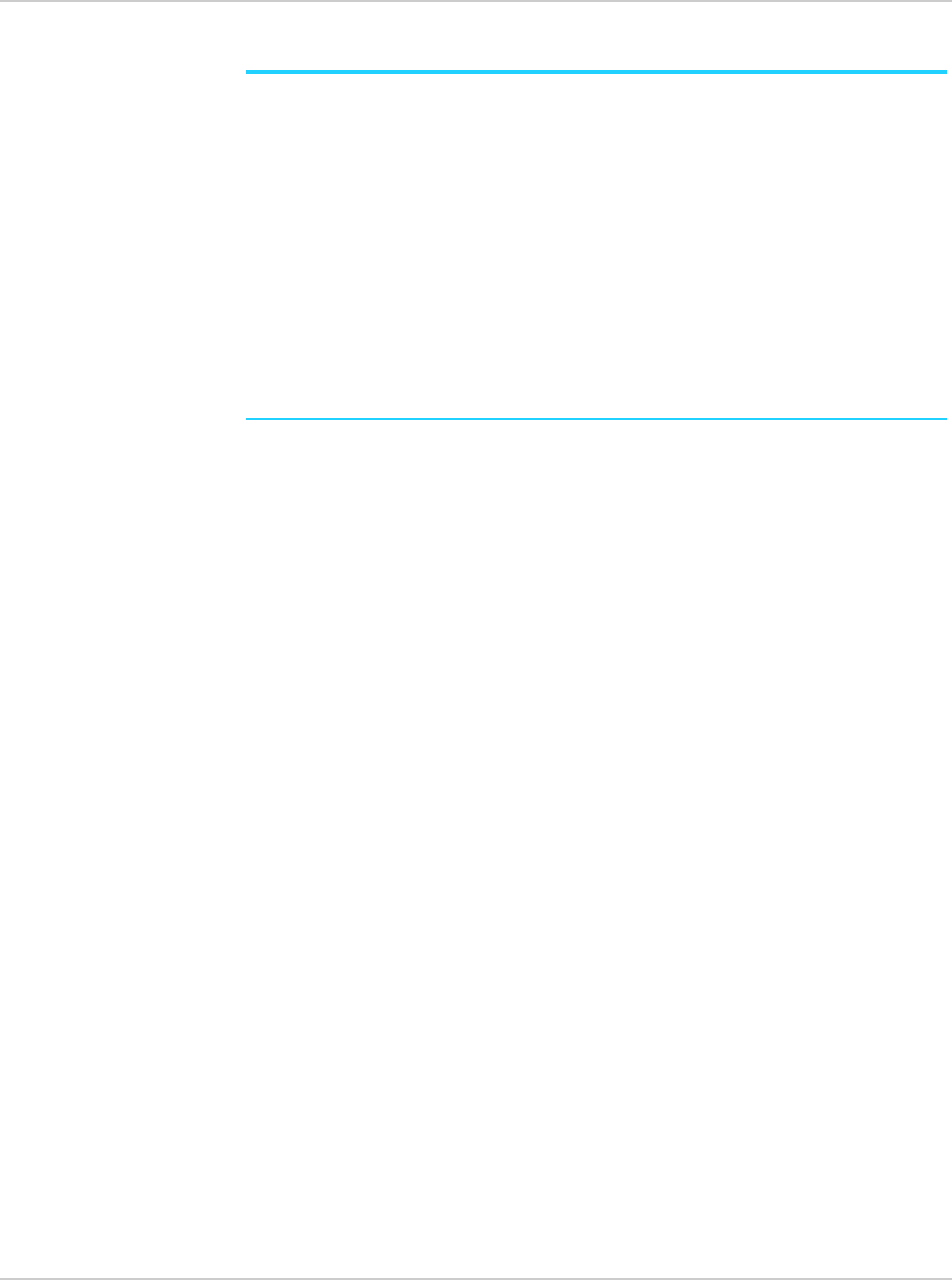
Regulatory and Safety Information
Rev 1 Sep.13 25
Where appropriate, the use of the equipment is subject to the following conditions:
Note: (EMI) – United States FCC Information – This equipment has been tested and found to
comply with the limits for a Class B digital device, pursuant to part 15 of the FCC Rules. These
limits are designed to provide reasonable protection against harmful interference in a residential
installation. This equipment generates, uses and can radiate radio frequency energy and, if not
installed and used in accordance with the instructions, may cause harmful interference to radio
communications. However, there is no guarantee that interference will not occur in a particular
installation. If this equipment does cause harmful interference to radio or television reception,
which can be determined by turning the equipment off and on, the user is encouraged to try to
correct the interference by one or more of the following measures:
— Reorient or relocate the receiving antenna.
— Increase the separation between the equipment and receiver.
— Connect the equipment into an outlet on a circuit different from that to which the receiver is
connected.
— Consult the dealer or an experienced radio/TV technician for help.
If you have purchased this product under a United States Government contract, it shall
be subject to restrictions as set forth in subparagraph (c)(1)(ii) of Defense Federal
Acquisitions Regulations (DFARs) Section 252.227-7013 for Department of Defense
contracts, and as set forth in Federal Acquisitions Regulations (FARs) Section 52.227-
19 for civilian agency contracts or any successor regulations. If further government
regulations apply, it is your responsibility to ensure compliance with such regulations.
removed
repeated content
(I had left in 'If
this equipment
does cause ... tv
technician for
help')
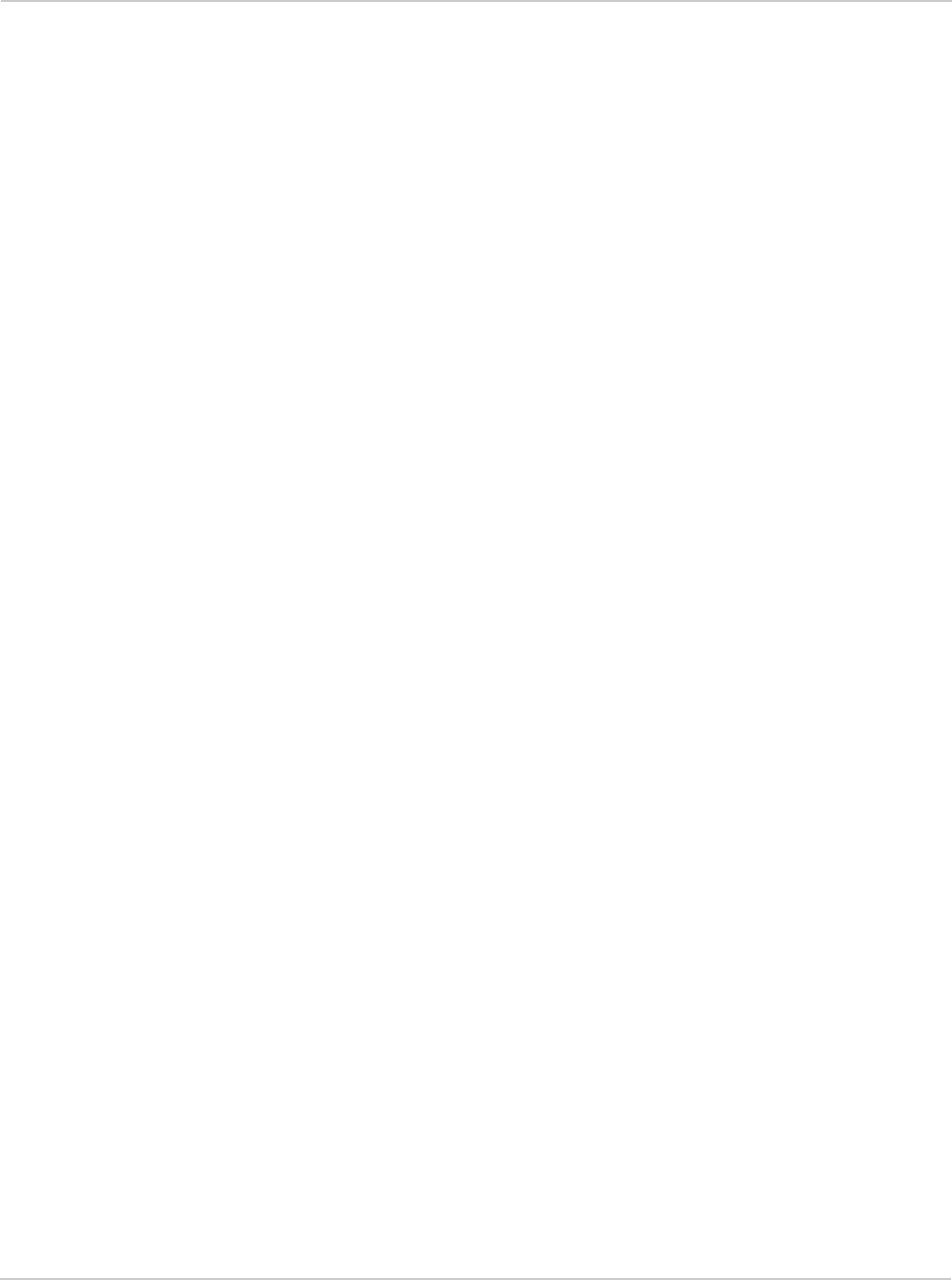
AirCard 778S Mobile Hotspot User Guide
26 2400364

Rev 1 Sep.13 27
A
accessories
included, 10
add a wireless device, 13
Admin Login, 11
alerts, 14
troubleshooting, 19
view, 14
B
battery, 14
inserting, 10
life, extend, 14
recharging, 15
C
connect to the Internet, 10, 11
connected devices
number, 17
G
Guest Wi-Fi
password, 11
I
icons on the LCD, 9
Internet, connect to, 11
L
LCD, 8
icons, 9
screen not lit, 17
M
mobile hotspot
reset, 19
turn off, 17
P
password
guest Wi-Fi, 11
main Wi-Fi, 11
power button, 8
power source, 10
R
regulatory information, 23
S
safety information, 23
security credentials, 11
specifications, 21
T
troubleshooting, 19
W
Wi-Fi
password, 11
WPS, add device, 13
Index
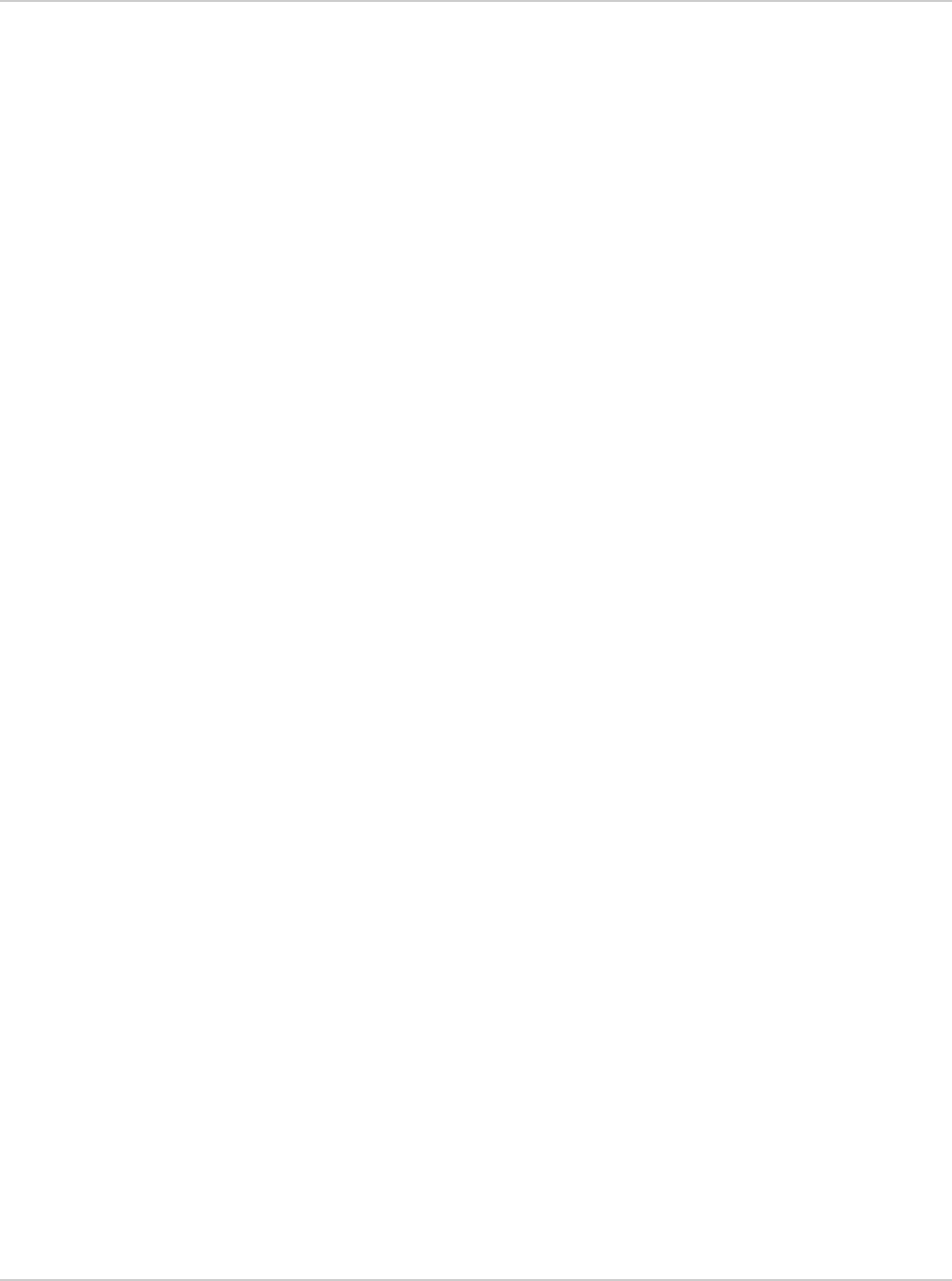
AirCard 778S Mobile Hotspot User Guide
28 2400364
