Netgear orporated WG311V2 IEEE 802.11g Wireless PCI Adapter User Manual WG311v2 EMI mannul no turbo m
Netgear Incorporated IEEE 802.11g Wireless PCI Adapter WG311v2 EMI mannul no turbo m
Users Manual
IEEE 802.11g
PCI Adapter
User’s Guide

ii
Regulatory notes and statements
Wireless LAN, Health and Authorization for use
Radio frequency electromagnetic energy is emitted from Wireless LAN
devices. The energy levels of these emissions however are far much less than
the electromagnetic energy emissions from wireless devices like for example
mobile phones. Wireless LAN devices are safe for use frequency safety
standards and recommendations. The use of Wireless LAN devices may be
restricted in some situations or environments for example:
·On board of airplanes, or
·In an explosive environment, or
·In case the interference risk to other devices or services is perceived or
identified as harmful
In case the policy regarding the use of Wireless LAN devices in specific
organizations or environments (e.g. airports, hospitals, chemical/oil/gas
industrial plants, private buildings etc.) is not clear, please ask for
authorization to use these devices prior to operating the equipment.
Regulatory Information/disclaimers
Installation and use of this Wireless LAN device must be in strict accordance
with the instructions included in the user documentation provided with the
product. Any changes or modifications made to this device that are not
expressly approved by the manufacturer may void the user’s authority to
operate the equipment. The Manufacturer is not responsible for any radio or
television interference caused by unauthorized modification of this device, of
the substitution or attachment. Manufacturer and its authorized resellers or
distributors will assume no liability for any damage or violation of
government regulations arising from failing to comply with these guidelines.

iii
USA-FCC (Federal Communications Commission) statement
This device complies with Part 15 of FCC Rules.
Operation is subject to the following two conditions:
1. This device may not cause interference, and
2. This device must accept any interference, including interference that may
cause undesired operation of this device.
FCC Radio Frequency Exposure statement
This Wireless LAN radio device has been evaluated under FCC Bulletin OET
65 and found compliant to the requirements as set forth in CFR 47 Sections
2.1091, 2.1093, and 15.247 (b) (4) addressing RF Exposure from radio
frequency devices. The radiated output power of this Wireless LAN device is
far below the FCC radio frequency exposure limits. Nevertheless, this device
shall be used in such a manner that the potential for human contact during
normal operation is minimized.
When nearby persons has to be kept to ensure RF exposure compliance, in
order to comply with RF exposure limits established in the ANSI C95.1
standards, the distance between the antennas and the user should not be less
than 20 cm.
FCC Interference Statement
This equipment has been tested and found to comply with the limits for a
Class B digital device, pursuant to Part 15 of the FCC Rules. These limits are
designed to provide reasonable protection against harmful interference in a
residential installation.
This equipment generates, uses, and can radiate radio frequency energy. If not
installed and used in accordance with the instructions, it may cause harmful
interference to radio communications.
However, there is no guarantee that interference will not occur in a particular
installation. If this equipment does cause harmful interference to radio or
television reception, which can be determined by turning the equipment off
and on, the user is encouraged to try and correct the interference by one or
more of the following measures:

iv
1. Reorient or relocate the receiving antenna.
2. Increase the distance between the equipment and the receiver.
3. Connect the equipment to an outlet on a circuit different from that to which
the receiver is connected.
4. Consult the dealer or an experienced radio/TV technician for help.
Export restrictions
This product or software contains encryption code that may not be exported or
transferred from the US of Canada without an approved US Department of
Commerce export license.
Safety Information
Your device contains a low power transmitter. When device is transmitted it
sends out radio frequency (RF) signal.
CAUTION: To maintain compliance with FCC’s RF exposure guidelines, this
equipment should be installed and operated with minimum distance 20cm
between the radiator and your body. Use on the supplied antenna.
Unauthorized antenna, modification, or attachments could damage the
transmitter and may violate FCC regulations.
The antenna(s) used for this transmitter must be installed to provide a
a separation distance of at least 20 cm from all persons and must not be
co-located or operating in conjunction with any other antenna or transmitter.

v
CE Mark Warning
This is a Class B product. In a domestic environment, this product
may cause radio interference, in which case the user may be required
to take adequate measures.
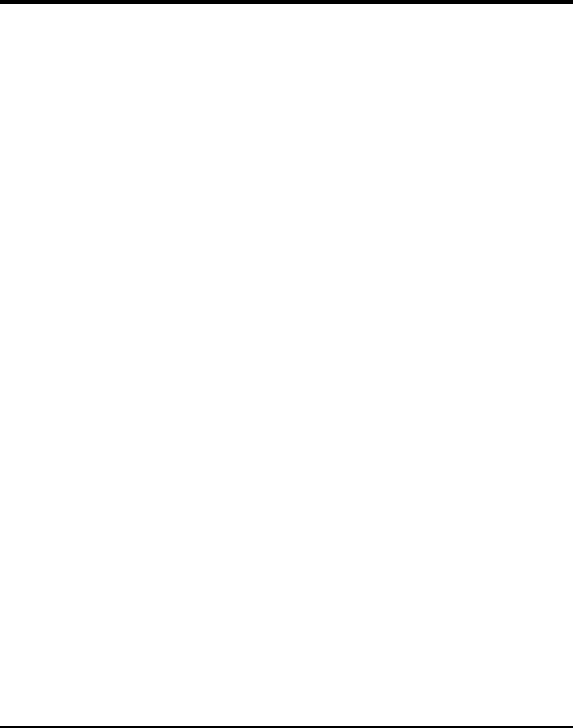
vi
TABLE OF CONTENT
Introduction.......................................................................................... 1
Overview of this User’s Guide......................................................... 1
Unpacking and Setup ........................................................................... 3
Unpacking ........................................................................................ 3
Setup ................................................................................................ 3
Hardware Installation........................................................................... 5
LED Indicator .................................................................................. 5
Check the installation....................................................................... 5
Software Installation ............................................................................ 7
Windows 98/ME/2000/XP Utility and Driver Installation............... 7
Wireless Utility Setting.................................................................... 8
Technical Specifications .................................................................... 19
Appendix A........................................................................................21
Regulatory Domains ...................................................................... 21
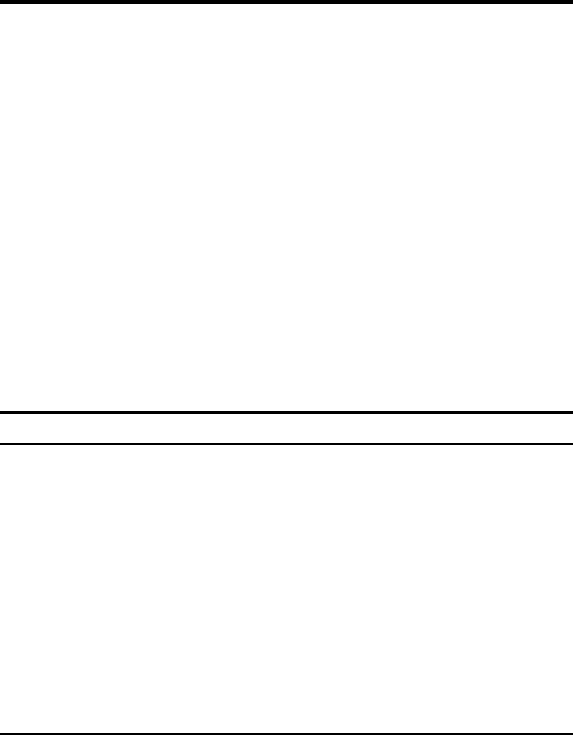
1
INTRODUCTION
Congratulations on your purchase of this IEEE 802.11g Wireless PCI Adapter.
This manual helps to get familiar with the Wireless PCI Adapter. This manual
contains detailed instructions in operation of this product. Please keep this
manual for future reference.
With a Wireless (IEEE 802.11g) PCI Adapter, a computer or a station can
communicate with another computer in a wireless way. Easy-to-use utilities
are bundled with Wireless PCI Adapter for configuration, monitoring, and
diagnosis purposes.
Wireless PCI Adapter can wirelessly transmit and receive data, minimizing
the need for wired connections, at a speed of up to eleven megabit per second.
With Wireless PCI Adapter, you can locate your PC or station wherever you
want without wires and cables.
Wireless PCI Adapter provides users with an access to real-time information
anywhere in their organization. The mobility provides productivity and
service, which are not available under wired networks. The Wireless PCI
Adapter configuration is easy to change from peer-to-peer networks, suitable
for a small number of users, to full infrastructure networks of thousands of
users that allow roaming around a broad area.
Overview of this User’s Guide
Introduction. Describes the Wireless PCI Adapter.
Unpacking and Setup. Helps you get started with the basic installation of the
Wireless PCI Adapter.
Hardware Installation. Describes the LED indicators of the Adapter.
Software Installation. Tells how to setup the driver and the utility setting.
Technical Specifications. Lists the technical (general, physical and
environmental) specifications of the Wireless PCI Adapter.
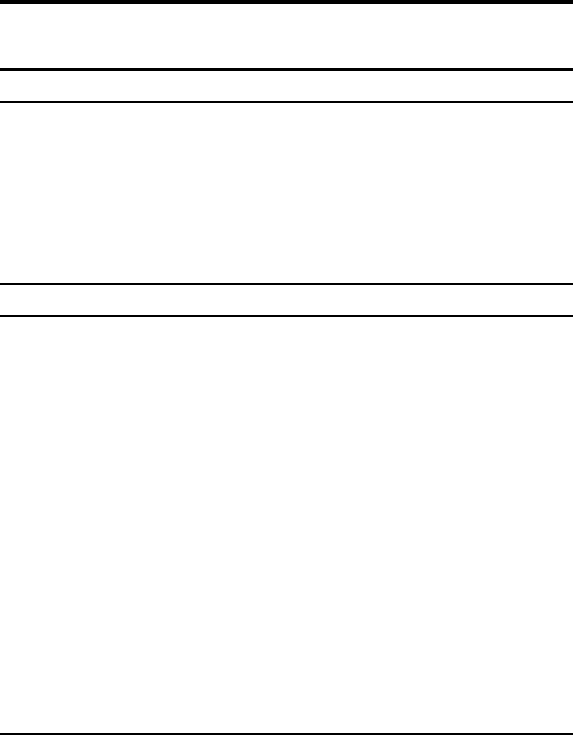
3
UNPACKING AND SETUP
This chapter provides unpacking and setup information for the
Wireless PCI Adapter.
Unpacking
Open the box of the Wireless PCI Adapter and carefully unpack it.
The box should contain the following items:
One 802.11g Wireless PCI Adapter
One Driver & Utility CD-ROM
If any item is found missing or damaged, please contact your local
reseller for replacement.
Setup
The setup of the Wireless PCI Adapter can be performed using the
following steps:
Visually inspect the PCI Adapter and make sure that it is fully
plugged in to the PC’s PCI slot.
Make sure that there is a well environment that there is no much
intrusion to have a better connection.
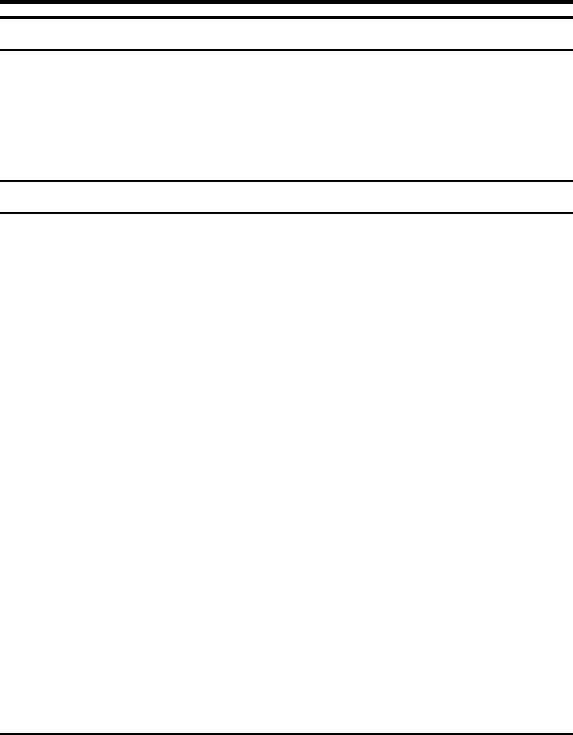
5
HARDWARE INSTALLATION
LED Indicator
LNK/ACT (Link/Activity)
The LNK indicator indicates green when the Wireless PCI Adapter is
connected to a network successfully. Otherwise the LNK indicator
blinks green continuously whiles the Wireless PCI Adapter is
scanning the wireless devices or transmitting data.
Check the installation
1. Shut down the computer, unplugs its power cord, and remove the
chassis cover.
2. Insert the contact edge of the Wireless PCI Adapter into the
connector of any available PCI Bus Master expansion slot. Press
the card firmly into the connector such that the card’s contacts are
fully seated in the PCI slot connector.
3. Install the bracket screw and secure the card to the computer chassis.
4. Cover the computer’s chassis.
5. Switch computer power on. The computer will automatically
activate the newly installed driver and utility the Wireless PCI
Adapter.
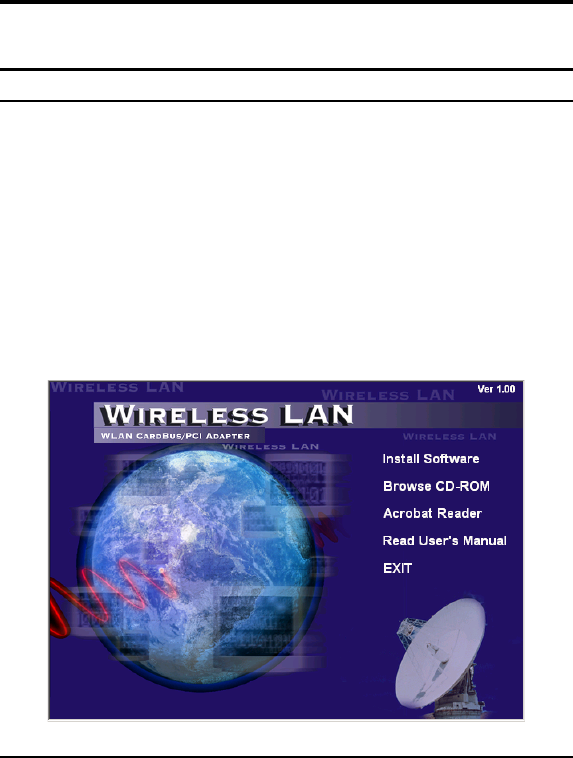
7
SOFTWARE INSTALLATION
This section will lead you to install the driver and utility of the
Wireless PCI Adapter.
Windows 98/ME/2000/XP Utility and Driver Installation
1. Once the Wireless PCI Adapter was installed into your
computer’s PCI slot, the Windows OS will auto detect a new
device and need to install the driver.
2. If you need to install the driver manually, refer each Windows
OS to the following CD-Rom directory path:
D:\Driver\<Windows OS>\TNET1130.inf.
Note: (D:\ will depends on where the CD-ROM drive is located and
<Windows OS> will depend on the Windows OS you are using).
3. When insert the Driver & Utility CD-Rom into the CD-Rom
drive, an autorun screen will appears, select the item in the left
side of the screen.
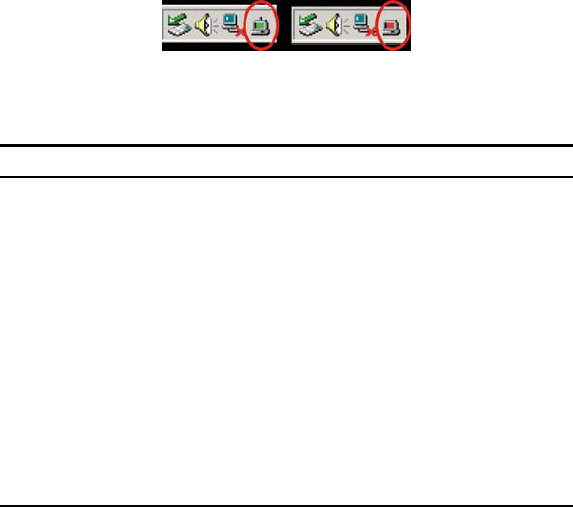
8
4. Press the “install Software” to install the utility and driver of the
device, the InstallShield Wizard screen will appear. Click Next
to continue.
5. The installation program will help you to setup the Wireless PCI
utility.
Be noted that the Windows XP have its own Wireless Utility;
you can either use the utility of Windows XP or the provided
utility.
6. After finish the installation, you will see the icon on the
Windows task bar.
When the icon in the toolbar represent in green color, it is
properly connected to the network and if it represent in red
color, then it is not connected to the network.
Wireless Utility Setting
With the Wireless PCI Adapter utility, users can configure all the
functions provided by the Wireless Monitor Utility. Double-click the
utility icon that appears in the taskbar.
The Wireless Monitor Utility includes seven tabs: Status,
Configuration, Advanced, Profile, Network, Statistics and About.
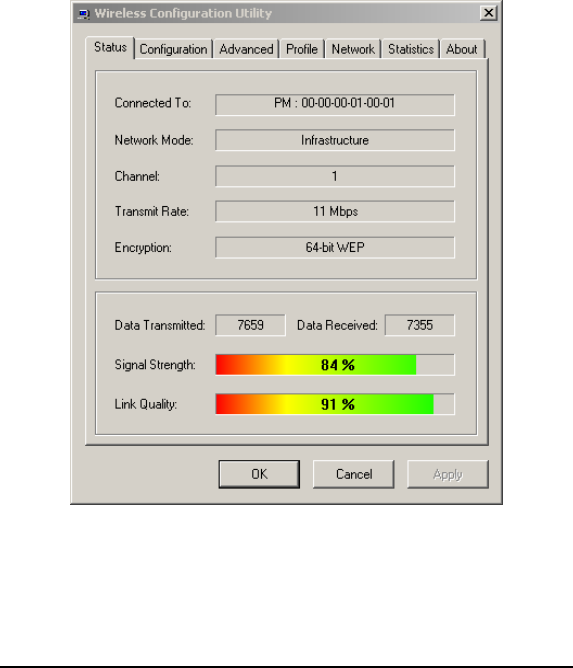
9
Status
The Status screen shows you the status of the PCI Adapter, it shows
that where the device is connected to, the Network mode, the Channel,
the transmit rate and the encryption mode.
There is another dialog box showing the data transmitted and data
received. The two signal lines show the Signal Strength and the Link
Quality of the device.
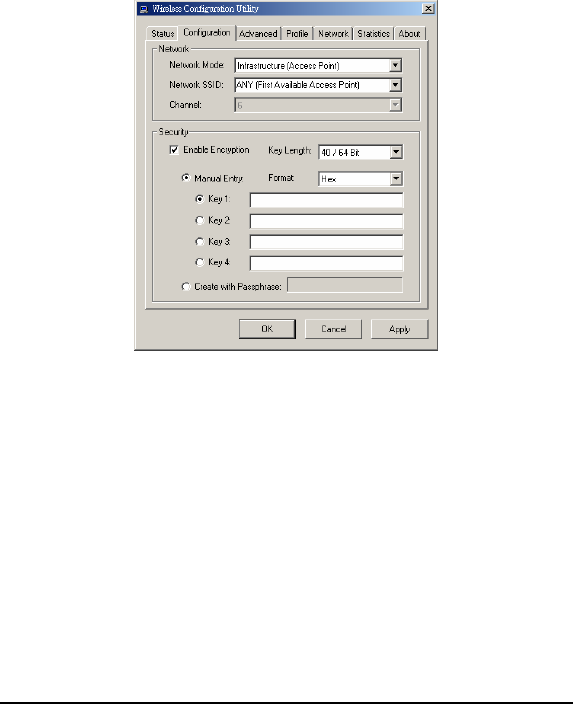
10
Configuration
The Configuration function helps you to configure the Network and
the Security.
Network: the setting of the Network mode, the SSID and the
Channels.
¾Network Mode:
If you want to connect with an Access Point, please set to
“Infrastructure” mode. If you have more stations and just want to set
them as local network, please set the mode to “Ad-Hoc” mode.
¾Network SSID:
The SSID differentiates one Wireless LAN group name from another;
so all access points and all devices attempting to connect to a specific
Wireless LAN group name must use the same SSID. A device will not
be permitted to join the BSS unless it can provide the unique SSID.

11
If the SSID parameter is “ANY”, it will detect the strongest signal of
the wireless station.
¾Channel:
It shows radio channel numbers that used for Wireless LAN
networking.
The channel number can be set only under the Ad-Hoc operation
mode. In Ad-Hoc mode stations, each station must have the same
channel numbers and SSID.
In Infrastructure mode, the Wireless PCI Adapter will automatically
detect the channel number of the Access Point.
Security: the setting of the Network Encryption.
This function is used to protect wireless communication from
eavesdropping. A secondary function of encryption is to prevent
unauthorized access to a wireless network, and it can be achieved by
using the Encryption function.
Click the Enable Encryption to activate the security of the PCI
Adapter.
¾Key Setting #1 ~ #4:
You can type the key that you want to use from Key#1 to Key #4, and
the key that you type will be the encryption between the station that
you connected with.
If you select 64bit in Hex format, you must type 10 values in the
following range (0~F, hexadecimal), or 64bit in ASCII format, you
must type 5 values in the following range (0~9, A~Z and a~z
Alphanumeric).
If you select 128bit in Hex format, you must type 26 values (0~F,
hexadecimal), or 128bit in ASCII format, you must type 13 values in
the following range (0~9, A~Z and a~z Alphanumeric).
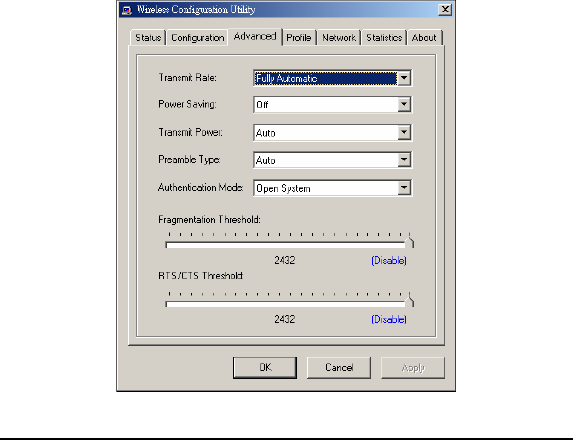
12
If you select 256bit in Hex format, you must type 58 values (0~F,
hexadecimal), or 256bit in ASCII format, you must type 29 values in
the following range (0~9, A~Z and a~z Alphanumeric).
Be sure that the PCI Adapter and the wireless station was set in the
same key.
¾Create with Passphrase:
The Passphrase in the dialog box helps you to create a group of WEP
key in the Key Setting, while input a phrase in the Passphrase dialog,
you can see the group of key setting will be changed.
Note: After all the settings are completed, click Apply to save the setting.
Advanced
The Advanced settings help you to control the PCI Adapter to adjust
with wireless devices in certain environment.

13
¾Transmit Rate:
You can choose one of the transmission rates as follows, 54Mbps,
48Mbps,36Mbps,24Mbps,22Mbps,18Mbps,12Mbps,11Mbps,9Mbps,
6Mbps, 5.5Mbps, 2Mbps, 1Mbps, Fully Automatic .
In some specific wireless devices, the transmit rate can define up to
72Mbps for 802.11g and 22Mbps for 802.11b .
The Fully Automatic will automatically detect the
suitable linking transfer rate and auto fall back when the signal is not
too strong to transmit data.
¾Power Saving:
To set your Wireless PCI Adapter as power saving mode, select “Off”,
“Normal” or “Maximum”.
¾Transmit Power:
By selecting the Transmit Power, you can select the Radio Frequency
output power from Minimum, 12.5%, 25%, 50%,100% or Auto.
¾Preamble Type:
The usage of the preamble is to limit the packet size of the data to
transmit. It is recommended to choose the short preamble when the
link quality is bad, it is to prevent the wasting time of resending a long
packet that is lost. The Default is Auto which access short and long
preamble.

14
¾Authentication Type:
Open System: with the same WEP key between the stations, the
stations don’t need to be authenticated, and this algorithm was set to
default.
Shared Key: with the same WEP key between the stations in this
Authentication algorithm, this type will use packets with encryption
by transferring a challenge text which will be acknowledge by both
side of the stations. In order to choose which authentication algorithm
will be used, you must know which one the station supports this
algorithm first.
¾Fragment Threshold:
Fragmentation Threshold is a way of transmitting the packets that will
be fragmented. Choose a setting within a range of 256 to 2432. It is
recommended to fragment the packet when the link quality is bad, it is
to prevent the wasting time of resending a long packet that is lost.
¾RTS/CTS Threshold:
The RTS/CTS Threshold is a station initiates the process by sending a
RTS frame, the other ends receives the RTS and responds with a CTS
frame, the station must receive a CTS frame before sending the data
frame. This is to prevent the collisions by each station. Choose a
setting within a range of 256 to 2432. It is recommended limiting a
long packet to prevent each station waiting too long to transmit a data.

15
Profile
The Profile section allows you to set values for all parameters by
selecting a previously defined profile. Type a name in the Profile
Name field to create a profile, click Save and click Apply when a
profile is done. You can click Delete if the profile is no longer used, to
activate other profile, choose a profile name in the Profile Name field
and click Activate.
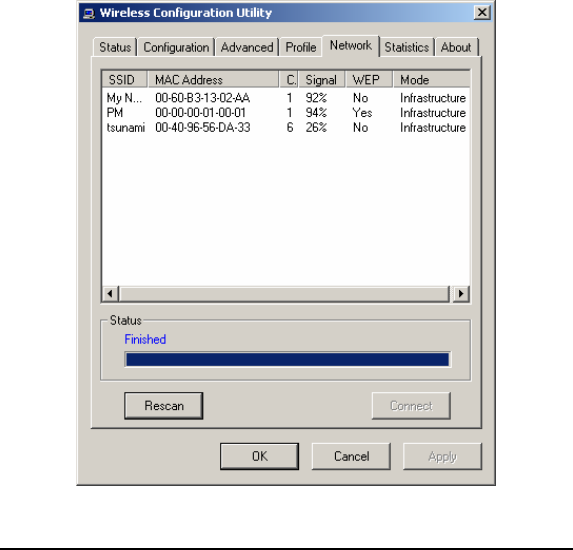
16
Network
The screen shows all the Wireless devices around your Wireless PCI
Adapter. The information of the wireless devices includes the SSID,
MAC Address, Channels, Signal, the WEP type and the Network
mode.
You can click the Rescan button to find the new wireless devices, and
double-click the device to choose the wireless station that you want to
connected with.
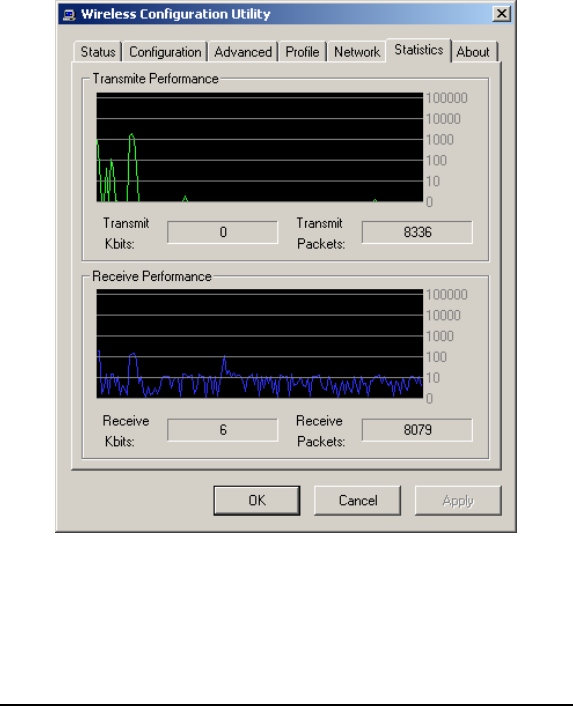
17
Statistic
The Statistic section shows the real-time transmit and receive packets
of the Wireless PCI Adapter.
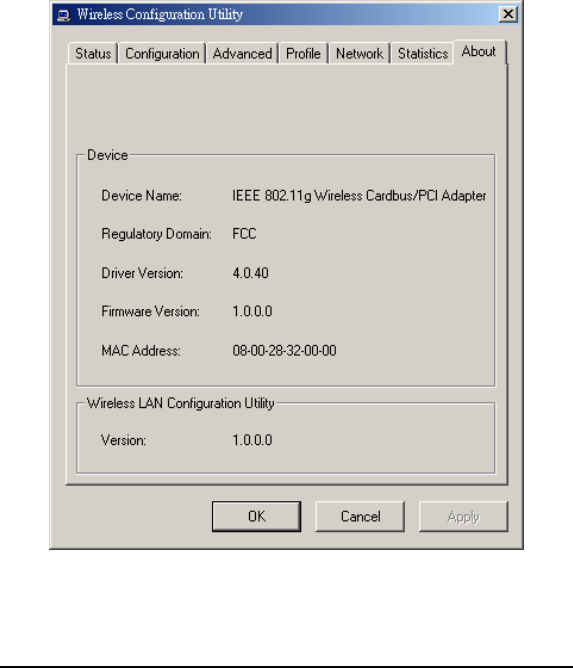
18
About
The About section shows the Device Name, Regulatory Domain,
Driver Version, Firmware Version, MAC Address and the Utility
version.
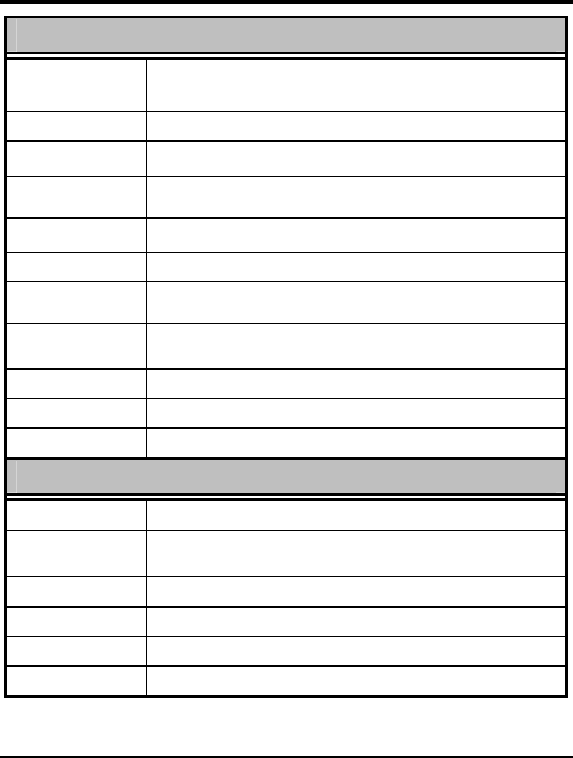
19
TECHNICAL SPECIFICATIONS
General
Radio Technology IEEE 802.11b Direct Sequence Spread Spectrum (DSSS)
IEEE 802.11g Orthogonal Frequency Division Multiplexing (OFDM)
Interface 32-bit PCI 2.1, 2.2. Bus Master
Data Transfer Rate 1, 2, 5.5, 6, 9, 11, 12, 18, 24, 36, 48, 54Mbps (auto sense)
Receiver Sensitivity 54Mbps: Typical -72dBm @ 8% PER (Packet Error Rate)
11Mbps: Typical -85dBm @ 8% PER (Packet Error Rate)
Frequency Range 2400 ~ 2483.5 MHz ISM band (channels 1 ~ 11)
Modulation Schemes DBPSK/DQPSK/CCK/OFDM
Channels
1~11 channels
Media Access
Protocol CSMA/CA with ACK
Security 64/128/256-bits WEP Encryption, WPA
Diagnostic LED LNK/ACT (Link/Activity status)
Antenna 2 dBi Dipole Antenna
Physical and Environmental
Driver Support Windows 98, Windows 2000, Windows ME, Windows XP
Continuous Current
Consumption 480mA typ. for receive mode, 650mA typ. for transmit mode
Temperature Operating: 0° ~ 40° C, Storage: -25° ~ 70° C
Humidity 10% ~ 95% RH, no condensation
Dimensions 133 x 121 x 21.6 mm (without antenna)
Certifications FCC Part 15.247
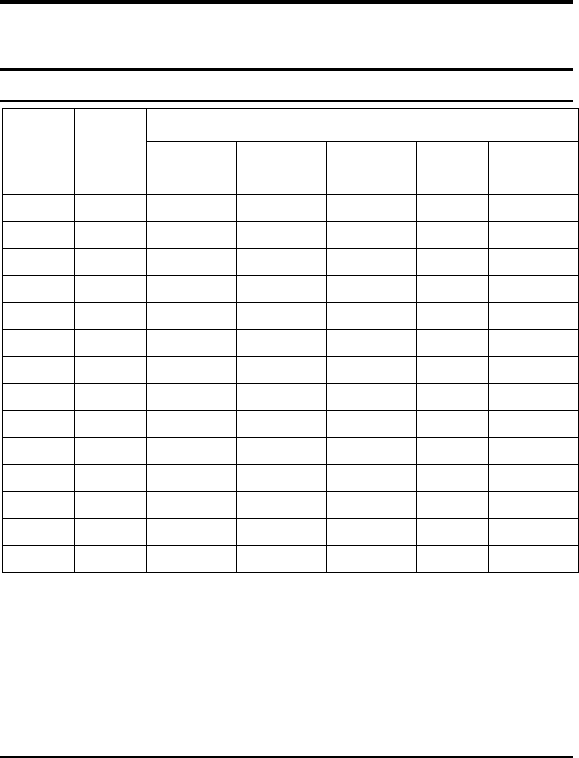
21
APPENDIX A
This appendix lists the IEEE 802.11g channels supported by the
world’s regulatory domains.
Regulatory Domains
Regulatory DomainsChannel
Identifier
802.11b
Frequency
FCC (North
America)
ETSI (Europe) France Israel MKK (Japan)
1 2412 X X X
2 2417 X X X
3 2422 X X X X
4 2427 X X X X
5 2432 X X X X
6 2437 X X X X
7 2442 X X X X
8 2447 X X X X
9 2452 X X X X
10 2457 X X X X
11 2462 X X X X