Netronix E60814 6" eBook reader User Manual E60814 En UM1
Netronix Inc 6" eBook reader E60814 En UM1
Netronix >
User Manual

eBook
Electronic Book Reader
E60814
User Manual
Date: 2010/6

Preface
i
FCC Interference Statement
This equipment has been tested and found to comply with the limits for a Class B digital device,
pursuant to Part 15 of the FCC Rules. These limits are designed to provide reasonable protection
against harmful interference in a residential installation. This equipment generates, uses and
can radiate radio frequency energy and, if not installed and used in accordance with the
instructions, may cause harmful interference to radio communications. However, there is no
guarantee that interference will not occur in a particular installation. If this equipment does
cause harmful interference to radio or television reception, which can be determined by turning
the equipment off and on, the user is encouraged to try to correct the interference by one of the
following measures:
- Reorient or relocate the receiving antenna.
- Increase the separation between the equipment and receiver.
- Connect the equipment into an outlet on a circuit different from that
to which the receiver is connected.
- Consult the dealer or an experienced radio/TV technician for help.
This device complies with Part 15 of the FCC Rules. Operation is subject to the following two
conditions: (1) This device may not cause harmful interference, and (2) this device must accept
any interference received, including interference that may cause undesired operation.
FCC Caution: Any changes or modifications not expressly approved by the party responsible for
compliance could void the user's authority to operate this equipment.
IEEE 802.11b or 802.11g operation of this product in the U.S.A. is firmware-limited to channels 1
through 11.
IMPORTANT NOTE:
FCC Radiation Exposure Statement:
This equipment complies with FCC radiation exposure limits set forth for an uncontrolled
environment. End users must follow the specific operating instructions for satisfying RF exposure
compliance. To maintain compliance with FCC RF exposure compliance requirements, please
follow operation instruction as documented in this manual.
This transmitter must not be co-located or operating in conjunction with any other antenna or
transmitter.
Europe – EU Declaration of Conformity
This device complies with the essential requirements of the R&TTE Directive 1999/5/EC. The
following test methods have been applied in order to prove presumption of conformity with the
essential requirements of the R&TTE Directive 1999/5/EC:
- EN 60950-1
- EN 50371
- EN 300 328
EN 301 489-17
This device is a 2.4 GHz wideband transmission system (transceiver), intended for use in all EU
member states and EFTA countries, except in France and Italy where restrictive use applies.
In Italy the end-user should apply for a license at the national spectrum authorities in order to
obtain authorization to use the device for setting up outdoor radio links and/or for supplying
public access to telecommunications and/or network services.
This device may not be used for setting up outdoor radio links in France and in some areas the RF
output power may be limited to 10 mW EIRP in the frequency range of 2454 – 2483.5 MHz. For
detailed information the end-user should contact the national spectrum authority in France.
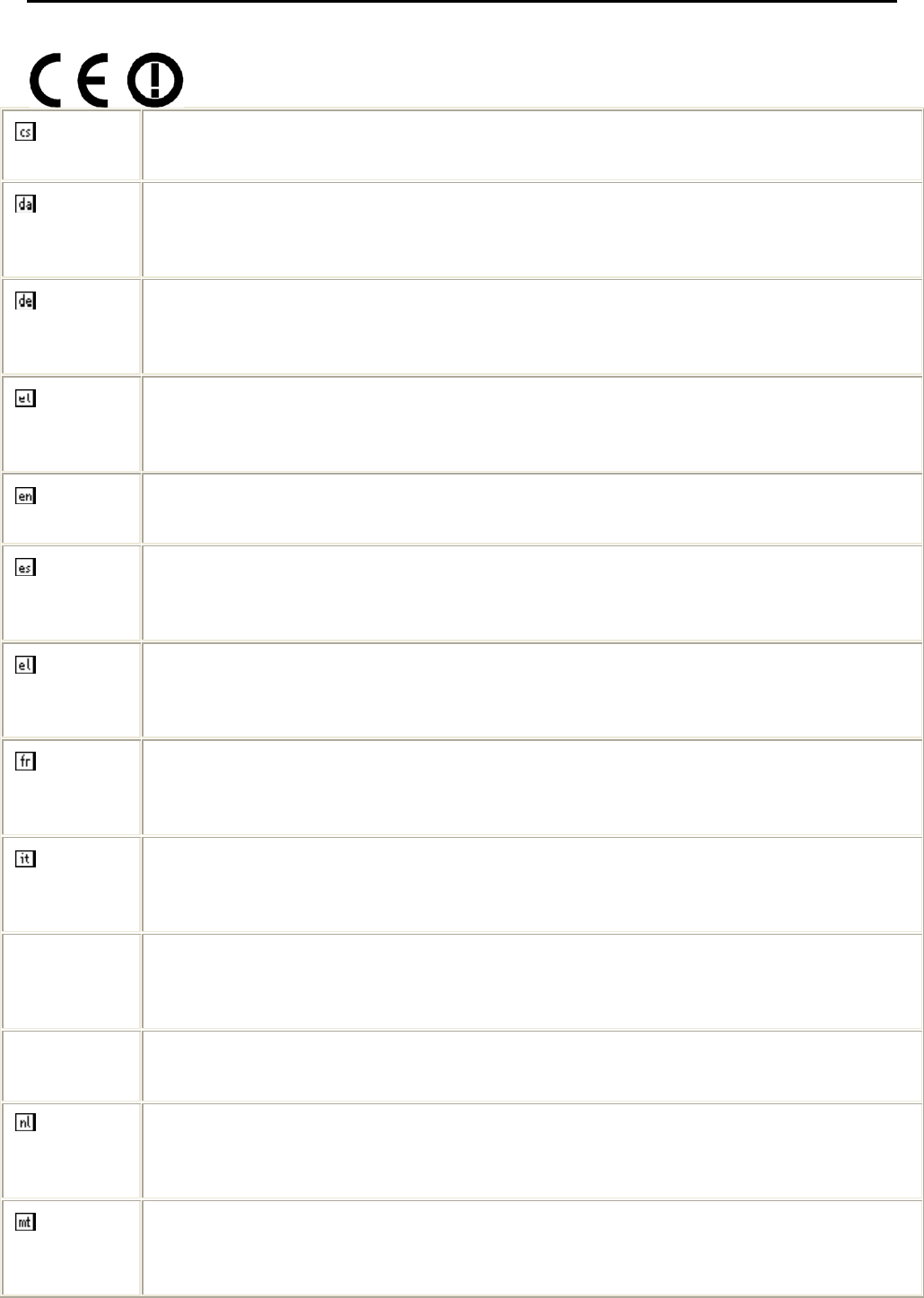
Preface
ii
Česky
[Czech]
[Jméno výrobce] tímto prohlašuje, že tento [typ zařízení] je ve shodě se základními
požadavky a dalšími příslušnými ustanoveními směrnice 1999/5/ES.
Dansk
[Danish]
Undertegnede [fabrikantens navn] erklærer herved, at følgende udstyr [udstyrets
typebetegnelse] overholder de væsentlige krav og øvrige relevante krav i direktiv
1999/5/EF.
Deutsch
[German]
Hiermit erklärt [Name des Herstellers], dass sich das Gerät [Gerätetyp] in
Übereinstimmung mit den grundlegenden Anforderungen und den übrigen
einschlägigen Bestimmungen der Richtlinie 1999/5/EG befindet.
Eesti
[Estonian]
Käesolevaga kinnitab [tootja nimi = name of manufacturer] seadme [seadme tüüp =
type of equipment] vastavust direktiivi 1999/5/EÜ põhinõuetele ja nimetatud direktiivist
tulenevatele teistele asjakohastele sätetele.
English Hereby, [name of manufacturer], declares that this [type of equipment] is in compliance
with the essential requirements and other relevant provisions of Directive 1999/5/EC.
Español
[Spanish]
Por medio de la presente [nombre del fabricante] declara que el [clase de equipo]
cumple con los requisitos esenciales y cualesquiera otras disposiciones aplicables o
exigibles de la Directiva 1999/5/CE.
Ελληνική
[Greek]
ΜΕ ΤΗΝ ΠΑΡΟΥΣΑ [name of manufacturer] ΔΗΛΩΝΕΙ ΟΤΙ [type of equipment]
ΣΥΜΜΟΡΦΩΝΕΤΑΙ ΠΡΟΣ ΤΙΣ ΟΥΣΙΩΔΕΙΣ ΑΠΑΙΤΗΣΕΙΣ ΚΑΙ ΤΙΣ ΛΟΙΠΕΣ
ΣΧΕΤΙΚΕΣ ΔΙΑΤΑΞΕΙΣ ΤΗΣ ΟΔΗΓΙΑΣ 1999/5/ΕΚ.
Français
[French]
Par la présente [nom du fabricant] déclare que l'appareil [type d'appareil] est conforme
aux exigences essentielles et aux autres dispositions pertinentes de la directive
1999/5/CE.
Italiano
[Italian]
Con la presente [nome del costruttore] dichiara che questo [tipo di apparecchio] è
conforme ai requisiti essenziali ed alle altre disposizioni pertinenti stabilite dalla
direttiva 1999/5/CE.
Latviski
[Latvian]
Ar šo [name of manufacturer / izgatavotāja nosaukums] deklarē, ka [type of
equipment / iekārtas tips] atbilst Direktīvas 1999/5/EK būtiskajām prasībām un citiem
ar to saistītajiem noteikumiem.
Lietuvių
[Lithuanian]
Šiuo [manufacturer name] deklaruoja, kad šis [equipment type] atitinka esminius
reikalavimus ir kitas 1999/5/EB Direktyvos nuostatas.
Nederlands
[Dutch]
Hierbij verklaart [naam van de fabrikant] dat het toestel [type van toestel] in
overeenstemming is met de essentiële eisen en de andere relevante bepalingen van
richtlijn 1999/5/EG.
Malti
[Maltese]
Hawnhekk, [isem tal-manifattur], jiddikjara li dan [il-mudel tal-prodott] jikkonforma
mal-ħtiġijiet essenzjali u ma provvedimenti oħrajn relevanti li hemm fid-Dirrettiva
1999/5/EC.
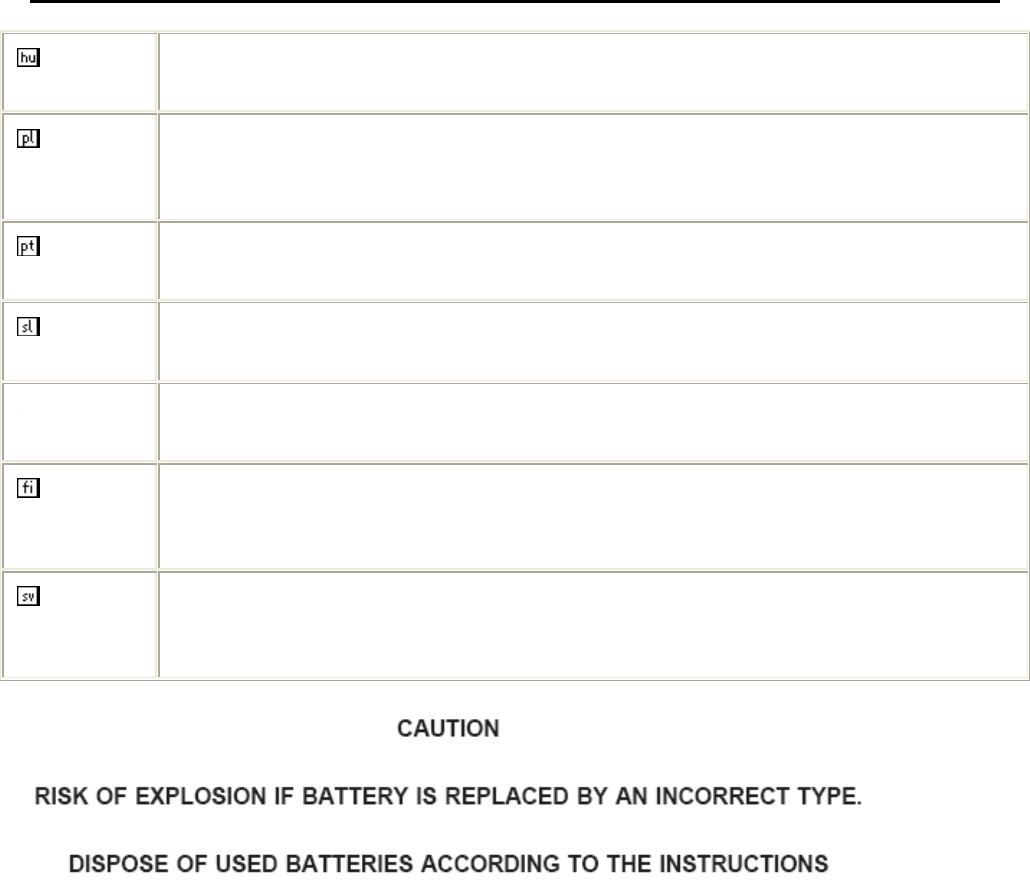
Preface
iii
Magyar
[Hungarian]
Alulírott, [gyártó neve] nyilatkozom, hogy a [... típus] megfelel a vonatkozó alapvetõ
követelményeknek és az 1999/5/EC irányelv egyéb elõírásainak.
Polski
[Polish]
Niniejszym [nazwa producenta] oświadcza, że [nazwa wyrobu] jest zgodny z
zasadniczymi wymogami oraz pozostałymi stosownymi postanowieniami Dyrektywy
1999/5/EC.
Português
[Portuguese]
[Nome do fabricante] declara que este [tipo de equipamento] está conforme com os
requisitos essenciais e outras disposições da Directiva 1999/5/CE.
Slovensko
[Slovenian]
[Ime proizvajalca] izjavlja, da je ta [tip opreme] v skladu z bistvenimi zahtevami in
ostalimi relevantnimi določili direktive 1999/5/ES.
Slovensky
[Slovak]
[Meno výrobcu] týmto vyhlasuje, že [typ zariadenia] spĺňa základné požiadavky a
všetky príslušné ustanovenia Smernice 1999/5/ES.
Suomi
[Finnish]
[Valmistaja = manufacturer] vakuuttaa täten että [type of equipment = laitteen
tyyppimerkintä] tyyppinen laite on direktiivin 1999/5/EY oleellisten vaatimusten ja sitä
koskevien direktiivin muiden ehtojen mukainen.
Svenska
[Swedish]
Härmed intygar [företag] att denna [utrustningstyp] står I överensstämmelse med de
väsentliga egenskapskrav och övriga relevanta bestämmelser som framgår av direktiv
1999/5/EG.
Replaceable battery caution

Preface
iv
TABLE OF CONTENTS
CHAPTER 1: INTRODUCTION....................................................................................................................................1
1.1. PACKAGE CONTENTS ........................................................................................................................................ 1
1.2. OVERVIEW........................................................................................................................................................ 1
1.3. DEVICE INTERFACE & CONTROL BUTTON ........................................................................................................ 2
1.4. MICRO SD CARD INSTALLATION ...................................................................................................................... 4
1.5. CHARGING THE BATTERY ................................................................................................................................. 6
CHAPTER 2: CONTENT................................................................................................................................................7
2.1. FILE TRANSFER ................................................................................................................................................ 7
2.2. ADOBE READER ............................................................................................................................................... 7
CHAPTER 3: HOMEPAGE............................................................................................................................................8
3.1. FAVORITE.......................................................................................................................................................... 9
3.2. LIBRARY........................................................................................................................................................... 9
3.3. MUSIC ............................................................................................................................................................ 11
3.4. EXPLORER ...................................................................................................................................................... 11
3.5. READING HISTORY ......................................................................................................................................... 11
3.6. BOOKSTORE ................................................................................................................................................... 11
3.7. DICTIONARY................................................................................................................................................... 15
3.8. PICTURE ......................................................................................................................................................... 15
3.9. SETTINGS........................................................................................................................................................ 15
3.9.1 Wireless Setting: ............................................................................................................................................. 17
CHAPTER 4: WHAT YOU CAN DO WITH EBOOK READER..............................................................................20
4.1. READING EBOOKS .......................................................................................................................................... 21
4.2. WATCHING PICTURES AND COMICS................................................................................................................. 23
4.3. LISTENING TO MUSIC ..................................................................................................................................... 24
APPENDIX......................................................................................................................................................................25
APPENDIX A: RESET................................................................................................................................................... 25
APPENDIX B: CLEANING AND SAFETY....................................................................................................................... 26
APPENDIX C: SPECIFICATIONS.................................................................................................................................. 27
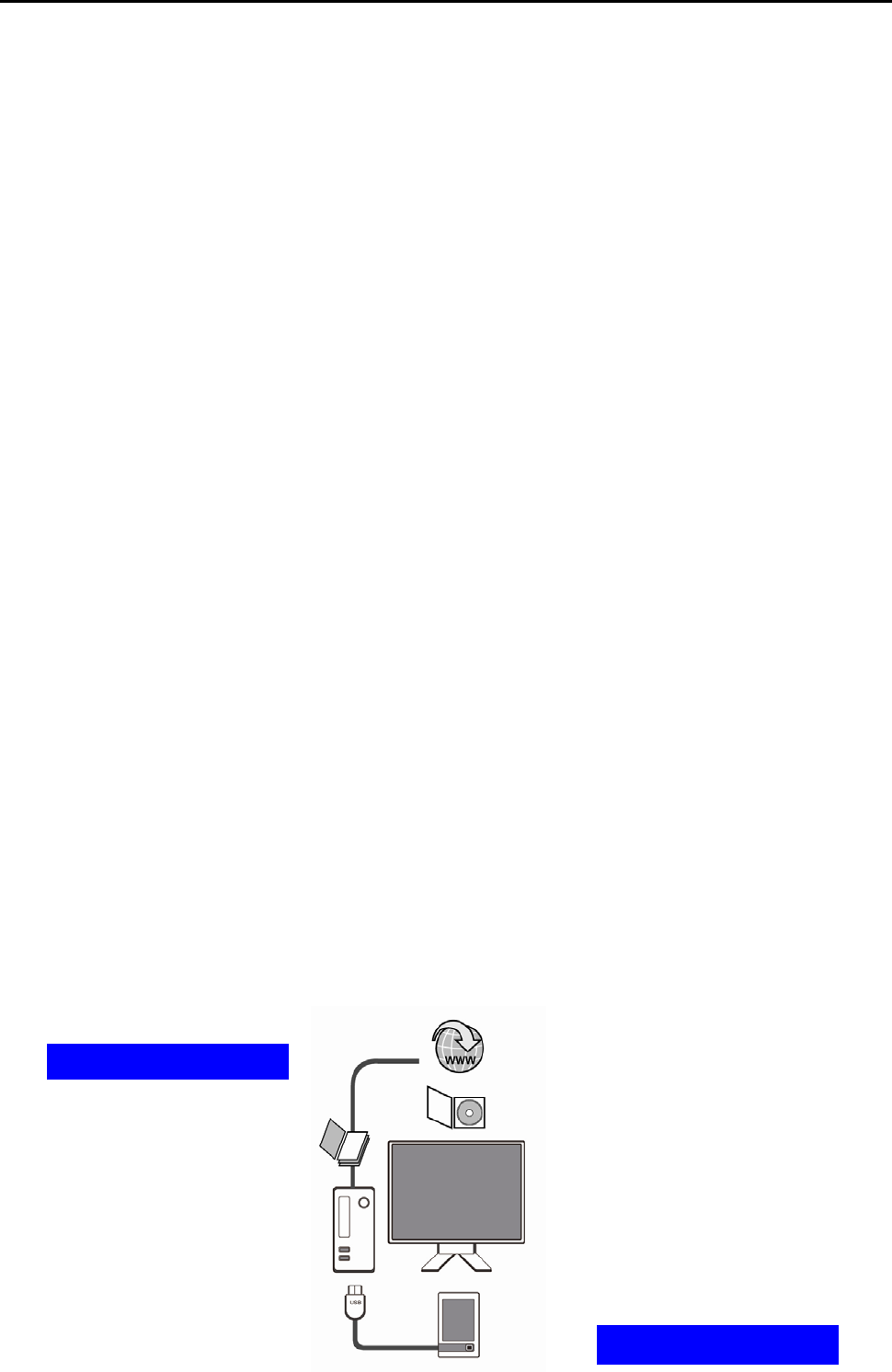
Chapter 1: Introduction
1
Chapter 1: Introduction
Thank you for purchasing the product. Read this chapter to know about your eBook
Reader including features, components, and capabilities.
1.1. Package Contents
Before using eBook Reader, please check your package contents to ensure that all items have
been included. If any of the listed items are missing, please contact your reseller from where you
purchased eBook Reader for assistance.
The package includes:
1. eBook Reader*1
2. AC Power Adapter*1
3. USB cable*1
4. Earphone*1
5. Leather case*1
6. Quick start guide*1
7. Warranty card*1
1.2. Overview
Lightweight and super-portable, this eBook Reader can hold hundreds of electronic books inside.
Just like carrying a portable library, you can enjoy reading at anytime and anywhere!
Our eBook Reader is integrated with the E-Ink display to bring rich text and picture without
needing a backlight and is easy to read in bright environments. The high-contrast screen is as
close to actual ink on paper. It is natural, anti-glare and easy on the eyes. Furthermore, it is very
power-saving, capable running up to 30 hours, 8000 pages available with a full single charged.
eBook Reader displays files in pdf, epub, html, txt, mob, prc, or doc formats with library
management functions. And keep all images in JPG format. It is also able to display books in a
number of the world's most popular languages including English, Deutsch, French, Españoles,
Pyccknñ, Traditional Chinese, and Simple Chinese.
This reader embedded ARM11 CPU, it is 4 times speed of turning page, opening files and turning
on the device. Additionally, with the function of turn page, add bookmark, screen orientation, and
zoom in, zoom out, eBook Reader is suitable from young to old.
No more paper, no more heavy books, with this eBook Reader, you can bring lots of books with
you without increasing the heaviness on your backpack, and reduce the burden on your wrist.
Reading becomes more comfortable than ever!
Downloaded eBooks…
…and then transfer!
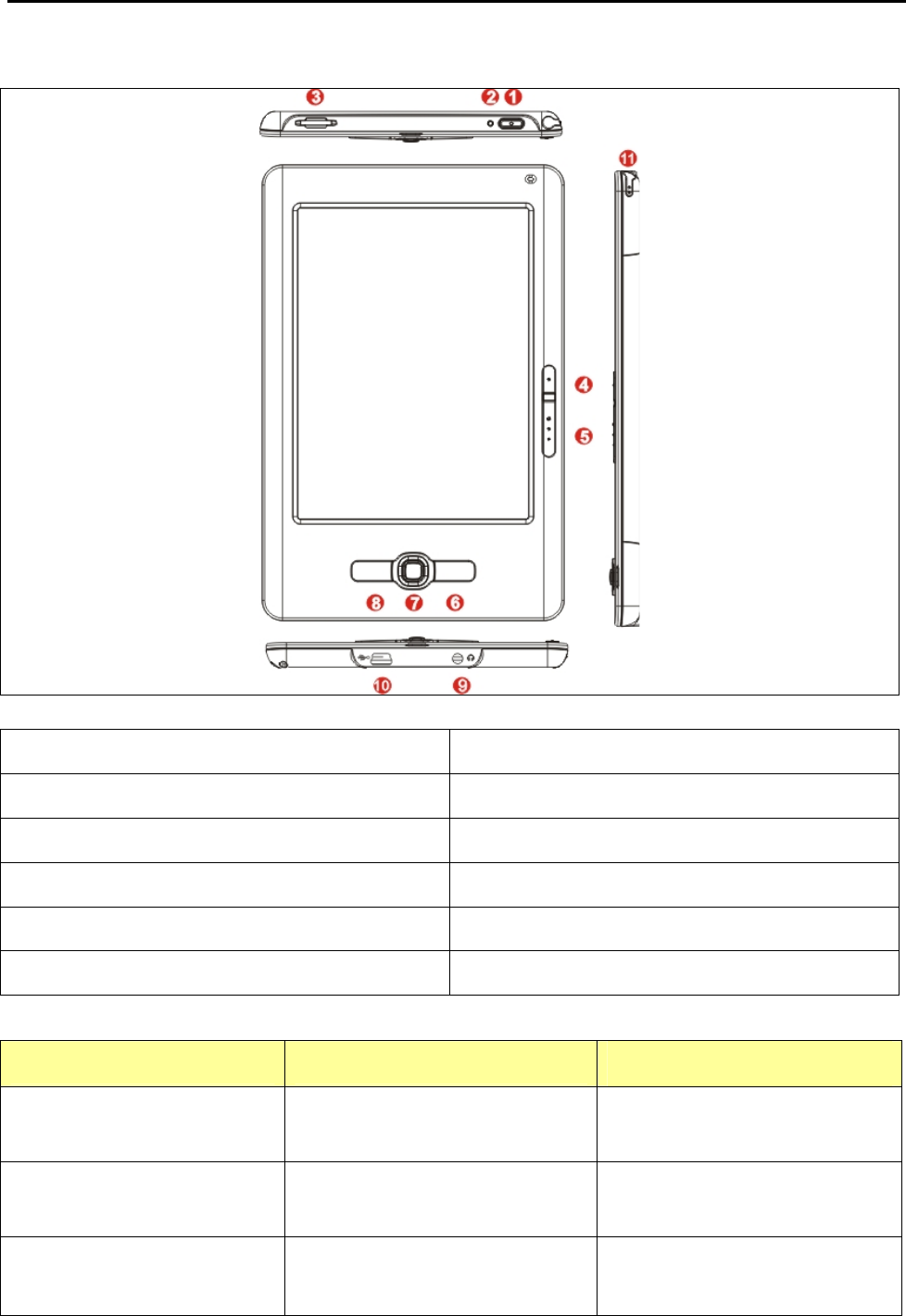
Chapter 1: Introduction
2
1.3. Device Interface & Control Button
1. Power Button 7. Joy stick
2. Reset 8. Back
3. Micro SD Card Slot 9. Headphone Port
4. Prev Page 10. USB Port & AC Power Adapter Port
5. Next Page 11. stylus
6. Menu
Basic Operation
Functional Button HomePage Reading Page
Prev Page NA Turn to previous page
Next Page NA Turn to Next Page
5 Way Joy Stick Move cursor up, down, left,
right & Select Button Go to Previous Page/ Item
Go to Next Page/ Item
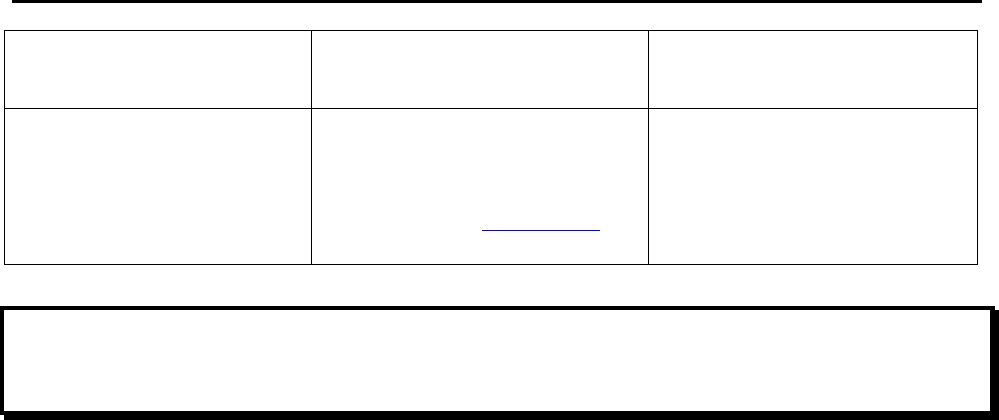
Chapter 1: Introduction
3
Back Back to previous layer Back to Library
Menu
Setting Menu:
Power, Date/Time, Language,
Default, About and Owner, etc.
Please refer to 3.9 Settings for
more information of this function.
Reader Menu:
Bookmark, Contents, Rotate,
Search, Page.
Important Advise:
Before using e-Reader, please enter [Setting Page] to do the customized setting first, especially reset the
Date / Time Zone, ADE ID & Password, and Wireless connectivity.
After doing the customized setting, you can buy, download, and read contents with DRM.
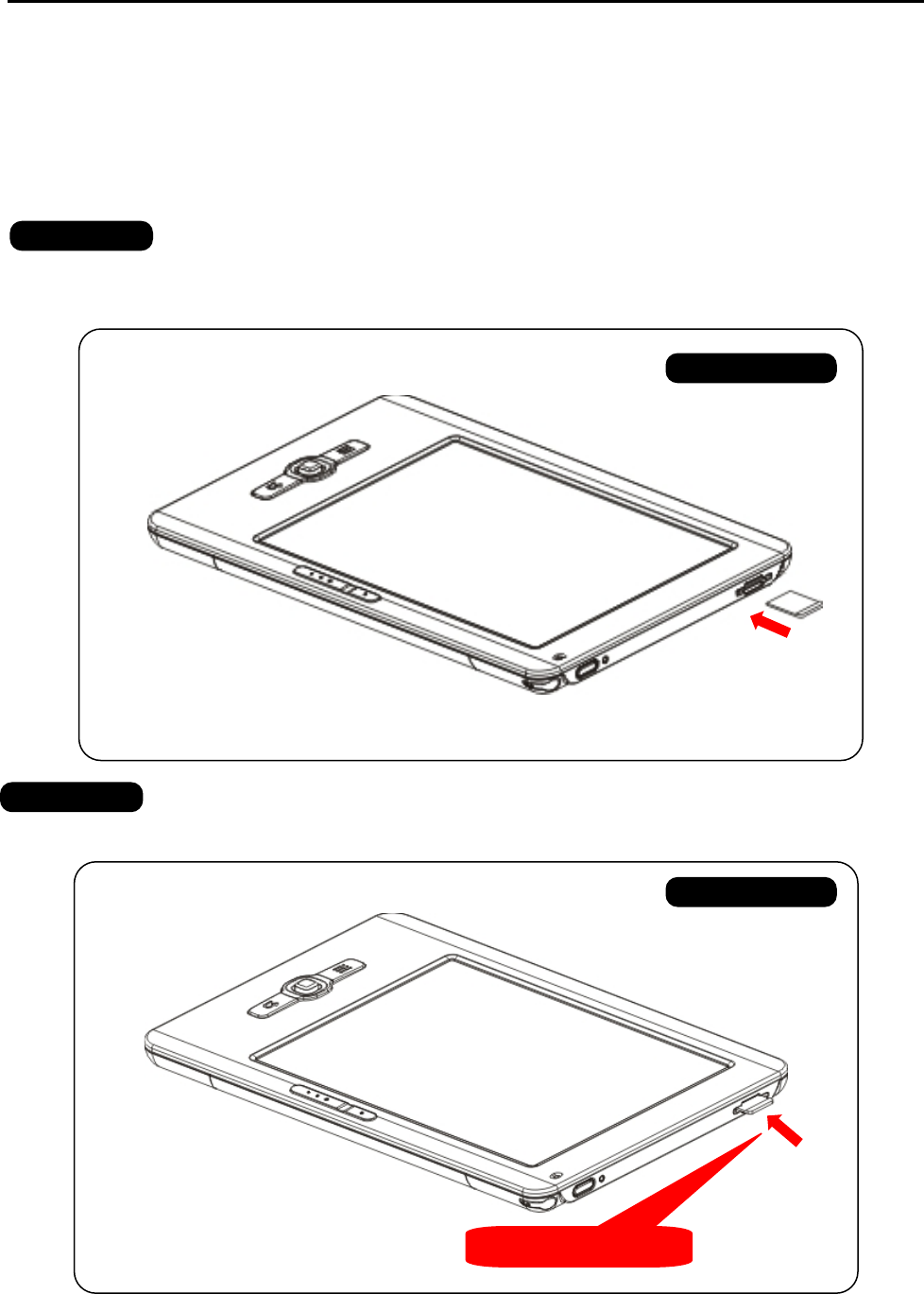
Chapter 1: Introduction
4
1.4. Micro SD Card Installation
eBook Reader supports Micro SD Card. Please follow the steps to properly insert/remove the
Micro SD card to the device.
INSERT Micro SD CARD
Insert the Micro SD card into the device as the picture shown. Be aware to the Micro SD card
direction!
\
Insert the Micro SD card until it clicks into place.
FRONT VIEW
FRONT VIEW
Insert til CLICK!
STEP 1
STEP 2
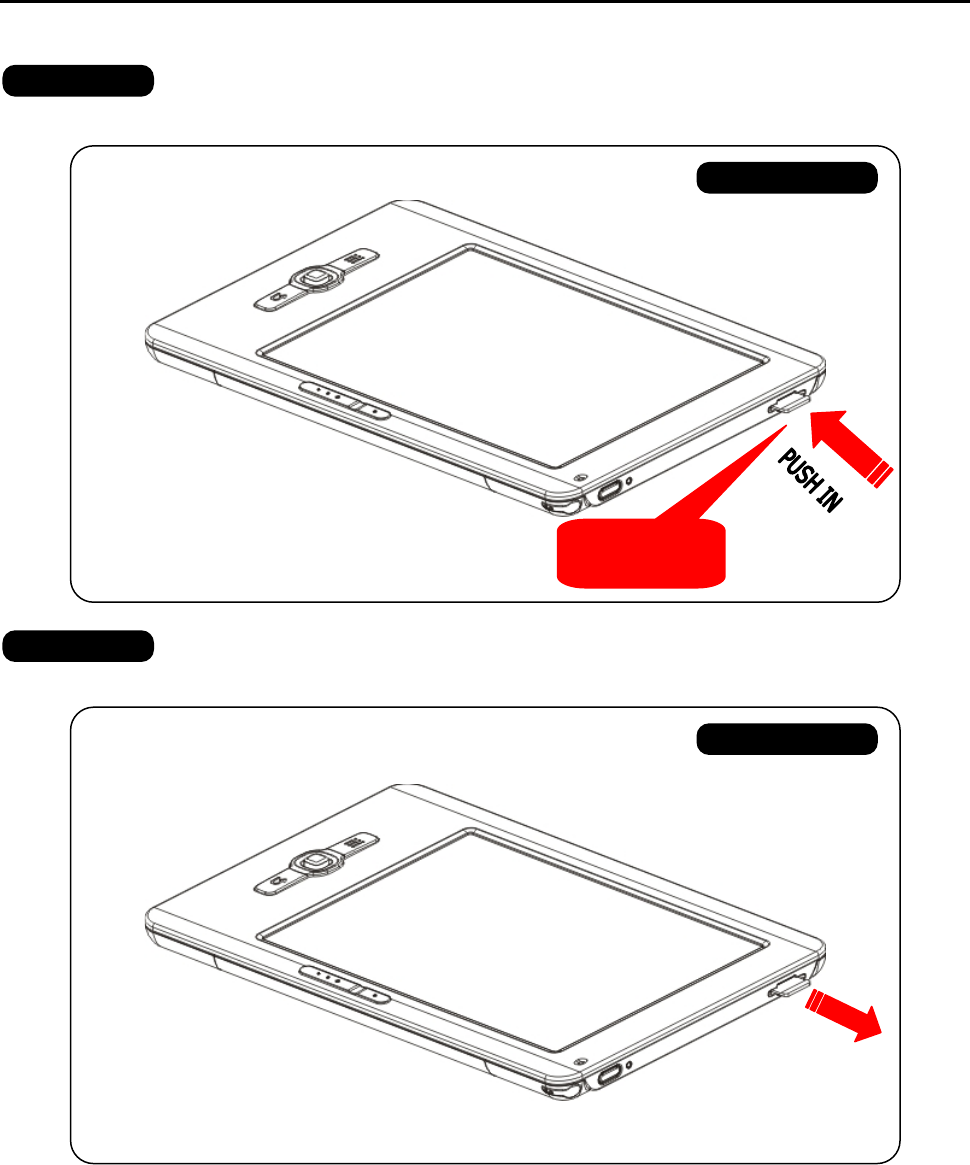
Chapter 1: Introduction
5
REMOVE Micro SD CARD
Gently push in the Micro SD card. Then card jumps up immediately
Remove the Micro SD card carefully from the slot.
FRONT VIEW
The card
jumps out!
FRONT VIEW
STEP 1
STEP 2
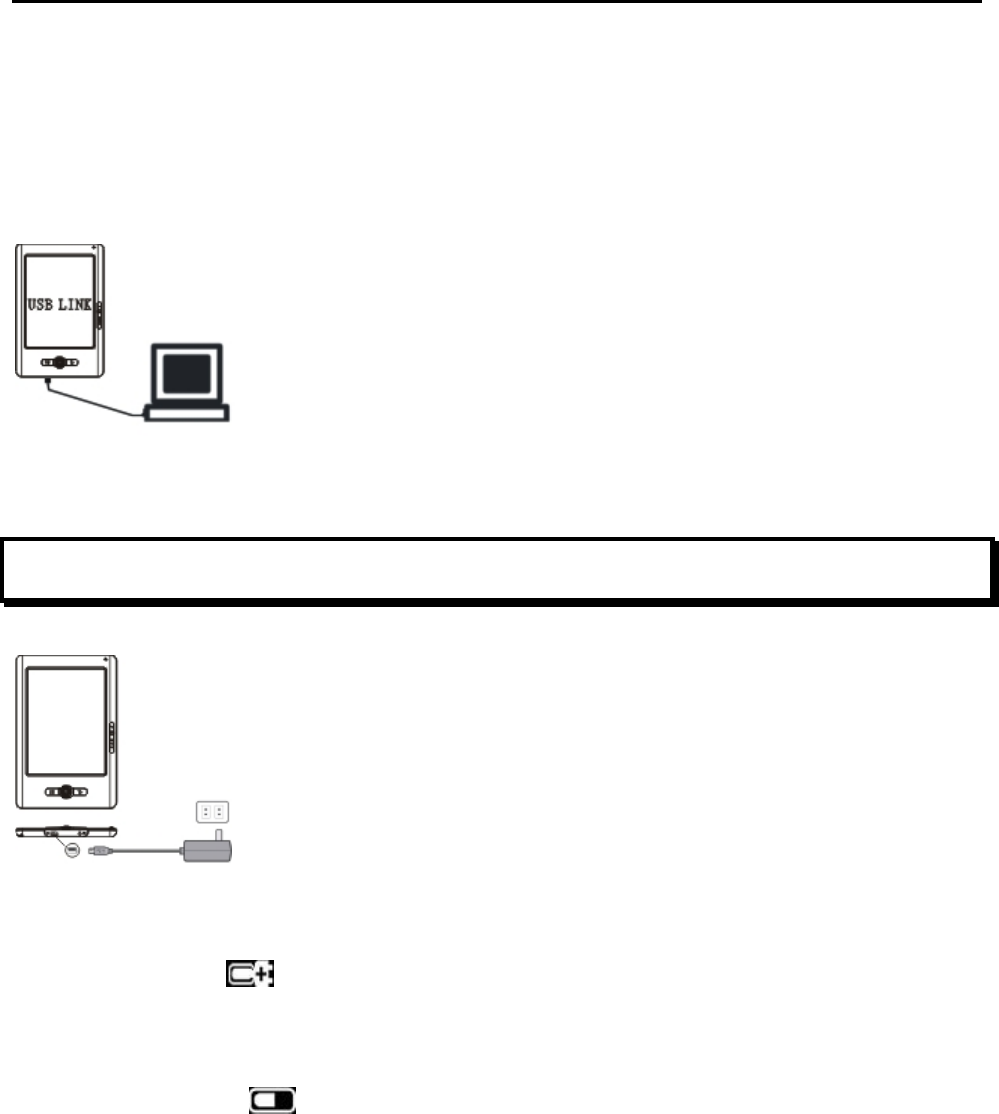
Chapter 1: Introduction
6
1.5. Charging the Battery
eBook Reader has an internal, nonremovable battery. The battery is 80-percent charged in about
two hours, and fully charged in about four hours. If you charge eBook reader by connecting it to
your computer, it may take longer to charge.
To charge the battery with computer:
Connect eBook Reader to your computer with the USB cable in the package. When eBook reader
connects to the computer, the device power turns red automatically and the screen shows “USB
Link” status.
Important Advise:
The computer must be turned on and not in sleep mode during charging.
To charge the battery with power adapter:
Use the power adapter in the package. Insert the mini USB end of the cable to the device, and
then plug the power adapter into an outlet. When eBook Reader connects to the power outlet, the
device power turns red automatically. If the battery icon on the top-right corner of the eBook
screen changes into , it means the battery is charging.
Battery Power Status:
When the device is not connected to a power source, a battery icon on the top-right corner of the
eBook screen shows the battery status.
For example: this icon shows the battery is about halfway charged.
Low Battery Warning:
This device provides low battery warring system.
Less than 20%: Battery low.
Less than 10%: Battery Critical.
Less then 5%: Battery empty, Power off in 2 seconds.
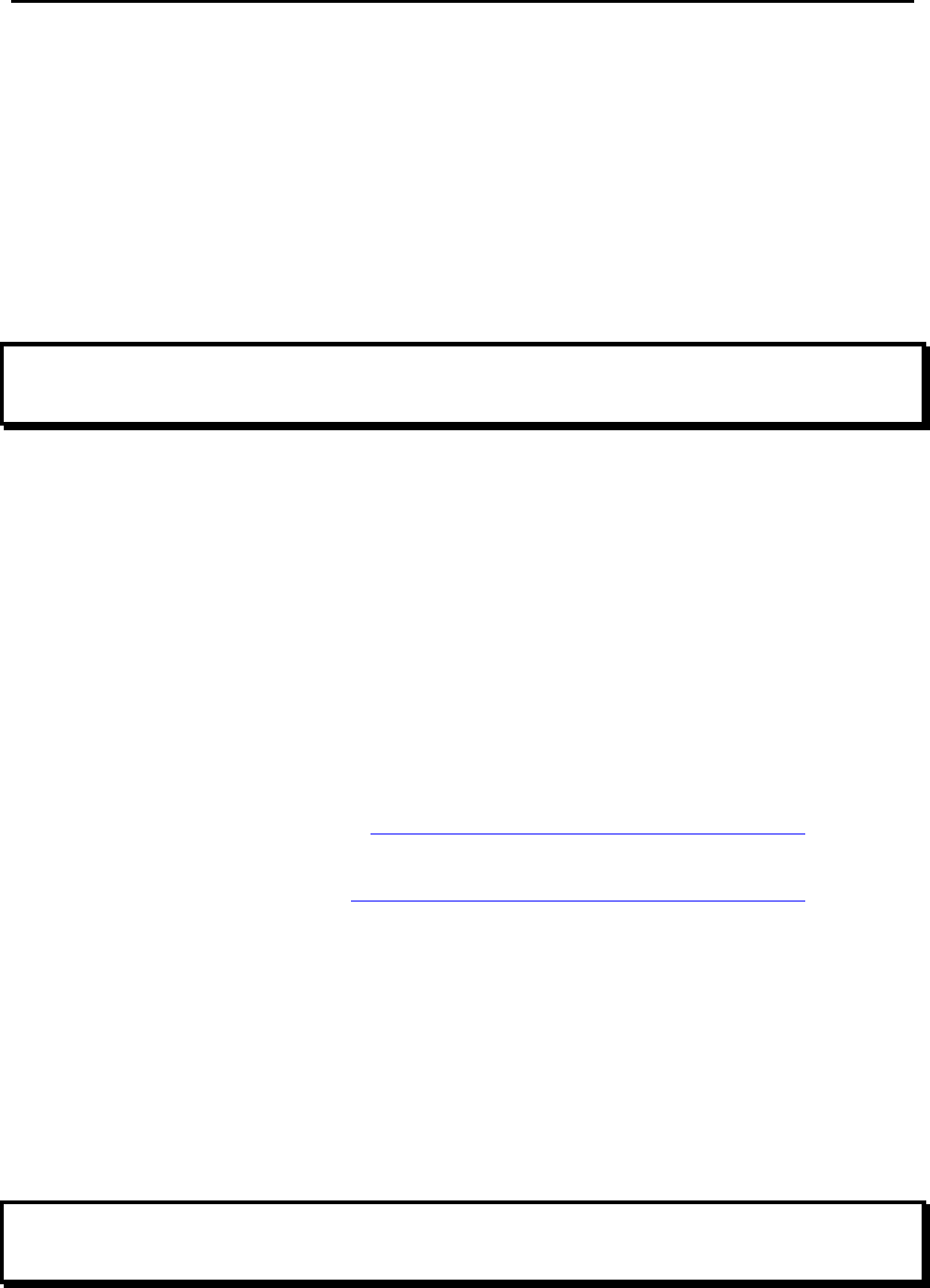
Chapter 2: Content
7
Chapter 2: Content
This chapter provides information to install the content to the eBook Reader Device.
2.1. File Transfer
When connecting to PC, the eBook Reader Device is recognized as a mass storage device.
Copy the eBook folders or files which you’ve bought/downloaded from the internet to the disk,
and then disconnect the eBook Reader Device to start reading.
Or copy the eBook folders/files to a Micro SD card, and plug the Micro SD card to the device to
read directly.
Important Advise:
It is recommended to make regular backups of the content of your eBook reader to prevent the
total loss of files from physical damage, failure, loss or theft.
2.2. Adobe Reader
This eBook Reader is embedded with Adobe Reader Mobile 9. The Reader Mobile 9 enables eBook
Reader devices to easily acquire, manage and display encrypted and unencrypted PDF and EPUB
content. Users can adopt Adobe Digital Editions as eBook management Utility between PC and
eBook Reader.
Adobe® Digital Editions (ADE) software offers an engaging way to view and manage eBooks and
other digital publications. Use it to download and purchase digital content, which can be read both
online and offline. Transfer copy-protected eBooks from computers or devices. Organize your
eBooks into a custom library and annotate pages. Digital Editions also supports industry-standard
eBook formats, including PDF/A and EPUB.
Installing ADE, following the authorization process to start reading and transfer Digital Rights
Management (DRM) content to your eBooks Reader, and you are ready to enjoy over hundreds of
books in just a few grams.
Step 1:
Apply an Adobe ID on Adobe Website https://www.adobe.com/cfusion/membership/
Step 2:
Download ADE from Adobe website http://www.adobe.com/products/digitaleditions/
Step 3:
After installation, ADE activates automatically, and asks for authorizing the PC. Please type in
your account and password.
Step 4:
After authorizing your PC, please connect the eBook Reader to your PC, and use the same Adobe
account and password to authorize the device.
Step 5:
After authorizing your PC and reader, you are allowed to read the contents with DRM.
Otherwise, you can’t purchase, download, or read the contents with DRM.
Notes:
If you reset the reader, please enter [Setting Page] to re-input the ADE IP and password to
authorize the reader.
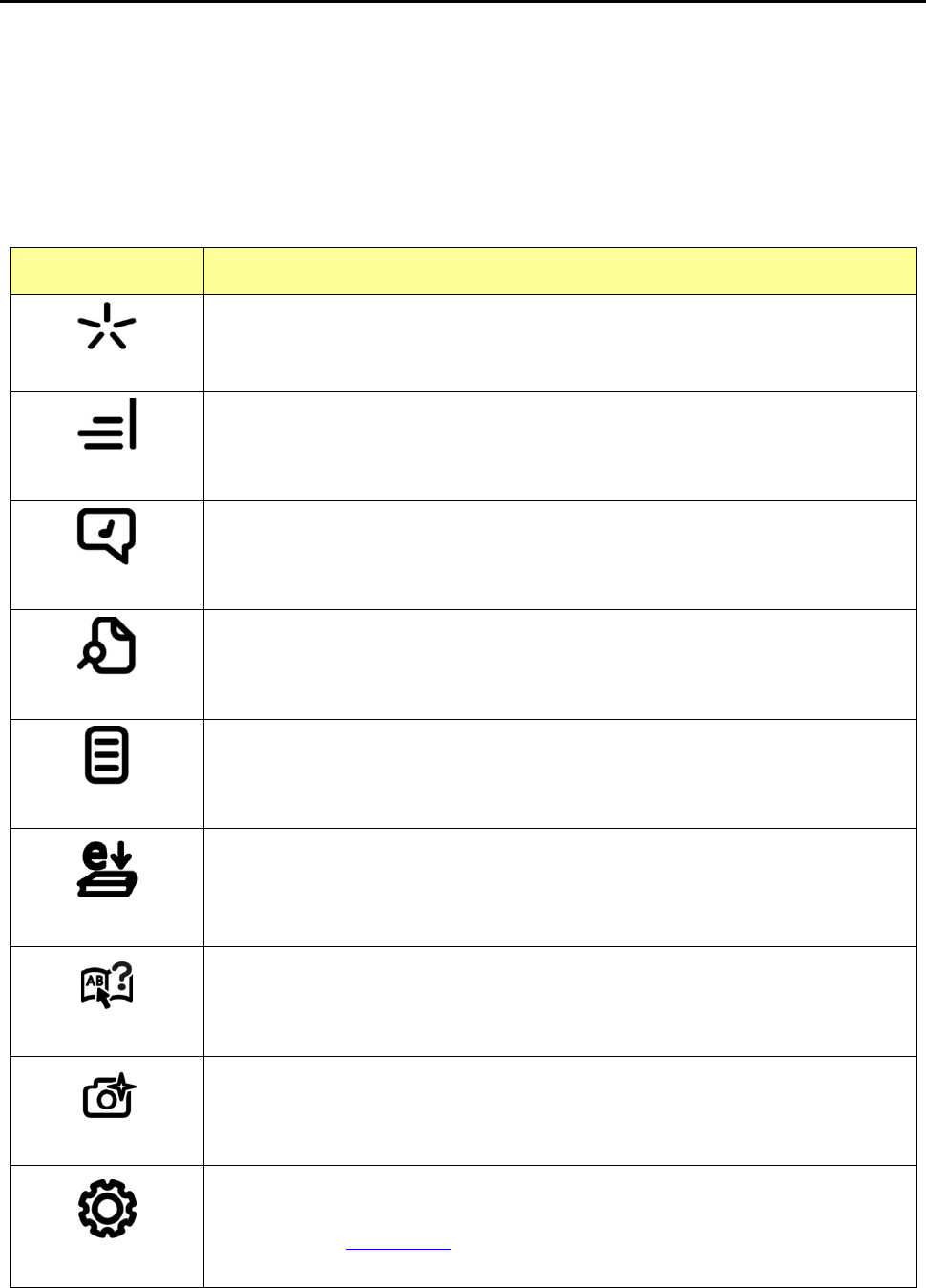
Chapter 3: Homepage
8
Chapter 3: Homepage
This chapter introduces the main page information.
The Homepage shows on the device as the main page. The following table lists the information
and items of the Homepage.
Homepage interface information:
Icons Information
Favorite
Keep all the reading, audio files marked favorite.
Library
Keep all the files in PDF, EPUB, HTML, TXT, RTF, MOBI, PRC, or DOC formats.
Music
Keep all the files in MP3 format, with music management functions.
Explorer
List all the files in all kinds of formats, categorized by flash or Micro SD card to
indicate the file locations.
Reading History
Keep the reading records of the latest 5 files ever read/open.
Bookstore
Browse/purchase/download the files online.
Dictionary
Open handwriting page to input English / Chinese words and look up them inside
the pre-loaded dictionary database.
Picture
Keep all the files in JPG formats.
Settings
Device setting includes customized setting and wireless setting.
Please refer to 3.9 Settings for more information of this function.
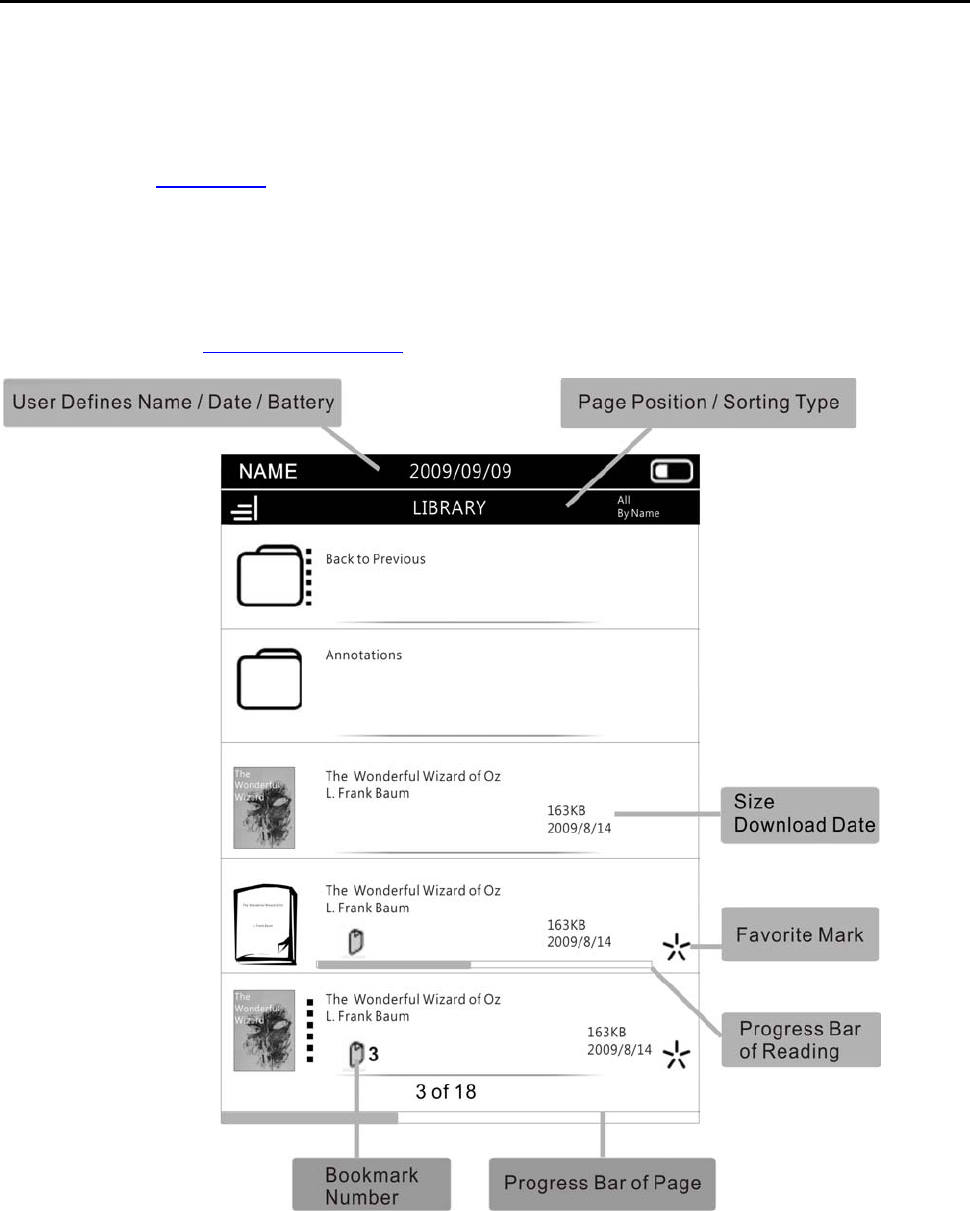
Chapter 3: Homepage
9
3.1. Favorite
Favorite List keeps all the files marked favorite. You can designate any file by marking the tag on
library page or in reading statement.
Please refer to 3.2 Library for more information of favorite page.
3.2. Library
Library keeps all the files in PDF, EPUB, HTML, TXT, RTF, MOBI, PRC, or DOC formats inside the
device and Micro SD card.
Please also refer to 4.1 Reading eBooks to know more about the functions during reading.
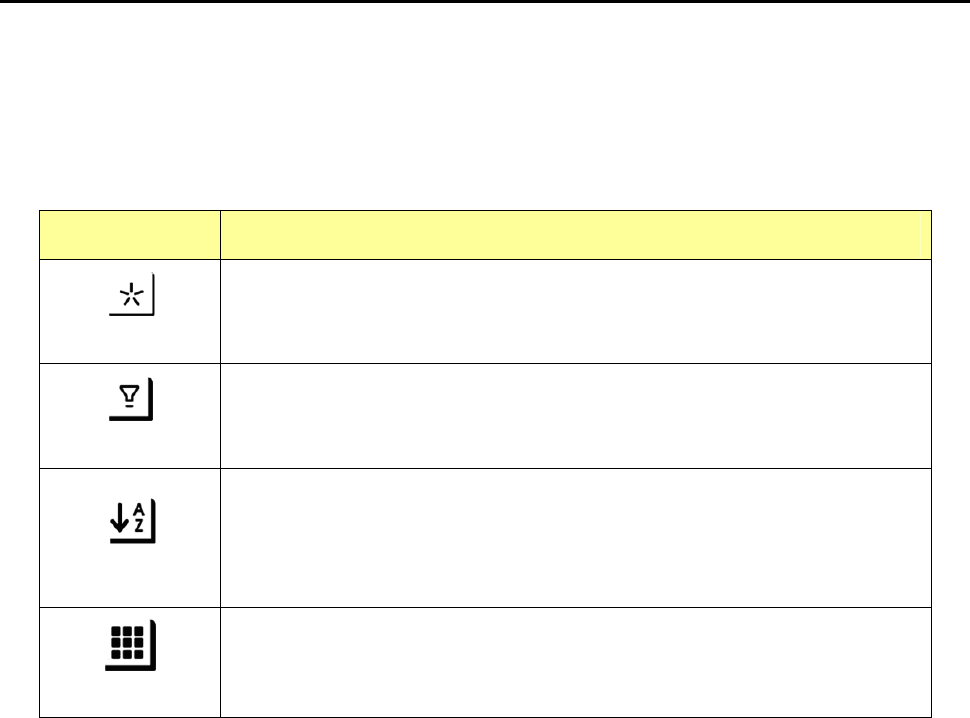
Chapter 3: Homepage
10
Library Menu:
z On library page, press the [Menu Button].
z Open [Library Menu].
z The following table lists the information and items of Library Menu.
Item Function/Operation
Favorite Add/remove files to/from my favorite list.
Filter
1. Filter the files by file type.
2. The library list displays the style as you wish.
Sort
1. Sort the files by date, file names, type, ascend, descend and size.
2. The device refreshes the page according to the sorting type you have
selected.
3. Sorting type displays on the top-right corner of the screen.
View
View all the files of eBook reader and Micro SD card in list/thumbnail
mode.
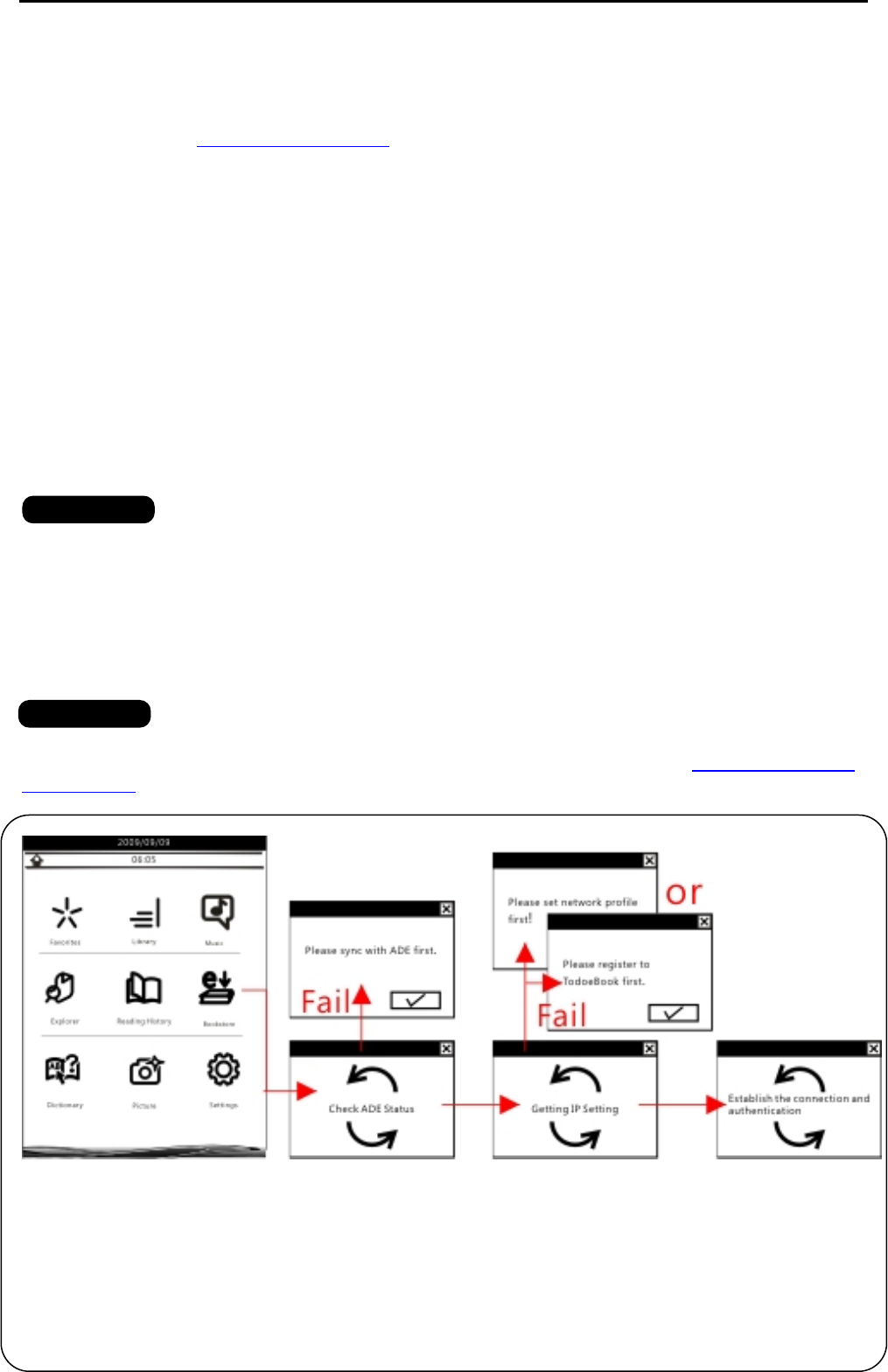
Chapter 3: Homepage
11
3.3. Music
Keep all the files in MP3 format, with music management functions.
Please also refer to 4.3 Listening to Music to know more about the functions during reading.
3.4. Explorer
Explorer lists all the files in all kind of formats, categorized by flash or Micro SD card.
3.5. Reading History
Reading History records 5 files you have read or open recently.
3.6. Bookstore
This device provides users to browse/purchase/download the files online.
Please refer to the following steps to reach more information of [Bookstore].
z Bookstore Network (please fill in ODM/OEM customer’s online bookstore website) position as
the main Book Store.
z Before buying the book on web by device, user needs to go to Bookstore Network to register
first.
z Device connects to the Bookstore Network, it will use machine serial number for
authentication.
z Bookstore Network uses Adobe Content Server to provide PDF, ePUB DRM protect.
Enter [Bookstore] Page and the device will auto check the ADE status, IP setting.
If the device hasn’t authorized ADE and connected wireless, please refer to 2.2. Adobe Reader,
3.9. Settings.
STEP 1
STEP 2
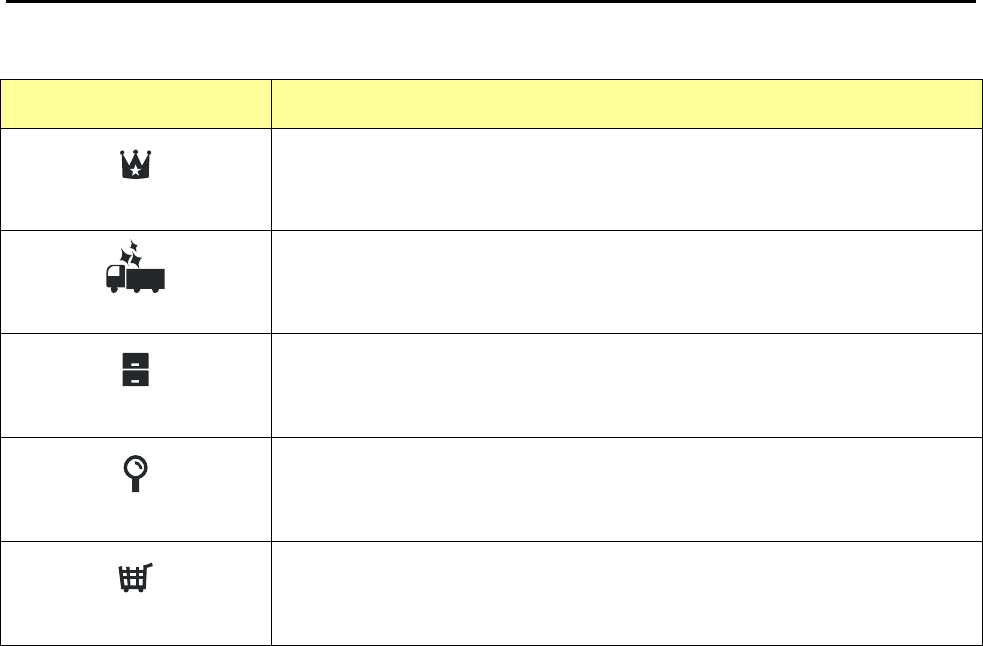
Chapter 3: Homepage
12
Bookstore Page:
Item Function/Operation
Best Sellers
List the most popular books.
New Arrivals Books
List the latest books.
Categories
List the files according to the subject classfication.
Book Search
Search books by default, title, author or ISBN.
My Purchases
List the transaction records.
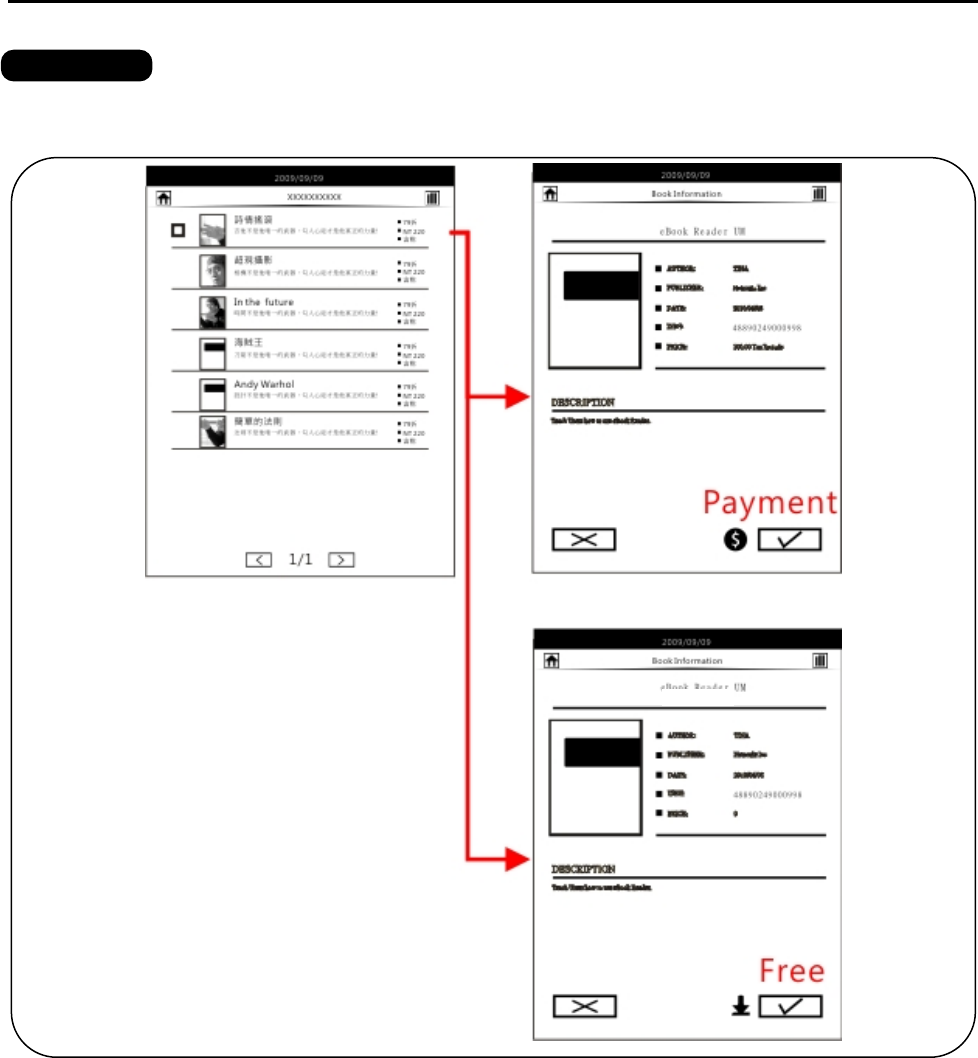
Chapter 3: Homepage
13
Enter [Best Sellers], [New Arrival Books], [Categories] or [Book Search] page.
Select files and press enter. Then, Open the information of the file.
STEP 3
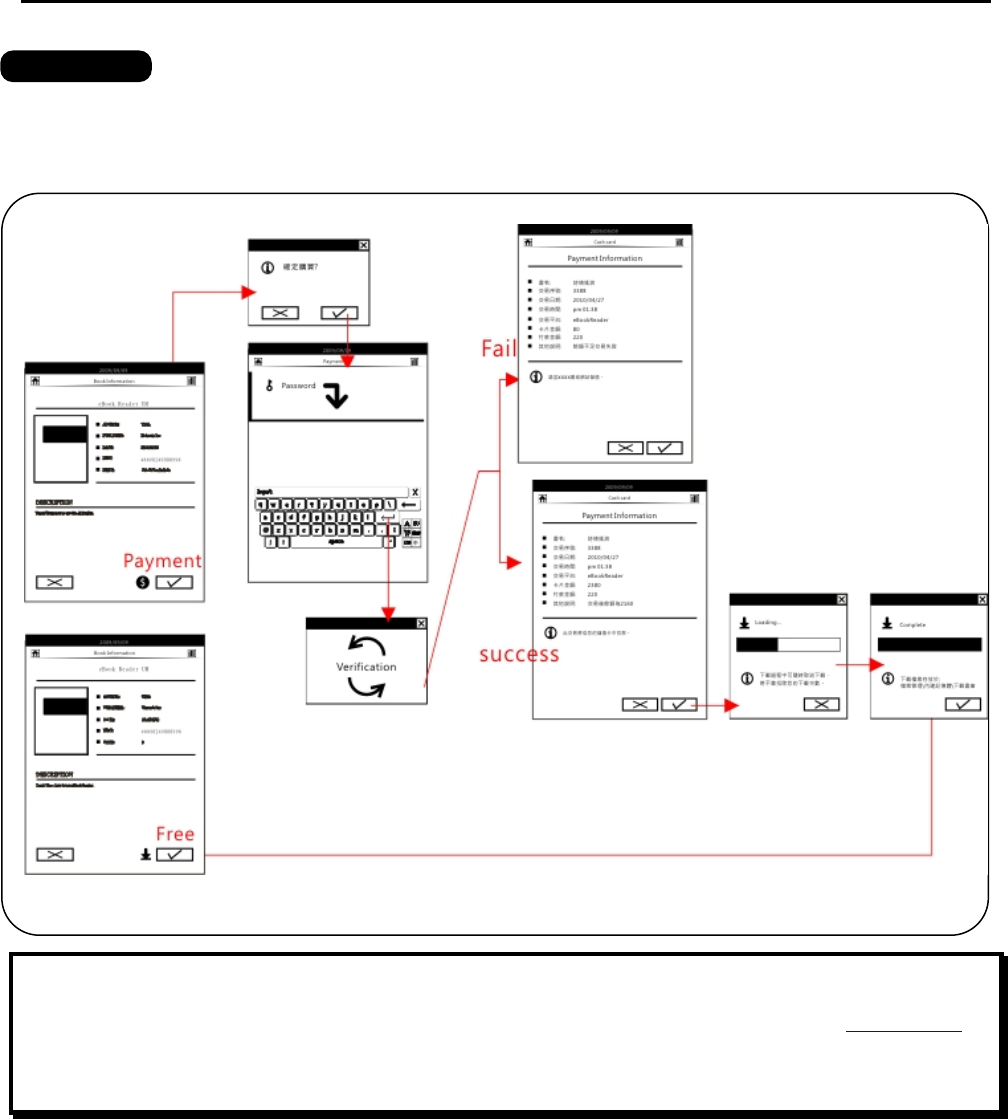
Chapter 3: Homepage
14
If the file is free, you can download it without any payment.
Otherwise, you need to input the password and use cash card to buy and download the book.
The book will be stored in the Download File of [Explorer Page].
Note:
1. Before you purchase the books online, you need to buy a cash card on eBook Web.
2. If the Date/Time is incorrect, you are not allowed to buy the books. Please enter 3.9 Setting to
reset the Date/Time.
3. When the cash card is insufficient to buy e-Books, please go to todoeBook web to pre-paid the
cash card first.
STEP 4
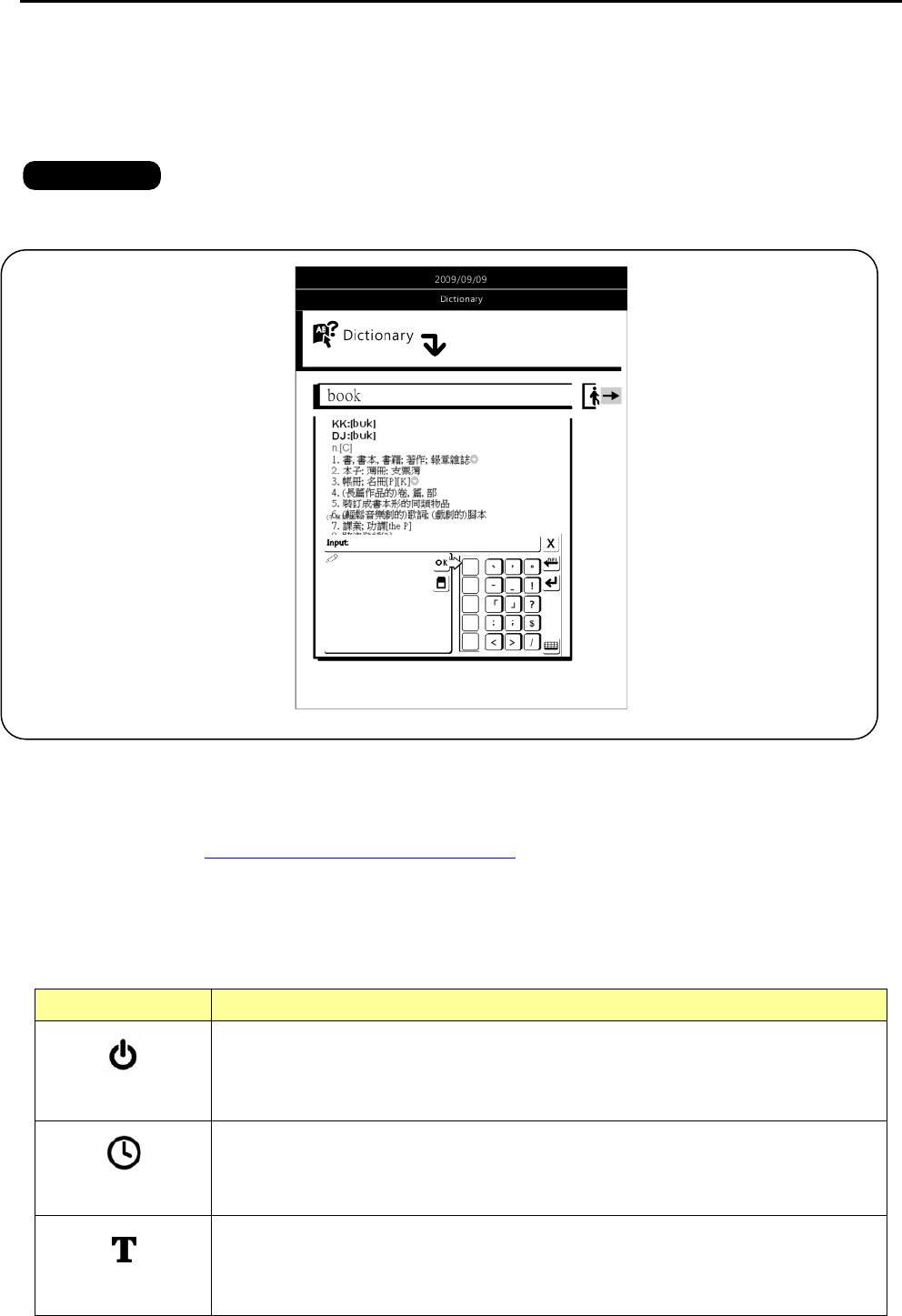
Chapter 3: Homepage
15
3.7. Dictionary
eBook Reader provides dictionary function for users to look up words inside the pre-loaded
dictionary database.
Open the handwriting keyboard to input English / Chinese words.
This version supports English-Chinese & Chinese-English translation.
3.8. Picture
In Picture File, it keeps the images in JPG format of the device or Micro SD card.
Please also refer to 4.2 Watching Pictures and Comics for more information about this function.
3.9. Settings
Device setting includes customized settings and wireless setting.
Please follow the table below for more information.
Items Function/Operation
Power
Automatic power off with time regulation from 0 to 20 minutes while there is no
operating on the device for a certain period of time.
Date/Time
Date and time setting.
P.S: If the date/ time is incorrect, you are not allowed to buy the books online.
Language
Select user interface language. (Optional)
STEP 1
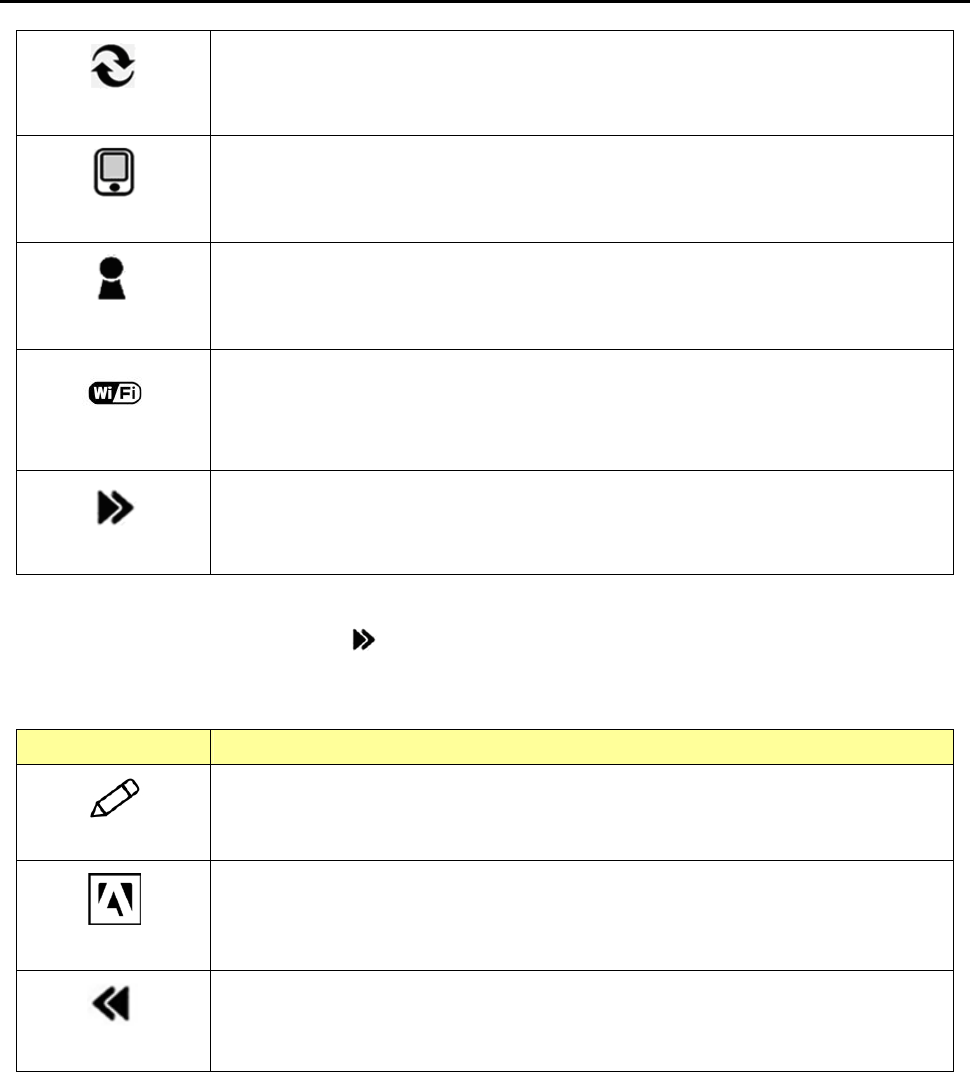
Chapter 3: Homepage
16
Default Clean up the Digital Right Manager files created by users and reset the device.
About
The information of this device.
Owner
Configure owner’s name and display on the top-left corner of the screen.
Wi-Fi
Wi-Fi setting.
Please refer to 3.9.1 Wireless Setting for more setting information.
More Enter setting subcategory.
Setting Subcategory:
z On [Setting Page], enter [more].
z Open [Setting Page Subcategory].
Please refer to the table below for more information of the [Setting Page Subcategory].
Items Function/Operation
Calibration Please touch each point for calibration.
Adobe ID
Input Adobe account and password.
Back Back to previous page.
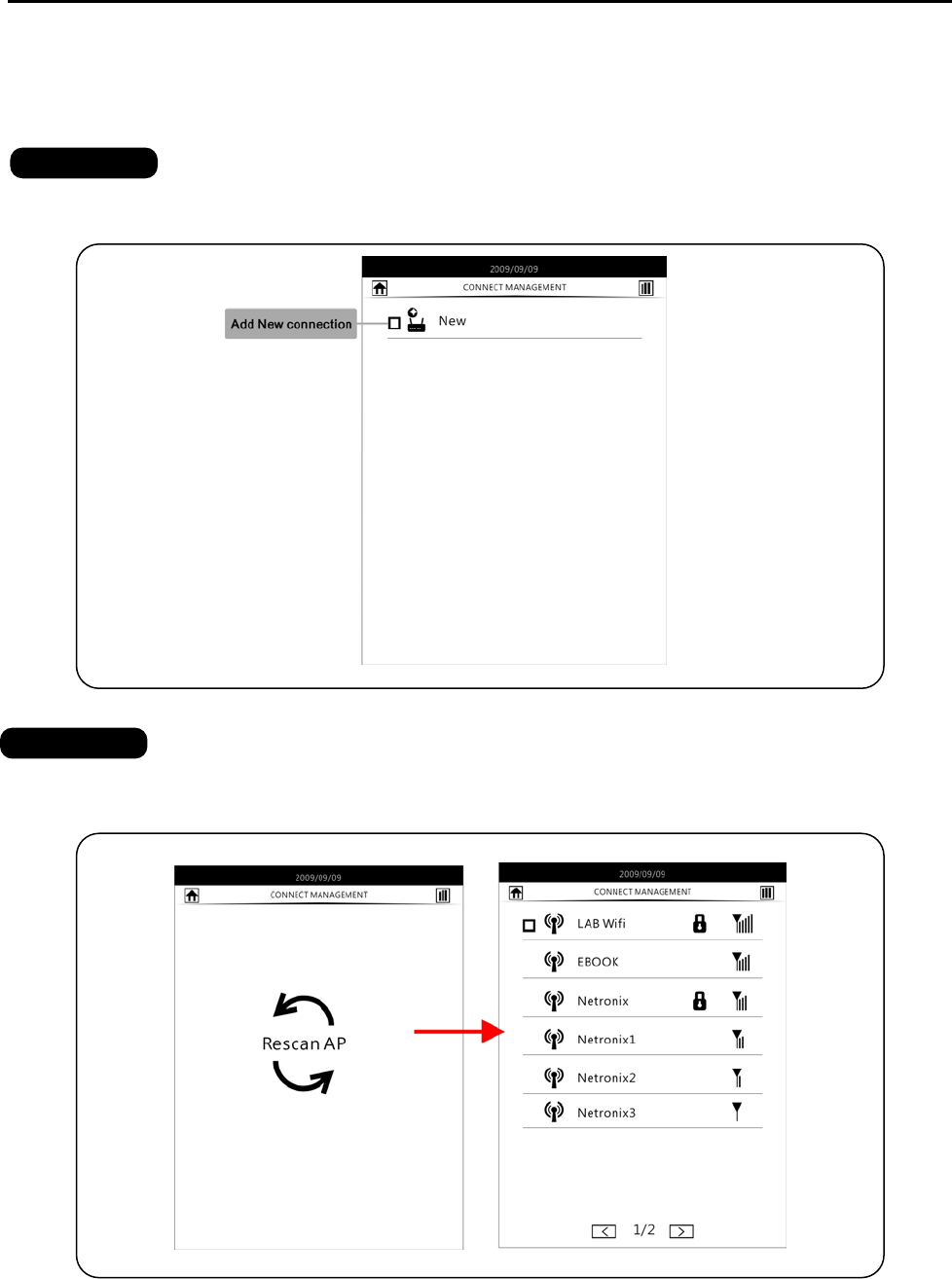
Chapter 3: Homepage
17
3.9.1 Wireless Setting:
Set up New Connection:
Add the new connection.
\
Rescan Wi-Fi AP.
A list of Wi-Fi AP pops up.
STEP 1
STEP 2
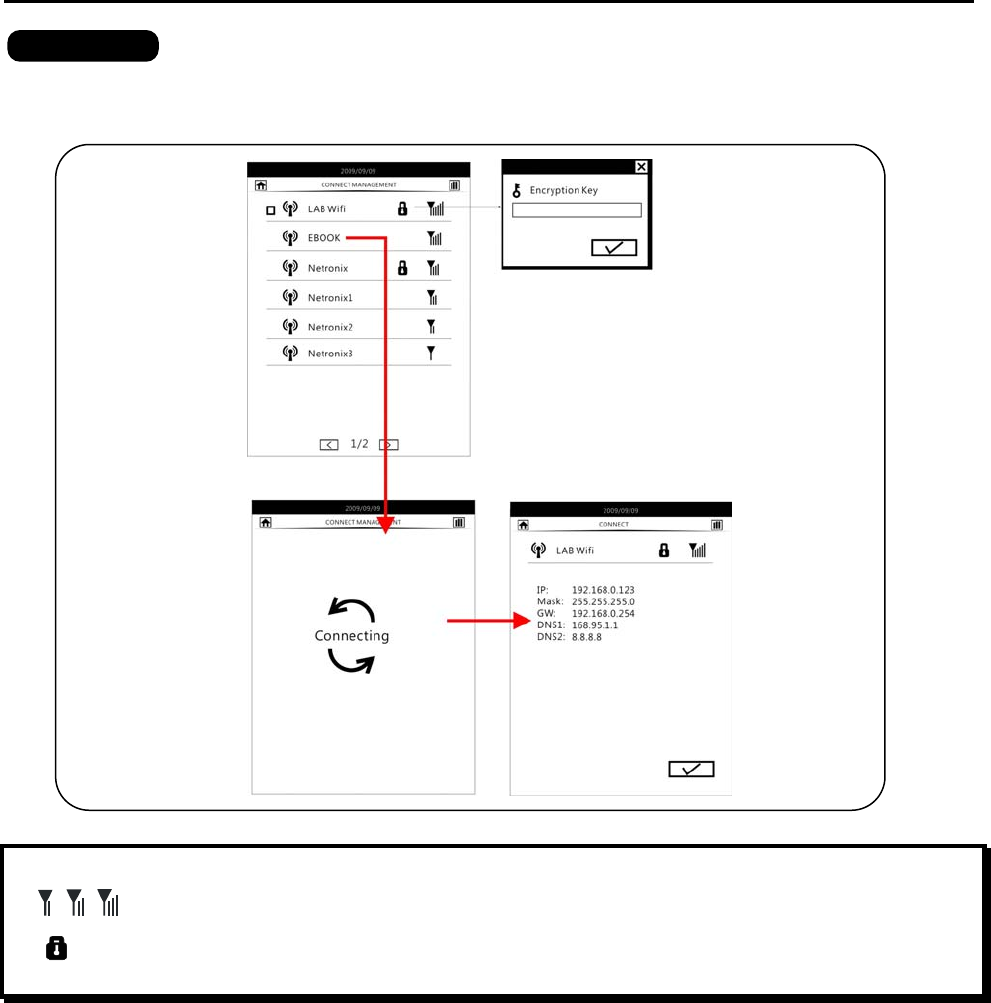
Chapter 3: Homepage
18
Select the aviliable AP to do the WEP/WPA setting, and connect the internet.
Once connect to internet successfully, the AP information will pop up.
Note:
1. means the strength of wireless network.
2. [ ] The one with lock means the AP with security and you must input the key password to use
this Wi-Fi AP.
STEP 3
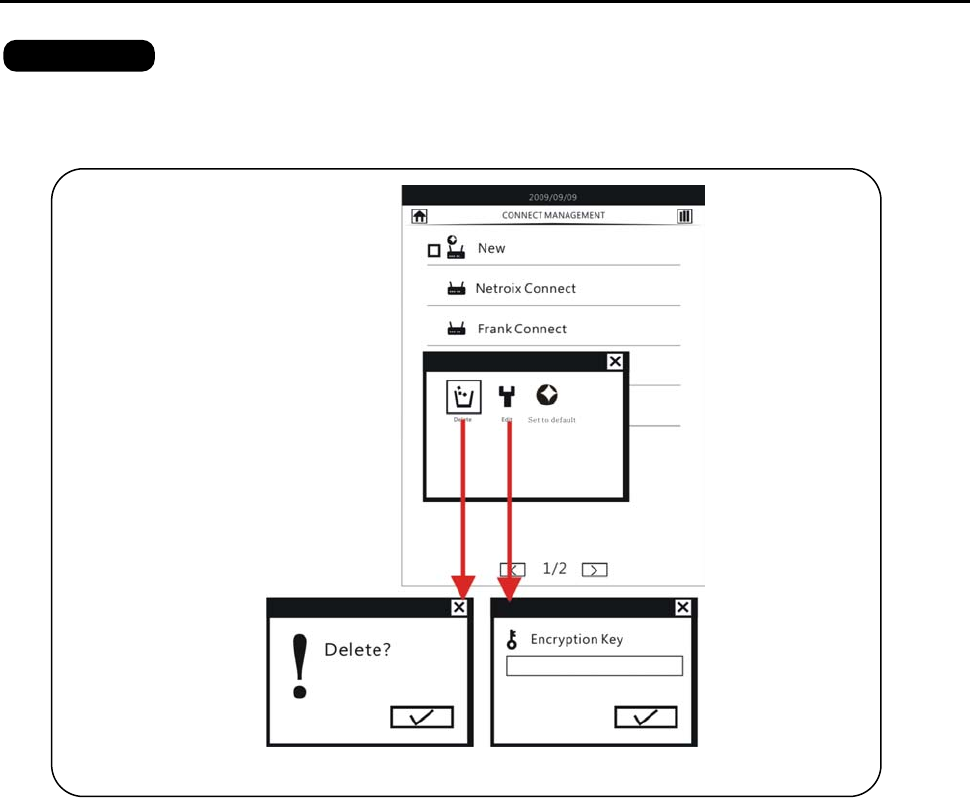
Chapter 3: Homepage
19
After connecting to the internet, the AP will be stored on [Connect Management Page].
Press [Menu Button] to open the wireless menu and edit the AP.
You can delete the AP or re-input the key password to connect the wireless.
STEP 4
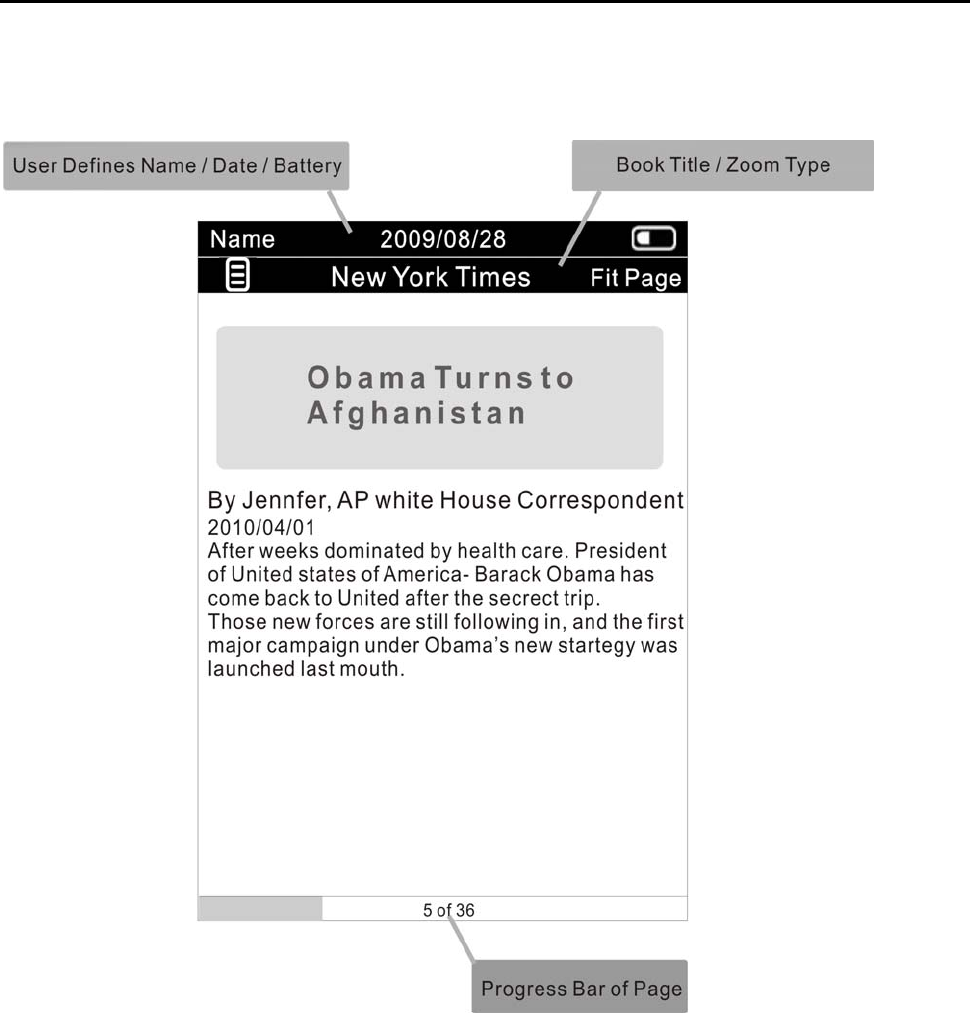
Chapter 4: What You Can Do with eBook Reader
20
Chapter 4: What You Can Do with eBook Reader
This chapter introduces the reading page information and the basic operations.
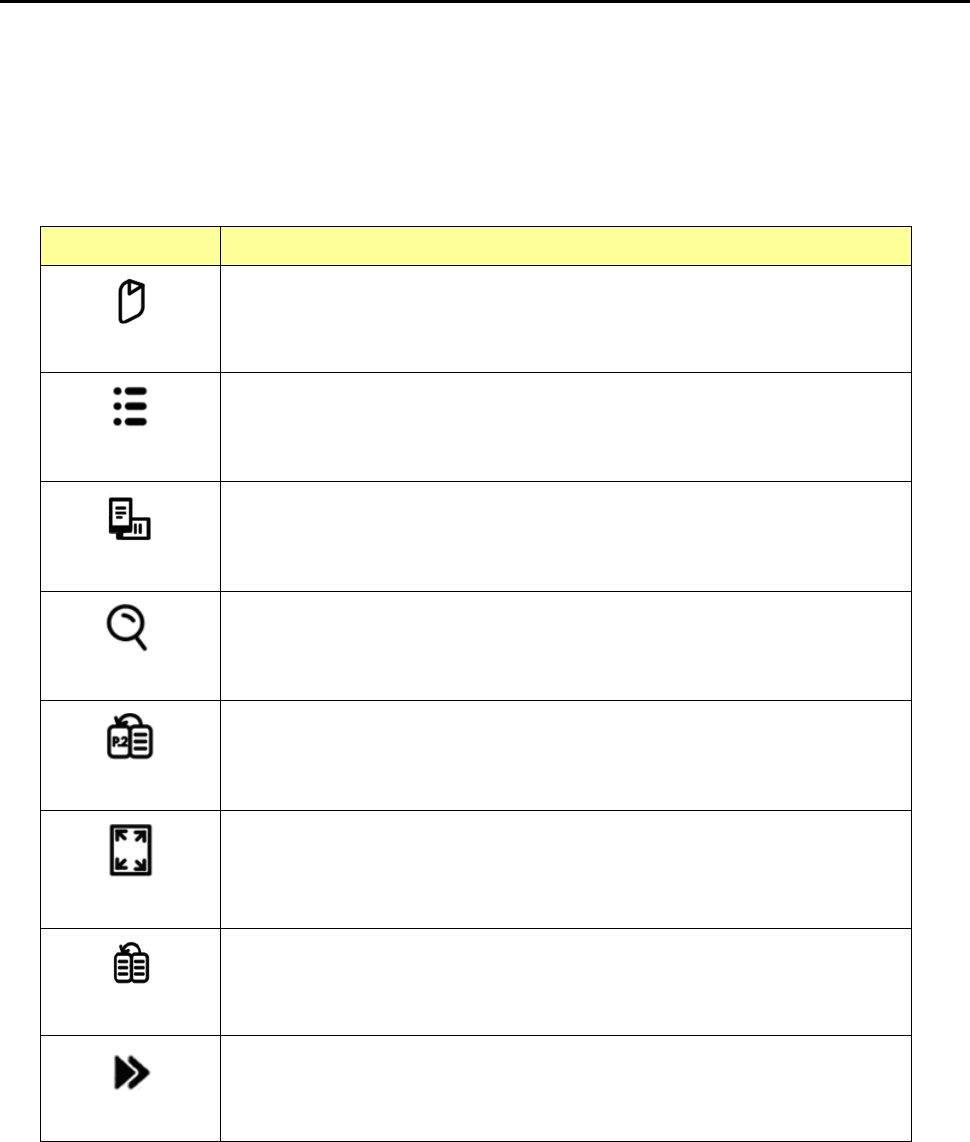
Chapter 4: What You Can Do with eBook Reader
21
4.1. Reading eBooks
z On [Library], [Reading History], [Favorite] page, select the files and enter to reading
page.
z On reading page, press the [Select Button or Menu] to open [Reader Menu].
z Please refer to the table below for more information of [Reader Menu].
Reader Menu:
Item Function/Operation
Bookmark Add/delete bookmarks.
Contents List the table of content in the reading book.
Rotate Switch the screen orientation.
Search
Provide handwriting keyboard to input English / Eupeorean
Language / Chinese and search a certain word in whole books.
Page Open the number keyboard to insert the appointed page.
Font
Select the font size.
Back Back to the reading page.
More Enter Reader Menu Subcategory.
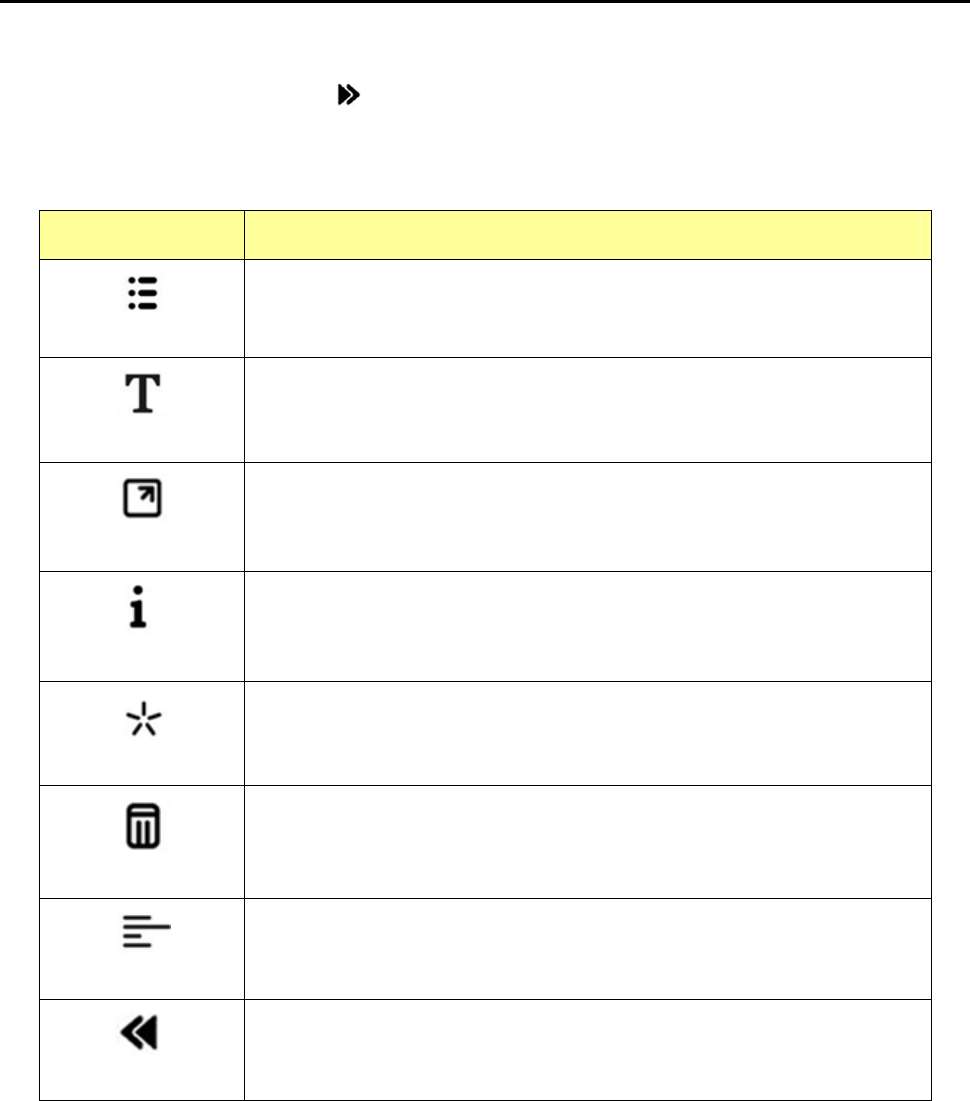
Chapter 4: What You Can Do with eBook Reader
22
Reader Menu Subcategory:
z On Reader Menu, enter [more].
z Open Reader Menu [Subcategory].
z Please refer to the table below for more information of the Reader Menu [Subcategory].
Subcategory:
Item Function/Operation
Annotation
Display the Bookmark list.
You can select any Bookmark file to open the reading page and keep
reading.
Font Family
Change the font type.
Full Screen
Change the reading screen into a full page mode.
property
Show the information of the file you are reading.
Favorite
Add/Delete the file to/from my favorite list.
Delete
Delete the file.
Alignment
Rearrange the reading page.
PS: This function only supports TXT, HTML files.
Back
Back to main [Reader Menu].
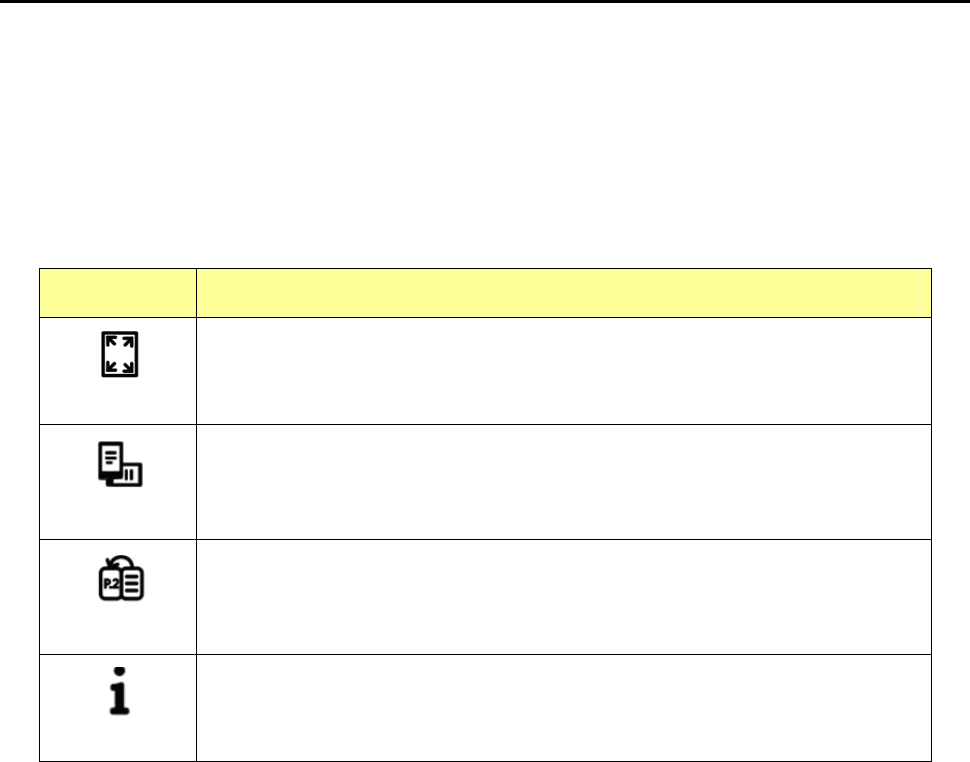
Chapter 4: What You Can Do with eBook Reader
23
4.2. Watching Pictures and Comics
This part introduces the image page information and basic operations.
z On Picture page, press [Select Button or Menu] to open the [picture menu].
z Please refer to the table below for more information of the [Picture Menu].
Picture Menu:
Item Function/Operation
Zoom Zoom in/out the image.
Rotate Rotate the image to vertical or horizontal
Sliding Sliding pictures with time regulation from 0 to 20 seconds
About The information of the image file.
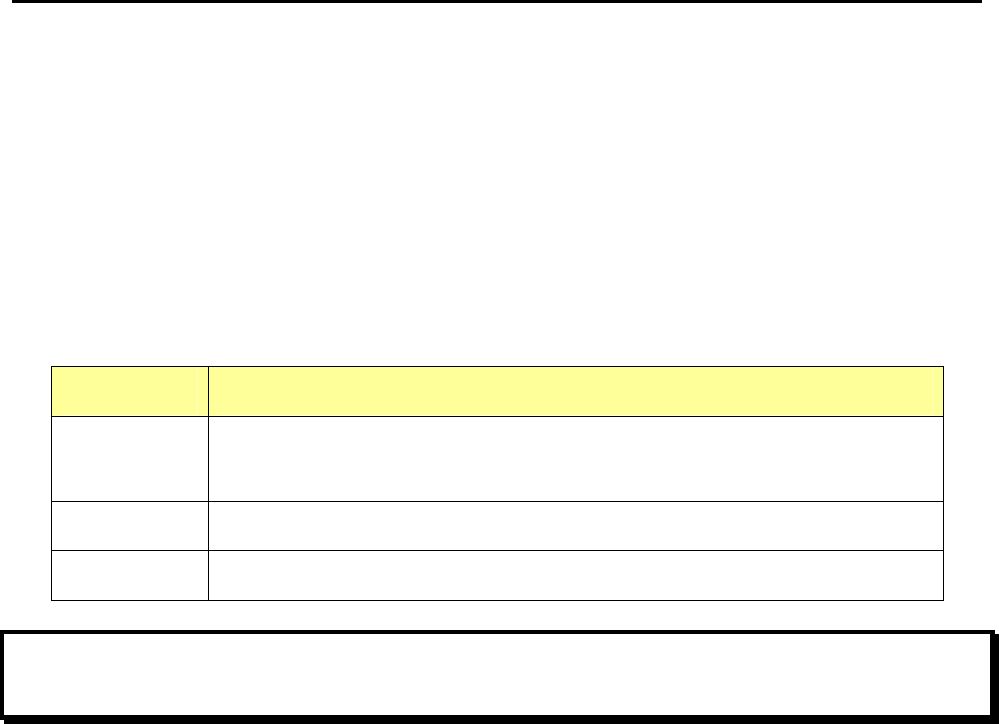
Chapter 4: What You Can Do with eBook Reader
24
4.3. Listening to Music
This part introduces the audio page information and basic operations.
z On homepage, enter Music list.
z Select the file and press enter to start playing music.
z While listening to music, easily adjust the volume by pressing the [Prev. / Next Page
Buttons].
z You also can press [Menu button] to open [Music Setting] during listening to music.
z Please refer to the following table to reach more information of [Music Setting].
Music Setting:
Item Function/Operation
Music On
Music Off Turn on/off the background music.
Play Mode Select playing mode: repeat single, repeat all or random.
Exit Menu Close [music setting].
Note:
1. By turning on background music, you can listen to music and read the files at the same time.
2. On Music Page, press [Prev. / Next Page Buttons] only can adjust the volume.
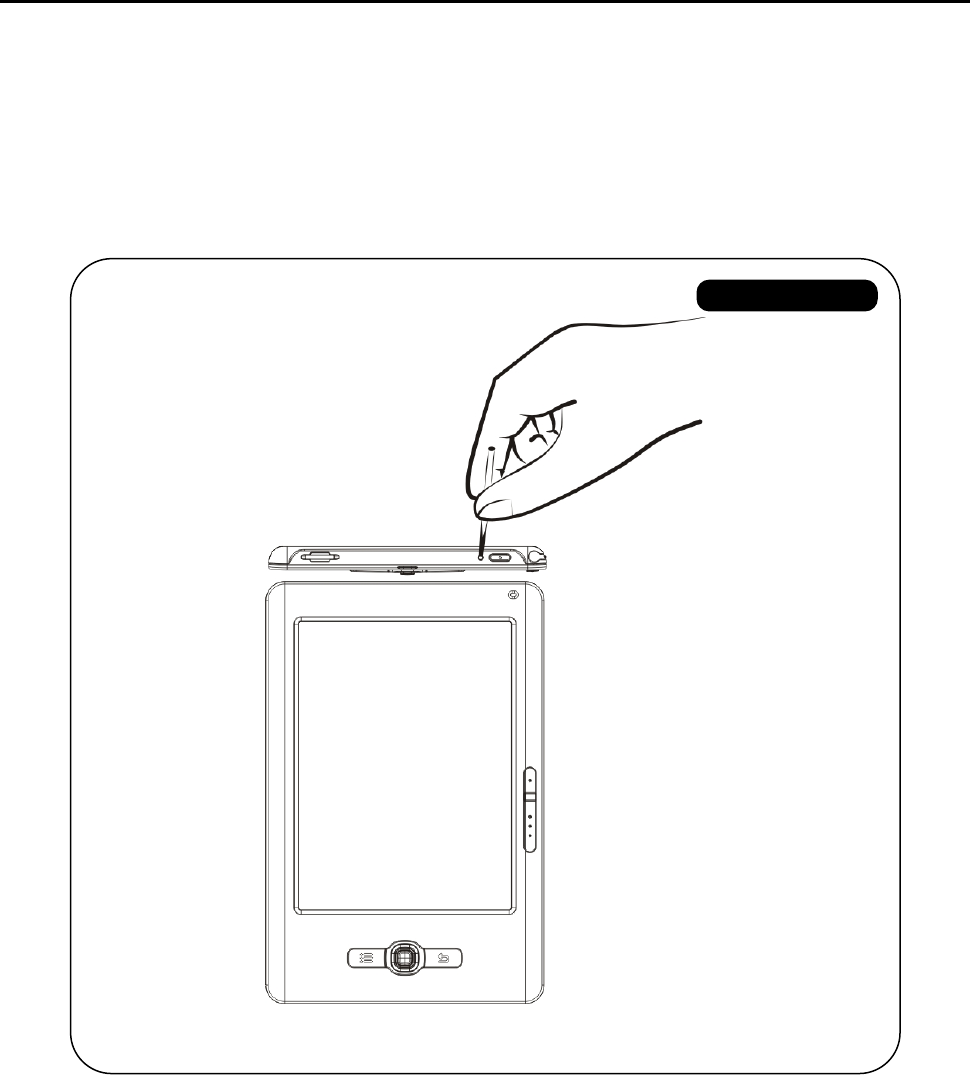
Appendix
25
Appendix
Appendix A: Reset
Reset eBook Reader by using a small pin or clip, the contents stored inside are not affected by
resetting, and no information is erased.
FRONT VIEW

Appendix
26
Appendix B: Cleaning and Safety
¾ CLEANING
Before cleaning, please power off and disconnect cables from system and AC outlet. After finish
of cleaning, please make sure that the monitor is completely dry before you reconnect cables and
power it on. Please do not use any liquid or spray cleaners directly on surface of screen or case.
Please use a soft, clean, lint-free cloth with cleaners to clear your monitor.
1. Screen
Please use a soft, clean, lint-free cloth to remove dust and dirt from the screen. For
fingerprints & smudges, please use a soft cloth with cleaners.
2. Case
Please clean the case with a soft cloth slightly moistened with a mild detergent solution.
Please rinse the cloth with clear water, wring it dry, and wipe the case to remove any
detergent residue.
¾ SAFETY
1. To reduce risk of electric shock, please follow all safety notices, never open case of
products by yourself, and turn off power before cleaning.
2. The products are equipped with a power adapter. (The type of power adapter may be
different according to different countries.) The power adapter plug only fit into a safety
ground outlet. Do not attempt to fit the plug into an outlet that has not been configured
for this purpose. Please only use power adapter that comes with the products. Using an
unauthorized power adapter may invalidate the warranty of the products.
3. Please do not insert or block any object inside four edges of the screen.
4. Please do not pour liquid into or onto products and wash with a wet cloth. If the products
become wet, please do not turn on or attempt to repair by yourself. Please ask a
qualified service technician to check it for you before you turn on the power again.
5. Please use products under suitable environment written in specification and protect
products working away from extremely bad environment.
6. Please keep the products away from bumps and drops.
7. Please keep the products away from dust, sand, and dirt.
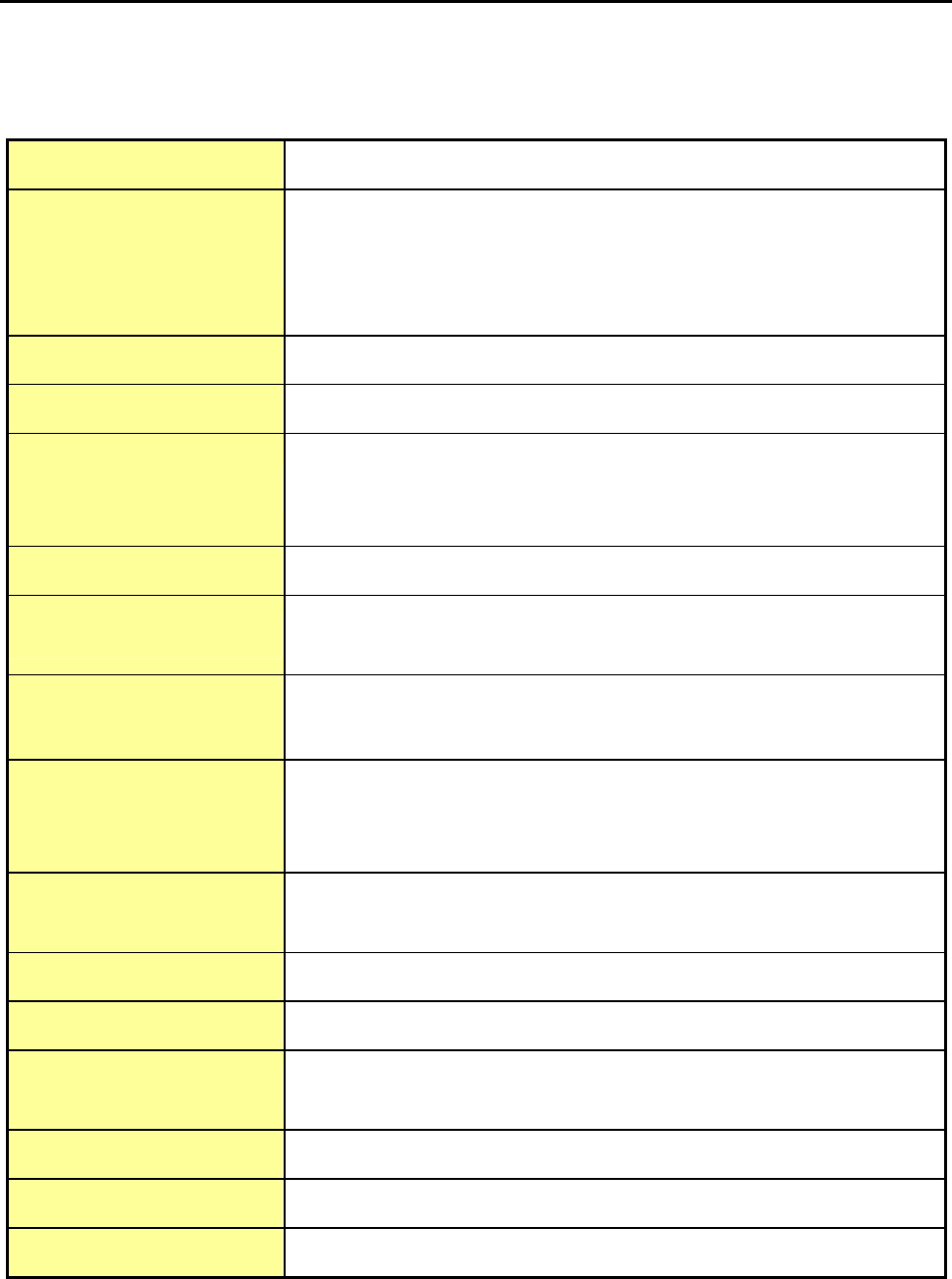
Appendix
27
Appendix C: Specifications
Operating System Linux 2.6.28
Interface
1 x USB Client v2.0 – Mini USB connector
1 x 3.5mm stereo earphone connector
1 x Micro SD card slot
Buttons: Power, Prev. / Next Page, Manu, Back, 5 way Joy stick
CPU Freescale ARM11, 532 MHz
Screen 6" E Iink® Vizplex Screen ﹝4.8” x 3.6” – 122 x 91mm﹞
Resolution
600 x 800 pixels, 166 dpi
8/16 grayscale
Daylight readable, no backlight
Touch R-Touch
Power Source Rechargeable Li-Polymer battery: 1,100mAh
AC power adapter: DC 5V 1000mA
Battery Life
(continuous playback)
Approx. 8000 pages (when battery is full charged and turn off wireless
functions)
Memory
System Memory: 128 MB mDDR
Flash Memory: 2GB
Expandable: Micro SD Card, up to 32GB
Connectivity Wi-Fi Module Solution (AW-GH321 11b/g SiP module)
Bluetooth
Dimensions 179.3 x 118.6 x 10 mm – 7.05” x 4.67” x 0.39”
Weight 215.5g (battery included)
Temperature Operating: 0° ~ 40°C
Storage: –10° ~ 70°C
Humidity 10%~95% RH, non condensing
Regulatory FCC, CE Class B, CCC and NCC
Certification Adobe Reader Mobile 9
Contains Reader® Mobile technology by Adobe Systems Incorporated.