Netronix KB-E60QP2 6 Inch EBOOK READER DEVICE User Manual E60QP2 General UM 20170929 FCC
Netronix Inc 6 Inch EBOOK READER DEVICE E60QP2 General UM 20170929 FCC
Netronix >
Users Manual.pdf
E-Reader Device
Model name: E60QP2
Thank you for choosing this E Reader Device. Before using your e-reader,
carefully read this quick-start guide.
Box contents:
Before using your this Device for the first time, please check the content
of the package. If any of the following items is not in the package, contact
the retailer where you purchased the device.
E Reader
microUSB-USB cable
Documentation

INSTRUCTIONS
To properly use the device, carefully read this quick-start guide before using
it. Instructions are based on factory settings of the device.
Images and screenshots in this guide may not exactly match those of the final
product.
Parts of the content may not exactly match the operation of the product owing
to firmware updates of the device.
This Device is not liable for any performance problems or incompatibilities
caused by the user’s editing of the registry.
Part of the content and services accessed through this device belong to third
parties and are protected by copyright, patent, registered trademark and/or
other intellectual property laws. This device does not guarantee the content
or the services provided.

Trademarks
Other Trademarks and their copyrights are property of their respective owners.
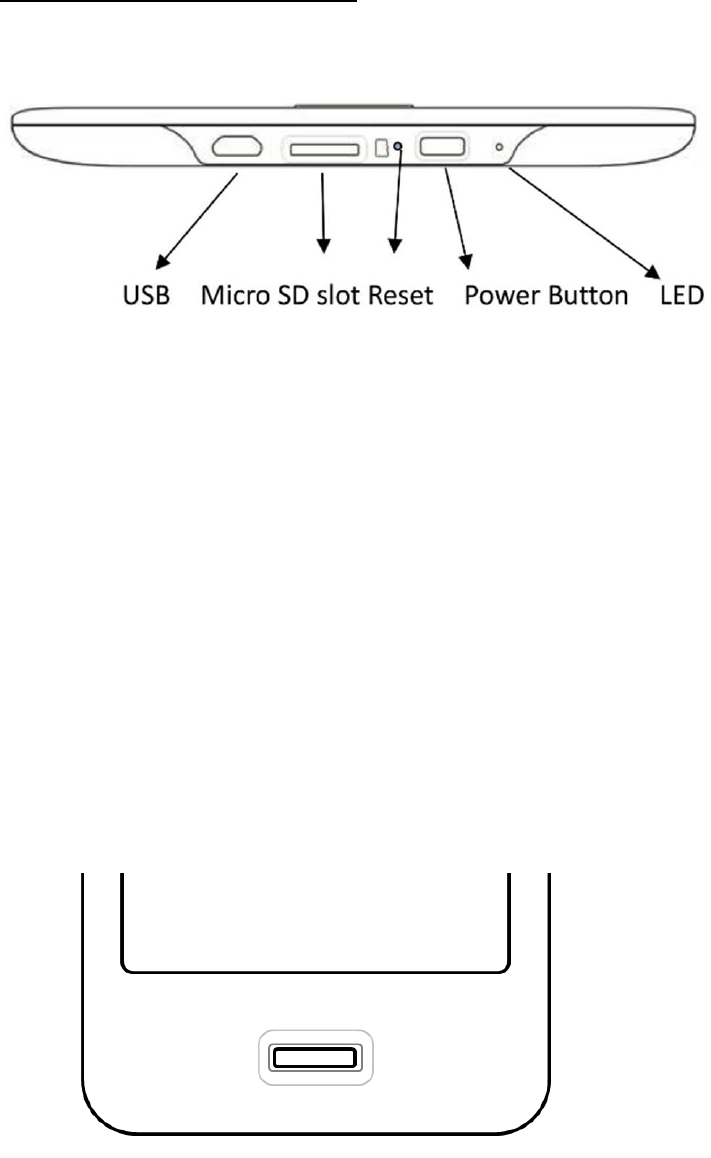
General views of the device
Buttons and ports
Power Button
Long press the power button 3 seconds and wait for device power on. To
switch it off, Press and hold down the button and choose the “ √ ” option.
To activate the Sleep mode, please press the power button. And press it
again to resume reading.
Reset hole
Reset the device.
microSD card slot
Allows you to insert a microSD card and access the files stored on it.
microUSB port
Allows you to connect your Device to a computer in order to transfer files.
You can also use the microUSB cable to charge your device.
Home
Takes you back to the Home screen.

SET UP
When you turn on your e-reader, you have to select your language, connect
Wi-Fi and create an account to link your device (or use an already
existing account).
If you have registered before with other device, you can access by entering
your e-mail address and password.
If you have not registered before, you will need to create an account. You
will be asked to provide an e-mail address, password and bank-card details
(optional) for the Store.
If you have made purchases or downloaded items from the Store before, these
will appear directly in the Library.
Remember that the device must be connected to the Internet in order to link
it and create an account.

GETTING STARTED
Battery
This device contains a rechargeable battery. To charge your device’s
battery use the micro USB cable included with your EREADER Device.
Switch on / switch off
Long press the Power button and wait for the device is on. To switch off,
Press and hold till screen shows “ √ ” option and select it.
To enter stand-by mode, slide the switch once. Slide the switch again to
continue the reading.
If your device suffers an expected error, just press the reset hole on
bottom side, and device will reboot itself.
You should fully charge the battery before using the E Reader Device for
the first time. The charging time is approximately 8 hours.
The computer must be on, not in sleep mode during charging.
Insert / remove the microSD card
To install the microSD card, insert it in the slot and press until it clicks
into place. To remove the microSD card, press it to remove it from the
slot.
Transferring files
To transfer files from your e-reader to a computer or vice versa, do the
following:
1. Connect the microUSB cable to the microUSB port on your e-reader and
insert the USB connector into the USB port on the computer. The computer
will identify the e-reader as a Removable storage device and the
e-reader will temporarily become inoperative.
2. On the computer, select the files you wish to transfer to your e-reader
and copy them onto the removable storage device.
3. Securely disconnect the USB to microUSB cable from the computer and
e-reader.
Do not disconnect the cable while files are being copied. If you are
transferring them to a microSD card inside the device, do not remove the card.
Home Page
From the Home Page you can access your current and recent reading material.
You can also access your library, the store, configure your device’s
settings and connect to the Internet.

TOUCH SCREEN
Press the surface of the screen with your fingertips to select an element
or menu. To read a book, go to the Library by pressing book icon.
If you have already started to read a book and you want to continue reading
it, press the icon.
Next, press the icon of the book. It will open at the first page, or at the
page you were last on if you have already started reading the
book. To turn the page, slide the screen to right direction to go forward
and the left direction side to go back. When you have finished reading, press
the menu button to go back to the Library.

GO TO A PAGE Go directly to the page number selected.
APPEARANCE Allows change the size font in EPUB and PDF formats. You can also
change the margins, line spacing, font and select the font to the publisher
defaults in EPUB.
SEARCH Allows you to search for text in the book you are reading.
When a e-book is open, long-press on a word to access the context menu for
reading. From here, you can:
Create note
This option allows you to add new notes to the book you are reading. Select
Add note to bring up a virtual keyboard you can use to write your note.
Once you have saved the note, the text you long-pressed on to create the
note will remain highlighted and you can edit or delete the note click
on it again.
Underline
This option underlines a word or sentence. To select more than one word,
long-press on the first word of the text you wish to
Highlight and drag your finger to the end of the desired section.
Define
This option allows you to check the definition or translation of a word
using the dictionary you have set as the default. You can change it at
the time.
Search
Search the selected word in the eBook you are reading.
For eBooks in PDF format it is not possible to open dictionaries, underline
text or add notes. Nor can you change the typeface or line spacing.

Wi-Fi CONNECTION
To browse the Internet you first need to connect the device to a Wi-Fi network,
as follows:
1. Go to Settings > Wi-Fi Settings. Switch on Wi-Fi.
2. A list will appear, containing the names of the Wi-Fi networks (SSID)
detected. Scroll down the list of available networks and press the name
of the selected network.
Enter the password and press Connect. The Wi-Fi icon and signal intensity
indicator will appear in the upper bar.

CTM Front lighting
With two kinds of front lighting color: cold-white and warm-white.
Users could set up the color temperature by software.

SAFETY PRECAUTIONS
To use the device safely, please observe the following safety precautions:
Do not use damaged power cords or connectors or loose sockets.
Do not touch the power cord with wet hands or pull on the cord to disconnect
the charger.
Do not fold or damage the power cord.
Do not use the device while charging or touch it with wet hands.
Do not strike or drop the charger or battery.
Do not charge the battery with chargers that have not been approved by
the manufacturer.
Do not use the device during a lightning storm.
Do not handle damaged or leaky Li-ion batteries.
Handle and dispose batteries and chargers with precaution.
Do not use the device near a pacemaker: if possible, avoid using the device
at a distance of less than 15 cm from the pacemaker, as the device may
interfere with it.
Do not use the device in a hospital or near medical equipment which is
vulnerable to interference caused by radiofrequency.
If you use medical equipment, contact the manufacturer to ensure that the
equipment is protected from radiofrequency. If you use a hearing aid,
contact the manufacturer for further information on radio interference.
In potentially explosive environments, turn off the device instead of
removing the battery. Observe all rules, instructions and warning signs
in potentially explosive environments.
Do not use the device in fuel loading areas (service stations) or near
fuels or chemicals in explosive areas.
Do not store or carry flammable liquids, gases or explosive materials in
the same compartment as the device, its parts or accessories.
Turn off the device when on board a plane.
Electronic devices in a motor vehicle may behave in a wrong way due to
the device’s radiofrequency.
Operation temperature: 0°C~45°C

Cleaning
Before cleaning the device, turn it off and disconnect all the system and
power cords.
Ensure that the device is completely dry before connecting again the cords
and turning it on.
Do not use any cleaning liquids or sprays directly on the surface of the
screen or the case.
Use a soft, clean and lint-free cloth to remove dust and dirt from the
screen. For fingerprints and stains, use a cloth with mild cleaning
products.
Moisten the cloth with clean water, wring it well and clean the case to
remove any leftover detergent.
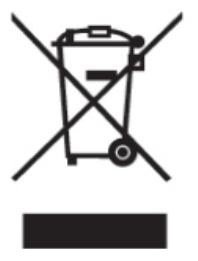
(Electric and electronic device waste)
(Applicable in the European Union and in European countries with selective
waste collection systems).
This marking on the product, accessories or literature indicates that the
product and its electronic accessories (e.g. charger, headset,
USB cable) should not be disposed of with other household waste at the end
of their working life.
To prevent possible harm to the environment or human health from uncontrolled
waste disposal, easy separate these items from other
types of waste and recycle them responsibly to promote the sustainable reuse
of material resources.
Household users should contact either the retailer where they purchased this
product, or their local government office, for details of
where and how they can take these items for environmentally safe recycling.
Business users should contact their supplier and check the terms and conditions
of the purchase contract. This product and its electronic accessories should
not be mixed with other commercial wastes for disposal.
CORRECT DISPOSAL OF THIS PRODUCT

DECLARATION OF CONFORMITY
E Reader Device
complies with the provisions of Directive 2014/53/EU on the harmonisation
of the laws of Member States relating to Electrical Equipment designed for
use within certain voltage limits and Directive 2014/53/EU
on Electromagnetic Compatibility complying with the harmonized standards:
EN 300 328 V2.1.1 (2016-11)
EN 50566: 2013 + AC: 2014
EN 62209-2:2010
EN 301 489-1 V2.1.1 (2017-02)
EN 301 489-17 V3.1.1 (2017-02)
EN 55032:2015+AC:2016
EN 55024:2010+A1:2015
EN 60950-1:2006+A11:2009+A1:2010+A12:2011+A2:2013
The frequency and maximum transmitted power in EU are listed as belows,
2412 - 2472 MHz: 19.96 Dbm
Manufacturer: NETRONIX, INC.
Manufacturer Address: NETRONIX, INC.
Federal Communication Commission Interference Statement
ThisdevicecomplieswithPart15oftheFCCRules.Operationissubjecttothefollowing
twoconditions:(1)Thisdevicemaynotcauseharmfulinterference,and(2)thisdevice
mustacceptanyinterferencereceived,includinginterferencethatmaycauseundesired
operation.
ThisequipmenthasbeentestedandfoundtocomplywiththelimitsforaClassBdigital
device,pursuanttoPart15oftheFCCRules.Theselimitsaredesignedtoprovide
reasonableprotectionagainstharmfulinterferenceinaresidentialinstallation.This
equipmentgenerates,usesandcanradiateradiofrequencyenergyand,ifnotinstalledand
usedinaccordancewiththeinstructions,maycauseharmfulinterferencetoradio
communications.However,thereisnoguaranteethatinterferencewillnotoccurina
particularinstallation.Ifthisequipmentdoescauseharmfulinterferencetoradioor
televisionreception,whichcanbedeterminedbyturningtheequipmentoffandon,the
userisencouragedtotrytocorrecttheinterferencebyoneofthefollowingmeasures:
‐ Reorientorrelocatethereceivingantenna.
‐ Increasetheseparationbetweentheequipmentandreceiver.
‐ Connecttheequipmentintoanoutletonacircuitdifferentfromthat
towhichthereceiverisconnected.
‐ Consultthedealeroranexperiencedradio/TVtechnicianforhelp.
FCCCaution:Anychangesormodificationsnotexpresslyapprovedbytheparty
responsibleforcompliancecouldvoidtheuser'sauthoritytooperatethisequipment.
Thistransmittermustnotbeco‐locatedoroperatinginconjunctionwithanyotherantenna
ortransmitter.
RadiationExposureStatement:
TheproductcomplywiththeFCCportableRFexposurelimitsetforthforanuncontrolled
environmentandaresafeforintendedoperationasdescribedinthismanual.Thefurther
RFexposurereductioncanbeachievediftheproductcanbekeptasfaraspossiblefrom
theuserbodyorsetthedevicetoloweroutputpowerifsuchfunctionisavailable.
Note:Thecountrycodeselectionisfornon‐USmodelonlyandisnotavailabletoallUS
model.PerFCCregulation,allWiFiproductmarketedinUSmustfixedtoUSoperation
channelsonly.