Netronix KB-ED0Q02 13.3 EBOOK READER DEVICE User Manual
Netronix Inc 13.3 EBOOK READER DEVICE Users Manual
Netronix >
Users Manual
Handwriting Tablet ED0Q02
Thank you for choosing this eReader with handwriting tablet. Before
using your tablet, carefully read this quick-start guide before it is
activated to work.
Box contents:
Before using this tablet at the first time, please check the content of
the package. If any of the following items is not in the package, please
contact the retailer where you purchased this tablet.
■ handwriting tablet
■ MicroUSB-USB cable
■ A stylus
■ Documentation

INSTRUCTIONS
To properly use the device, carefully read this quick-start guide before
using it. Instruction is based on factory default settings of the device.
Images and screen capture in this guide may not exactly match those of
the final product.
Parts of the content may not exactly match the operation of the product
owing to firmware updates of the device.
This tablet is not liable for any performance problem or
incompatibilities caused by the user’s editing of the assembly.
Part of the content and services accessed through this device belong to
third parties and are protected by copyright, patent, registered
trademark and/or other intellectual property laws. This device does not
guarantee the content or the services provided.

Trademarks
Other trademarks and their copyrights are properties of their respective
owners.
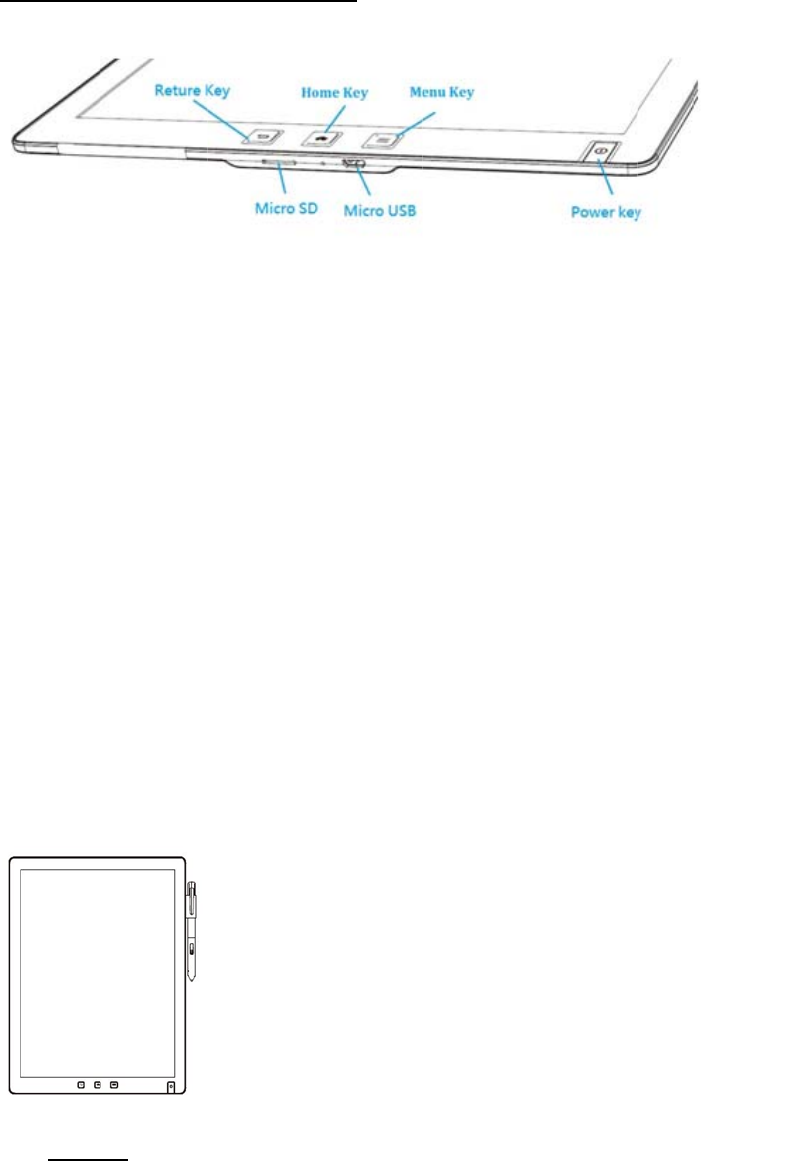
General
Buttons
■ Pow
e
Lon
g
To s
opti
And
■ Res
e
Rese
■ mic
r
Allo
■ mic
r
Allo
file
■ Hom
e
Take
■ Pen/
The
anno
out
Use
abno
of t
cont
■ SET
When yo
u
Wi-Fi A
c
views o
f
and por
t
e
r Button
g
press t
h
witch it
on. To a
c
press it
e
t hole
t the de
v
r
oSD card
ws you t
o
r
oUSB por
t
ws you t
o
s. You c
a
e
Button
s you ba
c
Stylus
bundled
p
tate on
t
menu or
t
only the
rmal ope
r
he pen/s
t
inually
p
UP
u
power
o
c
cess Po
i
f
the de
v
t
s
h
e power
off, Pr
e
c
tivate
t
again t
o
v
ice.
slot
o
insert
t
o
connec
t
a
n also
u
c
k to th
e
p
en/styl
u
t
he touc
h
t
o erase
bundled
r
ation.
t
ylus ho
l
p
ressed
w
o
n your
t
i
nt and
c
v
ice
button
3
e
ss and
h
t
he Slee
p
o
resume
a micro
S
t
your D
e
u
se the
m
e
Home s
c
u
s let y
o
h
displa
y
strokes
pen/sty
l
When th
e
l
der of
t
w
ithout
i
t
ablet, y
c
reate dr
3
second
s
h
old dow
n
p
mode,
p
reading
.
S
D card
a
e
vice to
m
icroUSB
c
reen.
o
u to ha
n
y
. While
from th
e
l
us. Use
e
pen/st
y
t
he devi
c
i
ntentio
n
ou can s
e
awings.
s
and wa
i
n
the bu
t
p
lease p
r
.
a
nd acce
s
a compu
t
cable t
o
n
dwrite
n
pressin
g
e
touch
d
of anot
h
y
lus is
n
c
e. If t
h
n
, it ma
y
e
lect yo
u
i
t for d
e
t
ton and
r
ess the
s
s the f
i
t
er in o
r
o
charge
n
otes, h
i
g
the st
y
d
isplay.
h
er pen/
s
n
ot in u
s
h
e tip o
f
y
be dam
a
u
r langu
a
e
vice po
w
choose t
power bu
i
les sto
r
r
der to t
your de
v
i
ghlight
y
lus butt
Please n
s
tylus wi
s
e, place
f
the st
y
a
ged.
a
ge, con
n
w
er on.
he “ √
”
tton.
r
ed on it
ransfer
v
ice.
and
on, pop
ote to
ll cause
it back
y
lus is
n
ect to
.

GETTING START
■ Battery
This device contains a rechargeable battery. To charge your device’s
battery, use the micro USB cable which is included in your tablet
package.
■ Power on / Power off
Long press the Power button and wait for the device is on. To power
off, press and hold till screen shows menu list of option and select
it.
To enter standby mode, slide the Power switch once more. Slide the
switch again to continue the reading.
If your device suffers an unexpected error, just thrust the Reset
hole of bottom side, and the device will reboot itself immediately.
You have better to fully charge the battery before using the tablet
for the first time. The charging time is approximately 5 hours.
■ Insert / remove the microSD card
To install the microSD card, insert it in the slot and press until it
clicks into place. To remove the microSD card, press and remove it
from the same slot.
■ Transferring files
To transfer files between the tablet with computer, please follow the
steps:
1. Connect the microUSB cable to the microUSB port of the tablet and
insert the USB connector into a USB port of the computer. The
computer will identify this tablet as a Removable storage device
and the tablet will temporarily become inoperative from display
touch and other behaviors.
2. On the computer, select the files you wish to transfer to this
tablet and copy them onto the removable storage device.
3. Securely disconnect the USB to microUSB cable from the computer
and tablet when the transferring work is completed.
Do not disconnect the cable while files are transferring. If you are
transferring them to a microSD card inside the device, do not remove the
card in the meantime.
■ Home Screen
From the Home screen you can access your current and recent drawing
and notes. You can also access your eBook library, configure the
device’s settings and connect to the Internet.

TOUCH SCREEN
Click or Long Press on the surface of the display with your fingertips
or stylus to select a view element or menu. To read a book, go to the
Library by click the Book icon.
If you have already started to read a book and you want to continue
reading it, press the thumbnail icon of book cover.
Next, press the icon of the book. It will open at the first page, or at
the page you were last on if you have already read the book. To flip the
page, slide from left to right on the screen to go forward page or from
right to left direction to go back to prior pages. When you have
finished reading, press the menu button to go back to the Library.
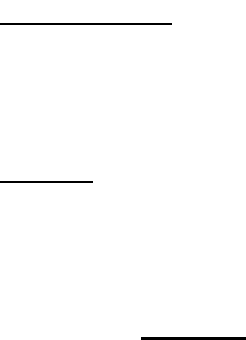
GO TO A PAGE: Go directly to the page number selected.
APPEARANCE Allows users to change the font and size in EPUB and PDF
formats. You can also change the margins, line spacing, font and select
the font to the publisher defaults in EPUB.
SEARCH: Allows you to search for text in the book you are reading.
When a e-book is open, long-press on a word to access the context menu
for reading. Inside the menu you can:
■ Create note
This option allows you to add new notes to which book you are reading.
Select Add note to bring up a virtual keyboard you can use it to
write down your note. Once you have saved the note, the text you
long-pressed on to create the note will remain highlighted and you
can edit or delete the note click on it again.
■ Underline
This option underlines a word or sentence. To select more than one
word, long-press on the first word of the text which you wish to
highlight and drag your finger to the end of the desired section.
■ Define
This option allows you to check the definition or translation of a
word using the dictionary you have set as the default. You can change
it at the time.
■ Search
Search the selected word in the eBook you are reading.
P.S., For eBooks in PDF format it is not possible to open dictionaries,
underline text or add notes. Nor can you change the typeface or line
spacing.

Handwriting on a Note
You can use the stylus to draw and write directly in an App “nNote”.
Once device is power on the default home screen will be nNote App.
All the exist notebook icon will show up for you to pick up for editing.
Click the icon of any notebook, will open the file for your next command.
User can write with the stylus (handwrite) while resting your hands on
the touch display. To undo/redo handwriting, tap (Undo) or (Redo) on the
top toolbar.

Wi-Fi CONNECTION
To surf around the Internet you first need to connect the device to a
Wi-Fi network, as follows:
1. Go to [Settings] > [Wi-Fi Settings]. Switch on Wi-Fi.
2. A list will appear, containing the names of the Wi-Fi networks (SSID)
detected. Scroll down the list of available networks and press the
name of the selected network.
Enter the password and press Connect. The Wi-Fi icon and signal
intensity indicator will appear in the upper bar.

3. SAFETY PRECAUTIONS
To use the device safely, please observe the following safety
precautions:
■ Do not use damaged power cords, connectors or loose sockets.
■ Do not touch the power cord with wet hands or pull on the cord to
disconnect the charger.
■ Do not fold or damage the power cord.
■ Do not use the device while charging or touch it with wet hands.
■ Do not strike and drop the charger.
■ Do not charge the device with chargers that have not been approved by
the manufacturer.
■ Do not use the device during a lightning storm.
■ Do not dis-assembly the device.
■ Handle and dispose batteries and chargers with precaution.
■ Do not use the device near a pacemaker: if possible, avoid using the
device at a distance of less than 15 cm from the pacemaker, as the
device may interfere with it.
■ Do not use the device in a hospital or near medical equipment which
is vulnerable to interference caused by radiofrequency.
■ If you use medical equipment, contact the manufacturer to ensure that
the equipment is protected from radiofrequency. If you use a hearing
aid, contact the manufacturer for further information on radio
interference.
■ In potentially explosive environments, power off the device before
entering. Observe all rules, instructions and warning signs in
potentially explosive environments.
■ Do not use the device in fuel loading areas (service stations) or
near fuels or chemicals in explosive areas.
■ Do not store or carry flammable liquids, gas or explosive materials
in the same compartment as the device, its parts or accessories.
■ Power off the device before on board a plane.
■ Electronic devices in a motor vehicle may behave in a wrong way due
to the device’s radiofrequency.
■ Operation temperature: 0°C~45°C
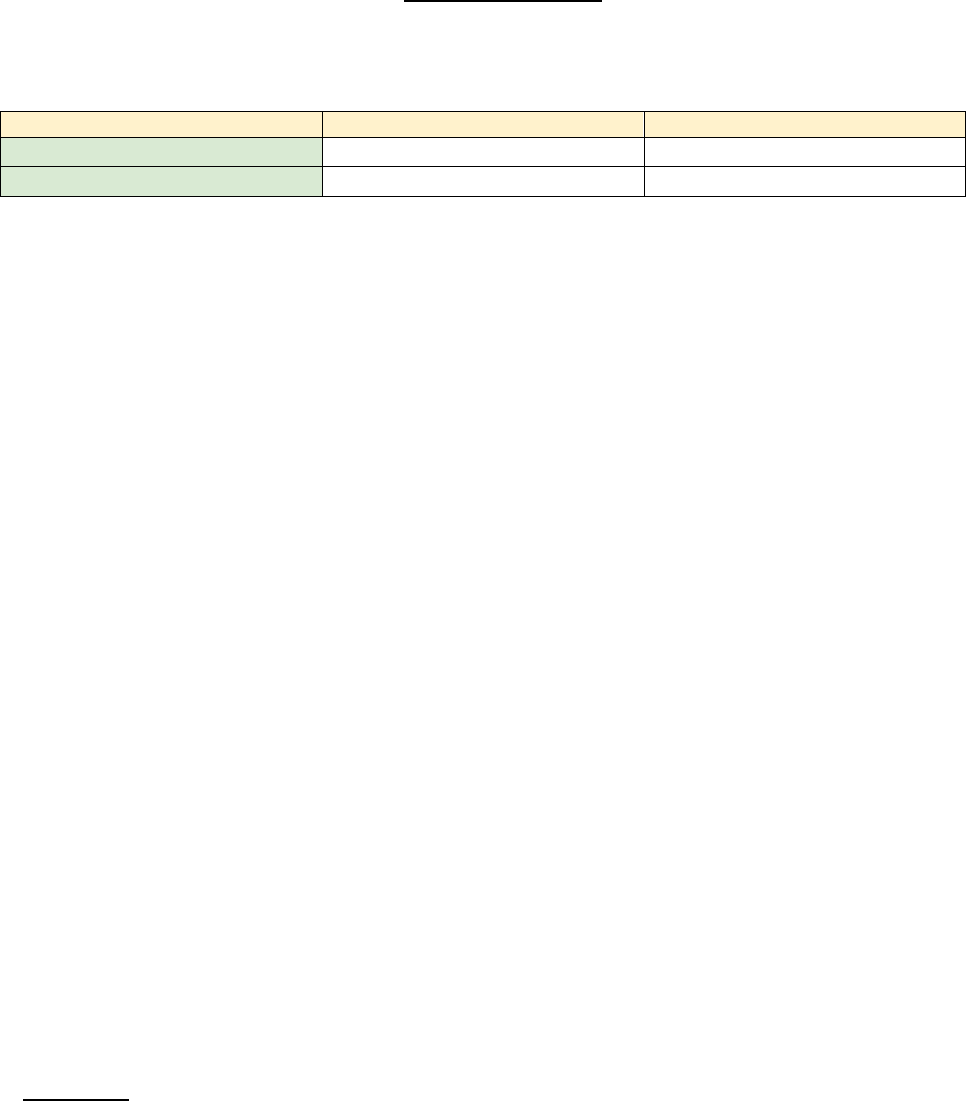
SAR Information
This device’s maximum SAR value is well below the EU limits with
specific measurements shown in the below table.
Device ModelEU 10g SAR limit Highest Value
ED0Q022.0 (W/kg) (TBC) 0.944(W/kg)(TBC)
E60Q622.0 (W/kg)(TBC) 0.944(W/kg)(TBC)
Cleaning
Before cleaning the device, power it off and disconnect from all systems
and power cords.
■ Ensure that the device is completely dry before connecting the cords
then turning it on.
■ Do not use any cleaning liquids or sprays directly on the surface of
the display and the case.
■ Use a soft, clean and lint-free cloth to remove dust and dirt from
the display. For fingerprints and stains, use a cloth with mild
cleaning products.
■ Moisten the cloth with clean water, wring it well to clean the case
then remove all leftover detergent.
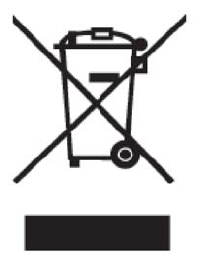
(Applic
a
selecti
v
This ma
r
the pro
d
USB cab
l
end of
t
To prev
e
uncontr
o
types o
f
reuse o
f
Househo
l
this pr
o
where a
n
recycli
n
Busines
s
conditi
o
accesso
r
disposa
l
a
ble in
t
v
e waste
r
king on
d
uct and
l
e) shou
l
t
heir wo
r
e
nt poss
i
o
lled wa
s
f
waste
a
f
materi
a
l
d users
o
duct, o
r
n
d how t
h
n
g.
s
users
s
o
ns of t
h
r
ies sho
u
l
.
(Electri
t
he Euro
p
collect
i
the pro
d
its ele
c
l
d not b
e
r
king li
f
i
ble har
m
s
te disp
o
a
nd recy
c
a
l resou
r
should
c
r
their
l
h
ey can
t
s
hould c
o
h
e purch
a
u
ld not
b
COR
R
c and el
e
p
ean Unio
i
on syste
d
uct, acc
c
tronic a
e
dispose
f
e.
m
to the
o
sal, eas
c
le them
r
ces.
c
ontact e
l
ocal gov
t
ake thes
o
ntact th
a
se contr
b
e mixed
R
ECT DIS
P
e
ctronic
n and in
ms).
essories
ccessori
e
d of wit
h
environm
e
y separa
t
responsi
b
ither th
e
ernment
o
e items
f
eir supp
l
act. Thi
s
with oth
e
P
OSAL OF
device
w
Europea
n
or lite
r
e
s (e.g.
h
other
h
e
nt or h
u
t
e these
b
ly to p
r
e
r
etail
e
o
ffice,
f
f
or envi
r
l
ier and
s
produc
t
e
r comme
r
THIS PR
O
w
aste)
n
countr
i
r
ature i
n
charger
,
h
ousehol
d
u
man hea
l
items f
r
r
omote t
h
e
r where
f
or deta
i
r
onmenta
l
check t
h
t
and it
s
r
cial wa
s
O
DUCT
i
es with
n
dicates
,
headse
t
d
waste
a
l
th from
r
om othe
r
h
e susta
i
they pu
r
i
ls of
l
ly safe
h
e terms
s
electr
o
s
tes for
that
t
,
a
t the
r
i
nable
r
chased
and
o
nic

DECLARATION OF CONFORMITY
E Reader Device
complies with the provisions of Directive 2006/95/EC on the
harmonisation of the laws of Member States relating to Electrical
Equipment designed for use within certain voltage limits and Directive
2004/108/EC on Electromagnetic Compatibility complying with the
harmonized standards:
EN 60950-1:2006 + A11:2009+A1:2010+A12:2011+A2:2013,
EN 301 489-1 V1.9.2, EN 301 489-17 V2.2.1,
EN 300 328 V1.9.1,
EN 55022:2010+AC:2011,
EN 55024:2010,
EN 50566:2013+AC:2014
EN 62209-2:2010
Federal Communication Commission Interference Statement
This device complies with Part 15 of the FCC Rules. Operation is subject to
the following two conditions: (1) This device may not cause harmful
interference, and (2) this device must accept any interference received,
including interference that may cause undesired operation.
This equipment has been tested and found to comply with the limits for a
Class B digital device, pursuant to Part 15 of the FCC Rules. These limits
are designed to provide reasonable protection against harmful interference in a
residential installation. This equipment generates, uses and can radiate radio
frequency energy and, if not installed and used in accordance with the
instructions, may cause harmful interference to radio communications.
However, there is no guarantee that interference will not occur in a particular
installation. If this equipment does cause harmful interference to radio or
television reception, which can be determined by turning the equipment off
and on, the user is encouraged to try to correct the interference by one of the
following measures:
- Reorient or relocate the receiving antenna.
- Increase the separation between the equipment and receiver.
- Connect the equipment into an outlet on a circuit different from that
to which the receiver is connected.
- Consult the dealer or an experienced radio/TV technician for help.
FCC Caution: Any changes or modifications not expressly approved by the
party responsible for compliance could void the user's authority to operate this
equipment.
This transmitter must not be co-located or operating in conjunction with any
other antenna or transmitter.
Radiation Exposure Statement:
The product comply with the FCC portable RF exposure limit set forth for an
uncontrolled environment and are safe for intended operation as described in
this manual. The further RF exposure reduction can be achieved if the product
can be kept as far as possible from the user body or set the device to lower
output power if such function is available.
Note: The country code selection is for non-US model only and is not
available to all US model. Per FCC regulation, all WiFi product marketed in
US must fixed to US operation channels only.
Industry Canada statement:
This device complies with RSS-247 of the Industry Canada Rules. Operation is
subject to the following two conditions: (1) This device may not cause
harmful interference, and (2) this device must accept any interference
received, including interference that may cause undesired operation.
Ce dispositif est conforme à la norme CNR-247 d'Industrie Canada applicable
aux appareils radio exempts de licence. Son fonctionnement est sujet aux
deux conditions suivantes: (1) le dispositif ne doit pas produire de brouillage
préjudiciable, et (2) ce dispositif doit accepter tout brouillage reçu, y
compris un brouillage susceptible de provoquer un fonctionnement
indésirable.
Radiation Exposure Statement:
The product comply with the Canada portable RF exposure limit set forth for
an uncontrolled environment and are safe for intended operation as
described in this manual. The further RF exposure reduction can be achieved
if the product can be kept as far as possible from the user body or set the
device to lower output power if such function is available.
Déclaration d'exposition aux radiations:
Le produit est conforme aux limites d'exposition pour les appareils portables
RF pour les Etats-Unis et le Canada établies pour un environnement non
contrôlé.
Le produit est sûr pour un fonctionnement tel que décrit dans ce manuel. La
réduction aux expositions RF peut être augmentée si l'appareil peut être
conservé aussi loin que possible du corps de l'utilisateur ou que le dispositif
est réglé sur la puissance de sortie la plus faible si une telle fonction est
disponible.