Netronix KBN705 5"EBOOK READER DEVICE User Manual Kobo Mini eReader User Guide EN
Netronix Inc 5"EBOOK READER DEVICE Kobo Mini eReader User Guide EN
Netronix >
Contents
- 1. User Manual - Statements.pdf
- 2. User Manual.pdf
User Manual.pdf
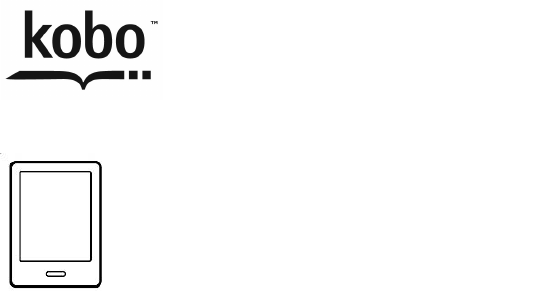
!
!
!
!
!
!
!
!
!
!
Kobo!Mini!!
USER!GUIDE!
Kobo!Mini!User!Guide!!!!2!
Kobo™!Mini!User!Guide!!
Table!of!Contents!
About!your!eReader!....................................................................!4!
Anatomy!of!your!eReader!....................................................................................!5!
Charging!your!eReader!.........................................................................................!6!
Using!the!touch!screen!..........................................................................................!7!
Putting!your!eReader!to!sleep!and!waking!it!up!........................................!9!
Connecting!to!your!computer!.........................................................................!11!
Using!Your!Library!...................................................................!12!
Syncing!your!library!over!Wi!Fi!(updating!your!library)!....................!15!
Deleting!books!.......................................................................................................!16!
Reading!on!your!eReader!......................................................!17!
Reading!a!book!......................................................................................................!17!
Navigating!a!book!.................................................................................................!17!
Changing!the!way!text!looks!............................................................................!19!
Closing!books!and!bookmarking!your!page!..............................................!20!
Adding!notes!and!looking!up!or!translating!words!....!22!
Using!notes!..............................................................................................................!24!
Kobo!Mini!User!Guide!!!!3!
Bookmarking!pages!.............................................................................................!25!
Using!the!dictionary!............................................................................................!26!
Translating!a!word!...............................................................................................!26!
Getting!a!Book!............................................................................!28!
Shopping!for!a!new!book!...................................................................................!28!
Buying!a!book!.........................................................................................................!29!
Using!your!Wishlist!..............................................................................................!30!
Adding!library!books!and!books!from!other!bookstores!....................!31!
Understanding!EPUB,!PDF,!and!DRM!...............................!33!
Using!Wi!Fi!...................................................................................!35!
About!Wi!Fi!..............................................................................................................!35!
Turning!Wi!Fi!on/off!...........................................................................................!36!
Connecting!your!eReader!to!a!wireless!(Wi!Fi)!network!....................!36!
Getting!Help!.................................................................................!38!
Safety,!Regulatory!and!Warranty!Information!........................................!38!
!
!

Kobo!Mini!User!Guide!!!!4!
About!your!eReader!
What’s!in!this!section!
• Anatomy(of(your(eReader!
• Charging(your(eReader!
• Using&the&touch&screen!
• Going&to&sleep&and&waking&up!
• Connecting)to)your)computer!
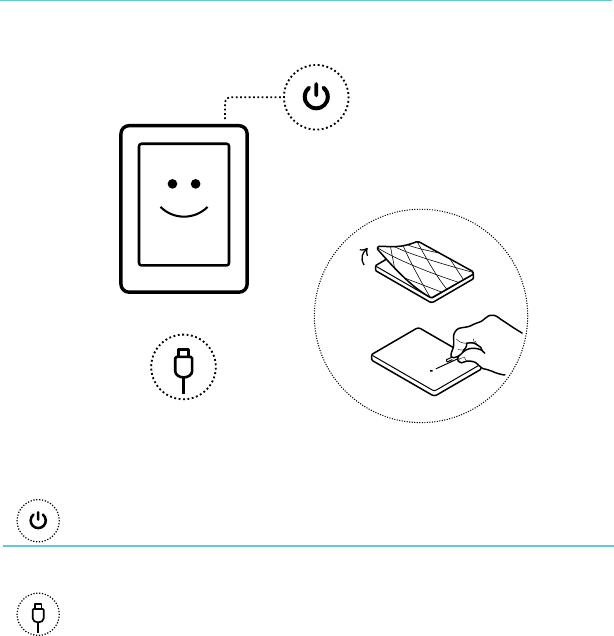
Kobo!Mini!User!Guide!!!!5!
Anatomy!of!your!eReader!
!
!
!
!
!
!
!
!
!
!
!
Power!slider!
Turn!your!eReader!on!or!off,!or!put!it!
to!sleep.!
!
USB!port!
Connect!your!eReader!to!your!
computer!using!the!supplied!USB!
cable!to!charge!your!eReader!or!add!
books.!
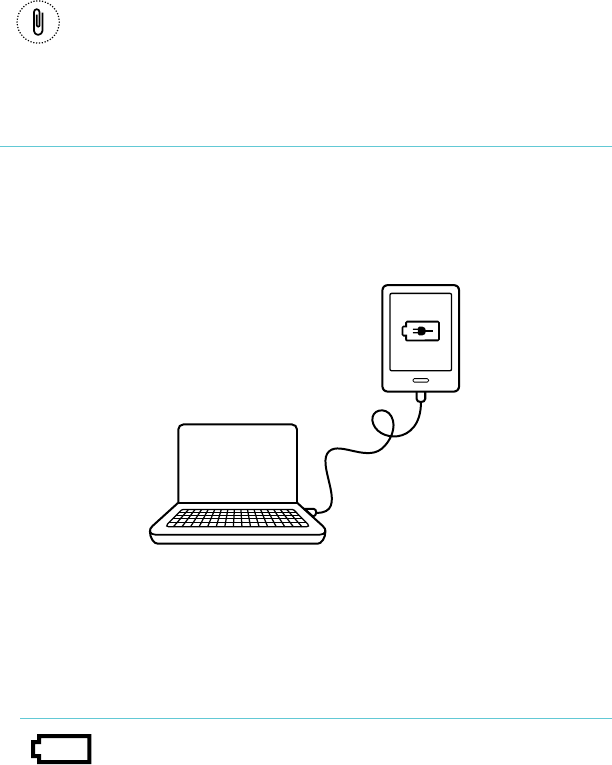
Kobo!Mini!User!Guide!!!!6!
!
Reset!hole!
Remove!the!back,!insert!a!paper!clip,!
and!press!gently!to!reset!your!
eReader.!
Charging!your!eReader!
To!charge!your!eReader,!connect!it!to!your!computer!using!the!
USB!cable!provided!in!your!box.!
!
As!it!charges,!your!eReader!will!display!the!battery’s!charge!at!
the!top!right^hand!corner!of!the!screen.!
Battery!icon…!
Meaning…!
!
Your!eReader!is!out!of!power.!
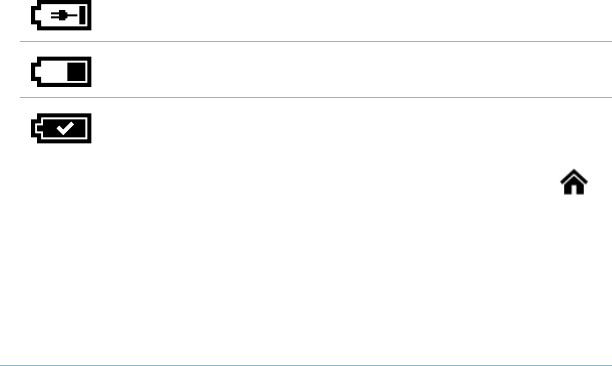
Kobo!Mini!User!Guide!!!!7!
!
Your!eReader!is!charging.!
!
Your!eReader!has!a!partial!charge.!
!
Your!eReader!is!fully!charged.!
To!find!out!how!much!power!your!eReader!has!left,!tap!the!
Home!icon!at!the!top!of!the!screen!to!go!to!the!Home!page.!!
You’ll!find!the!battery!icon!at!the!top!right^hand!corner!of!the!
screen!with!the!battery’s!current!capacity.!
Using!the!touch!screen!
When!your!eReader!is!on,!you!can!touch!the!screen!to!open!
books,!turn!pages,!select!items,!and!more.!In!many!cases!you!can!
just!touch!the!screen!lightly!with!a!fingertip!to!interact!with!it.!
There!are!a!few!other!gestures!that!you!may!find!useful.!
Tapping!
This!is!the!gesture!youʼll!use!the!most.!Just!tap!the!screen!lightly!
to!open!a!book,!turn!a!page,!select!a!menu,!and!more.!
Double.tapping!
To!double^tap,!you!tap!the!same!spot!on!the!screen!twice!quickly.!
If!youʼre!reading!a!PDF,!you!can!double^tap!to!zoom!in!to!a!page!
Kobo!Mini!User!Guide!!!!8!
and!make!it!bigger.!If!youʼre!already!zoomed!in,!double^tapping!
the!page!will!zoom!out.!
Swipe!
You!can!use!this!gesture!to!page!through!books!you!are!reading.!
To!page!forward,!place!your!finger!on!the!right!edge!of!screen!
and!quickly!drag!it!horizontally!to!the!left.!The!page!will!turn!
just!like!a!real!book.!You!can!swipe!from!the!left!edge!of!the!
screen!to!page!backwards.!
Press!and!hold!
This!gesture!is!also!called!long%press.!To!use!this!gesture,!touch!
the!screen!and!hold!your!finger!in!place.!This!allows!you!to!
select!text!while!reading.!Just!press!and!hold!on!a!word,!and!
when!you!let!go,!your!eReader!will!underline!your!selection!and!
show!two!circles!—!one!at!each!end!of!the!word.!You!can!then!
use!the!drag!gesture!on!the!circles!to!select!more!text.!!
!Note:!Not!all!books!allow!for!text!selection;!for!example,!you!
cannot!select!text!in!PDFs!or!comic!books.!
Dragging!
If!youʼre!reading!a!PDF!and!zoom!in!to!see!a!bigger!version!of!
your!page,!you!can!drag!the!page!to!see!different!parts!of!it.!To!
do!this,!touch!anywhere!on!the!screen!and!lightly!move!your!
finger!around.!The!page!will!move!in!the!direction!of!your!finger.!

Kobo!Mini!User!Guide!!!!9!
Putting!your!eReader!to!sleep!and!waking!it!up!
You!can!turn!your!eReader!off!or!put!it!to!sleep!when!you’re!not!
reading.!Both!help!your!battery!last!longer.!The!main!difference!
is!that!when!you!put!your!eReader!to!sleep!and!then!wake!it!up,!
you!go!back!to!the!last!screen!you!saw.!!This!could!be!a!page!in!a!
book,!the!Kobo!Store,!or!an!area!in!your!library.!If!you!turn!your!
eReader!off,!you’ll!go!back!to!your!Home!page!when!you!turn!it!
on!again.!
Another!significant!difference!between!putting!your!eReader!to!
sleep!and!turning!it!off!is!the!length!of!time!it!takes!to!come!back!
on!again.!When!you!wake!your!eReader!up!after!putting!it!to!
sleep,!it’s!ready!to!use!in!one!or!two!seconds;!when!you!turn!it!
off,!it!can!take!up!to!25!seconds!before!it’s!ready!to!use.!
Note!that!putting!your!eReader!to!sleep!can!interrupt!things!
such!as!library!syncing!and!wireless!(Wi!Fi)!connections.!
! !
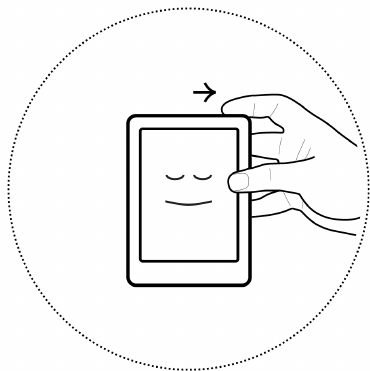
Kobo!Mini!User!Guide!!!!10!
!
To!turn!on!your!eReader:!
• Slide&the&power&button&and&hold&until&your&eReader&turns&
on.!
To!turn!off!your!eReader:!
• Slide&the&power&button&and&hold&until&the&Off&!
screen&appears.!
To!put!your!eReader!to!sleep:!
• Quickly!slide!the!power!button!and!release.!
To!wake!your!eReader!from!sleep:!
• Quickly!slide!the!power!button!and!release.!

Kobo!Mini!User!Guide!!!!11!
Connecting!to!your!computer!
You!can!connect!your!eReader!to!your!computer!using!the!USB!
cable.!You!can!then!download!and!install!Kobo!Desktop!software,!
which!lets!you!buy!and!rate!books,!organize!your!eReader!
library,!and!more.!!
Here!are!a!few!things!you!can!do!with!Kobo!Desktop:!
• Read%your%books%on%your%computer!
• Manage&your!collection(of(books!
• Browse'the$Kobo$Store,"read"previews"and"buy"books!
You$can$also$do#all#of#these#actions#on#your#eReader!directly;"for"
more%information,%see%Getting'a'Book.!
For!more!details!on!Kobo!Desktop,!you!can!download!the!Kobo!
Desktop!guide!from!www.kobo.com/userguides.!You!can!also!
search!our!online!help!portal!at!www.kobo.com/help!to!ask!
questions!about!Kobo!Desktop!or!your!eReader.!
!!
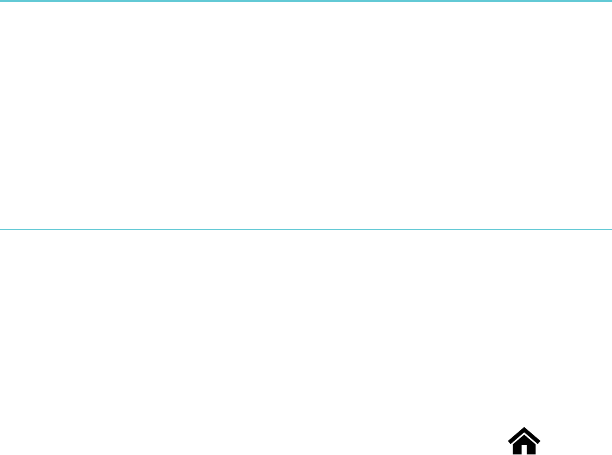
Kobo!Mini!User!Guide!!!!12!
Using!Your!Library!
What’s!in!this!section!
• Navigating(your(Home(Page(and(Library!
• Searching*for*books!
• Syncing'your'library'over'Wi'Fi!
• Deleting(books!
Navigating!your!Home!Page!
Your!Home!page!is!the!first!thing!you!see!when!you!turn!on!your!
eReader.!You’ll!find!the!covers!of!up!to!5!books,!newspapers,!
documents!or!magazines!in!a!mosaic!on!your!Home!page.!These!
are!your!most!recent!reads!or!purchases.!Just!tap!a!book!cover!
to!open!the!book!and!start!reading.!
You!can!always!get!to!your!Home!page!by!tapping!the! !Home!
icon!at!the!top!of!the!screen.!The!Home!page!contains!only!your!
most!recent!reads!or!purchases;!to!view!all!of!your!books,!go!to!
your!Library.!!
!
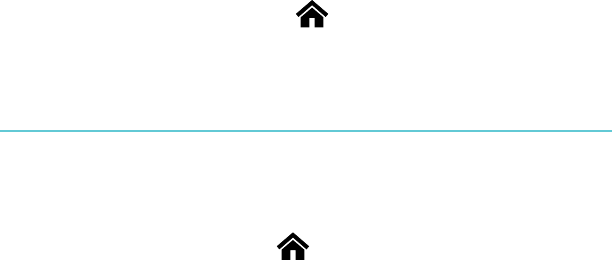
Kobo!Mini!User!Guide!!!!13!
Ready!to!buy!your!first!book?!You!can!find!books!by!categories,!
recommended!lists,!and!more.!Your!eReader!makes!buying!
books!easy!by!sorting!them!into!categories:!
• Recommended(for(you!—!find%books%recommended%
based&on&your&reading&preferences.!
• Similar'Books!—!find%books%that%are%similar%to%the%ones%
in#your#library.!
• Categories!—!see#a#list#of#reading#categories.!
• Reading(Lists—!see!a"list"of"popular"book"categories.!
• Search'Kobo'Books!—!search'for'a'specific'book.!
To!shop!for!new!books,!tap!the! !Home!icon!at!the!top!of!the!
screen,!then!tap!Find!Books.!
Navigating!Your!Library!
Your!Library!lets!you!read!and!manage!books!on!your!eReader!–!
you!can!even!see!your!reading!stats.!
To!open!your!library,!tap!the! !Home!icon!at!the!top!of!the!
screen!to!return!to!the!Home!page.!Next,!tap!Library.!!
!
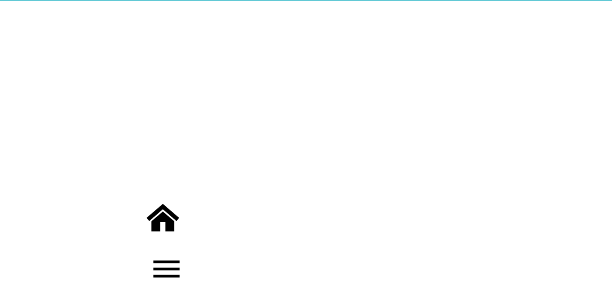
Kobo!Mini!User!Guide!!!!14!
In!your!Library!you’ll!find:!
• Books!—!see#all#the#books#and#documents#in#your#
library.(!
• News%&%Magazines!—!see#any#newspapers#and#
magazines)you)have)subscribed)to.!
• Previews!—!see#excerpts#of#new#and#exciting#books.!
• Shelves!—!add#and#edit#bookshelves#to#organize#your#
library.!
• Reading(Stats!—!see#how#many#hours#you’ve#read,#how#
many%pages%you’ve%read,!and$more.!
• Awards!—!explore'your'reading'habits,'awards,'and'
achievements.!
Searching!for!books!!
If!you!know!exactly!what!you!want!to!read,!you!can!search!to!
find!a!book!already!in!your!library,!or!a!new!book!in!the!Kobo!
Store.!You!can!search!using!the!book!title,!author!name,!or!a!
keyword.!
To#find#a#book#in#your#library#or#in#the$Kobo$Store:!
1. Tap$the$ !Home%icon%at%the%top%of%the%screen.!
2. Tap$the$ Menu%icon%at%the%top%of%the%screen.!
3. Tap$Search.!
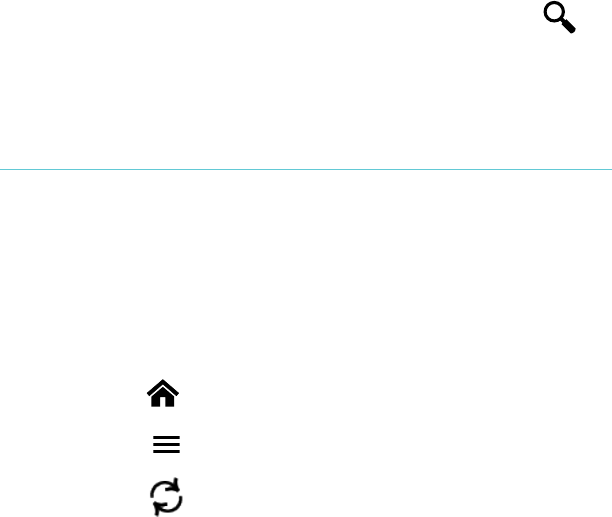
Kobo!Mini!User!Guide!!!!15!
4. Choose$what%you'd&like&to&search:!
• Tap$Library!to#search#your#library.!
• Tap$Search!Kobo$Books!to#search#Kobo#books!(you%
must%be%connected%to%the%Internet).!!
5. Using&the&keyboard,&type&a&book&title,&author&name,&or&
keyword.)Your)search)results)will)appear)as)you)type.!
Tap$a$suggestion$to$go$to$that$result.!
You!can!also!use!Global!Search!while!reading;!just!tap!the!
middle!of!the!page!to!bring!up!the!Reading!Menu,!and!the!
Search!icon!will!appear!at!the!top!of!the!screen.!!
Syncing!your!library!over!Wi!Fi!(updating!your!
library)!
If!you!have!bought!eBooks!from!Kobo!before,!you!can!easily!add!
these!to!your!eReader!using!a!Wi!Fi!connection.!Just!set!up!your!
eReader,!and!it!will!automatically!download!any!books!to!your!
Kobo!account.!This!is!called!updating!or!syncing.!
To!sync!your!eReader!over!Wi!Fi:!
1. Tap$the$ !Home%icon%at%the%top%of%the%screen.!
2. Tap$the$ Menu%icon%at%the%top%of%the%screen.!
3. Tap$the$ !Sync%icon.%!
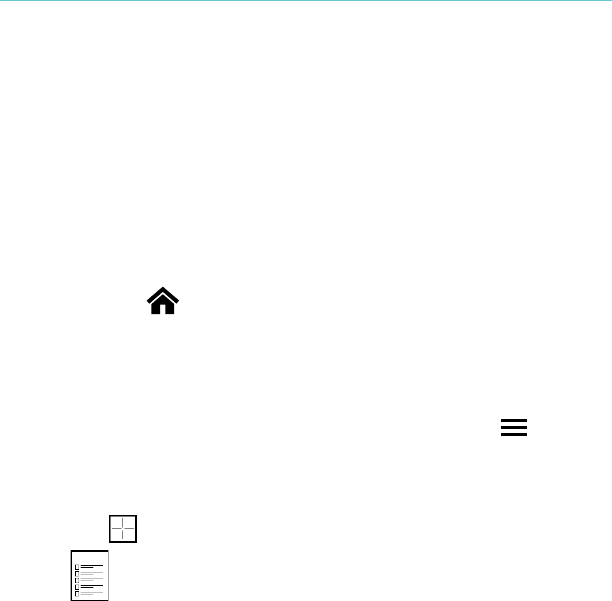
Kobo!Mini!User!Guide!!!!16!
Deleting(books!
If!you’re!done!with!a!book,!you!can!delete!it!from!your!eReader.!
This!means!that!if!you!use!any!of!Koboʼs!other!reading!apps!you!
will!no!longer!have!access!to!the!book.!!
Donʼt!worry,!though.!If!you!ever!want!to!retrieve!your!book,!sign!
in!to!kobo.com!and!visit!the!My!Account!page.!You!can!add!
books!from!your!purchase!history!back!to!your!library.!
To!delete!a!book:!
1. Tap$the$ !Home%icon%at%the%top%of#the#screen.!
2. Tap$Library.!
3. Tap$Books.!!
4. Find%the%book%you%want%to%delete%and%tap%the% Menu%
icon%next%to%it.!
You$should$see$a$list$of$books;$if$you$see$only$covers,$tap$
the$ !View%icon%at%the%bottom$of$the$screen$and$select$
!to#see#your#books#in#list#view.!
5. Tap$Delete.!
6. When%prompted%to%confirm%your%deletion,%choose%
“continue.”!
!
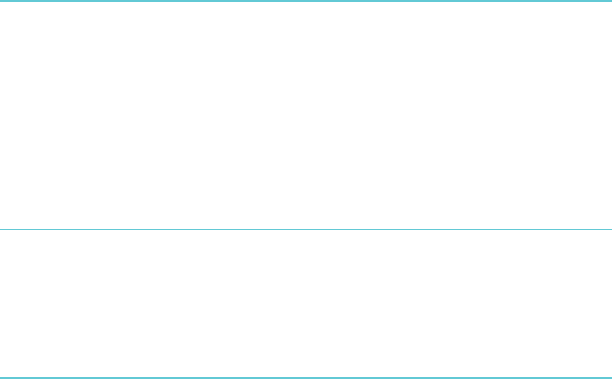
Kobo!Mini!User!Guide!!!!17!
Reading!on!your!eReader!
What’s!in!this!section!
• Reading(a(book!
• Navigating(a(book!
• Changing'the'way'text'looks!
• Closing(a"book"and$bookmarking$your$page!
Reading!a!book!!
To!open!a!book!from!the!home!screen!or!library,!just!tap!the!title!
or!cover.!
Navigating!a!book!
To!turn!pages!in!a!book,!just!tap!or!swipe!the!sides!of!the!page.!
If!you!want!to!jump!forward!by!more!than!a!page!or!two,!you!
can:!
• Use$the$navigation$bar$to$change$pages$or$chapters.!
• Use$the$Table$of$Contents$to$browse$a$list$of$chapters$and$
change'chapters.!
To!jump!around!in!a!book!using!the!navigation!bar:!
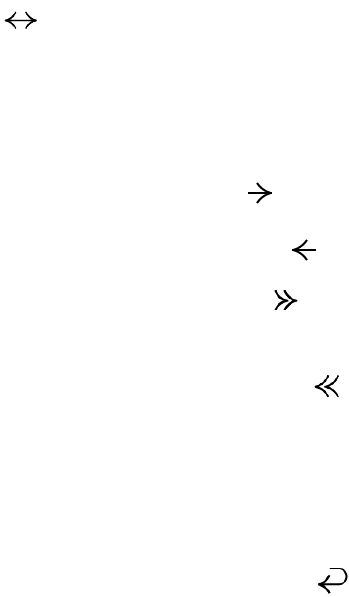
Kobo!Mini!User!Guide!!!!18!
1. Tap$the$center$of$the$page$to$bring$up$the$Reading$Menu.!
2. Tap$the!!Navigation)icon.!
• To!scroll!through!the!book’s!pages,!touch!the!circle!in!
the!navigation!bar!and!slide!it!to!the!right!to!move!
forward!and!to!the!left!to!go!back.!
• To!move!to!the!next!page,!tap!the! Forward!icon.!
• To!move!to!the!previous!page,!tap!the !Back!icon.!
• To!jump!to!the!next!chapter,!tap!the! !Jump!forward!
icon.!
• To!jump!to!the!previous!chapter,!tap!the! !Jump!back!
icon.!
3. To!close!the$navigation$bar,$tap$anywhere$on$the$page;$or$
tap$the$X!icon%on%the%navigation%bar.!
Note:!!When!using!the!navigation!bar,!you!can!quickly!return!to!
your!original!position!in!the!book!by!tapping!the! Snap!Back!
icon.!!
!
!
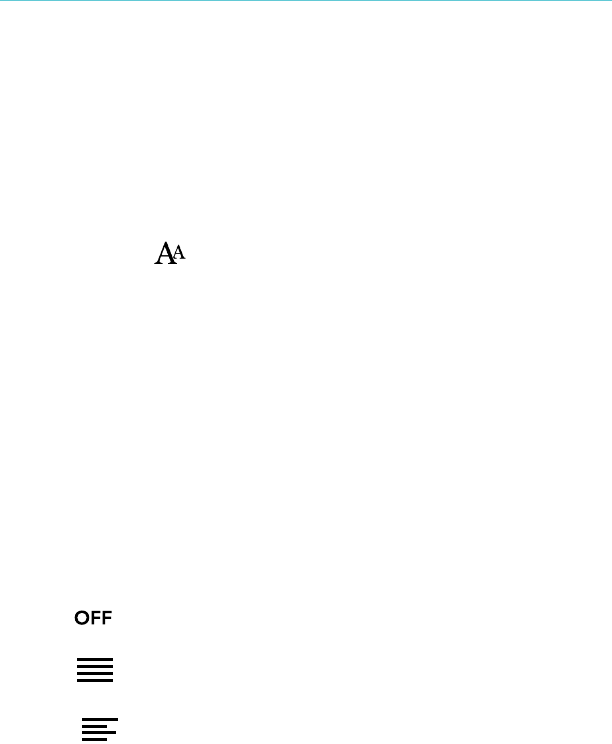
Kobo!Mini!User!Guide!!!!19!
Changing!the!way!text!looks!
When!you!are!reading!a!book,!you!can!adjust!the!size!or!
alignment!of!the!text!or!adjust!the!line!spacing!to!make!reading!
easier!on!your!eyes.!Your!eReader!offers!several!different!sizes!
of!text!for!most!books.!
1. While&reading,&tap#the#center#of#the#page#to#bring#up#the#
Reading(Menu.!
2. Tap$the$ Text%icon.!
3. To#change#the#style#of#the#text,#select#a#font#from#the#Font#
Face%list.!
4. To#make#text#bigger#or#smaller,#tap#the#+#or#^!signs%beside%
Font"Size.!
5. To#add#more#space#between#lines#of#text,#tap#the#+#or#^!
signs%beside%Line%Spacing.!
6. To#add#more#space#around#the#edges#of#your#screen,#tap#
the$+$or$^!signs%beside%Margins.!
7. To#change#how#text#lines#up#at#the$edges,$select$one$of$
the$Justification$options:!
• !!Uses!the!default!publisher’s!settings!for!your!book.!
• !Forces!text!to!line!up!on!both!the!left!and!right!sides.!
• ! !Forces!text!to!line!up!with!the!left!side!of!the!screen.!

Kobo!Mini!User!Guide!!!!20!
8. When%you're%done%customizing%your%book,%tap%anywhere%
on#the#screen#to#go#back%to%reading.!
Notes:!
• When%you%change%the%way%text%looks,%your%eReader%
remembers&your&preferred&text&size&and&style,&and&
applies'it'to'other'books'you'read.!
• If#you#are#reading#a#PDF#you#can’t#change#the#size#or#style#
of#the#text,#but#you#can#zoom#in#to#make$the$entire$page$
bigger&and&easier&to&read.!
Closing!books!and!bookmarking!your!page!
When%you’re%done%reading,%you%can%stop%reading%by:!
• Turning'your'eReader'off'or'putting'it'to'sleep!
• Going&to&your&Home&page&or&one&of&your&Library&pages!
Your!eReader!automatically!closes!your!book!and!remembers!
the!page!you!were!on.!The!next!time!you!open!the!book,!it!will!
remember!where!you!stopped!reading!and!open!your!book!to!
that!page.!
Books%that%you’re%still%reading%are%shown%on%your%Home%page.%If%
you’re'finished'with!a"book"and"don’t"want"it"on"your"Home"
page,&here’s&how&you&can&close&it:!
1. In#the#Books#area#of#your#library,#find#the#book#you#
would&like&to&close.!

Kobo!Mini!User!Guide!!!!21!
1. Tap$the!Menu%icon%next%to%your%book%to#see#the#
options'menu,'or'press'and'hold'the'book’s'cover'until'
you$see"the"menu.!
2. Select&Mark%as%Finished.!
!
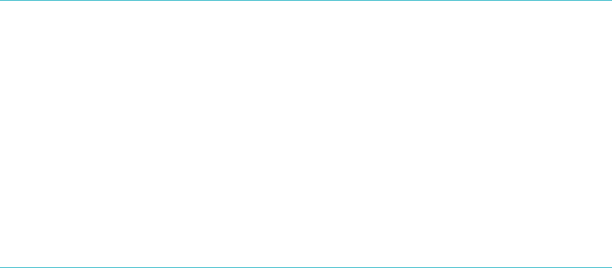
Kobo!Mini!User!Guide!!!!22!
Adding!notes!and!looking!up!or!translating!
words!
What’s!in!this!section!
• Highlighting(text!
• Using¬es!
• Bookmarking!pages!
• Using&the&dictionary!
• Translating*a*word!
Highlighting!text!
Some!eBooks!allow!for!highlighting!text!in!a!way!that!is!similar!
to!using!a!highlighter!in!a!printed!book.!
To!highlight!text:!
1. In#your#book,#press#and#hold#a#word#on#the#page.!
You$will$see$a$dictionary$definition$of$your$chosen$word$
appear%on%the%screen.!
2. Tap$the$X!at#the#top#of#the#dictionary*definition&box.!
You’ll&see&a&highlight&underlining&the&word&and&showing&
two$circles$—!one$at$each$end$of$the$word.!
3. Drag%the%first%circle%to%the%start%of%the%text%you%want%to%
highlight,'and'the'second'circle'to'the'end'of'the'text.!

Kobo!Mini!User!Guide!!!!23!
4. Tap$the$ Highlight'icon.!
To!see!all!the!text!you’ve!highlighted!in!a!book:!
1. Tap$the$center$of$the$page$to$bring$up$the$Reading$Menu.!
2. Tap$the!!Annotations(icon.!
3. Tap!Annotations.!
Your%eReader%will%show%a%list%of%all%the%highlights%you’ve%
made%in%your%book.%!
4. Tap$a$highlight$to$open$the!page%where%you%created%your%
highlight.!
To!delete!a!highlight:!
1. Tap$the$center$of$the$page$to$bring$up$the$Reading$Menu.!
2. Tap$the$ !Annotations(icon.!
3. Tap!Annotations.!
Your%eReader%will%show%a%list%of%all%the%highlights%and%
notes&you’ve&made&in&your&book.!
4. Tap$the$ Menu%icon%next%to%the%highlight.!
5. Tap$Remove&Highlight.!
! !
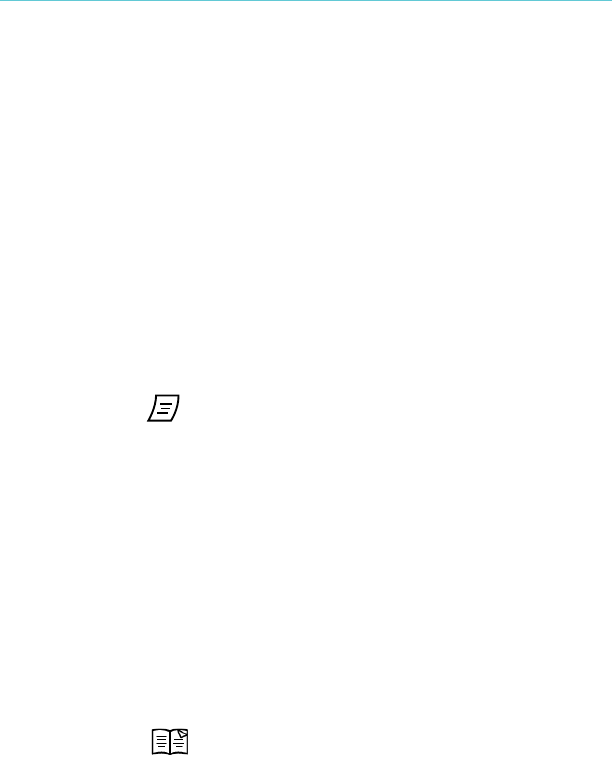
Kobo!Mini!User!Guide!!!!24!
Using!notes!!
You!can!add!notes!to!your!books.!This!can!be!useful!when!you!
study!a!passage,!or!want!to!add!comments!about!what!you’re!
reading.!
To!add!a!note:!
1. In#your#book,#press#and#hold#on#a!word%that%appears%in%
the$section$you’d$like$to$comment$on.!
2. Tap$the$X!at#the#top#of#the#dialog#box#that#appears.#!
You’ll&see&a&highlight&underlining&the&word&and&showing&
two$circles$—!one$at$each$end$of$the$word.!!
Note:"You"can"select"more"text"to"highlight"for"the"note"
by#moving#the#circles#at#either#end#of#the#word.!
3. Tap$the$ !Notes&icon.!
4. Use$the$keyboard$to$enter$your$note.!
5. Tap$Save.!
To!read!your!note:!
• Press%and%hold%the%text%you%highlighted%for%the%note.!
Or!
1. While&reading,&tap&the¢er&of&the&page&to&bring&up&the&
Reading(Menu.!
2. Tap$the$ !Annotations(icon.!
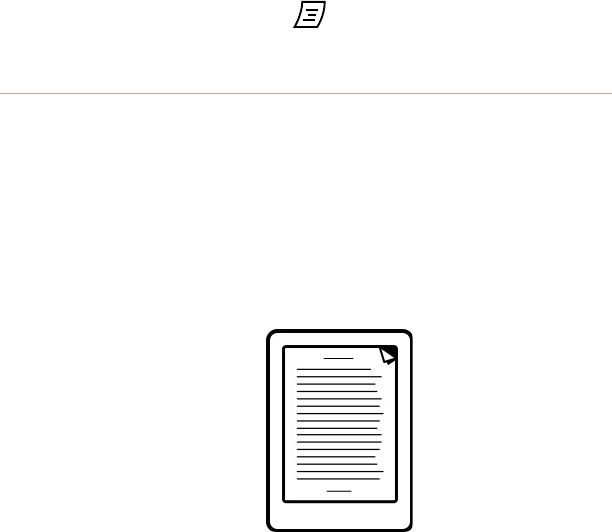
Kobo!Mini!User!Guide!!!!25!
3. Tap$Annotations.!
Your!eReader!will!show!a!list!of!all!of!your!notes!and!
highlights.!
4. Tap$the$text$next$to$the$ !Notes&icon.!
Bookmarking!pages!
Like!a!dog^ear!in!a!paper!book,!you!can!mark!interesting!
passages!or!pages!that!you!want!to!return!to!using!dog^ears.!!
To!bookmark!a!page:!
• While&reading,&tap&the&top&right^hand%corner%of%the%page.%
A"bookmark'or'dog1ear!will$appear$in$that#corner!of#the#
page.#!
!
To!find!a!dog^ear:!
1. While&reading,&tap&the¢er&of&the&page&to&bring&up&the&
Reading(Menu.!
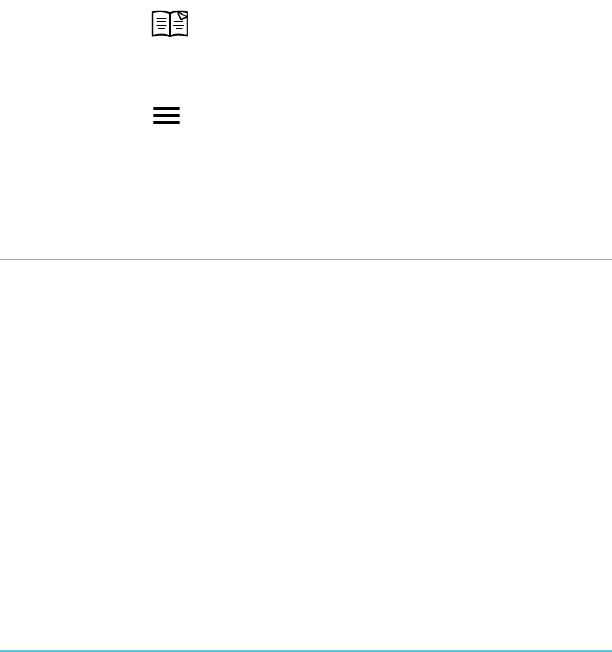
Kobo!Mini!User!Guide!!!!26!
2. Tap$the$ !Annotations(icon.!
3. Tap$Annotations.!
4. Tap$the$ !Menu%icon%beside%the%dog^ear$you$want$to$
see.!
5. Tap$Show%on%Page.!
Using!the!dictionary!
Your!Kobo!eReader!has!a!built^in!dictionary!that!you!can!use!
while!reading!Kobo!eBooks.!The!dictionary!may!not!work!if!
you're!reading!books!from!other!sources,!such!as!books!you!get!
from!a!public!library,!free!eBooks!you’ve!found!on!the!Internet;!
the!dictionary!also!does!not!work!with!PDFs.!
To!find!a!definition:!
1. In#your#book,#press#and#hold#the#word#you’d#like#to#look#
up.!
2. Tap$Definition.!
Translating!a!word!
Your!Kobo!eReader!has!built^in!translation!that!you!can!use!
while!reading!Kobo!eBooks.!Translation!may!not!work!if!you’re!
reading!books!from!other!sources,!and!does!not!work!when!
reading!PDFs.!
Kobo!Mini!User!Guide!!!!27!
To!translate!a!word!into!different!languages:!
1. In#your#book,#press#and#hold#the#word#you’d#like#to#
translate.!
2. Tap$Translate.!
3. Tap$the$drop^down%menu%under%Translate%Word.!
4. Select!your%preferred%language.!
!
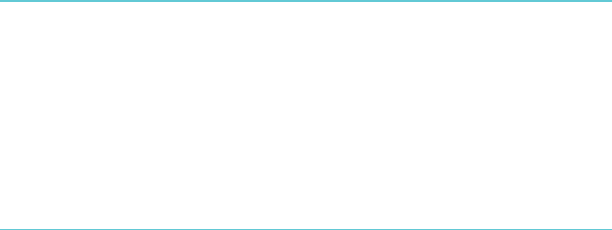
Kobo!Mini!User!Guide!!!!28!
Getting!a!Book!
What’s!in!this!section!
• Shopping(for(a(new(book!
• Buying'a'book!
• Using&your&Wishlist!
• Adding&library&books&and&books&from&other&bookstores!
Shopping(for(a(new(book(!
You!can!find!and!purchase!books!in!several!ways!on!your!
eReader.!!
Using!Find!Books!!
Find!Books!lets!you!browse!the!Kobo!Store!in!different!ways,!or!
search!for!a!particular!book!you!want:!!
• Similar'books'—!find%books%that%are%similar%to%the%ones%
in#your#library.#!
• Recommended(for(you(—!find%books%recommended!
based&on&your&reading&preferences.!
• Categories*—!see#a#list#of#book#categories.!
• Reading(Lists—!see#a#list#of#popular#book#selections.!
• Search'Kobo'Books'—!search'for'a'specific'book.!
To!use!Find!Books:!
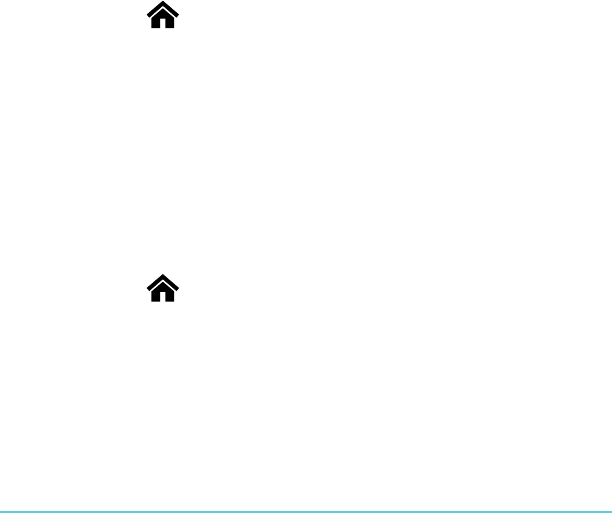
Kobo!Mini!User!Guide!!!!29!
1. Tap$the$ !Home%icon%at%the%top%of%the%screen.!
2. Tap$Find%Books.!
3. Tap$any$of$the$listed$options.!
Using!Discover!!
Discover!shows!you!books!that!you!might!like!based!on!books!
you!own!and!books!you’ve!rated.!!
To!use!Discover!to!find!a!book:!
1. Tap$the$ !Home%icon%at%the%top%of%the%screen.!
2. Tap$Discover.!
3. Tap$a$book$cover$at#the#left#or#right#of#the#center#book#to#
see#more#books.!
Note:!Tap!the!center!book!cover!to!see!a!synopsis.!
Buying'a'book'!
When!you’ve!found!a!book!you!want!to!purchase,!simply!tap!Buy!
Now!to!check!out.!You!can!use!credit!cards,!store!credit,!or!gift!
cards!from!select!partners!to!pay!for!your!book.!If!you!have!a!
promo!code!(which!is!a!sort!of!coupon)!you!can!enter!this!
during!checkout!to!get!a!discount!on!your!book.!
To!buy!a!book:!
1. Tap!the$Buy$Now$button.!

Kobo!Mini!User!Guide!!!!30!
If#you#have#shopped#with#Kobo#before#and#saved#your$
billing&information,!you’ll&go&directly&to&the&confirmation&
screen.'Skip'to'step'5.!
2. Use$the$keyboard$to$enter$your$billing$address$and$credit$
card%information.!
Note:"This"is"the"address"associated"with"your"credit"
card.&You&need&to&provide&this&even&if!you$use$store$credit$
or#a#gift#card#to#pay#for#your#order#—!this%address%is%used%
to#ensure#the#correct#tax#is#calculated#for#your#purchases.!
3. Tap$Done!to#continue.!
4. Review&your&order.!
5. If#you#want#to#use#a#gift#card#to#pay,#tap#Add#Gift#Card."If"
you$want$to$use$a$promo$code,$tap$Add#Promo#Code.!
6. Tap$Buy$Now.!
7. Tap$Keep$Shopping!to#buy#more#books.!
Using!your!Wishlist!!
Your!Wishlist!is!where!you!save!books!you!are!interested!in!but!
not!yet!ready!to!buy.!You!can!add!books!to!your!Wishlist!while!
browsing!and!easily!find!them!later.!For!example,!if!you!see!
three!books!you!like!in!Discover,!you!can!add!them!to!your!
Wishlist!and!buy!one,!two,!or!all!of!them!later.!!
To!add!a!book!to!your!Wishlist:!
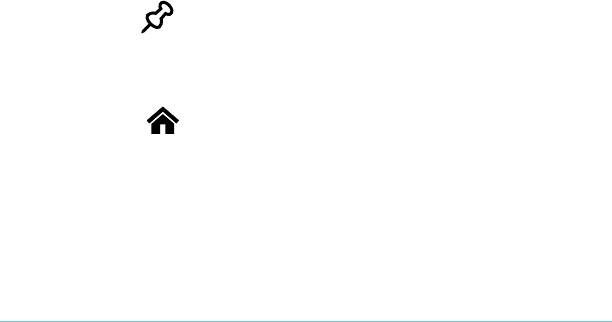
Kobo!Mini!User!Guide!!!!31!
• While&shopping,&in#Discover,#or#when#using#Find#Books,#
tap"the" !Pin$icon.!!
To!see!the!books!in!your!Wishlist:!
1. Tap$the$ !Home%icon%at%the%top%of%the%screen.!
2. Tap!Wishlist'at!the$bottom$of$the$screen.!!
• Tap!a!book!to!read!the!synopsis!or!buy!it.!!
Adding!library!books!and!books!from!other!
bookstores!
Want!to!borrow!eBooks!from!a!public!library!and!read!them!on!
your!eReader?!Or!maybe!you!have!eBooks!from!other!sources!
that!you'd!like!to!add?!
Most!eBooks!that!you!borrow!and!buy!are!protected!using!
Digital!Rights!Management,!or!DRM.!They're!protected!so!that!
only!you!can!read!them!(and!in!the!case!of!library!books,!only!
for!a!specific!period!of!time).!!Your!eReader!can!display!books!
protected!using!Adobe!DRM,!which!is!a!form!of!DRM!used!by!
most!libraries!and!booksellers.!
You'll!know!when!you've!bought!or!borrowed!a!book!using!this!
type!of!protection!if!the!library!or!bookseller!gives!you!a!file!
with!an!.acsm!extension!(rather!than!an!.epub!or!.pdf!extension).!
Kobo!Mini!User!Guide!!!!32!
The!.acsm!file!contains!licensing!information!for!unlocking!your!
book.!
To!read!one!of!these!books!on!your!Kobo!eReader,!you!need!to!
use!an!application!called!Adobe!Digital!Editions.!This!application!
can!open!your!.acsm!file,!read!the!licensing!information,!
download!your!book,!and!copy!the!book!to!your!eReader.!
Kobo!Mini!User!Guide!!!!33!
Understanding!EPUB,!PDF,!and!DRM!
eBooks!come!in!a!range!of!formats.!When!you!look!for!books!to!
read!on!your!Kobo!eReader,!look!for!books!in!EPUB!or!PDF!
formats.!
There!are!different!types!of!EPUBs,!as!well:!Kobo!EPUBs,!which!
come!from!the!Kobo!store,!and!other!EPUBs,!which!come!from!
other!sources.!There!are!some!features!in!Kobo!EPUBs!that!you!
may!not!find!in!other!EPUBs.!
Sometimes!books!are!protected!using!Digital!Rights!
Management!(DRM).!DRM!prevents!unauthorized!copying!of!
books,!and!is!often!used!to!protect!the!books!you!get!from!
libraries!and!booksellers.!There!are!several!types!of!DRM.!Your!
eReader!can!display!books!that!are!protected!using!Adobe!DRM.!
Once!you’ve!found!books!that!you!want!to!read,!you!can!choose!
from!several!ways!to!add!them!to!your!eReader.!You!can!
transfer!books!using:!
• A"wireless"connection"on"your"eReader!
• The$free$Kobo$Desktop$software$on$your$computer!
• Drag%and%drop!
Kobo!Mini!User!Guide!!!!34!
Which!method!works!best!depends!on!whether!your!books!are!
protected!by!DRM,!and!where!they!came!from.!
If!you!purchase!books!from!Kobo,!you!can!add!them!to!your!
eReader!using!a!wireless!connection!or!using!the!free!Kobo!
Desktop!software!for!your!computer.!See!Syncing%your%Library.!
If!your!books!are!protected!by!DRM,!you!can!add!them!to!your!
eReader!using!Adobe!Digital!Editions.!
If!your!books!are!not!protected!by!DRM,!you!can!add!them!to!
your!eReader!using:!
• drag%and%drop!
• Adobe&Digital&Editions!
For!details!on!adding!books!to!your!eReader,!please!visit!our!
help!page!at!www.kobo.com.!
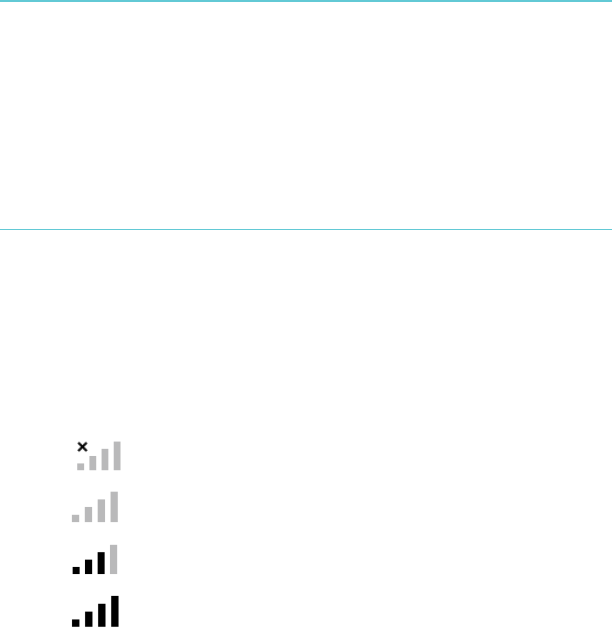
Kobo!Mini!User!Guide!!!!35!
Using!Wi!Fi!
What’s!in!this!section!
• About&Wi&Fi!
• Turning'off'Wi'Fi'(Airplane'mode)!
• Connecting)your)eReader)to)a)wireless)network!
• Syncing'your'library'over'Wi'Fi!
About!Wi!Fi!
You!can!use!your!eReader!to!connect!to!Kobo!over!a!wireless!
Internet!connection!(Wi!Fi).!When!you’re!connected!to!Kobo!you!
can!update!your!library!and!shop!for!new!books.!
To!see!when!you’re!connected,!look!for!the!Wi!Fi!status!icon!at!
the!top!right!corner!of!your!eReader’s!screen:!
• !!you$are$not$connected!
• !!Wi#Fi#is#on,#but#your#eReader#can’t&find%a%network!
• !!you$have$a$fairly$good$connection!
• !!you$have$an$excellent$connection!
!
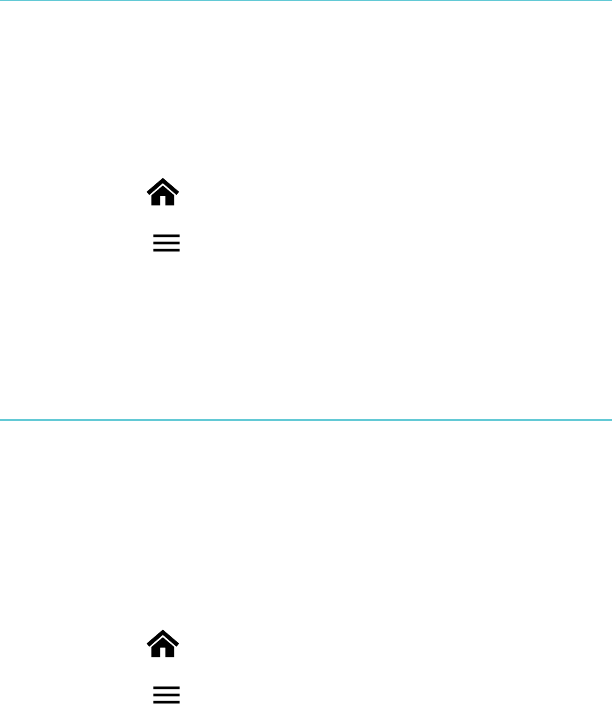
Kobo!Mini!User!Guide!!!!36!
Turning!Wi!Fi!on/off!
If!you!want!to!extend!the!battery!life!of!your!eReader!or!you!
want!to!use!your!eReader!on!a!plane!or!in!a!hospital,!you!can!
turn!Wi!Fi!off.!
To!turn!off!Wi!Fi:!
1. Tap$the$ !Home%icon%at%the%top%of%the%screen.!
2. Tap$the$ !Menu%icon%at%the%top%of%the%screen.!
3. Tap$the#Wi#Fi#checkbox.)When)the)checkbox)is)blank,)Wi)
Fi#is#disabled.#!
Connecting!your!eReader!to!a!wireless!(Wi!Fi)!
network!
Before!you!can!add!Kobo!books!to!your!eReader,!you!need!to!
connect!to!Kobo!online.!Your!eReader!lets!you!use!Wi!Fi!
(wireless!Internet)!to!connect.!All!you!need!is!access!to!a!
wireless!network!in!your!area.!!
To!connect!to!a!wireless!network:!
1. Tap$the$ !Home%icon%at%the%top%of%the%screen.!
2. Tap$the$ !Menu%icon%at%the%top%of%the%screen.!
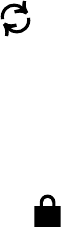
Kobo!Mini!User!Guide!!!!37!
3. Tap$the$ !Sync%icon.!
!
Your%eReader%will%try%to%connect%to%Wi#Fi.#This#may#take#a#
moment.!
4. You$will$be$prompted$to$choose$a$wireless$network.$Tap$
the$name$of$the$network$you$want$to$use.!
If#there#is#a# !Lock%icon%next%to%a%network,%you%need%a%
password(to(use(that(network.!
5. If#you're#prompted#for#a#network#password,#use#the#
keyboard)to)type)in)the)password)and)then)tap)Join."You"
can$tap$Show$Password$to$see$what$you're$typing.!
!
!!
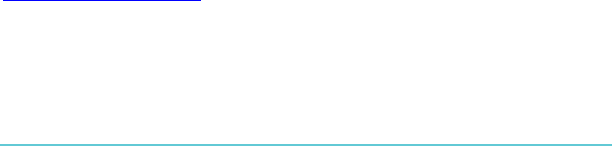
Kobo!Mini!User!Guide!!!!38!
Getting!Help!
Got!questions!or!need!help?!
Online:!
www.kobo.com/help!
Find!answers!to!your!questions!using!our!help!page.!Simply!type!
a!question!in!the!field!to!get!your!answer.!
Safety,!Regulatory!and!Warranty!Information!
Important!safety,!regulatory!and!warranty!details!about!your!
Kobo!Mini!can!be!found!on!the!Kobo!website!at!
www.kobo.com/userguides.!!!
Note:!There!may!be!different!models!of!the!Kobo!Mini,!and!the!
information!for!each!model!can!be!slightly!different.!To!get!the!
correct!information!you!need!to!remove!the!back!of!your!
eReader,!find!the!model!number,!and!select!that!model!number!
on!the!Kobo!website.!!!
!
!