Netronix W423B Wireless 802.11n USB Adapter User Manual 61NB W423B0 207 FCC
Netronix Inc Wireless 802.11n USB Adapter 61NB W423B0 207 FCC
Netronix >
Manual

User’s Guide
W423B
Wireless 802.11n USB Adapter
1
Federal Communication Commission Interference Statement
This equipment has been tested and found to comply with the limits for a Class B digital
device, pursuant to Part 15 of the FCC Rules. These limits are designed to provide
reasonable protection against harmful interference in a residential installation. This
equipment generates, uses and can radiate radio frequency energy and, if not installed and
used in accordance with the instructions, may cause harmful interference to radio
communications. However, there is no guarantee that interference will not occur in a
particular installation. If this equipment does cause harmful interference to radio or
television reception, which can be determined by turning the equipment off and on, the user
is encouraged to try to correct the interference by one of the following measures:
- Reorient or relocate the receiving antenna.
- Increase the separation between the equipment and receiver.
- Connect the equipment into an outlet on a circuit different from that
to which the receiver is connected.
- Consult the dealer or an experienced radio/TV technician for help.
This device complies with Part 15 of the FCC Rules. Operation is subject to the following
two conditions: (1) This device may not cause harmful interference, and (2) this device
must accept any interference received, including interference that may cause undesired
operation.
FCC Caution: Any changes or modifications not expressly approved by the party
responsible for compliance could void the user's authority to operate this equipment.
IEEE 802.11b or 802.11g operation of this product in the U.S.A. is firmware-limited to
channels 1 through 11.
IMPORTANT NOTE:
FCC Radiation Exposure Statement:
This equipment complies with FCC radiation exposure limits set forth for an
uncontrolled environment. End users must follow the specific operating instructions for
satisfying RF exposure compliance. To maintain compliance with FCC RF exposure
compliance requirements, please follow operation instruction as documented in this
manual.
This transmitter must not be co-located or operating in conjunction with any other antenna
or transmitter.
2
The availability of some specific channels and/or operational frequency bands are country
dependent and are firmware programmed at the factory to match the intended destination.
The firmware setting is not accessible by the end user.
CE Mark Warning
Europe – EU Declaration of Conformity
This device complies with the essential requirements of the R&TTE Directive 1999/5/EC. The
following test methods have been applied in order to prove presumption of conformity with the
essential requirements of the R&TTE Directive 1999/5/EC:
- EN 60950-1: 2001
Safety of Information Technology Equipment
- EN 50392: 2004
Generic standard to demonstrate the compliance of electronic and electrical apparatus with the
basic restrictions related to human exposure to electromagnetic fields (0 Hz - 300 GHz)
- EN 300 328 V1.6.1 (2004-11)
Electromagnetic compatibility and Radio spectrum Matters (ERM); Wideband transmission
systems; Data transmission equipment operating in the 2,4 GHz ISM band and using wide band
modulation techniques; Harmonized EN covering essential requirements under article 3.2 of the
R&TTE Directive
- EN 301 489-17 V1.2.1 (2002-08) and EN 301 489-1 V1.5.1 (2004-11)
Electromagnetic compatibility and Radio spectrum Matters (ERM); ElectroMagnetic
Compatibility (EMC) standard for radio equipment and services; Part 17: Specific conditions for
2,4 GHz wideband transmission systems and 5 GHz high performance RLAN equipment
This device is a 2.4 GHz wideband transmission system (transceiver), intended for use in all EU member states and EFTA countries,
except in France and Italy where restrictive use applies.
In Italy the end-user should apply for a license at the national spectrum authorities in order to obtain
authorization to use the device for setting up outdoor radio links and/or for supplying public access
to telecommunications and/or network services.
This device may not be used for setting up outdoor radio links in France and in some areas the RF
output power may be limited to 10 mW EIRP in the frequency range of 2454 – 2483.5 MHz. For
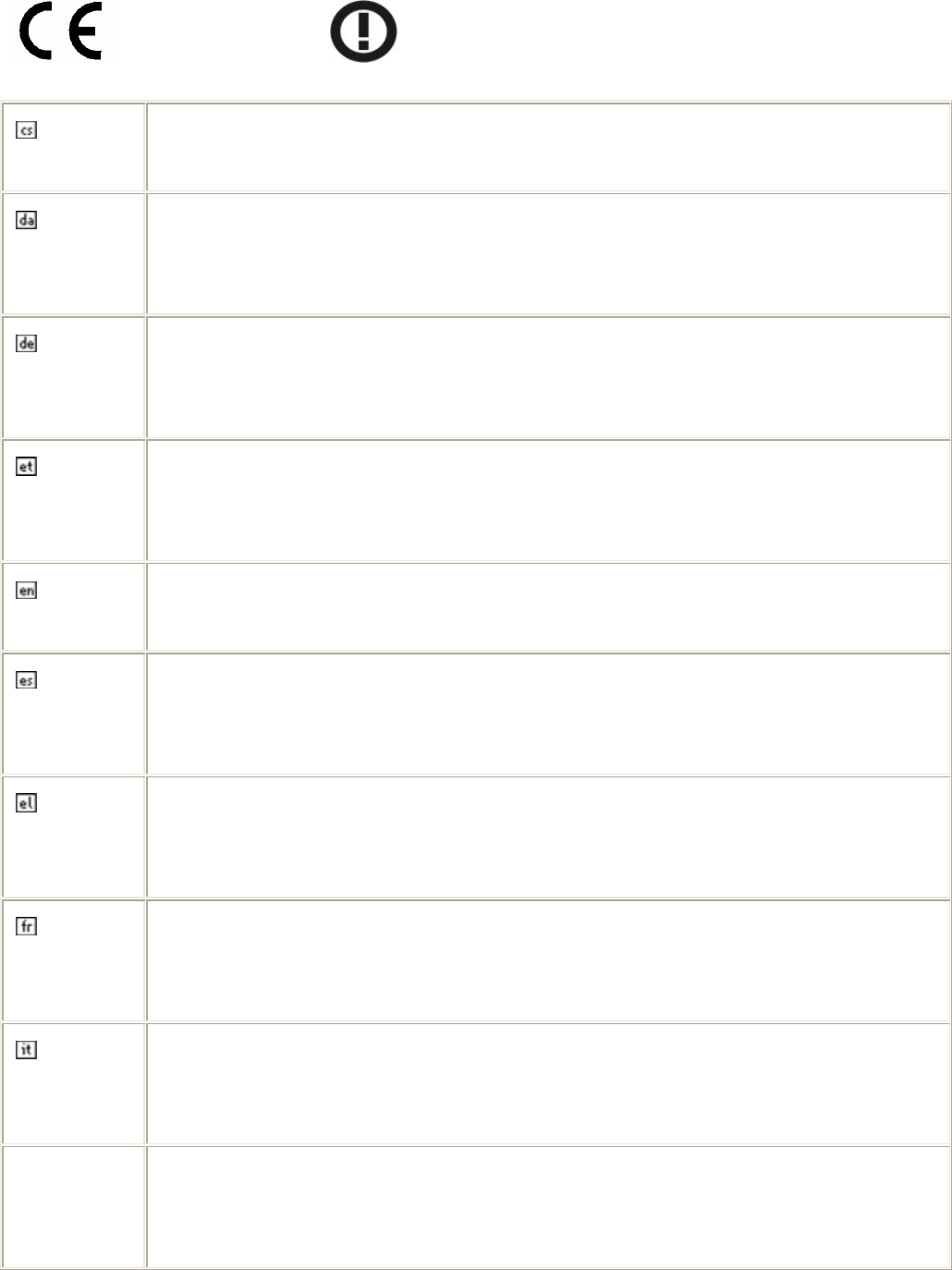
3
detailed information the end-user should contact the national spectrum authority in France.
0560
Česky
[Czech]
[Jméno výrobce] tímto prohlašuje, že tento [typ zařízení] je ve shodě se základními
požadavky a dalšími příslušnými ustanoveními směrnice 1999/5/ES.
Dansk
[Danish]
Undertegnede [fabrikantens navn] erklærer herved, at følgende udstyr [udstyrets
typebetegnelse] overholder de væsentlige krav og øvrige relevante krav i direktiv
1999/5/EF.
Deutsch
[German]
Hiermit erklärt [Name des Herstellers], dass sich das Gerät [Gerätetyp] in
Übereinstimmung mit den grundlegenden Anforderungen und den übrigen
einschlägigen Bestimmungen der Richtlinie 1999/5/EG befindet.
Eesti
[Estonian]
Käesolevaga kinnitab [tootja nimi = name of manufacturer] seadme [seadme tüüp =
type of equipment] vastavust direktiivi 1999/5/EÜ põhinõuetele ja nimetatud direktiivist
tulenevatele teistele asjakohastele sätetele.
English Hereby, [name of manufacturer], declares that this [type of equipment] is in compliance
with the essential requirements and other relevant provisions of Directive 1999/5/EC.
Español
[Spanish]
Por medio de la presente [nombre del fabricante] declara que el [clase de equipo]
cumple con los requisitos esenciales y cualesquiera otras disposiciones aplicables o
exigibles de la Directiva 1999/5/CE.
Ελληνική
[Greek]
ΜΕ ΤΗΝ ΠΑΡΟΥΣΑ [name of manufacturer] ΔΗΛΩΝΕΙ ΟΤΙ [type of equipment]
ΣΥΜΜΟΡΦΩΝΕΤΑΙ ΠΡΟΣ ΤΙΣ ΟΥΣΙΩΔΕΙΣ ΑΠΑΙΤΗΣΕΙΣ ΚΑΙ ΤΙΣ ΛΟΙΠΕΣ
ΣΧΕΤΙΚΕΣ ΔΙΑΤΑΞΕΙΣ ΤΗΣ ΟΔΗΓΙΑΣ 1999/5/ΕΚ.
Français
[French]
Par la présente [nom du fabricant] déclare que l'appareil [type d'appareil] est conforme
aux exigences essentielles et aux autres dispositions pertinentes de la directive
1999/5/CE.
Italiano
[Italian]
Con la presente [nome del costruttore] dichiara che questo [tipo di apparecchio] è
conforme ai requisiti essenziali ed alle altre disposizioni pertinenti stabilite dalla
direttiva 1999/5/CE.
Latviski
[Latvian]
Ar šo [name of manufacturer / izgatavotāja nosaukums] deklarē, ka [type of
equipment / iekārtas tips] atbilst Direktīvas 1999/5/EK būtiskajām prasībām un citiem
ar to saistītajiem noteikumiem.
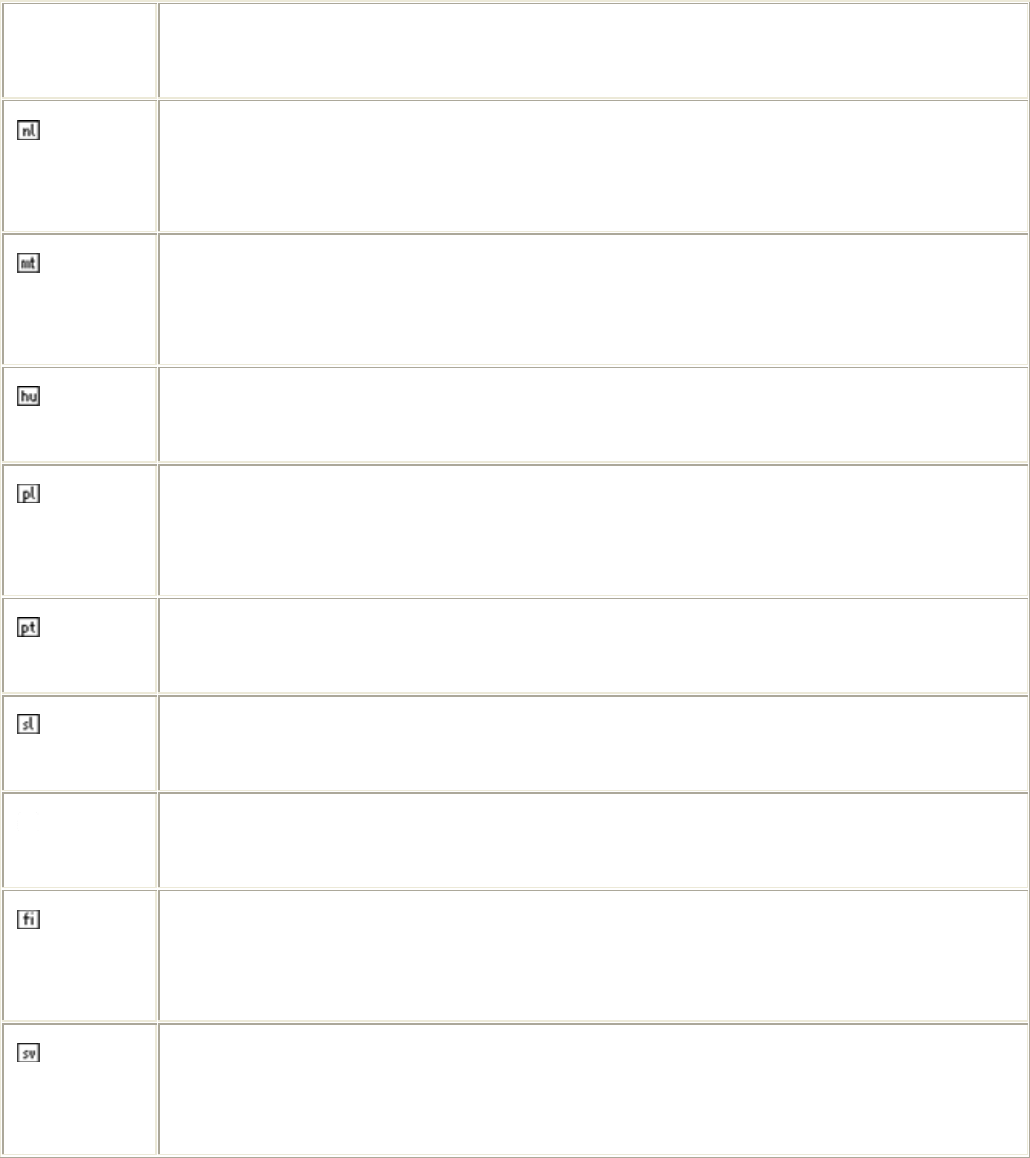
4
Lietuvių
[Lithuanian]
Šiuo [manufacturer name] deklaruoja, kad šis [equipment type] atitinka esminius
reikalavimus ir kitas 1999/5/EB Direktyvos nuostatas.
Nederlands
[Dutch]
Hierbij verklaart [naam van de fabrikant] dat het toestel [type van toestel] in
overeenstemming is met de essentiële eisen en de andere relevante bepalingen van
richtlijn 1999/5/EG.
Malti
[Maltese]
Hawnhekk, [isem tal-manifattur], jiddikjara li dan [il-mudel tal-prodott] jikkonforma
mal-ħtiġijiet essenzjali u ma provvedimenti oħrajn relevanti li hemm fid-Dirrettiva
1999/5/EC.
Magyar
[Hungarian]
Alulírott, [gyártó neve] nyilatkozom, hogy a [... típus] megfelel a vonatkozó alapvetõ
követelményeknek és az 1999/5/EC irányelv egyéb elõírásainak.
Polski
[Polish]
Niniejszym [nazwa producenta] oświadcza, że [nazwa wyrobu] jest zgodny z
zasadniczymi wymogami oraz pozostałymi stosownymi postanowieniami Dyrektywy
1999/5/EC.
Português
[Portuguese]
[Nome do fabricante] declara que este [tipo de equipamento] está conforme com os
requisitos essenciais e outras disposições da Directiva 1999/5/CE.
Slovensko
[Slovenian]
[Ime proizvajalca] izjavlja, da je ta [tip opreme] v skladu z bistvenimi zahtevami in
ostalimi relevantnimi določili direktive 1999/5/ES.
Slovensky
[Slovak]
[Meno výrobcu] týmto vyhlasuje, že [typ zariadenia] spĺňa základné požiadavky a
všetky príslušné ustanovenia Smernice 1999/5/ES.
Suomi
[Finnish]
[Valmistaja = manufacturer] vakuuttaa täten että [type of equipment = laitteen
tyyppimerkintä] tyyppinen laite on direktiivin 1999/5/EY oleellisten vaatimusten ja sitä
koskevien direktiivin muiden ehtojen mukainen.
Svenska
[Swedish]
Härmed intygar [företag] att denna [utrustningstyp] står I överensstämmelse med de
väsentliga egenskapskrav och övriga relevanta bestämmelser som framgår av direktiv
1999/5/EG.
經型式認證合格之低功率射頻電機,非經許可,公司、商號或使用者均不得擅自變更頻率、
加大功率或變更原設計之特性及功能。
低功率射頻電機之使用不得影響飛航安全及干擾合法通信;經發現有干擾現象時,應立即停
用,並改善至無干擾時方得繼續使用。前項合法通信,指依電信法規定作業之無線電通信。
低功率射頻電機須忍受合法通信或工業、科學及醫療用電波輻射性電機設備之干擾。
5
TABLE OF CONTENTS
OVERVIEW...............................................6
UNPACKING INFORMATION....................................................................... 6
INTRODUCTION TO THE IEEE 802.11N WIRELESS USB ADAPTER..... 6
KEY FEATURES ......................................................................................... 7
INSTALLATION GUIDE.........................7
SOFTWARE INSTALLATION ....................................................................... 7
MANAGEMENT GUIDE .......................10
MAKING A BASIC NETWORK CONNECTION .......................................... 10
Select a configuration tool....................................................................10
To connect with Microsoft Zero Configuration tool .......................................10
To connect with 802.11n Wireless LAN Utility ............................................12
INTRODUCTION TO THE 802.11N WIRELESS LAN UTILITY................. 13
Interfaces .......................................................................................13
Information .....................................................................................14
Profile ...........................................................................................15
Network .........................................................................................19
Statistics ........................................................................................20
WMM............................................................................................21
WPS.............................................................................................21
APPENDIX..............................................23
INTRODUCTION TO THE CONFIGURATION UTILITY FOR VISTA USERS.23
Profile ...........................................................................................23
Link Status......................................................................................25
Site Survey .....................................................................................26
Statistics ........................................................................................27
Security Setting................................................................................32
Access Control.................................................................................33
MAC Table .....................................................................................34
Event Log.......................................................................................34
Statistics ........................................................................................35
PRODUCT SPECIFICATION...............36
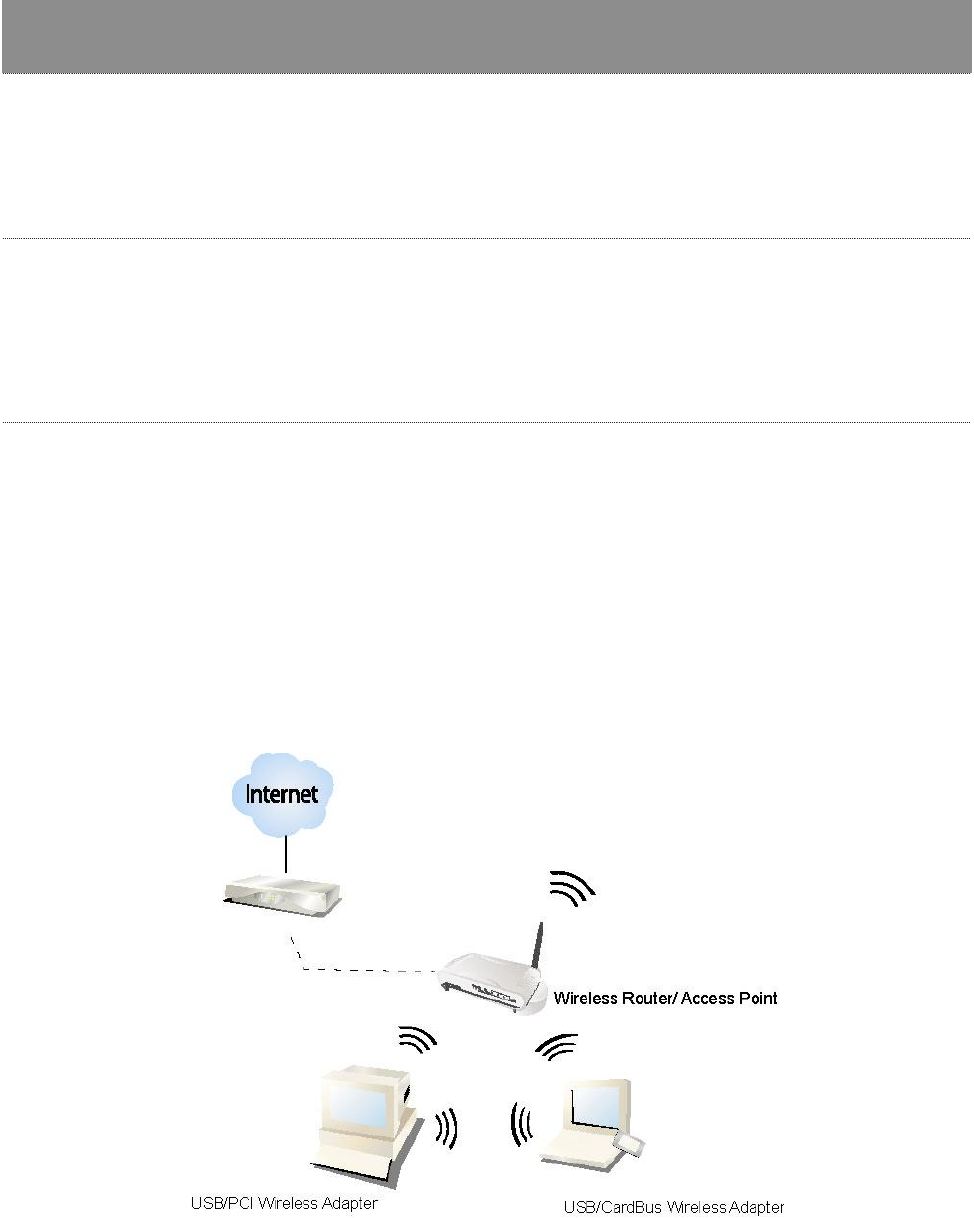
6
Overview
Thank you for purchasing this product. Read this chapter to know about your
IEEE 802.11n Wireless USB Adapter.
Unpacking Information
Before getting started, please verify that your package includes the following items:
1. IEEE 802.11n Wireless USB Adapter
2. One Utility/ Manual CD
Introduction to the IEEE 802.11n Wireless USB Adapter
The IEEE 802.11n Wireless USB adapter provides users to launch IEEE 802.11n wireless network
at 300 Mbps in the 2.4GHz band, which is also compatible with IEEE 802.11b/g wireless devices
at 11/54 Mbps. You can configure this adapter with ad-hoc mode to connect to other 2.4GHz
wireless computers, or with Infrastructure mode to connect to a wireless AP or router for
accessing to Internet. This adapter includes a convenient Utility for scanning available networks
and saving preferred networks that users usually connected with. Security encryption can also be
configured by this utility.
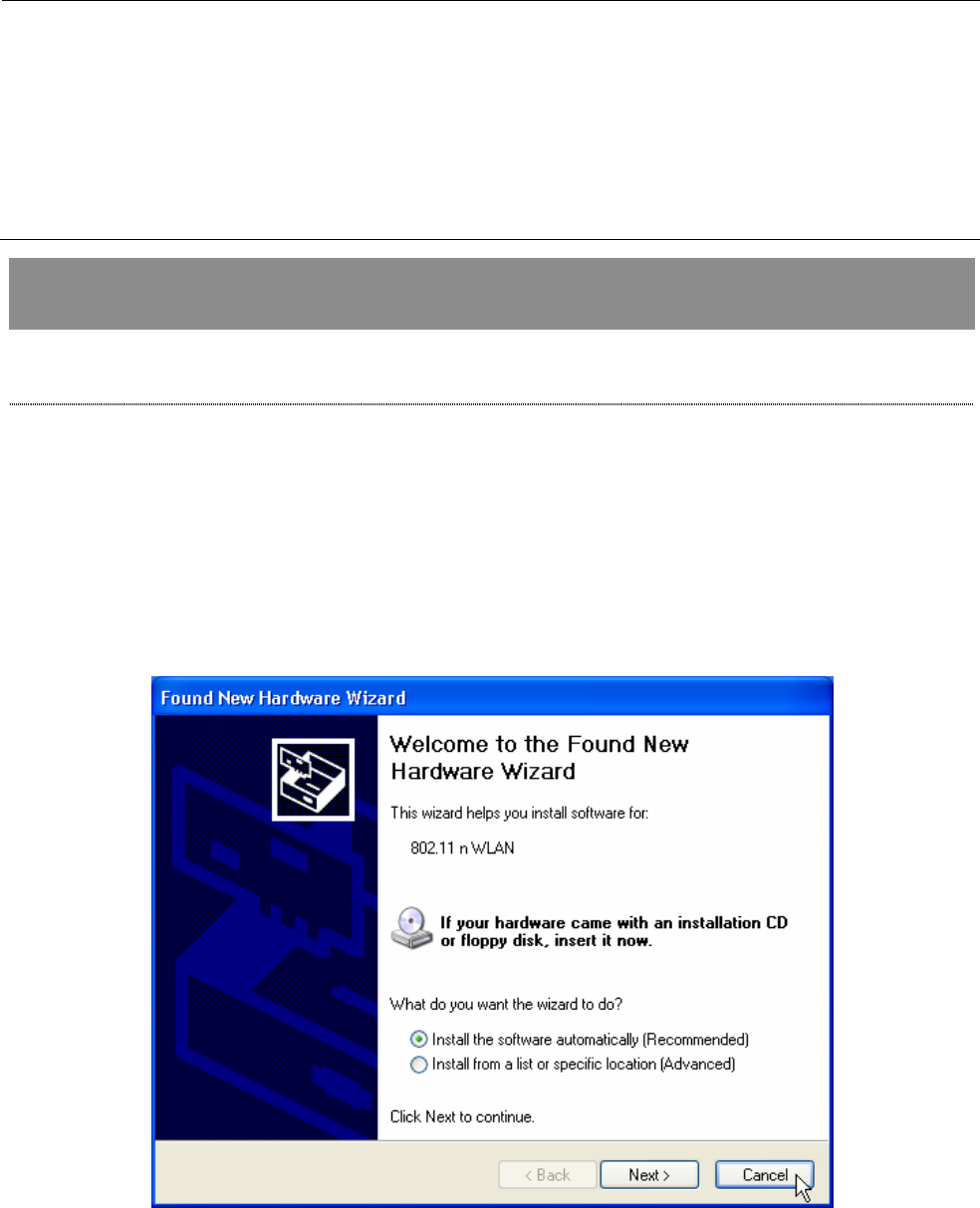
7
Key Features
y Complies with IEEE 802.11n/b/g wireless
standard
y Supports driver for Windows 2000, XP 32/64,
Vista 32/64, Linux (2.4.x/2.6.x), and Mac
(10.3.x/10.4.x).
y 2.4GHz Frequency band, MIMO 2T2R y Supports QoS: WMM, WMM-PS
y Complies with Universal Serial Bus Rev. 1.1 and
2.0 specifications.
y Supports wireless data encryption with
64/128-bit WEP, WPA, WPA2
y High Speed transfer data rate up to 300 Mbps y Supports Multiple BSSID
y Supports auto-installation.
Installation Guide
Software Installation
Note:
y For Linux or Mac driver installation guide, please refer to the instruction in /Driver/Linux or
/Driver/Mac in the CD-Rom.
y The following driver installation guide uses Windows XP as the presumed operation system. The
procedures and screens in Windows 2000 and Vista are familiar with Windows XP.
1. Insert this product to your computer. The system finds the newly installed device
automatically. Click Cancel to close this window.
2. Insert the CD-Rom that came with this product to your CD-Rom drive. The menu window pops
up automatically. Please click the Driver button of this product.
Note: If the CD-Rom fails to auto-run, please click on My Computer> your CD-Rom drive>
(folder of this product)> Driver then double-click the Setup icon to start this menu.
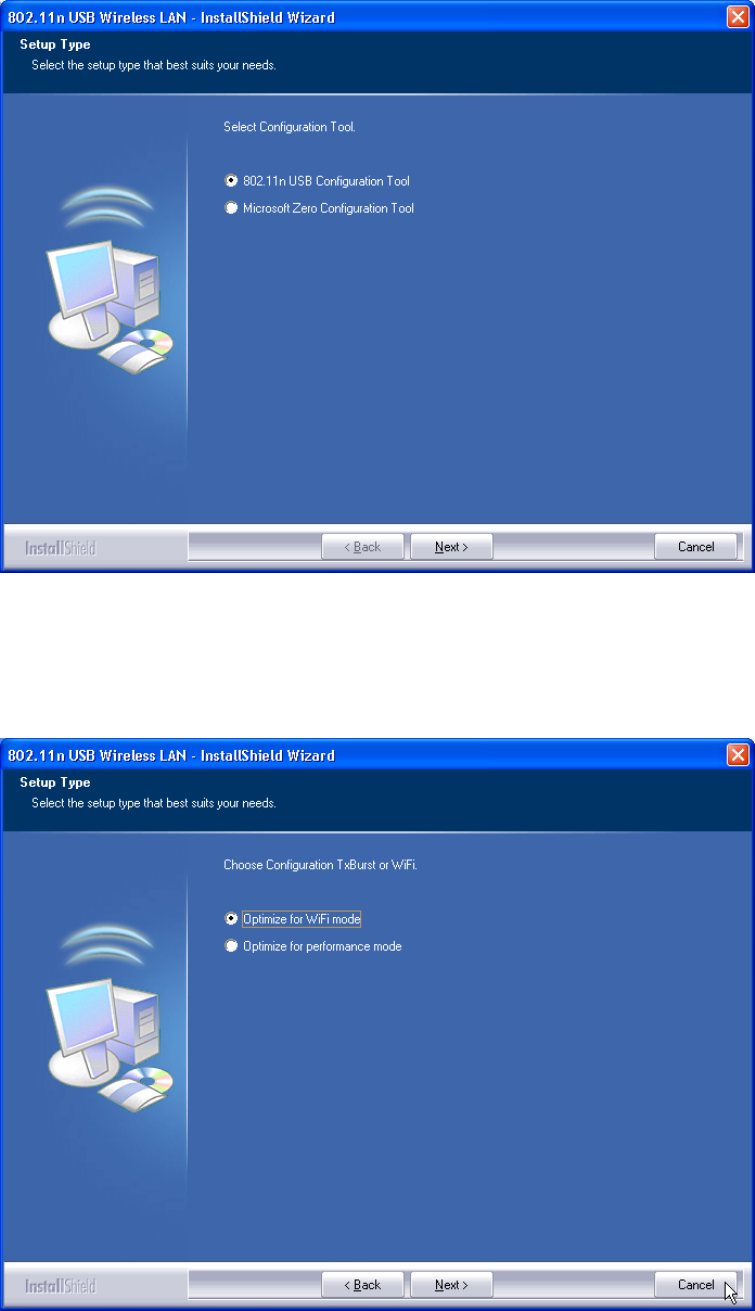
8
3. Select if you are going to configure your wireless network with this device or with Microsoft
Zero Configuration tool.
Note: This can be changed after installing this software.
4. Select to optimize this adapter in WiFi mode or performance mode.
Note: The performance mode is only available while connecting to a TX Burst supported AP.
Users that uses the AP without TX Burst please select WiFi mode (standard mode).
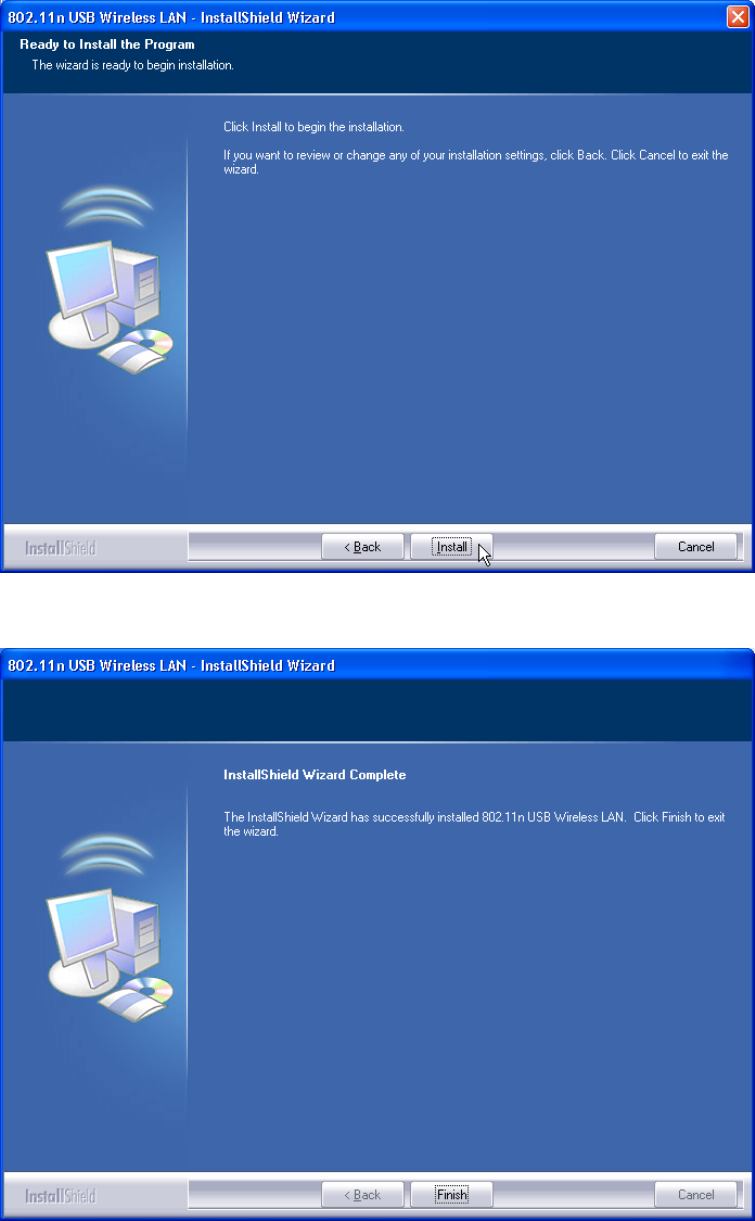
9
5. Click the Install button to start installing.
6. Click the Finish button to complete installation.
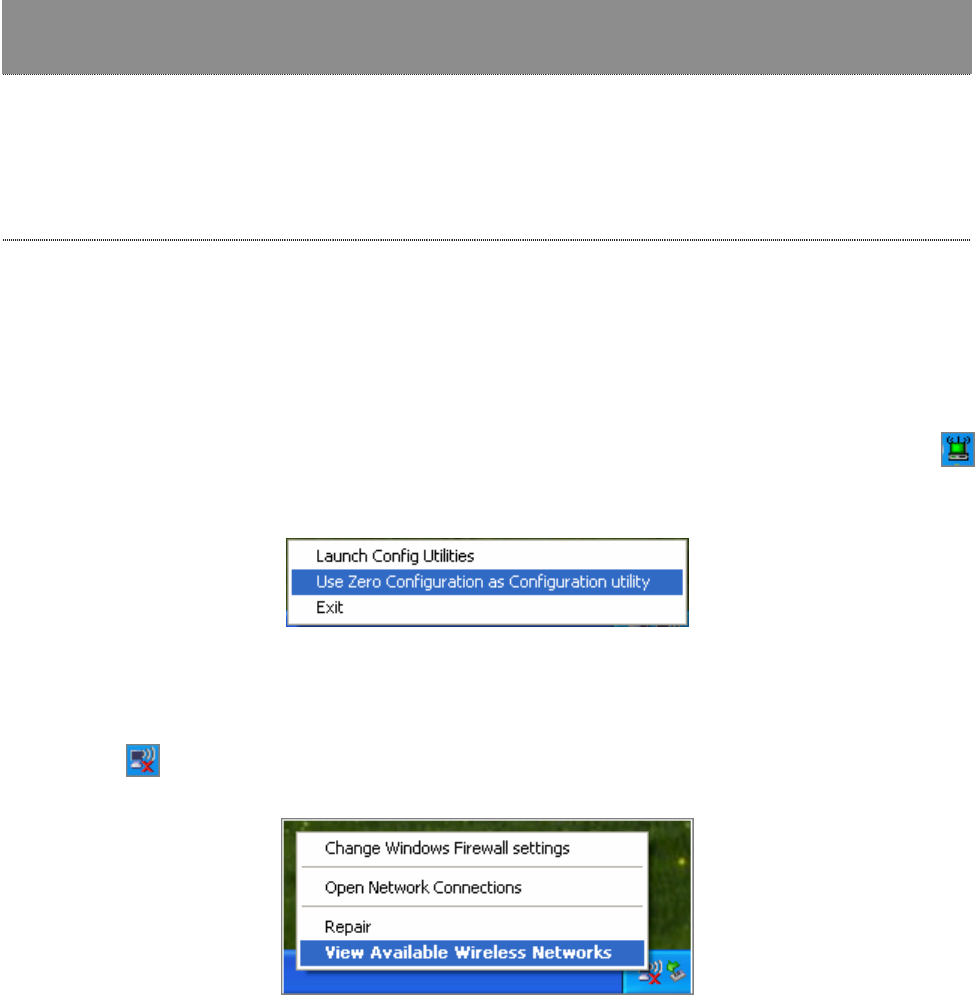
10
Management Guide
Read this chapter to understand the management interface of the device and
how to manage the device.
Making a Basic Network Connection
Select a configuration tool
In the following instruction for making a network connection, we use the Utility we provide to
configure your wireless network settings.
Note: You could use either the software we provide or Microsoft Zero Configuration tool to
configure this adapter. To switch between the two configuration tools, please right click on the …..
icon on system tray to select.
To connect with Microsoft Zero Configuration tool
After specifying the Microsoft Zero Configuration tool to configure your wireless network, right
click on the icon on system tray. Select View Available Wireless Networks to specify your
wireless network.
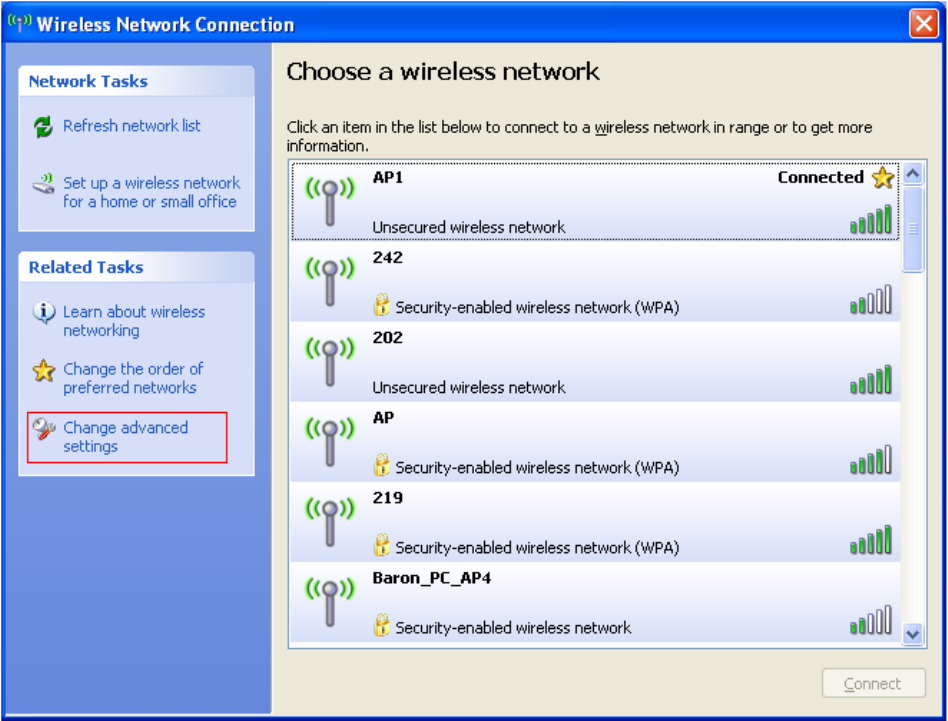
11
The tool shows the available wireless networks. Select your demanding network to connect with.
To connect to a wireless network with more security settings, please click Change advanced
settings to be compatible with your wireless network security settings.
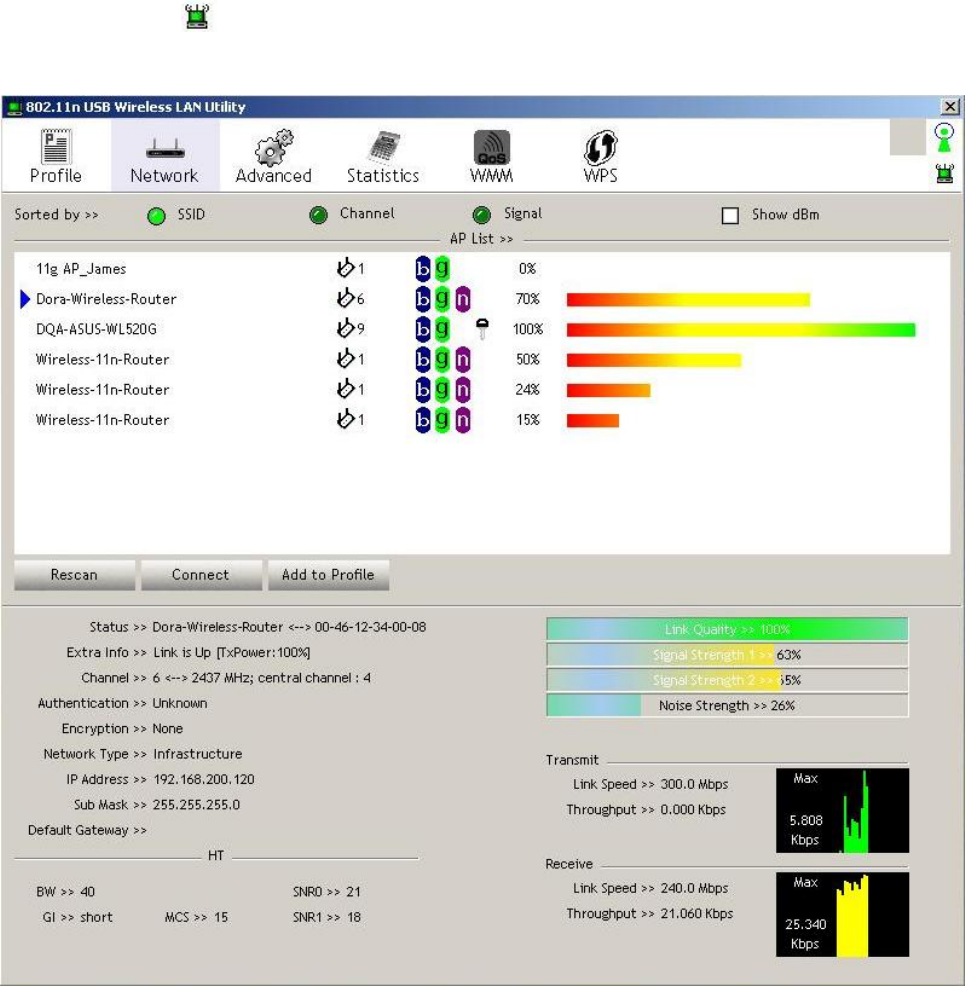
12
To connect with 802.11n Wireless LAN Utility
We provide this Utility for users to connect to a wireless network easily. It provides more
information and configuration for this adapter. As default, the Utility is started automatically upon
starting your computer and connects to a connectable wireless network with best signal strength.
Right click on the icon and select Launch Config utilities if the Utility does not start.
Please refer to the following chapters to get information regarding to the functions of this Utility.
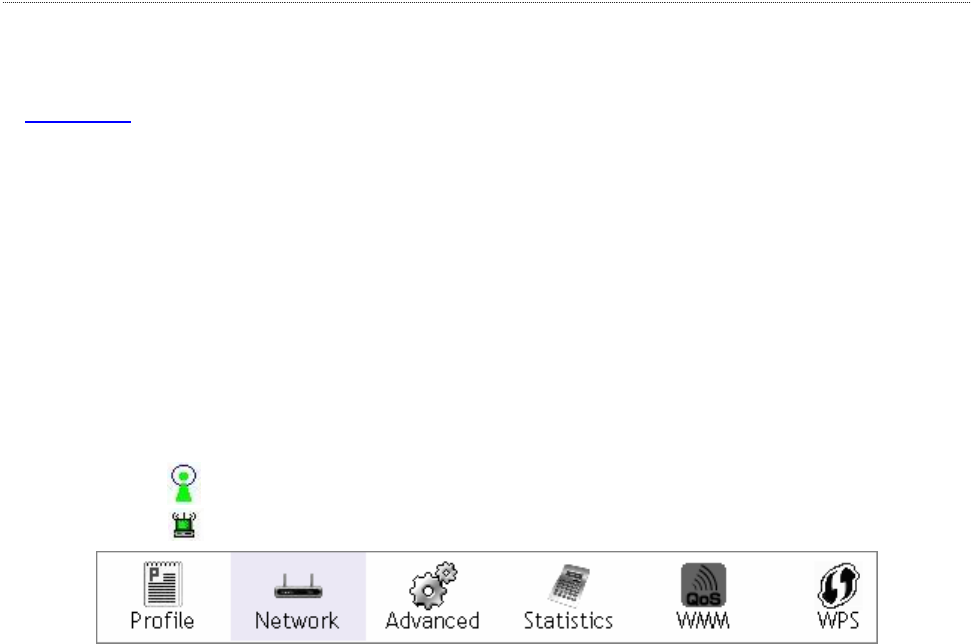
13
Introduction to the 802.11n Wireless LAN Utility
Note: The Utility in Windows Vista, Linux and Mac are different from the following.
y For instructions on using the Utility included in Windows Vista please refer to the instruction in
Appendix.
y For instructions on using the Utility included in Linux please refer to the instruction in
/Driver/Linux/readme.txt in the CD-Rom.
y For instructions on using the Utility included in Mac please refer to the instruction in
/Driver/Mac/readme.txt in the CD-Rom.
Interfaces
This Utility is basically consisted of three parts:
1. Functional buttons: on top of the window. You can click each button to access each
configuration window.
Note: Click on the top right window to enable/disable wireless connection status.
Click to show the wireless information.
2. Configuration column: Center of the Utility window. Make your changes for each function in
this part.
3. Status information: bottom of the utility window. Shows the connection status and system
information.
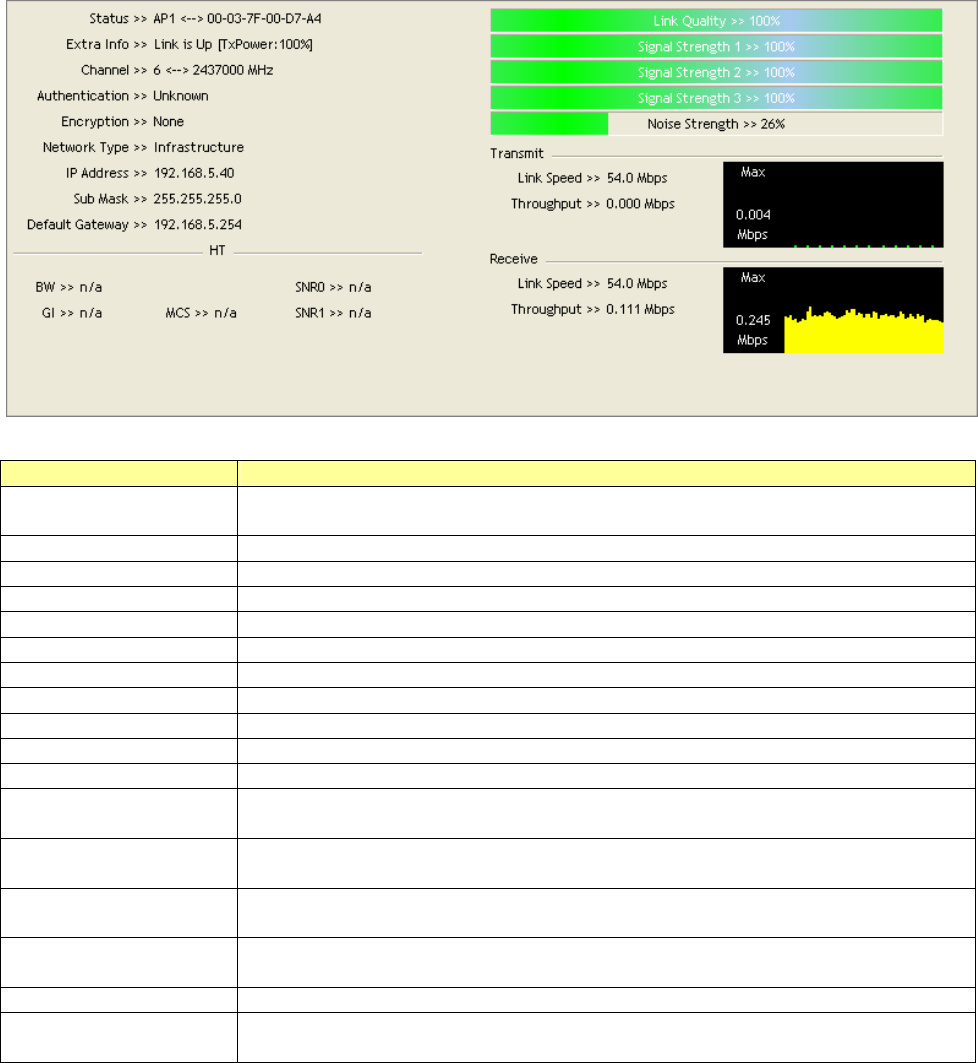
14
Information
Items Information
Status Shows the connecting status. Also shows the SSID while connecting
to a
valid network.
Extra Info Display link status in use.
Channel Display current channel in use.
Authentication Authentication mode in use.
Encryption Encryption type in use.
Network Type Network type in use.
IP Address IP address of current connection.
Sub Mask Subnet mask of current connection.
Default Gateway Default gateway of current connection.
Link Speed Show current transmit rate and receive rate.
Throughput Display transmit and receive throughput in Mbps.
Link Quality Display connection quality based on signal strength and TX/RX packet
error rate.
Signal Strength 1 Receive signal strength 1, user can choose to display as percentage or
dBm format.
Signal Strength 2 Receive signal strength 2, user can choose to display as percentage or
dBm format.
Signal Strength 3 Receive signal strength 3, user can choose to display as percentage or
dBm format.
Noise Strength Display noise signal strength.
HT Display current HT status in use, containing BW, GI, MCS, SNR0, and
SNR1 value.

15
Profile
This profile page allows users to save different wireless settings, which helps users to get access
to wireless networks at home, office or other wireless network environments quickly.
To add a new profile:
1. Click the Add button. The add profile window pops up.
Note: you could also add a new profile quickly by selecting an available network in the
Network function then click the Add to Profile button.
2. Fill in information for this profile in the system config section:
Items Information
Profile Name Choose a name for this profile, or use default name defined by system.
SSID Fill in the intended SSID name or use the drop list to select from
available Aps.
Power Save Mode Choose from CAM (Constantly Awake Mode) or PSM (Power Saving
Mode).
Network Type There are two types, infrastructure and 802.11 Ad-hoc modes. Under
Ad-hoc mode, you could also choose the preamble type; the available
preamble type includes auto and long. In addition to that, the channel
field will be available for setup in Ad-hoc mode.
RTS Threshold For adjusting the RTS threshold number by sliding the bar or key in the
value directly. The default value is 2347.
Fragment
Threshold Adjust the Fragment threshold number by sliding the bar or key in the
value directly. The default value is 2346.
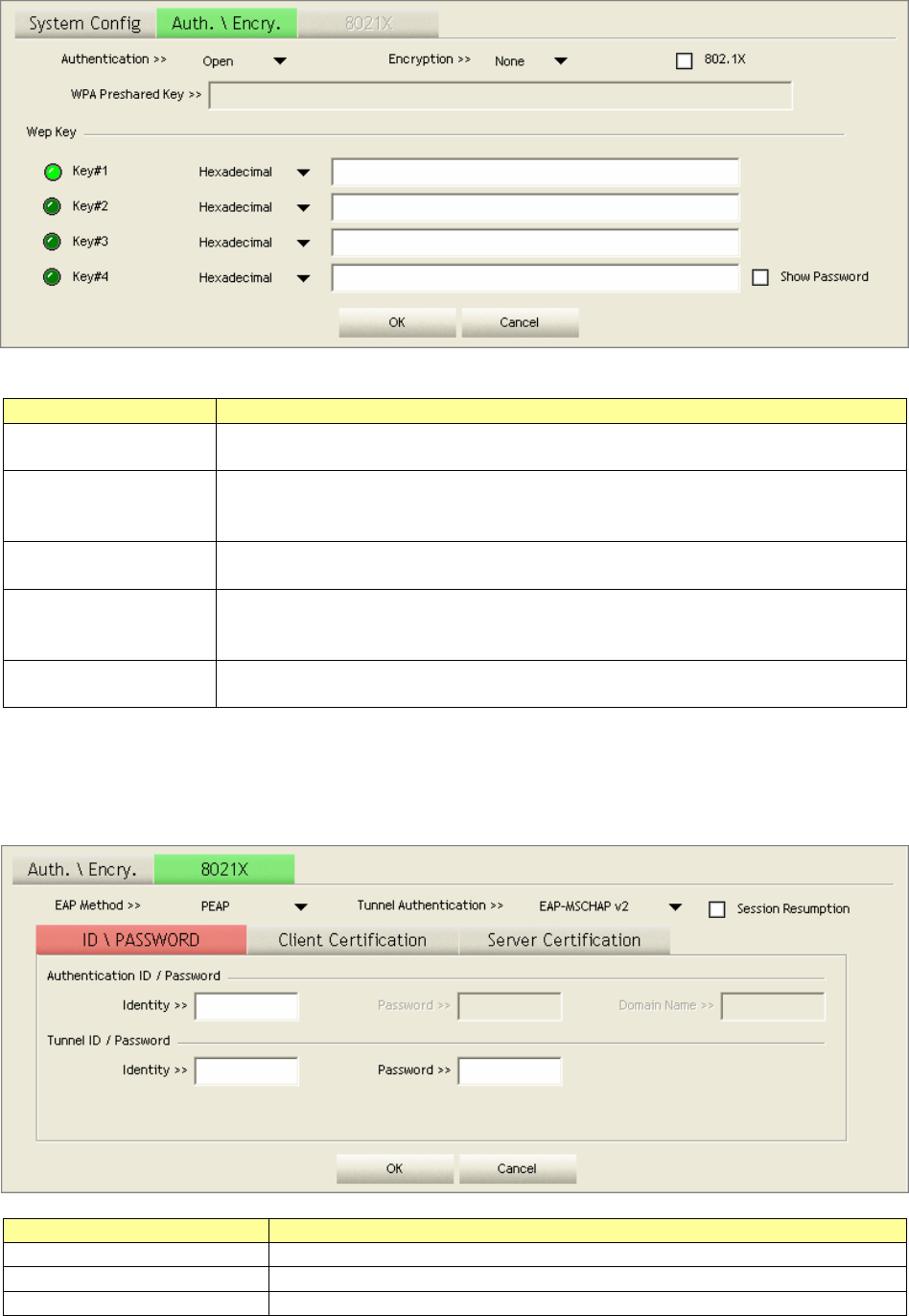
16
3. Select an encryption type and fill in the corresponding wireless network information:
Items Information
Authentication
Type There are 7 types of authentication modes supported by Utility including
open, Shared, LEAP, WPA and WPA-PSK, WPA2 and WPA2-PSK.
Encryption Type For open and shared authentication mode, the selection of encryption
type are None and WEP. For WPA, WPA2, WPA-PSK and WPA2-PSK
authentication mode, the encryption type supports both TKIP and AES.
802.1x Use 802.1x to make WPA and WPA2 certification. This functions only
works when connecting to a WPA and WPA2 supported device.
WPA Pre-shared
Key This is the shared secret between AP and STA. For WPA-PSK and
WPA2-PSK authentication mode, this field must be filled with character
longer than 8 and less than 32 length.
WEP Key Only valid when using WEP encryption algorithm. The key must matched
AP's key.
4. Specify the 802.1x information if you are using the 802.1X certification method.
Users that do not use this function or connecting to an open-wireless network please skip this
part.
Items Information
EAP method To select an EAP method.
Tunnel Authentication Select a Tunnel authentication mode.
Session Resumption Select to enable this function or unmark it to disable.
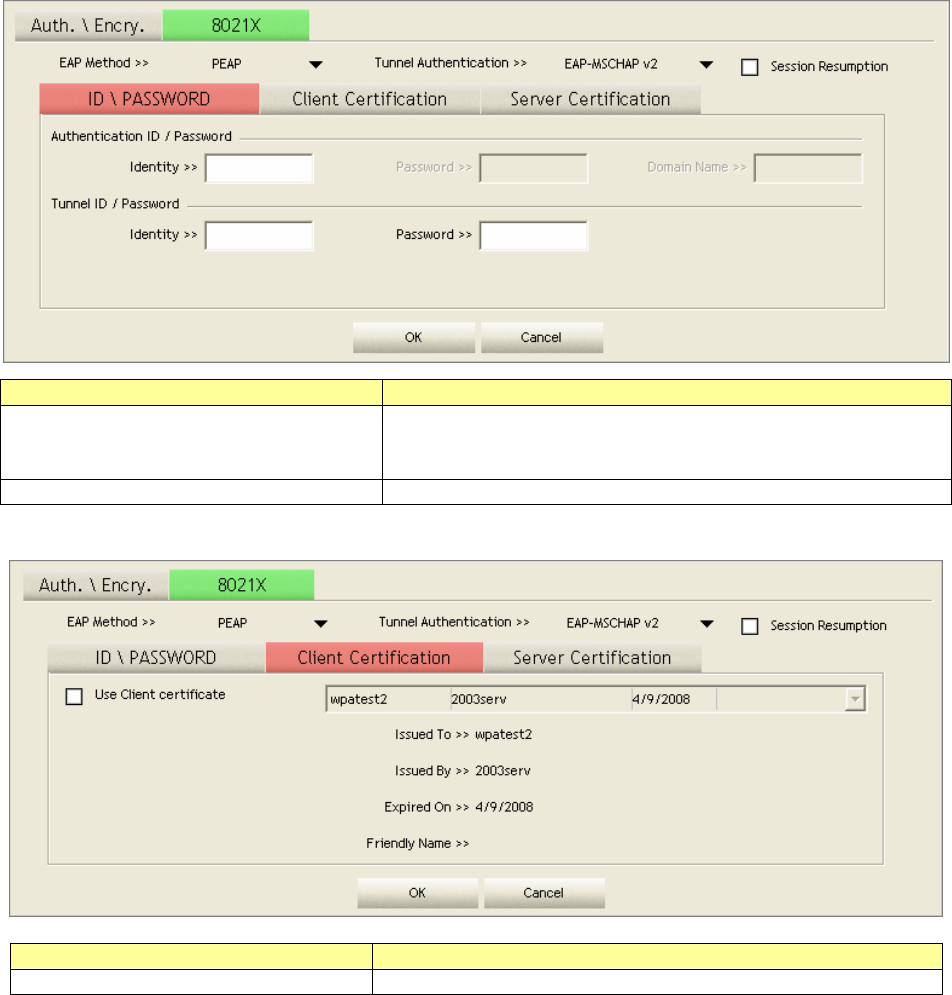
17
ID \ PASSWORD
Items Information
Authentication ID / Password The identity, password and domain name for server. Only
"EAP-FAST" and "LEAP" authentication can be key in
domain name. Blank space can be key in domain name.
Tunnel ID / Password Identity and Password for server.
Client Certification
Items Information
Use Client certificate Client certificate for server authentication.
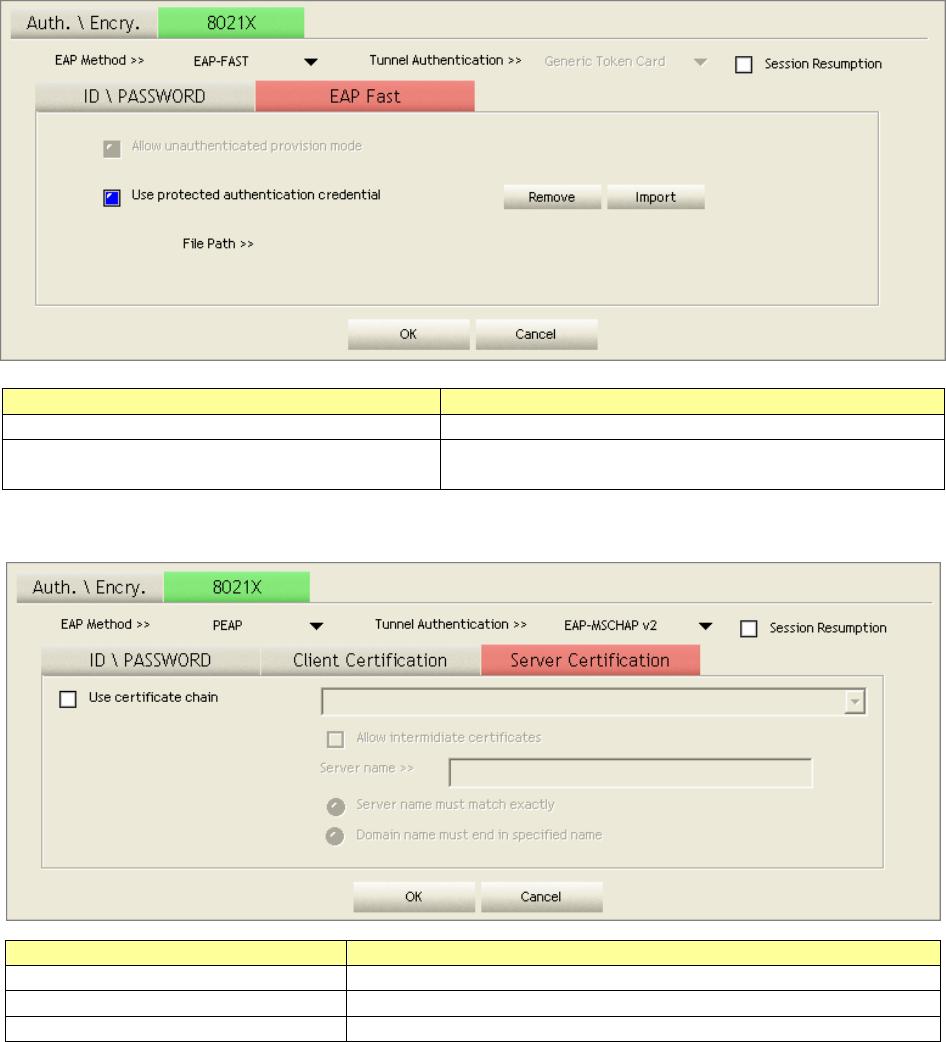
18
EAP Fast
Items Information
Allow unauthenticated provision mode
Mark to enable unauthenticated provision mode.
Use protected authentication
credential Mark to use protected authentication credential.
Server Certification
Items Information
Use Certificate chain Mark the checkbox to enable using certification chain.
Allow intimidate certificates Mark to allow intimidates certification
Server name Enter an authentication sever root.
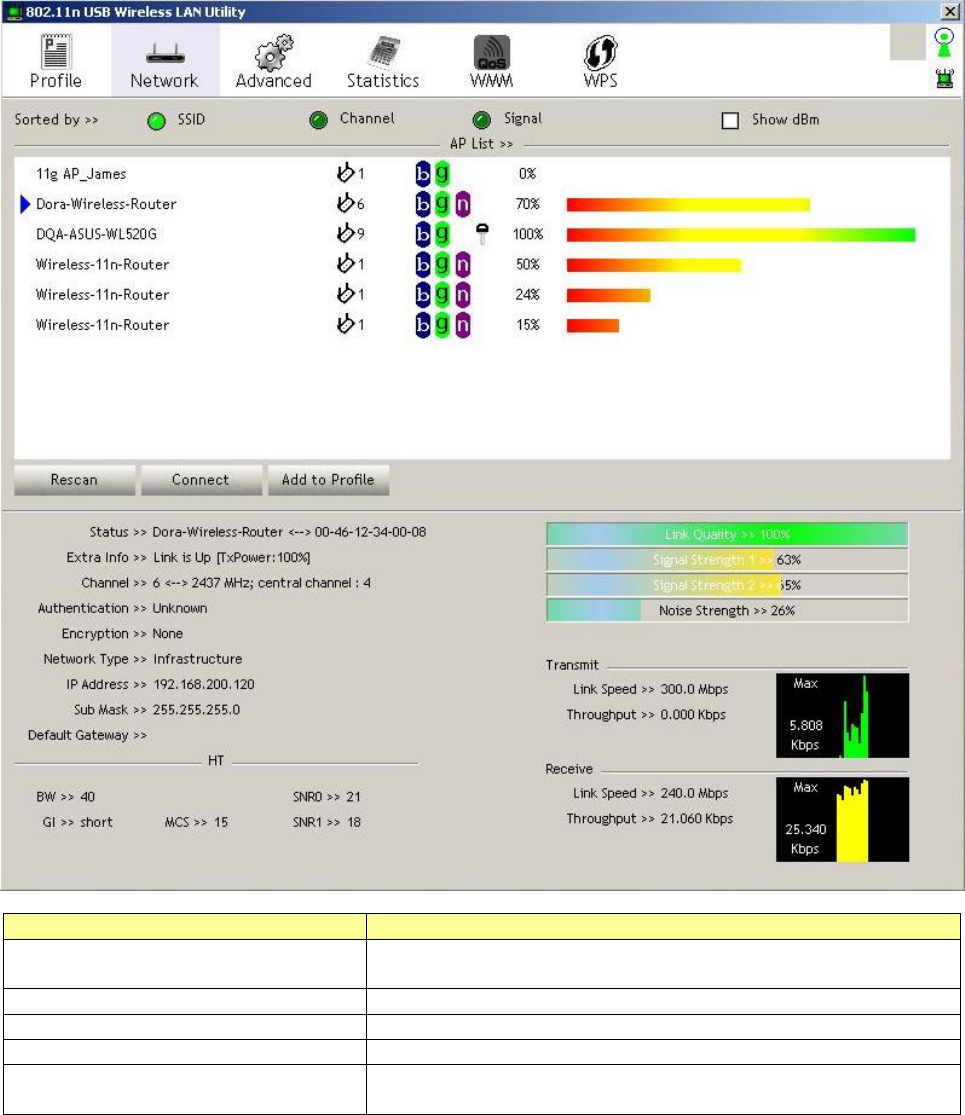
19
Network
This network lists the available wireless networks. The Utility connects to a wireless network with
best signal strength automatically. You can change the connecting network by clicking on the
network name and click the Connect button. To see detail information of each network, please
double click on each item to pop up the information window.
Items Information
SSID, Channel and Signal buttons Click each button to sort the listing networks by SSID,
channel and Signal strength.
Show dBm Mark the checkbox to show the signal strength in dBm.
Rescan To rescan available wireless networks.
Connect Click this button to connect to a designated network.
Add to Profile Click this button to add a network to profile after selecting
a network.
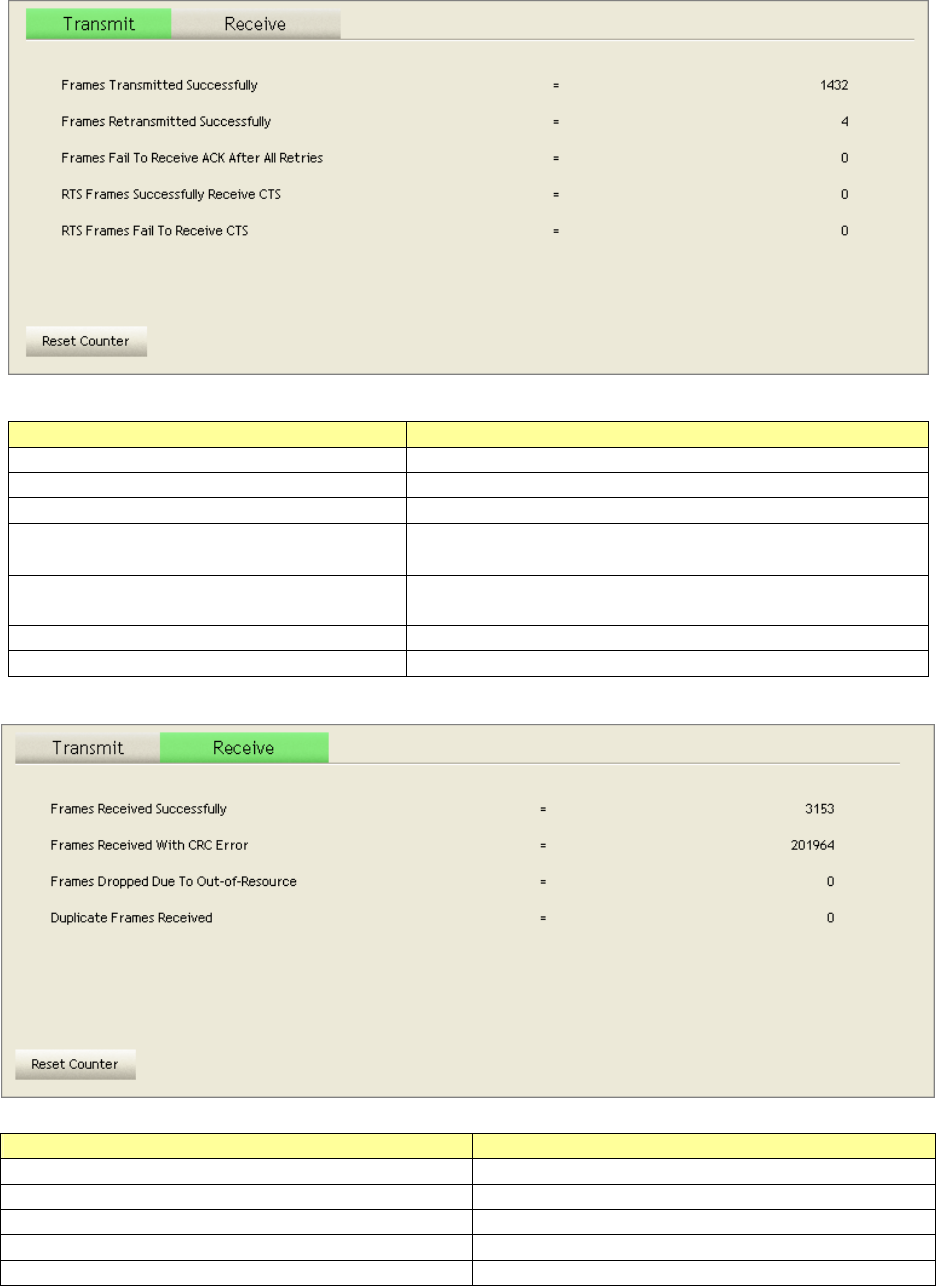
20
Statistics
Statistics page displays the detail counter information based on 802.11 MIB counters. This page
translates the MIB counters into a format easier for user to understand.
Items Information
Use Client certificate Client certificate for server authentication.
Frames Transmitted Successfully Frames successfully sent.
Frames Retransmitted Successfully
Successfully retransmitted frames numbers.
Frames Fail To Receive ACK After
All Retries Frames failed transmit after hitting retry limit.
RTS Frames Successfully Receive
CTS Successfully receive CTS after sending RTS frame.
RTS Frames Fail To Receive CTS Failed to receive CTS after sending RTS.
Restart Counter Reset counters to zero.
Items Information
Use Client certificate Client certificate for server authentication.
Frames Received Successfully Frames received successfully.
Frames Received With CRC Error Frames received with CRC error.
Frames Dropped Due To Out-of-Resource
Frames dropped due to resource issue.
Duplicate Frames Received Duplicate received frames.
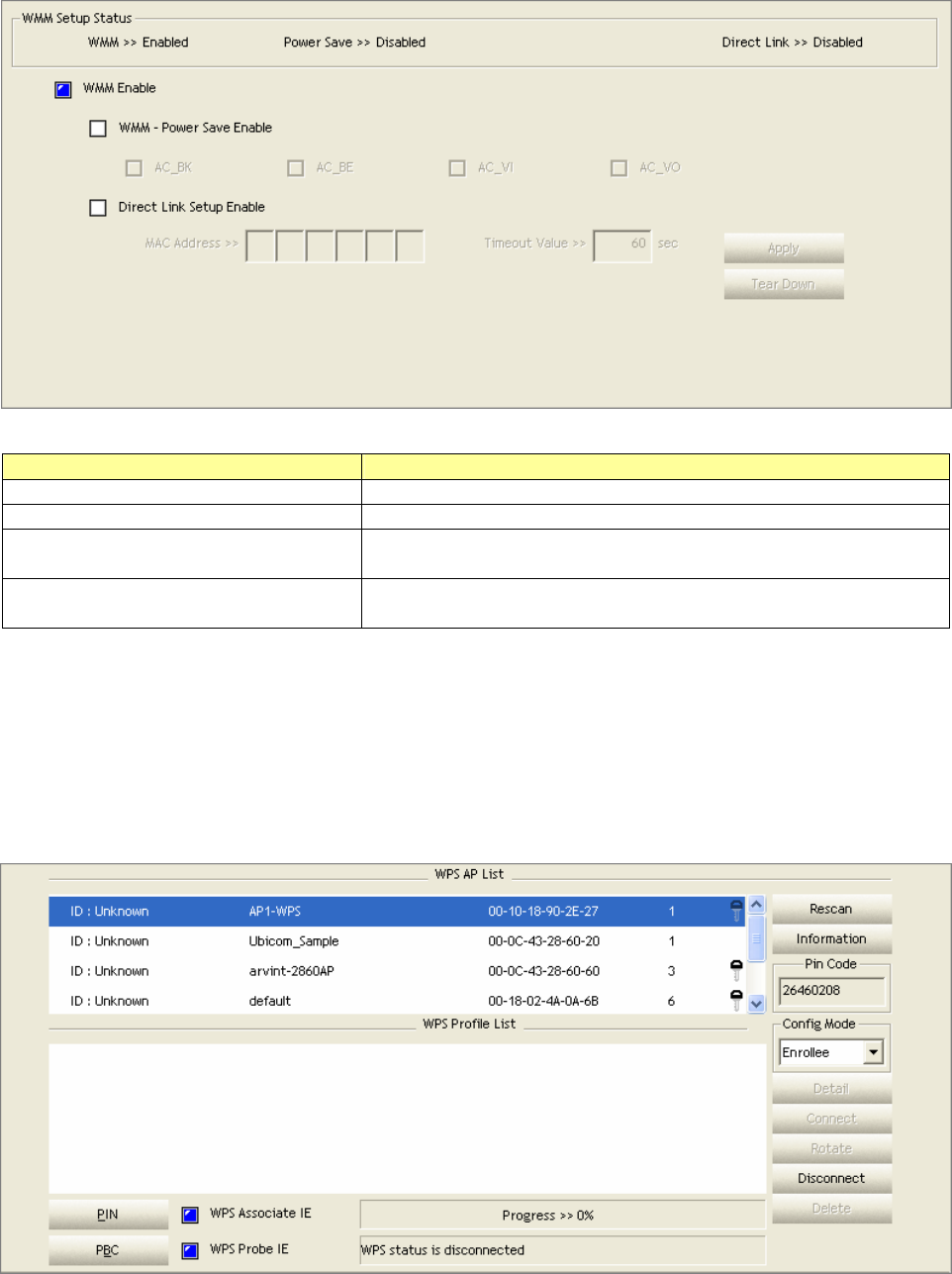
21
WMM
This page allows users to activate the WMM function for this device. Please note that this function
only works while connecting to a WMM compatible device.
Items Information
Use Client certificate Client certificate for server authentication.
WMM Enable Enable Wi-Fi Multi-Media.
WMM - Power Save Enable Enable WMM Power Save. Please enable WMM before
configuring this function.
Direct Link Setup Enable Enable DLS (Direct Link Setup). Please enable WMM before
configuring this function.
WPS
WPS Configuration: The primary goal of Wi-Fi Protected Setup (Wi-Fi Simple Configuration) is to
simplify the security setup and management of Wi-Fi networks. This adapter supports the
configuration setup using PIN configuration method or PBC configuration method through an
internal or external Registrar.
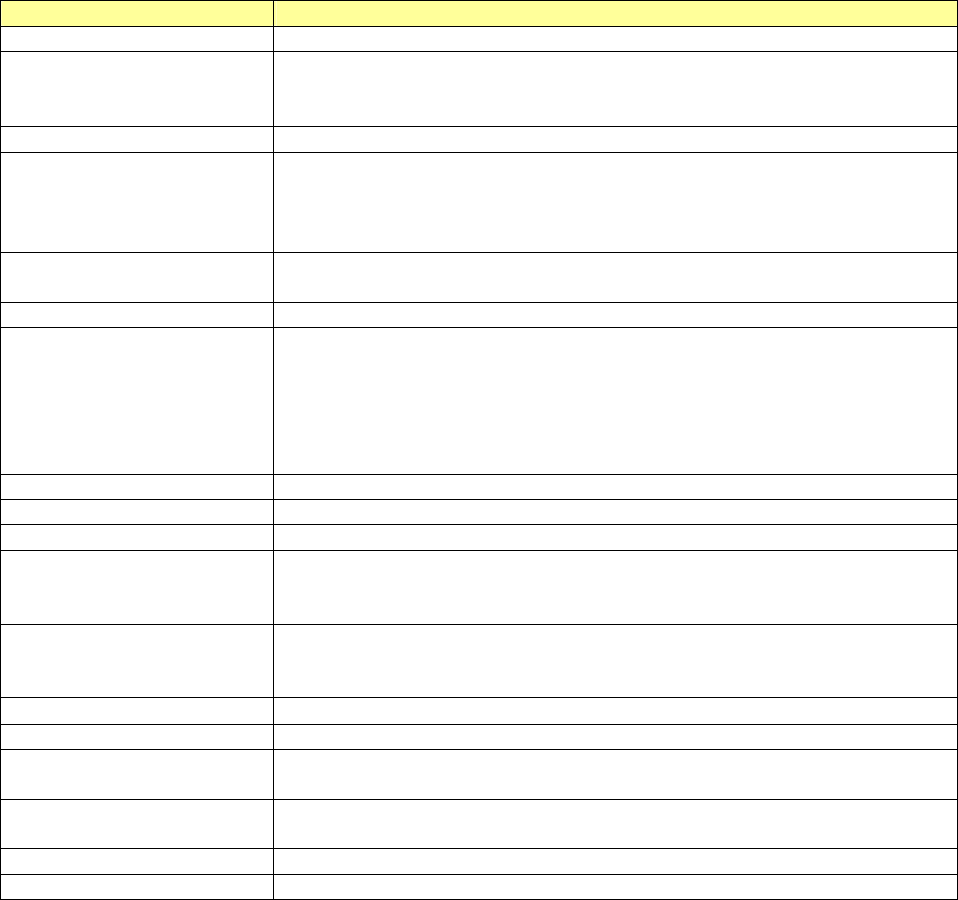
22
Items Information
Use Client certificate Client certificate for server authentication.
WPS AP List Display the information of surrounding APs with WPS IE from last
scan result. List information includes
SSID, BSSID, Channel, ID
(Device Password ID), and Security-Enabled.
Rescan Click to rescan the wireless networks.
Information Display the information about WPS IE on the selected network. List
information include Authentication Type, Encryption Type, Config
Methods, Device Password ID, Selected Registrar, State, Version, AP
Setup Locked, UUID-E and RF Bands.
PIN Code 8-digit numbers. It is required to enter PIN Code into Registrar using
PIN method. Each Network card has only one PIN Code of Enrollee.
Config Mode Enrollee or an external Registrar.
Table of Credentials Display all of credentials got from the Registrar. List information
includes SSID, MAC Address, Authentication and Encryption Type. If
STA Enrollee, credentials are created as soon as each WPS success.
If STA Registrar, Utility
creates a new credential with
WPA2-PSK/AES/64Hex-Key and doesn't change until next switching
to STA Registrar.
Detail Information about Security and Key in the credential.
Connect Command to connect to the selected network inside credentials.
Rotate Command to connect to the next network inside credentials.
Disconnect Stop WPS action and disconnect this active link. And then select the
last profile at the Profile Page of Utility
if exist. If there is an empty
profile page, the driver will select any non-security AP.
Delete Delete an existing credential. And then select the next credential if
exist. If there is an empty credential, the driver will select any
non-security AP.
PIN Start to add to Registrar using PIN configuration method.
PBC Start to add to AP using PBC configuration method.
WPS associate IE Send the association request with WPS IE during WPS setup. It is
optional for STA.
WPS probe IE Send the probe request with WPS IE during WPS setup. It is optional
for STA.
Progress Bar Display rate of progress from Start to Connected status.
Status Bar Display currently WPS Status.
Note: When you click PIN or PBC, please don't do any rescan within two-minute connection. If
you want to abort this setup within the interval, restart PIN/PBC or click Disconnect to stop WPS
action.
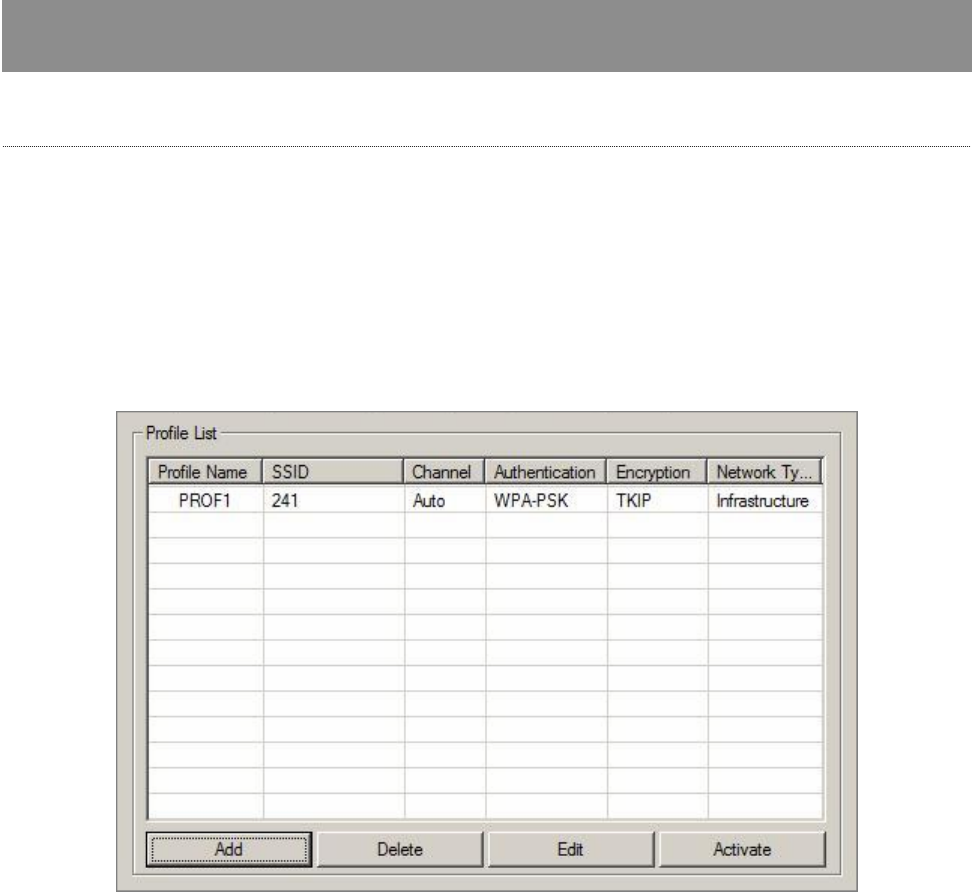
23
Appendix
Introduction to the configuration utility for Vista Users
This utility helps Vista users to configure the wireless network. Please refer to the following
sections for introduction.
Profile
This profile page allows users to save different wireless settings, which helps users to get access
to wireless networks at home, office or other wireless network environment quickly.
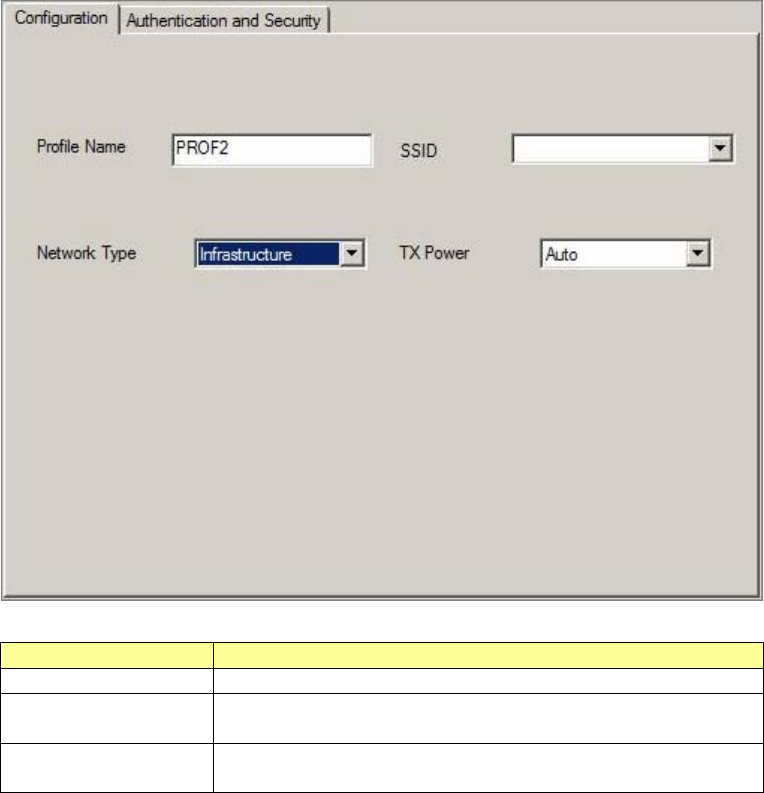
24
To add a new profile:
1. Click the Add button. The add profile window pops up.
Note: you could also add a new profile quickly by selecting an available network in the Site
Survey function then click the Add to Profile button.
2. Fill in the information of this wireless network and its relative security settings. Please note
that the information should be corresponding to the wireless network you are connecting to.
Items Information
Deleting profile Click the Delete button to delete the selected profile.
Editing profile Click the Edit button to pop up the profile-setting page
for users to edit the existing profile.
Activating profile Click the Activate button to activate the selected
profile.
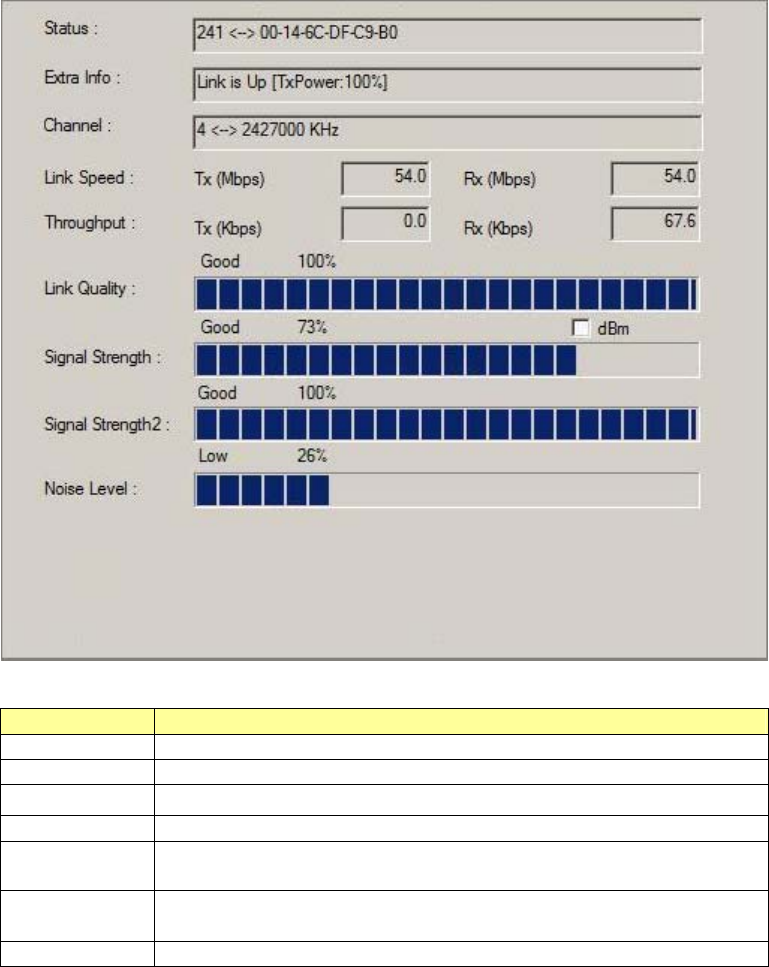
25
Link Status
This Link status shows the information about the connecting. Please refer to the following chart
for definition.
Items Information
Status Display current connection status.
Extra Info Display link status and current channel in use.
Link Speed Display current transmitting and receiving rates
Throughput Display transmitting and receiving throughputs.
Link Quality Display connecting quality based on signal strength and
TX/RX packet error rate.
Signal
Strength Display receiving signal strength either in percentage or dBm
format.
Noise Level Display noise signal strength.
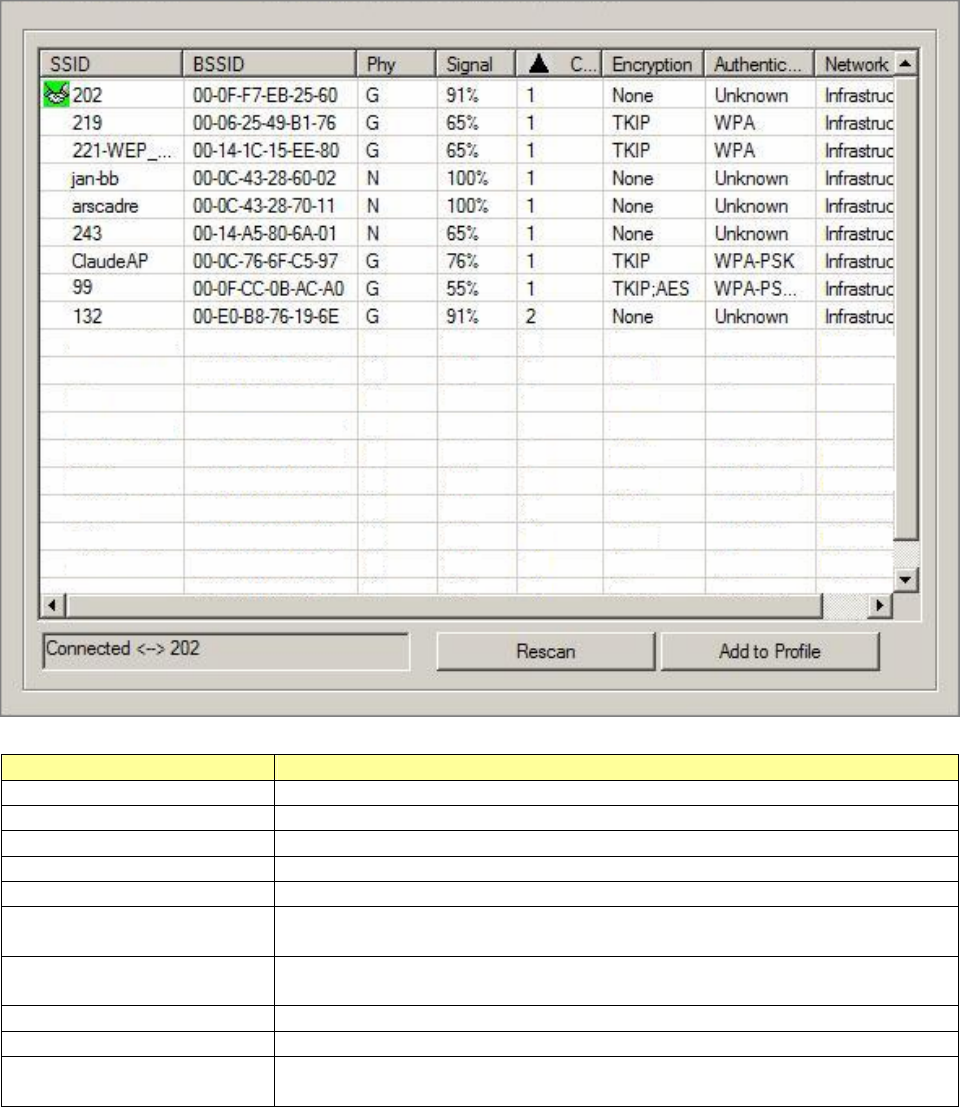
26
Site Survey
This page shows the available wireless networks within the coverage of this network adapter. You
could check the status of wireless network around your computer or add a network into your
profile.
Items Information
SSID Name of the network.
BSSID AP MAC address or random numbers generated for IBSS.
Phy Type Phy Type of the network.
Signal Signal strength of the network.
Channel The channel in use.
Encryption Encryption algorithm.
T
he supported algorithms are WEP, TKIP, AES,
and Not Use.
Authentication Authentication mode. The supported modes are Unknown,
WPA-PSK, WPA2-PSK, WPA and WPA2.
Network Type Infrastructure or Ad-Hoc.
Rescan Click the rescan button to perform re-scanning.
Add to profile Select a network then push the Add to Profile button to bring up the
profile-setting to add a wireless network profile.
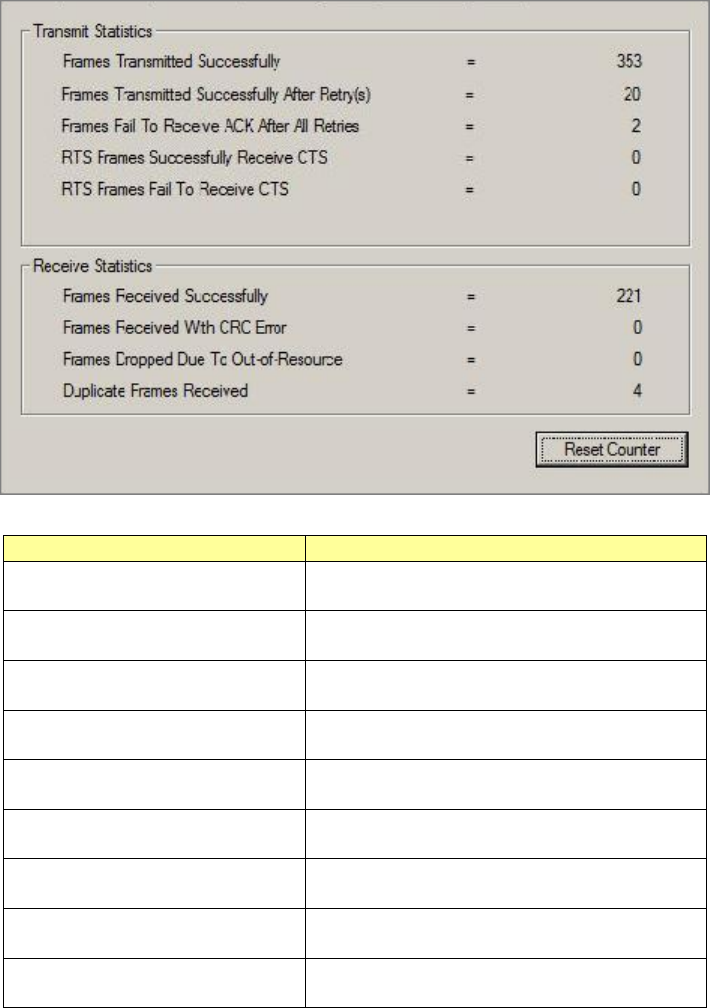
27
Statistics
This page provides the statistics about the connection of this adapter.
Items Information
Frames Transmitted
Successfully Frames sent successfully.
Frames Transmitted
Successfully After Retry Frames sent successfully with retry.
Frames Fail To Receive
ACK After All Retries Frames transmitted failed after hitting
the retrying limit.
RTS Frames Successfully
Receive CTS CTS frames received successfully after
sending RTS frames.
RTS Frames Fail To
Receive CTS
T
he missing CTS frames after sending
RTS frames.
Frames Received
Successfully Frames received successfully.
Frames Received With CRC
Error Frames received with CRC error.
Frames Dropped Due To
Out-of-Resource Frames dropped due to insufficient
resource.
Duplicate Frames
Received Duplicate frames received.
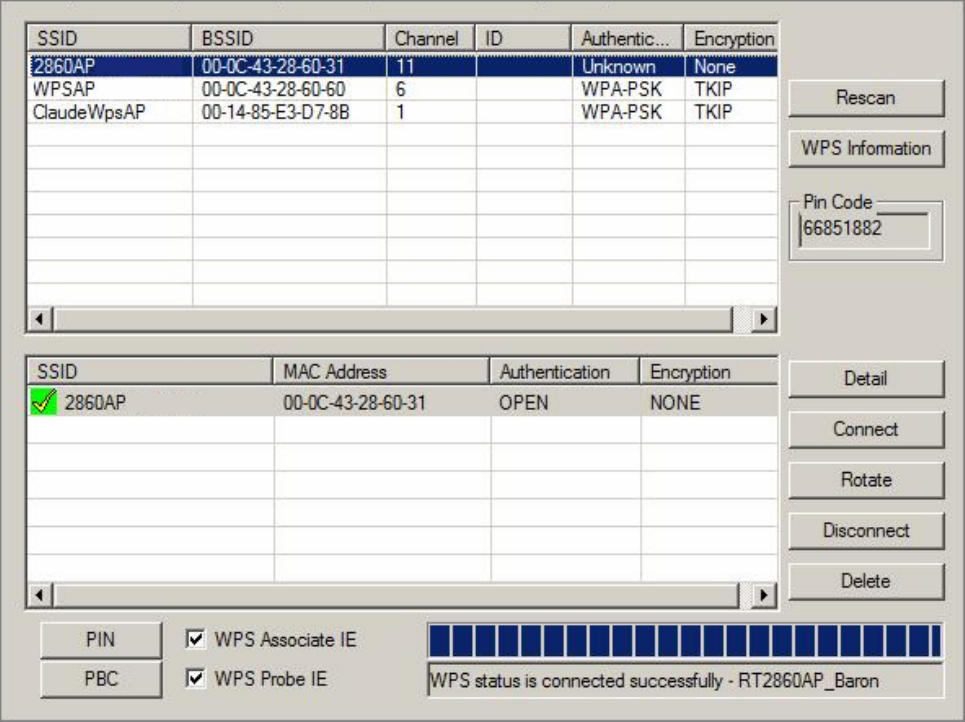
28
WPS Configuration
This page provides users to connect this adapter to a WPS (Wi-Fi Protected Setup) AP. Those
available WPS supported AP are listed on the upper column. Select the AP that you want to
connect to and click the Connect button to activate.
WPS Associate IE:
If the "WPS Associate IE" option is checked, station sends a association request with WPS IE
during WPS setup.
WPS Probe IE:
If the "WPS Probe IE" option is checked, station probes a request with WPS IE during WPS setup.
Re-scanning:
Click the Rescan button to perform the re-scanning.
WPS AP Information:
Click the WPS information button to bring up the WPS capable AP information dialog window.
The window shows the information including:
Authentication Type:
There are three types of supported authentication modes including Open, Shared, WPA-PSK and
WPA modes.
Encryption Type:
For Open and Shared authentication modes, the available encryption types are None and WEP.
For WPA, WPA2, WPA-PSK and WPA2-PSK authentication modes, the available encryption types
are TKIP and AES.
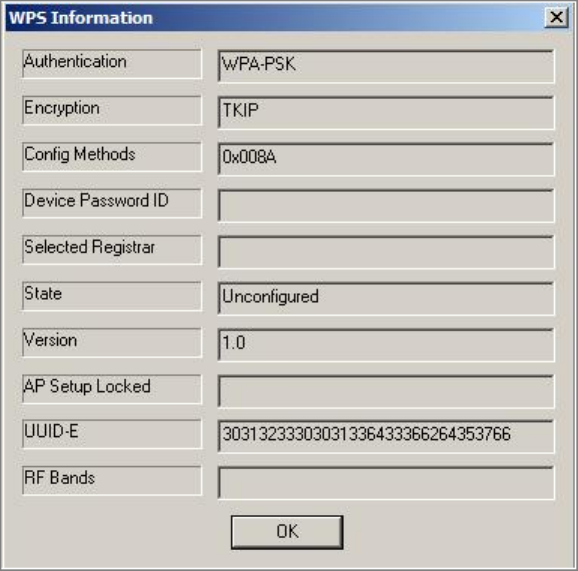
29
Config Methods:
This attribute contains the config methods supported and enabled by the selected Registrar.
Device Password ID:
Device Password ID indicates the method or identifies the specific password that the selected
Registrar intends to use.
Selected Registrar:
Selected Registrar indicates if the user has recently activated a Registrar to add an Enrollee.
State:
This attribute is used to indicate the current configuration state. This attribute is either
"Un-configured" or "Configured".
Version:
This attribute is the specified WPS version.
AP Setup Locked:
AP Setup Locked indicates if AP has entered a setup locked state.
UUID-E:
UUID-E is universally unique identifier (UUID) generated by the Enrollee.
RF Bands:
RF Bands indicate the available RF bands.
Configure WPS profiles:
The user can configure WPS profiles with either PIN method or PBC method.
PIN Method:
Step 1: The Registrar enters the pin code generated by station.
Step 2: Push the PIN button.
PBC Method:
Push the PBC button within 2 second while the Registrar pushes the button.
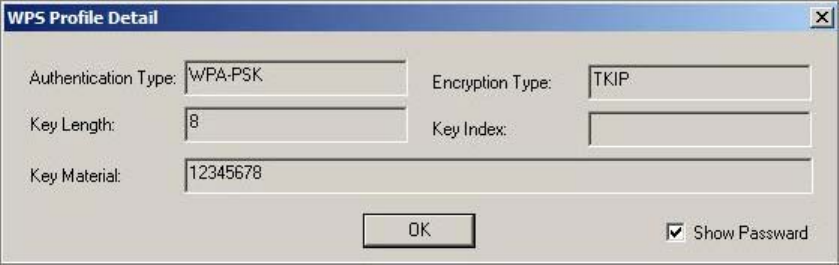
30
Manage WPS profiles:
The received WPS profiles are listed in the lower frame, and the listed WPS profile attributes are
SSID, MAC address, authentication type, and encryption type.
WPS profile detail information:
Selecting a profile then pushing the "Detail" button brings up the WPS profile.
This profile shows information including:
Connect with WPS profile:
Clicking the Connect button will connect to AP with the selected WPS profile.
Rotate WPS profiles:
If there are more than two WPS profiles, clicking the Rotate button will rotate to next profile and
connect to AP with this profile. If the connection can't be established successfully, station will
perform the WPS profile rotation repeatedly.
Disconnect from WPS AP:
Click the Disconnect button to stop the WPS connection.
Delete WPS profile:
Click the Delete button to delete the selected WPS profile.
31
SSID: AP name of user type. User also can select [Use Mac Address] to display it.
1. Wireless Mode: Select wireless mode. 802.11 B/G mix, 802.11B only, 802.11A only,
802.11G only, 802.11 B/G/N mix and 802.11 A/N mix mode are supported. When wireless
card is 802.11N, system default is 802.11 B/G/N mix; Otherwise system default is 802.11
B/G mix (802.11 B/G/N mix selection item only exists for B/G/N adapter).
2. Wireless Protection: Auto, on, and off. System default is auto.
a. Auto: STA will dynamically change as AP announcement.
b. On: Always send frame with protection.
c. Off: Always send frame without protection.
3. Beacon (ms): The time between two beacons. System default is 100 ms.
4. TX Power: Manually force the AP transmits power. System default is 100%.
5. TX Rate: Manually force the Transmit using selected rate. Default is auto.
6. Idle Time: Manually force the Idle Time using selected value. Default is 300.
7. Channel: Manually force the AP using the channel. System default is channel 1.
8. Use Mac Address: Use MAC address of used wireless card to be AP name. System default is
APX (X is last number of Mac Address).
9. Security Setting: Authentication mode and encryption algorithm used within the AP. System
default is no authentication and encryption.
10. No forwarding among wireless clients: No beacon among wireless client, clients can
share information each other. System default is no forwarding.
11. Hide SSID: Prevent this AP from recognized in wireless network. This is disabled as default.
12. Allow BW40 MHz: Allow BW40 MHz capability.
13. Default: Use system default value.
14. Apply: Apply the above changes.
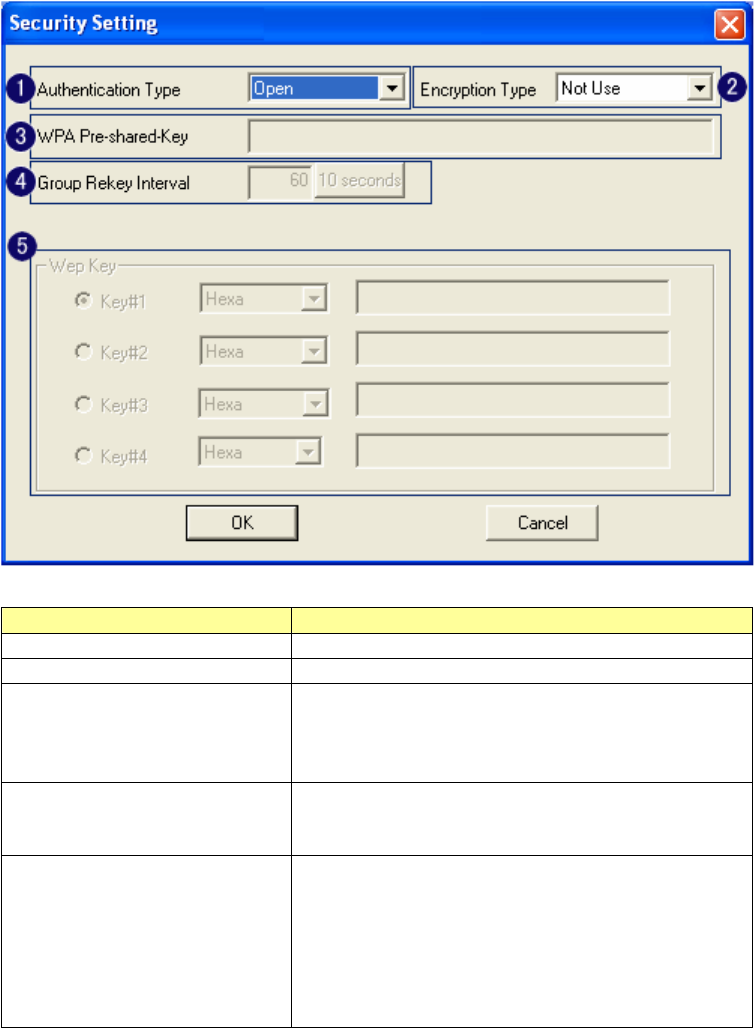
32
Security Setting
This page pops up after clicking the Security Settings button. Please follow the instructions
below:
Items Information
1. Authentication Type Select to be open or WPA-PSK system.
2. Encryption Type Select an encryption type from the drop list.
3. WPA Pre-shared Key A shared string between AP and STA. For
WPA-PSK authentication mode, this field must
be filled with character longer than 8 and less
than 32 length.
4. Group Rekey Interval
Only valid when using WPA-PSK encryption
algorithm. The key will change compliance
with seconds or beacon that user set.
5. WEP Key Only valid when using WEP encryption
algorithm. The key must match the key on AP.
There are several formats to enter the keys.
a. Hexadecimal (40bits): 10 Hex characters.
b. Hexadecimal (128bits): 32Hex characters.
c. ASCII (40bits): 5 ASCII characters.
d. ASCII (128bits): 13 ASCII characters.
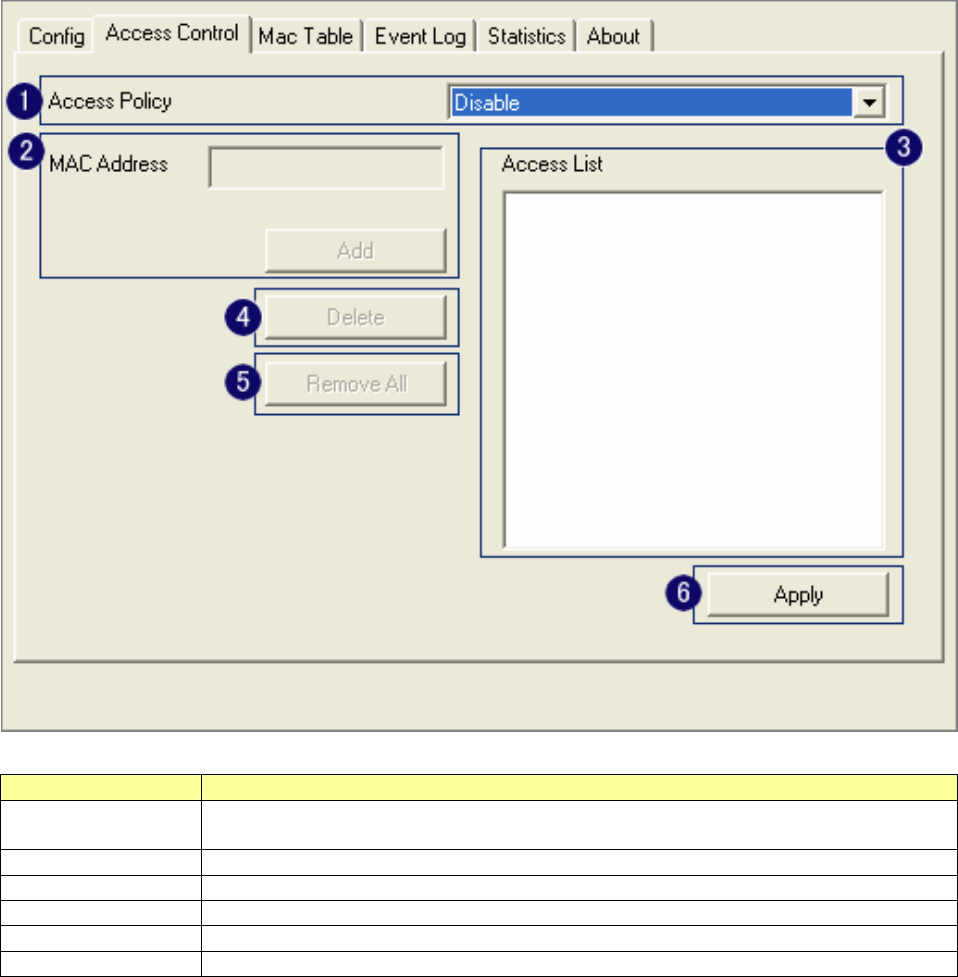
33
Access Control
This function filters users to use this device by designating MAC address. Please refer to the
following chart for introduction.
Items Information
1. Access Policy Choose a method to process access control from the drop list to determine
the MAC addresses that you designated are allowed to access the AP or not.
2. MAC Address Add allowed (or denied) MAC addresses to the MAC address list.
3. Access List Display all Mac Addresses that you designated.
4. Delete Delete Mac addresses that you selected.
5. Remove All Remove all Mac address in [Access List].
6. Apply Apply changes.
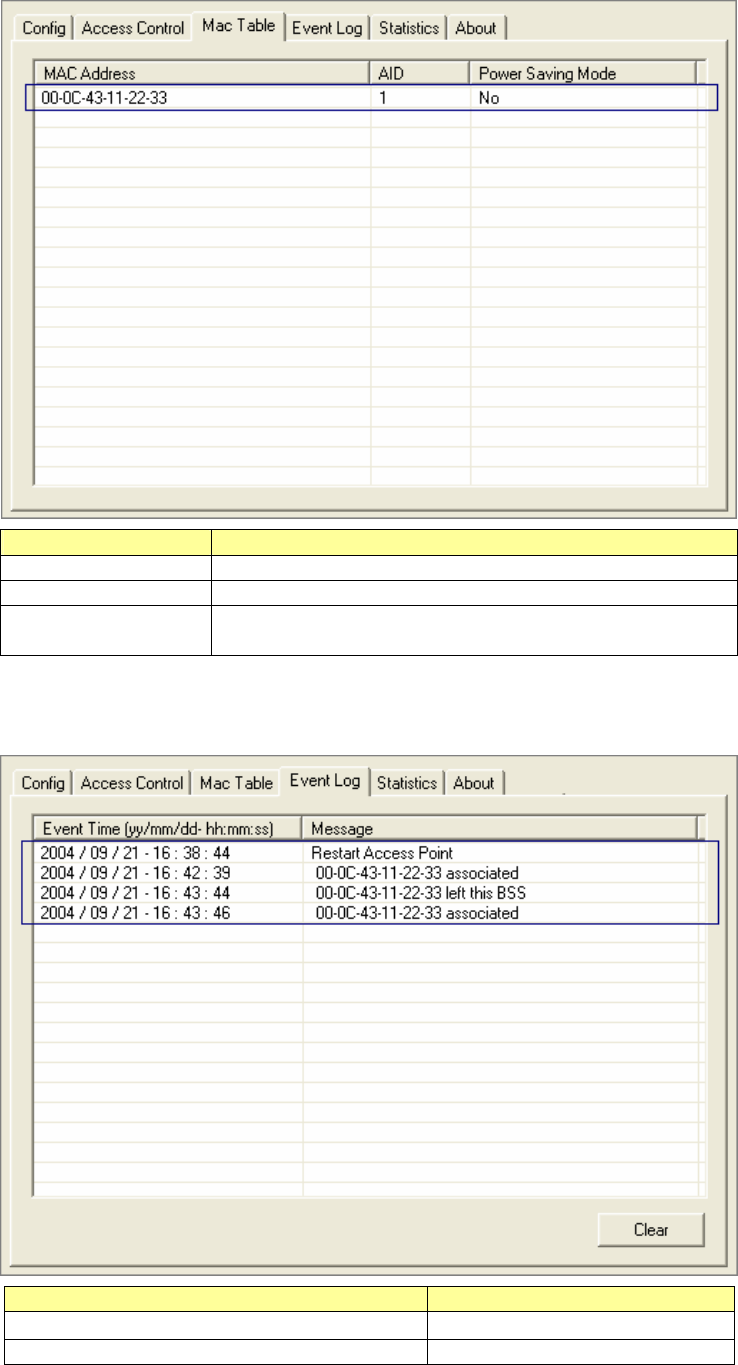
34
MAC Table
This page displays the station detail information of current connection.
Items Information
MAC Address The station MAC address of current connection.
AID Raise value by current connection.
Power Saving
Mode Check if the connected
station supports power
saving.
Event Log
Record Soft AP all event time and message.
Items Information
Event Time (yy/mm/dd-hh:mm:ss) Record event time.
Message All event messages.
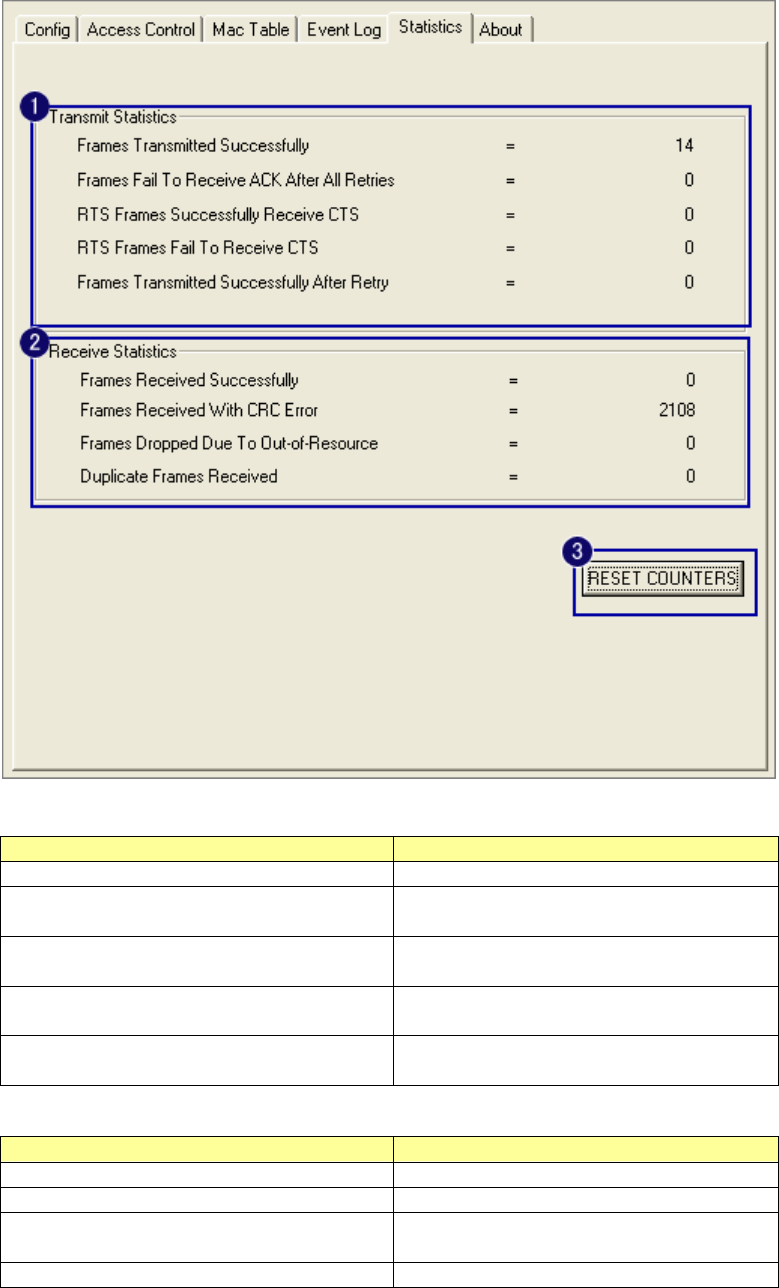
35
Statistics
Statistics page displays the detail counter information based on 802.11 MIB counters.
1. Transmit Statistics
Items Information
Frames Transmitted Successfully Frames that successfully sent.
Frames Fail To Receive ACK After
All Retries Frames that failed to transmit after
hitting retry limit.
RTS Frames Successfully Receive
CTS Counts of CTS that successfully
received after sending RTS frame.
RTS Frames Fail To Receive CTS Counts of CTS that fail to be received
after sending RTS frame.
Frames Retransmitted
Successfully Successfully retransmitted frames
numbers.
2.Recieve Statistics
Items Information
Frames Received Successfully Frames received successfully.
Frames Received With CRC Error Frames received with CRC error.
Frames Dropped Due To
Out-of-Resource Frames dropped due to resource
issue.
Duplicate Frames Received Duplicate received frames.
3. Reset Counters: Reset counters to zero.
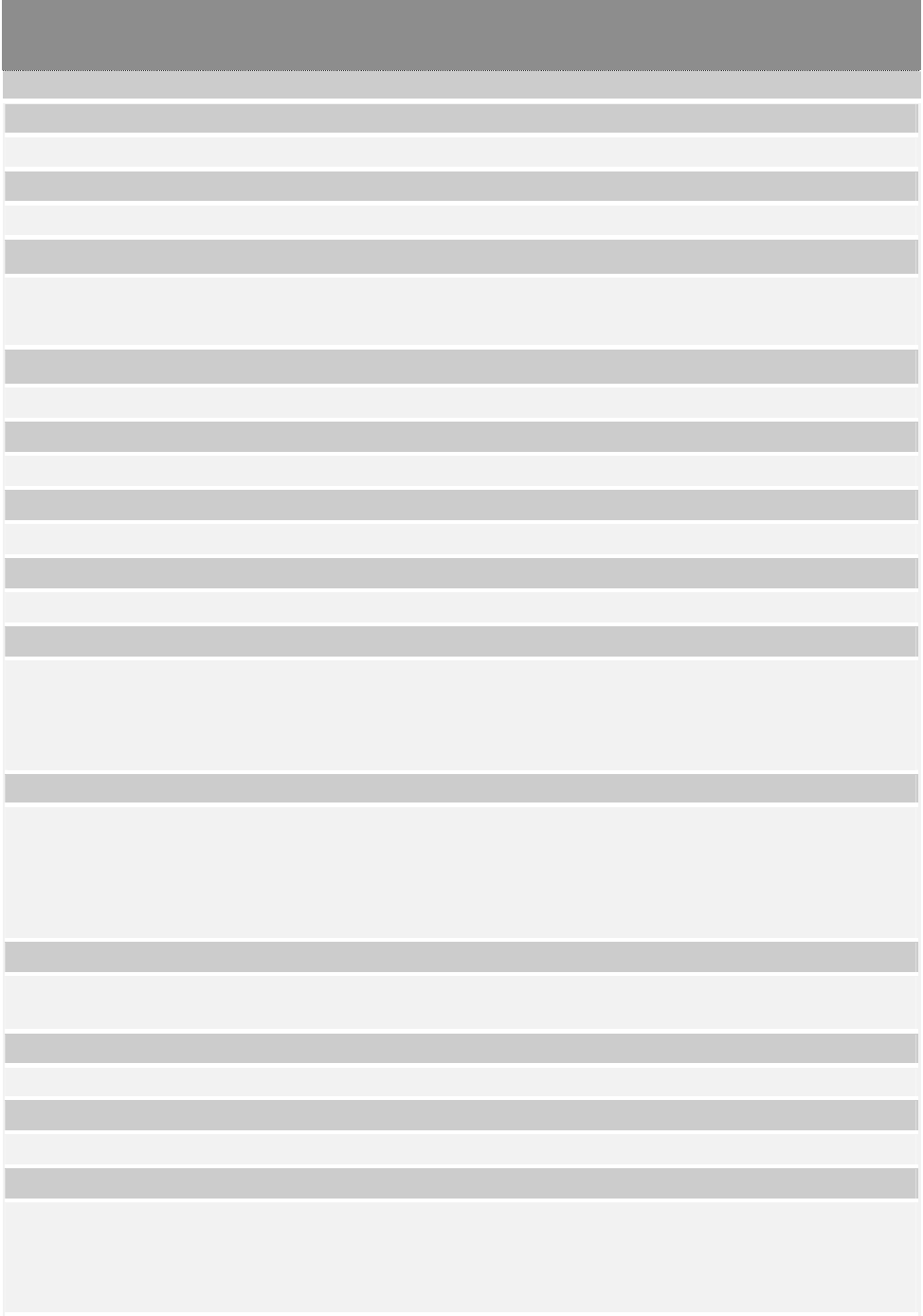
36
Product Specification
Standard
IEEE 802.11n draft 2.0, IEEE 802.11b, IEEE 802.11g
Interface
USB rev1.1/2.0
Antenna
Antenna gain: 2 dBi
Antenna type: Printing Anttena
LED indication
Link/Act (Green)
Security
64/128-bit WEP, WPA, WPA2
Receiver Sensitivity
802.11b-88dBm, 802.11g-85dBm, 802.11n -65dBm
Channel
USA 11, Taiwan 11 , Europe 13
Transmit Power
802.11b :14.13mW
802.11g :13.80mW
802.11n 20MHz: 14.00mW
802.11n 40MHz: 13.37mW
Transfer rate
02.11b: 11/ 5.5/ 2/ 1Mbps
802.11g: 54/ 48/ 36/ 24/ 18/ 12/ 9/ 6Mbps
Draft 802.11n (20MHz): 144.4/130.0/115.5/86.6/ 72.2/65.0/57.8/43.3/28.9/21.7/14.4/7.2Mbps
Draft 802.11n (40MHz): 300/ 270/ 240/ 180/150/135/120/90/60/45/30/15Mbps
Range Coverage
Indoor 35~100 meters
Outdoor 100~300 meters
Operating Temperature
-10~70C
Operating Humidity
10% ~ 90% (non-condensing)
Emission
FCC Class B, CE
FCC Part 15.247 for US (2.412~2.462 MHz)
ETS 300 328 for Europe (2.400~2483.5 MHz)
NCC LP0002 for Taiwan (2.412~2.462MHz)