New Centurion Solutions NCS01010910 HANDHELD SECURITY DEVICE User Manual Project 623
New Centurion Solutions, Inc. HANDHELD SECURITY DEVICE Project 623
Users Manual
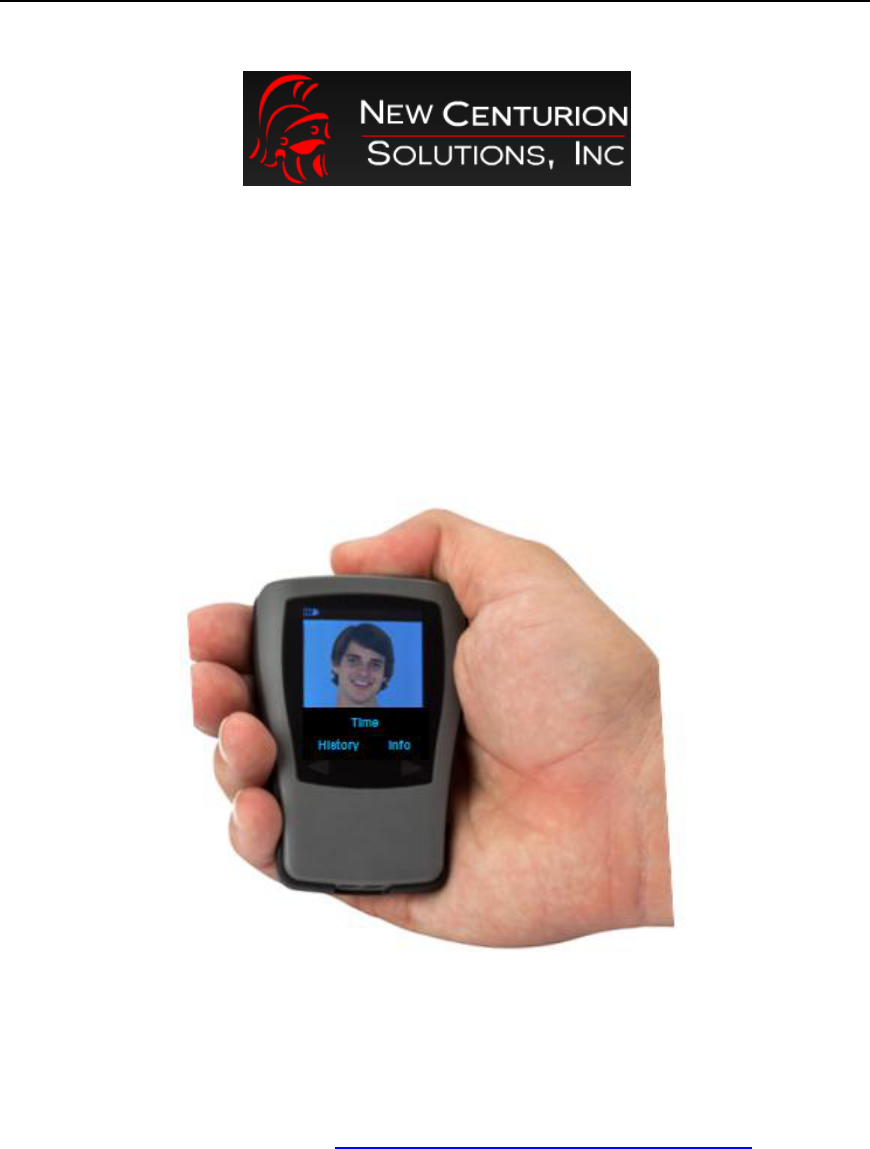
THE INFORMATION CONTAINED HEREIN IS PROPRIETARY TO NEW CENTURION SOLUTIONS, INC. AND SHALL NOT BE
REPRODUCED OR DISCLOSED IN WHOLE OR IN PART FOR ANY DESIGN OR MANUFACTURE EXCEPT WHEN SUCH USER
POSSESSES DIRECT, WRITTEN AUTHORIZATION FROM NEW CENTURION SOLUTIONS, INC.
PAS User Manual
Original Document: March 1, 2011
Revision A: March 16, 2011
Revision B: April 25, 2011
Revision C: August 4, 2011
For Customer Service please email: support@newcenturionsolutions.com
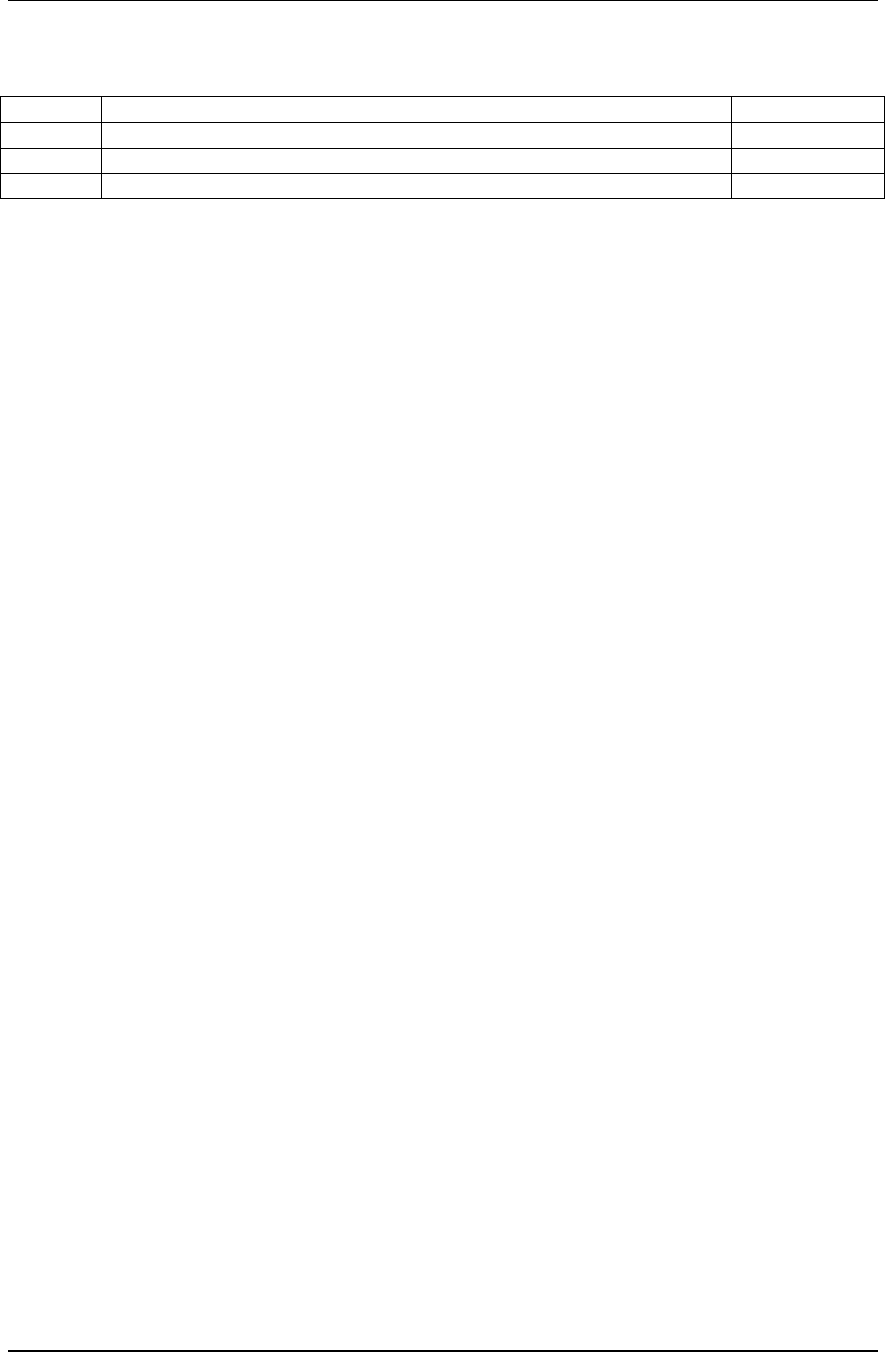
PAS User Manual
THE INFORMATION CONTAINED HEREIN IS PROPRIETARY TO NEW CENTURION SOLUTIONS, INC. AND SHALL NOT BE
REPRODUCED OR DISCLOSED IN WHOLE OR IN PART FOR ANY DESIGN OR MANUFACTURE EXCEPT WHEN SUCH USER
POSSESSES DIRECT, WRITTEN AUTHORIZATION FROM NEW CENTURION SOLUTIONS, INC.
ii
Revision Page
Rev
Description
Section
A
FCC Notification
15
B
Update Pictures
ALL
C
Update Pictures and Modify Descriptions
ALL
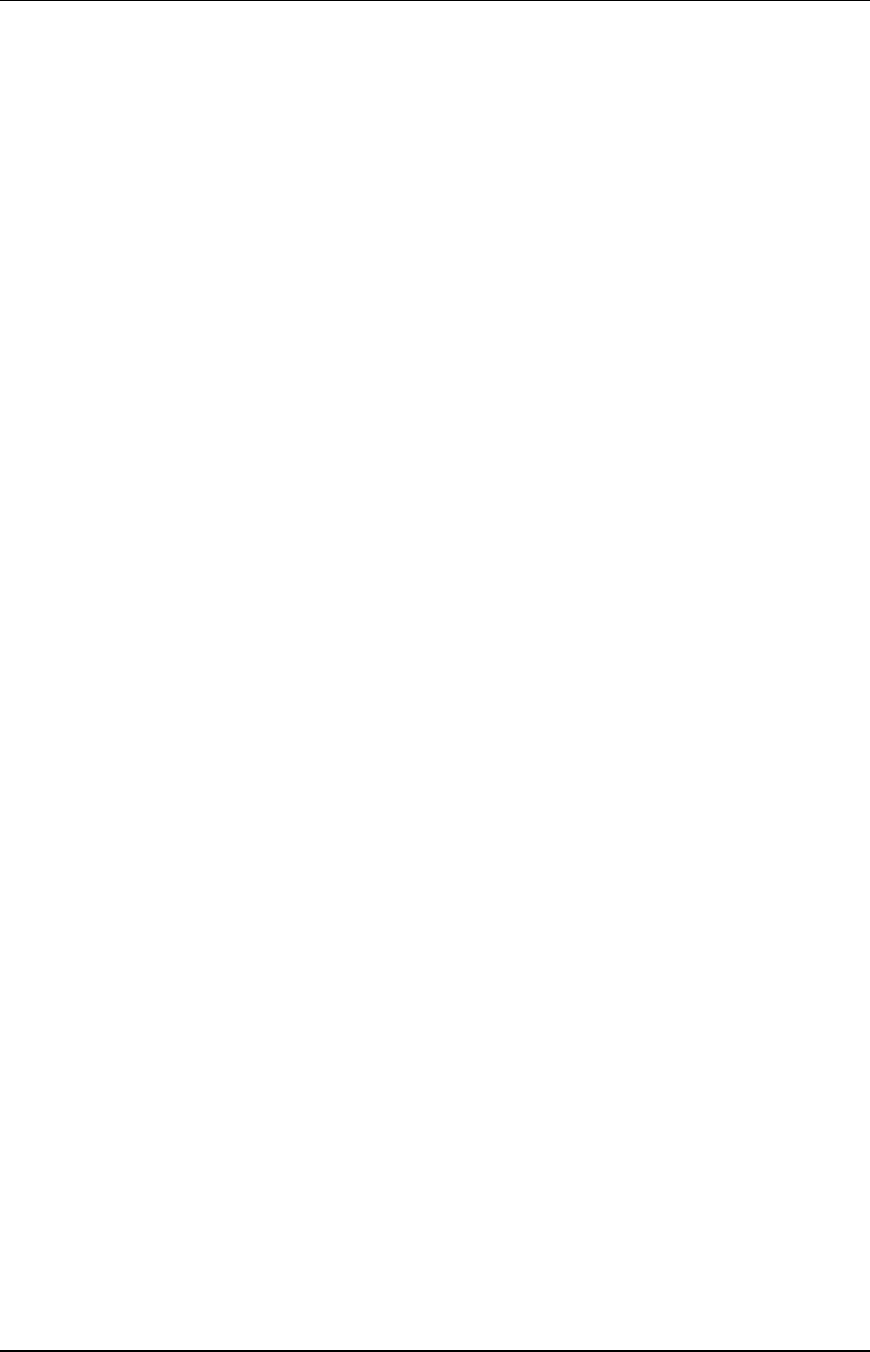
PAS User Manual
THE INFORMATION CONTAINED HEREIN IS PROPRIETARY TO NEW CENTURION SOLUTIONS, INC. AND SHALL NOT BE
REPRODUCED OR DISCLOSED IN WHOLE OR IN PART FOR ANY DESIGN OR MANUFACTURE EXCEPT WHEN SUCH USER
POSSESSES DIRECT, WRITTEN AUTHORIZATION FROM NEW CENTURION SOLUTIONS, INC.
iii
Contents
1. Introduction PAS Basics .......................................................................................... 5
1.1 What is the PAS? ............................................................................................................ 5
1.2 How do I turn the PAS “on”? ........................................................................................ 5
1.3 How do I “wake up” my PAS? ....................................................................................... 5
2. Interfacing with the PAS ......................................................................................... 5
2.1 Performance Expectations ............................................................................................. 5
2.2 Emergency Button .......................................................................................................... 6
2.3 Scroll Buttons .................................................................................................................. 6
3. Sending an Emergency Request for Assistance ...................................................... 7
4. Receiving a Message ................................................................................................ 7
4.1 Flash Screen ..................................................................................................................... 7
4.2 Vibrating .......................................................................................................................... 7
4.3 Beeping ............................................................................................................................. 7
5. What do I do if I Receive a Message ....................................................................... 7
5.1 Receiving Message .......................................................................................................... 7
5.2 Message Box .................................................................................................................... 7
5.3 Important Message ......................................................................................................... 8
6. Battery Life ............................................................................................................... 8
7. Display ...................................................................................................................... 8
7.1 Back Light ....................................................................................................................... 8
7.2 Display Layout.................................................................................................................. 8
8. Icons ......................................................................................................................... 9
8.1 Battery Status Indicator ................................................................................................. 9
9. User Menu ................................................................................................................ 9
9.1 Navigating Through the Menus ..................................................................................... 9
9.2 Device Information Screen ........................................................................................... 10
9.3 History ............................................................................................................................ 10
10. RFID Technology .................................................................................................. 10
11. GPS Technology ..................................................................................................... 10
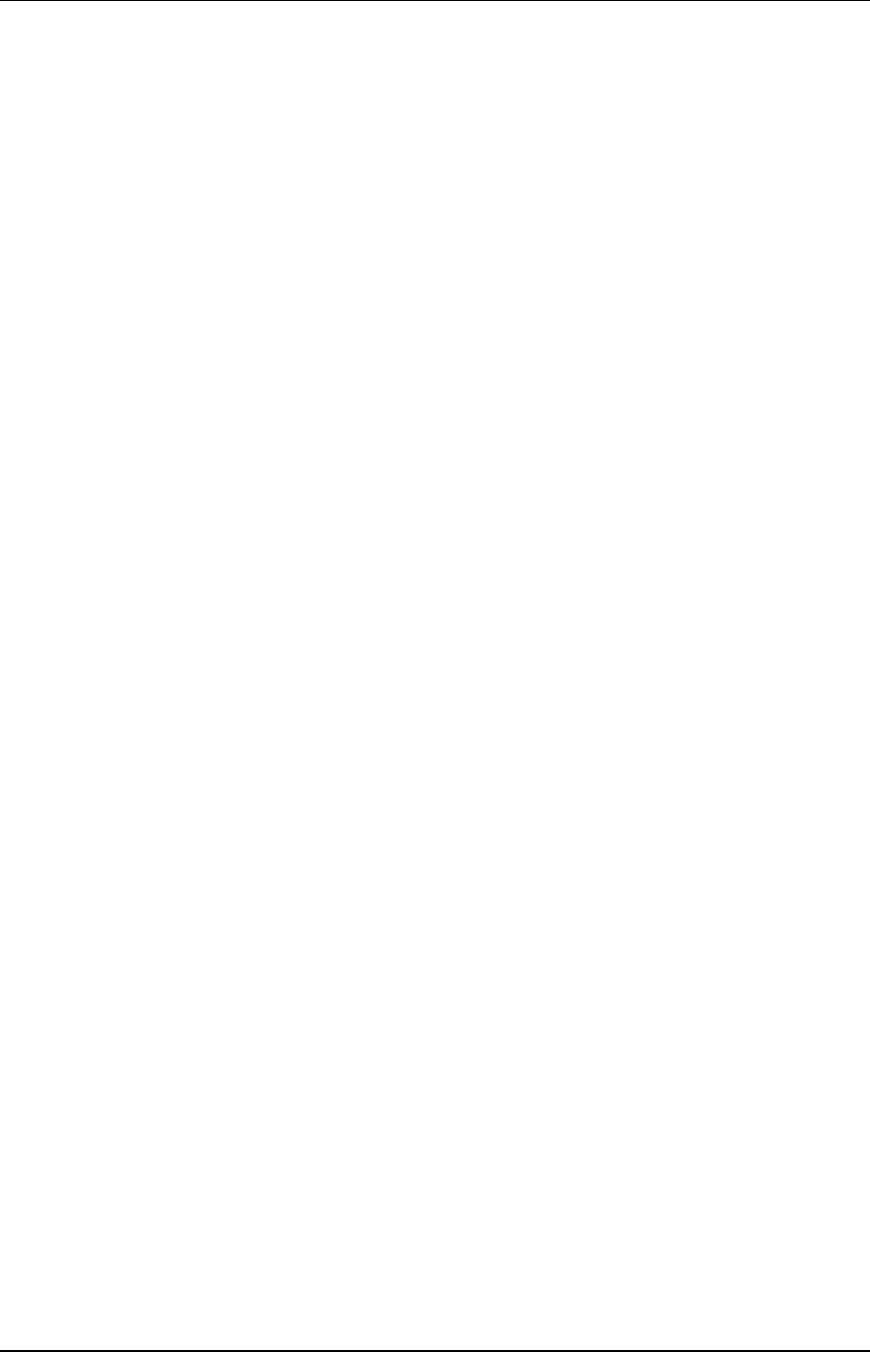
PAS User Manual
THE INFORMATION CONTAINED HEREIN IS PROPRIETARY TO NEW CENTURION SOLUTIONS, INC. AND SHALL NOT BE
REPRODUCED OR DISCLOSED IN WHOLE OR IN PART FOR ANY DESIGN OR MANUFACTURE EXCEPT WHEN SUCH USER
POSSESSES DIRECT, WRITTEN AUTHORIZATION FROM NEW CENTURION SOLUTIONS, INC.
iv
12. Taking Care of Your PAS ...................................................................................... 11
12.1 Charging the battery ................................................................................................. 11
12.2 Label Location ........................................................................................................... 11
12.3 Water Resistance ....................................................................................................... 11
13. General Troubleshooting ....................................................................................... 11
14. Important Safety and Handling Information ....................................................... 12
14.1 Carrying and Handling PAS Device ........................................................................ 12
14.2 Keeping the Outside of PAS Device Clean .............................................................. 12
14.3 Repairing or Modifying PAS Device ....................................................................... 12
14.4 Battery Replacement ................................................................................................. 12
14.5 For Vehicle Equipped with an Air Bag ................................................................... 12
14.6 Seizures, Blackouts, and Eyestrain .......................................................................... 13
14.7 Choking Hazards ....................................................................................................... 13
14.8 Potentially Explosive Atmospheres .......................................................................... 13
14.9 Using Connectors and Ports ..................................................................................... 13
14.10 Accessories and Wireless Performance ................................................................... 13
14.11 Keeping the PAS Within Acceptable Temperatures .............................................. 13
14.12 Exposure to Radio Frequency Energy ..................................................................... 13
14.13 Radio Frequency Interference ................................................................................. 14
15. FCC Notification .................................................................................................... 14
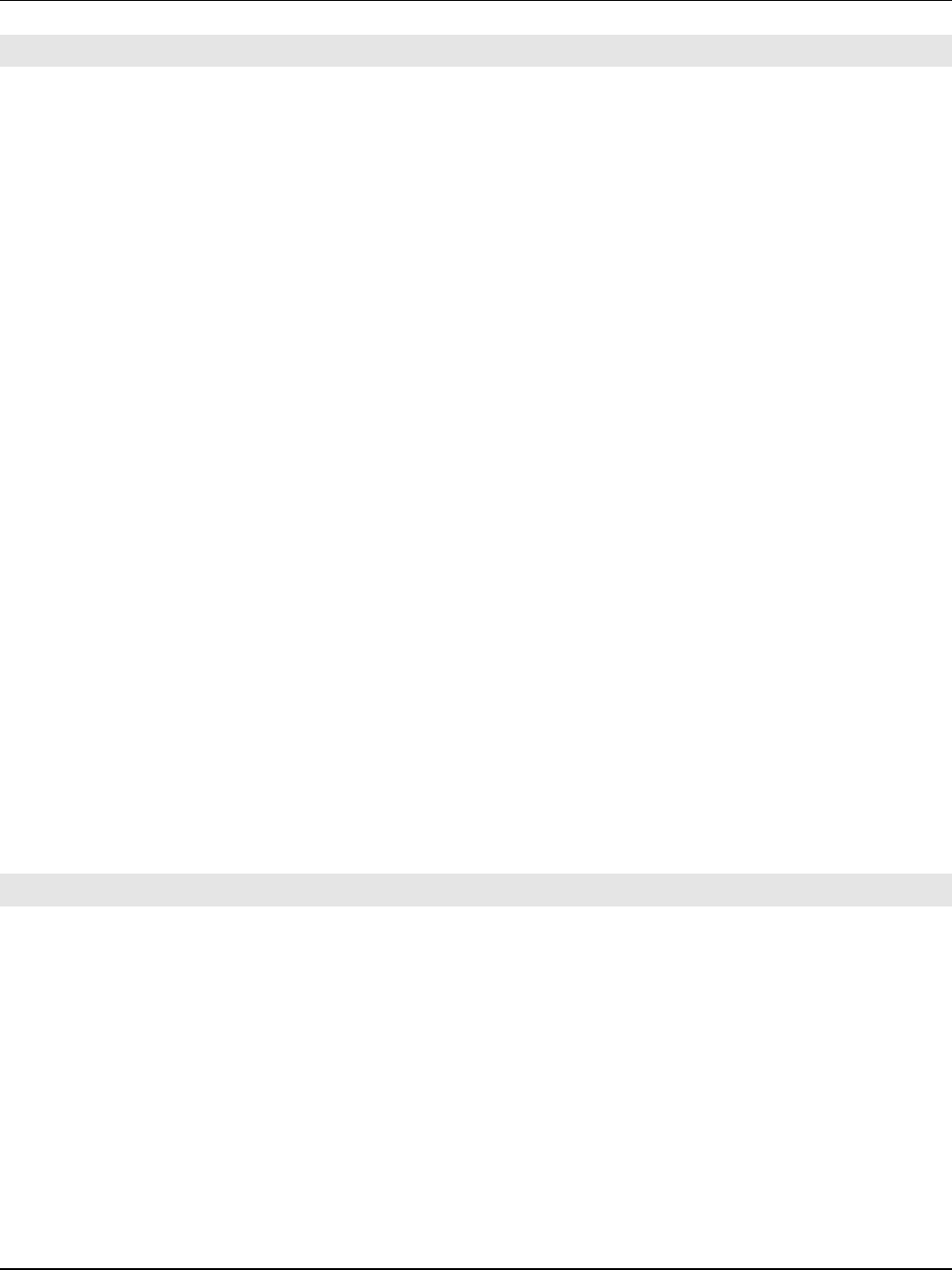
PAS User Manual
THE INFORMATION CONTAINED HEREIN IS PROPRIETARY TO NEW CENTURION SOLUTIONS, INC. AND SHALL NOT BE REPRODUCED OR
DISCLOSED IN WHOLE OR IN PART FOR ANY DESIGN OR MANUFACTURE EXCEPT WHEN SUCH USER POSSESSES DIRECT, WRITTEN
AUTHORIZATION FROM NEW CENTURION SOLUTIONS, INC.
5
1. INTRODUCTION PAS BASICS
1.1 What is the PAS?
The PAS, short for Personal Alert Sentry, has been issued to you for your safety. This is
NOT a cell phone! Your PAS device is connected to a private wireless network
encompassing the designated perimeter established for the institution that you are
attending. This private network ensures that you stay informed quickly and effectively in
the event of an emergency.
Most features of the PAS are controlled directly by the base station. In the event that it is
necessary to alert you with an important message, the device may begin beeping, flashing
the display, or vibrating the entire device, or a combination of the three. Which
combinations of these alerts occur is entirely dependent on the selection of the operator at
the base station, and can vary depending on the situation characteristics.
Possession of your PAS device may be mandatory in order to gain entry to some
installations.
The PAS also serves as a means of primary identification while present on grounds.
1.2 How do I turn the PAS “on”?
The PAS device is an always-on, always-connected device, and no actions are necessary to
turn the device “on”. The PAS is equipped with several user buttons for interacting with it
(see next section, “Interacting with the PAS”). To begin interaction with the PAS, it is
necessary to press both menu buttons at the same time. Upon doing this, the screen
should light up and the main menu should appear.
1.3 How do I “wake up” my PAS?
When your “PAS” is not being used, the screen will shut down. The device will need to be
picked up. Then hold down the two arrows on the front of the PAS device for 2 seconds to
wake it up.
NOTE: It is NOT necessary to press both buttons first before sending an emergency request
for assistance.
2. INTERFACING WITH THE PAS
2.1 Performance Expectations
Interacting with the PAS is intended to be simple and effective. There are a total of three
user buttons on the device: the EMERGENCY, left scroll, and right scroll button.
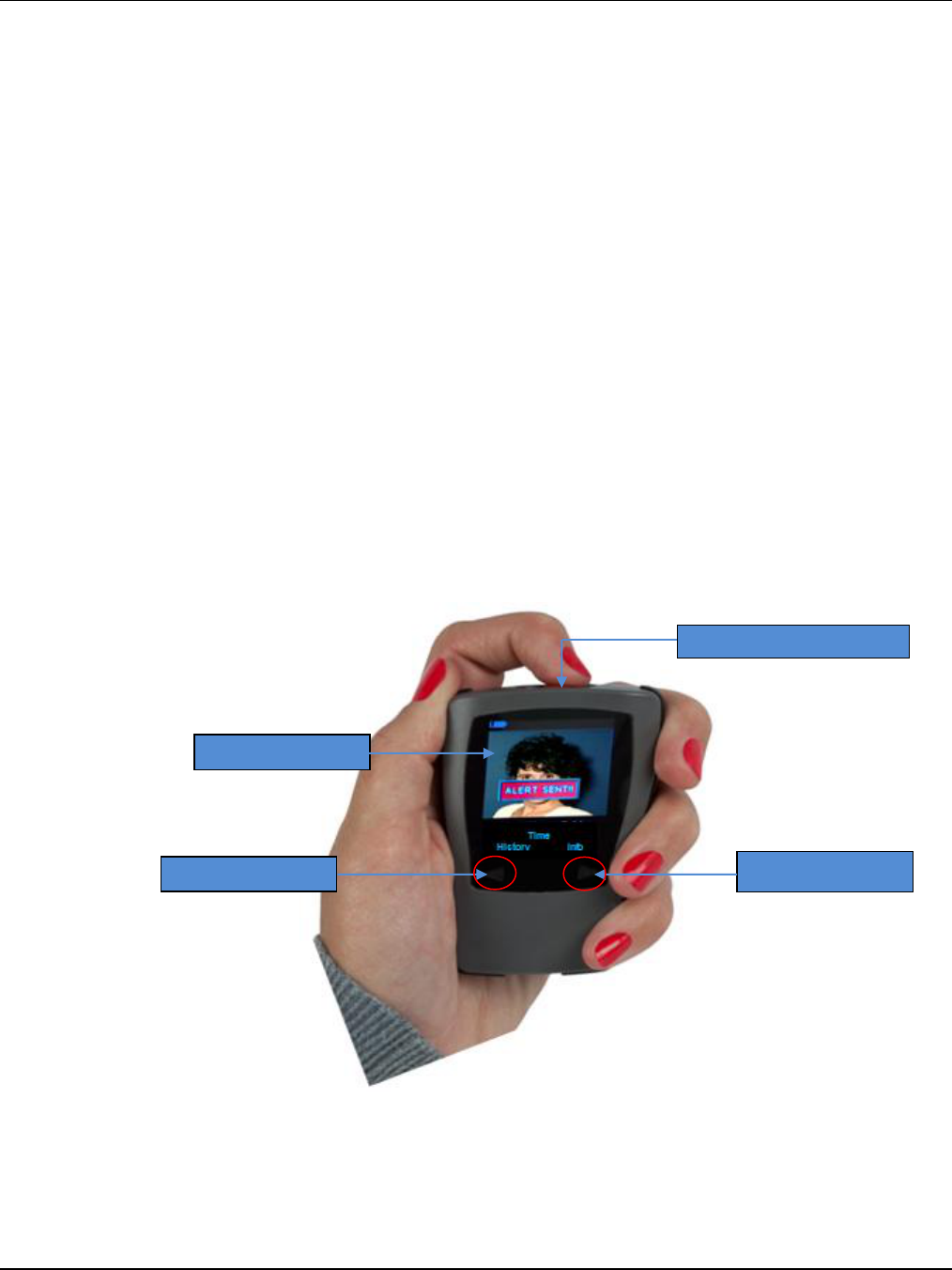
PAS User Manual
THE INFORMATION CONTAINED HEREIN IS PROPRIETARY TO NEW CENTURION SOLUTIONS, INC. AND SHALL NOT BE REPRODUCED OR
DISCLOSED IN WHOLE OR IN PART FOR ANY DESIGN OR MANUFACTURE EXCEPT WHEN SUCH USER POSSESSES DIRECT, WRITTEN
AUTHORIZATION FROM NEW CENTURION SOLUTIONS, INC.
6
2.2 Emergency Button
The EMERGENCY button is used to send an emergency request for assistance. The
EMERGENCY button is located at the top center of the PAS, and it is recessed in order to
resist accidental activation.
Holding the EMERGENCY button in a depressed position for at least two seconds sends an
EMERGENCY request for assistance to the base station (see Sending an Emergency Request
for Assistance).
2.3 Scroll Buttons
The left and right scroll buttons allow you to access the PAS’ limited user menu. See the
USER MENUS chapter for more detailed information about these menus. Simply placing
your finger on one of these buttons will activate the button.
Touching both buttons at the same time will activate the PAS user interface (see How do I
turn the PAS on? section).
*Because the scroll buttons utilize capacitive touch sense technology, they can be activated
by other objects such as your leg while the device is in your pocket. You may notice that
the device backlight comes on when placing it in your pocket with the front facing toward
your leg. This is normal and the backlight will shut off after being in your pocket for about
thirty seconds.
EMERGENCY BUTTON
Main LCD Display
Right Scroll Button
Left Scroll Button
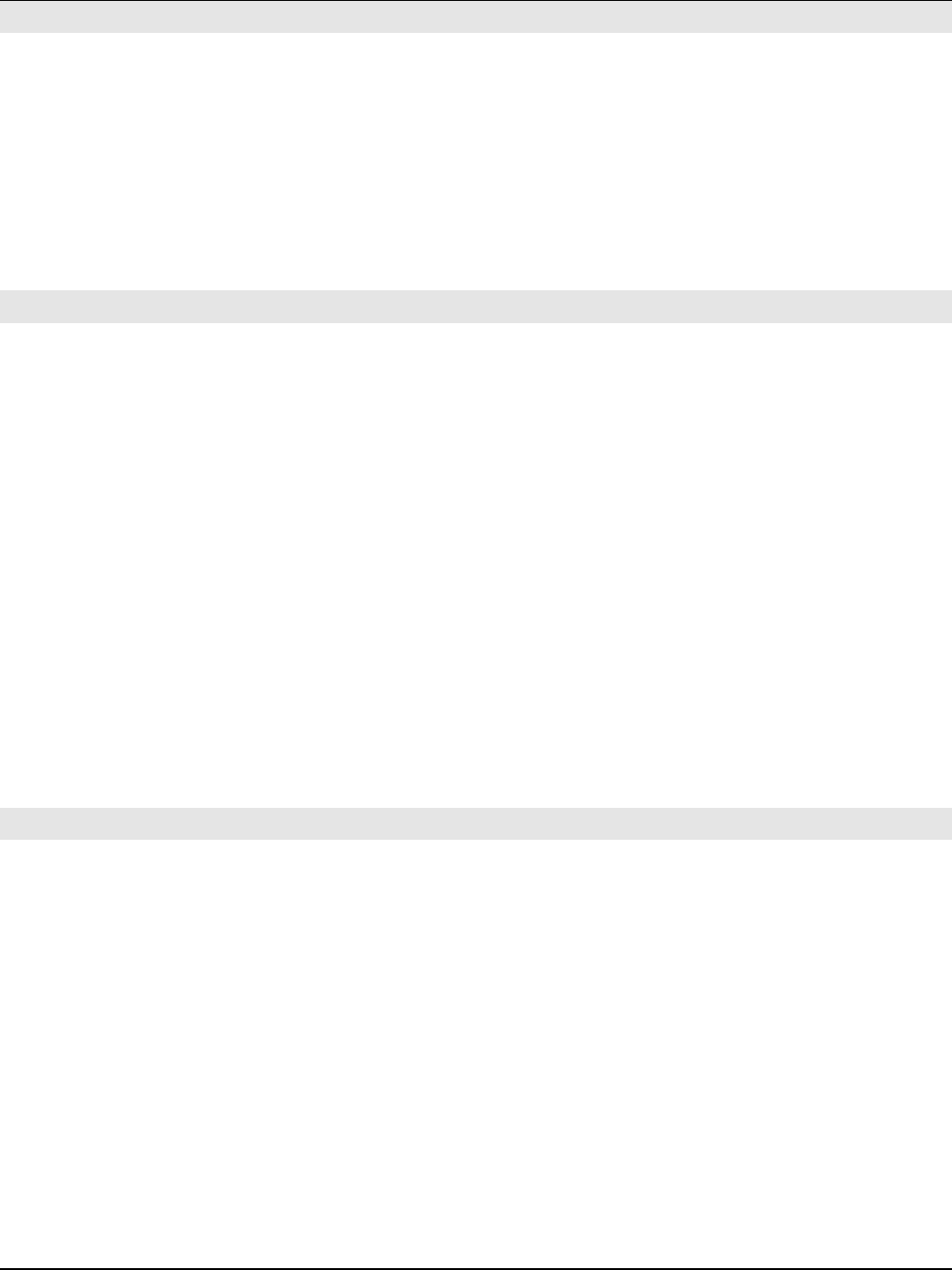
PAS User Manual
THE INFORMATION CONTAINED HEREIN IS PROPRIETARY TO NEW CENTURION SOLUTIONS, INC. AND SHALL NOT BE REPRODUCED OR
DISCLOSED IN WHOLE OR IN PART FOR ANY DESIGN OR MANUFACTURE EXCEPT WHEN SUCH USER POSSESSES DIRECT, WRITTEN
AUTHORIZATION FROM NEW CENTURION SOLUTIONS, INC.
7
3. SENDING AN EMERGENCY REQUEST FOR ASSISTANCE
To send an emergency request for assistance, simply hold the EMERGENCY button
depressed for at least two seconds. When activated, the PAS screen will light up, the unit
will vibrate, and an ALERT SENT message will appear on the screen. You will receive a
RECEIVED ALERT message to confirm your alert has been received.
Your request for assistance, along with your location, will be sent to the receiving base
station, and authorities should be dispatched to your location immediately.
The emergency request for assistance is serious and should only be used in a real
emergency situation.
4. RECEIVING A MESSAGE
Some situations will require a message or messages to be sent to your PAS to provide
important information to you. If a message is received by your PAS, it is capable of
notifying you by applying one or a combination of three distinct indicators. Which indicator
is used is determined by the base station and is NOT user selectable.
4.1 Flash Screen
The backlight on the PAS’ LCD screen may flash on and off rapidly. This notification method
is silent and may be used in an event where noises could present a risk or have a negative
effect on the receiving party.
4.2 Vibrating
The PAS may vibrate to notify you of a received message. This notification method is more
effective in that it can alert you of a received message while out of sight, but without a
noisy disruption.
4.3 Beeping
The PAS may emit a series of beeps to notify you of a received message. This notification
method is the most disruptive.
5. WHAT DO I DO IF I RECEIVE A MESSAGE
5.1 Receiving Message
Receiving a message on your PAS is important, and it could be a life-threatening
emergency, so don’t ignore it!
5.2 Message Box
When a message is received by your PAS, a message box will appear in the center of the
LCD screen containing the text of the message. Long messages that contain too many
characters to fit on one screen will scroll to the next screen automatically. No action is
necessary.
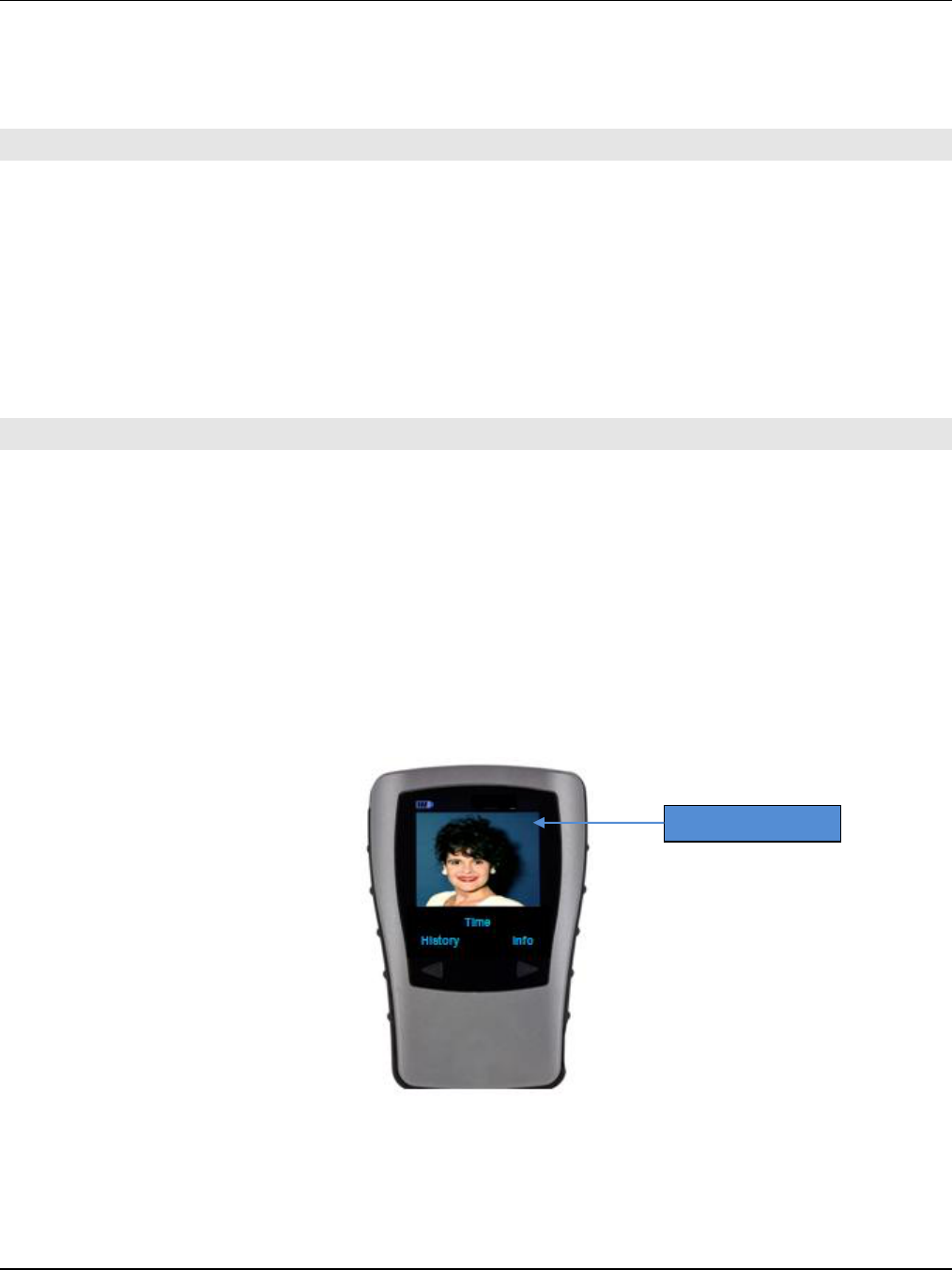
PAS User Manual
THE INFORMATION CONTAINED HEREIN IS PROPRIETARY TO NEW CENTURION SOLUTIONS, INC. AND SHALL NOT BE REPRODUCED OR
DISCLOSED IN WHOLE OR IN PART FOR ANY DESIGN OR MANUFACTURE EXCEPT WHEN SUCH USER POSSESSES DIRECT, WRITTEN
AUTHORIZATION FROM NEW CENTURION SOLUTIONS, INC.
8
5.3 Important Message
Once you have read the message, touch both buttons to acknowledge the message, and
any received message indicators will stop. If the message contains instructions, be sure to
follow these instructions, as they could be important for your safety.
6. BATTERY LIFE
The PAS’ internal lithium-ion rechargeable battery will last approximately 48 hours after
being fully charged, if the device is stationary. Moving the device causes the GPS to
become active in order to track your position, and will cause the device’s battery to drain
quicker.
Pay careful attention to your PAS’ current battery status and be sure to keep it charged.
Remember, your PAS is meant to keep you safe!
See sections Battery Status Indicator and Charging Your Battery for more information on
keeping your PAS charged.
7. DISPLAY
7.1 Back Light
Your PAS is equipped with a backlight to illuminate the LCD display. The backlight is
activated upon touching both scroll buttons at the same time, or upon receiving a message.
The backlight will automatically dim to about half the brightness after five seconds of
inactivity.
The backlight will automatically time out and go dark after 15 seconds of inactivity.
7.2 Display Layout
Back Light Display
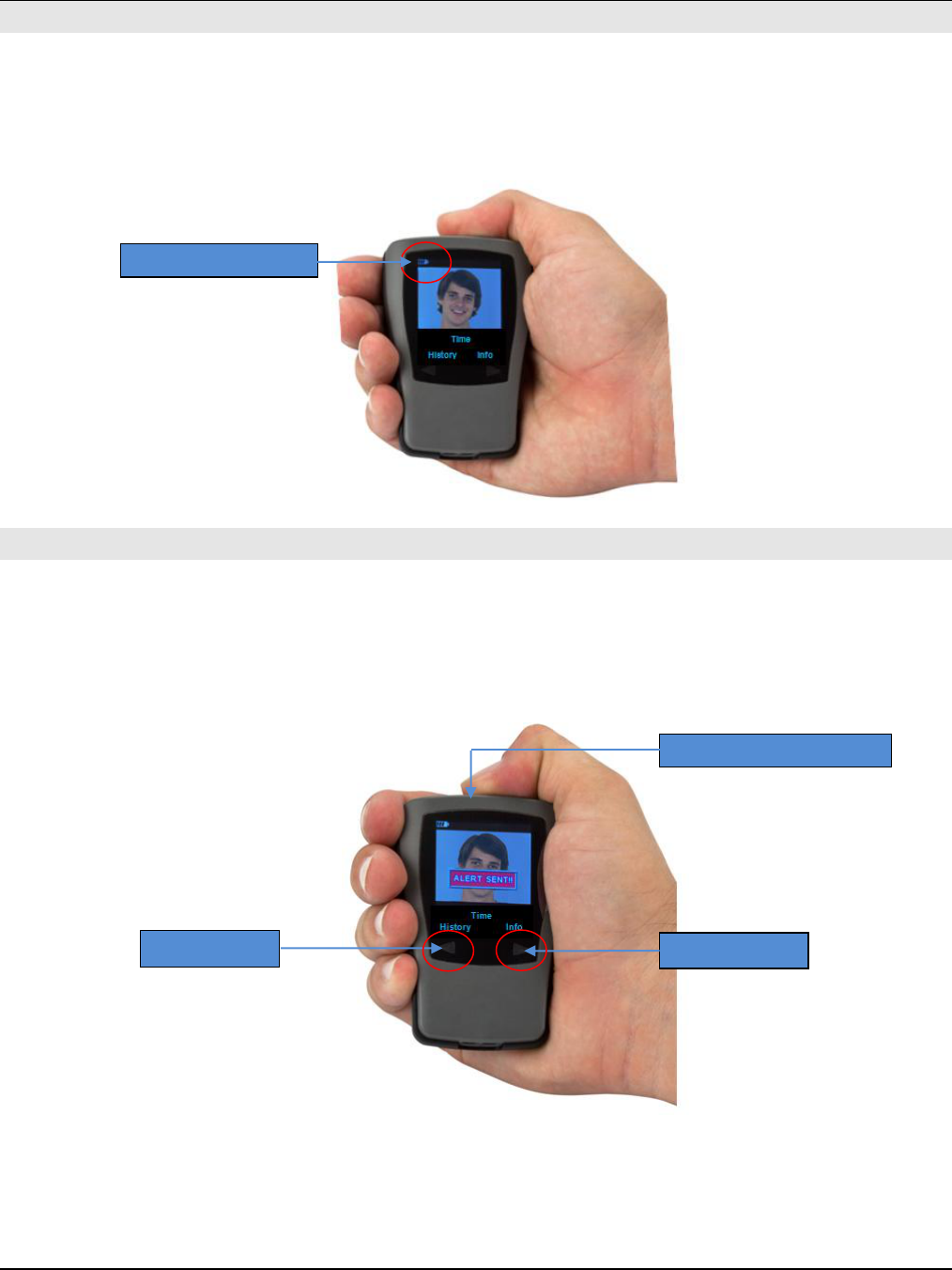
PAS User Manual
THE INFORMATION CONTAINED HEREIN IS PROPRIETARY TO NEW CENTURION SOLUTIONS, INC. AND SHALL NOT BE REPRODUCED OR
DISCLOSED IN WHOLE OR IN PART FOR ANY DESIGN OR MANUFACTURE EXCEPT WHEN SUCH USER POSSESSES DIRECT, WRITTEN
AUTHORIZATION FROM NEW CENTURION SOLUTIONS, INC.
9
8. ICONS
8.1 Battery Status Indicator
The battery status indicator, which is located in the upper left corner of the display, provides
general information about the current charge status of the PAS’ internal lithium-ion
rechargeable battery.
9. USER MENU
9.1 Navigating Through the Menus
The PAS has two navigation buttons that can be used to navigate through the user menus
(see Interacting with the PAS). Shown on the display above each button, is the option that
will be selected when that corresponding button is touched (see Display Layout).
Touching the left scroll button will select History.
Touching the right scroll button will select Info.
Battery Life Indicator
Right Soft Key
Left Soft Key
EMERGENCY BUTTON
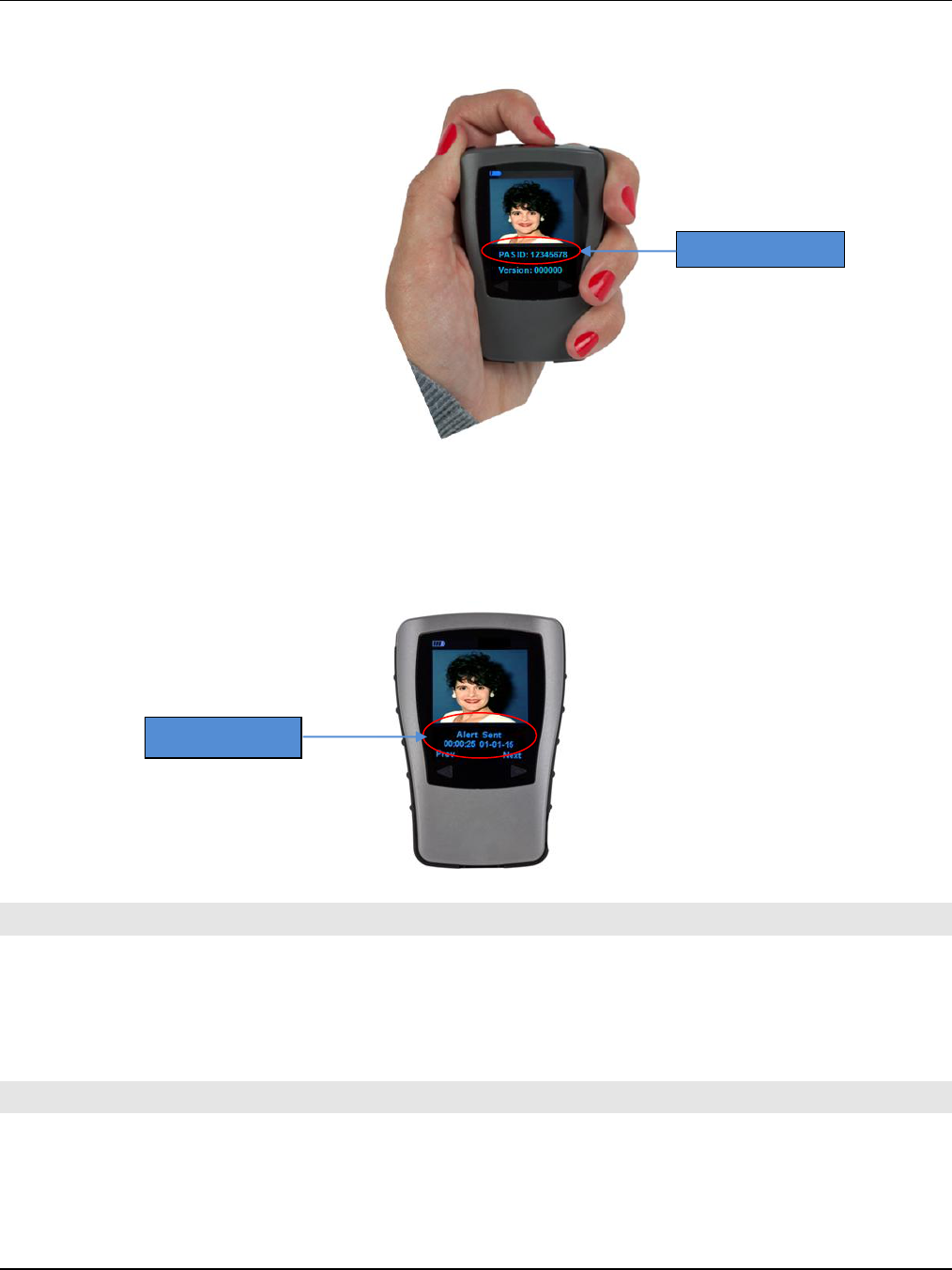
PAS User Manual
THE INFORMATION CONTAINED HEREIN IS PROPRIETARY TO NEW CENTURION SOLUTIONS, INC. AND SHALL NOT BE REPRODUCED OR
DISCLOSED IN WHOLE OR IN PART FOR ANY DESIGN OR MANUFACTURE EXCEPT WHEN SUCH USER POSSESSES DIRECT, WRITTEN
AUTHORIZATION FROM NEW CENTURION SOLUTIONS, INC.
10
9.2 Device Information Screen
This allows the user to see PAS user information.
9.3 History
The History option lists a history of events that have occurred since the device was last
powered up. This history may include messages received and emergency requests for
assistance, along with the data and time for each. Continuing to touch the left scroll button
moves through the list from newest to oldest.
10. RFID TECHNOLOGY
Your PAS may be equipped with 35 MHz RFID technology, which allows the PAS ID to be
transmitted wirelessly to a nearby receiver.
In some cases, your institution may require you to place the PAS in proximity to a receiver
in order to gain entry or other secured functions.
11. GPS TECHNOLOGY
Your PAS is equipped with an integrated GPS receiver, which is capable of tracking your
position. This allows the base station to know where to send help immediately, in the case
that you send an emergency request for assistance.
PAS ID Number
History Message
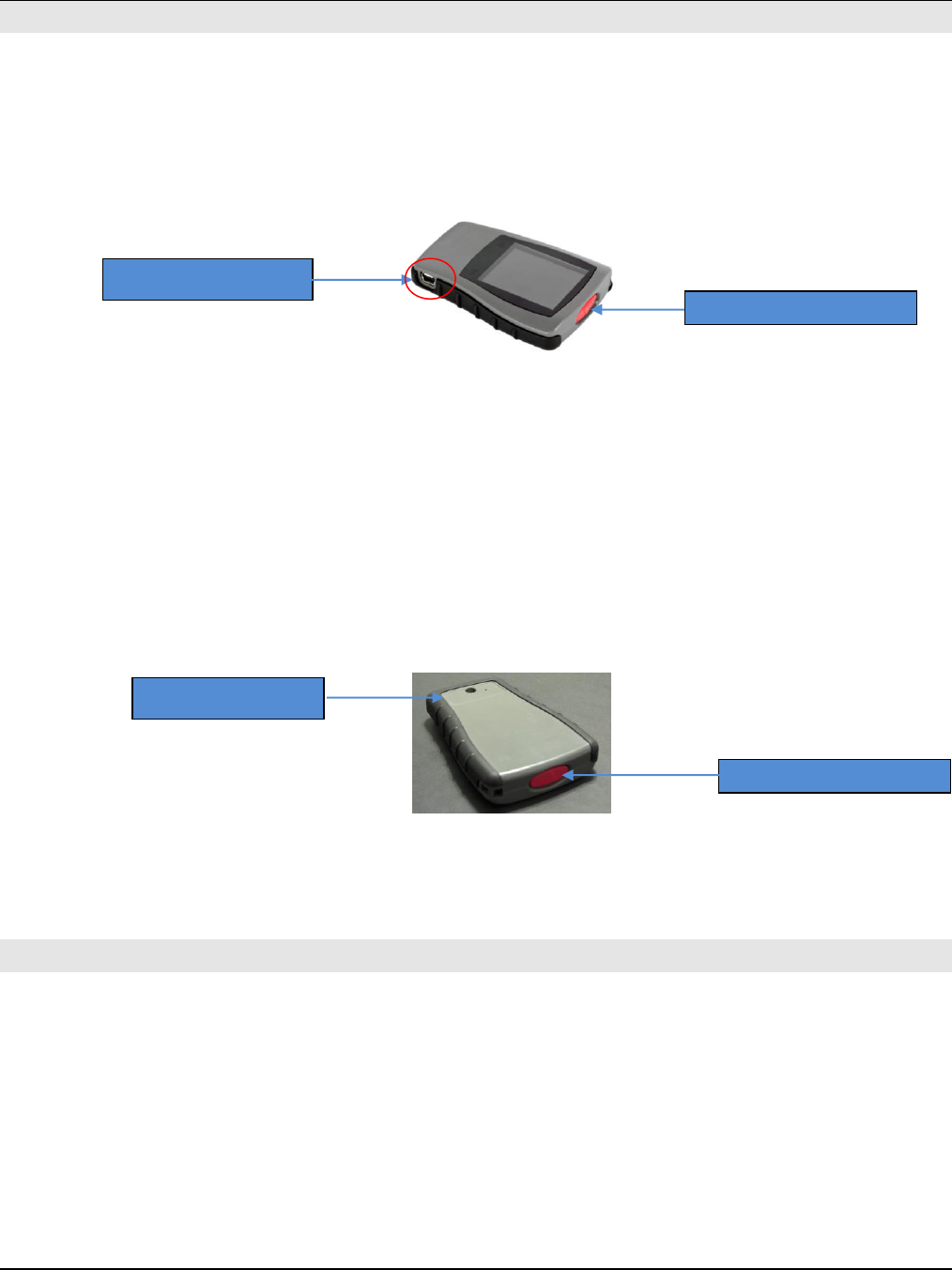
PAS User Manual
THE INFORMATION CONTAINED HEREIN IS PROPRIETARY TO NEW CENTURION SOLUTIONS, INC. AND SHALL NOT BE REPRODUCED OR
DISCLOSED IN WHOLE OR IN PART FOR ANY DESIGN OR MANUFACTURE EXCEPT WHEN SUCH USER POSSESSES DIRECT, WRITTEN
AUTHORIZATION FROM NEW CENTURION SOLUTIONS, INC.
11
12. TAKING CARE OF YOUR PAS
12.1 Charging the battery
The PAS is powered by an internal lithium-ion rechargeable battery pack. There are two
options for charging the battery.
The PAS is equipped with a mini-USB type connector, located on the lower right side of the
device (see Interacting with the PAS).
The wall transformer (included with your PAS) can be used to charge the battery. Simply
use the USB Type A male to mini-USB cable (also included with your PAS) to plug your PAS
into the transformer.
Because the PAS uses a standard Type-A male to mini-USB cable, it can also be plugged
into any USB-equipped PC or laptop to charge the battery.
12.2 Label Location
The PAS label is located on the bottom of the back side of the device. It covers the entry to
the device and should never be removed. Removing the label and attempting to open
device, could damage or cause PAS not to function properly. Removing the label will void
the warranty.
12.3 Water Resistance
The PAS is NOT waterproof however; it will resist the entry of moisture in most normal
situations such as rain or light spills.
13. GENERAL TROUBLESHOOTING
The PAS is generally NOT user-serviceable. If for some reason, it does not respond to
either sending an emergency request for assistance or to touching the scroll buttons, the
most likely cause is a dead battery. Be sure to keep your battery charged as much as
possible.
If the PAS appears to be malfunctioning, even after charging the battery, please return the
device to the issuing institution and a new PAS will be issued to you.
The presence of water or moisture on the scroll buttons may impede the ability of the PAS
to detect the presence of a finger.
USB Port for Charging
EMERGENCY BUTTON
FCC Label Location
EMERGENCY BUTTON
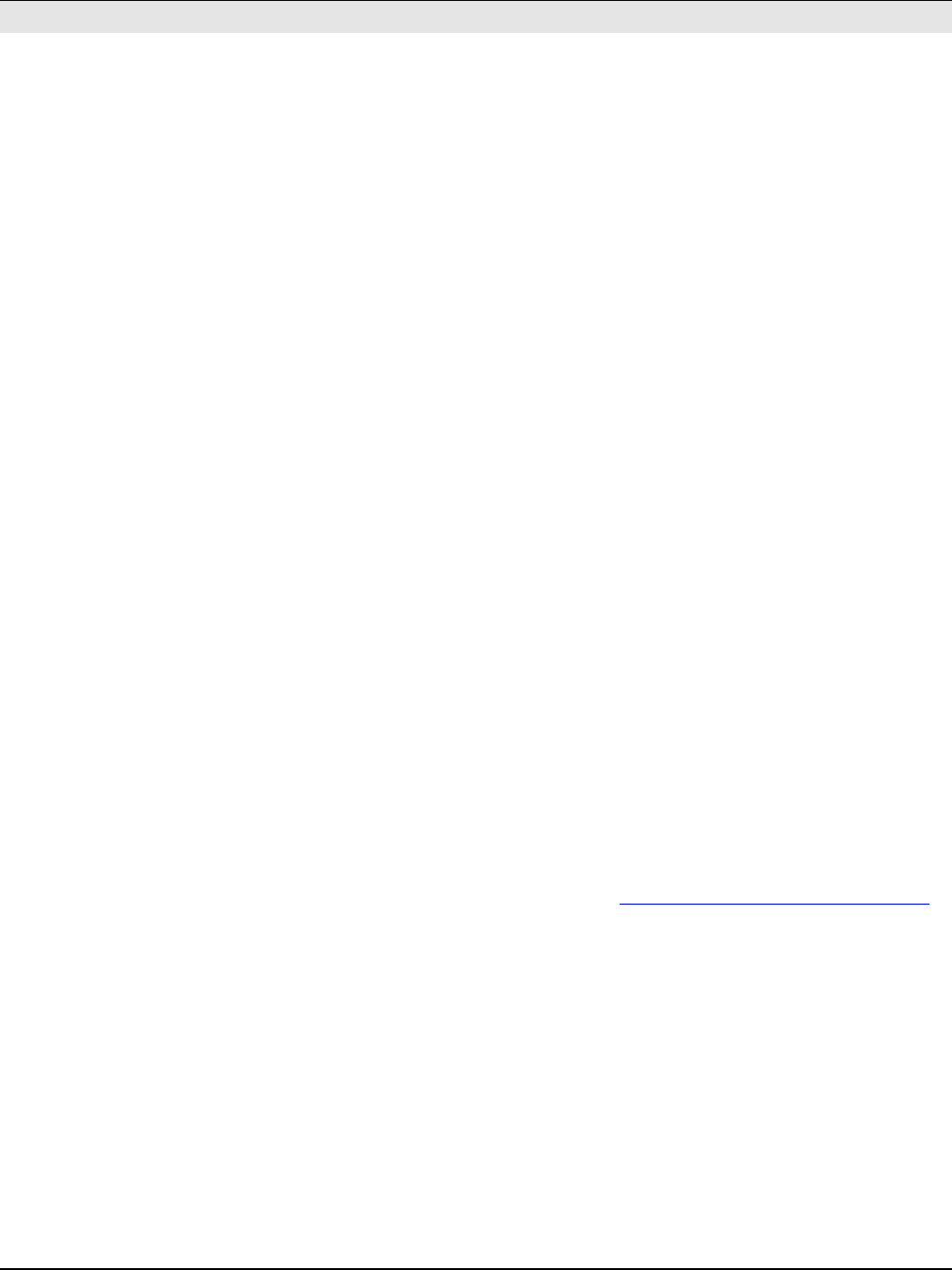
PAS User Manual
THE INFORMATION CONTAINED HEREIN IS PROPRIETARY TO NEW CENTURION SOLUTIONS, INC. AND SHALL NOT BE REPRODUCED OR
DISCLOSED IN WHOLE OR IN PART FOR ANY DESIGN OR MANUFACTURE EXCEPT WHEN SUCH USER POSSESSES DIRECT, WRITTEN
AUTHORIZATION FROM NEW CENTURION SOLUTIONS, INC.
12
14. IMPORTANT SAFETY AND HANDLING INFORMATION
WARNING: Failure to follow these safety instructions could result in fire, electric shock,
or other injury, damage to PAS Device or other property.
14.1 Carrying and Handling PAS Device
PAS Device contains sensitive components. Do not drop, disassemble, open, crush, bend
deform, puncture, shred, microwave, incinerate, paint, or insert foreign objects into PAS.
Do not use PAS if it has been damaged – for example, if PAS is cracked, punctured, or
damaged by water.
The front and back covers of PAS are made of durable plastic. The plastic could be
damaged if PAS is dropped on a hard service from a high altitude or receives a substantial
impact or is crushed, bent or deformed. If the plastic is chipped or cracked do not touch or
attempt to remove the broken plastic. Stop using PAS and return it to the Campus Police
Department to receive a new PAS Device. Screen cracked due to misuse or abuse is not
covered under the warranty.
14.2 Keeping the Outside of PAS Device Clean
Clean PAS immediately if it comes into contact with any contaminants that may cause
stains, such as ink dyes, makeup, dirt, food, oils, and lotions. To clean PAS, unplug all
cables from the PAS Device. Then use a soft, lint-free cloth. Avoid getting moisture in
openings. Don’t use window cleaners, household cleaners, aerosol sprays, solvents, alcohol,
ammonia, or abrasives coating. To remove fingerprints, simply wipe these surfaces with a
soft, lint-free cloth. The ability of this coating to repel oil will diminish over time with
normal usage, and rubbing the screen with an abrassive material will further diminish its
effect and will scratch the screen.
In case PAS gets wet, unplug all cables and allow it to dry thoroughly before using it again.
Do not attempt to dry Device with an external heat source, such as a microwave oven or
hair dryer.
14.3 Repairing or Modifying PAS Device
Never attempt to repair or modifyPAS Device yourself. PAS Device does not contain any
user-serviceable parts. Disassembling PAS Device, including the removal of external screws
and back cover, may cause damage that is not covered under the warranty. Service should
only be provided by an Authorized Service Provider. If you have questions, contact New
Centurion Solutions, Inc. For support information, go to: www.newcenturionsolutions.com.
14.4 Battery Replacement
Do not attempt to replace the rechargeable battery in the PAS Device yourself. The battery
may only be replaced by an Authorized Service Provider.
14.5 For Vehicle Equipped with an Air Bag
An air bag inflates with great force. Do not store PAS Device or any of its accessories in the
area over the air bag or in the air bag deployment area.
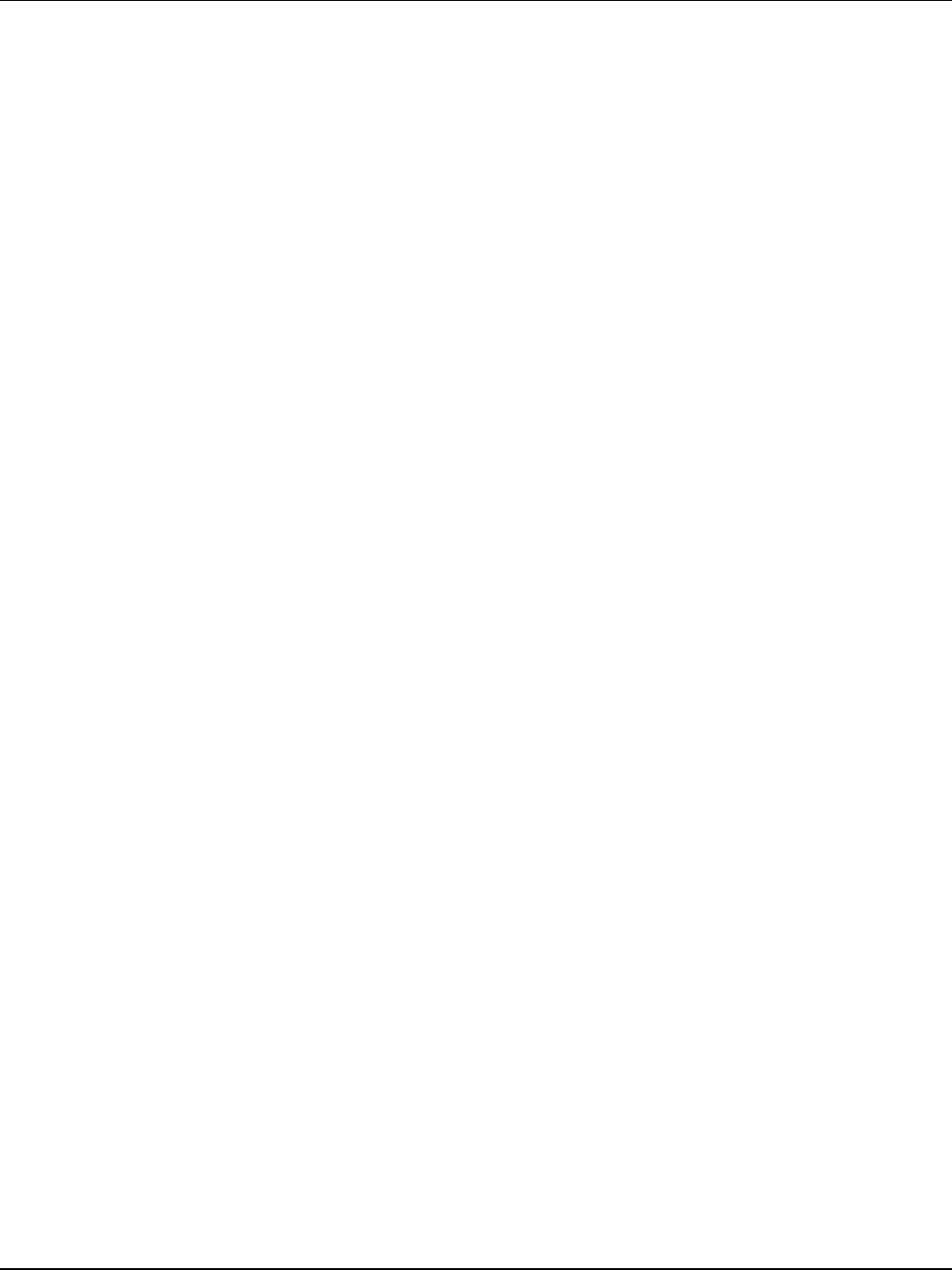
PAS User Manual
THE INFORMATION CONTAINED HEREIN IS PROPRIETARY TO NEW CENTURION SOLUTIONS, INC. AND SHALL NOT BE REPRODUCED OR
DISCLOSED IN WHOLE OR IN PART FOR ANY DESIGN OR MANUFACTURE EXCEPT WHEN SUCH USER POSSESSES DIRECT, WRITTEN
AUTHORIZATION FROM NEW CENTURION SOLUTIONS, INC.
13
14.6 Seizures, Blackouts, and Eyestrain
A small percentage of people may be susceptible to blackouts or seizures (even if they have
never had one before) when exposed to flashing lights or light patterns such as when
playing games or watching video. If you have experienced seizures or blackouts or have a
family history of such occurrences, you should consult a physician before using this Device.
14.7 Choking Hazards
The PAS Device contains small parts, which may present a choking hazard to small children.
Keep the PAS and its accessories away from small children.
14.8 Potentially Explosive Atmospheres
Do not charge the PAS in such areas. Sparks could cause an explosion or fire, resulting in
serious injury or even death. Areas with a potentially explosive atmosphere are often, but
not always marked clearly. Potential areas may include: fueling areas (such as gas
stations); below deck on boats; fuel or chemical transfer or storage facilities; vehicles using
liquefied petroleum gas (such as propane or butane); areas where the air contains
chemicals or particles (such as grain, dust, or metal powders); and any other area where
you would normally be advised to turn off your vehicle engine.
14.9 Using Connectors and Ports
Never force a connector into a port. Check for obstructions on the port. If the connector
and port don’t join with reasonable ease, they probably don’t match. Make sure the
connector matches the port and that you have positioned the connector correctly in relation
to the port.
14.10 Accessories and Wireless Performance
Under some conditions, certain accessories may affect the PAS’s performance. Relocating
the PAS or the connected accessory may improve performance.
14.11 Keeping the PAS Within Acceptable Temperatures
The PAS is desinged to be operated in temperatures between 0° and 35° C (32° to 95° F)
and stored in temperatures between -20° and 45° C (-4° to 113° F). Low or high
temperature conditions might temporarily shorten battery life or cause PAS to temporarily
stop working properly. Leaving the PAS in a parked vehicle or in direct sunlight can cause
the PAS to exceed these storage or operating temperature ranges. Avoid dramatic changes
in temperature or humidity when using the PAS as condensation may form on or within the
PAS.
When you’re using the PAS or charging the battery, it is normal for the PAS to get warm.
The exterior of the PAS functions as a cooling surface that transfers heat from inside the
unit to the cooler air outside.
14.12 Exposure to Radio Frequency Energy
The PAS contains radio transmitters and receivers. When on, the PAS receives and sends
out radio frequency (RF) energy through its antennas. The PAS’s cellular antenna is located
on the top left of the PAS.
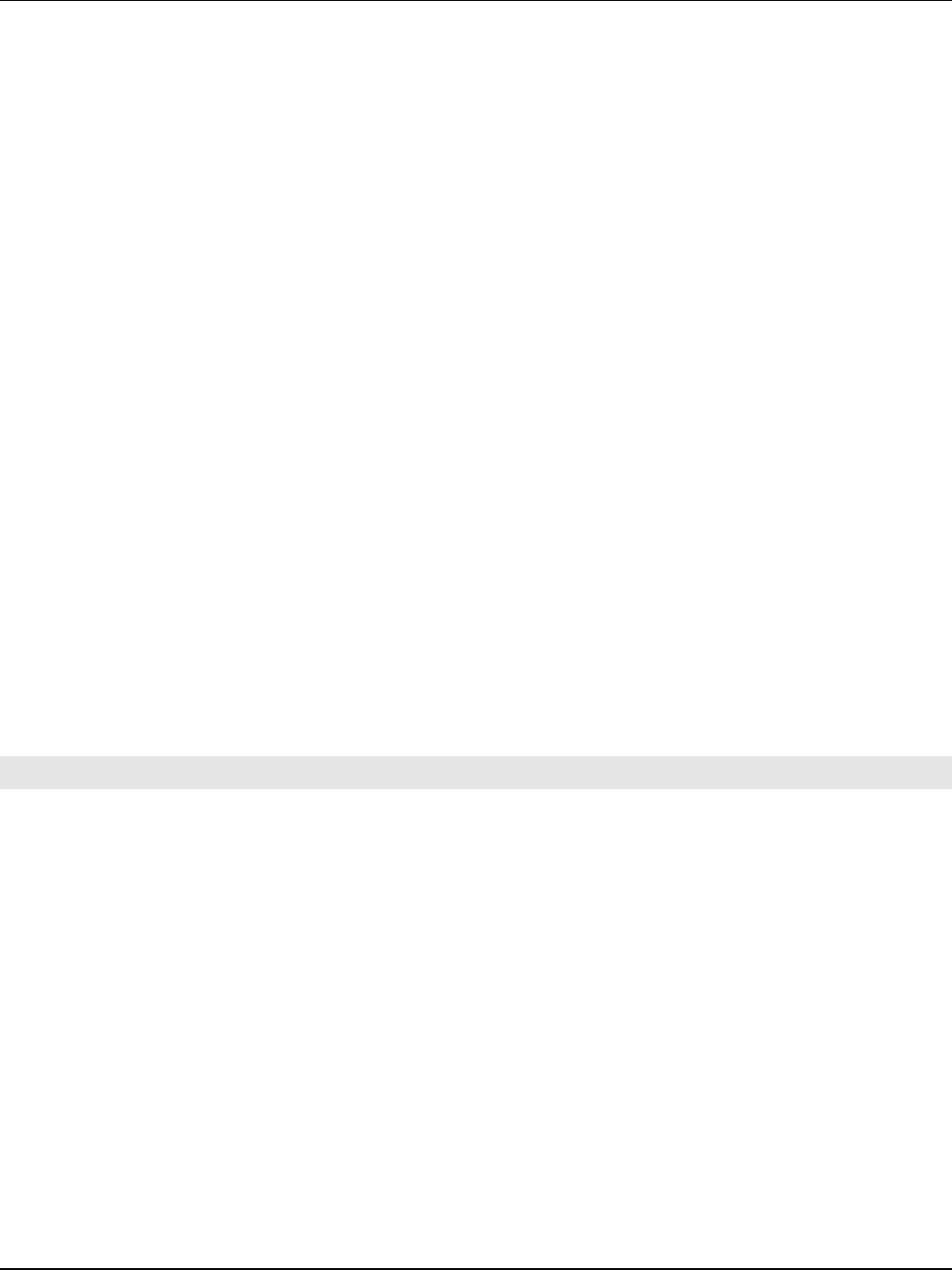
PAS User Manual
THE INFORMATION CONTAINED HEREIN IS PROPRIETARY TO NEW CENTURION SOLUTIONS, INC. AND SHALL NOT BE REPRODUCED OR
DISCLOSED IN WHOLE OR IN PART FOR ANY DESIGN OR MANUFACTURE EXCEPT WHEN SUCH USER POSSESSES DIRECT, WRITTEN
AUTHORIZATION FROM NEW CENTURION SOLUTIONS, INC.
14
For optimal performance and to be sure that human exposure to RF energy does not exceed
the FCC, always follow these instructions and precautions: When activating the PAS, keep it
at least 15 mm away from the body.
The PAS is designed and manufactured to comply with the limits for exposure to RF energy
set by the Federal Communications Commission (FCC) of the United States. The PAS has
been tested and meets the FCC exposure guidelines.
14.13 Radio Frequency Interference
Radio-frequency emissions from electronic equipment can negatively affect the operation of
other electronic equipment, causing them to malfunction. Although the PAS is designed,
tested, and manufactured to comply with regulations governing radio frequecny emission in
the United States, the transmitters and electrical circuits may cause intereference in other
eletronic equipment. Therefore, please take the following precautions:
AIRCRAFT: Since the PAS doesn’t transmit any signals unless it is activated,
carrying the device on an airplane isn’t an issue. However, to avoid
any confusion do not take the PAS with you onto an airplane since it
cannot be turned off.
PACEMAKERS: The Health Industry Manufactures Association recommends that a
minimum separation of 15 cm (6 inches) be maintained to avoid
potential interference with the pacemaker.
HEARING AIDS: It is unlikely the PAS will interfere with hearing aids. If it does, consult
the hearing aid manufacturer or your physician for alternatives or
remedies.
OTHER MEDICAL
DEVICE: If you use any other personal medical device, consult the device
manufacturer or your physican to determine if it is adequately shielded
from radio frequency emissions.
15. FCC NOTIFICATION
NOTE: THE MANUFACTURER IS NOT RESPONSIBLE FOR ANY RADIO OR TV INTERFERENCE
CAUSED BY UNAUTHORIZED MODIFICATIONS TO THIS EQUIPMENT. SUCH
MODIFICATIONS COULD VOID THE USER’S AUTHORITY TO OPERATE THE EQUIPMENT.
THIS DEVICE COMPLIES WITH PART 15 OF THE FCC RULES. OPERATION IS SUBJECT TO
THE FOLLOWING TWO CONDITIONS: (1) THIS DEVICE MAY NOT CAUSE HARMFUL
INTERFERENCE, AND (2) THIS DEVICE MUST ACCEPT ANY INTERFERENCE RECEIVED,
INCLUDING INTERFERENCE THAT MAY CAUSE UNDESIRED OPERATION.
FCC ID: X9INCS01010910