Newcont Electronic NTP-6309 2.4 GHz Cordless Phone User Manual 63092
Newcont Electronic Co., Ltd. 2.4 GHz Cordless Phone 63092
users manual
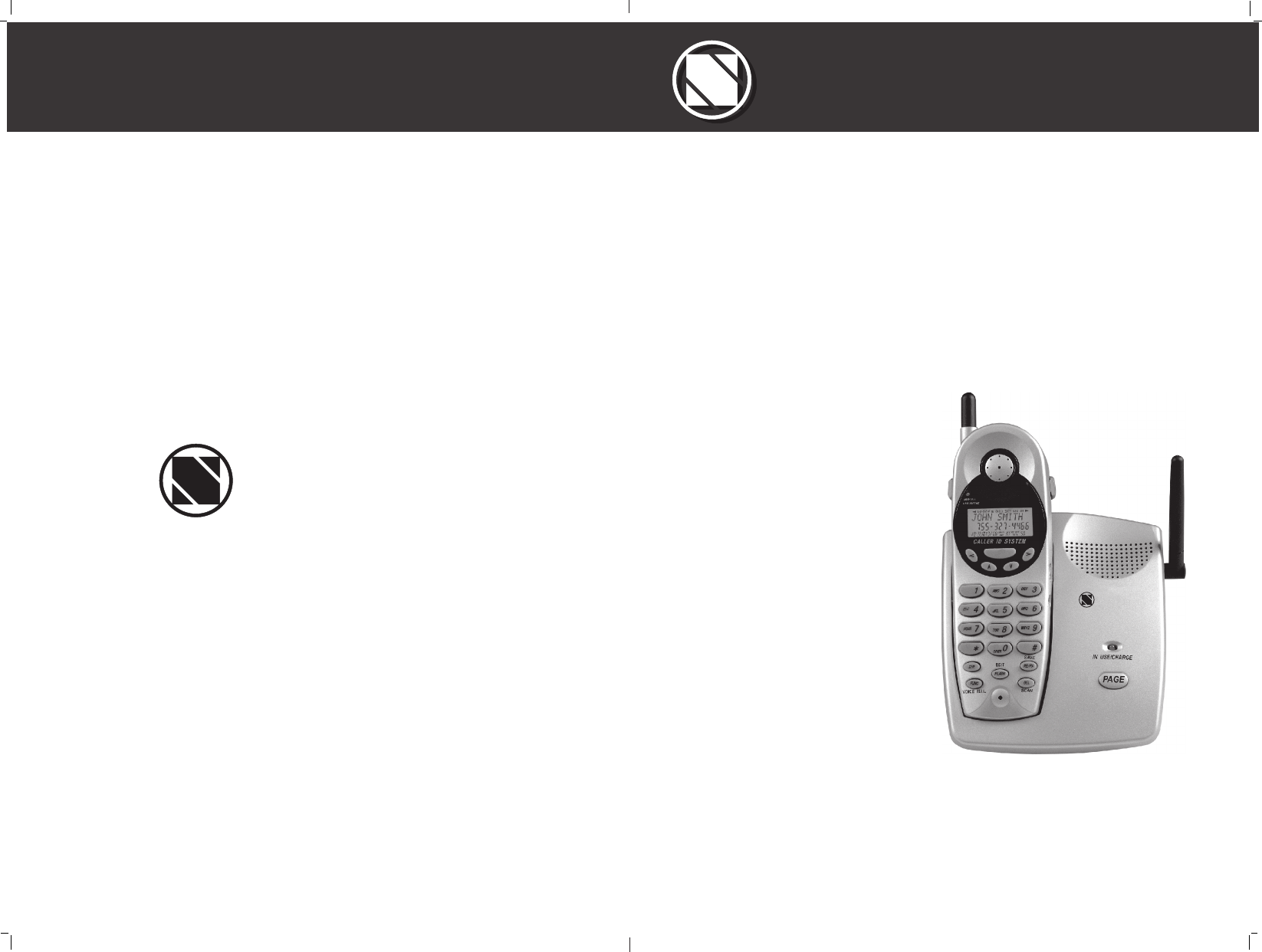
OWNER'S MANUAL
INSTALLATION AND
OPERATING
INSTRUCTIONS
PLEASE READ THIS
MANUAL CAREFULLY
BEFORE USE.
KEEP FOR
YOUR REFERENCE.
40 CHANNEL AUTOSCAN
2.4GHz CORDLESS CALLER ID
TELEPHONE WITH CALL WAITING
NTP-6309
NEWCONTNEWCONT
NEWCONTNEWCONT
NEWCONTNEWCONT
NEWCONT
2.4GHz
Made in China
2002.8

ongratulations on your selection of a quality NEWCONT product. With
proper care and by following the setup and user instructions in this manual,
this unit will provide you with years of trouble free service.
NEWCONT is committed to providing quality products that fit your needs. We
would like to have any comments or suggestions you might have on this product .
You may mail your comments to:
40 Floor, Block C, Electronics science &Technology Bldg,
Shennanzhonglu, Shenzhen , P.R.C
518031
website: www. newcont. com
Special Features
C
When examining your new NEWCONT cordless telephone, you will find an array of special
features including:
Filtered Sound System - Receives considerably less noise than conventional cordless
telephones because of a special circuit which delivers the clearest possible reception.
40 Channel Auto Scan - Press the /SCAN button on the HANDSET to find and lock
on to the clearest channel for any call.
TONE or PULSE Dialing - Use this phone for either TONE or push-button PULSE(rotary )
dialing .
Automated Functions - Redial the last number called and automatic STANDBY mode.
Security - Ensures greater privacy because a built-in security code with 65,536 combinati-
ons prevents use of your telephone line by another nearby cordless phone.
Dependable Battery - Recharge your BATTERY PACK many times with the built-in charger
The battery low warning tone tells you when the BATTERY PACK needs recharging
(See page 26)
Special Services - Use the / FLASH button to access special services such as Call
Waiting supplied by your telephone company or company switchboard .
STANDBY Mode - When in STANDBY mode (ON-HOOK),the telephones is capable of
receiving a call. When the HANDSET is on the BASE UNIT, it is automatically in the
STANDBY mode ( ON-HOOK).When the HANDSET is taken off the BASE UNIT, it
remains in the STANDBY mode until you activate the button.
Battery Power Saver - Once fully charged, in STANDBY mode, the HANDSET can
receive/send calls for a maximum of three days without the need for recharging. Length
of charge depends on frequency of use.
A
DEL
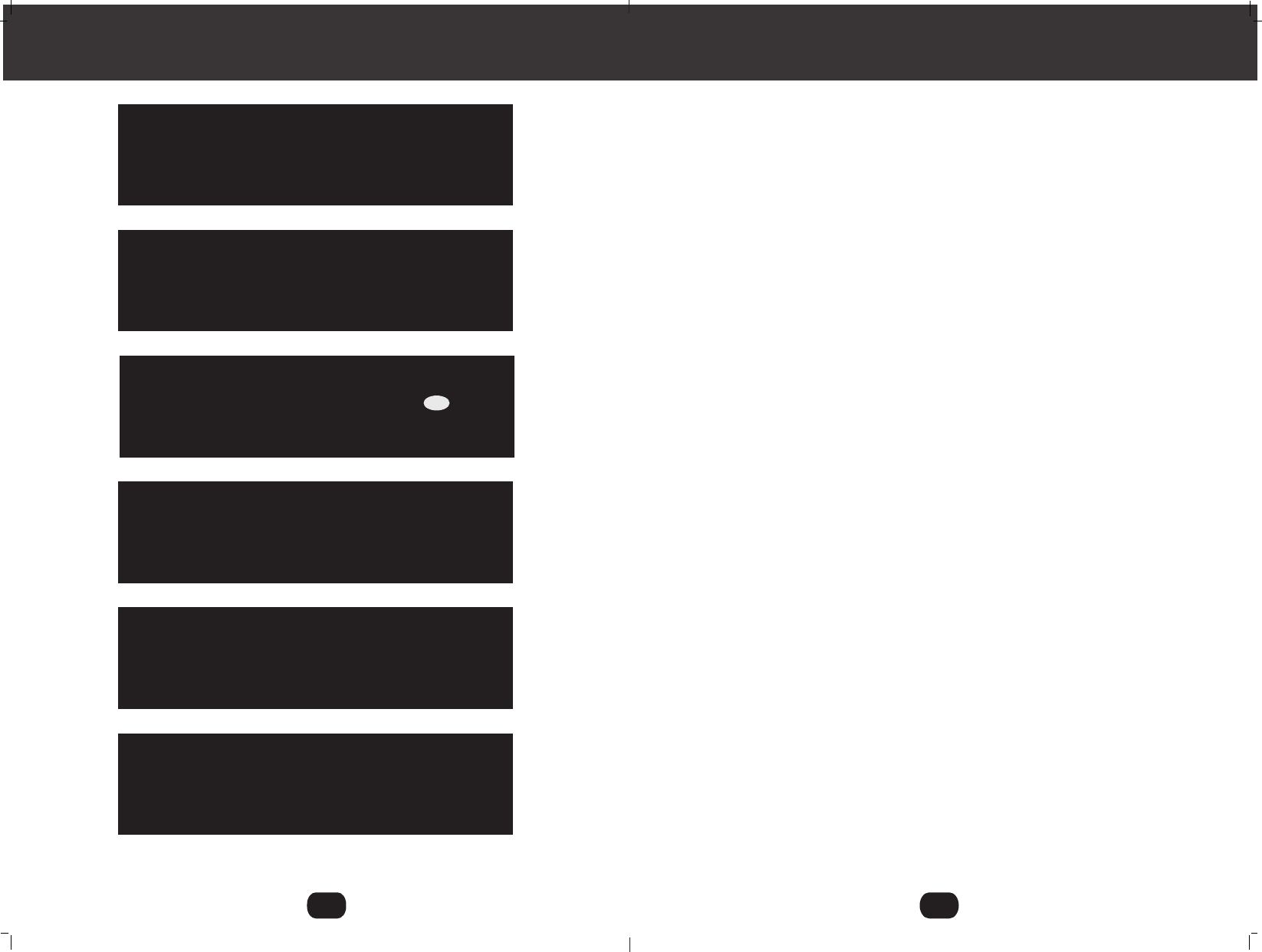
Notes
IMPORTANT
In order to get maximum life from the HANDSET
battery pack, be sure to charge the HANDSET
for 12 hours before initial use.
IMPORTANT
Placing your BASE UNIT near appliances such
as televisions, refrigerators, radios, or microwave
ovens may cause interference.
IMPORTANT
IMPORTANT
The AC ADAPTOR must always be plugged
into an electrical outlet.
IMPORTANT
To obtain the best reception, be sure to aise
r
the BASE UNIT ANTENNA.
IMPORTANT
If you live in an area which gets frequent
thunderstorms, we strongly recommend plugging
your AC ADAPTOR into a surge protector.
30
When you hear interference, press the
button to charge the operating channel.
/SCAN
DEL
Special Features
Luminous LCD Screen - The LCD Screen emits light for 8 seconds every time you press
any of the TELEPHONE KEYPAD buttons.
HANDSET Ringer Volume Level - Select the ringer volume level (HI, LOW, OFF).
HANDSET Volume Control Switch - Select the receiver volume level(HI.MID,LOW).
HEADSET JACK - Your telephone can utilize a headset for hands-free communication
BELT CLIP- Use the BELT CLIP to hang your HANDSET on your belt.
CALLER ID SYSTEM
Multi-Function Large LCD Screen - Shows the number you are dialing and with Caller
ID service (available through subscription from your local telephone company), displays
information about the caller before you answer the call.
Name and Number Directory - Stores up to 64 names and numbers so that you can call
them with a single key stroke.
Caller List - Available with Caller ID service .Stores up to 80 calls to keep track of every-
one who called. The name, phone number ,time and date of the call are recorded.
Allows you to return their calls with a single key stroke .
Preferred Calls - You can mark the name and number of a welcome caller in the DIREC-
TORY. When that number calls in, the caller's name will appear on the DISPLAY and
a special ring sound will be heard.
Blocked calls - You can mark the name and number of an unwelcome caller in the DIRE-
CTORY When that number calls in, the caller's name will appear on the DISPLAY and
the ringer will be disabled.
Repeat Call Indicator - Shows if a new incoming call has called more than once.
Out of Area Call Indicator - Advises you that the incoming call is not in a Caller ID
service area.
Call Waiting Service - Displays the name and number of the second caller, if you have
subscribed for Call Waiting service from your local telephone company (see page 12).
Voice Mail - Indicates message waiting signal if you subscribed to Voice Mail message
service and requested Visual Message Indication from your local telephone
company. (see page 12).
B

Technical Information
This cordless telephone uses radio frequencies to allow mobility. There are certain
difficulties in using radio frequencies with a cordless telephone. While these are normal,
the following could after operation of your system.
Noise
Electrical pulse noise is present in most homes at one time or another. This noise in
most intense during electrical storms. Certain kinds of electrical equipment such as light
dimmers, fluorescent bulbs, motors, and fans also generate noise pulses. Because radio
frequencies are susceptible to these noise pulses, you may occasionally hear them in
your HANDSET. Generally they are a minor annoyance and should not be interpreted as
a defect in your system.
Range
Because radio frequency is used, location of the BASE UNIT can affect operating range.
Try several locations in your home or office and pick the one that gives you the clearest
signal to the HANDSET.
Interference
Electronic circuits activate a relay to connect the cordless telephone to your telephone line.
These electronic circuits operate in the radio frequency spectrum. While several protection
circuits are used to prevent unwanted signals, there may be periods when these
unwanted sign als enter the BASE UNIT. You may hear clicks or hear the relay activate
while your are not using the HANDSET. If interference occurs frequently, it can be mini-
mized or eliminated by lowering the height of your BASE UNIT ANTENNA or by relocating
the BASE UNIT. You can check for interference before selecting the final BASE UNIT loca-
tion by plugging in the phone.
NOTICE:
This cordless telephone uses radio communication between the HANDSET and the
BASE UNIT and may not ensure privacy of communication. Other devices, including other
cordless telephones, may interference with the operation of this cordless telephone or
cause noise during operation. Units not containing coded access may be accessed by
other radio communication systems. Cordless telephones must not cause interference to
any licensed radio service.
Technical Information
29
IMPORTANT
When you hear interference, press the /DEL
button to charge the operating channel.
DEL
HANDSET Controls
1. HANDSET ANTENNA
2. NEW CALL/MESSAGE
WAITING LED
INDICATOR
3. LARGE LCD SCREEN
9.BATT LOW
INDICATOR
10.SCROLL UP-DOWN/
SHIFT LEFT-RIGHT
BUTTON
11.VOLUME CONTROL
(Hi, MID, LOW)
SWITCH
4.TALK BUTTON
13.TELEPHONE KEYPAD
14. SAVE/REDIAL/PAUSE
BUTTON Pg.
15.SCAN/DEL(DELETE)
BUTTON
8. FLASH/EDIT BUTTON
12.HEADSET JACK
5. TEMPORARY TONE
( ) BUTTON
*
6. DIRECTORY BUTTON
7. FUNCTION/
VOICE MAIL BUTTON
16.CHARGE CONTACTS
L D C C F
CALLS
AMAM MIN MIN
NEWNEW
PMPM
SEC RPTSEC RPT
TOTALTOTAL
BATT MSG DIR
FLASHFLASH
EDITEDIT
DIRDIR
RE/PARE/PA
SAVESAVE
TALK
C
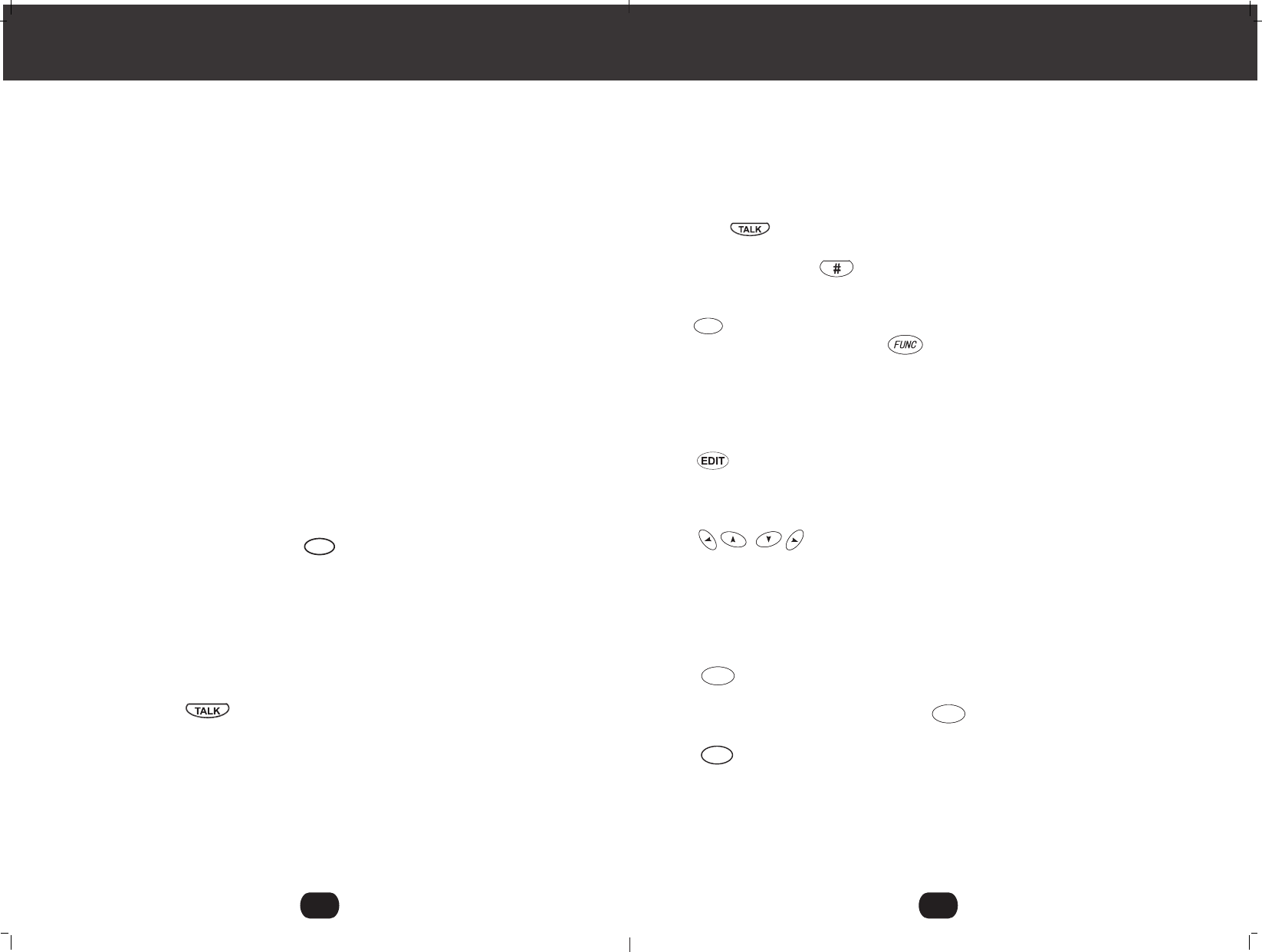
Problem Solving section
For your assistance, we have listed below a few common problems.
Phone does not work, check the following:
1. BASE UNIT is plugged into power source.
2. HANDSET is charged.
3. TONE/PULSE Select switch is in the right position.
4.TELEPHONE LINE CORD is plugged in the TELEPHONE JACK.
Range of phone limited, check the following:
1. ANTENNA on BASE UNIT is raised.
2. BASE UNIT is centrally located in your residence.
3. BASE UNIT is not located near appliances.
No dial tone, check the following:
1. TELEPHONE LINE CORD plugs are connected to the TELEPHONE JACK and
TELEPHONE LINE CONNECTION JACK.
2. BASE UNIT is plugged into a power source.
3. IF you had a power failure or had unplugged the BASE UNIT, replace the HANDSET
on the BASE UNIT for 2 to 5 seconds to reset the system.
Received signal flutters or fades, check the following:
1. BATTERY PACK in HANDSET is fully charged.
2. HANDSET is not far from the BASE UNIT.
3. ANTENNA on BASE UNIT is raised.
Interference on reception, check the following:
1. Noise may be picked up from electrical products in the home or electrical storms.
Generally, this noise is a minor annoyance and should not be interpreted as a defect
in your system. (See Technical Information on page 31.)
2. Choose an alternate channel using the button on the HANDSET.
Long Distance "LDC" Indicator is not ON when receiving long distance call, check
the following:
1. Your local telephone company can provide the Area Code on an incoming long distance
call.
Excess static, check the following:
1. Check to see that the ANTENNA is not touching another metal object.
2. Raise or reposition the BASE UNIT ANTENNA.
If after pressing the button, you receive three "beeps" and no dial tone,
check the following:
1. BASE UNIT is plugged into power source.
2. If you had a power failure or had unplugged the BASE UNIT, replace the HANDSET
on the BASE UNIT for 2 to 5 seconds to reset the system.
NOTE:
If none of the telephones in the house are working, disconnect one set at a time to verify
that none of the phones are causing the problem. If you still have a problem after doing
this, and your telephone still does not work, please contact your local phone company.
Problem Solving
28
/SCAN
DEL
1.HANDSET ANTENNA
2. NEW CALL/MSG(MESSAGE )WAITING LED Indicator: Blinks when recording a new
incoming call or when receiving a Message Waiting signal, if you have subscribed to a
Voice Mail message service from your local telephone company. (See page 11 ).
3. Large LCD Screen: Shows call information, phone status, prompts and directory items.
HANDSET Controls
4. TALK Button: Press to answer an incoming call or to place a call. Press to end
a call.
5. TEMPORARY TONE Button: Press to temporarily change the dialing mode
from PULSE to TONE for rotary service users . (Press once before entering numbers to
access the Answering System or electronic banking services, etc.)
6. button: Press to access names and numbers stored in the DIRECTORY.
7. FUNC(FUNCTION)/VOICE MAIL /VOICE MAIL Button: (FUNCTION)- Press
and hold down to access Special functions operation in STANDBY mode. (For special
functions see page 19). (VOICE MAIL) - Press to automatically dial the Voice Mail Post
Code in your area to access your Voice Mail message in HANG-OFF mode. (Format) -
Press to change the format of the displayed number when reviewing the Caller ID list or
phone book.
8. /FLASH button: (FLASH) Press to answer a call if you have Call Waiting.
(EDIT) Press to edit listed items.
9. BATT LOW INDICATOR :Appears on the LCD Screen when the battery charge is low.
(See page 26 for detail)
10. Button: Press to move around the Large LCD Screen.
11. HANDSET Volume Control(hi,mid ,low) Switch: Select the receiver volume level
(HI, MID, LOW).
12. HEADSET JACK: For connection your headset plug to enjoy hands-free
communication.(See page 10 for detail.)
13. TELEPHONE KEYPAD: Allows you to make a call depending on pressed button.
(for TELEPHONE KEYPAD characters, see page 24.)
14. RE/PA Button: (SAVE )Press and hold down to save the changes on the listed
items. (REDIAL) Press to redial the last number you dialed. (PAUSE) Press to insert a
pause while dialing. (You will need the RE/PA button to dial numbers which use
an alternative Long Distance Access Code.)
15. /SCAN button: (SCAN) Press to change the operating channel when you hear
interference. (DELETE) press and hold down to delete items or individual characters.
16. CHARGE CONTACTS: For charging the BATTERY PACK inside the HANDSET. We
recommend cleaning the CHARGE CONTACTS periodically with a damp cloth.
D
DIRDIR
SAVESAVE
SAVESAVE
DEL
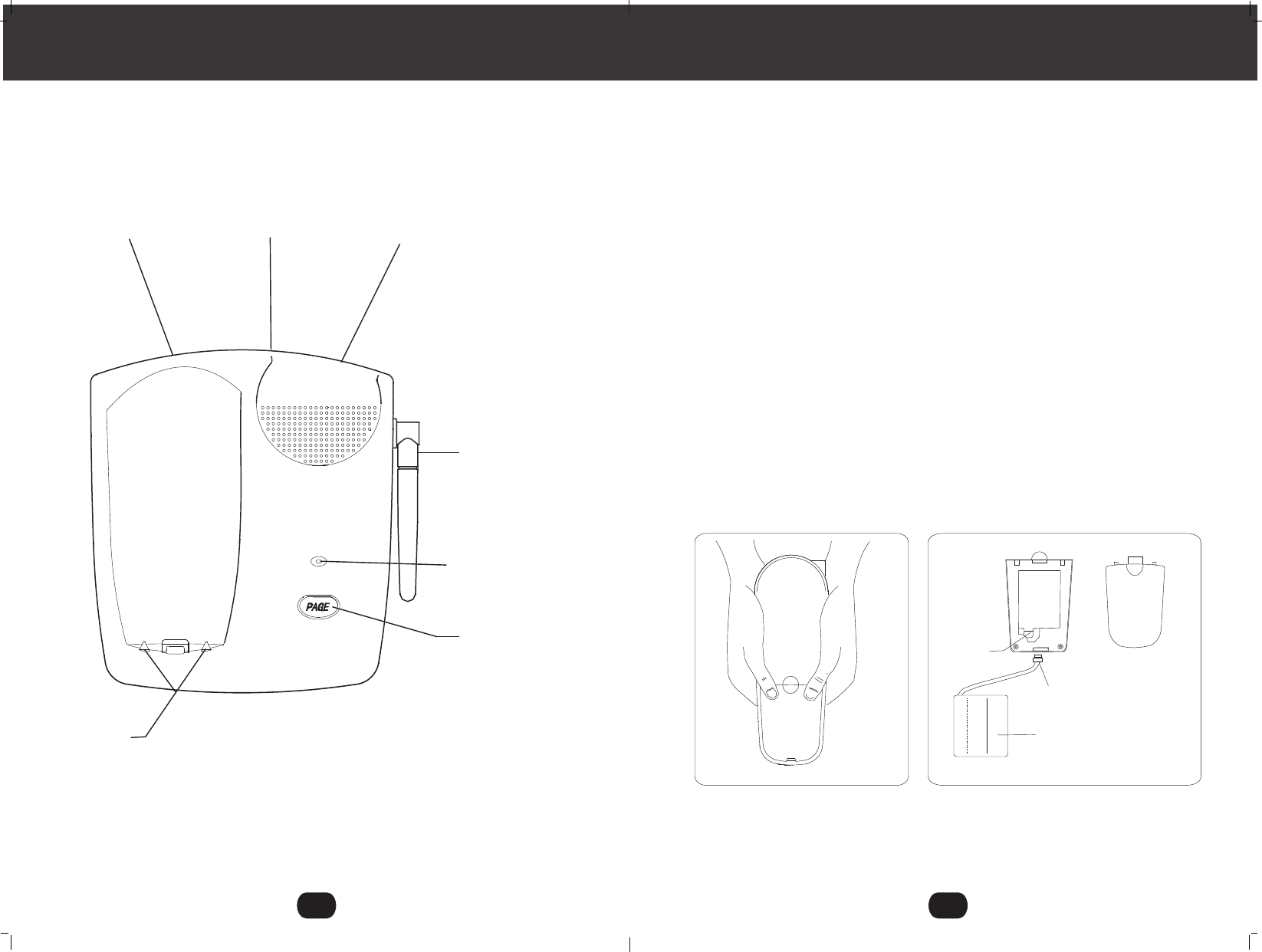
Changing the BATTERY PACK
The BATTERY PACK provides power for the HANDSET of your cordless telephone.
To Replace the BATTERY PACK:
1. Remove the HANDSET BATTERY COMPARTMENT COVER by sliding it down.
2. Pull out the BATTERY CONNECTOR PLUG and remove the BATTERY PACK.
3. Plug the new BATTERY PACK into the BATTERY CONNECTOR.
4. Slide the HANDSET BATTERY COMPARTMENT COVER firmly into place in its
closed position.
5. Before use, charge the new BATTERY PACK for 12 hours.
ATTENTION:
The telephone that you have purchased contains a rechargeable BATTERY PACK. The
BATTERY PACK is recyclable. At the end of its useful life, under various state and local
laws, it may be illegal to dispose of this BATTERY PACK into the municipal waste stream.
Check with your local solid waste officials for details in your area for recycling options
or proper disposal.
Changing the Battery Pack
27
Remove the HANDSET BATTERY COMPARTMENT
COVER by sliding it down.
BATTERY
BATTERY PACK
PLUG
BATTERY
COMPARTMENT
CONNECTOR
COVER
BATTERY PACK
BASE UNIT CONTROLS
1. TELEPHONE LINE
CONNECTION JACK
pg.5,9,30
2. POWER-IN
CONNECTION JACK
pg.5
3. TONE/PULSE
SELECT SWITCH
pg.6.30
4. BASE UNIT
ANTENNA
pg.5,10,30
6.PAGE BUTTON
5.IN USE/CHARGE
LED INDICATOR
pg.10,11
7.CHARGE
TERMINALS
IN USE/CHARGEIN USE/CHARGE
2.4GHz
E

Battery Type
Use the following type and size of BATTERY PACK:
Cordless Telephone BATTERY PACK 3.6V, 600mAh
NOTE: During a power interruption, the BASE UNIT does
not operate, and a phone conversation cannot be
made on the HANDSET.
Recharging the Battery Pack
The nickel metal hydride(Ni-MH) BATTERY PACK in the HANDSET can be recharged many
times using the built-in charger in the BASE UNIT.
When the BATT LOW symbol appears on the LCD screen , a "beep" sound will be heard
every 10 seconds. This indicates that the BATTERY PACK needs to be recharged.
Charge the BATTERY PACK at least once every 90 days of non-use to avoid battery
failure. When the BATTERY PACK can no longer be charged, replacement of the
BATTERY PACK will be necessary.
The BATTERY PACK used in your telephone may develop a condition known as
"MEMORY". Once subjected to a regular short discharging routine, the BATTERY PACK
assumes the discharging pattern it was subjected to. This causes rapid discharging
thereby shortening the BATTERY PACK charge span. If you believe your BATTERY PACK
has developed a "MEMORY "condition, do not charge the HANDSET until the BATT LOW
symbol appears on the LCD Screen. When the BATT LOW symbol appears on the LCD
Screen, charge the HANDSET fully for 12 hours.
.
Recharging the Battery Pack
IMPORTANT
In order to get maximum life from the HANDSET
BATTERY PACK, be sure to charge the HANDSET
for 12 hours before initial use.
26
Ni-MH
BASE UNIT CONTROLS
1. TELEPHONE LINE CONNECTION JACK
2. POWER-IN CONNECTION JACK
3. TONE/PULSE Select Switch
4. ANTENNA: Raise or reposition for the best reception.
5. IN USE/CHARGE LED Indicator: (IN USE) Lights up to indicate that the HANDSET
is in TALK mode or an extension telephone is in use. (CHARGE) Lights up when the
HANDSET is placed on the BASE UNIT for charging.
6. PAGE Button : Press to page the HANDSET.
7. CHARGE TERMINALS: For charging the HANDSET BATTERY PACK. For best
performance ,clean the CHARGE TERMINALS periodically with a damp cloth.
F
PAGE
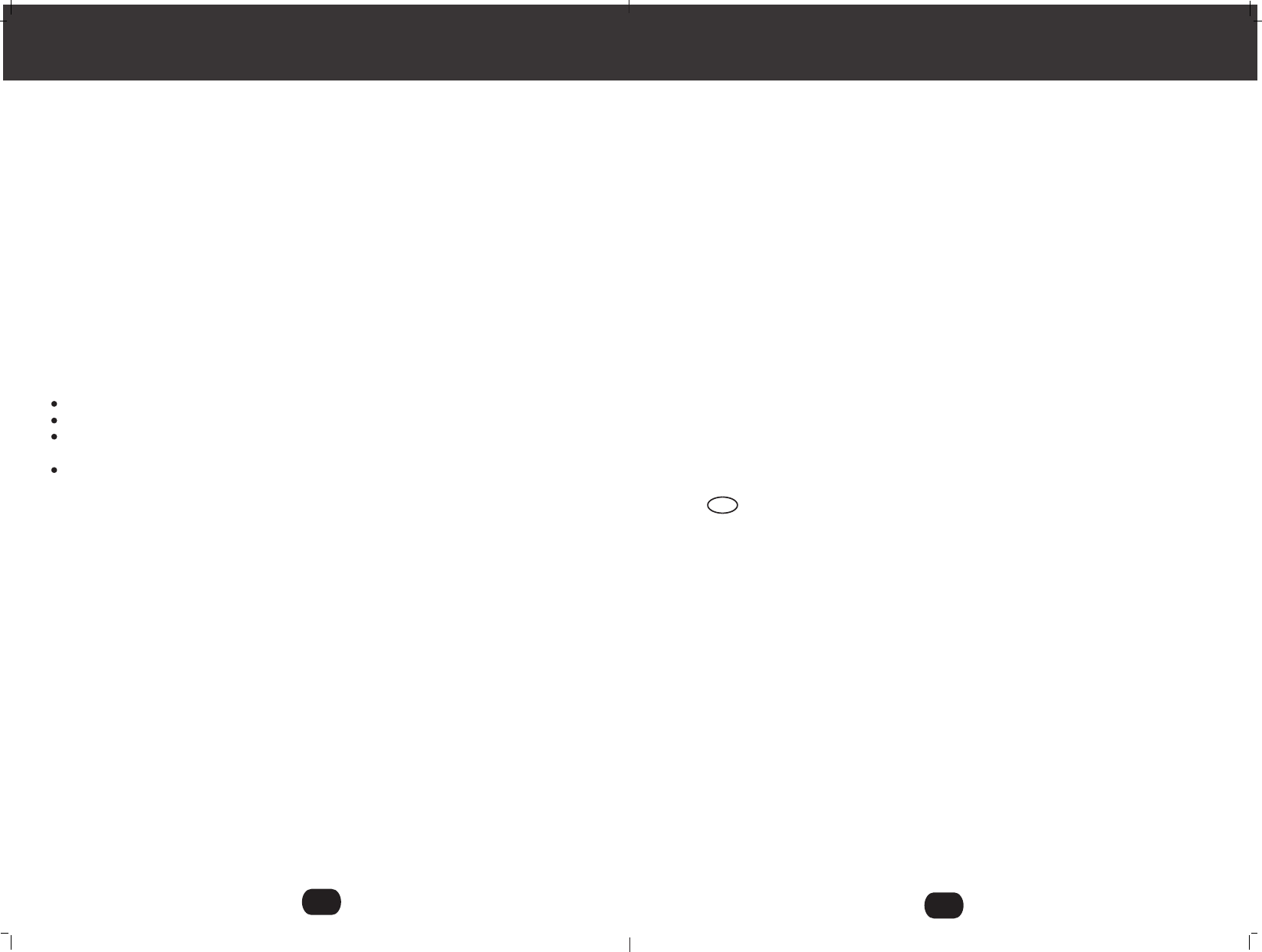
NOTES:
1. You can store a maximum of 16 characters on the letter icon.
2. You can store a maximum of 16 digits on the number icon.
Security System
Your cordless telephone uses a digital coding security system to prevent unauthorized
use of your telephone line by another nearby cordless telephone. The system has its
own identifying signal created by microcomputers in both the BASE UNIT and the
HANDSET.
Security Code
This telephone has an internal security code with 65,536 possible combinations.
Resetting Security Code and Channel Information
Communication between HANDSET and BASE UNIT may not be possible in any of
the following situations:
1. After a power failure.
2. After relocating the BASE UNIT by disconnecting the AC ADAPTOR.
3. After replacing the HANDSET BATTERY PACK.
To reset, place the HANDSET on the BASE UNIT for 2 to 5 seconds.
Multi-Channel Access
Your cordless telephone lets you select a channel from the 40 frequencies available to
transmit signals between the BASE UNIT and the HANDSET. When you notice
interference from other cordless telephones, change to another channel by pressing
the /SCAN button on the HANDSET.
Security
25
DEL
This equipment complies with FCC REGULATIONS 15 and 68 of the Federal Communic-
ations Commission (FCC) rules for the United States. A label is located on the underside
of the base unit containing the FCC registration number and Ringer Equivalence Number
(REN) You must, upon request, provide this information to your local telephone company.
This equipment is compatible with inductively coupled hearing aids.
FCC Part 15
Warning: Changes or modifications to this unit not expressly approved by the party respo-
nsible for compliance could void the user's authority to operate the equipment.
The equipment has been tested and found to comply with part 15 of the FCC rules. These
limits are designed to provide reasonable protection against harmful interference in a resi-
dential installation. This equipment generates, uses and can radiate radio frequency energy
and, if not installed and used in accordance with the instructions, may cause harmful inter-
ference to radio communications. However, there is no guarantee that interference will not
occur in a particular installation. If this equipment does cause harmful interference to radio
or television reception, which can be determined by turning the equipment off and on, the
user is encouraged to try and correct the interference by one or more of the following
measures:
Reorient or relocate the receiving antenna.
Increase the separation between the equipment and receiver.
Connect the equipment into an outlet or on a circuit different from that to which the
receiver is connected.
Consult the dealer or an experienced radio/TV technician for help.
Information:
This device complies with part 15 of the FCC Rules. Operation is subject to the following
two conditions:
(1) This device may not cause harmful interference, and
(2) This device must accept any interference received, including interference that may
cause undesired operation.
Privacy of communications may not be ensured when using this phone.
FCC Part 68
The FCC requires that you connect your cordless telephone to the nationwide telephone
network through a modular telephone jack (USOCRJ11C or RJ11W). Your telephone
company may discontinue your service if your equipment causes harm to the telephone
network. They will notify you in advance of disconnection, if possible. During notification,
you will be informed of your right to file a complaint with the FCC. If it is determined that
your telephone equipment is manufacturing, the FCC requires that it not be used and that
it be unplugged from the modular jack until the problem has been corrected. Repairs to
this telephone equipment can only be made by the manufacturer or its authorized agents
or by others who may be authorized by the FCC. For repair procedures, follow the instru-
ctions outlined under the Newcont Warranty. The REN is useful in determining the number
of devices you may connect to your telephone line and still enable the devices to ring when
you receive a call. The general rule is that the REN value should not exceed 5.0 total;
however, contact your local telephone company for the specific number in your area.
FCC REGULATIONS
G
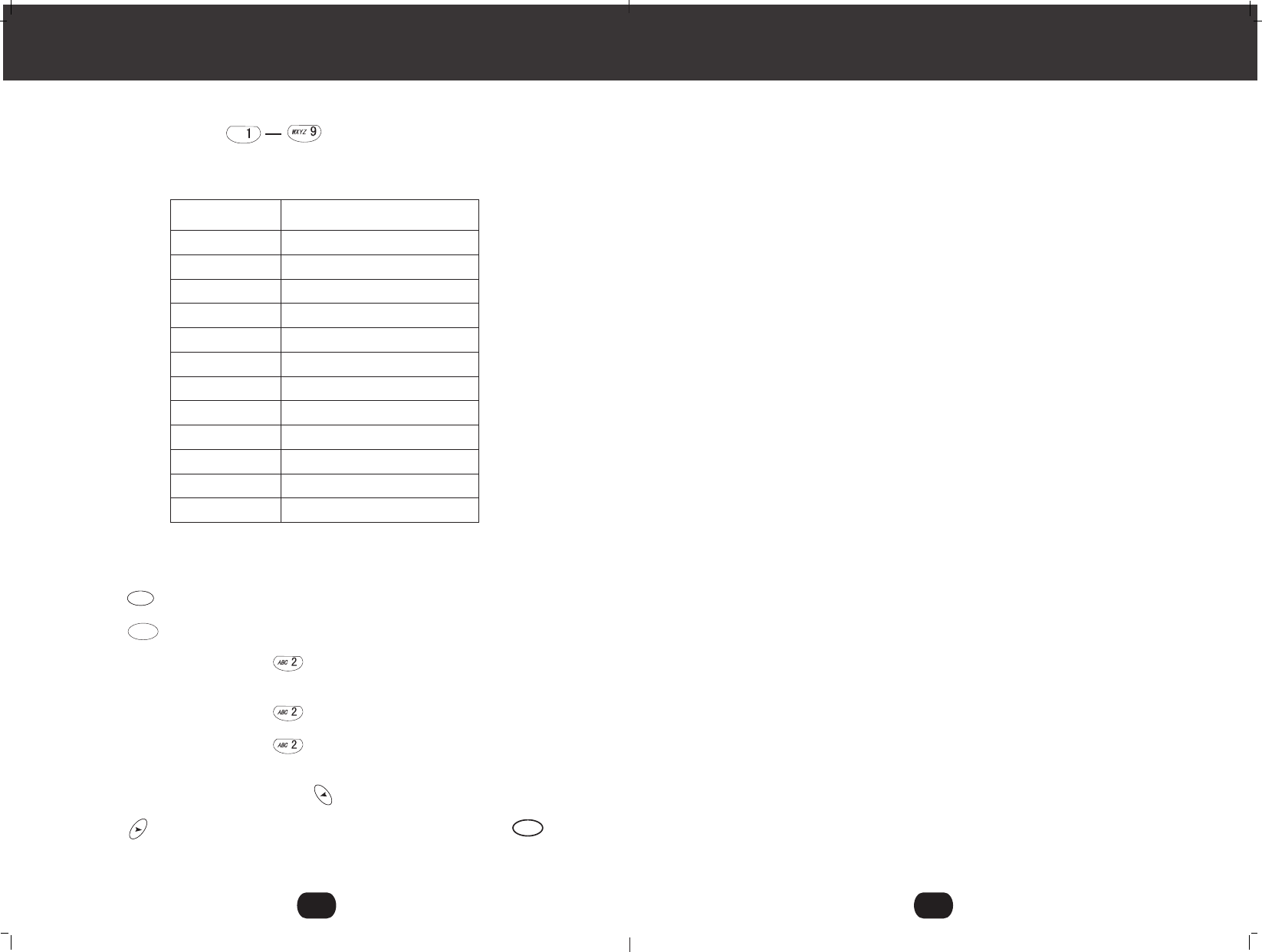
EXAMPLE:
If you want to enter the character "Abc" on the HANDSET LCD Screen.
1. Press the button.
2. Press the /EDIT Button.
3. Press the TELEPHONE KEYPAD button,"A" will be displayed. The cursor will
automatically move to the next character after 2 seconds.
4. Press the TELEPHONE KEYPAD button for 5 times to display"b".
5. Press the TELEPHONE KEYPAD button for 6 times to display"c"
The cursor will automatically move to the next character within 2 seconds after entering
the first character. Press the SHIFT RIGHT button to produce a space. If you want to
change any character, you can go back to the incorrect character by pressing the
SHIFT LEFT button. To delete the character inside the cursor, press the
button.
KEYPAD
BUTTONS CHARACTERS
SPACE1 &' ( ).
ABCabc2
DEFdef3
GHIghi4
JKLjkl5
MNOmno6
PQRSpqrs7
TUVtuv8
WXYZwxyz9
1
2
3
4
5
6
7
8
9
**
00
##
Caller ID System Operation
24
TELEPHONE KEYPAD Characters
The TELEPHONE KEYPAD button are used to enter characters when
entering names. You can enter names in the UPPER CASE or LOWER CASE letters.
Press the appropriate TELEPHONE KEYPAD button to get the following characters.
/SCAN
DIRDIR
EDITEDIT
DEL
1
Safety Instructions............................................................................................................3
Getting Started................................................................................................................. 5
Cordless Telephone Operation.........................................................................................8
Preparing for Use.....................................................................................................8
Receiving Calls ......................................................................................................8
Placing Calls...........................................................................................................9
Using the Headset Feature...................................................................................10
Redial Feature......................................................................................................10
Caller ID System Operation............................................................................................11
Caller ID System......................................................................................................
11
11
Viewing Caller Information During Incoming Calls.............................................
Message Waiting ..............................................................................................11
12
Call Waiting .......................................................................................................
Voice Mail Function...........................................................................................12
Forwarded Call..................................................................................................12
12
Long Distance Call.............................................................................................
Caller List ...............................................................................................................12
Viewing the Caller List ................................................... ..................................13
13
Placing a Call from the Caller List .....................................................................
Saving the Name and Number in the Caller List into the Phone Book..............13
Deleting All Records in the Caller list............... ................................................14
Selective Deleting in the Caller List...................................................................14
Phone Book............................................ ..........................................................14
Viewing the Phone Book....................................................................................14
Speed Viewing the Phone Book................................... . ...................................15
Contents
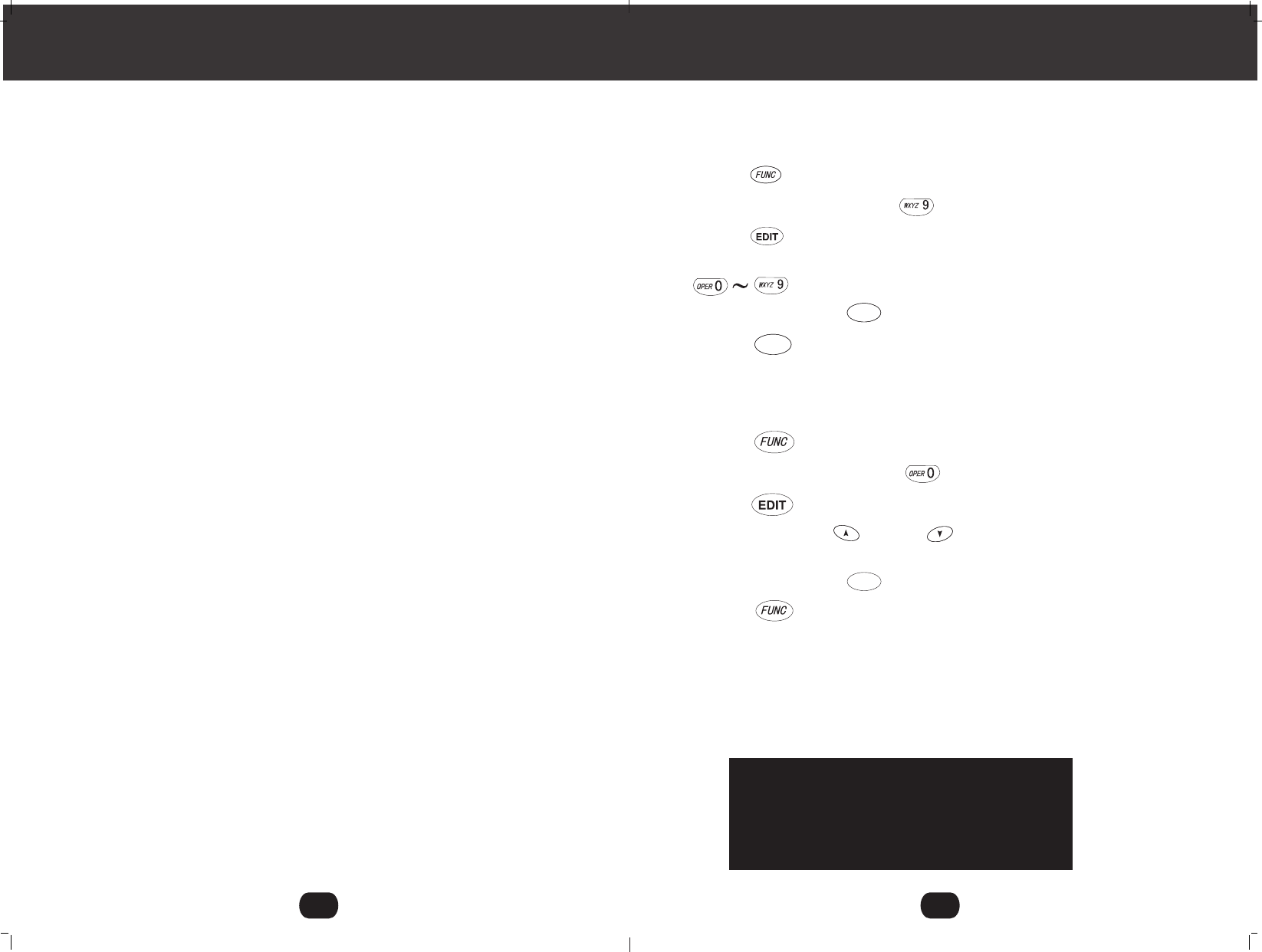
I .VOICE MAIL
This telephone enables you to store the Voice Mail Post Code number in your area.
This will automatically connect you to the Voice Mail service provider with one touch
dialing.
1. Press the button and hold down.
2. Press the TELEPHONE KEYPAD button.
3. Press the /FLASH button.
4. Enter the Voice Mail Post Code number by using the TELEPHONE KEYPAD
buttons.
5. Press and hold down the /RE/PA button.
6. Press the /RE/PA button to return to STANDBY mode.
J. MSG Waiting (Message Waiting )
To turn off the Message Waiting LCD Screen indicator.
1. Press the / VOICE MAIL button and hold down.
2. Press the TELEPHONE KEYPAD button.
3. Press the / FLASH button.
4. Press the SCROLL UP or DOWN button to select MSG Waiting ON or OFF
when MSG Waiting is active.
5. Press and hold down the button.
6. Press the /VOICE MAIL button to return to STANDBY mode.
IMPORTANT:
Message waiting LCD Screen indicator will automatically turn ON. If you have
subscribed to Voice Mail message service and if yo have Visual Message indication
from your local telephone company.
IMPORTANT
In order to utilize the Caller ID feature, you
must subscribe to Caller ID service from
your local telephone company.
Caller ID System Operation
23
/VOICE MAIL
SAVESAVE
SAVESAVE
RE/PA
SAVE
2
Contents
Saving in the Phone Book.............................................................................15
Preferred Calls...............................................................................................
15
Blocked Calls................................................................................................15
Editing the Number in the Phone Book .........................................................16
Placing Calls from the Phone Book................................................................17
Deleting All Records in the Phone Book.........................................................18
Selective Deleting in the Phone Book.............................................................18
Function Operation.................................................................................................19
A. Language ...................................................................................................20
B. First Ring On/Off.........................................................................................20
C. Time Set.....................................................................................................20
D. Ringer Volume............................................................................................21
E. LCD Contrast .............................................................................................21
F. AREA CODE................................................................................................21
G. Flash Time..................................................................................................22
H. Pause Time.................................................................................................22
I. Voice Mail.....................................................................................................23
J. MSG Waiting(Message Waiting)...................................................................23
Telephone Keypad Characters...............................................................................24
Security............................................................................................................................25
Recharging the BATTERY PACK....................................................................................26
Changing the BATTERY PACK.......................................................................................27
Problem Solving..............................................................................................................28
Technical Information.......................................................................................................29
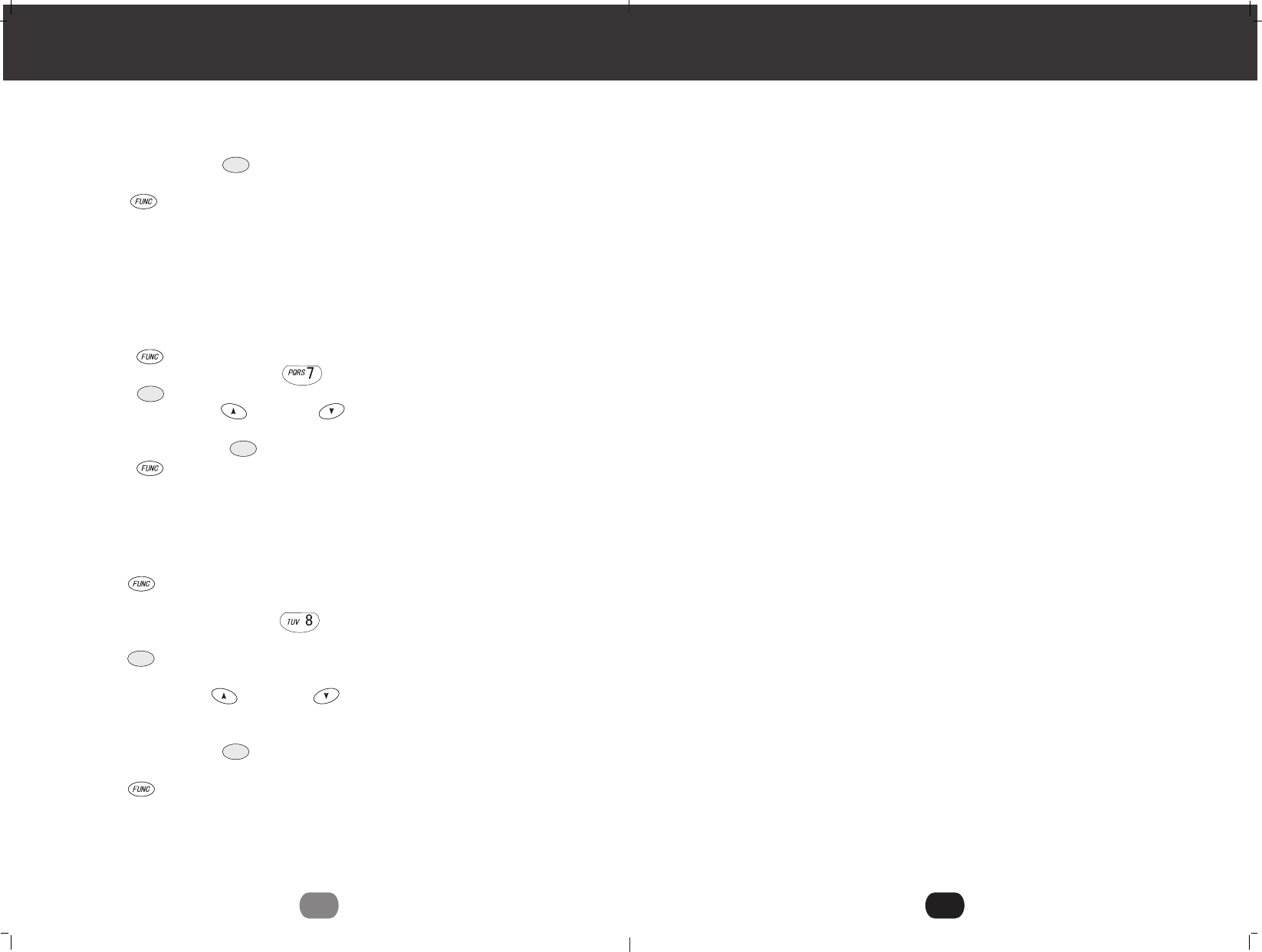
4. Use the dial pad to enter the three digit area code there your phone numbers
begins with.
5. Press and hold down the button.
6. Press the button to return to STANDBY mode.
G. FLASH TIME
This unit enables you to select the standard FLASH TIME applicable to your calling
area. If you are not sure of the FLASH TIME you are using ,call your local telephone
company.
1.Press the button and hold down.
2.Press the TELEPHONE KEYPAD button.
3.Press the button.
4.Press the SCROLL UP or DOWN button to select the FLASH TIME. The
preset FLASH TIME is 600 milliseconds.
5.Press and hold down the button.
6.Press the button to return to STANDBY mode.
H. PAUSE TIME
This unit enables you to adjust the PAUSE TIME when placing a call using a
switchboard system or dialing a Long Distance calls.
1. Press the button and hold down.
2. Press the TELEPHONE KEYPAD button.
3. Press the button.
4. Press the SCROLL UP OR DOWN button to adjust the pausing time. The
preset pause time is 3 seconds.
5. Press and hold down the button.
6. Press the button to return to STANDBY mode.
Caller ID System Operation
22
/ VOICE MAIL
/ VOICE MAIL
/ VOICE MAIL
/ VOICE MAIL
/ VOICE MAIL
SAVE /RE/PA
SAVE /RE/PA
SAVE /RE/PA
EDIT /FLASH
EDIT /FLASH
3
1. Read and understand all instructions.
2. Follow all warnings and instructions marked on the telephone.
3. Do not use this telephone near a bathtub, kitchen sink, wash bowl, laundry tub,
in a wet basement, near a swimming pool, or anywhere else where there is water.
4. Avoid using a telephone(other than a cordless type) during an electrical storm.
There may be a remote risk of electric shock from lighting.
5. Do not use the telephone to report a gas leak in the vicinity of the leak.
6. Use only the power cord and BATTERY PACK indicated in the Owner's Manual.
Do not dispose of the BATTERY PACK in a fire .The BATTERY PACK may explode .
Check with local codes for possible special disposal instructions.
7. Unplug this telephone from the wall outlet before cleaning or replacing
the BATTERY PACK. Do not use liquid cleaners or aerosol cleaners on the
telephone. Use a damp cloth for cleaning.
8. Place this telephone on a stable surface. Serious damage and/or injury may result
if the telephone falls.
9. Do not cover the slots and openings on this telephone. This telephone should never
be placed near or over a radiator or heat register. This telephone should not be
placed in a built-in installation unless proper ventilation is provided.
10.Operate this telephone using the electrical voltage as stated on the BASE UNIT or
in the Owner's Manual .If you are not sure of the voltage in your home , consult your
dealer or local power company.
11.Do not place anything on the power cord. Install the telephone where no one will
step or trip on the cord.
12.Do not overload wall outlets or extension cords as this can increase the risk of fire
or electric shock.
13.Never push any objects through the slots in the telephone. They could touch
dangerous voltage points or short out parts that could result in a risk of fire or
electric shock. Never spill liquid of any kind on the telephone.
14.To reduce the risk of electric shock, do not take this telephone apart. If service
or repair work is required on this telephone, take it to a qualified service
representative. Opening or removing covers may expose you to dangerous voltage
or other risks. Incorrect reassembly can cause electric shock when the appliance is
subsequently used.
15. Unplug this telephone from the wall outlet and consult a qualified service
representative in any of the following situations:
A. When the power supply cord is frayed or damaged.
B. If liquid has been spilled into the telephone.
C. If the telephone has been exposed to rain or water.
D. If the telephone does not operate normally by following the operating instructions.
Adjust only those controls that are covered by the operating instructions. Improper
adjustment may require extensive work by a qualified technician to restore the telephone
to normal operation.
Safety Instructions
IMPORTANT SAFETY INSTRUCTIONS
To reduce the risk of fire, electric shock and /or injury, always follow these
basic safety precautions when using your cordless telephone equipment.
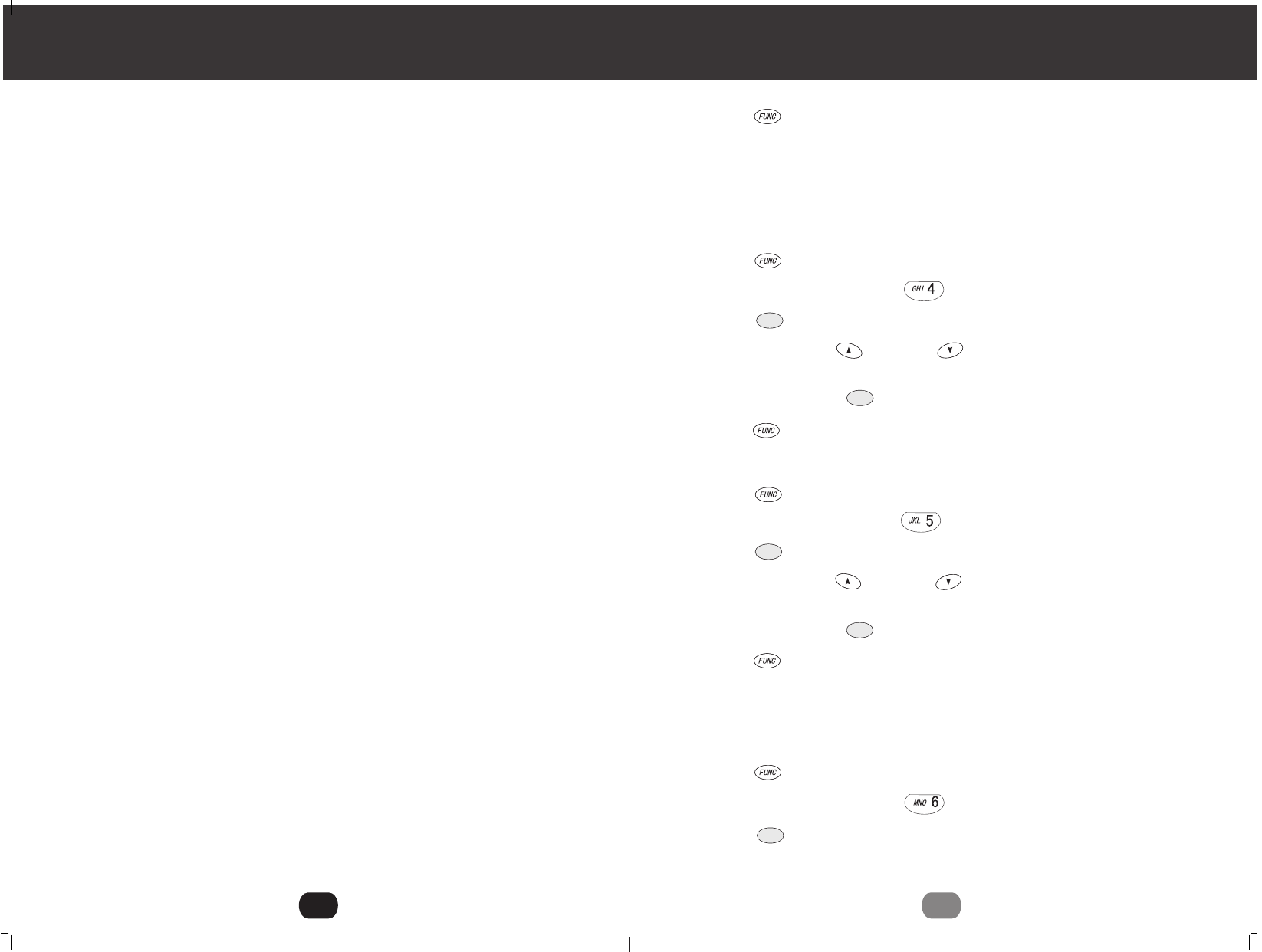
6. Press the button to return to the STANDBY mode.
NOTE: The date and time will automatically set, if you have subscribed to the Caller ID
service from your local telephone company.
D. RINGER VOLUME
This function enables you to adjust the ringer volume from HI, LOW and OFF as
desired.
1. Press the button and hold down.
2. Press the TELEPHONE KEYPAD button.
3. Press the button.
4. Press the SCROLL UP OR DOWN button to adjust the ringer volume
suitable for your convenience. HI is the preset ringer volume.
5. Press and hold down the button.
6. Press the button to return to STANDBY mode.
E. LCD CONTRAST
This unit enables you to select 8 brightness levels for the Large LCD Screen.
and hold down
1. Press the button .
2. Press the TELEPHONE KEYPAD button.
3. Press the button.
4. Press the SCROLL UP OR DOWN button to adjust the brightness of the
LCD Screen. Level 6 is the preset brightness.
5. Press and hold down the button until a confirmation"beep" is heard.
6. Press the button to return to STANDBY mode.
F. AREA CODE
At any time during options programming of a home area code where 7-digit is using
for ease of call back and others features cdo not program if you use 10-digit to call
numbers in your area.
1. Press the button and hold down.
2. Press the TELEPHONE KEYPAD button.
3. Press the button.
Caller ID System Operation
21
EDIT /FLASH
/ VOICE MAIL
/ VOICE MAIL
/ VOICE MAIL
/ VOICE MAIL
/ VOICE MAIL
/ VOICE MAIL
SAVE /RE/PA
SAVE /RE/PA
EDIT /FLASH
EDIT /FLASH
4
Safety Instructions
E. If the telephone has been dropped or the case has been damaged.
F. If the telephone exhibits a distinct change in performance.
16. Never install telephone wiring during a lighting storm.
17. Never install telephone jacks in wet locations unless the jack is specifically designed
for wet locations.
18. Never touch uninsulated telephone wires or terminals unless the telephone line has
been disconnected at the network interface.
19. Use caution when installing or modifying telephone lines.
1. Use only the following type and size BATTERY PACK:
Cordless Telephone BATTERY PACK
3.6V, 600mAh.
Ni-MH BATTERY
2. Do not dispose of the BATTERY PACK in a fire. It may explode. Check with local codes
for possible special disposal instructions.
3. Do not open or mutilate the BATTERY PACK. Released electrolyte from a BATTER
PACK is corrosive and may cause damage to the eyes or skin. Electrolyte may be
toxic if swallowed.
4. Exercise care in handling the BATTERY PACK to prevent shorting the BATTERY PACK
with conductive material such as rings, bracelets and keys. The BATTERY PACK or
conductor may overheat and cause burns.
5. Charge the BATTERY PACK provided with (or identified for use with) this telephone
only in accordance with the instructions and limitations specified in this manual.
6. Observe proper polarity orientation between the BATTERY PACK and BATTERY
CHARGER.
SAVE THESE INSTRUCTIONS.
ATTENTION:
The telephone that you have purchased contains a rechargeable BATTERY PACK. The
BATTERY PACK is recyclable. At the end of its useful life, under various state and local
laws, it may be illegal to dispose of this battery into the municipal waste stream. Check
with your local solid waste officials for details in your area for recycling options or proper
disposal.
Battery Safety
CAUTION:
Danger of explosion if the BATTERY PACK is incorrectly replaced. Replace
only with the same or equivalent type.To reduce the risk of fire or personal
injury, read and follow these instructions:

SAVE /RE/PA
SAVE /RE/PA
SAVE /RE/PA
A. LANGUAGE
This telephone offers English, Spanish and French languages for your convenience.
1. Press the button and hold down.
2. Press the TELEPHONE KEYPAD button.
3. Press the button.
4. Press the SCROLL UP or DOWN button to select English, Spanish, or
French.English is the preset language.
5. Press and hold down the button.
6. Press the button to return to STANDBY mode.
B. FIRST RING ON/OFF
This telephone will generate the first ring sound even in the BLOCKED CALL mode to
indicate that you have an incoming call. To keep silent in the BLOCKED CALL mode,
you can turn off the first ring sound.
1. Press the button and hold down.
2. Press the TELEPHONE KEYPAD button.
3. Press the button.
4. Press the SCROLL UP or DOWN button to select the SILENT ON/OFF
setting. SILENT OFF is the preset mode.
5. Press and hold down the button and hold down.
6. Press the button to return STANDBY mode.
C. TIME SET
Set the date and time
1. Press the button hold down..
2. Press the TELEPHONE KEYPAD button.
3. Press the button.
4. Press the SCROLL UP or DOWN to enter the month, date, hour and
minute. To move cursor, press SHIFT LEFT or RIGHT .
5. Press and hold down the button.
Caller ID System Operation
20
/ VOICE MAIL
/ VOICE MAIL
EDIT /FLASH
EDIT /FLASH
EDIT /FLASH
/ VOICE MAIL
/ VOICE MAIL
/ VOICE MAIL
5
Connecting Your Phone
This section is a reference guide to the basic functions and operations of your cordless
telephone. For more detailed descriptions of the operations and features of this telephone,
refer to the Contents on page 1.
1. Carefully remove your cordless telephone from its shipping carton. If there is any
visible damage, do not attempt to operate this equipment. Return it to the place of
purchase.
2. Check to be sure you have all items that come with this cordless telephone system.
You should have a HANDSET, BASE UNIT, AC ADAPTOR, TELEPHONE LINE
CORD, SHORT TELEPHONE LINE CORD ,BELT CLIP and Owner's Manual.
3. Insert the small plug on the end of the AC ADAPTOR into the POWER-IN CONNEC-
TION JACK at the back of the BASE UNIT.
4. Plug the AC ADAPTOR into a 120V AC wall outlet.
USE ONLY WITH CLASS 2 POWER SOURCE 9V DC,300mA
5. Insert one plug of the TELEPHONE LINE CORD into the house TELEPHONE JACK
and the other end into the TELEPHONE LINE CONNECTION JACK at the back of the
BASE UNIT. (If you have an older 4-prong TELEPHONE JACK, you will need an
RJ-11C TELEPHONE JACK ADAPTOR. This adaptor is available at the same place
you purchased your telephone.)
6. Raise or reposition the ANTENNA on the BASE UNIT for the best reception.
7. We recommend not placing this unit next to appliances, Doing so may cause
interference.
Getting Started
L D C C F
CALLS
AMAM MIN MIN
NEWNEW
PMPM
SEC RPTSEC RPT
TOTALTOTAL
BATT MSG DIR
FLASHFLASH
EDITEDIT
DIRDIR
RE/PARE/PA
SAVESAVE
TAL K
IN USE/CHARGEIN USE/CHARGE
2.4GHz
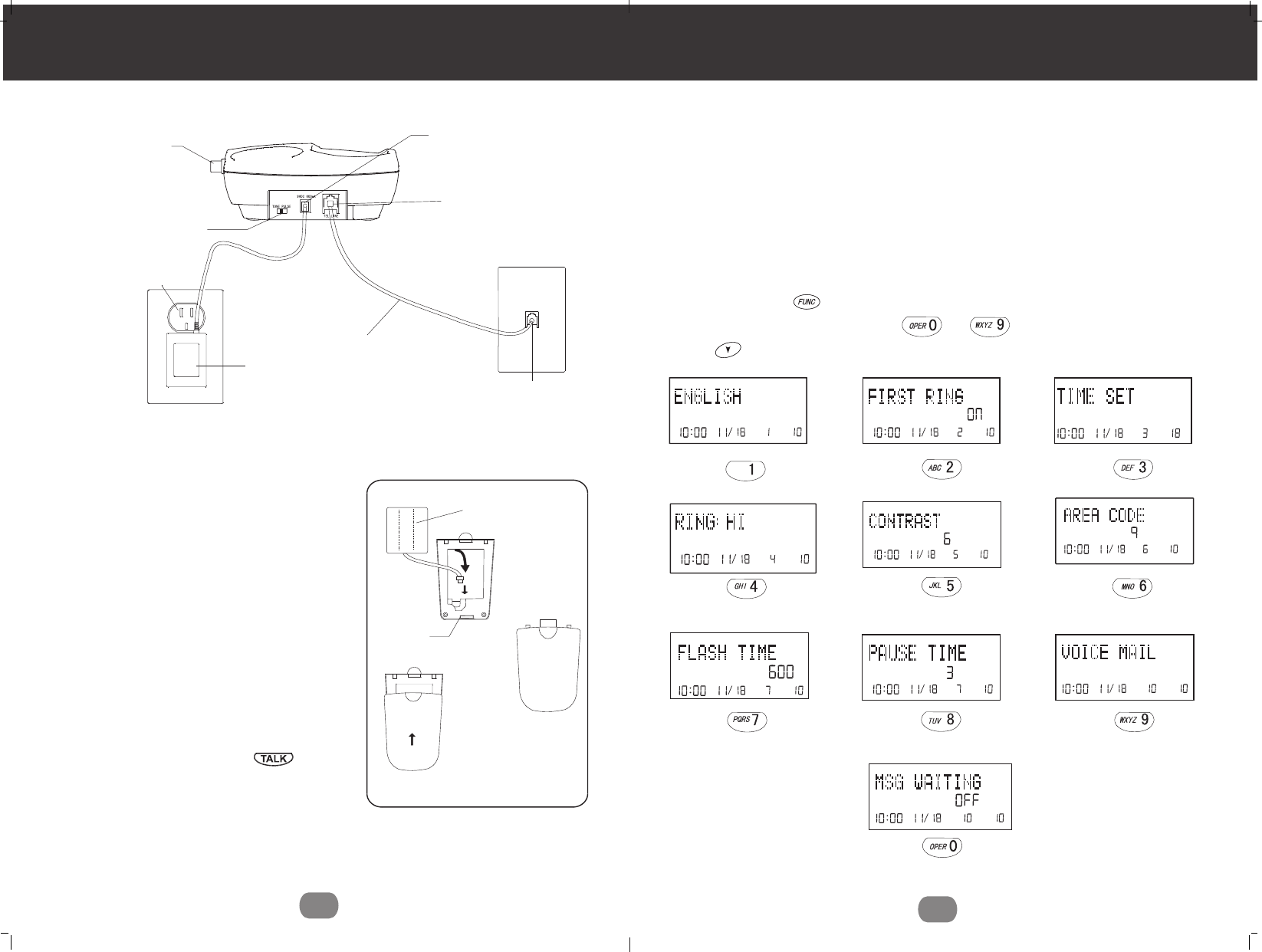
~
AM
#
#
TORAL
AM
#
#
TORAL
AM
#
#
TORAL
AM
#
#
TORAL
AM
#
#
TORAL
Function Operation
This unit contains the following special functions:
A. LANGUAGE F. AREA CODE
B. FIRST RING ON/OFF G. FLASH TIME
C. TIME SET H. PAUSE TIME
D. RINGER VOLUME I. VOICE MAIL
E. LCD CONTRAST J. MSG WAITING
Caller ID System Operation
19
AM
#
#
TORAL
AM
#
#
TORAL
AM
#
#
TORAL
AM
#
#
TORAL
AM
#
#
TORAL
KEYPAD Button
KEYPAD Button
KEYPAD Button KEYPAD Button KEYPAD Button
KEYPAD Button
KEYPAD Button KEYPAD Button
KEYPAD Button KEYPAD Button
To access, press the button and hold down while in STANDBY mode,
then press the TELEPHONE KEYPAD buttons or the SCROLL
DOWN button.
/ VOICE MAIL
6
8. Install the BATTERY PACK by plugging it
into the BATTERY CONNECTOR inside the
BATTERY COMPARTMENT.
9. Place the BATTERY PACK inside the
BATTERY COMPARTMENT.
10.Slide the HANDSET BATTERY COMPART-
MENT COVER firmly into place in its closed
position.
11. IMPORTANT:Before initial use, charge the
HANDSET for 12 hours.
12.TONE/PULSE Select Switch:
A. If your home is equipped with a tone
dialing system, set the TONE/PULSE
select switch to the TONE position.
B. If you have a rotary dialing system, set
TONE/PULSE select switch to the
PULSE position.
C. If you are unsure which system you have,
set the TONE/PULSE select switch to the
TONE position. Press the button
on the HANDSET to make a call. If the
call connects, leave the switch as is;
otherwise set to the PULSE position.
TELEPHONE LINE
CONNECTION
JACK
POWER-IN
CONNECTION
JACK
TONE/PULSE
SELECT SWITCH
BASE UNIT
ANTENNA
BASE UNIT
TELEPHONE
JACK
TELEPHONE LINE CORD
BATTERY
CONNECTOR
B ATTERY
COMPARTMENT
BATTERY PACK
120VWALL
OUTLET
AC ADAPTOR
Getting Started

Caller ID System Operation
18
AM
TOTAL
1. Press the button to enter the phone book list. (If the phone book is not full, the
LCD screen will disply "NEWDATA", press scroll UP or DOWN to enter the phone
book list)
2. Press and hold down the , the LCD screen will display "ERASE ALL"
3. Press again, the LCD Screen will display "ALL ERASED",and then
return to the idle display.
Selective Deleting in the PHONE BOOK
1. Press the button.
2. Press the SCROLL UP or DOWN button to find the record you want to delete.
3. Press button, the LCD Screen will display the "ERASE ITEM"
#
#
TOTAL
Deleting All Records in the PHONE BOOK
5. Press the button to return to STANDBY mode.
4. The record will be deleted if you press button again, and the LCD Screen
will display the next record.
DIRDIR
DIRDIR
DIRDIR
DEL /SCAN
DEL /SCAN
DEL /SCAN
DEL /SCAN
L D C C F
CALLS
AMAM MIN MIN
NEWNEW
PMPM
SEC RPTSEC RPT
TOTALTOTAL
BATT MSG DIR
FLASHFLASH
EDITEDIT
DIRDIR
RE/PARE/PA
SAVESAVE
TALK
7
13. Set the date and time.
You are now ready to use your new
NEWCONT Cordless Telephone
Press the button to confirm that
you have a dial tone. If you do not get a
dial tone, review steps 3 through 12. If
you still do not have a dial tone, refer to
the Problem Solving section on page 30.
With the back of the HANDSET facing up, insert
one side of the BELT CLIP HOOK into the
matching slot at the top side of the HANDSET.
Press down on the opposite side of the BELT
CLIP until the other hook locks Into the slot on
the side of the HANDSET.
IMPORTANT
In order to utilize the Caller ID feature, you
must subscribe to Caller ID service from
your local telephone company.
Getting Started
HANDSET
HANDSET
BELTCLIP HOOK
TALK

/ VOICE MAIL
TALK
TALK
Caller ID System Operation
17
Placing Calls from the PHONE BOOK
1. Press the button.
2. Press the SCROLL UP or DOWN button to find the record you want to call.
3. Press
the button to change the format of the displayed number.
Available formats Include:
Number of digits
Ten digits
Seven digits
Eleven digits
Explanation Example
3-digit area code+
7-digit telephone number.
7-digit telephone number.
Long distance code "1"
+3 - digit area cod
+7 - digit telephone number.
4. Press the button to dial the number displayed in the screen.
5. To end your conversation, either press the button or place the HANDSET
on the BASEUNIT.
NOTE: If the phone company does not supply all ten digits of an incoming caller, you
will not be allowed to adjust the format of that number.
566-327-4466
1-566-327-4466
327-4466
DIRDIR
AM
#
TORAL
Preparing for Use
Before you can use cordless telephone ,you must charge the HANDSET for 12
hours. Failure to do so will require recharging of the BATTERY PACK more often.
(See page 26 for more information on the BATTERY PACK)
1. Place the HANDSET on the BASE UNIT for 12 hours .
2. After 12 hours ,remove the HANDSET from the BASE UNIT.
3. Raise or reposition the BASE UNIT ANTENNA for the best reception.
NOTE:
Depending on the frequency of use, once the HANDSET is fully charged , it remains
functional for approximately 4 hours of continuous use and approximately three days
when the HANDSET is off the BASE UNIT in STANDBY mode.
Receiving calls
1. When the phone rings, lift the HANDSET and
press the button. The HANDSET LCD
Screen will display "CALLS" and "TALK",and
the BASE UNIT IN USE LED indicator will
light up.
2. Start your conversation
3. To end your conversation, either press the
button or place the HANDSET on the
BASE UNIT. If you place the HANDSET on the
BASE UNIT CHARGE CRADLE, you activate
the automatic STANDBY feature.
NOTES:
1. The Call Timer will start to count once you press the button.
2. The LCD Screen emits light for 8 seconds every time you press any of the
TELEPHONE KEYPAD buttons.
Cordless Telephone Operation
8
CALLS
When "CALLS"appears on the LCD Screen,
it means the HANDSET IS OFF-HOOK
(connected to the telephone line).
Minutes
Call Timer Display
Seconds or Channel (Press the scan/del
button to display the channel).
CALLS
TALK

Editing the Name and Number in the PHONE BOOK
1. press the button.
2. Press the SCROLL UP or DOWN button to find the record you want to edit.
3. Press the button to edit the name.
4. Press the SHIFT LEFT or RIGHT button to move the cursor to the letter you
want to change. To add, use the TELEPHONE KEYPAD buttons.
(See page 26 for details.)To erase, press the button.
5. Press the SCROLL UP or DOWN button to edit the number.
6. Press the SHIFT LEFT or RIGHT button to move the cursor to the number
you want to change. To add, use the TELEPHONE KEYPAD
buttons. See page 24 for details.)To erase, press the button.
7. Press and hold down the button to confirm.
IMPORTANT: It is not advisable to save a telephone number without the corresponding
name in the PHONE BOOK.This will lead to improper displays on Private
and Out of Area calls.
NOTE: When no active buttons are pressed for 20 seconds, the LCD Screen will
automatically return to STANDBY mode.
Caller ID System Operation
16
cursor is blinking
#
#
TOTAL
#
#
TOTAL
#
#
TOTAL
cursor is blinking
on the number
DIRDIR
EDIT /FLASH
/ SCAN
DEL
/ SCAN
DEL
~
~
RE/PA
SAVE
Cordless Telephone Operation
Placing Calls
1. Press the button, the Call Timer
starts to count. The HANDSET LCD Screen
will display "CALLS " and "TALK ", and the
BASE UNIT IN USE LED indicator will light
up.
2. Listen for a dial tone.
3. Dial the phone number.
4. when you have finished your call, press the
button again or place the HANDSET
on the BASE UNIT.
NOTE: You can pre-Dial the phone number
before you press the button. The number
displayed will be dialed once is pressed.
9
CALLS
FLASHFLASH
EDITEDIT
DIRDIR
RE/PARE/PA
SAVESAVE
TALK

RE/PA
SAVE
EDIT /FLASH
Speed Viewing the PHONE BOOK
1. Press the button.
2. Enter the first letter of a name. (See page 26 detail of entering a letter ).
3. Press the SCROLL UP button to find all names with the same first
letter.
4. Press the SCROLL DOWN button to find next name in the phone book.
Saving in the PHONE BOOK
1. Press the button. The LCD screen will display "PHONE BOOK".(a record will be
displayed if the phone book is full, the phone book can story up to 64 records)
2. Press the button to enter new record.
3. Use the TELEPHONE KEYPAD buttons to enter the name (see
page 26 for detail ), the cursor will a second, and you can store up to 16 characters.
4. Press the SCROLL DOWN button once.
5. Enter the telephone number by using the TELEPHONE KEYPAD
buttons. You can store up to 16 digits.
6. Press and hold down the button.
7. Press the button to return to STANDBY mode. (If no active button are pressed
for 20 seconds, the LCD Screen will automatically return to STANDBY mode.)
NOTE: It will not save a duplicate telephone number or a name without the corresponding
telephone number in the PHONE BOOK.
PREFERRED CALLS
You can assign PREFERRED CALL which will generate a special ringer sound at the
start of the second Ring to any welcome caller in the PHONE BOOK. When you are
saving the name and number into the PHONE BOOK, add a mark at the beginning
of the name by pressing the TELEPHONE KEYPAD button.
BLOCKED CALLS
You can assign a BLOCKED CALL which will disable the ringer sound from the second
ring to any caller in the PHONE BOOK. When you are saving the name and number
into the PHONE BOOK, add an mark at the beginning of the name by pressing the
TELEPHONE KEYPAD button.
Caller ID System Operation
15
~
~
DIRDIR
DIRDIR
DIRDIR
TALK
TALK
TALK
FLASH
EDIT
DIR
RE/PA
SAVE
HEADSET L M H
Cordless Telephone Operation
Using the Headset Feature
Your telephone can utilize a headset (not
included) to be connected to your HANDSET
for you to enjoy hands-free communication.
Insert the small plug at the end of the headset
into the HEADSET JACK at the right side of
the HANDSET. Follow the procedures
discussed in "Receiving Calls "and" Placing
Calls" to receive and place a call.
NOTE: When you plug the headset plug into
the HEADSET JACK it automatically
mutes the MICROPHONE and
SPEAKER of the HANDSET. Unplug
the headset to return the HANDSET
to normal use.
Redial Feature
1. If you get a busy tone, press the button
or place the HANDSET on the BASE UNIT to
hang up.
2. Later, press the button again.
3. Listen for a dial tone.
4. Press the button, this will automatically
redial the last telephone number you called.
5. When you have finished with your call, press
the button again or place the
HANDSET on the BASE UNIT.
NOTE:
If you are too far away from the BASE UNIT, the HANDSET emits "beep"sounds to warn
you that the Background noise level is too high for proper communication between the
HANDSET and the BASE UNIT. When you hear this sound, you should move closer to
the BASE UNIT to reduce the noise level. Otherwise, the call will automatically cut off.
10
HEADSET
MICROPHONE
SPEAKER
HEADSET
PLUG(2.5mm)
HEADSET JACK
TALK
RE/PA
SAVE
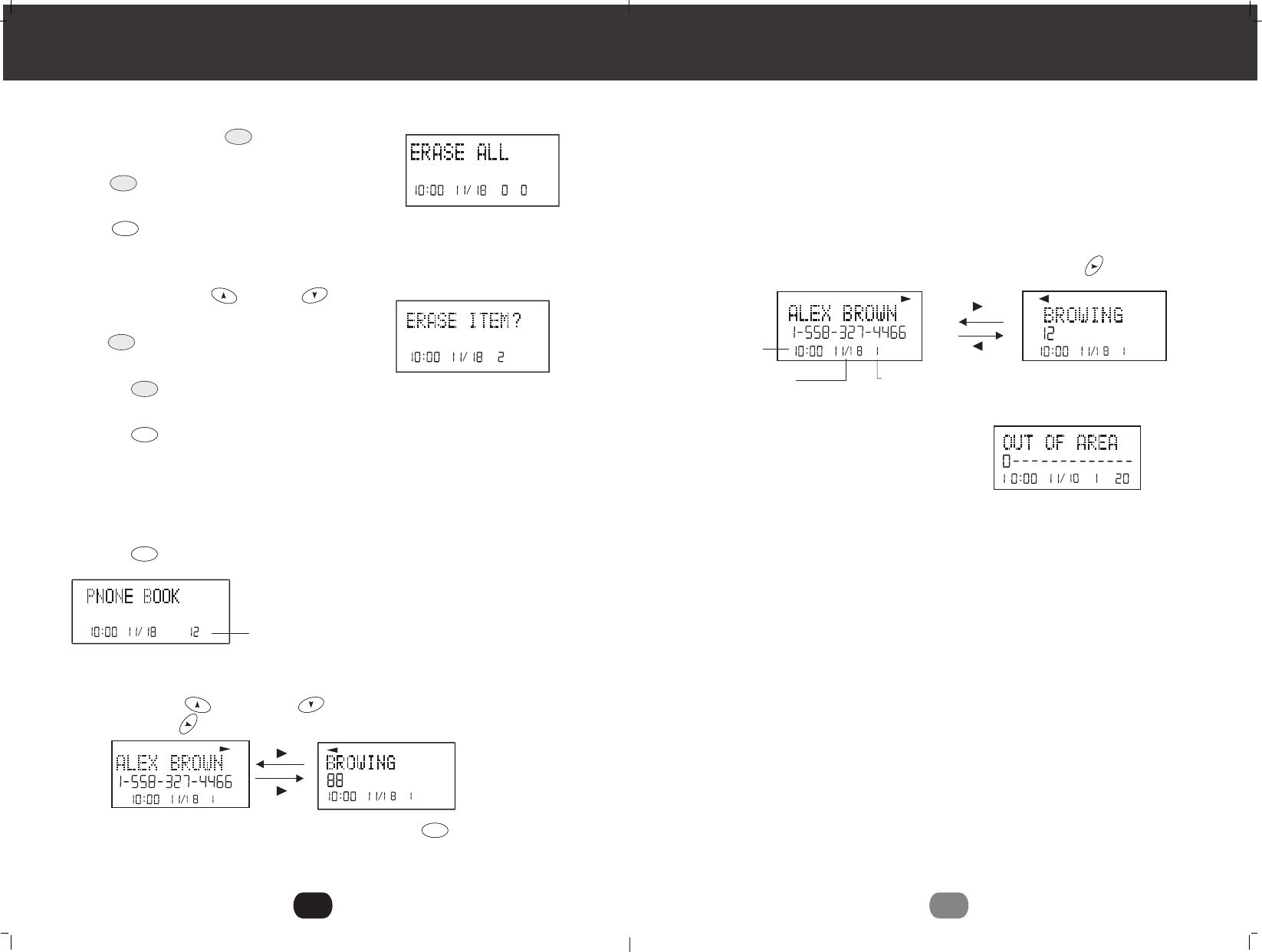
Deleting All Records in the Caller List
1. Press and hold down the button
while in the caller list, and display "ERASE ALL"
2. Press button again to delete all records,
the display "NO CALL"
3. Press button to return to STANDBY mode. (If no active button are pressed for
20 seconds, the LCD screen will automatically return to STANDBY mode)
Selective Deleting in the Caller List
1. Press the SCROLL UP or DOWN button to
find the Caller ID record while in STANDBY mode.
2. Press button, the LCD Screen will
display "ERASE ITEM".
3. Press the again, the LCD Screen will
display the next Caller ID record in the Caller List.
4. Press the button to return to STANDBY mode.
PHONE BOOK
This DIRECTORY lets you scroll through the list to find the record you need for one
touch dialing .You can Store up to 64 names and telephone numbers in the Memory.
Viewing the PHONE BOOK
1. Press the button
2. Press the SCROLL UP or DOWN button to find the one you need, press
the SHIFT RIGHT button if the name or telephone number is more than 11digits.
NOTE: To exit the PHONE BOOK List at anytime, press the button.
Caller ID System Operation
14
NEW
AM
TOTAL
#
AM
TOTAL
#
No. of records stored
AM #
NEW
AM #
NEW
AM #
DIRDIR
DIRDIR
DIRDIR
DIRDIR
DEL /SCAN
DEL /SCAN
DEL /SCAN
DEL /SCAN
Caller ID System Operation
11
Caller ID System
This telephone automatically displays an incoming caller's name and telephone number
together with the date and time of the call. It records up to 80 calls and stores the data in
Memory.
IMPORTANT: You must subscribe to the Caller ID service from your local telephone
company to utilize this feature.
Viewing Caller Information During Incoming Calls
1. When there is an incoming call, the name and the telephone number of the caller will
automatically appear after the first ring. Press the SHIFT RIGHT button to view
a name of more than 11 digits.
OR
Caller's telephone number will appear if the caller's name is not available
OR
"OUT OF AREA "will appear if the origin
of the incoming call does not support the
Caller ID system.
OR
"PRIVATE"and/or "P-- -- --"will appear if the caller's name and/or telephone
number is blocked.
OR
"DATA ERROR"will appear if the wrong data was received from the telephone line.
OR
The name stored in memory will appear for an incoming call with matching
telephone numbers.
"MSG WAITING" (Message Waiting)
The MSG WAITING GREEN LED indicator will blink when there is a message for
you from your telephone Company if you have subscribed to Voice Mail message
service and if you have requested Visual Message Indication from your local
telephone company. "MSG"will appear on the LCD Screen in STANDBY mode .(To
remove the MESSAGE WAITING indicator, see page 25 for detail)
AM #
NEW
AM #
NEW
AM
TOTAL
#
e.g
Time
Number of calls recorded
Month/Date
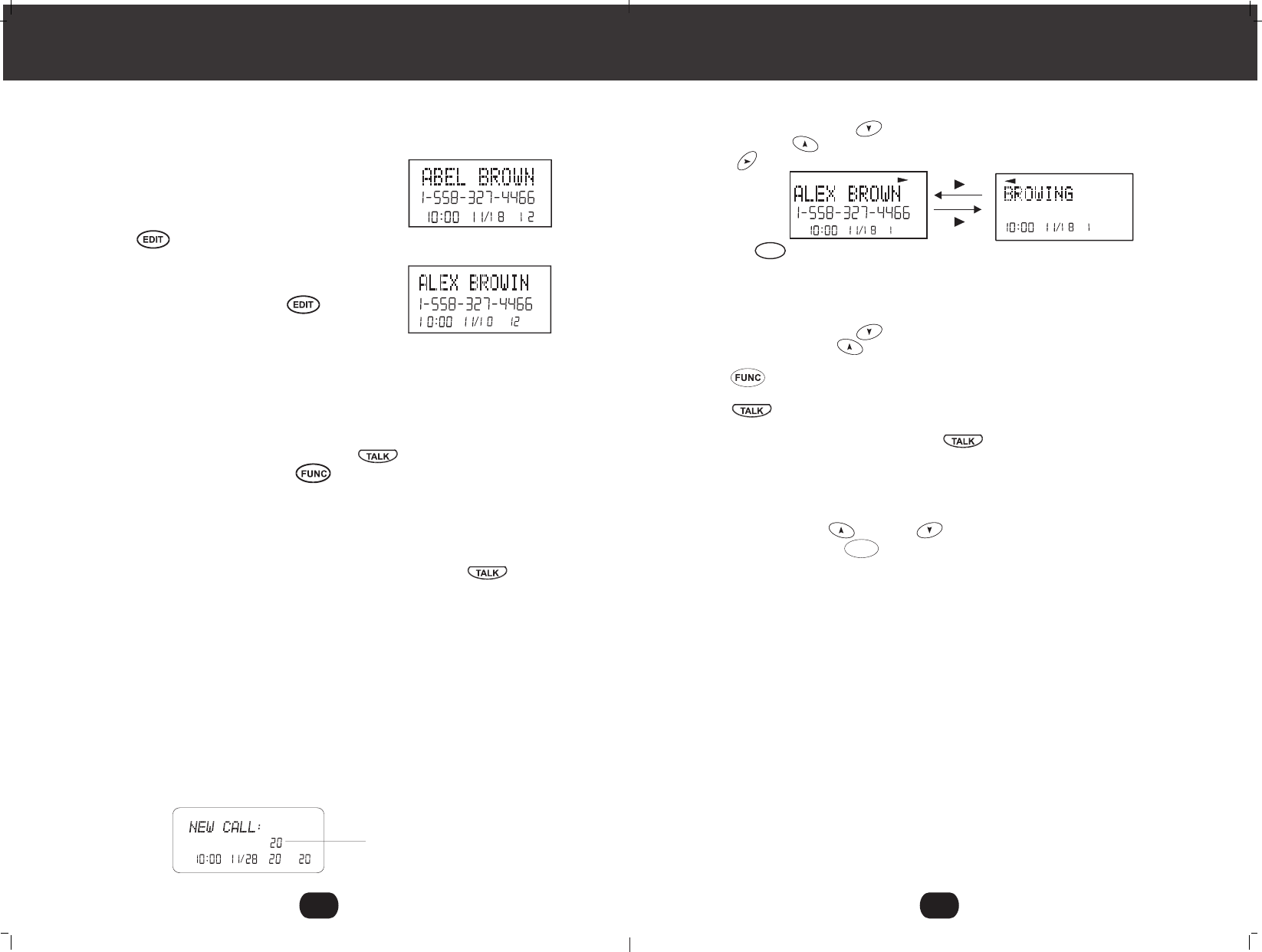
Viewing the Caller List
1. Press the SCROLL DOWN button to view the latest Caller ID record, or press
the SCROLL UP button to view the first Caller ID record, press the SHIFT
RIGHT button if the name has more than 11digits.
2. Press the button to go back to STANDBY mode. (If no active buttons are
pressed for 20 seconds or you have viewed the last Caller ID record in the Caller's
List, the LCD Screen will automatically return to STANDBY mode.)
Placing a Call from the Caller List
1. Press the SCROLL DOWN button to select from the first Caller ID record, or
press the SCROLL UP button to select from the first Caller ID record.
2. Press /VOICE MAIL button to select the correct format. (7 digits, 10digits, 11digits)
3. Press button to dial the number.
4.To end your conversation, either press the button or place the HANDSET on
the BASE UNIT.
Caller ID System Operation
13
AM #
NEW
AM #
NEW
Saving the Name and Number in the Caller List into the
PHONE BOOK
1. Press the SCROLL UP or DOWN button to find the caller.
2. Press and hold down the RE/PA button.
NOTE: It is not advisable to save a telephone number without the corresponding name.
This will lead To improper display on Private and Out of Area calls.
DIR
SAVE
Call Waiting
When you subscribe to a Call Waiting service from your local telephone company, this
telephone will display the name and number of the second caller while you are having
a phone conversation with your first caller.
1. When you are having a conversation, this tele-
phone will automatically display the name and
number of the second caller. The name will be
blinking.
2. Press the /FLASH button to answer the
second caller .The first caller's name.
and number will be displayed. The name will be
blinking.
3. When you have finished ,press the /FLASH
button to continue with your conversation with
the first caller.
If you do not want to interrupt your phone conversation with the first caller, you can
advise the second caller to leave a Voice Mail message instead.
Voice Mail Function
When there is a Voice Mail message for you, the "MSG"icon on the LCD Screen and the
MESSAGE WAITING LED indicator will blink.
1.To access your Voice Mail message, press the button.
2. After you hear a dial tone, press the /VOICE MAIL button. This will automatically
dial the Voice Mail Post Code in your area and connect you to the Voice Mail service
provider.
NOTE: You should store the Voice mail Post Code number by using the Voice Mail
function on page 23.You can also call your Voice Mail service provider by
dialing the Voice Mail Post Code number after pressing the button,
"C-F"(Forwarded Call)
Appear on the upper left hand side, when the incoming call has been assigned to your
telephone number.
"L-D-C" (Long Distance Call)
Appears on the upper left hand side, when the incoming call is a long distance call and
the service is provided by your local telephone company.
Caller List
Records call information for up to 80 incoming calls such as caller's name and
telephone number together with the date and time of the call .After recording a new
incoming call, the NEW CALL indicator will blink and the LCD Screen will look as
shown below:
Caller ID System Operation
12
AM
TOTAL
NEW
No. of new calls.
Maximum calls=80
AM #
NEW
AM
#
NEW
e.g.
e.g.
1st caller
2nd caller