Newcont Electronic NTP-6451A 2.4GHz Digital Cordless Telephone User Manual 6451A
Newcont Electronic Co., Ltd. 2.4GHz Digital Cordless Telephone 6451A
Contents
- 1. Users Manual Part I
- 2. Users Manual Part II
Users Manual Part II
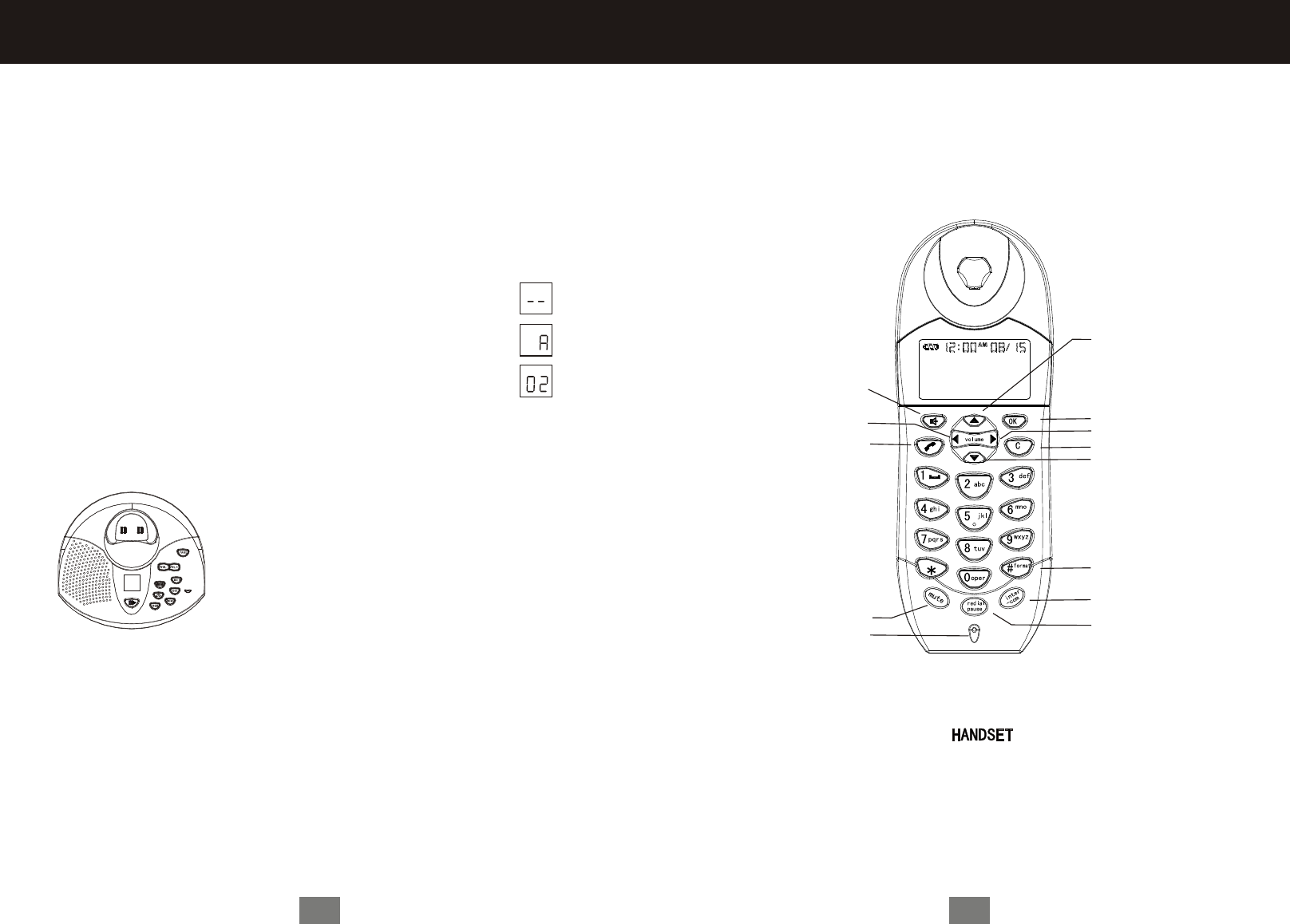
Getting Started
3
Handsfree
DeleteDelete
Talk/FlashTalk
MuteMute
MicrophoneMicrophone
CIDCID
SaveSave
Menu/SelectMenu
Exit/OFFExit
PhonebookPhonebook
FormatFormat
IntercomIntercom
Redial/pauseRedial/pause
Setting the Announce Mode
There is a default announcement as "Hello,please leave a message
after the tone".
If you want to modify the OGM,press and hold the OGM button then you
will hear"Please record an announcement after the tone",you can record a
new massage to cover the default one.
Use the [ANS On/Off] key to select between two answering modes: Answer
On, Answer Off. Typically the machine begins with answer on.
Recording an Announcement
Depending on which announce mode you are in, the answering machine
will record over that announcement.
1. Press [ANS On/Off] once. The answering machine is
turned off. “Answer Off” is heard and the message
counter is turned off.
2. Pressing the [ANS On/Off] key again time turns the
unit on. You will hear “Answer On.” The message
counter will display the current number of messages.
To record a new announcement:
1. Press and hold the [OGM] key. A beep
is heard. While you continue to hold down
the [OGM] key, say the message you want
recorded. You can record a greeting up to
30 seconds long.
2. When finished, release the [OGM] key. The NTP-6451A will beep and
play back your newly recorded message.
Note: To return to the default announcement (erasing the recorded ann
-ouncement), after the message has begun playing, press and
release the [DEL] key. A double beep will be heard and the unit will
return to the default outgoing announcement.
14
Answering System Operation

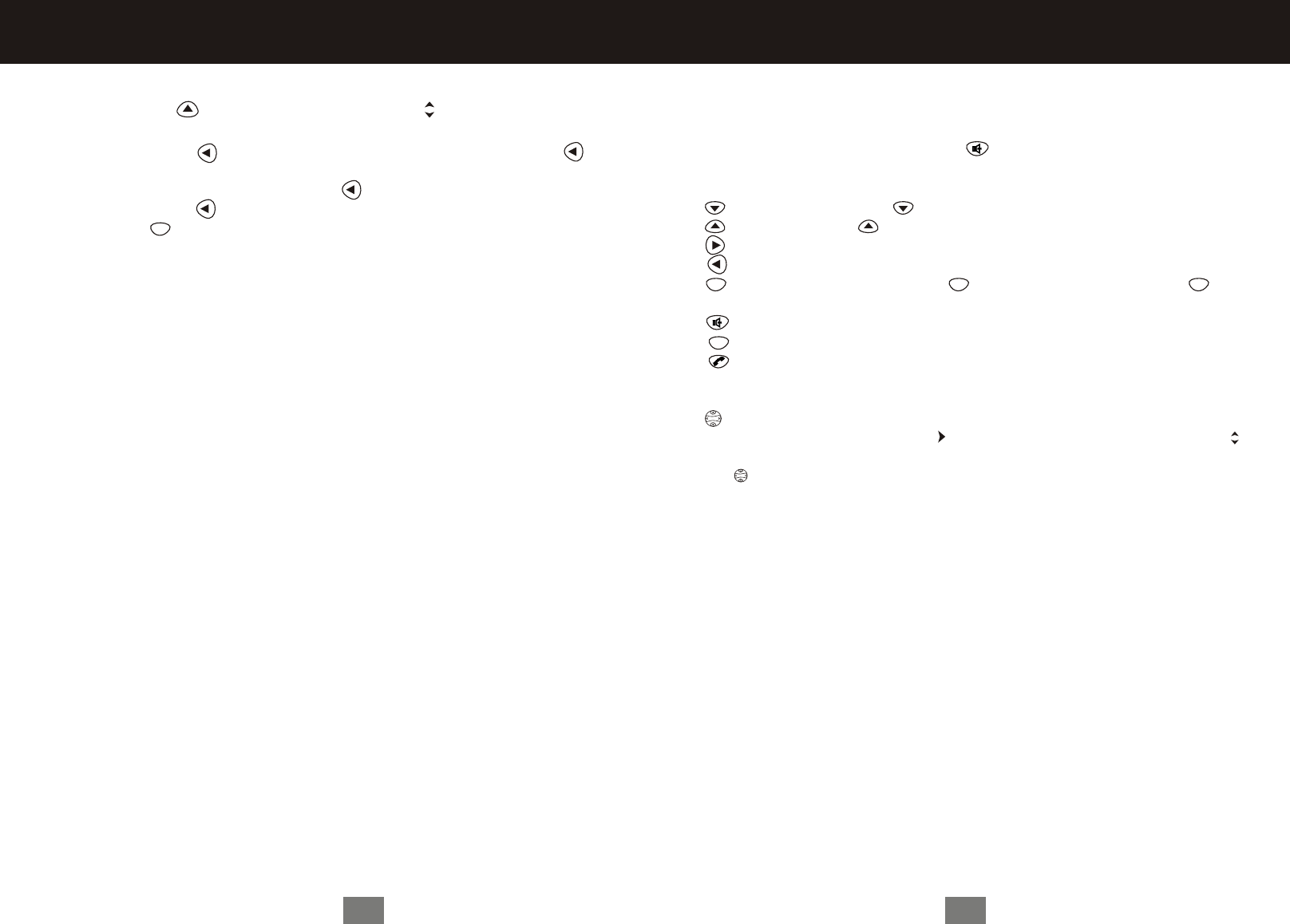
Volume
Note: Caller ID information is supplied only if you subscribe to caller ID service
from your local phone company.
When the handset speakerphone is on, appears on the display.
Using the Soft Keys
-Directory button,Press to enter into PHONEBK.
-CID button.Press to enter into caller ID list.
-SAVE & Volume(+)button.
-DELETE & Volume (-)button.
-MENU& SELECT button,Press to enter into MENU.Then press again
to select.
-Handsfree.
-EXIT/OFF button.
-TALK & Flash button.
Using the Navigation Key
is used to scroll up and down through menu items, a list of settings, caller ID
and redial lists, and the phonebook. Points to the currently selected item, and
indicates there are more items above and below the currently selected item.
Press to scroll up or down on the display.
Volume
C
OK OK
5
OK
Getting Started
Deleting Caller ID Calls
1. Press CID( ) to enter into caller ID list.Press to select the number/name
which you want to delete.
2.Press Delete( ),the display shows DELETED? .PRress Delete( )again
to delete the number/name.
3.If deleting all calls,Press and hold( ).the display shows DELETE ALL?
Press DELETE( )to delete all calls.
4.Press( )to return to standby mode.
""
""
C
12
Using the Handset
Handset/Answer Machine Remote Control
Handset can be used as a Remote Control to set up Answer Machine mode,to
listen to message and to make recording etc.
1. Press'MUTE' under STANDBY mode to access REMOTE CONTROL
mode.Operate according to the voice instructions.
2. Press'MUTE' again to exit from REMOTE CONTROL mode.
NOTE:The voice instructions include:
For help menu,press 7;
To turn answer Off/On,press 4;
To palyback,press 2;
To stop,press 2 again;
During playback;
To skip to next,press 3 ;
To skip to the previous,press 1 ;
To delete , press ZERO .
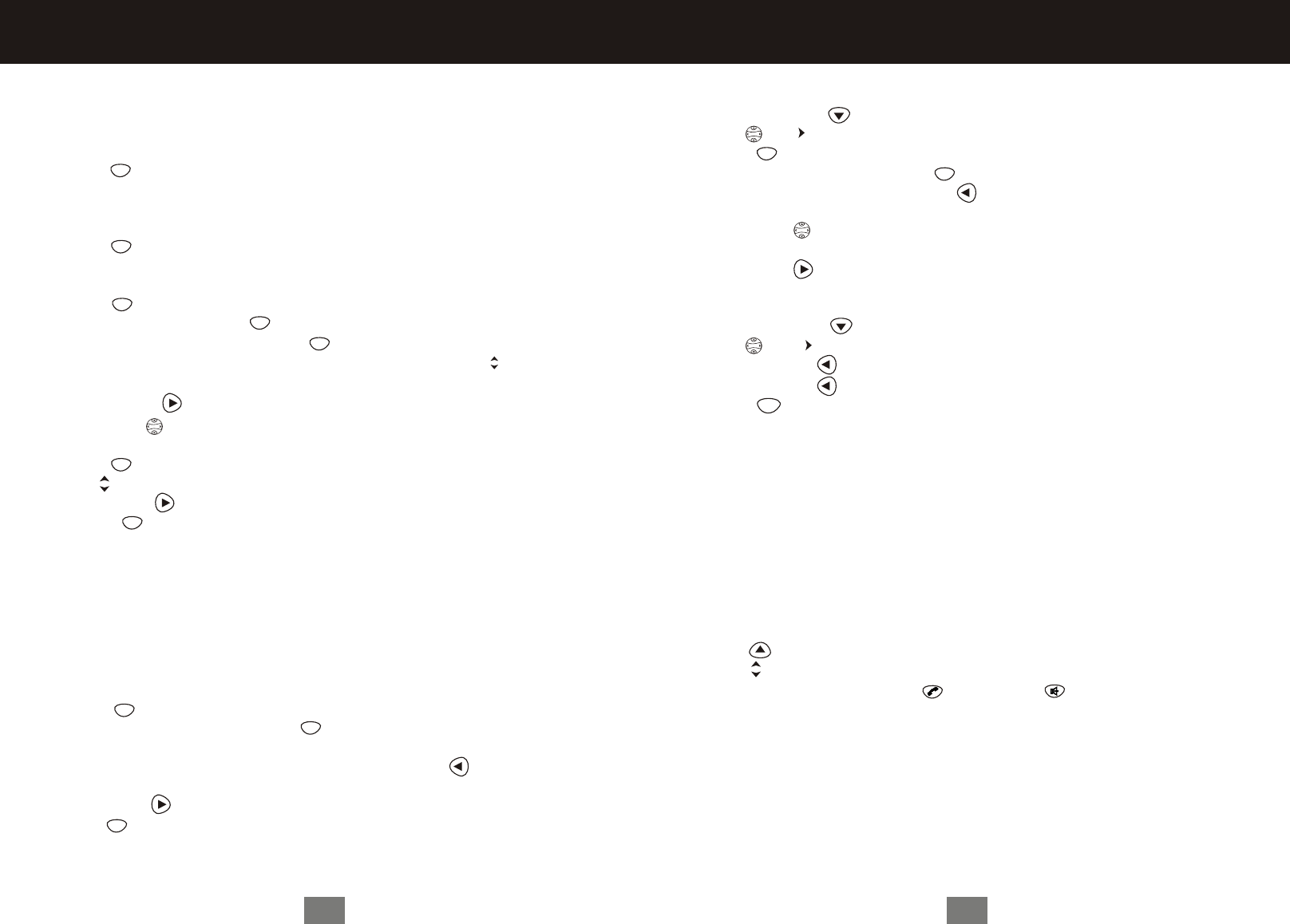
5.Scroll down ( ) to advance to the Ring Tone. This is the ring sound for
incoming calls.
6 Press ( )to scl through the ring tones. Each tone plays as you
Press ( ). Stop at the ring tone you want to set.
7.Press SAVE ( ).
10.Press ( )to return to the standby screen, or to scroll to a different
menu option.
Volume
OK
Naming a Handset
When you register a handset, you can change the name to something more useful,
for example a location (Bedroom) or someone's name ( Mary). Naming a handset
makes it easy to select the handset from a list( for example, to intercom another
handset).
If you name a handset, the handset number remains part of the name, for example,
Bedroom(2)
1.Press ( ).
2.Scroll to Name handset and press ( ).
3.Use the keypad to enter the handset name (up to 11 characters). The flashing
underline shows the input cursor position. Press DELETE ( )to backspace and
erase characters to the left of the input cursor.
4.Press SAVE ( ).
5.Press ( ) to return to the standby screen, or to scroll to a different menu
option.
OK
C
OK
C
6
Setting up your Handset
OK
OK
OK
C
OK
Telephone Setting
Registering a handset
You can have up to 4 handsets registered to a base station. To register a new
expansion handset that has never been registered to a base station before:
1.Press ( )
2.Scroll up and down to select REGIST-ER.
3.Press and hold PAGE on the base station for at least 6 seconds or until you
hear a long beep and see the handset name, for example, Handset(2).
4.Press ( )to return to the standby screen.
Setting the Ring Tone and Ring Volume
You can set ring Volume level and a ring tone for incoming calls.
1.Press ( ).
2.Scroll to Ringer and press ( ).
3.The ringer Volume displays .Press ( ) to scroll through the settings
( off, low, medium, high ). Each volume level plays as you press Stop at the
volume level you want to set.
4. Press SAVE ( ).
Editting a Phonebook Entry
1.Press PHONEBK( ).
2.Press until points to the entry you want to edit.
3.Press ( ).
4.Scroll to Edit and press SELECT ( ).
5.To modify the name, press DELETE ( ) to backspace and erase characters to
the left of the blinking cursor. See page 7 for information on entering text.
6.Scroll down ( )to move to the phone number field.
7.Modify the number.
8.Press SAVE ( ).
Deleting a Phonebook Entry
1.Press PHONEBK ( ).
2.Press until points to the entry you want to delete.
3.Press DELETE ( ).The Display shows
5.Press ( ).
Using Caller ID
Note: You must subscribe to caller ID service from your local telephone company
to use the caller ID features of your phone.
If you subscribe to caller ID service, the caller's name and number are displayed
when you receive an incoming call. If no caller ID information was sent from the
phone company, or you do not subscribe to caller ID service, the display shows
Incoming Call.
Reviewing the List of Caller ID Calls
The handset can hold up to 40 caller ID records.
1.Press to enter the recent call list. The most recent call is listed first.
2.Press to review more calls.
3.To call the number, press TALK( ) or Handsfree .
"DELETED?".
4.Press DELETE( )again.
Volume
OK
OK
Volume
Volume
C
11
Using the Handset

7
Setting up your Handset
Setting the Language
1.Press ( ).
2.Scroll to Language and press ( ).
3.Press until points to the language you want to set.
4.Press SAVE( ).
5.Press ( ) to return to the standby screen, or to scroll to a different
menu option.
Setting Tone/Pulse Dialing
1.Press ( ).
2.Scroll to Tone/Pulse and press ( ).
3.Press until points to the dialing mode.
4.Press SAVE( ).
5.Press ( ) to return to the standby screen, or to scroll to a different
menu option.
Setting the Date and Time
1.Press ( )
2.Scroll to Date/Time and press ( ).
3.Press to select the time format(12-or 24-hour clock).
4.Enter the time(2 digits are required for the hour and 2 digits for the minutes,
so use a leading 0 for 1-digit values).
5.Press to select AM/PM..
Note: This applies only if using a 12-hour clock.
OK
OK
OK
OK
C
OK
OK
C
Entering Text on the Handset
Press each button on the handset the indicated number of times to enter text
numbers, and other characters. For example, to enter E, press the 3 button
two times.
Press Key
1
2
3
4
5
6
7
8
9
0
*
#
1st
Space
A
D
G
J
M
P
T
W
0
*
#
2nd
1
B
E
H
K
N
Q
U
X
0
*
#
3rd
&
C
F
I
L
O
R
V
Y
0
*
#
4th
a
d
g
j
m
s
t
z
0
*
#
5th
b
e
h
k
n
p
u
w
0
*
#
6th
)
c
f
i
l
o
q
v
x
0
*
#
7th
.
2
3
4
5
6
r
8
y
0
*
#
8th
A
D
G
J
M
s
T
z
0
*
#
Space
(
9th
1
B
E
H
K
N
7
U
9
0
*
#
10
Using the Handset
4.Scroll down ( ).
5.Enter the phone number ( up to 24 digits).Press Cancel( )to backspace and
erase characters to the left of the blinking cursor.
6.Press SAVE ( ).
To store a recently called number in the phonebook:
1.Press Redial. The display shows the most recent number at the top.
2.Press SAVE ( ).
3.Enter the name (up to 11 characters). Press Cancel( ) to backspace and erase
characters to the left of the blinking cursor. See page 7 for information on
entering text.
4.Scroll down( ).
5.The phone number displays in the number field. To modify the number, press
DELETE ( )to backspace and erase characters to the left of the blinking cursor.
6.When the phone number is correct as you want to store it, press SAVE ( ).
Storing a Caller ID Number in the Phonebook
1.Press CID( ) to enter into caller ID list.
2.Scroll up and down to select the call you want to store.
3.Press FORMAT( ) to change the dialing format of the number(7-digit,
10-digit or 11-digit).
4.Press SAVE( ).The caller s name displays in the name field.You can
modify the name before storing it.
5.When the name is correct as you want to store it,press to scroll down.
6.the caller s phone number displays in the number field.You can modify the nu
-mber before storing it.
7.When number is correct as you want to store it,press SAVE( ).
8.Press ( )return to standby Mode.
Calling a Number from the Phonebook
1.Press Directory( ).
2.Press until points to the entry you want to call.
3.Press TALK or Handsfree.
Volume
Volume
C
OK
Storing numbers in the phonebook
Storing numbers in the phonebook makes it easy to dial numbers you can frequently.
You can enter numbers directly into the phonebook or add them from the caller
ID . The phonebook can hold 64 names and numbers.
1 Press Directory( )
2.Scroll to (New Entry) and press ( ).
3.Enter the name (up to 11 characters). Press Cancel( ) to backspace and
erase characters to the left of the blinking cursor. See page 6 for information on
entering text.
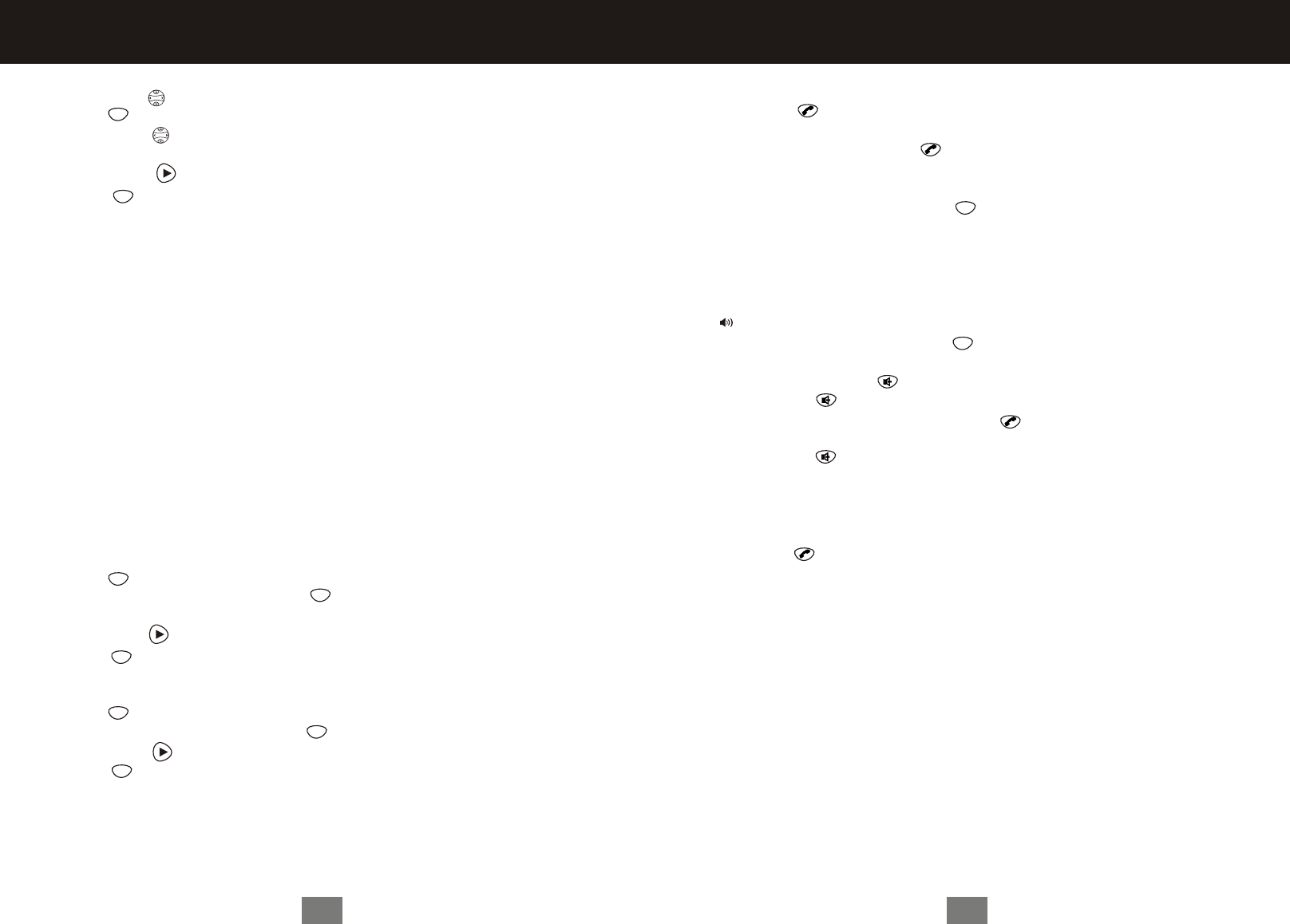
For example, if you store212in 10-digit format, when you receive a call from
that area code, the phone number is stored in your call list with all 10 digits. The
number will then be in the correct format for you to dial directly from the call list
without any reformatting.
1.Press ( )
2.Scroll to Loc area codes and press ( ).
3.Enter the first area code.
4.Press SAVE( ).
5.Press ( )to return to the standby screen, or to scroll to a different menu
option.
Setting Answer On/Off
1.Press ( )
2.Scroll to Answer On/Off and press ( ).
3..Press SAVE( ).
4.Press ( )to return to the standby screen, or to scroll to a different menu
option.
OK
OK
C
10-digit format
You have to dial the 3-digit area code+7-digit phone number to call numbers in
this area.
11-digit format
You have to dial the 1+3-digit area code+7-digit phone number to call numbers
in this area code.
8
Volume
Volume
C
OK
6.Scroll down ( ) to move the next field.
7.Press ( ) to select date format(MM/DD or DD/MM).
8.Scroll down ( ) to move the next field.
9. Enter the current date.
10.Press SAVE( ).
11.Press ( ) to return to the standby screen, or to scroll to a different
menu option.
Setting Area Code for Caller ID
Note: This section applies only if you subscribe to caller ID service from your
local phone company.
You can store one area code to make it easy to dial numbers from your list
of caller ID calls. Each area code can be:
7-digit format
You do not have to dial the area code to call numbers in this area code.
Setting up your Handset
Switching Between the Handset and Speakerphone
Press Handsfree( ).
Muting a Call
Press MUTE. To unmute the call, press MUTE again.
Redialing a Number
To redial the most recently dialed number:
1.Press TALK( ).
2.Press Redial.
If a number in the redial list matches a number in your phonebook, the phonebook
name and number display in the redial list instead of just the phone number.
Using the handset finder(PAGE)
1.Press PAGE on the base station. The charge LED will light if the handset is
within range. A series of beeps will sound for approximately 15 seconds.
2.Place the handset back into the base or press the TALK button to stop the
page/find feature.
Out of Range Warning
If you venture too far from the base the handset will beep. Reverse your direction
to re-establish connection with the base or the call will be dropped. When the base
detects that the handset has been out of range for 20 continuous seconds it will
release the engaged line.
9
Using the Handset
C
C
Using the Handset
Placing Calls( )
Press the Talk button. When you hear the dial tone, dial the number. Or enter the
phone number, then press TALK( ). The phone number is displayed on the
screen before the number is dialed.
During a call, a timer on the display shows the amount of time on the call.
When you are finished talking, press ( )to hang up.
Press Handsfree to answer using the speakerphone.
If you have call waiting service, press TALK to answer the second call.
Making a Call Using the Speakerphone
Press Handsfree and dial the number. When the speakerphone on the handset is
on, appears on the display.
When you are finished talking, press ( ) to hang up and turn the speakerphone off.
When pressing Handsfree in the caller ID list, redial list, or phonebook turns
the speakerphone on and ( )dials the number.
Press Handsfree( ).
If you have call waiting service, press TALK ( )to answer the second call.
OK
OK
C