Nexpro Limitada DRACO Mobile Phone User Manual Sendtel Draco English
Nexpro International Limitada Mobile Phone Sendtel Draco English
Users Manual

1
Table of Contents
Mobile appearance picture .......................... 4
1. Foreword ........................... 5
2. Quick start ........................ 8
2.1 Icon Explain .............................................. 8
2.2 Install SIM card....................................... 10
2.3 Install T-flash card .................................. 10
2.4 Installing Battery ..................................... 10
2.5 Battery Charging .................................... 11
2.6 Switching on/off ...................................... 11
3. Call function ................... 13
3.1 Dialing telephone ................................... 13
3.2 Receiving telephone ............................... 14
3.3 call in the menu ...................................... 14
4. Phonebook...................... 16
4.1 Quick search .......................................... 16
4.2 Browse contacts ..................................... 16
5. Messages ........................ 18
5.1 Write message ....................................... 18
5.2 Inbox ...................................................... 18
5.3Outbox ..................................................... 19
5.4 Message settings ................................... 19
5.5 Memory status ........................................ 20
5.6 Voice mail ............................................... 20
6. Call logs .......................... 21
6.1 Missed/dialed/Received/all calls ............. 21
7. Settings ........................... 22
2
7.1 Profiles ................................................... 22
7.2 Date and time ......................................... 23
7.3 Display ................................................... 23
7.4 Phone settings ....................................... 23
7.5 Call settings ............................................ 24
7.6 Network settings ..................................... 26
7.7 Network status ........................................ 26
7.8 Security Settings .................................... 27
7.9 Set UART ............................................... 28
7.10 Restore factory settings ........................ 28
8. File manager ................... 29
9. Multimedia ...................... 30
9.1 Games .................................................... 32
9.2 Audio player ........................................... 32
9.3 Sound recorder ...................................... 32
9.4 Camera .................................................. 32
9.5 Video recorder ........................................ 32
9.6 Video player ........................................... 32
10. FM radio .......................... 33
11. Organizer ........................ 34
11.1 Calendar ............................................... 34
11.2 To do list ............................................... 34
11.3 Alarm .................................................... 34
11.4 Calculator ............................................. 35
11.5 Flashlight .............................................. 35
11.6 Services ................................................ 36
12. Shortcuts ........................ 37
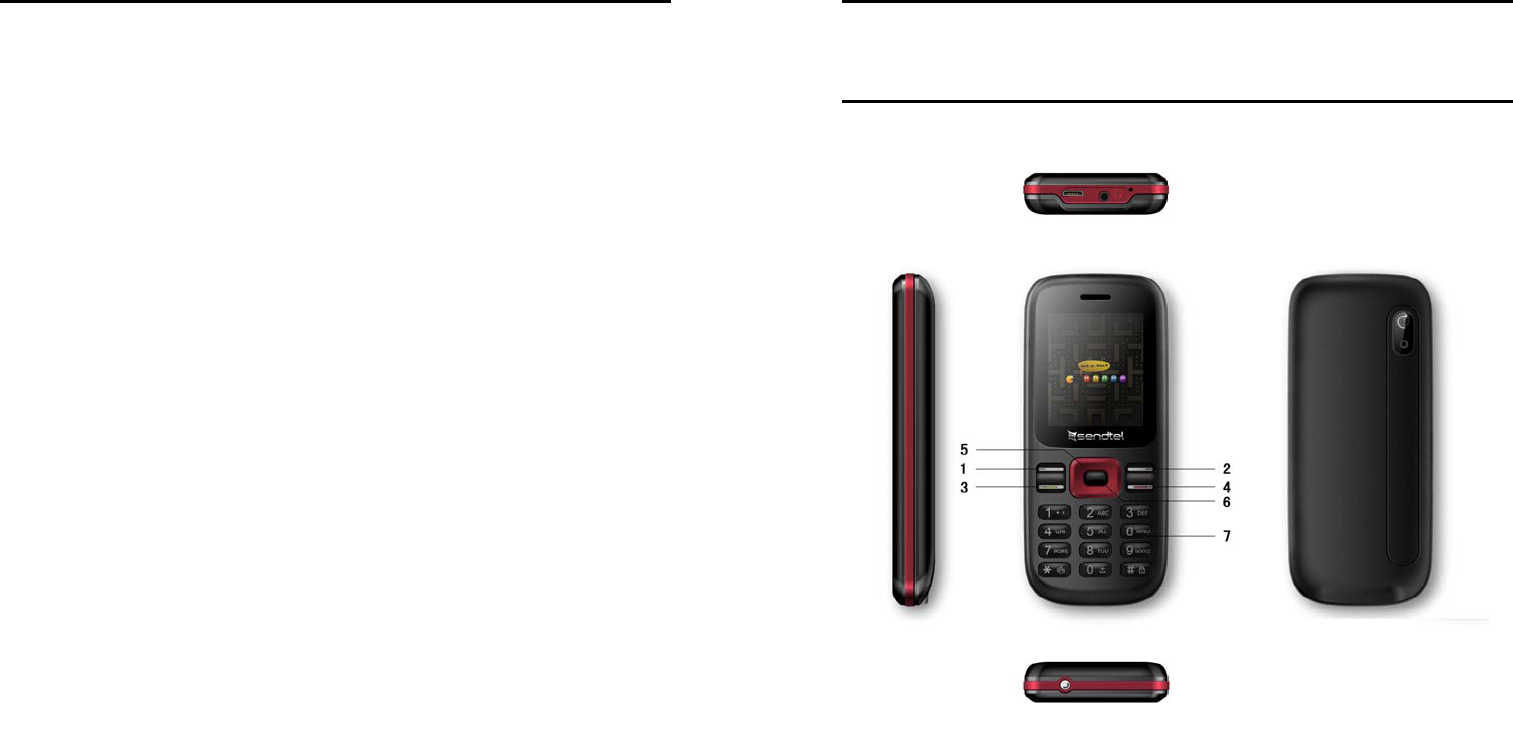
3
13. Input methods ................ 38
14. Phone maintenance ....... 39
15. Accessories .................... 41
16. Environment ................... 42
17. Technical Specifications 43
4
Mobile appearance picture
1.Left soft key 7. Numberic key
2.Right soft key
3.Green key
4.Red key
5.Navigation key
6.OK key
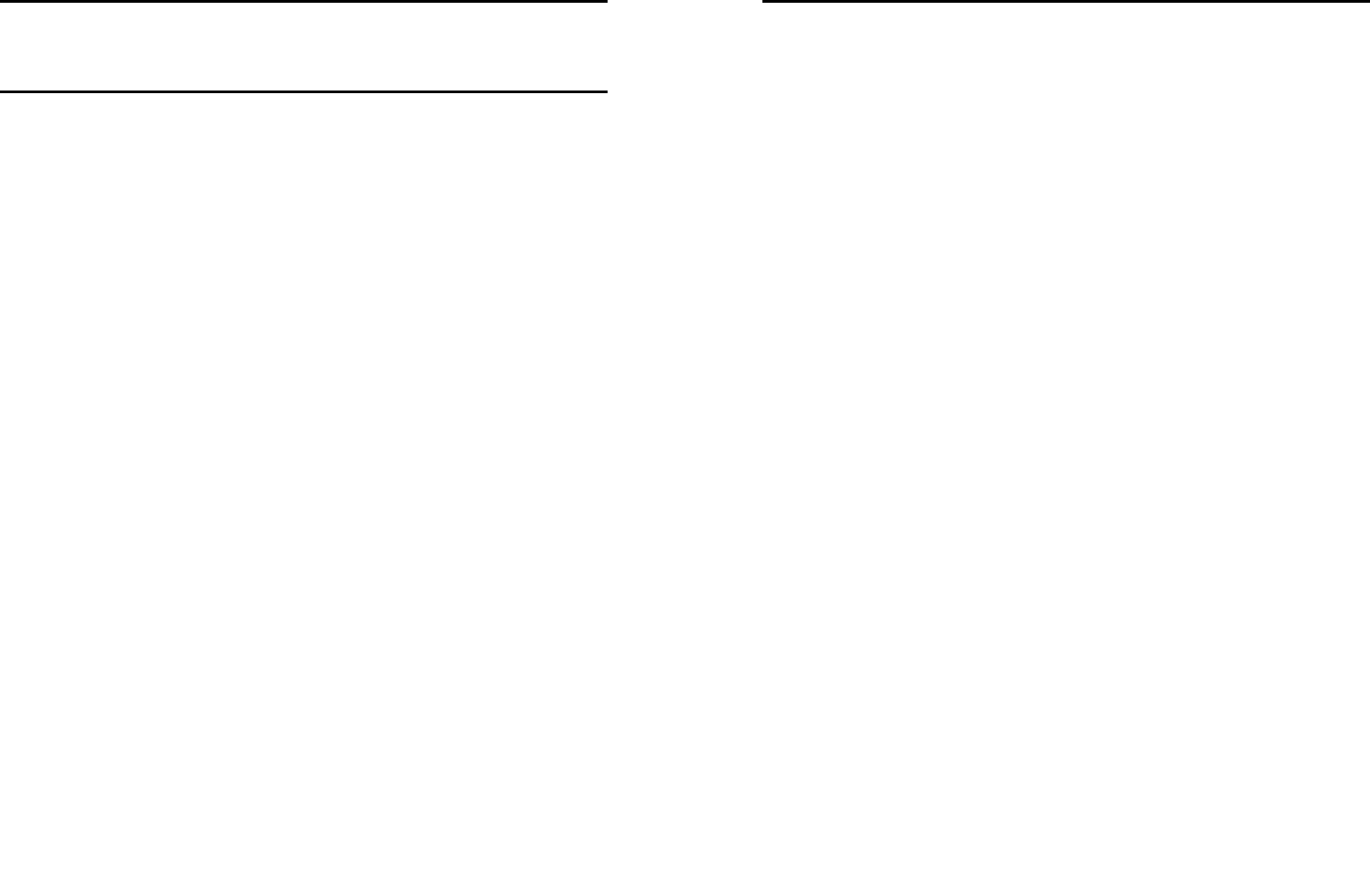
5
1. Foreword
Honorific mobile phones user, thank you for choosing our
mobile phone!
Our cellular phones is according with the communication
industry standards of PRC, and also according with the
standards of European, and are approved for GSM
networks.
Your phone may be used internationally with various
networks depending on your roaming arrangements with
your service provider.
To use this phone you must subscribe to a GSM service
from a provider. We have included many features in this
device but their function depends on the features
available with your subscribed wireless network. Please
contact your service provider for more information.
We strongly recommend you carefully read and
understand this manual before using your phone in order
to keep it under best conditions for your effective usage
and utmost satisfaction.
Safety
Never attempt to disassemble your phone. You alone are
responsible for how you use your phone and any
consequences of its use.
As a general rule, always switch off your phone wherever
the use of a phone is prohibited.
Use of your phone is subject to safety measures designed
to protect users and their environment.
Do not use your phone in damp areas (bathroom,
swimming pool…). Protect it from liquids and other
moisture.
Do not expose your phone to extreme temperatures lower
6
than - 10°C and higher than + 55°C.
The physicochemical processes created by chargers
impose temperature limits when charging the battery. Your
phone automatically protects the batteries in extreme
temperatures.
Do not leave your phone within the reach of small children
(certain removable parts may be accidentally ingested).
Electrical safety
Only use the chargers listed in the manufacturer’s
catalogue. Using any other charger may be dangerous; it
would also invalidate your warranty. Line voltage must be
exactly the one indicated on the charger’s serial plate.
Aircraft safety
When traveling by plane, you will need to switch your
phone off when so instructed by the cabin crew or the
warning signs. Using a mobile phone may be dangerous
to the operation of the aircraft and may disrupt the phone
network.
Its use is illegal and you could be prosecuted or banned
from using cellular networks in the future if you do not
abide by these regulations.
Explosive materials
Please comply with warning signs at petrol station when
personnel asking you to switch your phone off. You will
need to comply with radio equipment usage restrictions in
places such as chemical plants, fuel depots and at any
location where blasting operations are under way.
Electronic equipment
To avoid the risk of demagnetization, do not let electronic
devices close to your phone for a long time.
Electronic medical equipment
Your phone is a radio transmitter which may interfere with
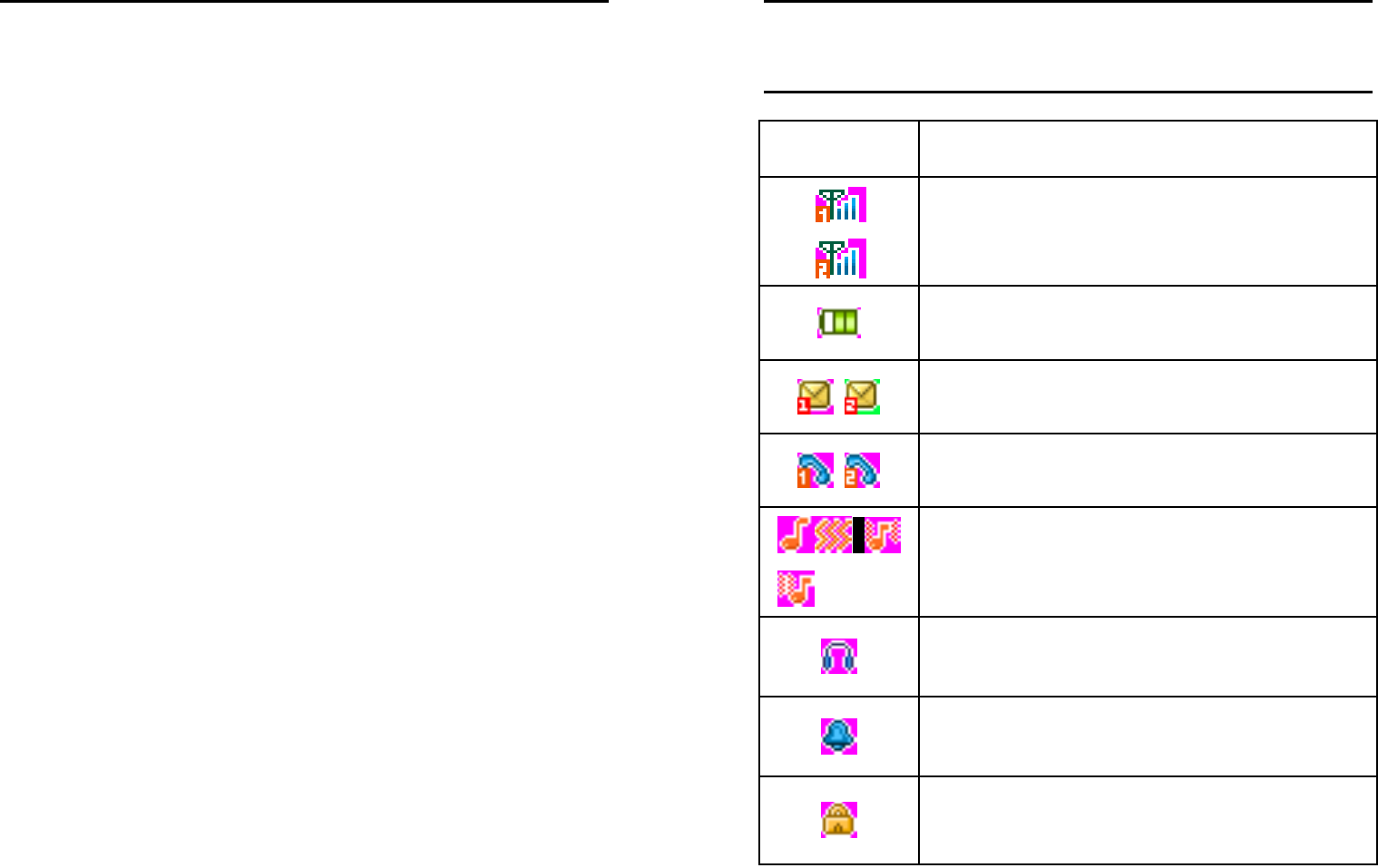
7
electronic medical equipment or implants, such as hearing
aids, pacemakers, insulin pumps, etc. It is recommended
that a minimum separation of 15cm be maintained
between the phone and an implant. Your doctor or the
manufacturers of such equipment will be able to give you
any advice you may need in this area.
Hospitals
Always make sure that your phone is switched off in
hospitals when so instructed by warning signs or by
medical staff.
Road safety
Do not use your phone when driving. In order to give your
full attention to driving, stop and park safely before making
a call. You must comply with any current legislation.
Distance of operation
This phone model has been tested and meets
radiofrequency exposure guidelines when used
As follows:
·Against the ear: place or receive a phone call and hold
the phone as you would a wire line telephone.
·Body worn: when transmitting, place the phone in a carry
accessory that contains no metal and positions the phone
a minimum of 2.5cm form your body. Use of other
accessories may not ensure compliance with
radiofrequency exposure guidelines. If you do not use a
body worn accessory and are not holding the phone at the
ear, position the phone a minimum of 2.5 cm from your
body,
·Data operation: when using a data feature, position the
phone a minimum of 2.5cm from your body for the whole
duration of the data transmission.
8
2. Quick start
2.1 Icon Explain
Icon Function description
Network signal strength:
number of the more stronger the signal;
Battery capacity
number of the more power the more full;
SMS
SIM1/SIM2 have unread SMS
Missed call
SIM1/SIM2 have missed calls
Used profiles
Different icons show different icon:
General, Meeting, Outdoor, Indoor
Headset
Plug in headset
Alarm
Alarm function opened
Key lock
Show key and screen lock
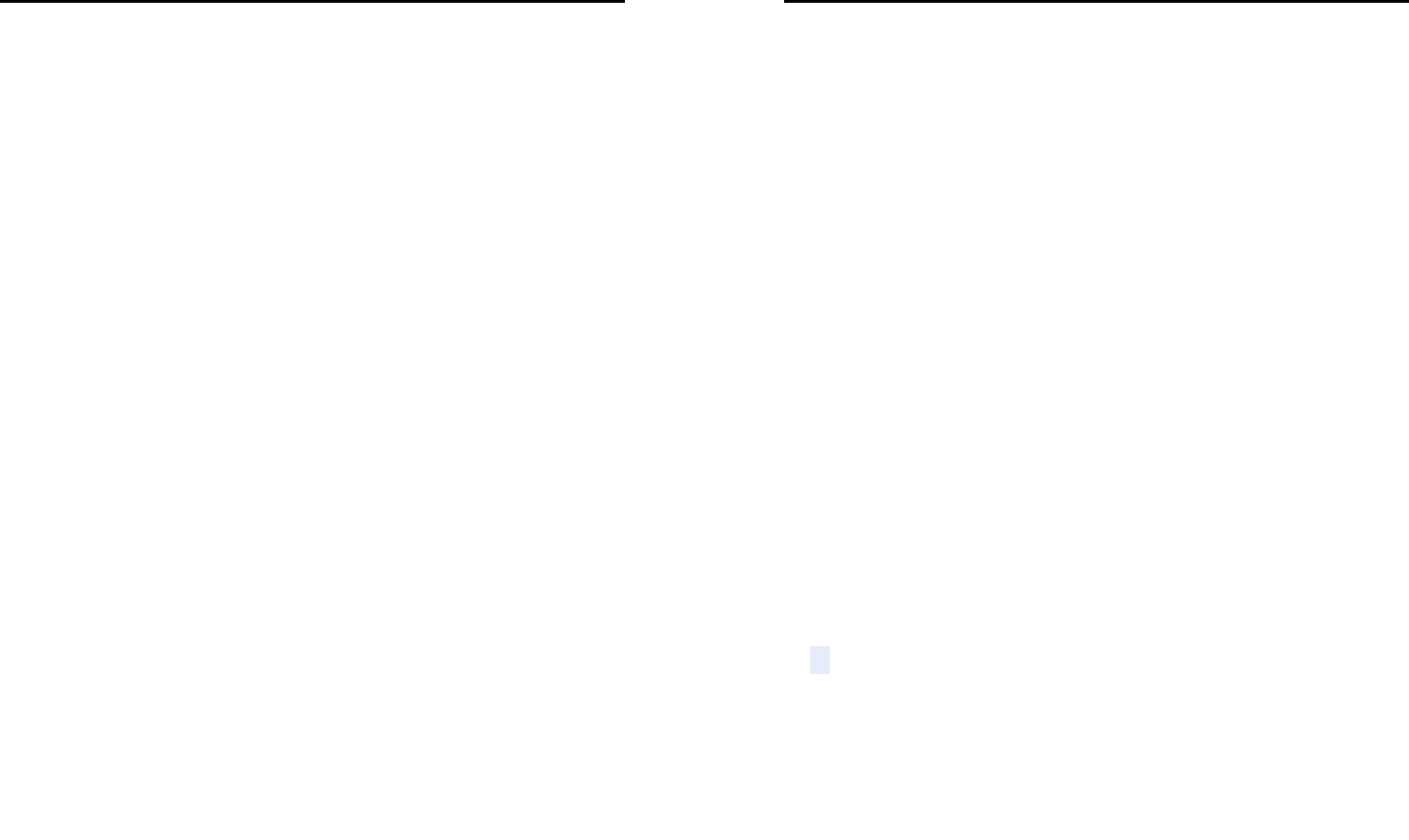
9
Knowing the Keys
1. Left soft key/Right soft key: Implement the functions
shown in the lower left/right hand corner.
2.Green key: Press after dialing to connect by SIM Card. Press
if there is an incoming call to answer. Press from standby to go
to call records list.
3. Red key: Long press to switch phone on/off; Press to end,
reject call; or to exit a menu.
4. OK key: Confirm or accept selection in menu access.
Press from standby to enter the selected shortcuts list function.
5. Navigation Keys: Press the up/down/left/right direction in
menu to scroll, browse or in edit page to move cursor. In idle
mode, press the up/down/left/right direction keys to select the
shortcut function showed on the bottom of the screen, and then
press the OK key to confirm.
6. 0-9 alphanumeric keys: Press corresponding keys to input
numbers when dialing or numbers and characters when editing.
Press the alphanumeric key [W] to input “+” symbol for
international access in the dialing interface.
Press the alphanumeric key [P] to input “p” symbol for the
fixed extension number.
7.*(Star) Key: Press in standby to input “*” character; long
press from standby to activate or deactivate silent mode.
8. # Key: Press in standby to input “#” character; long press
from standby to lock or unlock keypad.
10
2.2 Install SIM card
This phone supports two GSM SIM cards. Find SIM
card’s groove in the back of the phone and slide it
completely there. During installation, please make
sure the chip is facing downwards and pay attention to
slot direction.
Note:
1. Keep SIM card out of children’s touch.
2. Any abrasion or folding could easily damage
SIM card, so please be extremely careful when you
insert, Remove and preserve it.
3. Please make sure that you have cut off the
power supply and have taken out battery
before you remove SIM card.
2.3 Install T-flash card
1. First switch off the phone and remove the battery.
2. Push the metal card holder toward the bottom of the
phone and lift the released end of the holder.
3. Place the memory card into the holder with the metal
contacts face down and push the holder until it locks into
place.
Note:
1.To avoid damaging memory card, please do not
plug memory card fast or frequently.
2. Please regularly backup information in the
cards on other equipment when you use Cards
like T-flash! Improper use or other uncertain
factors may cause the damage or loss to the
content in the cards.
2.4 Installing Battery
Align the battery chip with the metallic salient point in
battery jar, insert the battery until it is inserted into the
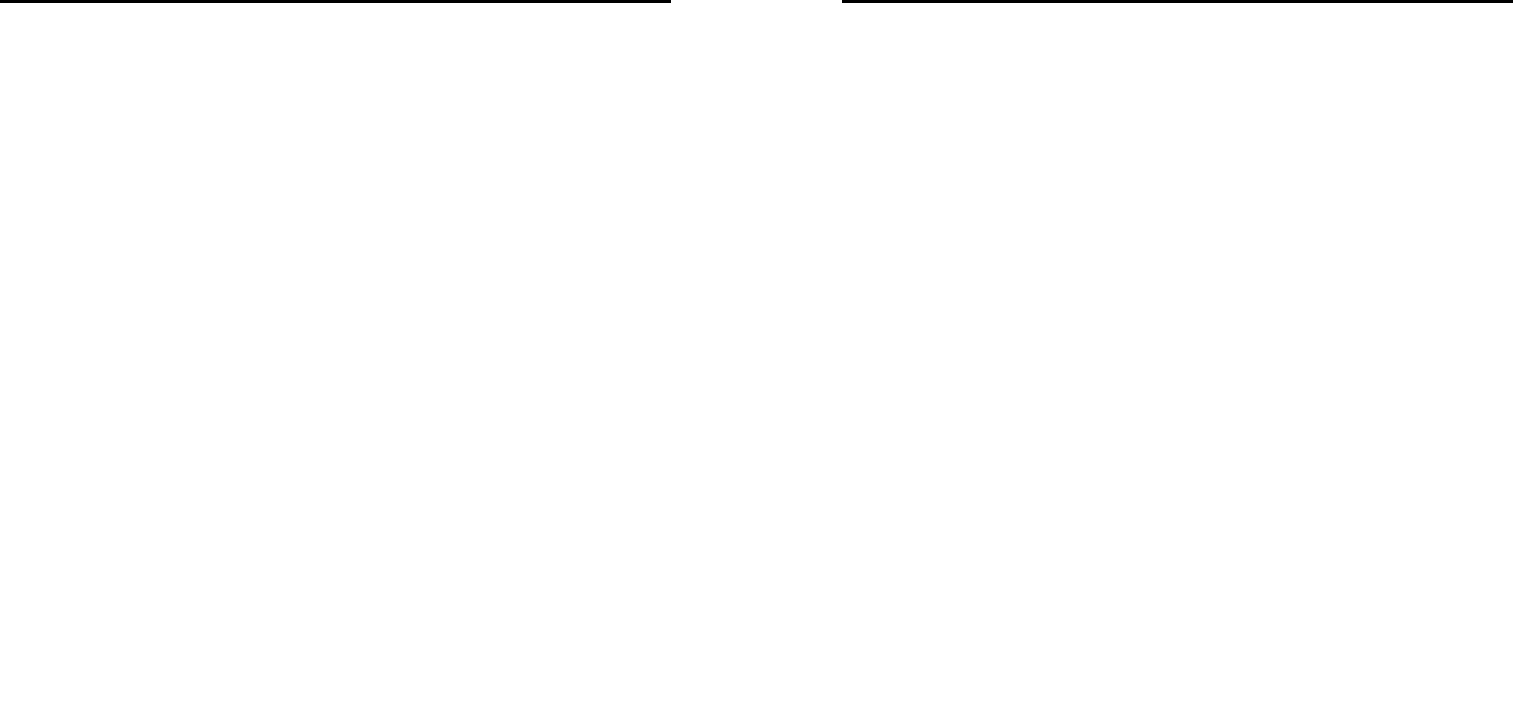
11
battery jar. Slide battery cover into back of the phone until
it is locked.
2.5 Battery Charging
Unclose dustproof soft gum of attachment mode on the
bottom of the phone, insert one end of the charger, i.e.,
the charging plug into attachment mode and the other end
into electrical outlet, Screen will display the charging sign.
After charging is finished, just pull out the plug.
Note:
1. Please use the standard battery and charger, or
may explode.
2. If the battery is completely discharged, the
battery icon should be in charge after 2 to 3
minutes to appear. Generally based on the current
state of the phone (if boot, call, etc.) of different
charging time for 2 to 5 hours.
3. Please use the charger, charging as much as
possible to avoid using USB cable.
4. To ensure optimal battery performance, the
completion of two to three times the battery
charge and discharge cycles. Several new battery
initial charge, please charge more than 10 hours
straight.
2.6 Switching on/off
Long press the Red key to switch your phone on or off.
1. If there is no SIM card, SIM card is defective, or SIM
card contact is loose, you will be prompt with a warning
after powering on, shut down and check your SIM and its
installation.
2. If inserted one GSM SIM card only into the phone,
meanwhile phone code and PIN code is turn on. When
switched on, after entering the PIN code and phone code,
12
the phone enter the standby mode by the current SIM.
3. If inserted two GSM SIM cards, meanwhile phone code,
PIN1 code and PIN2 code are all turned on. When
switched on, you will be prompted to enter the code one
by one. After switched on, the phone will automatically
search the network.
4. If the phone detected authorized network, the screen
will display network name and signal strength;If there is
no authorized network is found,the phone can only make
emergency calls or use non-communications features.
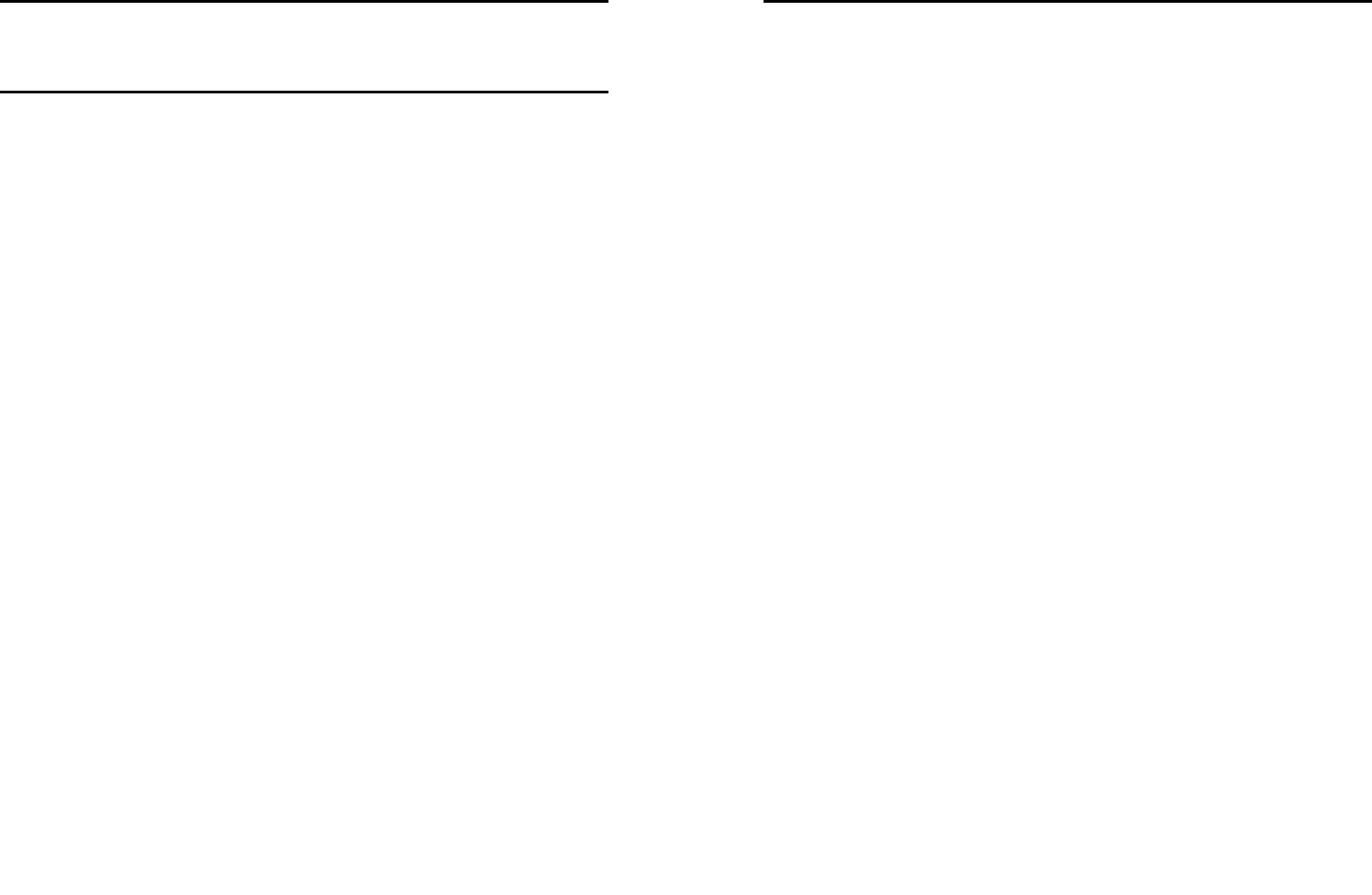
13
3. Call function
3.1 Dialing telephone
1. Direct dial
In standby mode, press the corresponding numeric
keys to enter the phone number that you want to dial,
including necessary area codes. Short Press the Right
soft key [Clear] to delete one character, and Long Press
delete all inputs, if inserted only one SIM card, press the
Green key can directly to dial, if inserted two SIM card,
press the Green key into the SIM select screen.
2. Making an International Call:
To make an international call, long press [0] key until the
prefix symbol "+" of international call displays in screen.
3. Dialing from Phonebook
Enter the Phonebook via the menu, use the Up/Down
Navigator keys to scroll to the desired contact, or press
the first letter of the name of the desired contact as saved
in your phonebook for quick access to names beginning
with the letter then scroll to the desired, press the green
key to dial.
4. Dialing from Call history
Enter the Call center (press the Green key from standby
or via the menu), use the Up/ Down navigator keys to
scroll to the desired contact, press the green key can
direct dial.
5. Dial emergency service
You can directly dial the emergency service number
without SIM card. Different networks use different urgency
service numbers, so for details please inquire the network
operation company.
14
3.2 Receiving telephone
When there is an incoming call, the phone will give
corresponding alert, if your network supports caller ID, the
screen will display caller’s name or number (depending on
whether there is information of the caller in your
phonebook).
1. Press the green key or press the Left soft key and
confirm [Answer] to answer the incoming call.
2. If function of [call center/call setting/Advanced setting/
Answer mode] is selected as [Any-key], press the any key
to answer the incoming call except the Right soft key or
the Red key.
3. If you do not want to answer an incoming call, press the
Red key or the Right soft key [Reject] to reject it.
You can also press the Red key to end a call.
4. During a call, you can press the Up/Down navigator key
to adjust receiver volume.
3.3 call in the menu
During a call, press the right soft key can also open / close
the hands-free function, press the left soft-key into the
options:
- Swap*: Is maintained in the current call and switch
between calls
- Conference*:Into the multi-party conference call, you
can follow the prompts to answer the waiting call, to add
multi-session conference call will be maintained; and the
party conference in private conversation, the call to keep
all other parties; the parties to keep the party; the end of
the current Calls and all calls remain.
- End single call*: end off the current call.
- End all calls*:end off the current call and the hold call
- Transfer*: the function need network support.
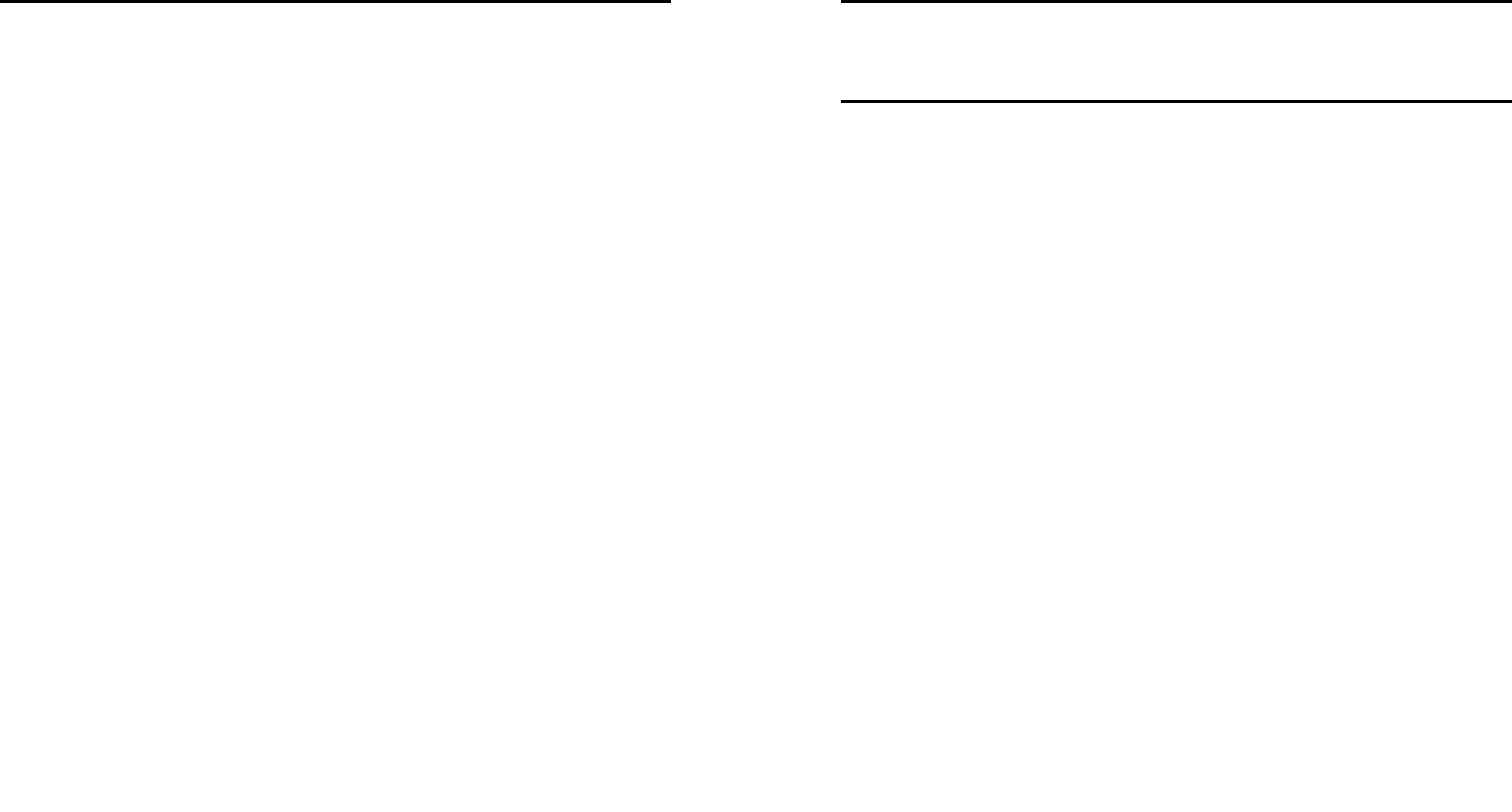
15
- New call: enter the dial-up interfaces.
- Phonebook: enter the phonebook list of interfaces.
- Messages: access to the message menu.
- Sound recorder: record the current call.
Note:
Recording of the call, in some countries is illegal.
Therefore, when you talk to Recording, should seek
prior approval from the other party's consent.
- Mute: mute on or off, open the case in the quiet do not
send local voice.
-DTMF: The dual tone multi-frequency switching
operation ( a call, you press the keys on the keyboard, the
audio signal will be sent to each other, for telephone
banking, automatic answering machine, etc.)
Note:
Denotes menu items only appear in specific
circumstances.
Such as: [Swap] exist only in the state of the phone
and call the phone only appears to be suspended. At
the same time for the conferencing, you need to the
appropriate service provider to subscribe.
16
4. Phonebook
The Phone for your well-prepared high-capacity phone
storage space. You can use the phone's contacts feature
to save the contact name, number and caller ring-tone.
The phone can save 500 phonebook records, SIM card
number of records stored phone numbers vary because of
their capacity.
4.1 Quick search
In order to facilitate you to quickly search the phone book
to the desired number, the phone prompts you to quickly
find features.
In the contact list interface, you press # key to switch input
method, enter the contact name of the first characters to
locate search.
After searching for the name, press the Green key to dial
the number and press the Red key to end dialing.
4.2 Browse contacts
In the phonebook list screen, press the up / down
navigation key to select the contact record, press the
green key to dial the number in the record, then the red
key to end the dialing. Press the OK Key to display the
details of the selected record. In the phonebook list
screen, select either the phonebook record, press the left
key to perform the following operation:
- View: view the select
- Send message: send SMS to the select number
- Call: call the select number
- Add new contact: Enter new contact edit screen, then
press the OK key to save the phone number in the SIM
card or the Phone.
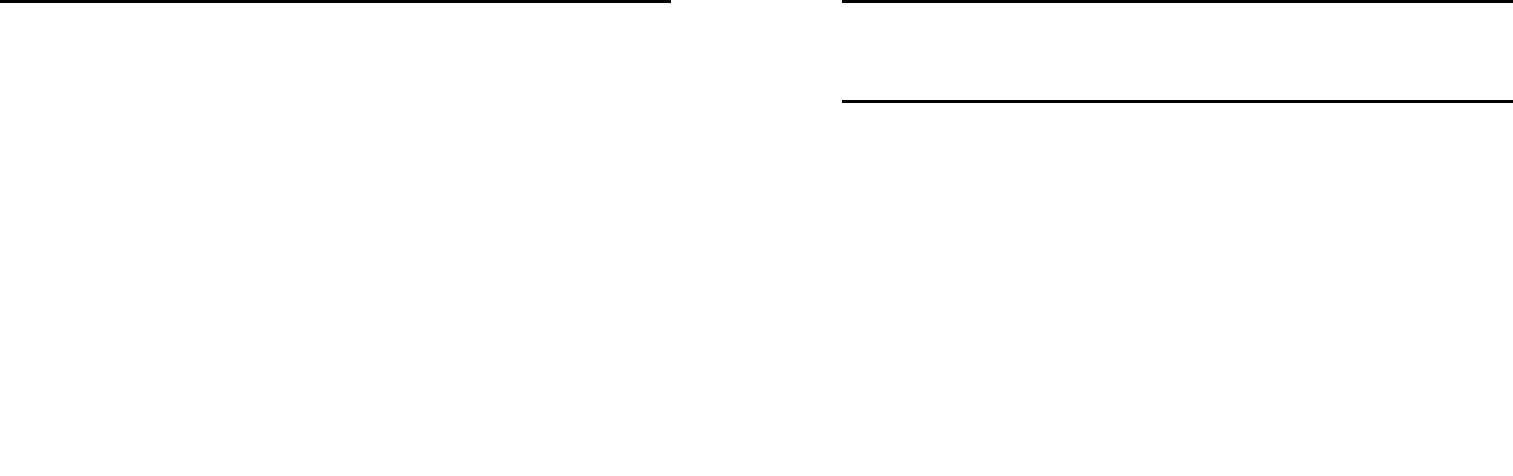
17
- IP dial: If set and activated IP number in the [setting/Call
settings/common call settings/IP number] option, you can dial
the currently selected phone number that adds IP number.
- Edit: you can edit the select record。
- Delete: Delete the select record
- Copy: this record can copy to “SIM1” “SIM2” or “phone”
- Move: this record can move from SIM to phone, or move
from phone to SIM
- Add to Speed dial: Add this number to the fast dial list.
Set the speed dial feature, in standby mode press the
corresponding number key, you can directly dial the
number key corresponding to the speed dial number.
- Mark several: you can mark one or several contacts to
delete.
- Phonebook settings:
Owner number: set this number to own number
Memory Status: Query "SIM1", "SIM2", "phone" memory
address book using status
Copy all: copy all contacts from phone to SIM, or from SIM
to phone.
Move all: move all contacts from phone to SIM, or from
SIM to phone
Delete all contacts: delete all SIM contacts or delete all
phone contacts
18
5. Messages
Message service is a network dependent function, which
allows you to send, receive and edit all kinds of messages.
Please contact the network operator for more details.
5.1 Write message
Edit a new message, save or send it to the recipient.
Note:
To send SMS, you need to set the correct SMS
service center number which can be obtained from
network provider.
While editing, press the # key to change input method, a
text message can be up to 612 characters in length.
Press the OK Key, into add recipient interface, you can
enter number and add from phonebook, you can add one
number or more number, press the Left Soft key [Options]
to select options when editing:
- Send: Enter the destination number is sent, or press OK
into the address book to find the necessary records, you
can select the type of SIM card, confirmed, you can send
- Save: Save the edited message to the outbox
- Writing language: you can select writing language.
5.2 Inbox
Received SMS messages can be stored either in phone or
in SIM1/SIM2 memory, and are accessed here.
When you have received a message, the tones or
vibration to alert you and message mark will also be
shown on the screen. Press the Left soft key [Read] or the
OK key to read the new message, press the Right soft key
[Back] to return, and you can also access the inbox to
read the new message.
If the message memory is full, the indication “Memory full”
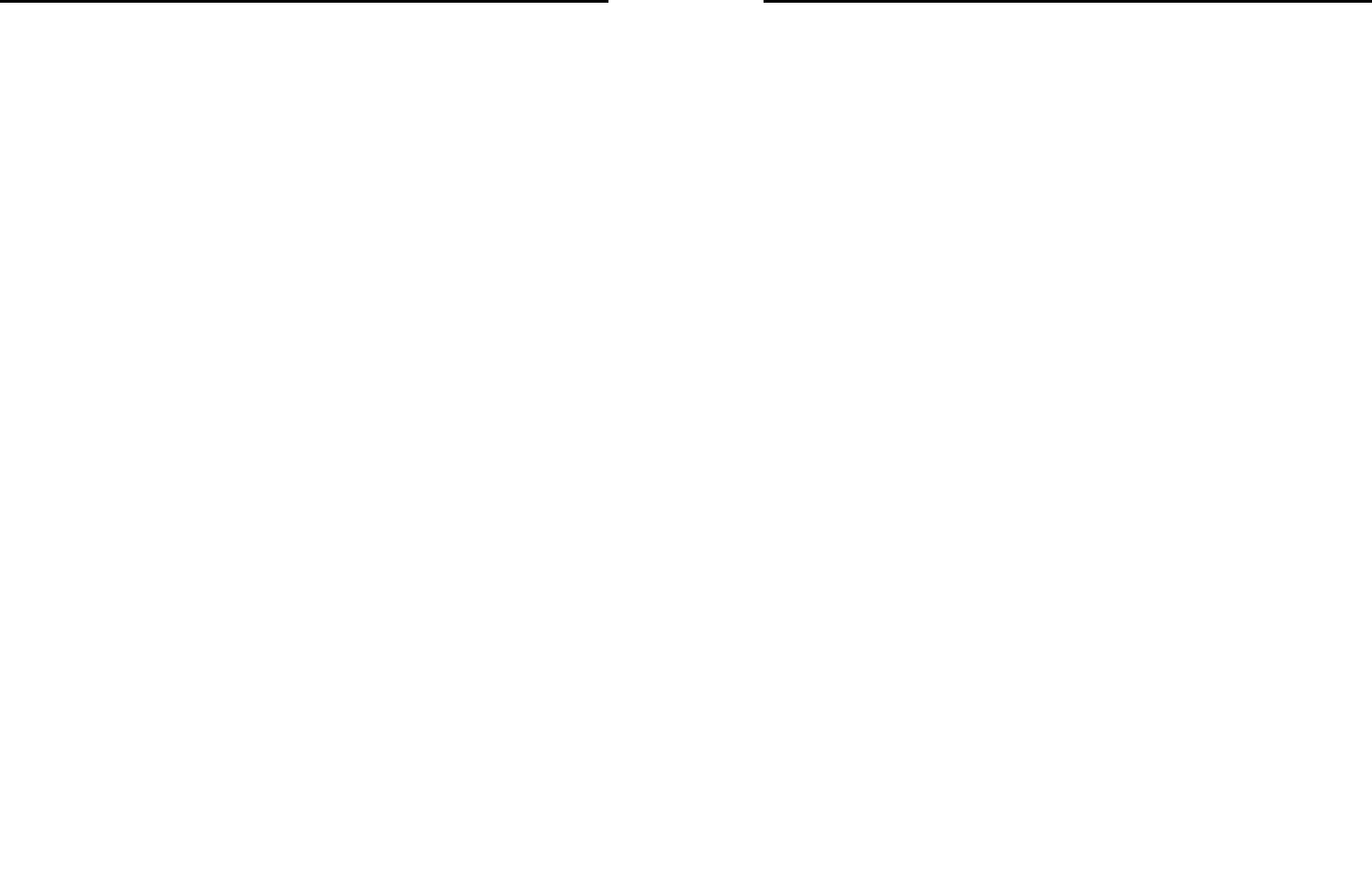
19
and the message icon will be shown on the screen and
flashed. Before you can receive new messages, delete
some of your old messages in the inbox folder. If the
capacity of new messages is beyond the capacity of the
inbox, the information will be lost and incomplete.
In message list, press the OK key to read the selected
message, press the Left soft key [Options] to make the
following menu:
-View: view the current message
-Reply: Reply SMS to the message sender directly.
-Delete: delete the selected message.
-Copy to phone/SIM: copy the selected message to
phone/SIM.
-Move to phone/SIM: move the selected message to
phone/SIM
-Delete all: delete all messages in inbox.
-Copy all: copy all messages from SIM to phone or from
phone to SIM.
-Move all: move all messages from SIM to phone or from
phone to SIM.
-Mark several: mark one message or several messages
to delete.
5.3Outbox
Not send SMS or sent successfully SMS, will be stored in
the mail within, the operation is the same with inbox
5.4 Message settings
Profile settings: You can choose either of two modes,
custom different parameters, including the model name,
short message center number, Validity period and
Message type.
Common settings:
Delivery report: Open the function, after a successful send
20
text messages, the system will return to report.
Reply path: If the network allows, open the function, the
recipient receives a text message, the system will send a
confirmation message.
Save sent message: open the function, After the success
of SMS will be automatically saved in the Outbox.
5.5 Memory status
can view the memory storage status.
5.6 Voice mail
When you can not answer the phone, automatically
incoming calls to voice mail number, you can let the other
party to your message, a message stored in the network's
voice mail system, and afterwards, you can access the
voice mail system to listen to a message.
Into the voice mail sub-menu, you can see the current
voice message (up to the establishment of two voice mail)
Voice mail function needs the support of network operator,
you may need to subscribe to the service. For details,
please contact with the operator.
5.7Broadcastmessages
Broadcast message is sent by network operators, public
information, this function needs the network operator
support, please contact the network operator. Using the
cell broadcast service, you can receive from the network
operator information on various topics, such as weather,
taxis, hospitals and so on. For information on available
topics, please consult your local network operator.
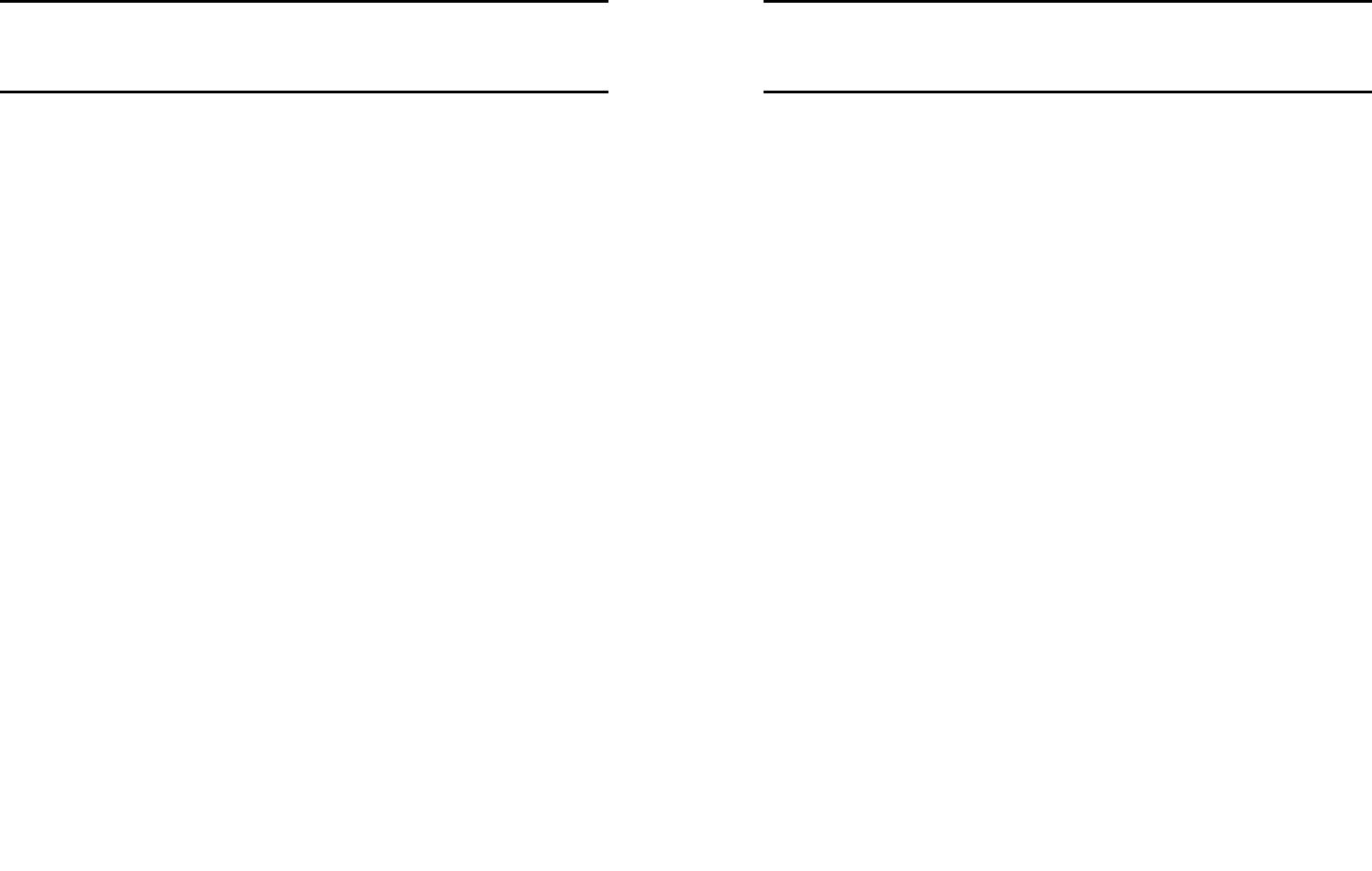
21
6. Call logs
This phone can record all received, dialed and missed
calls as well as their call time. Only when related function
is supported by network and phone is switched on and in
network service area, it can record the answered and
missed calls. Call records may be accessed by pressing
the Green key from standby or accessing through the
menu.
Access the Call Center menu using the normal menu path,
the submenus are as follow:
6.1 Missed/dialed/Received/all calls
In the call history list ,Once on the call records list, press
the Green key to make a call; press the OK key to view
the details of current call record; press the left soft key to
make the following options:
- View: View the details of current call record.
- Call: call current record.
- Send message: send SMS to the select number
- Save: Store the number as a phonebook entry.
- Delete: Delete the current call record.
- Edit before call: Edit number before the call history
- Delete all: Delete all call records.
22
7. Settings
7.1 Profiles
The phone provides you with five profiles: General,
Meeting, Outdoor, Indoor and Headset. It’s help you
according to the different events and environments in
different custom ring tones. according to different
scenarios, choose a different profile, then you only need
to personalize your profile and activate.
Note: The factory setting various modes set has been
done and has been the general pattern of the default
start
Activate: Start the selected profile.
Customize: You can set all kinds of effects to your own
needs. In the Settings screen, press the down navigation
key to move the highlight to the item needs to be set.
Incoming call: There are ten built-in ring tones to choose
for you.
Alert type: Press the left/right navigation key to select:
vibrate only, vibrate and ring, vibrate then ring,ring only or
light only.
Ring type: Press the left/right navigation key to select:
Repeat, Ascending, Beep once
Ring-tone volume: Press the left/right navigation key to
adjust the ring-tone volume.
Message ring-tone: There are five built-in ring tones to
choose for you.
Keypad: Press the left/right navigation key to select click,
or tone.
Key-tone volume: Press the left/right navigation key to
adjust the key-tone volume.
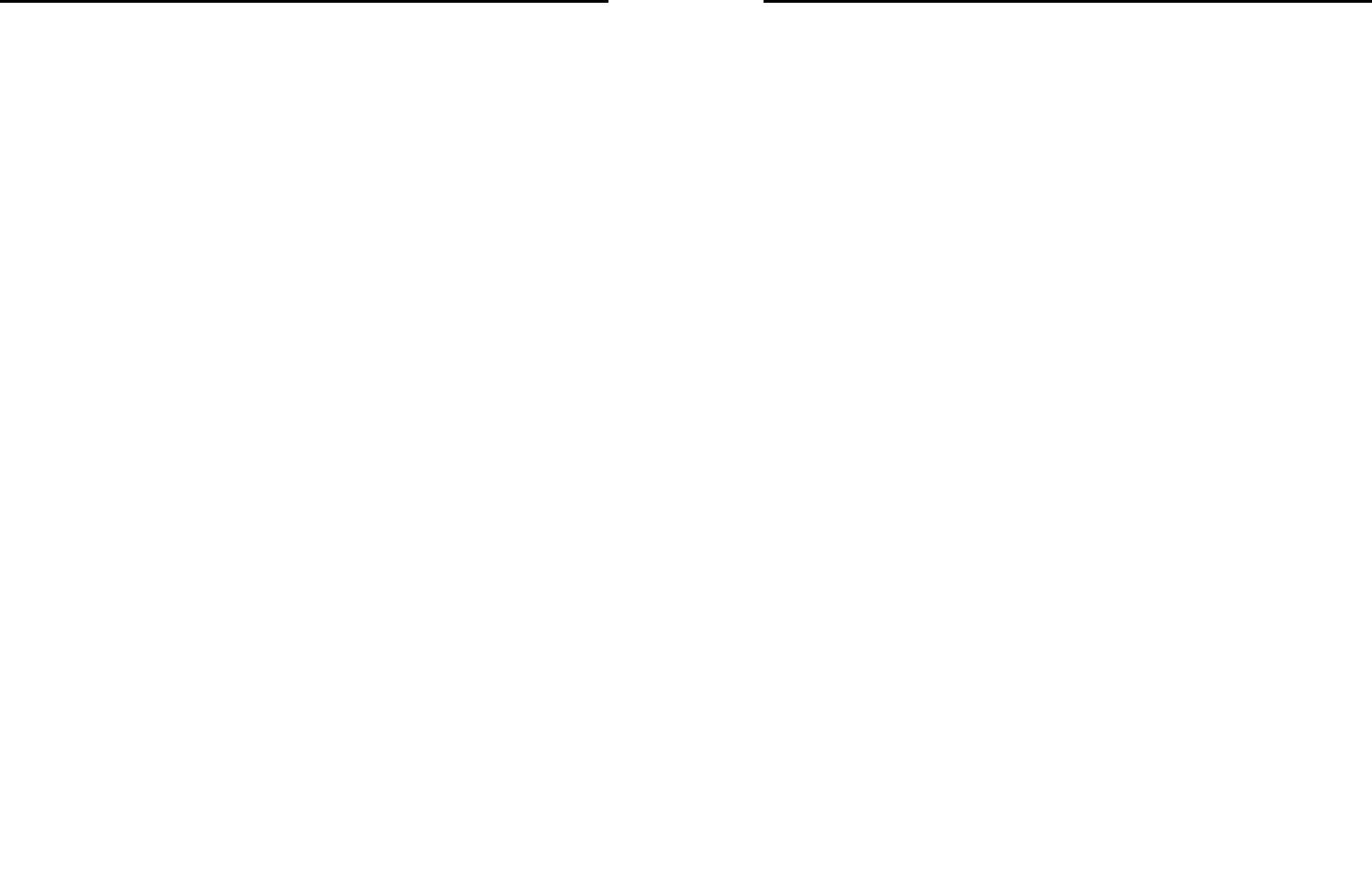
23
7.2 Date and time
Set date and time: Under this you can set the phone to
the current date and time. The phone allows you to set the
date range of calendar 2000 to 2030.
Format: Under this you can set the time and date display
format
Time zone update: can set on or off the function
according time zone update.
7.3 Display
Wallpaper: The standby interface is used to set the
background wallpaper.
LCD backlight: can set LCD backlight time.
Brightness: can set LCD brightness level.
7.4 Phone settings
Language
Under this you can choose the language provided by the
phone.
Shortcuts
Dedicated key: You can change navigation keys function
corresponding to the shortcut in the idle screen.
My shortcuts: This menu can be set more frequently used
functions, so you can directly access the most rapid of
these features. Quick list of features in the current case,
you may be left soft key to enter the Options menu, add a
button to enter a list of alternative options.
Auto keypad lock
Under this you can set the time to open or close the
keyboard lock keyboard lock feature. Set the keyboard
lock time, the idle screen, mobile phone within the set time
the keyboard does not perform any operation, it will be
automatically locked, then you can press the # key to
unlock.
24
Input method settings
You can set default writing language and input method.
7.5 Call settings
Call settings
SIM call settings
Caller ID (supported by the network): When the caller ID is
switched on, the incoming call number will not be
displayed on the receiver’s screen during a call. When the
caller ID is switched off, my number will be displayed on
the receiver’s screen.
Call waiting:
You can choose to Activate, Deactivate or Query status of
this feature.
Activate this feature, if you call any other incoming call,
the phone beeps, and the screen will display the caller
number or name and call waiting information.
Call divert:
This feature allows you to play to your phone calls
transferred to your voice mailbox or another phone
number you specify. This function needs the support of
network operator, please contact the network operator.
Transfer in the following ways, each way can be set to
enable, disable, and query status. When turned on, the
on-screen prompts to transfer the phone number.
Divert all voice call: Transfer all voice calls to your
settings in the phone number or voice mail
Divert if unreachable: When your phone is off or not on
the network service area, the transfer of all voice calls to
your phone number or set voice mail
Divert if no answer: No answer transfer all voice calls to
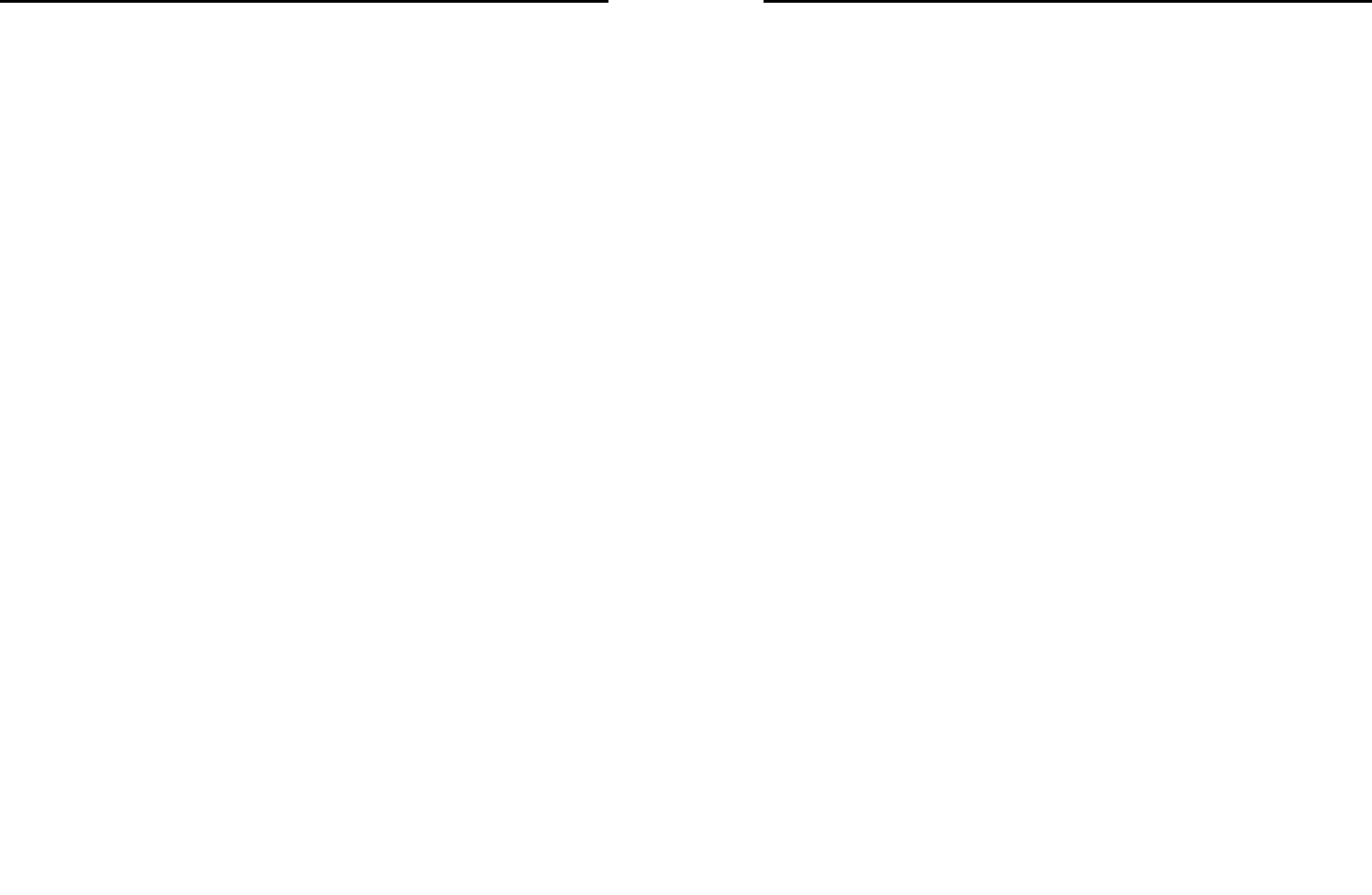
25
your phone number or set voice mail
Divert if busy: When the call is busy, the transfer of all
voice calls to your phone number or set voice mail
Divert all data calls: Transfer all the data calls to the
phone number you set, this function is supported by the
network operator, please contact the network operator.
Cancel all diverts: cancel all call forwarding type.
Call barring:
Set limits each case to answer or dial the phone. Network
operators must first apply for international calling features,
and limit access network password, to set the limit
function.
This function needs the support of network operator,
please contact the network operator.
Call restrictions can be set for activate, deactivate and
query status
Line switching:
Can switch to Line 1 or Line 2, Line 1 is default, if you
choose line 2, then there may be no phone call.
- Common call settings
Call time reminder:Can set the prompt type:
Off: When the phone call, no minutes of tone.
Single: Select 1-3000 seconds after the prompt enter
either of the time, when you call the phone at the time
when prompted.
Periodic: Select 30-60 seconds after the input in any one
time, when you call for every minute the phone will be
reminded of the time.
Auto redial:
You can enable or disable this feature, the feature is
turned on, after the dial-up, then if the other party does not
answer the phone over a period of time will be
26
automatically re-dial, redial the number up to 10 times, in
this period, the user can not call any other phone , to end
the re-dial, simply press the right soft key to cancel.
IP number: You can edit IP number with three at most.
Select one and press the OK key or press the Left soft key
[Options] to select ‘Edit’ option, then edit the IP number,
press the OK key or press the Left soft key to confirm and
the current IP number is both activated.
For the edit IP number, you can press the Left soft key
[Options] to select ‘Activate’ option.
Answer mode:
Any key: Select the feature, all incoming calls, in addition
to the red key and right soft keys, all keys can answer the
call
Auto answer : Enable this feature, there are about 2
seconds after the incoming call, the phone will
automatically answer the call.
7.6 Network settings
You can select SIM1 or SIM2 to set the network options.
·Network selection: Choose to Automatic or Manual select
network. If automatic selection, the phone will select the
current network where your SIM is registered to. If manual,
your phone will search for and list down available networks for
your selection, note that you must select the network where
your SIM is registered to.
·Preferred networks: Set or modify your preferred network. It
will display the network preference list as stored in your SIM.
7.7 Network status
View the SIM card network status.
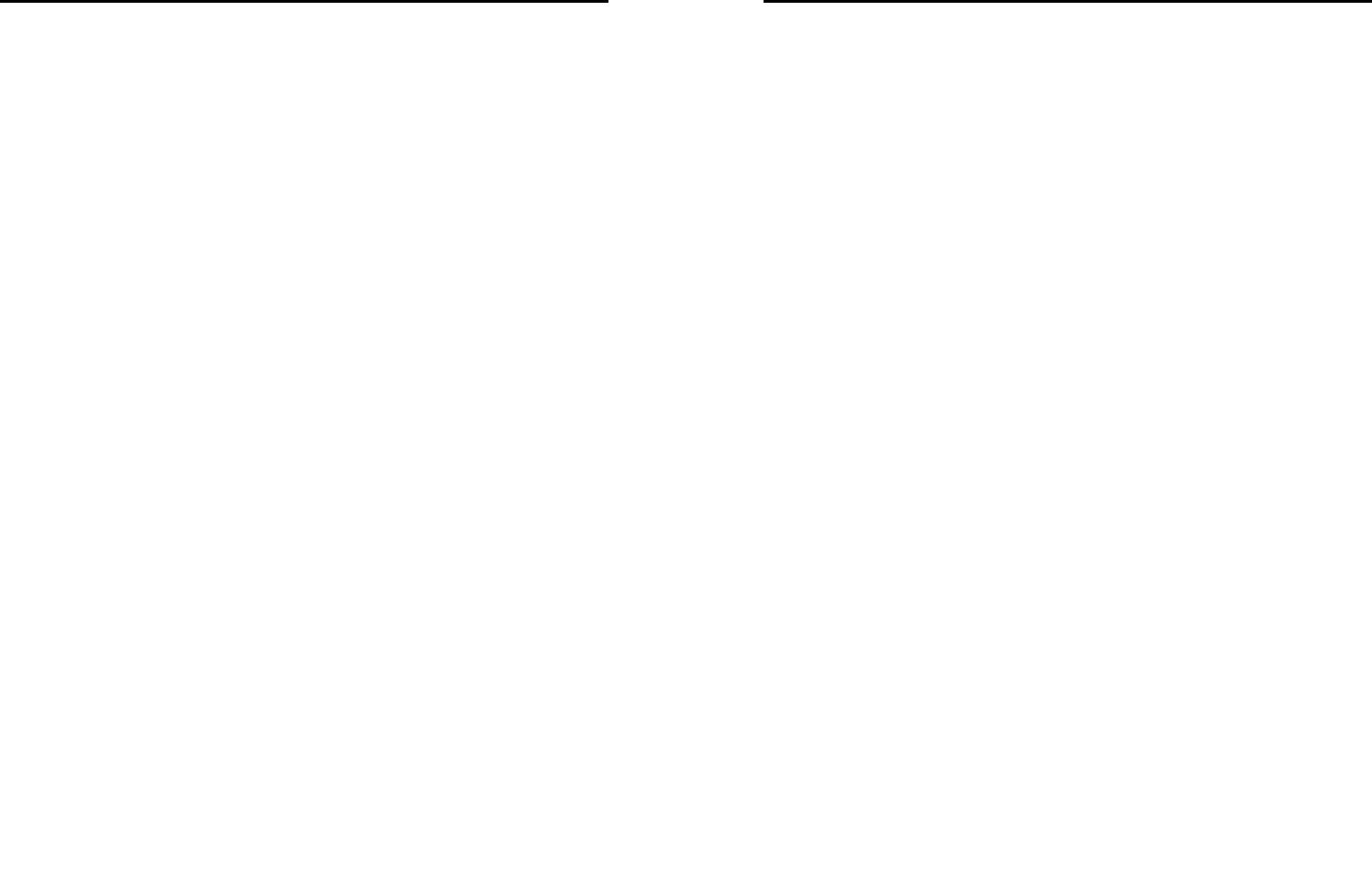
27
7.8 Security Settings
You can select SIM1 or SIM2 to set the security options.
·SIM1/SIM2 lock: Press the OK key to activate or
deactivate SIM Lock, the current status is displayed in a
dialogue box when you scroll to this option.
To activate SIM PIN, you will be asked to enter the PIN
code. If activated, you will be required to enter the PIN
every time you turn on the phone. Please consult with
your service provider for more details.
Note: If you key in the incorrect PIN code for three
times consecutively, the SIM card will be locked. The
PIN code and PUK code may be offered with the SIM
card, otherwise contact your service provider. The
default PIN code is usually 1234. Please change your
initial phone code promptly.
·Fixed dial: This feature limits your phone to only be able
to make calls to numbers in the fixed dialing list or to
numbers starts with numbers specified in the list; it
requires the network support and the PIN2 code.
·Change password: This menu allows you to change of
PIN; PIN2. Enter the old codes, and enter the new code
twice to change the passwords. A code/password must be
4 to 8 digits .To change the PIN code, it must be set to
active first.
Phone security
Under this password there you can set the phone to avoid
unauthorized use of your mobile phone
Phone lock
Under this you can enable or disable phone password,
phone password on or off are required to enter the correct
phone password. When open this feature, every time you
turn the phone prompts you to enter the phone password.
28
Change password
You can make changes to the phone password. First enter
the old phone password, after repeated twice to determine
and identify new password.
Note: Keyboard locked and the backlight is off, to be
selected button lights up the screen, then press the #
key to unlock
7.9 Set UART
If select SIM1/SIM2, you can’t visit SIM2/SIM1card when
use the PC link.
7.10 Restore factory settings
Reset the parameter value mobile phone, make your
phone reset to default settings. Please enter a privacy
password (initial password is 1234), restore factory
settings.
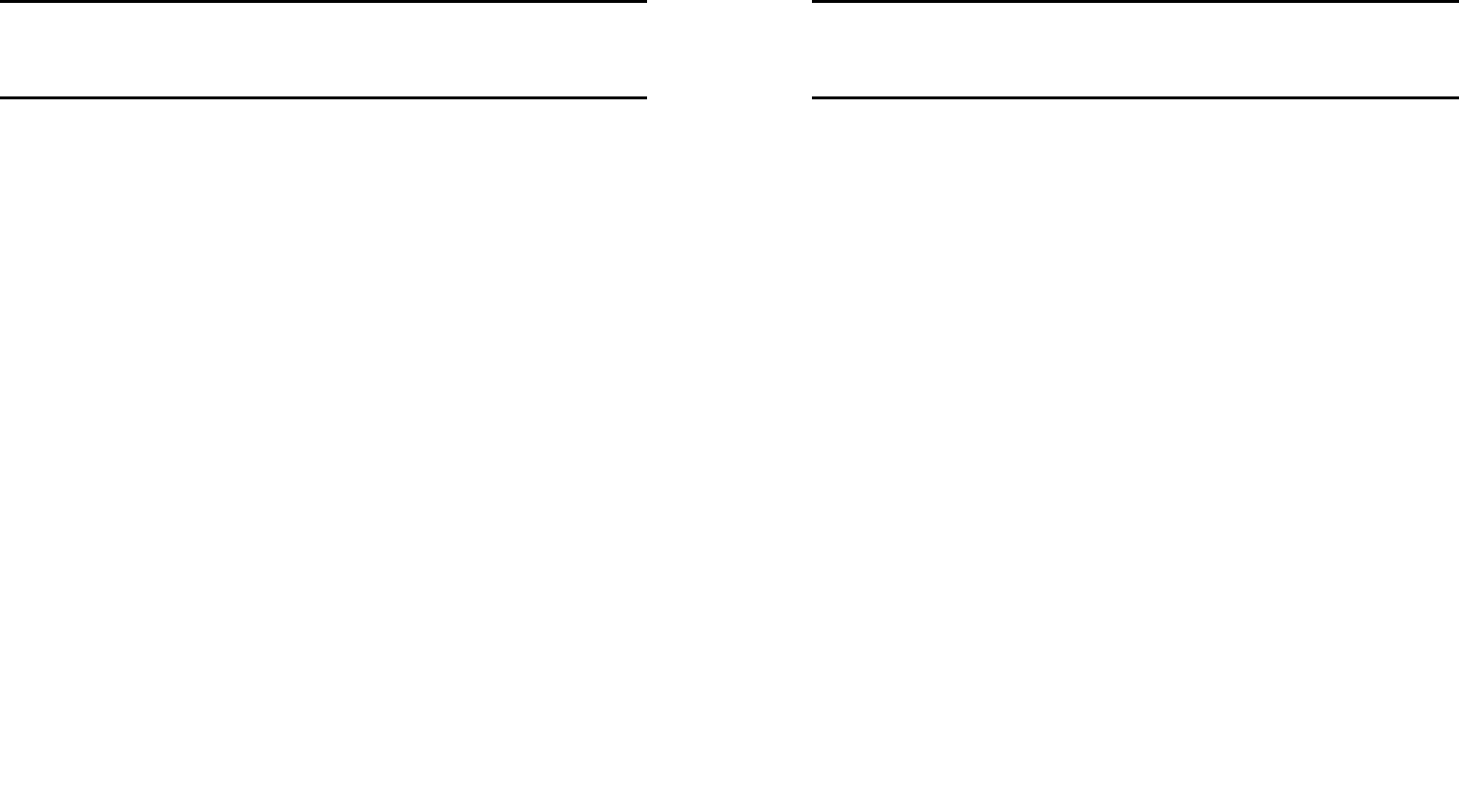
29
8. File manager
In document management, you can open files in the
Memory card, you can select file or folder to press the left
soft key into [Options], you can do the following(Perform
different file operations are also different, depending on
the specific operation by the file):
- Open: open the file or folder.
- New Folder: the folder in the selected directory New
Folder.
- Rename: you can rename the select folder.
- Delete: delete the selected file or folder.
- use as: if the selected file is audio files, can set the file
use as SIM1/SIM2 incoming call; if the selected file is
image file, can set the file use as wallpaper, Screen saver,
Power on display or Power off display.
- Search: memory card can be customized to find all the
documents.
- Sort by: can "name", “time” ,"size" , "type" or “none” .
- Copy: you can copy the select file to other folders.
- Move: you can move the select file to other folders.
- Details: you can view the select file information.
Note:
Memory card as the default save path, order to facilitate
the use of multimedia features, please copy the
appropriate files to Audio, My music, Photos, Videos etc.
folders.
30
9. Multimedia
9.1 Games
The phone provides one classic game.
For specific operations, please refer to the directions of
the game.
9.2 Audio player
Play the audio files saved in memory card.
In playing interface, press the up/down navigation key to
adjust the volume, press the OK key to start/pause the
current song, press the left/right navigation key to switch
previous/next song;
In playing interface, press the red key or the right soft key
to exit player interface, Phone into the background playing
mode, while the idle screen shows the name of the music.
Press the left soft key into option menu:
All songs:display all songs list.
Settings:
List auto gen.: Select this option enabled, each time the
player list will automatically update.
Repeat: You can choose play mode repeat all, repeat one
or off.
Shuffle: When you select on, the player will not play in
order by list.
Background play: Select ON when playing the exit music
player can continue playing.
Help: the menu offer the user information for you.
Stop: stop play the current song.
9.3 Sound recorder
Enter the recording screen, press the left key into options
menu:

31
Record: when you choose the function, start new record,
In recording, press the left soft key to pause/ continue
record, press the right soft key to stop record, the screen
will be prompted to save video, press the left soft key to
save and return to the record screen, press the right soft
key to not save and directly Back to the record screen.
Play*: can play the current recording.
Append: append new record to previous record files.
Rename *: Change the name of the current recorder file
Delete*: Delete the current recording.
List: Display recorder files list.
Settings: you can set file format and audio quality.
9.4 Camera
Your phone is fitted with camera allows you to take photos
whenever possible. You can store the pictures in mermory
card or customize the wallpaper.
In the multimedia menu, select the camera into the
camera preview screen, Press the OK key to take photo,
press the right soft key to return, press the left soft key to
option:
Camera settings: Press the left/right navigation key to
adjust the following options, including Cont. shot, Effect
settings, White balance, Scene mode, Anti-flicker, Delay
timer, Profile that is complete, press the left soft key or the
OK key to confirm the current setting.
Image settings: can set the image quality ,image size
and contrast.
Restore default: select the function and confirmed, the
camera parameters can be restored to the default location
Album: select the function into album viewer, press the
OK key to open the picture, press the left soft key to do
view, set as wallpaper, rename, delete and delete all etc.
32
After taking pictures, press the back button to return
camera preview screen.
9.5 Video recorder
In the multimedia menu, select the video recorder into the
video preview screen, press the left soft key into options
menu:
settings: Press the left/right navigation key to adjust the
following options: Quality, White balance, Effect
settings,Anti-flicker, Night mode.
Restore default: select the function and confirmed, the
camera parameters can be restored to the default
location.
Press the OK key to start recorder, recording, press the
OK key or the left soft key to pause or resume recording;
Press the right soft key to stop recording, the screen will
be auto to save video, and directly Back to the preview
screen.
9.6 Video player
This feature can be played video files stored in the U disk,
supported formats to 3gp, mp4, Avi file player.
In the multimedia menu, select the video player into the
video list, press left soft key open the option menu:
Play:Play the current video file
Details: can view the video information, include date and
size..
In playing interface, press the OK key or the left soft key to
start/pause the current video, press the up/down
navigation key to adjust the volume, press the right soft
key to stop play and back to previous menu.
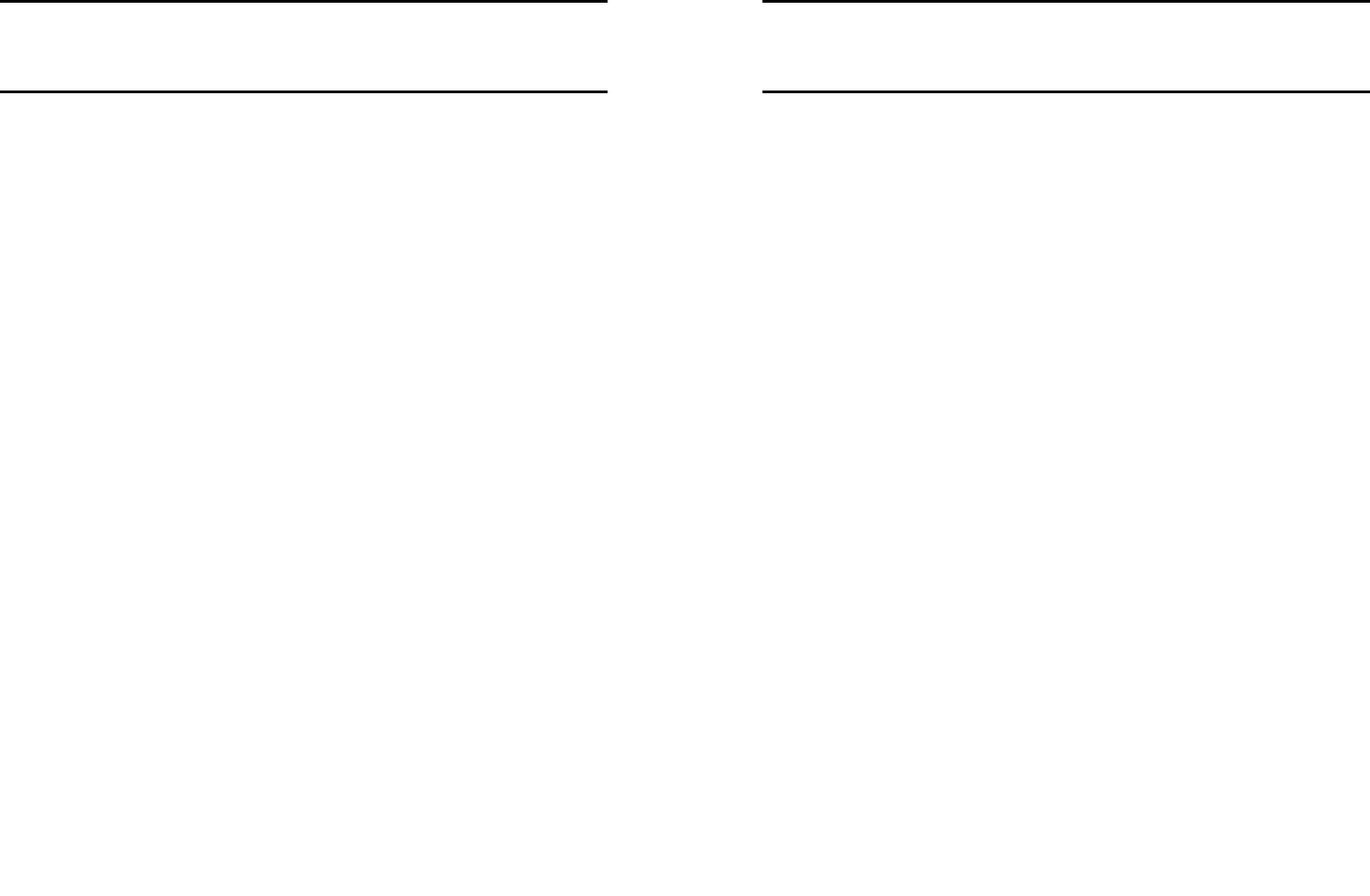
33
10. FM radio
FM radio is supported by the phone. Access the function
only when you have plugged the earphone.
In FM radio interface, Press the left soft key to the option
menu:
Power on/off: open/close the FM radio function.
Tune: Manual enter frequency to identify, Radio
interface automatically skip to the frequency to listen.
Channel list:Display channel list
Volume:can adjust FM radio volume level.
Preset auto search: Can auto search channel and
save channel.
Loudspeaker:Open (close) the function, Radio sound
will play outside/Handset mode.
Record: Can record the current FM channel.
Append: append new record to previous record files.
File list: can display record file list.
Settings: you can set record format and quality.
Note: Quality of radio subscription is possible
influenced by environment like indoor or under shield.
You can improve this situation as following: stand
closer to the window, adjust the position of earphone
line or adjust the channel manually
34
11. Organizer
11.1 Calendar
Choose to enter the calendar, the screen will display the
system date on the calendar month, and have a
background box marked the current date. Press the
navigation key to select the date, calendar information on
the screen will be updated accordingly.
Select any date, press the left soft key to enter options to
the following:
View task : View the details of the selected schedule,
and re-editing of the operating schedule
Jump to date: Jump the selected date.
Go to today: the date of the input query calendar
information
Week starts on: can set start on Sunday or Monday
every week.
11.2 To do list
This feature allows you to easily manage all tasks in
working life, arrange and record your do in the future
matters. When you scheduled a matter of time arrives, the
phone will provide a tone with you to complete these
pre-arranged matters, the use of the same calendar.
11.3 Alarm
You can use the phone as alarm clock, this feature allows
you to set time arrives, make the phone ring or vibrate to
remind issue.
When the alarm is turned on state, the alarm symbol is
displayed in the top of the screen.
When the alarm clock for reminders, press the left soft key
to terminate the alarm reminder, press the right soft key is
the alarm clock to sleep.

35
The phone number of alarm clocks available, both in the
off or silent mode, set the alarm clock function has been
effective.
Select any of the alarm clock, press the left soft key or OK
key to the following:
1, can be turned on or off the selected alarm to open
before the alarm clock icon will be displayed
2, set the alarm, reminder time
3, according to the time you need to set the alarm clock to
remind the period of a day, week or custom to be
reminded of a few days
4, the selected option when the alarm time to remind
ring-tone
5, you can set sleep time
Set the required entry, press the right soft key to save and
return directly.
11.4 Calculator
Into the calculator, the calculator interface:
Press 0 - 9 numeric keys to enter the number to be
calculated,
Press the navigation key to select the location on the
screen corresponding to add, subtract, multiply and divide
symbols for computing
Press the # key for a decimal point.
Press the right soft key to clear the last bit can be input or
the result (no input figures, has withdrawn from the
calculator function)Press the left soft key or the OK button
to display the results.
11.5 Flashlight
Into the flashlight interface, press the OK key or the left
soft key to on/off the flashlight. Standby interface, long
press the OK key, Torch on or off quickly.
36
11.6 Services
Enter network service menu, and the first menu is STK
sub-menu. STK is the extra service offered by the network
operator. Your phone supports STK function. This function
cannot be used if the SIM card or the network operation
company does not support this service.
For more information, please contact the network
operator.

37
12. Shortcuts
This menu can be set more frequently used functions, so
you can directly access the most rapid of these features.
Quick list of features in the current case.
38
13. Input methods
This phone provides diversified input modes for you to
enter letter information when editing SMS and adding
phonebook.
Use the # key to switch between different input methods.
When editing the key controls:
The Left soft key: Generally represents confirmation.
The Right soft key: Press to clear one character, long
press to clear all.
The End/Power key: Return to the idle screen.
[*] key: In every input status, press this key to call out
punctuation and symbol input frame.
ABC (abc) input method
Each key is used to input several characters. Fast and
repeatedly press key until your required character
appears.
When you need to input English punctuation and some
special signs, press the [*] numeric key to call out special
sign input box in English input status
Press the [0] key to input blank once.
The Numeric input method
To input numerical values, press the respective numeric
keys.
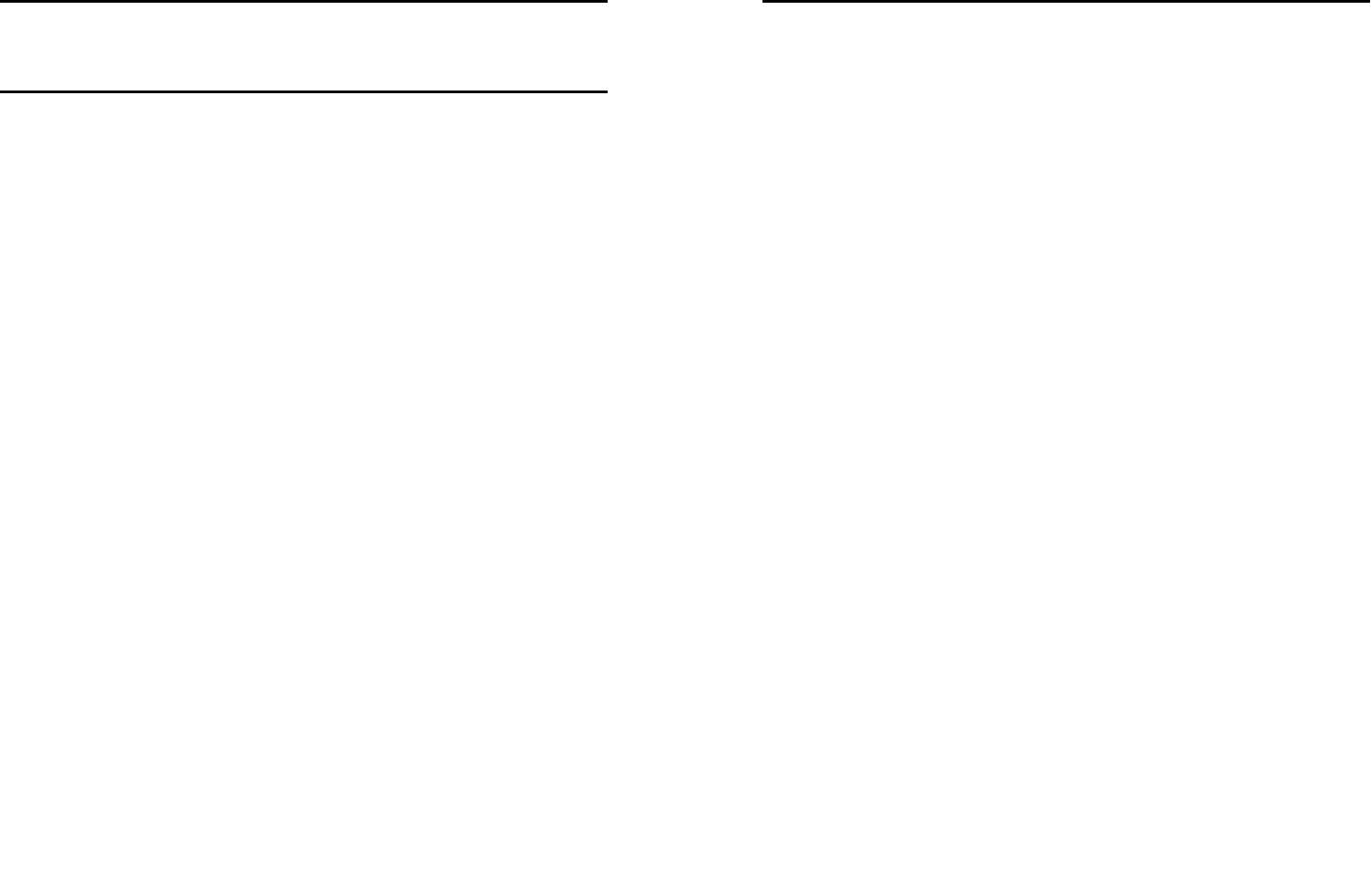
39
14. Phone maintenance
Mobile is a high-precision electronic products, please
carefully maintained. The following suggestions can help
you maintain phone, to extend the lifespan:
- Phone and its accessories should be placed out of the
reach of children.
- Keep the device dry. Rain, humidity or moisture will
corrode the circuit board. If the phone is accidentally
flooded, shall promptly remove the battery, and
immediately sent to a local authorized service center for
processing.
- Do not place your phone in dusty places, this may
affect the normal use of mobile phones.
- LCD display is easily damaged cell phone parts, mobile
phone dropped onto the ground should be avoided or be
strong vibration; prohibit the use of sharp objects to touch
the screen.
-Do not place the phone where the temperature is too high.
High temperatures can shorten the life of electronic
devices, damage batteries, and warp or melt plastic shell
phone.
- Do not place the phone where the temperature is too low.
Otherwise, when the phone temperature to normal
temperature, moisture will be generated internally, could
damage the device electronic circuit boards.
- Do not drop, knock or severe shaking the phone, so as
not to damage the internal circuit boards and precision
mobile structure.
- Do not use chemicals, cleaning solvents or strong
detergents to clean the device, apply a soft cloth soaked
in soapy water and gently scrub.
40
- Do not use paint pigment cell phone to avoid moving
parts and be stuck to proper operation.
- Use a clean soft lens cleaning cloth. Such as: camera
lens.
- Replacement antenna, use only the supplied or
designated by the antenna. Use of unauthorized antennas,
cell phone accessories or modifications, could damage
the device and may violate regulations governing radio
devices.

41
15. Accessories
Use only batteries, chargers, and accessories approved
by the manufacturer with this device. Use of any other
types will invalidate the warranty and may be dangerous.
Check with your dealer for available accessories. You may
opt to buy:
Extra Battery
Extra batteries of various capacities are available from our
company or through your dealer.
Charger Plug, charger cable
Charger plug used to connect with the charger cable for
charging on wall outlets. Also you can use the charger
cable to connect with the other devices such as the
personal computers to charge the phone.
Charging time is about 2 to 3 hours. The charging
condition is displayed on screen. You may use your phone
while charging.
Earphone
A mini, practical, hands-free device; you can use its button
to answer and end calls. Some models may also come
with a volume control knob.
Do not plug or unplug the earphone when connecting
dialed or incoming calls.
Please to adjust the incoming call alert volume to the
felicitousness before you plug in the earphone.
42
16. Environment
Packaging
To facilitate the recycling of packaging materials, please
obey the sorting rules instituted locally for this type of
waste.
Batteries
Spent batteries must be deposited at the designated
collection points.
The product
The crossed-out waste bin mark affixed to the product
means that it belongs to the family of electrical and
electronic equipment.
To promote the recycling and recovery of waste electrical
and electronic equipment (WEEE) and at the same time
safeguard the environment, European regulations require
you to obey the sorting rules instituted locally for this type
of waste.

43
17. Technical Specifications
Weight: 75g (including the Battery and Battery cover)
Dimensions: 45*107.2*13.2mm
Battery: Li-ion Battery, 3.7V
Band: GSM850MHz/DCS1900MHz
Battery Capacity: 650mAh
Talk Time: about 3.2 h
Standby Time: about 245h
Note: Actual operating conditions depend on the local
network environment, SIM, and user behavior.
Warning: Any consequence caused by misuse, abuse, or
not following any and all of the above-written
suggestions and instructions shall not hold the producer
in any way responsible to any degree.
Announcement: The manufacturer reserves the right to
change or upgrade specifications or software versions
without prior or separate notice. Trade marks
mentioned or used in this material belong to their
respective owners.
44
Warning
FCC RF Exposure Information and Statement:
The SAR limit of USA (FCC) is 1.6W/kg averaged over
one gram of tissue.
Product, model number: Draco (FCC ID: ZYPDRACO)
has also been tested against this SAR limit. The highest
SAR value reported under this standard during product
certification for use at the head is 1.018 W/kg and when
properly worn on the body is 0.984 W/kg. The device was
tested for typical body-worn operations with the back of
the handset kept 1.5cm from the body. To maintain
compliance with FCC RF exposure requirements, use
accessories that maintain a 1.5cm separation distance
between the user body and the back of the handset .The
use of belt clips, holders and similar accessories should
not contain metallic components in its assembly. The use
of accessories that do not satisfy these requirements may
not comply with FCC RF exposure requirements, and
should be avoided.
This device complies with part 15 of the FCC Rules.
Operation is subject to the following two conditions: (1)
This device may not cause harmful interference, and (2)
this device must accept any interference received,
including interference that may cause undesired operation.
Any Changes or modifications not expressly approved by

45
the party responsible for compliance could void the user’s
authority to operate the equipment.