Nexpro Limitada Q18 GSM Mobile Phone User Manual
Nexpro International Limitada GSM Mobile Phone
Users Manual
1
Table of contents
Table of contents .................................................................................................. 1
Foreword .............................................................................................................. 2
Safety .................................................................................................................... 3
Glimpse of Your Phone ....................................................................................... 5
Understanding Display Icons ............................................................................. 6
Knowing the Keys ............................................................................................... 7
Preparing Your Phone ........................................................................................ 8
Using Your Phone .............................................................................................. 11
Menu Structure ................................................................................................. 14
Phonebook .................................................................................................... 15
Messags ........................................................................................................ 16
Call Logs ...................................................................................................... 18
Settings ......................................................................................................... 18
File manager ................................................................................................ 22
Multimedia .................................................................................................... 23
FM radio ....................................................................................................... 23
Organizer ...................................................................................................... 24
Shortcuts ....................................................................................................... 25
User profiles ................................................................................................. 25
Audio player ................................................................................................. 26
Camera ......................................................................................................... 27
Input Methods ................................................................................................... 28
Accessories ......................................................................................................... 29
Caring for Battery ............................................................................................. 30
Environment ...................................................................................................... 31
Technical Specifications .................................................................................... 32
2
Foreword
Thank you for choosing this mobile phone – you have made a wise choice,
congratulations!
Our cellular phones are approved for GSM networks and meet stringent
European standards. Your phone may be used internationally with various
networks depending on your roaming arrangements with your service provider.
To use this phone you must subscribe to a GSM service from a provider. We
have included many features in this device but their function depends on the
features available with your subscribed wireless network.
Please contact your service provider for more information.
This User Manual is published by the manufacturer without any warranty.
Revisions and improvements resulting from typographical errors, inaccuracy of
current information, and improvements to the device or software may be done
without any prior notification, but will be incorporated into newer editions.
More information and help on your phone may be available at the
manufacturer’s website. The manufacturer reserves all rights to the contents
herein.
Copyrights and trade marks mentioned in this document remain with their
respective owner, Reproduction, transfer, storage, or distribution in whole or in
part of copyrighted materials without prior written permission is expressly
prohibited. We strongly recommend you carefully read and understand this
manual before using your phone in order to keep it under best conditions for
your effective usage and utmost satisfaction.
3
Safety
Never attempt to disassemble your phone. You alone are responsible for how
you use your phone and any consequences of its use.
As a general rule, always switch off your phone wherever the use of a phone is
prohibited.
Use of your phone is subject to safety measures designed to protect users and
their environment.
Do not use your phone in damp areas (bathroom, swimming pool…). Protect it
from liquids and other moisture.
Do not expose your phone to extreme temperatures lower than - 10°C and
higher than + 55°C.
The physicochemical processes created by chargers impose temperature limits
when charging the battery. Your phone automatically protects the batteries in
extreme temperatures.
Do not leave your phone within the reach of small children (certain removable
parts may be accidentally ingested).
Electrical safety: Only use the chargers listed in the manufacturer’s catalogue.
Using any other charger may be dangerous; it would also invalidate your
warranty. Line voltage must be exactly the one indicated on the charger’s serial
plate.
Aircraft safety: When traveling by plane, you will need to switch your phone
off when so instructed by the cabin crew or the warning signs.
Using a mobile phone may be dangerous to the operation of the aircraft and may
disrupt the phone network.
Its use is illegal and you could be prosecuted or banned from using cellular
networks in the future if you do not abide by these regulations.
Explosive materials: Please comply with warning signs at petrol station asking
you to switch your phone off. You will need to comply with radio equipment
usage restrictions in places such as chemical plants, fuel depots and at any
location where blasting operations are under way.
Electronic equipment: To avoid the risk of demagnetization, do not let
electronic devices close to your phone for a long time.
Electronic medical equipment: Your phone is a radio transmitter which may
interfere with electronic medical equipment or implants, such as hearing aids,
pacemakers, insulin pumps, etc. It is recommended that a minimum separation
of 15 cm be maintained between the phone and an implant. Your doctor or the
manufacturers of such equipment will be able to give you any advice you may
need in this area.
Hospitals: Always make sure that your phone is switched off in hospitals when
so instructed by warning signs or by medical staff. 4
Road safety: Do not use your phone when driving. In order to give your full
attention to driving, stop and park safely before making a call. You must comply
with any current legislation.
Distance of operation: This phone model has been tested and meets
radiofrequency exposure guidelines when used as follows:
·Against the ear: Place or receive a phone call and hold the phone as you would
a wire line telephone.
·Body worn: When transmitting, place the phone in a carry accessory that
contains no metal and positions the phone a minimum of 2.5 cm form your body.
Use of other accessories may not ensure compliance with radiofrequency
exposure guidelines. If you do not use a body worn accessory and are not
holding the phone at the ear, position the phone a minimum of 2.5 cm from your
body,
·Data operation: When using a data feature, position the phone a minimum of
2.5 cm from your body for the whole duration of the data transmission.
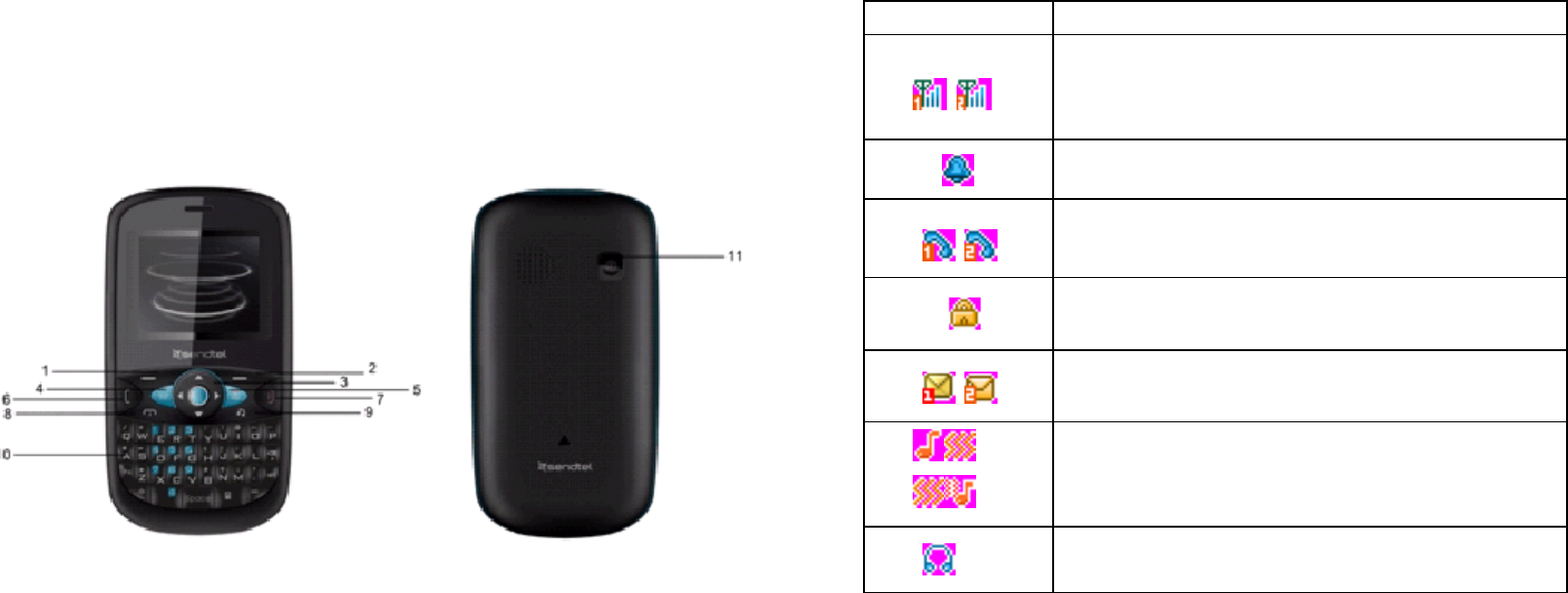
1
Glimpse of Your Phone
(The picture below is for reference only)
6
Understanding Display Icons
icon Explanation
Signal Strength: Shows the received signal strength.
Fuller bar means stronger signal.
Line1/line2: shows 1or 2 on the up-right corner.
SIM1/SIM2: shows 1 or 2 on the down-right corner.
Alarm: Shows when an alarm is set and activated.
Missed call: Shows when you have missed call (s) of
SIM1/SIM2.
Key lock
Show key and screen lock
Short message: Shows on top of the display to indicate
there are unread short text messages.
Incoming Call Alert Mode: Indicating current
incoming call alert method:Ring only, Vibration only (or
to activate the silent mode), Vibration and ring, Vibration
then ring.
Headset
Plug in headset
7
Knowing the Keys
1. Left soft key/Right soft key: Implement the functions shown in the lower
left/right hand corner.
2. Call/Answer key 1 (Green key): Press after dialing to connect by SIM1Card.
Press if there is an incoming call to answer. Press from standby to go to call
records list of SIM1Card.
3. Call/Answer key 2: Press after dialing to connect by SIM2 Card.
Press if there is an incoming call to answer.
Press from standby to go to call records list of SIM2 Card.
4. End/Power key (Red key): Long press to switch phone on/off; Press to end,
reject call; or to exit a menu.
5. OK key: Confirm or accept selection in menu access.
Press from standby to enter the selected shortcuts list function.
6. Camera key: Press from standby to enter the photo preview interface. Press
to start or pause video recording in video preview mode.
7. Navigator Keys: Press the up/down/left/right direction in menu to scroll,
browse or in edit page to move cursor. In idle mode, press the up/down/left/right
direction keys to select the shortcut function showed on the bottom of the screen,
and then press the OK key to confirm.
8. alphanumeric keys: Press corresponding keys to input numbers when
dialing or numbers and characters when editing.
From Standby: Long press “2” to “9” key to dial speed dial numbers (as defined
in the menu [Phonebook/ Phonebook settings/Speed dial]).
Press the alphanumeric key [W] to input “+” symbol for international access in
the dialing interface.
Press the alphanumeric key [P] to input “p” symbol for the fixed extension
number.
9.*(Star) Key: Press in standby to input “*” character; long press the * key
to lock or unlock the keypad in the idle screen.
10. # Key: Press in standby to input “#” character; long press from
standby to activate or deactivate silent mode.
8
Preparing Your Phone
Installing SIM Card
Please keep your SIM card away from reach of children.
Scratches and bends can easily damage the SIM card. Please be extra
careful when installing, removing, handling or storing your SIM card.
Before installing or removing the SIM card, make sure the phone is
switched off, and remove the back cover and battery.
Note: the phone can be supported to install the two GSM SIM cards.
Find SIM card's groove in the back of phone and slide it completely there.
During installation, please make sure that the chip is facing downwards and pay
attention to slot direction.
Installing Memory Card
This phone supports the memory card function. Please ensure the memory card
is inserted correctly before using.
Note that when the phone is shook, the memory card is likely to slide from
its groove, so please do not warp and scratch the memory card, or make it
contact static electricity, dust or immerse in water.
Find memory card's groove in the back of phone, make the chip face to back of
the phone and pay attention to the slot direction, slide the memory card until it
is entirely inserted into its groove.
Please be careful when using the memory card, especially when inserting
and removing it. Some memory cards must be formatted in PC before it is
used for the first time.
Please regularly backup information in the cards on other equipment when
you use cards like T-flash!
Improper use or other uncertain factors may cause the damage or loss to
the content in the cards.
Installing Battery
1. Align the battery chip with the metallic salient point in battery jar, insert the
battery and press top of the battery downwards as per the arrow direction until it
is inserted into the battery jar.
2. Slide battery cover into back of the phone until it is locked.
Removing Battery
First switch off the phone and make it face downwards, push the battery cover
to top of the phone, get its top and remove it.
Note: All settings or information stored in SIM card and the phone may be
lost when the battery is removed.
Please remove the battery when the phone is switched off, because it may
suffer from abnormity if you remove the battery when it is switched on.
9
Charging Battery
Unclose dustproof soft gum of attachment mode on the left side of the phone;
insert one end of the charger, i.e., the charging plug into attachment mode and
the other end into electrical outlet. If the phone is switched on and the battery
power icon stripes in right hand of the screen are rolling, then it is charging; if
the stripes are full and have stopped rolling, it is fully charged. If the phone is
switched off when charging, a large charging sign will display in screen. After
charging is finished, just pull out the plug.
Note: 1.When the battery is low; the phone display will show a warning
message. Recharge the battery as soon as possible to avoid inconvenience of
the phone shutting off during a call. Your phone will power off
automatically if the voltage becomes too low. Prolong use of battery in low
charge state will adversely affect the quality and life of the battery.
2. To ensure normal operations, please use approved chargers.
3. Do not remove the battery when charging.
4. Before you first use, please charge the battery for at least 4 hours. It will
achieve maximum efficiency after several charge and discharge cycles.
Security Codes
- PIN Code
The PIN (Personal Identification Number) code protects your SIM card against
unauthorized use. It is normally supplied with the SIM card package. Be careful
while entering PIN code, 3 wrong tries in entering PIN code will block the SIM
from use, requiring input of PUK code to unblock. Please contact your operator
for further details.
- PIN2 Code
The PIN2 code is required when activating certain special features (such as call
costs and fixed dialing). It is normally supplied with the SIM card package. Be
careful while entering PIN2 code, 3 wrong tries in entering PIN2 code will
block the SIM from use, requiring input of PUK2 code to unblock. Please
contact your operator for further details.
- PUK Code
The PUK (Personal Unblocking Key) code is required to unblock a blocked PIN
code. It is normally supplied with the SIM package; otherwise contact your
service provider for the code. Keep your PUK code in a safe place, do not throw
it away. Contact your service provider if it is lost.
If your SIM is blocked,your phone will ask you to enter PUK code to unblock.
You have 10 tries to enter the right PUK code, after which your SIM might be
permanently blocked.
- Phone Password
The Phone Code is a 4 to 8 digit security code that protects unauthorized use of
10
your phone. The factory default code is “1234”. Once activated, the phone will
ask you to enter Phone code every time it is turned on. For your protection,
change the default phone code as soon as possible.
Do not forget your phone password.
11
Using Your Phone
Powering on/off
Press and hold the Red key to switch your phone on or off.
1. If there is no SIM card, SIM card is defective, or SIM card contact is loose,
you will be prompted with a warning after powering on, Shut down and check
your SIM and its installation.
2. If inserted one GSM SIM card only into the phone, meanwhile phone code
and PIN code is turned on. When switched on, after entering the PIN code and
phone code, the phone enter the standby mode by the current SIM.
3. If inserted two GSM SIM cards, meanwhile phone code, PIN1 code and PIN2
code are all turned on. When switched on, you will be prompted to enter the
code one by one.
After switched on, the phone will automatically search the network. If the
phone detected authorized network, the screen will display the network
name and signal strength;If no authorized network is found,the phone can
only make emergency calls or use non-communications features.
Making a Call
Making a domestic call
In standby mode, press the corresponding numeric keys to enter the phone
number that you want to dial, including necessary area codes. Press the Clear
key to delete erroneous inputs; if inserted one GSM SIM card, press the
Call/Answer key 1 to make a call when done to connect.
Note: If inserted two GSM SIM card, press the Call/Answer key 1 to make a
call by SIM1 card, press the Call/Answer key 2 to make a call by SIM2 card.
1. Dialing Fixed/Land Line Extensions: You cannot directly get through some
fixed line extensions, and need to dial the telephone exchange or trunk line first
and then press [P] key to switch until “P” appears on the screen. And then dial
the extension.
2. Making an International Call: To make an international call, press [W] key to
switch until the prefix symbol "+" of inter-national call displays in screen.
3. Dialing from Phonebook: Enter the Phonebook via the menu to enter the
phonebook list, use the Up/Down Navigator keys to scroll to the desired contact,
or press the first letter of the name of the desired contact as saved in your
phonebook for quick access to names beginning with the letter then scroll to the
desired one.
4. Dialing from Call history: Enter the Call center (press the Call/Answer key 1
or Call/Answer key 2 from standby or via the menu), use the Up/Down
navigator keys to scroll to the desired contact.
12
Receiving a Call
When there is an incoming call, the phone will give corresponding alert, if your
network supports caller ID, the screen will display caller’s name or number
(depending on whether there is information about the caller in your phonebook).
1. Press the Call/Answer key or press the Left soft key and confirm [Answer]
to answer the incoming call.
2. If function of [call settings/Common call settings/Answer mode] is selected
as [Any key], press the any key to answer the incoming call except the Right
soft key or the Red key.
3. If you do not want to answer an incoming call, press the Red key to reject it.
You can also press the Red key to end a call.
4. During a call, you can press the up/down navigator keys to adjust receiver
volume.
5 You can contact emergency service numbers without the need of SIM card.
Different networks uses different emergency numbers, please contact your
network operator for details.
Emergency Service
You can directly dial the emergency service number without SIM card. Different
networks use different urgency service numbers, so for details please inquire the
network operation company.
Using the In-Call Menu
The feature provides some operations and features while you are in active call
with a party or several parties. Some of which are network dependent, please
inquire with your network operator or service provider of their availability.
Press the Right soft key [H-Free/H-Held] to activate the loudspeaker function
while on an activate call; following the same procedure can deactivate the
function.
Press the Left soft key [Options] to enter the in-call Options menu while on an
active call (some options are only available under specific conditions).
U-disk-Movable Storage
This phone supports movable storage, i.e., the U-disk function, when the phone
is switched off, it can be used as U-disk when connected with PC by data line.
When the phone is switch on, it will give alert and show “Mass storage” when
connected with PC by data line, and then you can take the memory card as a
U-disk when you select [OK] option, or select [Back] to return to continue using
the phone functions and charging it.
1. If you select [Mass Storage] mode, please disconnect the data line after
downloading, otherwise you can not operate the functions related to U-disk like
multimedia, and the user set content (wallpaper and ring tone etc) with
original documents stored in memory card will automatically retrieve the default
13
setting and the user setting after quitting the U disk function.
2. When you disconnect the data line, please make the operation of "Unplug or
eject hardware" until you can safely disconnect the data line, otherwise you may
damage the U-disk.
1
Menu Structure
1. Phonebook
3. Fun & Games
2. Messages
2.1 Inbox
2.2 Outbox
2.3 Settings
2.4 Memory status
2.5 Voice mail
2.6 Broadcast messages
3. Call logs
3.1 Call logs
4. Settings
4.1 Date and time
4.2 Display
4.3 Phone settings
4.4 Call settings
4.5 Network settings
4.6 Netork status
4.7 Security settings
4.8 Set UART
4.9 Restore factory settings
5. File manager
6. Multimedia
6.1 Games
6.2 Sound recorder
6.3 Video recorder
6.4 Videoo player
7. FM radio
8. Organizer
8.1 Calendar
8.2 To do list
8.3 Alarm
8.4 Calculator
8.5 Flashlight
8.6 Services
9. Shortcuts
10. Profiles
11. Audio player
12. Camera
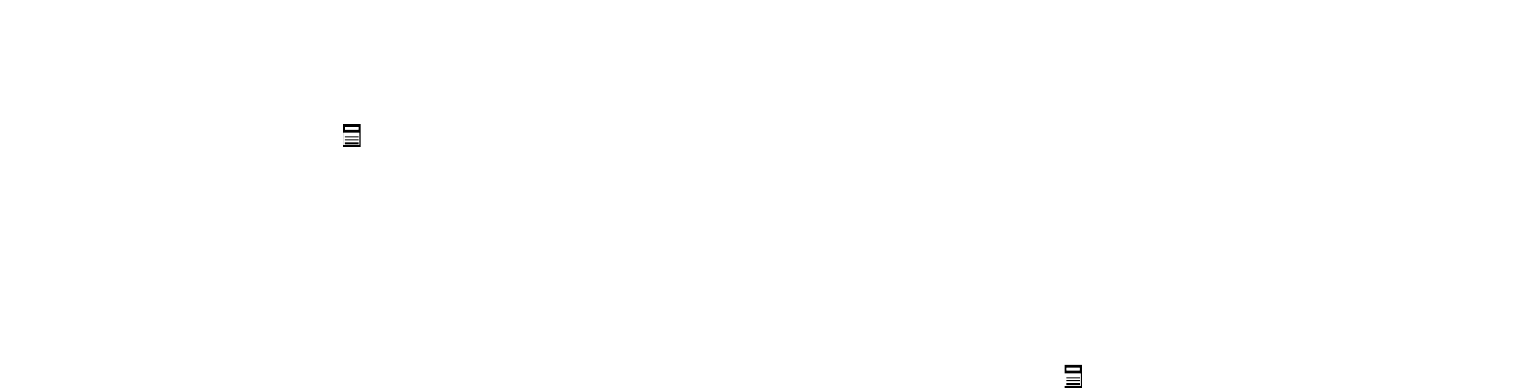
1
Menu functions
Phonebook
The Phone for your well-prepared high-capacity phone storage space. You can
use the phone's contacts feature to save the contact name, number and caller
ring-tone. The phone can save 500 phonebook records, SIM card number of
records stored phone numbers vary because of their capacity.
Contact:
In order to facilitate you to quickly search the phone book to the desired
number, the phone prompts you to quickly find features.
In the contact list interface, you press key to switch input method, enter the
contact name of the first characters to locate search.
After searching for the name, press the Green key to dial the number and press
the Red key to end dialing.
In the phonebook list screen, press the up / down navigation key to select the
contact record, press the green key to dial the number in the record, then the red
key to end the dialing. Press the OK Key to display the details of the selected
record. In the phonebook list screen, select either the phonebook record, press
the left key to perform the following operation:
- View: view the select contact
- Call: call the select number
- Add new contact: enter the edit screen to add new contact.
- Send text message: send SMS to the select number
- Edit: you can edit the select record。
- Delete: Delete the select record
- Copy: this record can copy to “SIM1” “SIM2” or “phone”
- Move: this record can move from SIM to phone, or move from phone to SIM
- Add to Speed dial: can add the selected contact to the speed dial list.
Add new contact
-SIM1:New records added to the SIM1, each name can only be stored under a
number.
-SIM2:New records added to the SIM2, each name can only be stored under a
number.
-Phone:you can input name, number and set caller ring-tone. This Records
stored in your phone.
Delete all
You can select delete all from SIM/phone
Copy all
You can select copy all contacts from SIM to phone or phone to SIM.
Owner number
16
You can input owner number.
Preferred storage
You can select preferred storage station when you add new contact.
Memory status
You can view the SIM or phone memory status.
Speed dial
Add this number to the fast dial list. Set the speed dial feature, in standby mode
press the corresponding number key, you can directly dial the number key
corresponding to the speed dial number.
Messags
Message service is a network dependent function, which allows you to send,
receive and edit all kinds of messages. Please contact the network operator for
more details.
Write message
Edit a new message, save or send it to the recipient.
Note:
To send SMS, you need to set the correct SMS service center number
which can be obtained from network provider.
While editing, press the key to change input method, a text message can be
up to 612 characters in length.
Press the OK Key, into add recipient interface, you can enter number and add
from phonebook and call logs, you can add one number or more number, press
the Left Soft key [Options] to select options when editing:
- Send: Enter the destination number is sent, or press OK into the address book
to find the necessary records, you can select the type of SIM card, confirmed,
you can send
- Edit: you can edit recipient number.
- Save: Save the edited message to the outbox
Inbox
Received SMS messages can be stored either in phone or in SIM1/SIM2
memory, and are accessed here.
When you have received a message, the tones or vibration to alert you and
message mark will also be shown on the screen. Press the Left soft key [Read]
or the OK key to read the new message, press the Right soft key [Back] to
return, and you can also access the inbox to read the new message.
If the message memory is full, the indication “Memory full” and the message
icon will be shown on the screen and flashed. Before you can receive new
messages, delete some of your old messages in the inbox folder. If the capacity
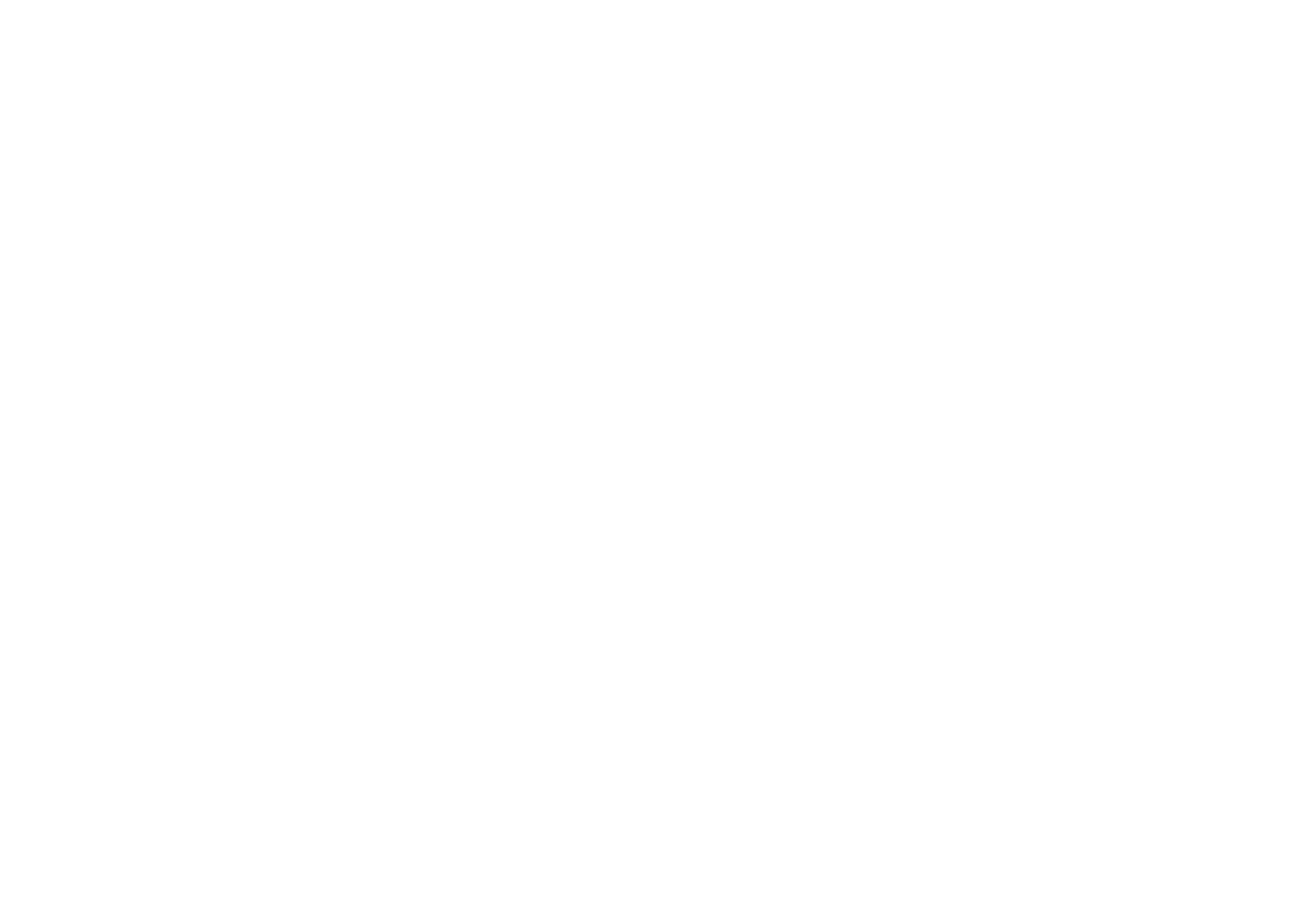
17
of new messages is beyond the capacity of the inbox, the information will be
lost and incomplete.
In message list, press the OK key to read the selected message, press the Left
soft key [Options] to make the following menu:
-View: view the current message
-Reply: Reply SMS to the message sender directly.
-Delete: Delete the messages.
-Copy to phone: copy the selected message to phone
- Move to phone: move the selected message to phone
- Delete all: delete all messages in inbox.
- Copy all: copy all messages from SIM to phone or from phone to SIM.
- Move all: move all messages from SIM to phone or from phone to SIM.
- Mark several: mark one messages or more messages to delete.
Drafts
Not send SMS, will be stored in the mail within, the operation is the same with
inbox
Outbox
Not send \send Failed\sent message will save in the outbox, , the operation is the
same with inbox.
Settings
Profile settings: You can choose either of two modes, custom different
parameters, including the model name, short message center number, Validity
period and Message type.
Common settings
Delivery report: Open the function, after a successful send text messages, the
system will return to report.
Reply path: If the network allows, open the function, the recipient receives a
text message, the system will send a confirmation message.
Save sent message: open the function, after the success of SMS will be
automatically saved in the Outbox.
Memory status
can view the memory storage status.
Voice mail
When you can not answer the phone, automatically incoming calls to voice mail
number, you can let the other party to your message, a message stored in the
network's voice mail system, and afterwards, you can access the voice mail
system to listen to a message.
Into the voice mail sub-menu, you can see the current voice message (up to the
establishment of two voice mail)
Voice mail function needs the support of network operator, you may need to
18
subscribe to the service. For details, please contact with the operator.
Broadcast messages
Broadcast message is sent by network operators, public information, this
function needs the network operator support, please contact the network
operator. Using the cell broadcast service, you can receive from the network
operator information on various topics, such as weather, taxis, hospitals and so
on. For information on available topics, please consult your local network
operator.
Call Logs
This phone can record all received, dialed and missed calls as well as their call
time. Only when related function is supported by network and phone is switched
on and in network service area, it can record the answered and missed calls. Call
records may be accessed by pressing the Green key from standby or accessing
through the menu.
Access the Call Center menu using the normal menu path, the submenus are as
follow:
In the call history list, press the left/right navigation key, switch to Display list
of all /dialed/missed/received calls.
Once on the call records list, press the Green key to make a call; press the OK
key to view the details of current call record; press the left soft key to make the
following options:
- View: View the details of current call record.
- Call: call current record.
- Send text message: send SMS to the select number
- Edit before call: Edit number before the call history
- Delete: Delete the current call record.
- Delete all: Delete all call records.
Settings
Date and time
Set date and time: Under this you can set the phone to the current date and time.
The phone allows you to set the date range of calendar 2000 to 2030.
format: Under this you can set the time and date display format
Time zone update: you can on or off the auto update time accord time zone.
Display
Wallpaper:The standby interface is used to set the background wallpaper.
You can choose from the built-in wallpaper can also be selected from File
Manager image file.
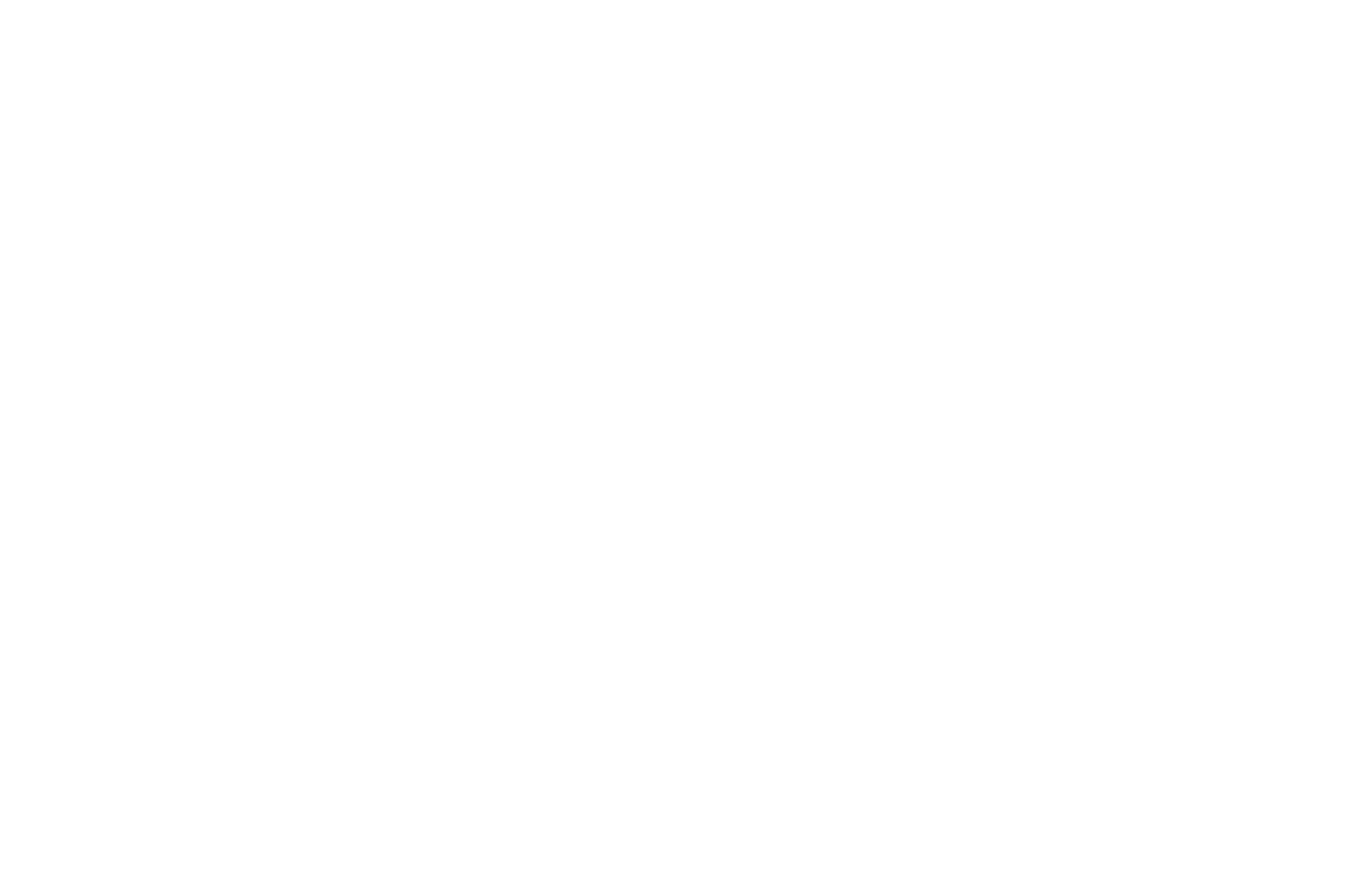
19
LCD backlight: you can select LCD backlight time.
Brightness: you can select brightness level.
Phone settings
Language: Under this you can choose the language provided by the phone
Shortcuts:. Under the dedicated key,You can change navigation keys function
corresponding to the shortcut in the idle screen; under the my shortcuts, you can
set shortcuts list.
Auto keypad lock: Under this you can set on or off the keyboard lock keyboard
lock feature. set on, it will be automatically locked, then you can long press the
* key to unlock.
input method settings: You can set input language and input method.
Call settings
- SIM call settings
Call waiting:
You can choose to Activate, Deactivate or Query status of this feature.
Activate this feature, if you call any other incoming call, the phone beeps, and
the screen will display the caller number or name and call waiting information.
Call divert:
This feature allows you to play to your phone calls transferred to your voice
mailbox or another phone number you specify. This function needs the support
of network operator, please contact the network operator.
Transfer in the following ways, each way can be set to enable, disable, and
query status. When turned on, the on-screen prompts to transfer the phone
number.
Divert all voice call: Transfer all voice calls to your settings in the phone
number or voice mail
Divert if unreachable: When your phone is off or not on the network service
area, the transfer of all voice calls to your phone number or set voice mail
Divert if no answer: No answer transfer all voice calls to your phone number
or set voice mail
Divert if busy: When the call is busy, the transfer of all voice calls to your
phone number or set voice mail
Divert all data calls: Transfer all the data calls to the phone number you set,
this function is supported by the network operator, please contact the network
operator.
Cancel all diverts: cancel all call forwarding type.
Call barring:
Set limits each case to answer or dial the phone. Network operators must first
apply for international calling features, and limit access network password, to
20
set the limit function.
This function needs the support of network operator, please contact the network
operator.
Call restrictions can be set for activate, deactivate and query status
Line switching:
Can switch to Line 1 or Line 2, Line 1 is default, if you choose line 2, then there
may be no phone call.
- Common call settings
Call time reminder; Can set the prompt type
Off: When the phone call, no minutes of tone.
Single: Select 1-3000 seconds after the prompt enter either of the time, when
you call the phone at the time when prompted.
Periodic: Select 30-60 seconds after the input in any one time, when you call for
every minute the phone will be reminded of the time.
Auto redial:
You can enable or disable this feature, the feature is turned on, after the dial-up,
then if the other party does not answer the phone over a period of time will be
automatically re-dial, redial the number up to 10 times, in this period, the user
can not call any other phone , to end the re-dial, simply press the right soft key
to cancel.
IP dial: you can edit IP number and activate.
Answer mode:
Any key: Select the feature, all incoming calls, in addition to the red key and
right soft keys, all keys can answer the call
Auto answer Enable this feature, when the phone have incoming call, the phone
will automatically answer the call.
Network settings
Can be set automatically or manually select the network, select Automatic, the
phone will be SIM card based on the network where the first selection, select
Manual, you need to select the SIM card registered with the network operator
can use the same network
Network status
Can view the current network status.
Security Settings
SIM security
You can use the PIN code, PIN2 code, set the boot password and set security
features to protect information security.
PIN password (PIN1) is the SIM card PIN. If the user don’t changes the
password, the original password is 1234 or 0000. If you enable the boot PIN
code, then after each start 4-digit PIN code is necessary to input, PIN code can
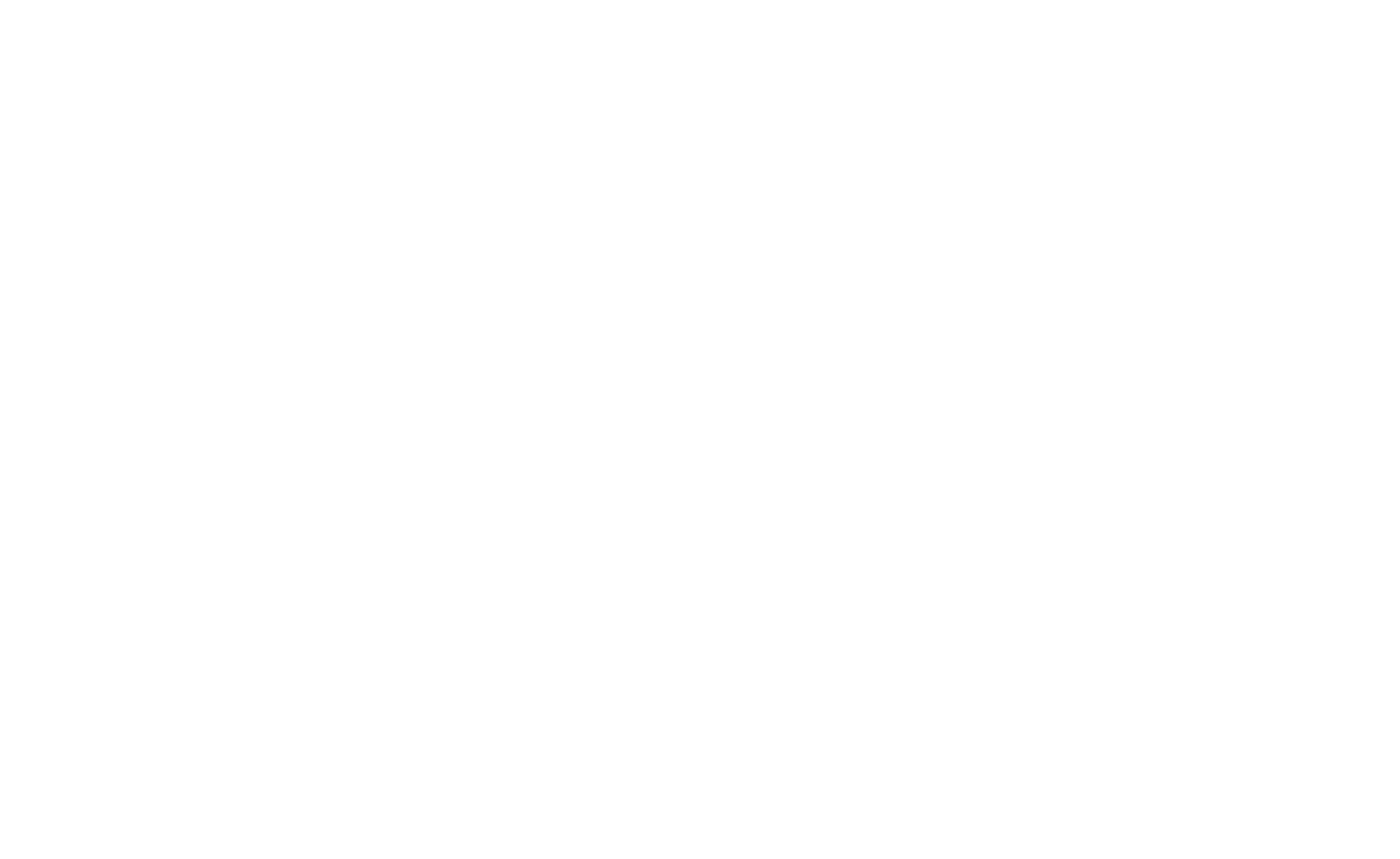
21
be amended, to protect their SIM card is not used by others. Note that, if the
input PIN code wrong three times, the phone card will automatically lock and
unlock prompted to enter PUK code, this time close to the edge of danger, so if
unauthorized modification of the PIN code, we must bear in mind.
PUK password (PUK1) from consists of 8 digits, which users can not change.
PIN code when the phone is locked, and when prompted enter the PUK
password, do not act rashly, because the PUK code input opportunities is only
10 times and if enter the wrong words for 10 times, SIM card will be
permanently locked, that is scrapped. Part of the SIM card PUK code is never
used when the user comes with the card, while the other part of the network
operators will need to obtain the PIN code if you do not know the PUK code
locked, do not random input, then the correct way is to call the SIM card hotline
operators, after a simple user data are verified, you can obtain the PUK
password to unlock the phone lock, the service is free of charge.
Note:Please use this feature with caution, if forget PUK password, please
contact the network operator. If input PUK code in error for 10 times
consecutively , SIM card will be scrapped.
PIN lock
Under this you can enable or disable PIN password, PIN code on or off are
required to enter the correct PIN password. When open this feature, every time
you turn the phone prompts you to enter the PIN password.
Change PIN
If the current PIN password is already open, you can make changes to the PIN
password. First enter the old PIN password, after repeated twice to determine
and identify new password.
Change PIN2
PIN2(PersonalIdentificationNumber2)password is to enter a particular function
(such as setting a fixed number, set the call billing, etc.) to enter the personal
identification number.
Pin2 password is provided by suppliers for SIM card to another password, used
to qualify the dial personal identification password, Mainly used to eliminate
the call cost information, set the phone calls and the billing currency unit, the
cost limit function, limited dial-up ("Security settings "---" limited dial-up" can
only be opened after the phone call which can be used to set the number and do
not call this). My phone's SIM card predictive value is 12345. Pin2 after input
error password 3 will be locked, needed Puk2 to unlock.
PIN2 password is used to set the phone billing. If you enter three times wrong,
the phone will need PUK2 unlock password, the process described in the
previous PIN password, PUK password the same. However, both the password
22
and network SIM card billing and modify the internal data, it will not open, and
even if PIN2 password locked, it will not affect the normal use of mobile
phones. Thus, PIN2 password and not to deliberately ignore PUK2 password.
Note:
Please use this feature with caution, If input PUK code in error for 10
times consecutively, SIM card will be scrapped.
Change operation with the PIN1.
Phone Security
Under this password there you can set the phone to avoid unauthorized use of
your mobile phone
Phone lock
Under this you can enable or disable phone password, phone password on or off
are required to enter the correct phone password. When open this feature, every
time you turn the phone prompts you to enter the phone password.
Change password
You can make changes to the phone password. First enter the old phone
password, after repeated twice to determine and identify new password.
Set UART
You can set UART as SIM1 or SIM2.
Restore factory settings
Reset the parameter value mobile phone, make your phone reset to default
settings. Please enter a privacy password (initial password is 1234), restore
factory settings.
File manager
In document management, you can open files in the Memory card, you can
select file or folder to press the left soft key into [Options], you can do the
following (Perform different file operations are also different, depending on the
specific operation by the file):
- Open: open the file or folder.
- New Folder: the folder in the selected directory New Folder.
- Rename: you can rename the select folder.
- Delete: delete the selected file or folder.
- Use as: if the selected file is audio files, can set the file use as SIM1/SIM2
incoming call; if the selected file is image file, can set the file use as wallpaper,
Screen saver, Power on display or Power off display.
- Search: memory card can be customized to find all the documents.
- Sort by: can "name", “time” ,"size" , "type" or “none” .
- Copy: you can copy the select file to other folders.
- Move: you can move the select file to other folders.

23
- Details: you can view the select file information.
Note:
Memory card as the default save path, order to facilitate the use of multimedia
features, please copy the appropriate files to Audio, My music, Photos, Videos
etc. folders.
Multimedia
Games
The game is based phones built a F1 Race game, particular explain see the help
information.
Sound recorder
Enter the recording screen, press the left key into options menu:
New record: when you choose the function, start new record, In recording, press
the left soft key to pause/ continue record, press the right soft key to stop record,
the screen will be prompted to save video, press the left soft key to save and
return to the record screen, press the right soft key to not save and directly Back
to the record screen.
Play*: can play the current recording.
Rename *: Change the name of the current recorder file
Delete*: Delete the current recording.
List: Display recorder files list
Settings: you can set file format and audio quality.
Video recorder
Enter video preview interface by selecting this option, press the Left soft key to
make the following operations: settings and Restore Default.
Press the OK key to begin video recording, during which press the OK key to
pause or resume video recording, press the Right soft key to stop video
recording, the phone will auto save the video.
Video player
This menu allows you to playback videos stored in your memory card.
Enter video list interface, press the OK key play the select video file, press the
Left soft key [Options] to make the following operations: Play and details
When playing the video, you need to press the OK key or the Left soft key to
pause or resume playing, you can press the up/down navigator keys to adjust
video volume (for video with sound). press the right soft key to stop play.
FM radio
FM radio is supported by the phone. Access the function only when you have
plugged the earphone.
24
In FM radio interface, press the left / right navigation key to move forward
/backward 0.1MHZ. Press the up/down navigation key to adjust play volume.
Press the right soft key or red key to exit FM radio, and FM plays in the
background.
Press the left soft key to the option menu:
Power off: press the left soft key to switch on or off.
Tune: you can manual input channel to listen in.
Channel list: Display channel list
Volume: you can press the left/right navigation key to adjust FM volume.
Manual input :Manual enter frequency to identify, Radio interface
automatically skip to the frequency to listen.
Auto search:Can auto search channel and save channel
Loudspeaker: Press the ok key or the left soft key to switch loudspeaker on
or off.
Record: press the OK key can record the current FM channel.
Append: You can append audio to the selected previous audio file
File list: You can enter file list and play/delete/rename the selected audio file
Settings: you can set the record format and record quality.
Note: Quality of radio subscription is possible influenced by environment
like indoor or under shield. You can improve this situation as following:
stand closer to the window, adjust the position of earphone line or adjust the
channel manually
Organizer
Calendar
Select the calendar menu, and the screen will display the calendar of that month,
with date of that day shown by a special color. Press the navigator keys to
modify date and calendar in screen upside will be correspondingly renewed.
press the Left soft key [Options] and make the following options: View tasks,
Jump to date, Go to today etc.
To do list
With this function you could expediently manage all kinds of missions in work
and life as well as arrange and record your future matters.
When your prearranged matter time is up, phone will give warning tone for
reminding you to finish it. When the current schedule is empty, press the Left
soft key [Add] to add scheduling, and first select the task type.
After selecting one task type and confirm; specific operation steps are as follows:
Note, Date, Time, status, Repeat. After editing above options, press the left soft
key confirm save.
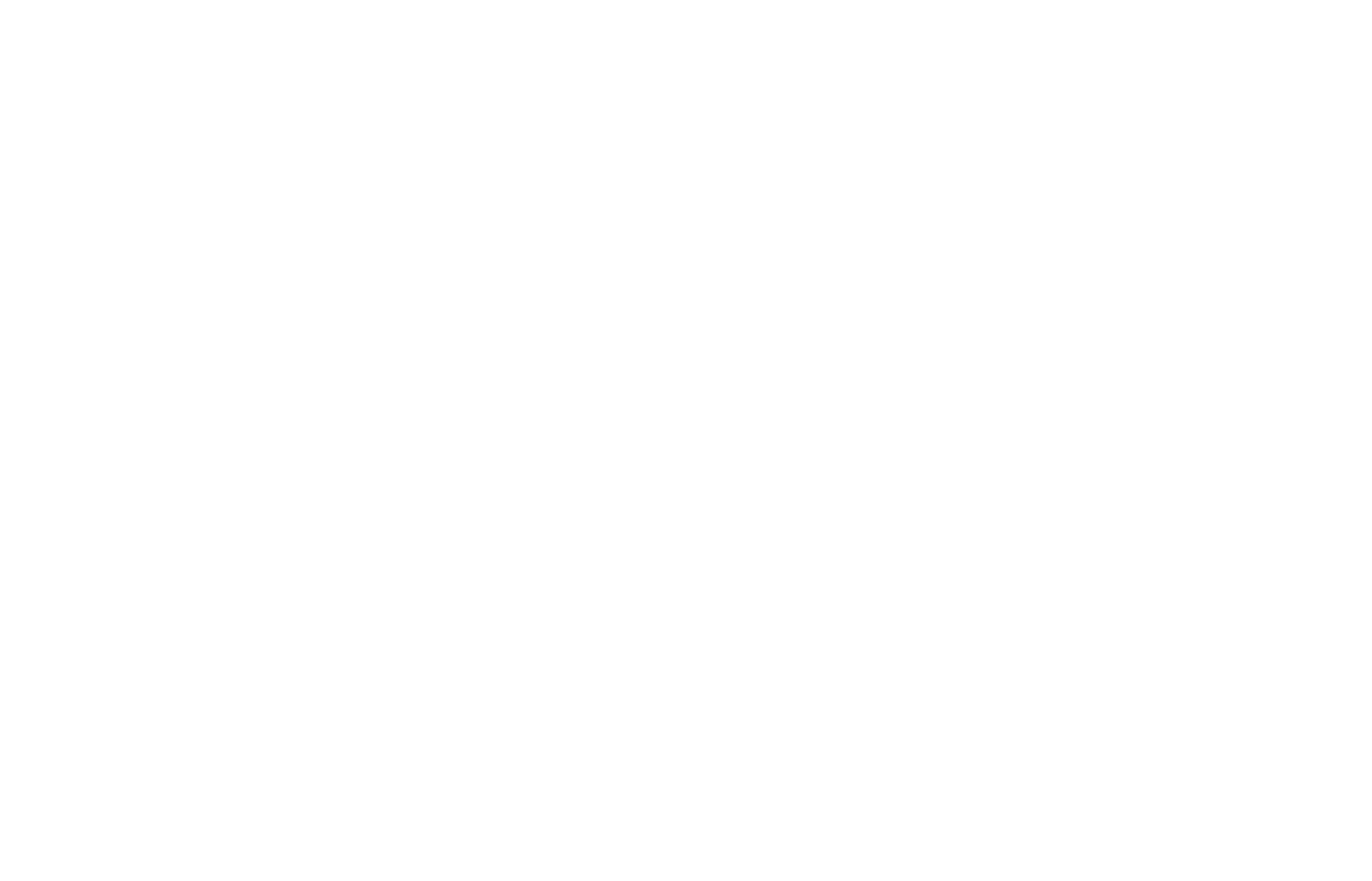
25
Note: 1. Phone obligates a certain amount of available memory for schedule.
When phone gives alert that memory space is full, you have to delete some
unwanted schedule records to create new ones.
2. Only when planned matter’s alert isn’t set as [Off], its ring tone setting is
effective otherwise there is no alert.
Alarm
This phone can set five alarm clocks at most, which still work in phone
switched-off status.
When the alarm time is reached, press the Left soft key to stop; press the Right
soft key to snooze, the alarm will remind you again after snooze time if snooze
is selected.
And you can also follow the same procedure to save the alarm settings after
modifying.
Calculator
Your phone provides you a calculator with four basic functions, which
facilitates simple calculations.
Note: The accuracy rate of calculator is 8 effective numbers, and calculations of
over nine effective numbers will cause errors
Flashlight
Press the OK key or the Left soft key to open or close the torch light. In idle
mode, long press the OK key to activate or deactivate the torch light.
Services
Enter network service menu, and the first menu is STK sub-menu. STK is the
extra service offered by the network operator. Your phone supports STK
function. This function cannot be used if the SIM card or the network operation
company does not support this service.
For more information, please contact the network operator.
Shortcuts
Enter the shortcuts list, you can quickly enter correspond function in the list.
User profiles
The phone provides you with five profiles: general, meeting, outdoor, indoor,
and Headset. It’s help you according to the different events and environments in
different custom ring tones. according to different scenarios, choose a different
profile, then you only need to personalize your profile and activate.
Note: The factory setting various modes set has been done and has been the
general pattern of the default start
Activate: Start the selected profile.
26
Customize: You can set all kinds of effects to your own needs. In the Settings
screen, press the down navigation key to move the highlight to the item needs to
be set.
Alert type: Press the left/right navigation key to select: vibrate only, vibrate and
ring, vibrate then ring or ring only.
Ring type: Press the left/right navigation key to select: Repeat, Ascending,
Single.
Incoming call: There are five built-in ring tones to choose for you.
Ring-tone volume: Press the left/right navigation key to adjust the ring-tone
volume.
Message tone: you can select message tone is silent or tone1.
Keypad tone: Press the left/right navigation key to select keypad tone
Key-tone volume: Press the left/right navigation key to adjust the key-tone
volume.
Audio player
Play the audio files saved in the phone or memory card.
In playing interface, press the OK key to start/pause the current song, press
the left/right navigation key to switch previous/next song; press the up/down
navigation key to adjust the volume,
In playing interface, press the red key or the right soft key to exit player
interface, Phone into the background playing mode, while the idle screen shows
the name of the music.
Press the left soft key into the play list, play the left soft key into option menu:
All songs:view all songs list.
Details:can view the current song information, include song size and time.
Refresh list: can refresh the play list.
Settings:
List auto gen.: Select this option enabled, each time the player list will
automatically update.
Repeat: You can choose play mode repeat all, repeat one or off.
Shuffle: When you select on, the player will not play in order by list.
Background play: Select on when playing the exit music player can continue
playing.
Help
The menu offer help information for you.
Stop
Select the function Press the left soft key or the OK key to stop the current
audio when you playing.
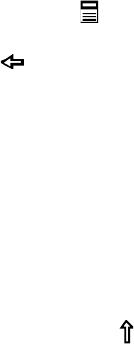
27
Camera
Your phone is fitted with camera allows you to take photos whenever possible.
You can store the pictures in phone or customize the wallpaper.
Select this option to enter photo preview interface. In this interface, press the
OK key to take photos, the photo will be stored in ablum, press the right soft
key to back the preview interface.
In photo preview interface, you can choose the following operations by pressing
the Left soft key in a pop-up menu: Camera settings, Image settings, Restore
default and album.
Entering this album, you can conveniently view photo list saved in album, press
the OK key to view the selected photo, press the Left soft key [Options] to
make the following operations: View, set as wallpaper,Rename, Delete, Delete
all files.
28
Input Methods
This phone provides diversified input modes for you to enter letter information
when editing SMS and adding phonebook.
Use the key on the right of the phone to switch between different input
methods.
: Press to clear one character, long press to clear all.
The Red key: Return to the idle interface.
[sym] key: In every input status, press this key to call out punctuation and
symbol input frame.
ABC (abc) input method
Each key is used to input one character.
1. When you need to input English punctuation and some special signs, press
the [sym] key to call out special sign input box in English input status (include
English capitalization).
2. Press the [space] key to input blank once.
3. Press the [Fn] key to shift character type on the keypad.
4. Press the [ ] key on the left-lower of the keypad to shift Lower or Capital
case.
ES(es)input method
It’s Spanish uppercase and lowercase letters input, Each key is used to
input several characters. Fast and repeatedly press key until your
required character appears. Other key operation similar to the ABC input
method.
The Numeric input method
To input numerical values, press the respective numeric keys.
29
Accessories
Use only batteries, chargers, and accessories approved by the manufacturer with
this device. Use of any other types will invalidate the warranty and may be
dangerous. Check with your dealer for available accessories. You may opt to
buy:
Extra battery
Extra batteries of various capacities are available from our company or through
your dealer.
Charger plug, data cable
Charger plug used to connect with the charger cable for charging on wall outlets.
Also you can use the data cable to connect with the other devices such as the
personal computers to charge the phone.
Charging time is about 2 to 3 hours. The charging condition is displayed on
screen. You may use your phone while charging.
Earphone
A mini, practical, hands-free device; you can use its button to answer and end
calls. Some models may also come with a volume control knob.
Do not plug or unplug the earphone when connecting dialed or incoming calls.
Please to adjust the incoming call alert volume to the felicitousness before you
plug in the earphone.
30
Caring for Battery
This phone uses a rechargeable battery as power source, when the charge is
weak, recharge immediately to protect the batter life. It is best to drain the
battery charge first.
When not using the charger, unplug it from the power source and the phone.
Over charging will shorten the battery life. Not leave the charger connected to
the unit or battery for more than a week.
Temperature affects battery charge capacity.
Your battery may need to be warm up or cool down before charging. If the
battery temperature is lower than 0°C and higher than + 45°C, it will not
recharge.
Use the battery as it is originally intended. Do not short circuit the battery by
connecting the positive and negative terminals with a conductor.
Do not use a damaged battery.
The battery will not perform properly and its life will be shortened if exposed to
extreme temperatures.
Do not place the battery in fire; follow local laws and ordinances in disposing
used battery.
31
Environment
Packaging
To facilitate the recycling of packaging materials, please obey the sorting rules
instituted locally for this type of waste.
Batteries
Spent batteries must be deposited at the designated collection points.
The product
The crossed-out waste bin mark affixed to the product means that it belongs to
the family of electrical and electronic equipment.
To promote the recycling and recovery of waste electrical and electronic
equipment (WEEE) and at the same time safeguard the environment, European
regulations require you to obey the sorting rules instituted locally for this type
of waste.
32
Technical Specifications
Weight: about 80g(including battery)
Dimensions: about 105x56.6x13.1mm
Band: GSM850MHz/GSM900MHz/DCS1800MHz/DCS1900MHz
Battery Type: Li-ion
Battery Capacity: 850mAh
Talk Time: 2~3hrs
Standby Time: about 360hrs
Battery Time (No prior or separate notice is required for capacity changes)
Note: Actual operating conditions depend on the local network
environment, SIM, and user behavior.
Warning: Any consequence caused by misuse, abuse, or not following any
and all of the above-written suggestions and instructions shall not hold the
producer in any way responsible to any degree.
Announcement: The manufacturer reserves the right to change or upgrade
specifications or software versions without prior or separate notice. Trade
marks mentioned or used in this material belong to their respective owners.
Warning
FCC RF Exposure Information and Statement:
The SAR limit of USA (FCC) is 1.6W/kg averaged over one gram of tissue.
Product, model number: Q18 (FCC ID: ZYPQ18) has also been tested against
this SAR limit. The highest SAR value reported under this standard during
product certification for use at the head is 0.533 W/kg and when properly worn
on the body is 0.450W/kg. The device was tested for typical body-worn
operations with the back of the handset kept 1.5cm from the body. To maintain
compliance with FCC RF exposure requirements, use accessories that maintain
a 1.5cm separation distance between the user body and the back of the
handset .The use of belt clips, holders and similar accessories should not contain
metallic components in its assembly. The use of accessories that do not satisfy
these requirements may not comply with FCC RF exposure requirements, and
should be avoided.
This device complies with part 15 of the FCC Rules. Operation is subject to the
following two conditions: (1) This device may not cause harmful interference,
and (2) this device must accept any interference received, including interference
that may cause undesired operation. Any Changes or modifications not
33
expressly approved by the party responsible for compliance could void the
user’s authority to operate the equipment.
Note: This equipment has been tested and found to comply with the limits for a
Class B digital device, pursuant to part 15 of the FCC Rules. These limits are
designed to provide reasonable protection against harmful interference in a
residential installation. This equipment generates uses and can radiate radio
frequency energy and, if not installed and used in accordance with the
instructions, may cause harmful interference to radio communications. However,
there is no guarantee that interference will not occur in a particular installation.
If this equipment does cause harmful interference to radio or television
reception, which can be determined by turning the equipment off and on, the
user is encouraged to try to correct the interference by one or more of the
following measures:
--Reorient or relocate the receiving antenna.
--Increase the separation between the equipment and receiver.
--Connect the equipment into an outlet on a circuit different from that to which
the receiver is connected.
--Consult the dealer or an experienced radio/TV technician for help.