Nexpro Limitada Q28 GSM Mobile Phone User Manual Q28 wifi FCC 2 17 OK
Nexpro International Limitada GSM Mobile Phone Q28 wifi FCC 2 17 OK
Users Manual
Dear Customer,
Thank you for purchasing Q28 Qwerty Keypad & Touch
Screen Mobile Phone. Kindly read this user manual
carefully to learn about
key functional characteristics
and operational
methods of this mobile phone.
Q28 is a feature rich phone to take care of all your
communication and entertainment needs. We
wish you have a happy user experience!
-1-
Content
1. Safety and Precautions ...................................... 2
2. Getting Started ................................................. 2
2.1 Phone Overview .............................................. 2
2.2 Open the battery door ..................................... 3
2.3 Descriptions of icons on the status bar ............... 3
2.4 SIM Card ........................................................ 4
2.5 Memory Card .................................................. 4
2.6 Battery & Charge ............................................ 4
2.7 User Passwords ............................................... 5
2.8 Use personal hands-free package: ..................... 7
3. Common Functions ........................................... 7
3.1 Call conversation ............................................. 7
3.2 Messaging ...................................................... 9
3.3 Phonebook ..................................................... 9
3.4 Connectivity ................................................. 10
3.5 Multimedia ................................................... 11
3.6 User profiles ................................................. 13
3.7 E-mail .......................................................... 13
3.8 Phone sync ................................................... 13
3.9 Java ............................................................ 14
3.10 Other tools ................................................. 14
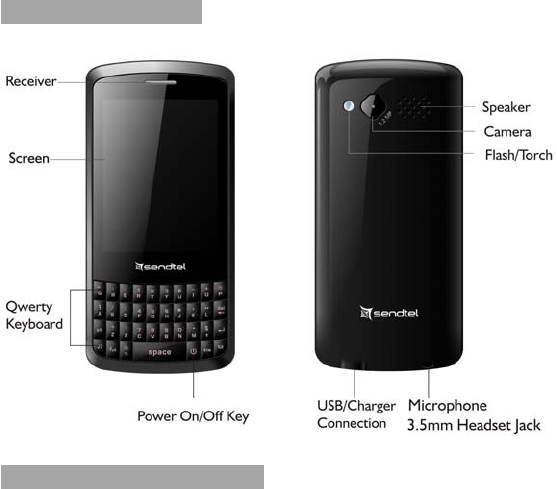
-2-
1. Safety and Precautions
Warning
FCC RF Exposure Information and Statement:
The SAR limit of USA (FCC) is 1.6W/kg averaged over
one gram of tissue.
Product, model number: Q28 (FCC ID: ZYPQ28) has
also been tested against this SAR limit. The highest SAR
value reported under this standard during product
certification for use at the head is 1.043 W/kg and when
properly worn on the body is 1.341 W/kg. The device
was tested for typical body-worn operations with the
back of the handset kept 1.5cm from the body. To
maintain compliance with FCC RF exposure
requirements, use accessories that maintain a 1.5cm
separation distance between the user body and the back
of the handset .The use of belt clips, holders and similar
accessories should not contain metallic components in
its assembly. The use of accessories that do not satisfy
these requirements may not comply with FCC RF
exposure requirements, and should be avoided.
This device complies with part 15 of the FCC Rules.
Operation is subject to the following two conditions: (1)
This device may not cause harmful interference, and (2)
this device must accept any interference received,
including interference that may cause undesired
operation. Any Changes or modifications not expressly
approved by the party responsible for compliance could
void the user’s authority to operate the equipment.
-3-
2. Getting Started
2.1 Phone Overview
2.2 Open the battery door
Push the battery cover upwards.
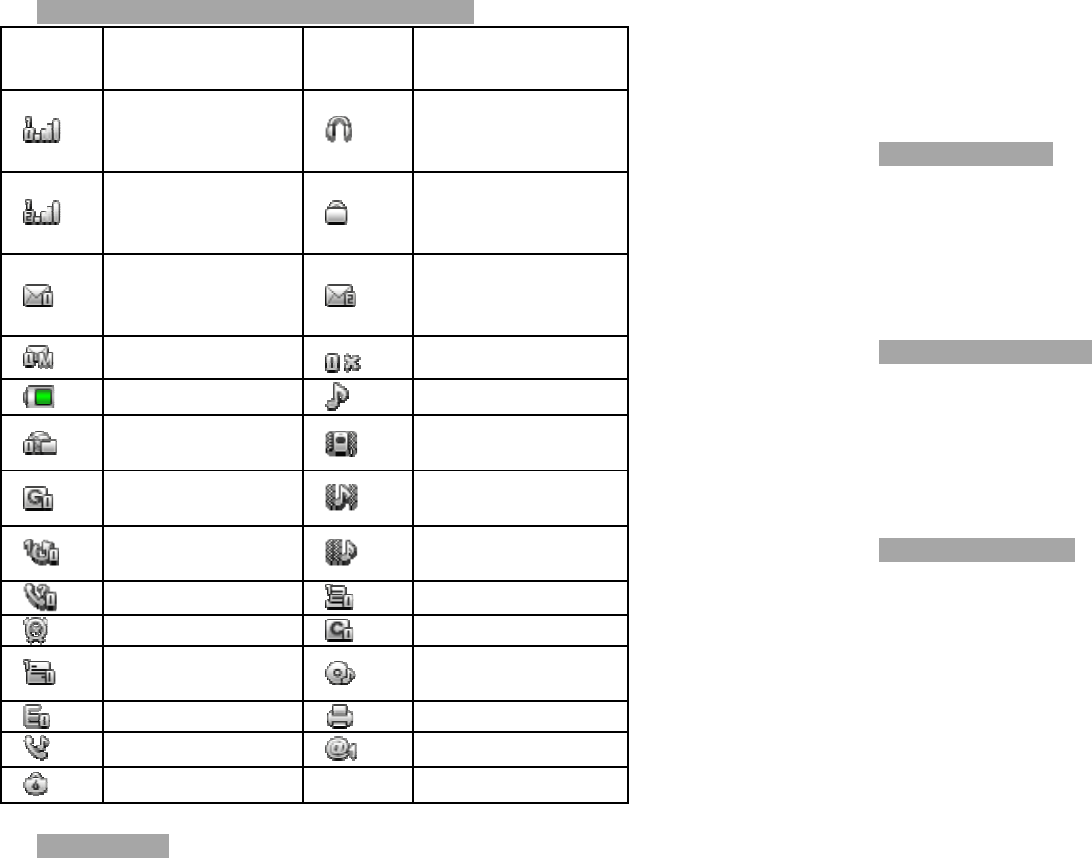
-4-
2.3 Descriptions of icons on the status bar
Icons
Descriptions
Icons Descriptions
SIM1 Si
g
nal
Strength
(GSM) Earphone
activated
SIM2 Si
g
nal
Strength
(GSM) Key lock
SIM 1 New
Message
/Message full
SIM 2 New
Message /
Message full
Unread MMS SIM 1 Off
Battery Level
Ringing
PUSH
Message Vibrate
Connect to
GPRS Vibrate and
ring
Call Divert Vibrate then
ring
Missed call Unread FAX_L1
Alarm on CSD_SIM1
Unread
Email_L1 Audio Play
EDGEC_SIM1
Print
BGSND Unread_Net_L1
Stopwatch
2.4 SIM Card
This phone supports dual sim standby, before you power
on the phone, make sure at least one sim is inserted in
either sim slot. When dual sim are inserted, you can
-5-
shutdown any working sim card under menu
Settings->Dual SIM Settings.
Note: Dual sim will shorten the standby time compared
to single sim.
2.5 Memory Card
Aim at the T card slot and push the T card gently, and
the card will be inserted correctly.
Note: If the memory card is failed, please check
whether it is correctly placed at good contact of metal
point.
2.6 Battery & Charge
You can charge the battery by connecting the phone
either to a pc USB port or to the provided standard
charger use the provided standard usb cable.
Note: In order to ensure normal operation of the phone,
please make sure to use the designated charger.
2.7 User Passwords
A series of passwords have been set in your mobile
phone and SIM card, for they can prevent any
unauthorized use of your mobile phone and SIM card.
Mobile phone password:
The mobile phone password is the same as the mobile
phone lock password, which could prevent unauthorized
use of your mobile phone as well. The mobile phone
password preset by the manufacturer is 1122. If your
mobile phone is locked, the mobile phone password will
be required to start the mobile phone.
Note: The mobile phone password may include 4~8
digits. Please change the password in time, and
remember what you have set. The password used by
the theft proof trace function is the mobile phone

-6-
password.
PIN code:
The PIN code (personal identification number, 4~8
digits) is used to prevent unauthorized use of your SIM
card. If the PIN verification function is activated, the
PIN code will be required to start the mobile phone each
time. If you have entered the PIN code incorrectly for
three times, the SIM card will be locked. The following
instructions indicate you how to unlock the card:
1> Enter the correct PUK code in line with the prompt on
the screen to unlock the SIM card.
2> Then enter a new PIN code and press the OK soft
key.
3> When you are prompted to reenter the new PIN code,
reenter the new PIN code and press the OK key.
4> If the PUK code is correct, the SIM card will be
unlocked, and the PIN code is reset.
Warning: If you have entered the PIN code incorrectly
for three times, the SIM card will be locked
automatically, in that case you need to use the PUK code
to unlock the card. The PUK code is generally kept by
the network operator.
PUK code:
The PUK code (the PIN unlocking password, 8 digits) is
used to unlock the locked PIN code. The PUK code is
provided by the manufacturer together with the SIM
card. If you have entered the PUK code incorrectly for
ten times, the SIM card will be invalidated. You need to
ask your network supplier for a new card.
PIN2 code:
The PIN2 code (4~8 digits) is provided together with the
SIM card, which is used to set the fixed dial and other
functions. Please contact your network operator to
check if your SIM card supports such functions. If you
-7-
have entered the PIN2 code incorrectly for three times,
the PIN2 code will be locked. The PIN2 code will be
unlocked only by entering the correct PUK2 code. The
operations are as follows:
1> Enter the correct PUK2 code in line with the prompt
on the screen to unlock the PIN2 code.
2> Then enter a new PIN2 code and press the OK soft
key.
3> When you are prompted to reenter the new PIN2
code, reenter the new PIN2 code and press the OK soft
key.
PUK2 code:
The PUK2 code (the PIN2 unlocking password, 8 digits)
is used to unlock the locked PIN2 code. The PUK2 code
is provided by the manufacturer together with the SIM
card. If the PUK2 code has not been provided, please
contact your network operator. If you have entered the
PUK2 code incorrectly for ten times, you will be unable
to use the functions of the PUK2 code. If you want to
use these functions, please contact your network
operator to change a new card.
Prohibition password:
When you operate the call restriction function, the
prohibition password is needed. The function can be
operated after you get this password from your network
operator.
2.8 Use personal hands-free package:
You can make or answer a call without holding your
mobile phone by using personal hands-free package.
When you insert the personal hands-free package into
the earphone hole, it will be functioned as a receiver and
microphone.

-8-
3. Common Functions
3.1 Call conversation
Call by dialing phone number:
1> Press any number key or tap the dial button to
enter phone number dial screen.
2> When finished entering phone number, tap the dial
key 1 or dial key 2 on screen to make a call, dial key 1
means call from SIM1 while dial key 2 means call from
SIM2.
3> Press the power key to end the call or reject an
incoming call.
Correct wrong input
Pressing the right soft key or the delete key to delete the
wrong information and hold the right soft key.
Redial a previous number
Press the dial key to enter the dialed record list, and
press it directly to make calls.
Call from contact
Select a contact and tap the dial button on left-bottom
and then choose SIM1 voice call or SIM2 voice call.
Volume adjustment
While on a call conversation, you should firstly tap the
lock button to unlock the screen if the screen has been
previously locked, and then tap the volume button to
adjust the volume.
Answering a call
1> Tap the Answer button that is in green to answer an
incoming call.
2> Press the power key or tap the End call button in red
can end the call.
3> Press the power key or tap the reject option on
right-bottom to reject an incoming call.
Hand free
While making a call or being called or on call
-9-
conversation, you can tap the H-free button on
right-bottom to enter hand free mode, then the voice
output will be switched from earphone to the
loudspeaker.
Options in a call
A big number of control functions are available for you
during a call.
z Call waiting:
If this function is available and you have already
activated it, you can hear the call waiting tone if there is
an incoming call during the call. If you choose” answer
the incoming call”, press the dial key or left soft key, the
first call will be automatically held while you are
answering the incoming call. See the Hold/Switch
section.
z Hold/Switch:
When an incoming call is held on during another
ongoing call, you can press the left soft key to switch
between them. With this operation, the ongoing call
can be switched into the held status while the kept call,
vice versa, thereby enabling you to speak to the other
caller.
z Call hold:
If this function is supported by the network, you can
answer another call during an ongoing call.
z Mute:
This function can activate or deactivate the microphone
and other connected microphone of the mobile phone.
It can prevent your voice heard by others.
z Other options in a call:
With this function is available, you can access to the
phone book, short message, recording and so on.

-10-
3.2 Messaging
You can read, write, send and save text and multimedia
messages, e-mail, audio and flash messages. The
messaging services can only be used if they are
supported by your network or service provider.
3.3 Phonebook
You can save names, phone numbers as contacts in the
phone memory or on the both SIM cards memories and
search and recall them to make a phone call or to send
a message.
In Phonebook you can:
z Search for a contact in the contact list by inputting
the contact name.
z Send message or make a call or make a voice call
directly to any contact when it is selected.
z Move or copy a selected contact to the other
memory storage, or even save in the file.
z Move or copy all of the contacts from one memory
storage to another under Option->Phonebook
settings->Copy contacts or Option->Phonebook
settings->Move contacts.
z Set the preferred storage for you contacts when add
a new contact.
z Add a new contact group.
z Move any selected contact to an existed contact
group.
z Send business card, which means you can send and
receive a person’s contact information from a
compatible device that supports the vCard standard.
3.4 Connectivity
Your phone provides several features to connect to
other devices to transmit and receive data.
-11-
Bluetooth
Bluetooth technology allows you to connect your phone,
using radio waves, to a compatible Bluetooth device
within 10 meters (32 feet). Before use the Bluetooth,
you should firstly tap the Bluetooth icon in main
menu to make the proper settings.
Wi-Fi
Using Wi-Fi™ you can access the Internet wirelessly
with your phone. You can browse the Internet at home
(personal networks) or in public access zones (hot
spots):
• Personal networks – usually protected. A pass phrase
or a key is required from the owner.
• Hot spots – usually non-protected but often requires
you to log on to the operator’s service before you get
Internet access.
To be able to browse the Internet using Wi-Fi Firstly you
should turn on your Wi-Fi by following these steps: Main
menu->Settings->Network settings->Preferred mode,
select “WLAN preferred” or “WLAN only” to turn on Wi-Fi,
then you need to search for and connect to an available
network, you can see all of the available networks by
tapping the WLAN icon .
USB data cable
You can use the USB data cable to transfer data between
the phone and a compatible PC.
To activate the phone for data transfer, connect the data
cable and select the mode:
z Mass storage — to connect to a PC that does not
have Nokia software and use the phone as data storage
z Webcam — to use the phone camera as a pc
camera
z COM port — to use the cable for PC Suite (details
refer to phone suite user manual)
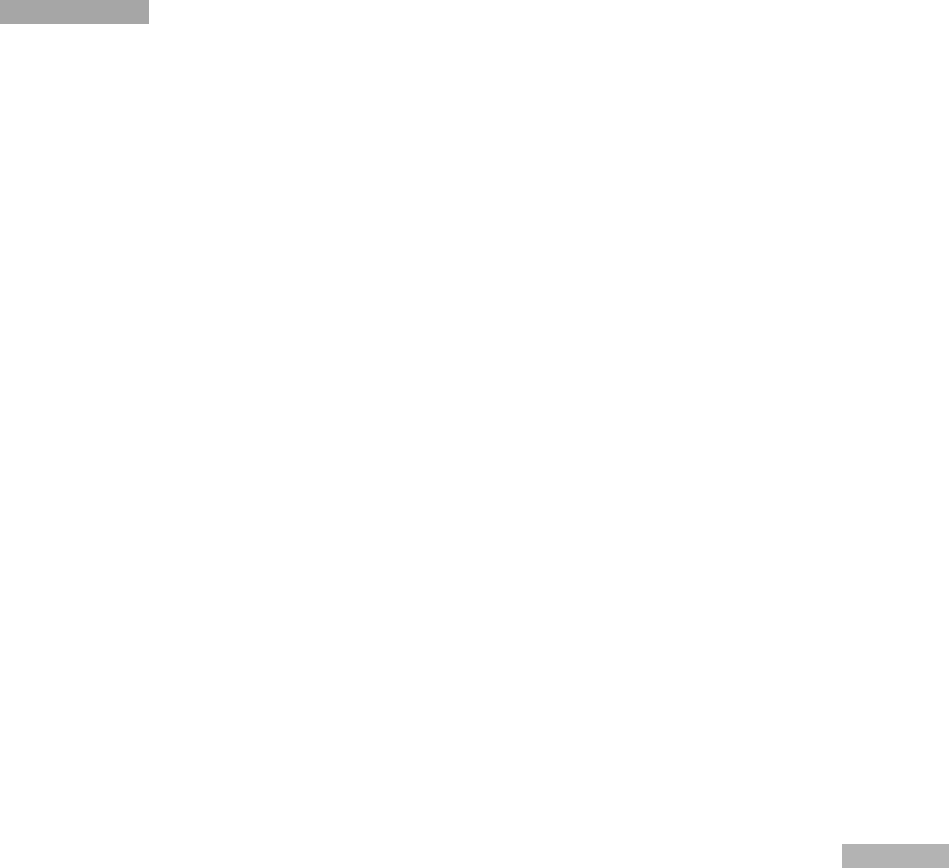
-12-
z Java connection — transfer data by running java
applications.
3.5 Multimedia
Mediaplayer
Your phone includes a Media player for listening to
music tracks or other MP3 or AAC sound files that you
have downloaded from the web or transferred to the
phone. You can also view your recorded or downloaded
video clips.
Music and video files stored in the phone memory or on
the memory card should be added to a playlist manually
to make it possible to be played by the Media player.
How to create play lists and add files.
Under MediaPlayer enter "Myplaylist" "Option"->"New"
to create an playlist, for example we create a playlist
named "Hot Music".
Enter "Hot Music" "Option"->"Add" to choose the
directory that contains the music files you want to add
to "Hot Music". you can either add a directory by "select"
or add just 1 audio/video file by "confirm" when it is
selected.
Sometimes audio/video clips in playlist may not be
played properly, you should refresh the playlist.
Display settings
Spectrum display: Set the Spectrum display Off/
Style1/Style2.
Lyrics display: Set the Lyrics display On/Off, while Lyrics
display is selected, to display the lyrics of a audio, you
must put a lyrics file in lrc format in the same directory
and with the same file name as the audio file (except the
extension name).
Bluetooth settings
BT stereo output: when it’s on, you can use Bluetooth to
listen music (note: the Bluetooth must connect with -13-
your phone).
BT stereo headset: this function can choose Bluetooth
which you connect.
Camera
Take pictures or record video clips with the built-in
camera, you can change the effect or the photo
resolution by settings.
Sound Recorder
Three recording formats are supported: WAV, AMR and
AWB. Users can select a format with the setting function
of the option to record. Recording is stored in the
[Audio] directory under the file management directory.
The sound recording can only be stored in memory card.
Image viewer
View images stored in phone or memory card.
Photo editor
1>Photo artist: You can selects from file / Capture from
camera / Resize image.
2>Image tiles: You can select 2 image tiles / 4 image
tiles / 9 image tiles.
FM radio
Press Left soft to enter “Options”:
1> Channel list: list or edit all users saved or predefined
channels.
2> Manual input: enter the numbers of one channel and
play it directly.
3> Auto search: Auto search for the channels and
settings.
4> Settings: user can set on or off to background play
and loud speaker, and set the record format, audio
quality and record storage here.
5> Record: Start recording your radio.
6> Append: Add the new record of radio to the list.
7> File list: The radio songs has been recorded.
Slide show
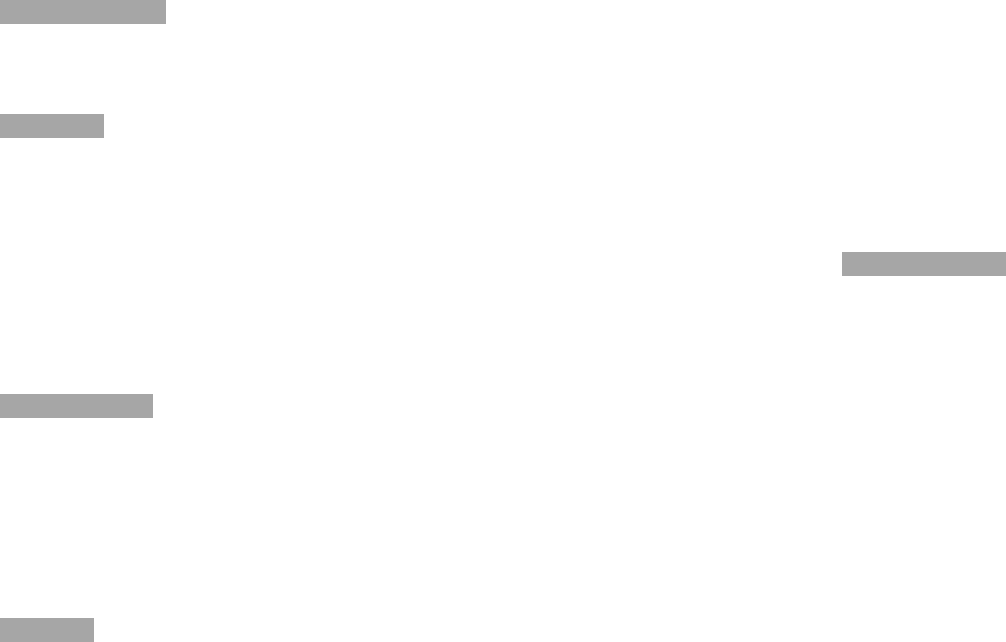
-14-
Show the photos in your image browser.
3.6 User profiles
There are 8 different user profiles, each can be
respectively customized.
3.7 E-mail
Access your POP3 or IMAP4 e-mail account with your
phone to read, write and send e-mail.
Before you can use e-mail, you must have an e-mail
account and the correct settings.
To check the availability and the settings of your e-mail
account, contact your e-mail service provider. You may
receive the e-mail configuration settings as a
configuration message.
3.8 Phone sync
You can share the information in phonebook with other
same mobile phones. Applications to sync>Select
“Phonebook” on>Sync>Search new device (Bluetooth
of other mobile phones should be opened, and then you
can share the information in Phonebook with other
mobile phones.)
3.9 Java
1> Opera Mini: You can use opera mini to access
internet .
2> Ebuddy: You have to register an account on Ebuddy
before you use it.
3> Java Game: It should be download the supported
program and file to support. Games support Jar format,
download from the internet to the phone and install.
Get Access to Java games and applications.
1> Connect PC with the mobile phone through data
-15-
cable and select “Mass storage".
2> Copy the setup program into the memory card.
3> Select the application to install.
4> Select "Launch" after the installation.
Java settings/Java default security/Java network
Game: The phone provides 3 preset games. For
specific operations please refer to the description in the
game.
Games settings: Choose to BGM or sound effect or
vibration and volume in the game.
3.10 Other tools
This phone provides other additional abundant
application tools such as: Alarm, Ebook, Tasks, Notes,
Games, World clock, Calculator, Currency converter,
Zakat calculator etc, which bring convenience to your
ordinary life.