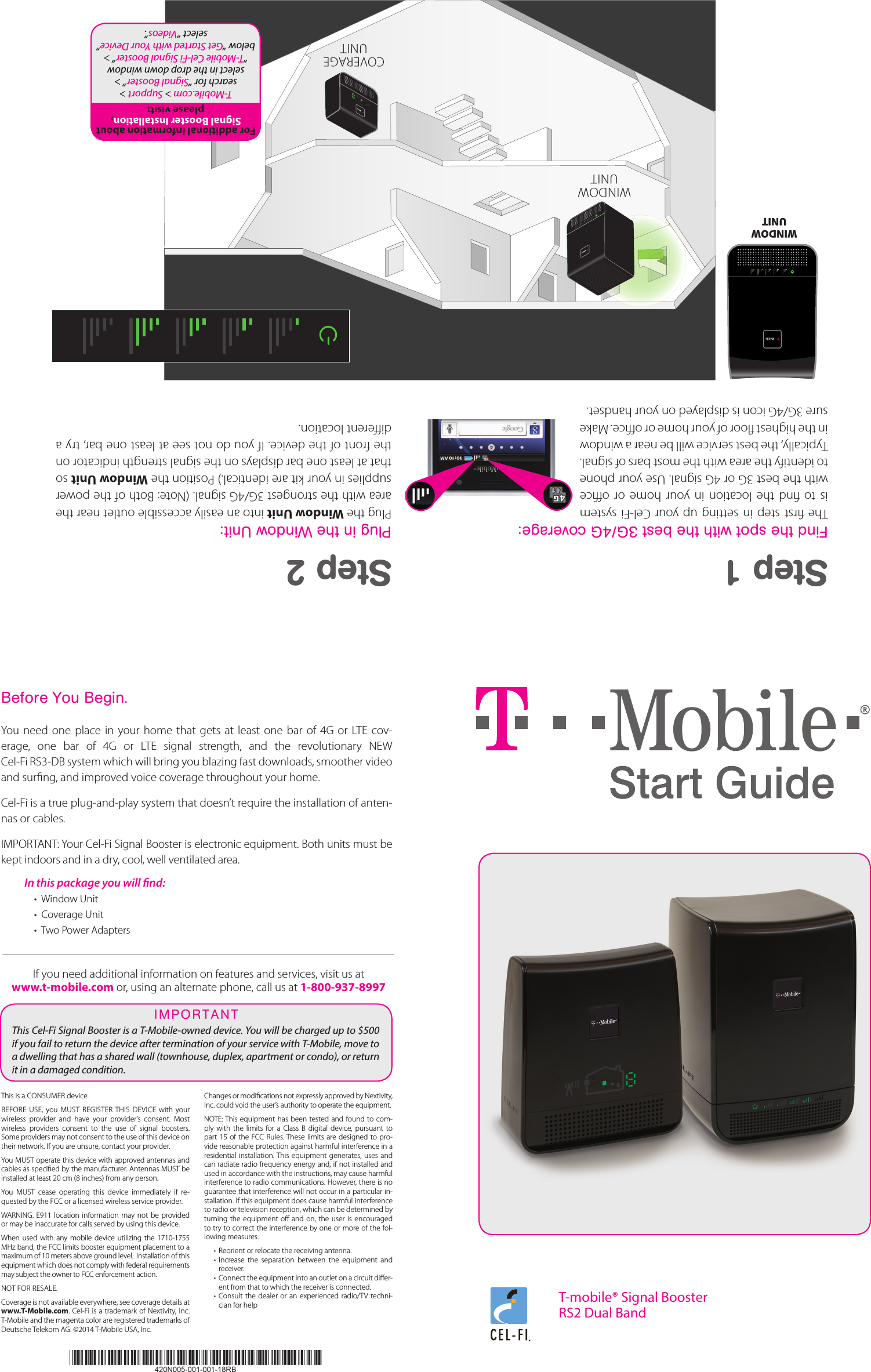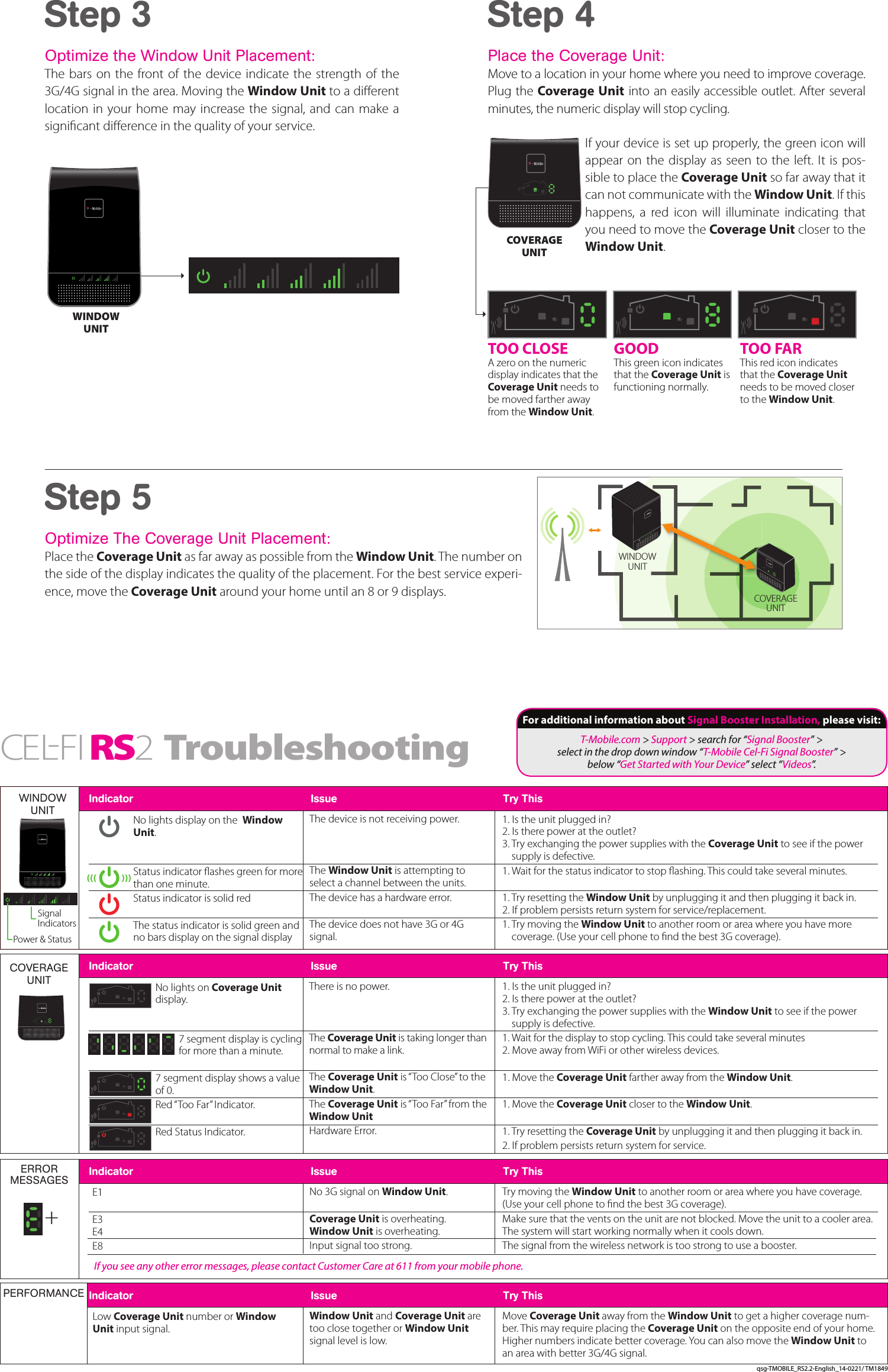Nextivity orporated CELFI-RS224WUA T-Mobile Provider Specific Consumer Signal Booster User Manual Users manual v20
Nextivity Incorporated T-Mobile Provider Specific Consumer Signal Booster Users manual v20
Contents
- 1. Revised Legal Statements
- 2. Users manual v20
Users manual v20