Nextivity orporated CELFI-RS225WUA AT&T; Provider Specific Consumer Signal Booster User Manual
Nextivity Incorporated AT&T; Provider Specific Consumer Signal Booster Users Manual
Users Manual
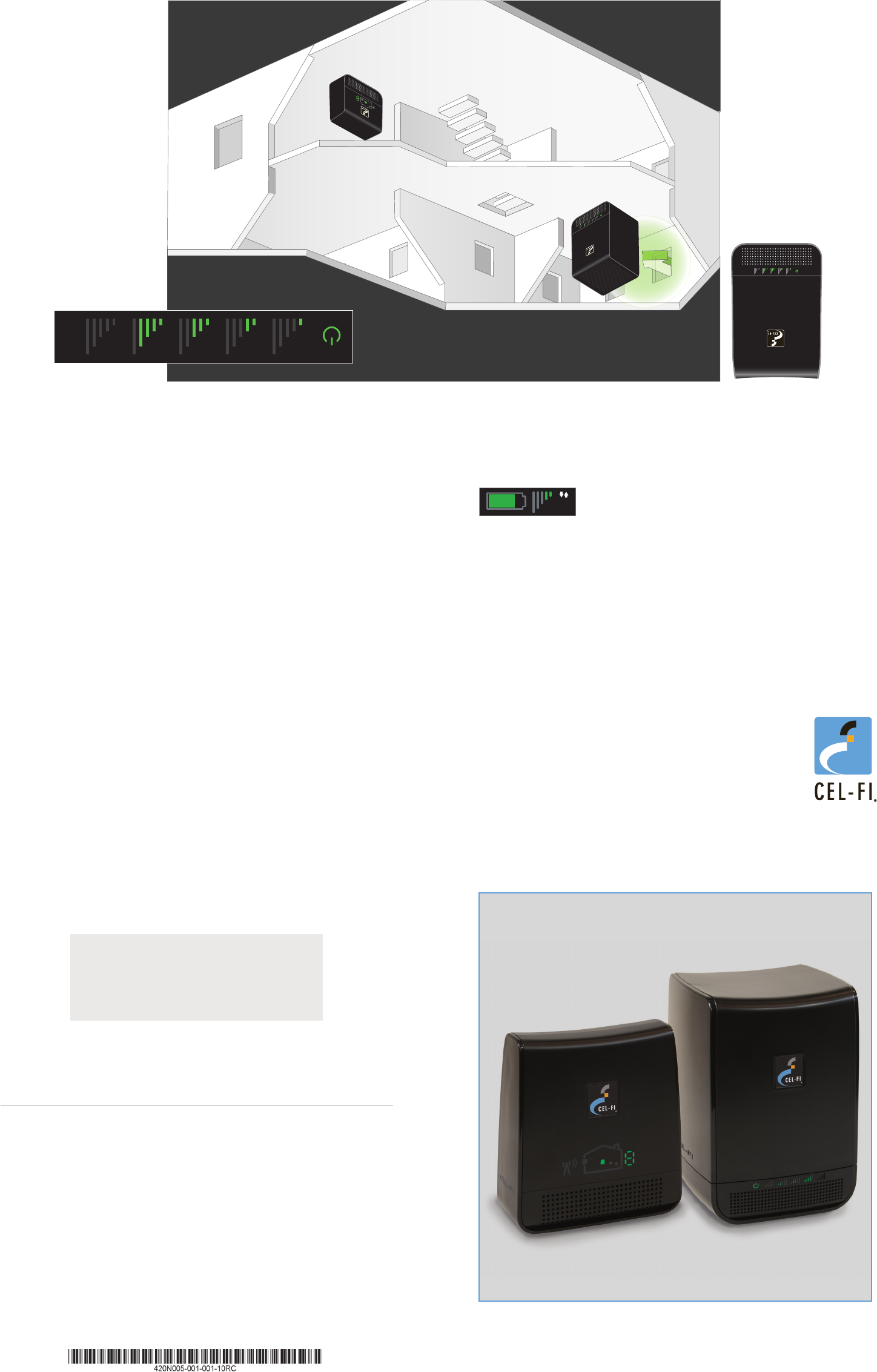
Step 1
Find the spot with the best 3G coverage:
The rst step in setting up your Cel-Fi system
is to nd the spot in your home or oce
that has the best 3G coverage by using your
phone (3G icon must be displayed). This is typically by a window,
and if you are in a multi-story building, upstairs windows are usually
better than downstairs windows.
Step 2
Plug in the Window Unit:
Take the Window Unit and one power supply out of the box (both
power supplies are identical, so you can use either one). Plug the
Window Unit into an easily accessible outlet. Check to make sure
that you can see at least 1 “Bar” on the display in the center of the
device. If you do not see at least 1 bar, try a dierent location.
CEL
-FIRS 2DUAL BAND
Quick Start Guide
3G
WINDOW
UNIT
WINDOW
UNIT
COVERAGE
UNIT
Congratulations on your new indoor signal solution.
This Cel-Fi system is designed to provide you with signicant improvements
in coverage as well as 3G data rates.
Setting up the system is extremely simple and consists of placing and
plugging in two components; a Window Unit and a Coverage Unit.
By spending just a few minutes using the instructions in this guide,
you can optimize the installation and get the very most from your new
Cel-Fi System. If you have any trouble during setup, please use the trouble
shooting steps included in this guide.
In the package you will nd:
• Window Unit
• Coverage Unit
• Two Power Adapters
This is a CONSUMER device.
BEFORE USE, you MUST REGISTER THIS DEVICE with your
wireless provider and have your provider’s consent. Most
wireless providers consent to the use of signal boosters.
Some providers may not consent to the use of this device on
their network. If you are unsure, contact your provider.
You MUST operate this device with approved antennas and
cables as specied by the manufacturer. Antennas MUST be
installed at least 20 cm (8 inches) from any person.
You MUST cease operating this device immediately if
requested by the FCC or a licensed wireless service provider.
WARNING. E911 location information may not be provided or
may be inaccurate for calls served by using this device.
When used with any mobile device utilizing the 1710-1755
MHz band, the FCC limits booster equipment placement to a
maximum of 10 meters above ground level. Installation of this
equipment which does not comply with federal requirements
may subject the owner to FCC enforcement action.
NOT FOR RESALE.
Changes or modications not expressly approved by Nextivity,
Inc. could void the user’s authority to operate the equipment.
NOTE: This equipment has been tested and found to comply
with the limits for a Class B digital device, pursuant to part
15 of the FCC Rules. These limits are designed to provide
reasonable protection against harmful interference in a
residential installation. This equipment generates, uses
and can radiate radio frequency energy and, if not installed
and used in accordance with the instructions, may cause
harmful interference to radio communications. However,
there is no guarantee that interference will not occur in a
particular installation. If this equipment does cause harmful
interference to radio or television reception, which can be
determined by turning the equipment o and on, the user is
encouraged to try to correct the interference by one or more
of the following measures:
• Reorient or relocate the receiving antenna.
• Increase the separation between the equipment and
receiver.
• Connect the equipment into an outlet on a circuit
dierent from that to which the receiver is connected.
• Consult the dealer or an experienced radio/TV technician
for help
Cel-Fi is a registered trademark of Nextivity, Inc.
Need Help?
Visit us at www.celhelp.com
for an installation video and other helpful information
regarding installation and trouble shooting.
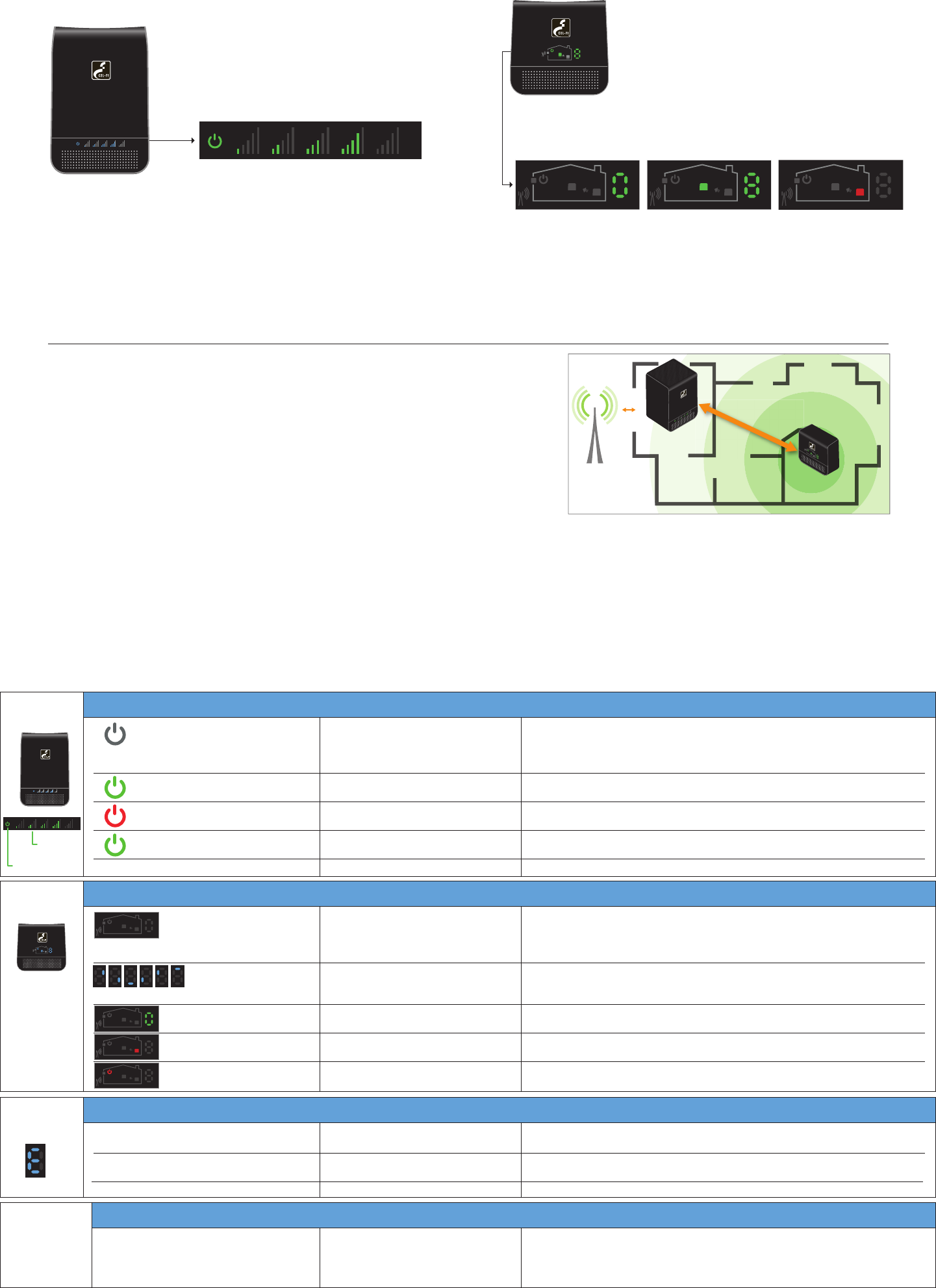
Step 4
Place the Coverage Unit:
Move to a location in your home where you need to have improved
coverage. Plug the Coverage Unit into an easily accessible outlet. Wait
until the numeric display stops cycling. This could take several minutes.
At this point you should see a green icon indicating
that the unit is working properly. It is possible
to place the Coverage Unit so far away that it
cannot communicate with the Window Unit. If
this happens, a red icon will illuminate indicating
that you need to move the Coverage Unit closer
to the Window Unit.
TOO CLOSE
A zero on the numeric
display indicates that the
Coverage Unit needs to
be moved farther away
from the Window Unit.
GOOD
This green icon indicates
that the Coverage Unit
is functioning normally.
TOO FAR
This red icon indicates that
the Coverage Unit needs
to be moved closer to the
Window Unit.
Step 3
Optimize the Window Unit Placement:
The number of bars you can see on the Window Unit make a
signicant dierence in the operation of the Cel-Fi system. Try
moving the Window Unit to a couple of dierent spots to see if
you can get a better signal; the more bars the better.
Step 5
Optimize The Coverage Unit Placement:
The farther away you place the Coverage Unit from the Window Unit the better the
coverage in your home, so put the Coverage Unit as far away from the Window Unit
as possible. The number shown on the side of the display gives you an indication as to
the quality of the placement. Test two or three locations and for best results; try and get
an 8 or 9 on the display.
COVERAGE
UNIT
WINDOW
UNIT
COVERAGE
UNIT
WINDOW
UNIT
CEL
-FIRS 2 Trouble Shooting
Indicator Issue Try This
Indicator Issue Try This
Indicator Issue Try This
Improving Performance Issue Try This
No lights on Window Unit display.
Status indicator is ashing green for
more than a minute.
Status indicator is on solid red.
No segment lit on signal display and
status indicator on solid green.
Center three bars on signal display are ashing.
No lights on Coverage Unit
display.
7 segment display is cycling
for more than a minute.
7 segment display shows a
value of 0.
Red “Too Far” Indicator.
Red Status Indicator.
E1
E3
E4
E8
The key to better performance is the placement
of the two units.
There is no power.
The Window Unit is attempting to
select a channel between the units.
Hardware Error.
Not receiving 3G signal.
Network operator data is missing.
There is no power.
The Coverage Unit is taking longer than
normal to make a link.
The Coverage Unit is “Too Close” to the
Window Unit.
The Coverage Unit is “Too Far” from the
Window Unit
Hardware Error.
No 3G signal on Window Unit.
Coverage Unit is overheating.
Window Unit is overheating.
Input signal too strong.
The Window and Coverage Units
are too close together (low coverage
number displayed), or the Window Unit
displayed signal level could be higher.
1. Is the unit plugged in?
2. Is there power at the outlet?
3. Try exchanging the power supplies with the Coverage Unit to see if the power
supply is defective.
1. Wait for the status indicator to stop ashing, this could take several minutes.
1. Try resetting the Window Unit by unplugging it and then plugging it back in.
2. If problem persists return system for service/replacement.
1. Try moving the Window Unit to another room or area where you have more
coverage. (Use your cell phone to nd the best 3G coverage).
1. Insert operator SD card into Window Unit.
1. Is the unit plugged in?
2. Is there power at the outlet?
3. Try exchanging the power supplies with the Window Unit to see if the power
supply is defective.
1. Wait for the display to stop cycling, this could take several minutes
2. Move away from WiFi or other wireless devices.
1. Move the Coverage Unit farther away from the Window Unit.
1. Move the Coverage Unit closer to the Window Unit.
1. Try resetting the Coverage Unit by unplugging it and then plugging it back in.
2. If problem persists return system for service.
Try moving the Window Unit to another room or area where you have coverage.
(Use your cell phone to nd the best 3G coverage).
Make sure that the vents on the unit are not blocked. Move the unit to a cooler area.
The system will start working normally when it cools down.
The signal from the wireless network is too strong to use a booster.
Move Coverage Unit further away from Window Unit to achieve a coverage unit
number of 8 or 9 (even placing the Coverage Unit at the opposite end of the house). A
higher number means better coverage. You can also improve performance by moving
the Window Unit to a location with higher signal. The more bars the better!
WINDOW
UNIT
COVERAGE
UNIT
ERROR
MESSAGES
PERFORMANCE
qsg-RS2.2-English_14-0226
+
((( )))
Signal
Indicators
Power & Status