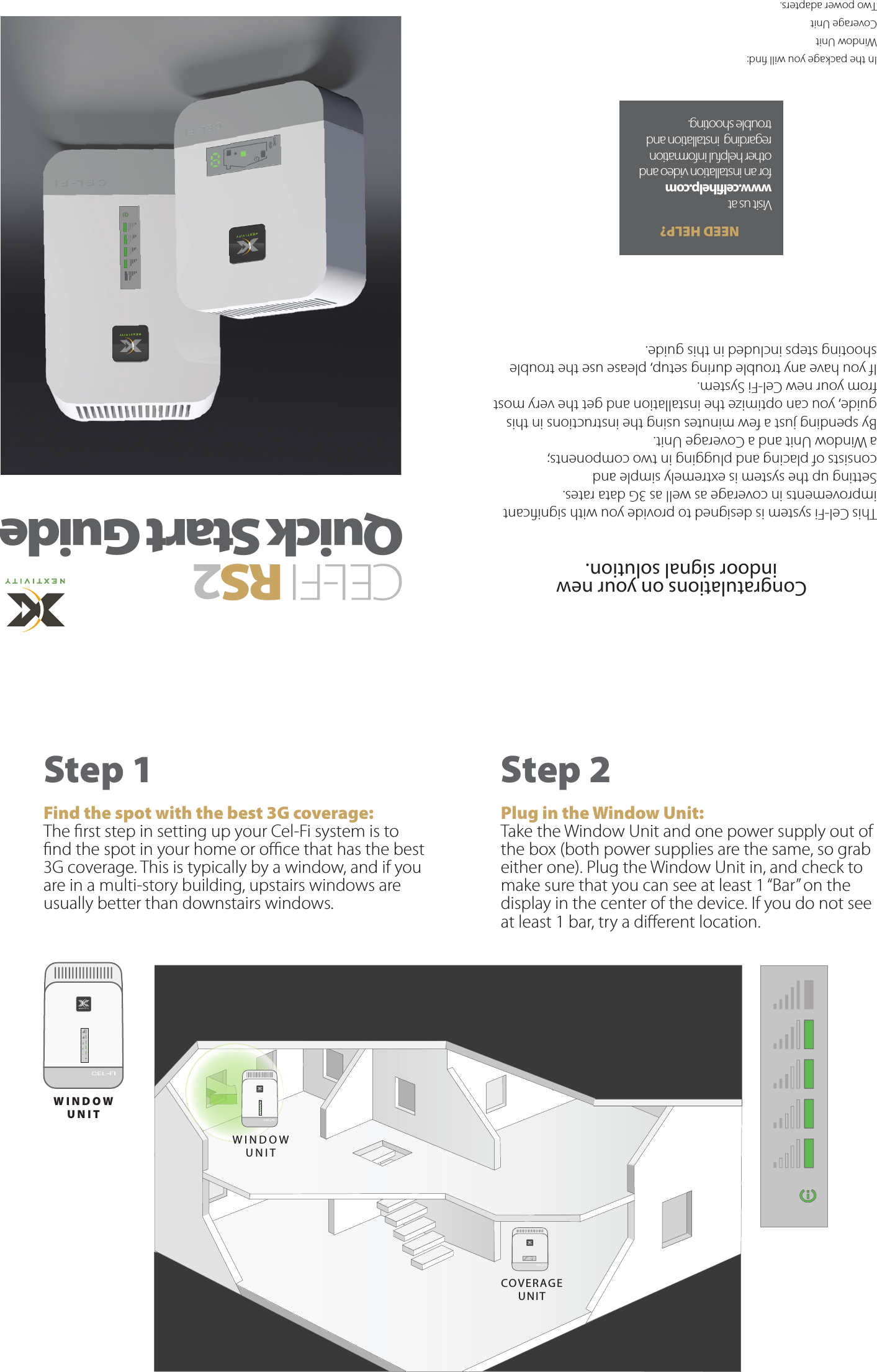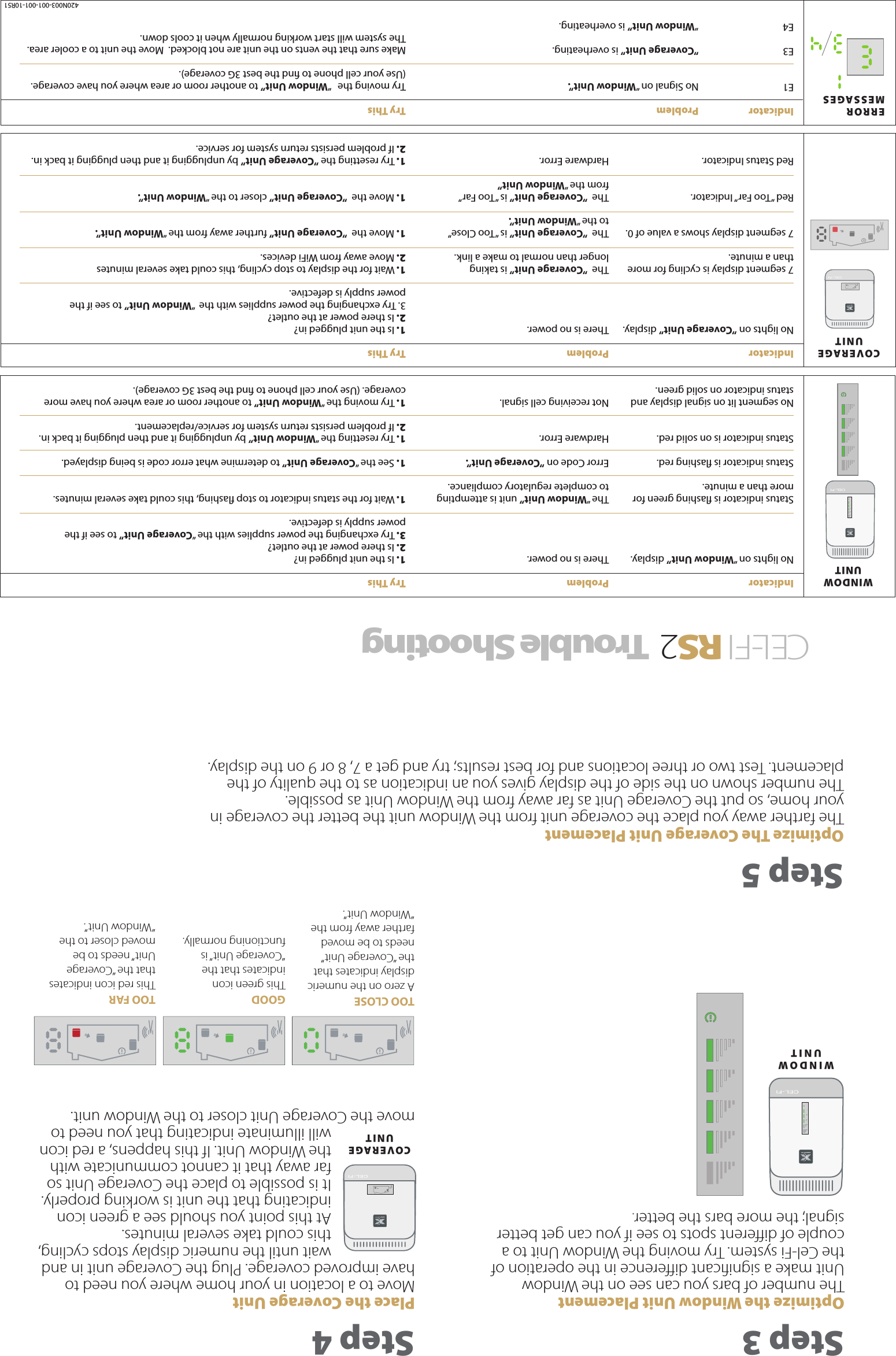Nextivity orporated CELFI-RS240WU Cel-Fi Residential System User Manual 420N003 001 001 10R51
Nextivity Incorporated Cel-Fi Residential System 420N003 001 001 10R51
Contents
- 1. 420N003-001-001-10R51
- 2. 420N003-002-001-10R51_pending
- 3. User Manual
420N003-001-001-10R51