Nextivity orporated D24CU T-Mobile Provider Specific Consumer Signal Booster User Manual 2
Nextivity Incorporated T-Mobile Provider Specific Consumer Signal Booster Users Manual 2
Contents
- 1. Users Manual
- 2. Users Manual 2
- 3. Users Manual 1
Users Manual 2
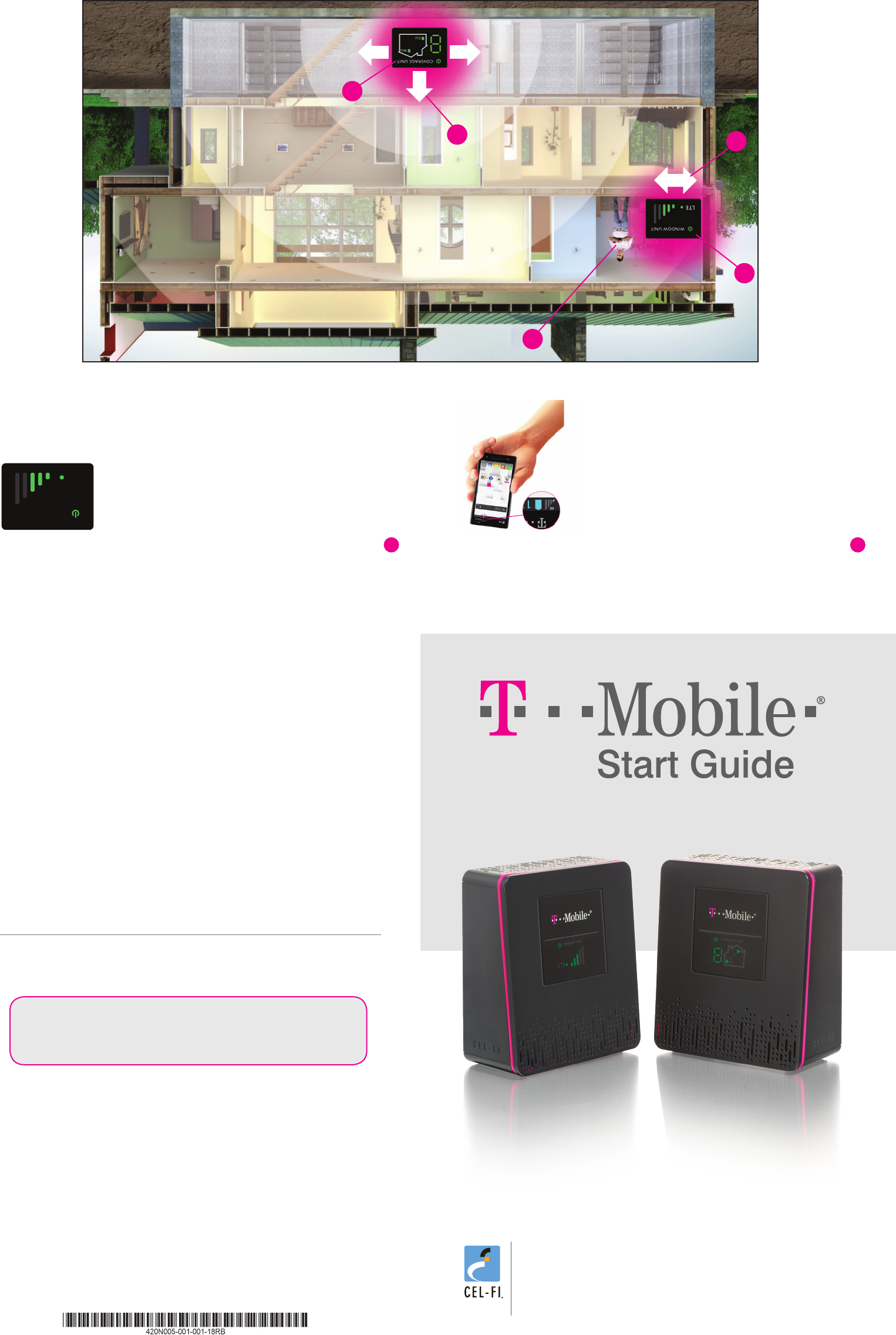
Pantone: Black C
Pantone: 137C
Pantone: 542C
For additional information about T-Mobile 4G LTE Signal BoosterInstallation go to: www.T-Mobile.com/SignalBoosterhelp
T-Mobile® 4G LTE Signal Booster
To use this product you need:
• A T-Mobile 3G, 4G or 4G LTE compatible mobile phone
• An area inside your home that receives at least one bar of
3G, 4G or 4G LTE coverage
• Power outlets
WINDOW UNIT COVERAGE UNIT
1
2
4
35
Before You Begin.
If you can nd a place in your home that gets at least one bar of 3G, 4G or 4G LTE
signal, the revolutionary NEW T-Mobile 4G LTE Signal Booster system will bring
you blazing fast downloads, smoother video and surng, and improved voice
coverage throughout your home.
T-Mobile 4G LTE Signal Booster is a true plug-and-play system that doesn’t
require the installation of antennas or cables.
IMPORTANT: Your T-Mobile 4G LTE Signal Booster is electronic equipment. Both
units must be kept indoors and in a dry, cool, well ventilated area.
In this package you will nd:
• Window Unit
• Coverage Unit
• Two Power Adapters
If you need additional information on features and services, visit us at
www.t-mobile.com or, using an alternate phone, call us at 1-800-937-8997
This T-Mobile 4G LTE Signal Booster is a T-Mobile-owned device. You will be
charged up to $500 if you fail to return the device after termination of your service
with T-Mobile, or return it in a damaged condition.
I M P ORTA NT
This is a CONSUMER device.
BEFORE USE, you MUST REGISTER THIS DEVICE with your
wireless provider and have your provider’s consent. Most
wireless providers consent to the use of signal boosters.
Some providers may not consent to the use of this device on
their network. If you are unsure, contact your provider.
You MUST operate this device with approved antennas and
cables as specied by the manufacturer. Antennas MUST be
installed at least 20 cm (8 inches) from any person.
You MUST cease operating this device immediately if
requested by the FCC or a licensed wireless service provider.
WARNING. E911 location information may not be provided
or may be inaccurate for calls served by using this device.
When used with any mobile device utilizing the 1710-1755
MHz band, the FCC limits booster equipment placement to a
maximum of 10 meters above ground level. Installation of this
equipment which does not comply with federal requirements
may subject the owner to FCC enforcement action.
NOT FOR RESALE.
Changes or modications not expressly approved by Nextivity,
Inc. could void the user’s authority to operate the equipment.
NOTE: This equipment has been tested and found to comply
with the limits for a Class B digital device, pursuant to part
15 of the FCC Rules. These limits are designed to provide
reasonable protection against harmful interference in a
residential installation. This equipment generates, uses and
can radiate radio frequency energy and, if not installed
and used in accordance with the instructions, may cause
harmful interference to radio communications. However,
there is no guarantee that interference will not occur in a
particular installation. If this equipment does cause harmful
interference to radio or television reception, which can be
determined by turning the equipment o and on, the user is
encouraged to try to correct the interference by one or more
of the following measures:
• Reorient or relocate the receiving antenna.
• Increase the separation between the equipment and receiver.
• Connect the equipment into an outlet on a circuit dierent
from that to which the receiver is connected.
• Consult the dealer or an experienced radio/TV technician
for help
Coverage is not available everywhere, see coverage details at
www.T-Mobile.com. Cel-Fi is a trademark of Nextivity, Inc.
T-Mobile and the magenta color are registered trademarks of
Deutsche Telekom AG. ©2014 T-Mobile USA, Inc.
Step 1
Find the location with the best 3G, 4G or 4G LTE
coverage:
The rst step in setting up your T-Mobile 4G LTE Signal
Booster system is to nd the location in your home or
oce with the best 3G, 4G or 4G LTE signal. Use your
phone to identify the area with the most bars of signal.
Typically, the best service will be near a window in the
highest oor of your home or oce. Make sure a 3G,
4G or 4G LTE icon is displayed on your handset.
Step 2
Plug in the Window Unit:
Plug the Window Unit into an easily accessible
outlet near the area with the strongest 3G, 4G or 4G
LTE signal. (Note: both of the power supplies in your
kit are identical.) Make sure that at least one bar is
displayed on the signal strength indicator on the
front of the Window Unit. If you do not see at least
one bar, try a dierent location.
WINDOW UNIT
DISPLAY
21

Step 4
Place the Coverage Unit:
Move to a location in your home where you need to
improve coverage. Plug the Coverage Unit into an easily
accessible outlet. After several minutes, the numeric display
will stop cycling.
If your device is set up properly, the green icons will appear on the display as
seen above. It is possible to place the Coverage Unit too close or too far from
the Window Unit. If this happens, a red icons will illuminate indicating that you
need to move the Coverage Unit either closer or further to the Window Unit.
T-Mobile 4G LTE Signal Booster Troubleshooting
TOO CLOSE
A zero on the numeric display
indicates that the Coverage
Unit needs to be moved farther
away from the Window Unit.
GOOD
Two green icons indicate
that the Coverage Unit
is functioning normally.
TOO FAR
Four red icons & a scroll-
ing display indicate that
the Coverage Unit needs
to be moved closer to the
Window Unit.
Step 3
Optimize the Window Unit Placement:
The bars on the front of the device indicate the strength of the 3G, 4G or 4G LTE
signal in the area. Moving the Window Unit to a dierent location in your home
may increase the signal, and can make a signicant dierence in the quality of
your service.
Step 5
Optimize The Coverage Unit
Placement:
Place the Coverage Unit as far away as
possible from the Window Unit. The
number on the front of the Coverage
Unit display indicates the quality of
the placement. For the best service
experience, move the Coverage Unit
around your home until an 8 or 9 displays.
WINDOW UNIT
COVERAGE UNIT
Indicator Issue Try This
Indicator Issue Try This
No lights on the Window Unit
display.
Power indicator is red
Power indicator is green but no bars
on the Window Unit display
Power indicator is Flashing
Green
LTE lamp is lit or not lit (what does
this mean?)
No lights on the Coverage
Unit display.
Coverage Unit Power Indicator is
red.
Seven segment
display cycling for
more than a minute.
Zero displayed
The Coverage Unit and
Window Unit icons are red
with two arrows.
The device is not receiving power.
Window Unit hardware issue.
Window Unit does not have a 3G, 4G or
4G LTE signal.
Window Unit Is setting up communica-
tions path with Coverage Unit.
The LTE indicator just means that LTE is
available and is also being boosted.
The device is not powered.
System Error.
The Coverage Unit still trying to wire-
lessly connect to the Window Unit.
The Coverage Unit is “Too Close” to the
Window Unit.
The Coverage Unit is “Too Far Away”
from the Window Unit.
1. Is the unit plugged in?
2. Is there power at the outlet?
3. Try exchanging the power supplies with the Coverage Unit to determine if the
power supply is defective.
Please check the Coverage Unit for an alternating error number to determine the
proper solution form the list of Error Messages below.
Try moving the Window Unit to another room or area where you have more cover-
age. (Use your cell phone to nd the best 3G, 4G or 4G LTE coverage).
Wait a few moments, once a path has been set up, the light will stop ashing.
If you have bars of signal on your Window Unit but the LTE lamp is not lit, you still
have boosted high speed 3G/4G service.
1. Is the unit plugged in?
2. Is there power at the outlet?
3. Try exchanging the power supplies with the Window Unit to determine if the
power supply is defective.
Please check the seven segment display for an alternating Error Messages to deter-
mine the proper solution from the list of Error Messages below.
1. Wait for the display to stop cycling. This could take several minutes.
2. Make sure that all other electronic devices (Wi-Fi routers, home phones, computers,
etc) are at least 2-3 feet from the Coverage & Window Units.
Move the Coverage Unit further away from the Window Unit. The separation
distance may be over 50 feet for a residence, and much further for open commercial
spaces. Try and get an 8 or 9 on the display.
Move the Coverage Unit closer to the Window Unit.
COVERAGE UNIT
WINDOW UNIT
E1
E3
E4
E8
No 3G, 4G or 4G LTE signal at the
Window Unit.
Coverage Unit is overheating.
Window Unit is overheating.
Input signal at Window Unit too strong.
Try moving the Window Unit to another room or area where you have coverage.
(Use your cell phone to nd the best 3G, 4G or 4G LTE coverage).
Make sure that the vents on the unit are not blocked. Move the unit to a cooler area.
The system will start working normally when it cools down.
The signal from the wireless network is too strong to use a booster.
ERROR
MESSAGES
If you see any other error messages, please contact Customer Care at 611 from your mobile phone.
For additional information about T-Mobile 4G LTE Signal Booster Installation go to: www.T-Mobile.com/SignalBoosterhelp
WINDOW UNIT
COVERAGE UNIT
COVERAGE UNIT
DISPLAY
For the best service, move the Coverage
Unit until an 8 or 9 displays.
5
Low Coverage Unit number or
Window Unit input signal.
Window Unit and Coverage Unit are
too close together or Window Unit
signal level is low.
Move the Coverage Unit away from the Window Unit to get a higher coverage
number. This can mean putting the Coverage Unit on the opposite end of your
home. Higher numbers indicate better coverage. You can also move the Window
Unit to an area with a stronger signal.
PERFORMANCE
The Coverage Unit
has a boosted signal but
only in a small area of my
home.
Indicator Issue Try This
Signal
Indicator
LTE
Indicator
Power & Status Indicator
Alternating E and
Numeric Error Code
Power & Status Indicator
Seven Segment Display
Coverage Unit
Indicator
Window Unit
Indicator
Indicator Issue Try This
5
43
BETTER
2-3 bars
BEST
4-5 bars
GOOD
1 bar
Signal Strength
qsg-TMOBILE_RS3DB-English_14-0329/ TM1849
((( )))