Nextivity orporated D32-21266NU Provider-Specific Consumer Signal Booster User Manual II
Nextivity Incorporated Provider-Specific Consumer Signal Booster II
Contents
- 1. User Manual
- 2. User Manual II
User Manual II
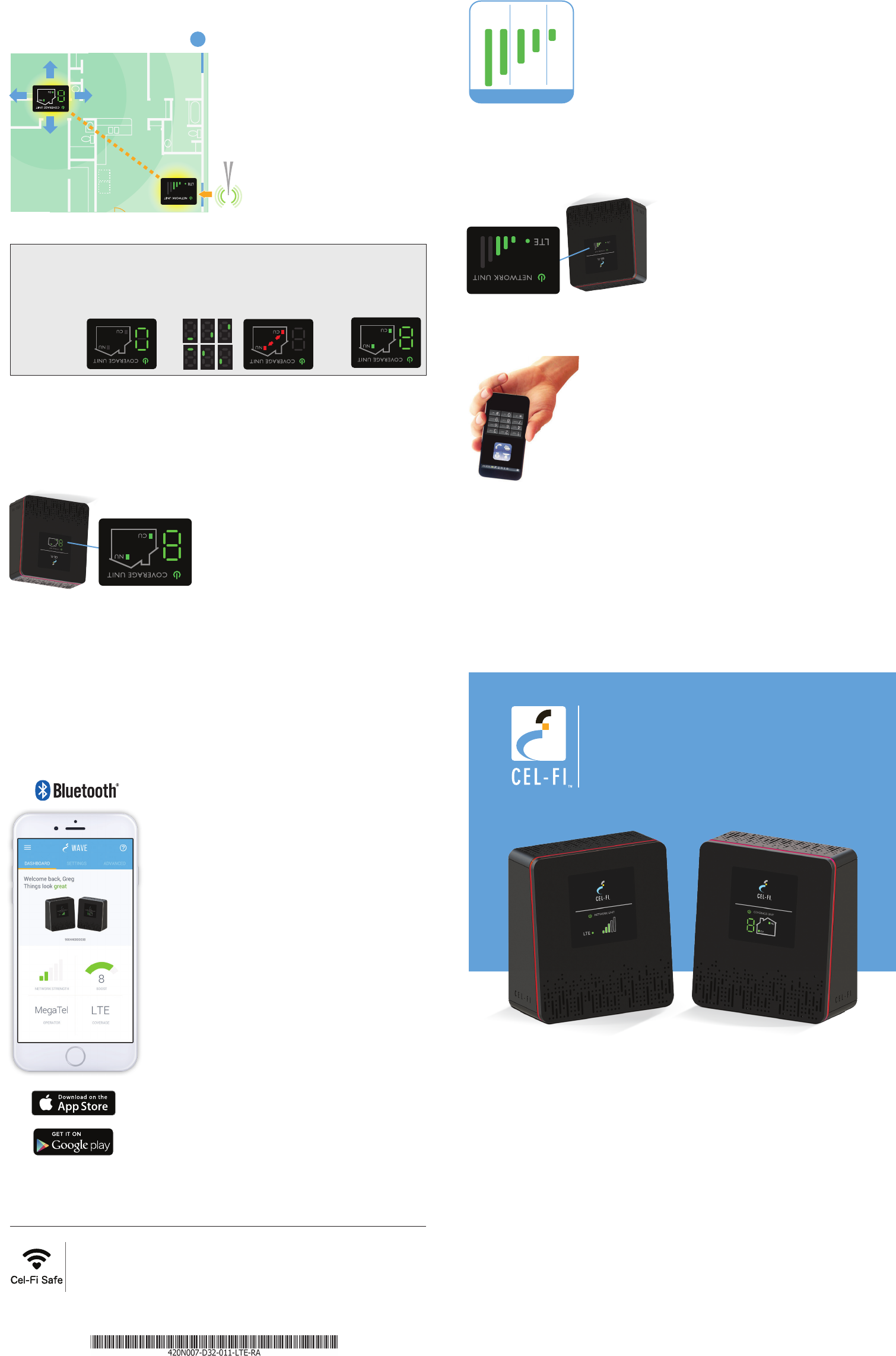
Step 4
Place the Coverage Unit:
Place the Coverage Unit as far away,
inside the space, as possible from
the Network Unit or where you need
coverage the most, making sure that
you have enough distance between
the two units. After several minutes,
the numeric display will stop cycling.
If your device is set-up properly, the green icons will appear on the display
as seen above. It is possible to place the Coverage Unit too close or too far
from the Network Unit. If this happens, a red icon will illuminate indicating
that you need to move the Coverage Unit either closer to, or further away
from the Network Unit (see below).
Step 5
Optimize The Coverage
Unit Placement:
The number on the front of the
Coverage Unit display indicates the
quality of the placement. For the
best service experience, move the
Coverage Unit around your home
until an 8 or 9 displays. Based on
the Coverage Unit number, you
may need to move farther/closer to
the Network Unit.
If you can nd a place in your home that gets at least one bar of 4G LTE
signal, the revolutionary Cel-Fi DUO+ Smart Signal Booster system brings
you smoother video and surng, and improved coverage throughout your
home. Cel-Fi DUO+ Smart Signal Booster is a true plug-and-play system
that doesn’t require the complicated installation of antennas or cables.
Step 1
Find the location with the best coverage:
The rst step in setting-up your Cel-Fi DUO+ Signal Booster
is to nd the location with the best mobile network signal.
Use your phone to identify the area with the best signal.
Typically, the best service will be near a window in the
highest oor of your space. Make sure a 4G LTE icon
is displayed on your handset.
Step 2
Plug-in the Network Unit:
Plug the Network Unit into an easily
accessible outlet near the area with the
strongest 4G LTE signal. (Note: the power
supplies in your kit are identical.) Make
sure that at least one bar is displayed on
the signal strength indicator on the front
of the Network Unit. If you do not see at
least one bar, try a different location.
Step 3
Optimize the Network Unit Placement:
The bars on the front of the device indicate the
strength of the mobile network signal in the area.
Moving the Network Unit to a different location may
increase the signal, and can improve the quality of
your service.
For additional information about Cel-Fi DUO+ Signal Booster Installation go to: www.cel-.com
NETWORK UNIT COVERAGE UNIT
A true plug-and-play system that doesn’t require the installation of antennas
or cables.
To use this product you need:
• An LTE compatible mobile phone with qualifying LTE service
• An area inside your home that receives at least one bar of 4G LTE
coverage
• Power outlets
In this package you will nd:
• Network Unit
• Coverage Unit
• Two Power Adapters
• Two Mounting Brackets with hardware
NETWORK UNIT
DISPLAY
BETTER
2-3 bars
BEST
4-5 bars
OK
1 bar
Signal Strength
For the best service, move the
Coverage Unit until an 8 or 9 displays.
COVERAGE UNIT
DISPLAY
WIRELESS CONNECTION
NETWORK UNIT
DISPLAY
5
Cel-Fi WAVE is an application available on both smartphones and desktop
computers that allows users to interact with Cel-Fi, to access advanced and
supplementary features.
Copyright © 2016 by Nextivity, Inc, U.S. Patents pending. All rights reserved. The Nextivity
and Cel-Fi logos are registered trademarks of Nextivity Inc. All other trademarks or registered
trademarks listed belong to their respective owners. Designed by Nextivity Inc in California.
qsg_DUO+-LTE-English-16-0211
Dashboard:
Glance-able view to the state of your Cel-Fi
environment.
Advanced Mode:
Get a real-time technical overview of the
installation of your Cel-Fi Booster.
Booster Updates:
Keep your Cel-Fi Booster up-to-date as new
software versions become available.
Register: (When Required)
Easily register your Cel-Fi Booster.
For more information, and software, go to:
www.cel-.com/wave
Get More from Cel-Fi WAVE
Cel-Fi DUO+ Smart Signal Booster™
BEFORE You Begin
GOOD
Two green icons
indicate that the Cover-
age Unit is functioning
normally.
TOO CLOSE
A zero on the numeric display
indicates that the Coverage Unit
needs to be moved farther away
from the Network Unit.
TOO FAR
Four red icons & a scrolling
display indicate that the Coverage
Unit needs to be moved closer to
the Network Unit.
SCROLLING DISPLAY
COVERAGE UNIT
DISPLAY
Quick Start Guide
Cel-Fi™ DUO+
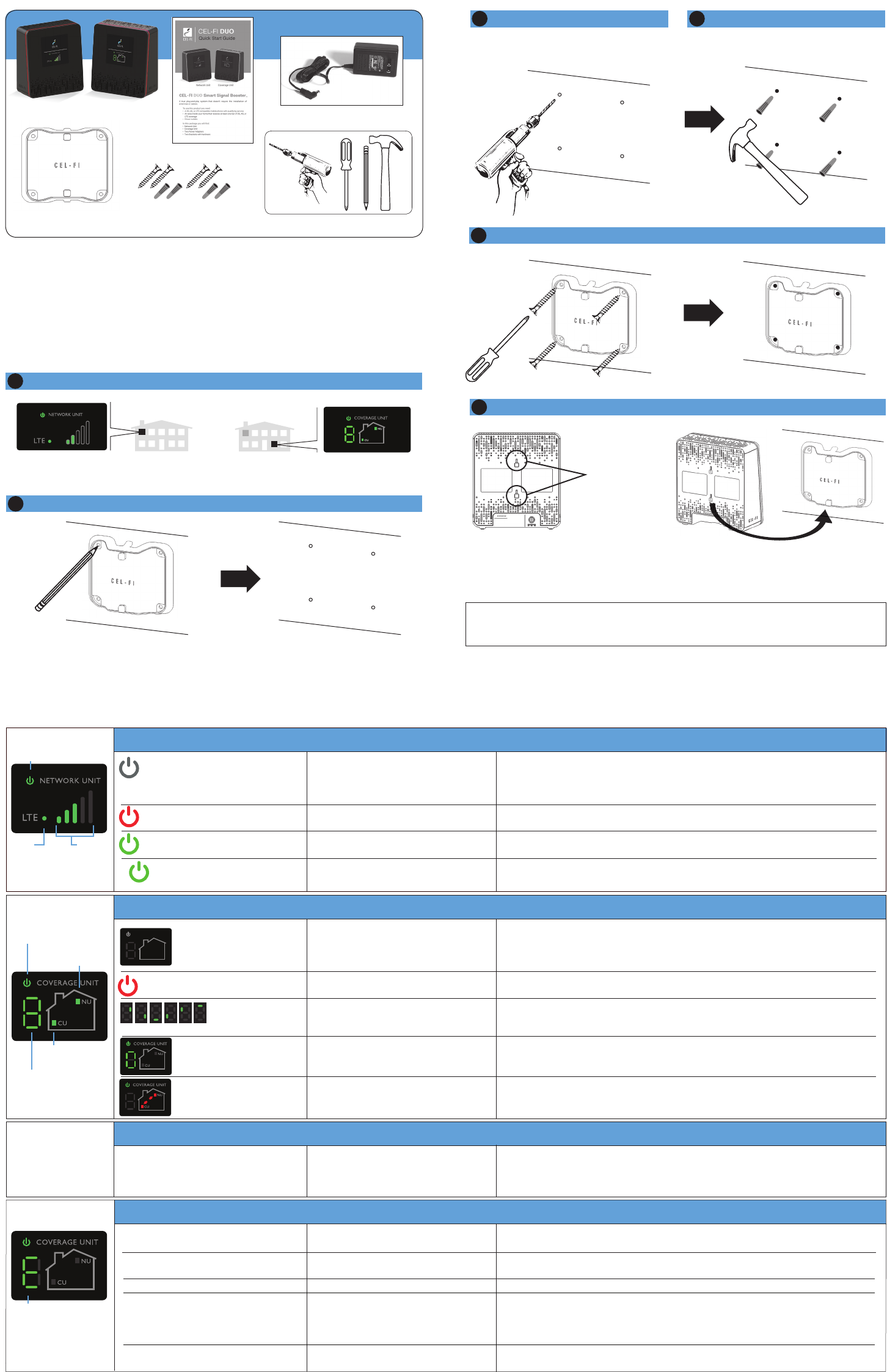
Troubleshooting
Indicator Issue Try This
Indicator Issue Try This
No lights on the Network Unit
display.
Power indicator is red.
Power indicator is green but no bars
on the Network Unit display.
Power indicator is Flashing
Green.
No lights on the Coverage
Unit display.
Coverage Unit Power Indicator is red
Seven segment
display cycling for
more than a minute.
Zero displayed.
The Coverage Unit and
Network Unit icons are red
with two arrows.
The device is not receiving power.
Network Unit hardware issue.
Network Unit does not have a 4G LTE
signal.
Network Unit Is setting up
communications with Coverage Unit.
The device is not powered.
System Error.
The Coverage Unit still trying to wirelessly
connect to the Network Unit.
The Coverage Unit is “Too Close” to the
Network Unit.
The Coverage Unit is “Too Far Away” from
the Network Unit.
1. Is the unit plugged in?
2. Is there power at the outlet?
3. Try exchanging the power supplies with the Coverage Unit to determine if the power
supply is defective.
Please check the Coverage Unit for an alternating error number to determine the proper
solution from the list of Error Messages below.
Try moving the Network Unit to another room or area where you have more coverage.
(Use your mobile phone to nd the best 4G LTE coverage).
Wait a few moments, once a path has been set up, the light will stop ashing.
1. Is the unit plugged in?
2. Is there power at the outlet?
3. Try exchanging the power supplies with the Network Unit to determine if the power
supply is defective.
Please check the seven segment display for an alternating Error Messages to determine
the proper solution from the list of Error Messages below.
1. Wait for the display to stop cycling. This could take several minutes.
2. Make sure that all other electronic devices (Wi-Fi routers, home phones, computers,
etc.) are at least 1 meter from the Coverage & Network Units.
Move the Coverage Unit further away from the Network Unit. The separation distance
may be over 20 meter for a residence, and much further for open commercial spaces.
Try and get an 8 or 9 on the display.
Move the Coverage Unit closer to the Network Unit.
COVERAGE UNIT
NETWORK UNIT
E1
E3
E4
E5
E8
E9
No 4G LTE signal at the
Network Unit.
Coverage Unit is overheating.
Network Unit is overheating.
Registration Required.
Input signal at Network Unit too strong.
Your system was moved from its original address.
Registration required due to location lock.
Try moving the Network Unit to another room or area where you have coverage. (Use your
cell phone to nd the best 4G LTE coverage).
Make sure that the vents on the unit are not blocked. Move the unit to a cooler area. The
system will start working normally when it cools down.
Register your address with your mobile network provider, using the Cel-Fi Wave app.
Your Network Unit is too close to a cellular tower. This may result in a reduced output power
(smaller coverage bubble) to limit network interference. Note: If you have satisfactory boost in
cellular service you can ignore this message. Otherwise move your Network Unit to another
location. You might need to move your Network Unit to the other side of your home/ofce.
Either move the system back to its original location or register your new address with your
mobile network provider, using the Cel-Fi Wave app.
ERROR
MESSAGES
If you see any other error messages or for additional information about Cel-Fi DUO+ Signal Booster Installation go to: www.cel-.com/support
Low Coverage Unit number or
Network Unit input signal.
Network Unit and Coverage Unit are too
close together or Network Unit signal
level is low.
Move the Coverage Unit away from the Network Unit to get a higher coverage number.
This can mean putting the Coverage Unit on the opposite end of your home. Higher
numbers indicate better coverage. You can also move the Network Unit to an area with
a stronger signal. More bars is always better.
PERFORMANCE
The Coverage Unit has
a boosted signal but
only in a small area.
Indicator Issue Try This
Signal
Indicator
LT E
Indicator
Power & Status Indicator
Alternating E and
Numeric Error Code
Power & Status Indicator
Seven Segment Display
Coverage Unit
Indicator
Network Unit
Indicator
COVERAGE UNIT
NU
CU
Indicator Issue Try This
((( )))
Each Cel-Fi device may be supplied with mounting brackets and hardware to
mount both (or either) the Coverage Unit and the Network Unit.
NOTE: The brackets come equipped with screws and inserts for mounting
in standard drywall. Before you install the mounts, make sure there are no
wires or other objects, or metal plates, behind the drywall layer that will
interfere with the inserts, screws, mount, or mounted units.
Mounting Instructions
2Determine Mounting Hole Locations
3Drill Anchor Holes (Drywall) 4Install Anchors (Drywall)
In each marked spot, use a 3/16” drill bit to drill guide holes for the anchors.
COVERAGE UNIT
USER INTERFACE
NETWORK UNIT
USER INTERFACE
1Determine Cel-Fi Device Location (refer to other side)
5Install Mounting Bracket
Figure 1
Back view with mounting holes.
Figure 2
Backside of unit ts onto bracket hooks.
Mounting
Holes
6Attach the Cel-Fi Unit to the wall mounted bracket
REQUIRED HARDWARE
Network Unit Coverage Unit
Mounting
Brackets (2)
Screws (4)
Drywall Anchors (4)
Quick Start Guide
Power Adapters (2)
CONTENTS IN THE BOX
IMPORTANT: Your Cel-Fi DUO+ Smart Signal Booster is electronic equipment.
Both units must be kept indoors and in a dry, cool, well ventilated area.