Nexus Telecom GO1001 Mobile Phone User Manual S610GSD
Nexus Telecom Inc. Mobile Phone S610GSD
UserMan
1
User Manual
GO1001
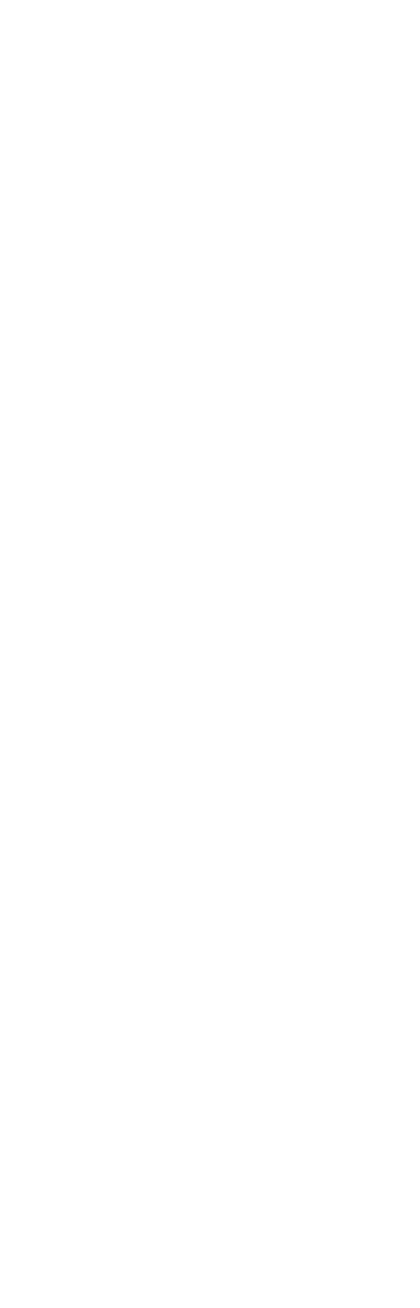
2
1 Safety & Notice .......................................................................................................................... 3
2 Your Phone ................................................................................................................................. 4
2.1 Battery ................................................................................................................................ 4
2.1.1 Remove and install of the Battery. ..................................................................... 4
2.1.2 Battery charging .................................................................................................... 5
ATTENTION: .................................................................................................................................. 5
2.2 Connect network ................................................................................................................. 5
2.2.1 SIM card ................................................................................................................. 5
2.2.2 Insertion of the SIM Card .................................................................................... 5
2.2.3 Insertion of the Memory Card ............................................................................. 5
2.2.4 Turning the Phone On or Off .............................................................................. 5
2.3 Screen control ..................................................................................................................... 6
2.4 Home screen ....................................................................................................................... 6
2.4.1 The extension of home page interface .............................................................. 6
2.4.2 Manage Apps ........................................................................................................ 7
2.4.3 Remove apps ........................................................................................................ 7
3 Function Menu ........................................................................................................................... 7
3.1 View all applications .......................................................................................................... 7
3.2 Using the mobile phone memory card as USB mass storage ............................................. 7
3.3 WLAN ................................................................................................................................ 8
3.3.1 Open the WLAN and connect to a wireless network ....................................... 8
4 Application ................................................................................................................................. 8
4.1 Browser .............................................................................................................................. 8
4.1.1 Open Browser ....................................................................................................... 9
4.2 Calculator ........................................................................................................................... 9
4.3 Calendar ............................................................................................................................. 9
4.4 Camera ............................................................................................................................... 9
4.4.1 Camera .................................................................................................................. 9
4.4.2 Video recorder ...................................................................................................... 9
4.5 Clock ................................................................................................................................ 10
4.6 Downloads ........................................................................................................................ 10
4.7 Email ................................................................................................................................ 10
4.8 File manager ..................................................................................................................... 11
4.9 FM radio ........................................................................................................................... 11
4.10 Gallery ............................................................................................................................ 11
4.11 Messaging ...................................................................................................................... 11
4.11.1 Send SMS ......................................................................................................... 11
4.11.2 Send MMS ......................................................................................................... 11
4.12 Music .............................................................................................................................. 12
4.12.1 Open music player ........................................................................................... 12
4.12.2 Enjoy music ....................................................................................................... 12
4.12.3 Add to playlists .................................................................................................. 12
4.12.4 Management play lists ..................................................................................... 12
4.12.5 Add to play lists ................................................................................................ 12

3
4.12.6 Set music use as ringtone ............................................................................... 12
4.12.7 Set sound effects .............................................................................................. 12
4.13 Note ................................................................................................................................ 13
4.14 People ............................................................................................................................. 13
4.15 Phone .............................................................................................................................. 13
4.15.1 How to dial a number? ..................................................................................... 13
4.15.2 Dial by using Bluetooth devices ..................................................................... 13
4.16 Setting ............................................................................................................................ 13
4.16.1 Sim card management .................................................................................... 13
4.16.2 Wi-FI ................................................................................................................... 13
4.16.3 Bluetooth ............................................................................................................ 14
4.16.4 Data usage ........................................................................................................ 14
4.16.5 More ................................................................................................................... 14
4.16.6 Audio profiles .................................................................................................... 14
4.16.7 Display ............................................................................................................... 14
4.16.8 Timer Switch Machine ..................................................................................... 14
4.16.9 Language & input ............................................................................................. 15
4.16.10 Date & time ..................................................................................................... 15
4.16.11 Security ............................................................................................................ 15
4.16.12 Location ........................................................................................................... 15
4.16.13 Backup&Reset ................................................................................................ 15
4.16.14 Storage ............................................................................................................ 15
4.16.15 Battery .............................................................................................................. 15
4.16.16 Apps ................................................................................................................. 16
4.16.17 Accessibility .................................................................................................... 16
4.16.18 About phone .................................................................................................... 16
4.17 Sound recorder ............................................................................................................... 16
4.18 Video player ................................................................................................................... 16
4.18.1 Open the video player ..................................................................................... 16
4.18.2 Enjoy video ........................................................................................................ 17
1 Safety & Notice
WARNING: Please pay attention to these guidelines, not following them may be
dangerous and illegal.
SWITCH OFF IN RESTRICTED AREA
Switch the device off when near mobile phone use is not allowed or when it
may cause interference or danger such as near the fuel tanks, chemicals,
Aircraft or blasting areas. Keep the device away from the children.
While driving please obey local laws and regulations with regard to use of
the device., .always keep your hands free to operate the vehicle while
driving, road safety comes first.
Non-original accessories and components are not provided with repair
warranty qualification.

4
Please do not disassemble your phone by yourself, if your phone is out of
order, please contact your supplier.
Please do not charge the Smart Phone before battery is installed. Do not
short-circuit the battery.
Smart Phone must be charged in a good ventilated and cooling environment,
and away from flammable and explosive materials.
In order to demagnetization, please keep Smart Phone away from the
magnetic material, such as disks, credit card etc.
Keep the device dry. Precipitation, humidity, and all types of liquids or
moisture can contain minerals that will corrode electronic circuits. If your
device does get wet, remove the battery, and contact with the supplier.
Do not use the Smart Phone in too high or too low temperature environment,
and do not expose the Smart Phone to strong sunlight or high humidity.
Do not use liquid or wet cloth with strong detergent to clean the device.
This Smart Phone has Camera, video recording and sound recording
functions; please follow the relevant laws and regulations to use those
functions. Photograph, video recording and sound recording without
authorization may be illegal.
While using the network functions, please do not download the files which
have virus, do not install any photos and ring tones which have been
damaged. doing so may void warranty
Please dispose of batteries according to local regulations, and use recycle
when possible. Do not dispose battery as household waste.
STATEMENT: Our Company reserves the right to revise this manual content
without prior notice.
2 Your Phone
2.1 Battery
2.1.1 Remove and install of the Battery.
When removing the battery follow the following steps:
① Firmly lift the battery cover from bottom left corner of the phone while the phone is
faced down;
② Gently push the battery forward and lift it up.
When installing the battery follow the following steps:
① Make the battery metal contact completely with the phone in the battery
compartment, and then push the battery as shown in the picture below.
② Put the battery cover on.
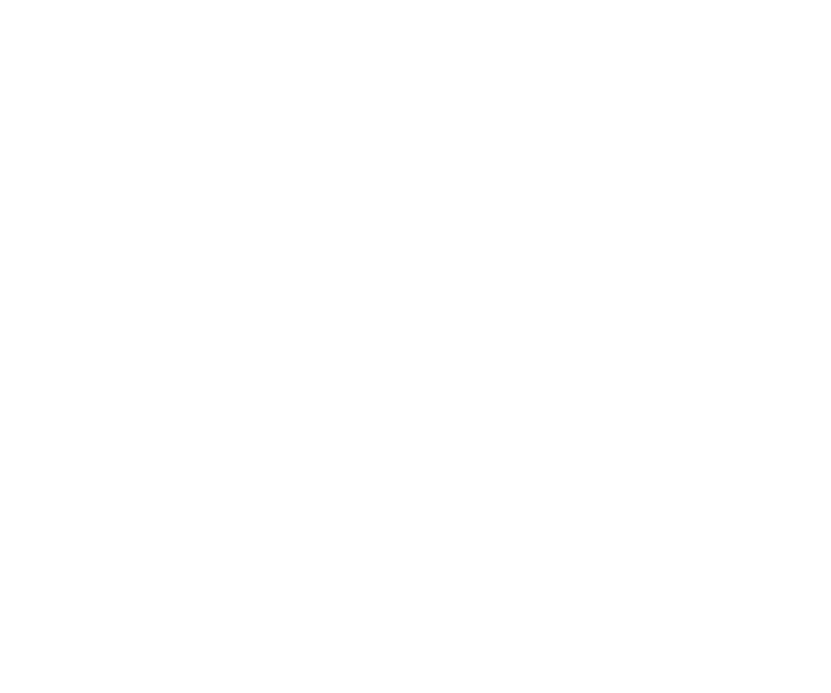
5
Warning: Do not connect any external electric power directly to the battery, this
may result battery explosion and cause injury
2.1.2 Battery charging
Plug the charger connector with the phone, and plug the charger into the electrical outlet.
At this time the charge level icon will repeatedly flash at the top right corner of the
mobile phone’s screen; showing that battery is charging When charging is complete,
unplug the charge connector from the electrical outlet and the mobile phone.
ATTENTION:
Charging must be performed in a well-ventilated area with a temperature between
-10C and +45C. The factory-supplied charger must be used. Using an unapproved
charger could cause damage to the battery and void warranty.
2.2 Connect network
2.2.1 SIM card
Before using your phone, you must first insert a valid and active SIM
(Subscriber Identity Module) card in the phone from your network provider.
Your phone will not work with invalid SIM.
Warning: Do not connect any electrical wires to the SIM card metal slots
2.2.2 Insertion of the SIM Card
Turn off the phone; remove the battery and unplug other external power sources.
Insert the SIM card into the SIM slot.
When you need to remove the SIM card, please first turn off the phone, remove the
battery, then remove the SIM card.
2.2.3 Insertion of the Memory Card
It is recommended to use external memory card in order to have better performance
of this Device
Turn off the phone; remove the battery and unplug other external power sources.
Insert the T-FLASH card to the T-FLASH trough.
When you need to remove T-Flash card, please first turn off the phone, remove the
battery, then remove the memory card.
2.2.4 Turning the Phone On or Off
To turn ON or OFF the phone, hold down the Power key for few second.
If you turn ON the phone without having inserted the SIM card, phone will display “No SIM
card”. After inserting the SIM card, the phone will automatically check if the SIM is
activated on the Network.After startup, according to the prompt, set boot wizard, press
enter standby interface.
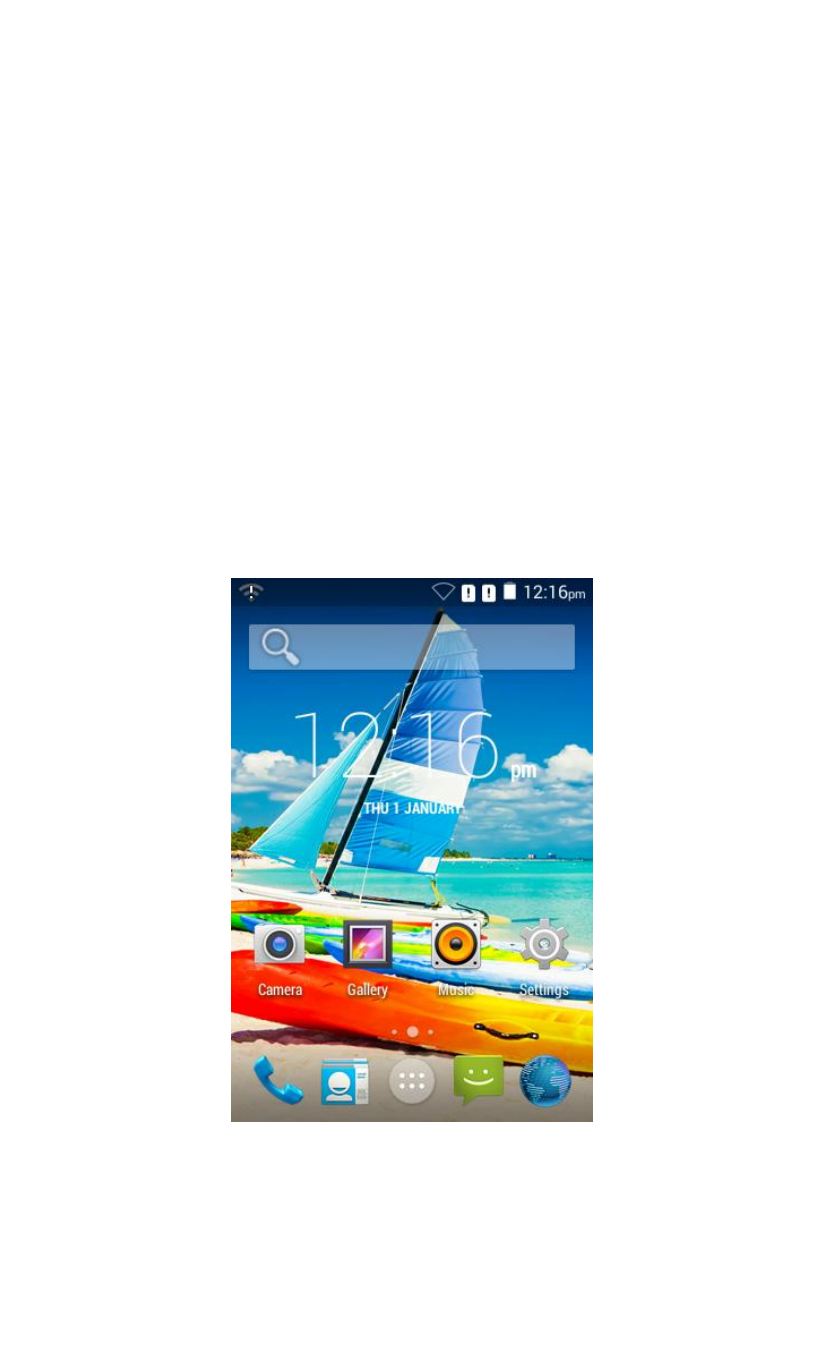
6
2.3 Screen control
You can through the screen of a series of operations to control your phone.
Click: you can choose the screen by clicking on the screen of the project, and
the open application, use the buttons below the screen input.
Sliding: you can pass on the screen horizontal or vertical sliding, realize the
pages up and down, or displayed around.
Long press: you can through the long by some projects get its available menu.
In the long press application programming interface program icon, can the
application shortcuts to add to the main screen.
Drag: you can drag on the screen through some projects achieve certain
operation.
Did screen switching: you can flip through mobile phone screen display of
switching namely. Did display function only in some interface effective, such as
text input interface, surf the web interface, etc.
2.4 Home screen
Turned on and unlock the screen, the display shows the interface is the Home
screen;
In addition to the diagram shown in the shortcut icon of the Home screen, need to add
or delete a folder, other shortcuts or widgets. When idle space after use, you can slide
horizontally on the screen to open the home of the extension interface and add the
desired content.
2.4.1 The extension of home page interface
Extension of the interface is used to store more shortcuts, widgets or folders. You can
interface extension of the horizontal sliding screen to open the home screen.
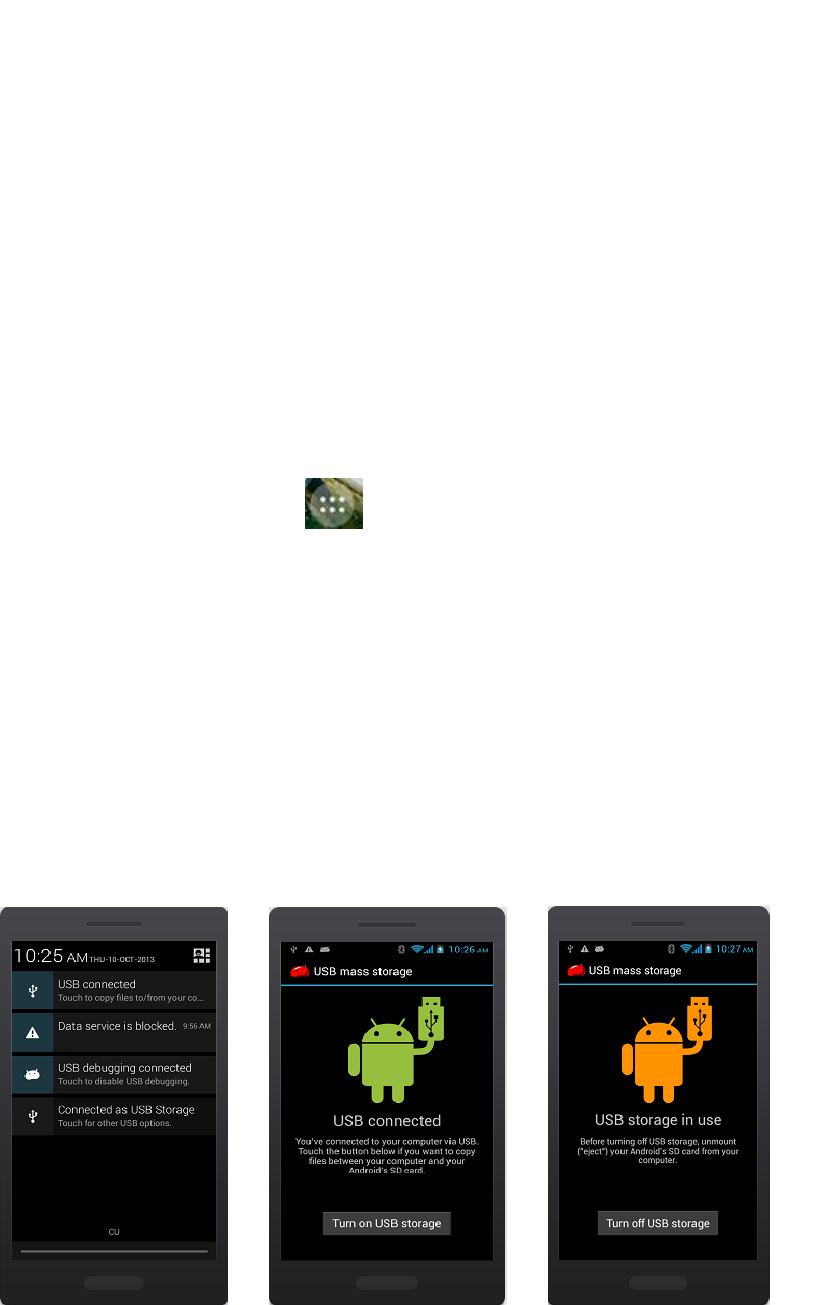
7
2.4.2 Manage Apps
Can View, force stop,Install,Uninstall,Clear data,move apps all over the SD card and
Phone
2.4.3 Remove apps
Long press to remove the app until the top of the screen "Remove" icon. The show will
be a drag to "Delete" can be deleted.
3 Function Menu
3.1 View all applications
Press the Home key, Click on the " " can view the phone all applications:
View all applications click “Home ” switching to the home screen.
3.2 Using the mobile phone memory card as USB mass storage
1. Use USB line will be mobile phone connected to the computer. The status bar will
show the notification icon.
2. Open the notice panel.
3. In the notification panel, touch “USB connected”, and then touch "turn on USB
storage". when you want to disconnect, can touch ”turn off USB storage”
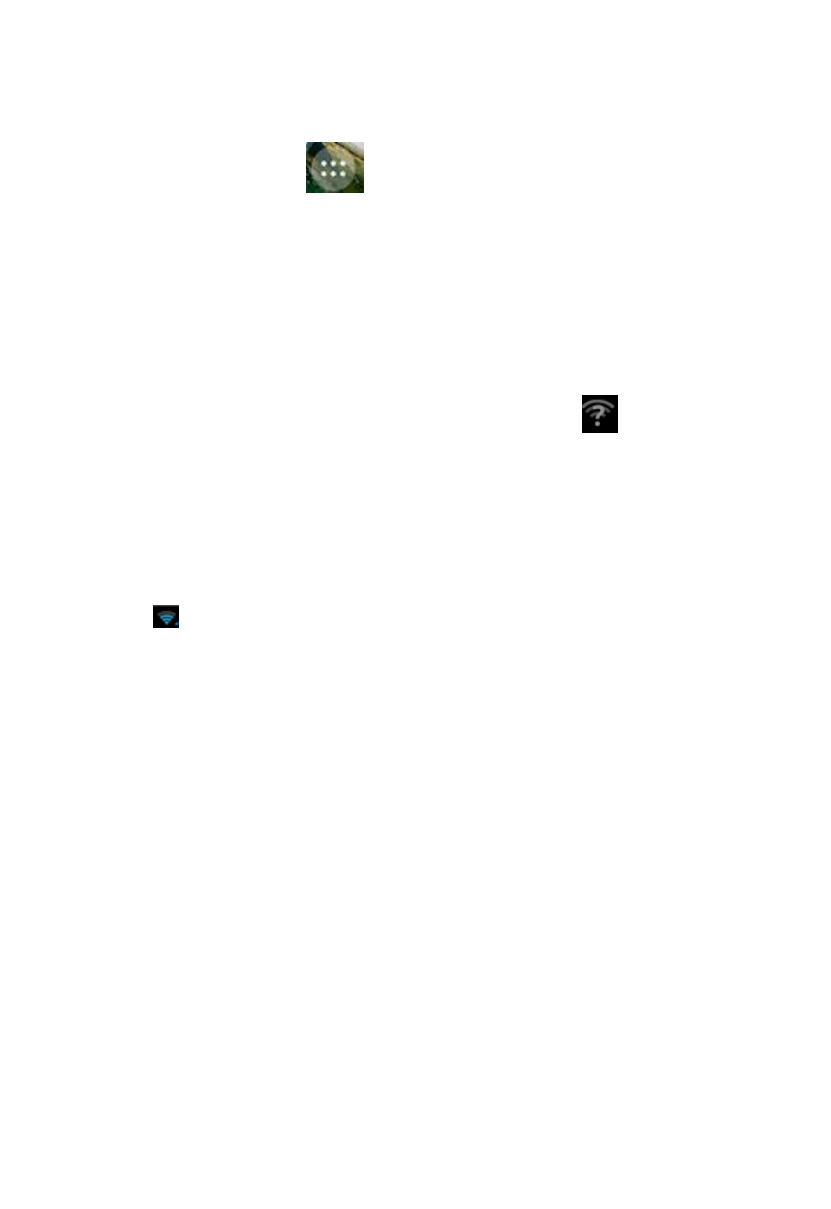
8
3.3 WLAN
Wireless Local Area Network (WLAN) links two or more devices using some wireless
distribution method and providing a connection through an access point to the wider
internet.
NOTICE: The WLAN signal coverage distance is about 100 meters and will depend
on the quantity, infrastructure, and other signals penetrate the object and decide.
3.3.1 Open the WLAN and connect to a wireless network
1. Press the Home key, click on “ ” -> Settings-> Wi-Fi.
2. Select and open Wi-Fi. The phone will automatically scan can be used a wireless
network.
3. Click on the Wi-Fi settings. Then WLAN network will display a list of WLAN to find
the network of the name and security Settings (open network or with WEP, WPA/WPA2
encryption). If the opening set of WLAN network notice, to find a cell phone in the open
wireless network can be used in the status bar shows the icon( ).
4. Touch one of the WLAN network to connection. When you select open network,
mobile phone will be connected to the network. If selected is WEP, WPA/WPA2
encryption network, it must first corresponding input password, and then the touch
connection
NOTICE: When the phone is connected to a wireless network, the status bar will display
the WLAN icon ( ), and displays the approximate signal strength (light up the number of
strip).If touch mobile phone at present the connected to a wireless network, will display
the name of the state, WLAN network, speed, signal strength, safety information and IP
address. If you want to remove phone wireless networks set, please touch this window on
the "don't save". If you want to connect to the network, you must enter again these
Settings.
Unless you choose not to save network, or the next mobile phone to connect to
previously had connected encryption wireless network, will not have to enter a password
accordingly. The network will search by WLAN, also is the mobile phone does not need to
perform additional steps can be connected to the WLAN network.
4 Application
4.1 Browser
Through a web browser, you can connect to the internet, Internet settings are default
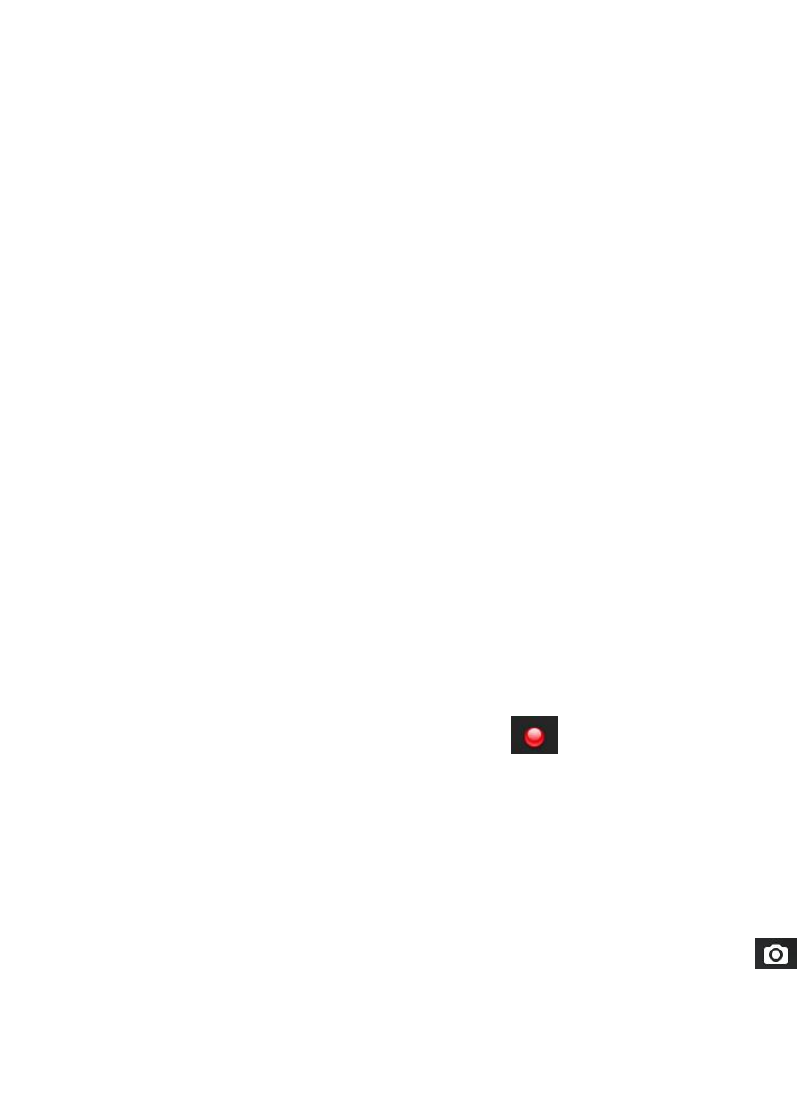
9
to MTN SIM card.
4.1.1 Open Browser
Touch Brower can open the browser. Interface as shown in the diagram:
In the browser, you can open the page by the following methods:
1. Click on the browser address bar, input for the open web site. Click.
2. Touch the menu key-> bookmarks, choose need to open the bookmarks or click on
the most visited/history records label page to choose open other web pages.
4.2 Calculator
A have four basic function of the calculator, convenient for simple mathematical
calculation you.can you make calculator to separate thousand with a comma eg 1,000
4.3 Calendar
Enter calendar submenu, the calendar will display on the screen and the current date
marked with the special color background frame.
4.4 Camera
4.4.1 Camera
Your mobile phone and camera with dual, it is equipped with a high vivid camera
picture which you can use to take pictures at anytime or place and then save them on your
mobile phone, use them as your mobile phone wallpaper or send them to your friends and
colleagues via MMS and email.
4.4.1.1 Open camera
Click on the camera can turn on the camera.
Warm prompt: in the camera's interface, you can click " " fast switching to the camera
to video camera, click to panoramic photo mode
Taking a photo
1. During the view-finding mode, adjust the lens to allow what is being photographed to
appear in the viewfinder.
2. After framing the picture you wish to take, keep the camera steady and press” to
take photo;
3. After taking photos will auto save to camera folders in picture;
4. Click “back key” return to camera interface.
4.4.2 Video recorder
The mobile-phone supports shoot function, the extent of film restrict according as
current memory space.

10
4.4.2.1 Recorder
1. During the view-finding mode, adjust the lens to allow what is being photographed to
appear in the viewfinder.
2. Press” “ to recorder.
3. Press “ ” end recorder.
Complete recorder, you can click on the icon of the right, in the menu for the following in
operation:
1. Click delete, you can delete the video.
2. Click share, you can through the information, E-mail or Bluetooth, etc and good
friends share this video.
3. Click “ ” ,you can view the video.
4. Click more, You can view the video detailed information.
4.5 Clock
1. Click on the screen switch display mode.
2. Click on the " " set the alarm clock. Click the default alarm clock, or click add
alarm clock or by the menu button-> add alarm, Checked open alarm clock check box.
Set the alarm time, repeat and other necessary information. After the completion of
the set, you also can press menu button-> delete alarm /preview the alarm clock
deleted or edit alarm.
4.6 Downloads
Show all content downloaded from the browser. Click to view the downloaded content;
checking the box you can choose to delete and clear all selected downloads.
4.7 Email
Enter E-mail address and login password, choose communication protocol,Select
data account [Edit wireless local area network or SIM card to connect to the E-mail
network],Setting receiving server and send server address,Edit user name [username
need to use the name generate itself], and save Settings, enter the mailbox options to
write and receive mails.
Note: Different email accounts communications business agreement may be different,
communication protocol choose wrong can lead to you can send and receive E-mail.
Selectable settings as below:
Account settings
You can change E-mail account Settings, such as name, email address and password
and specifications.
Email notification and ring Settings
Set the notification of email and select the ring settings.
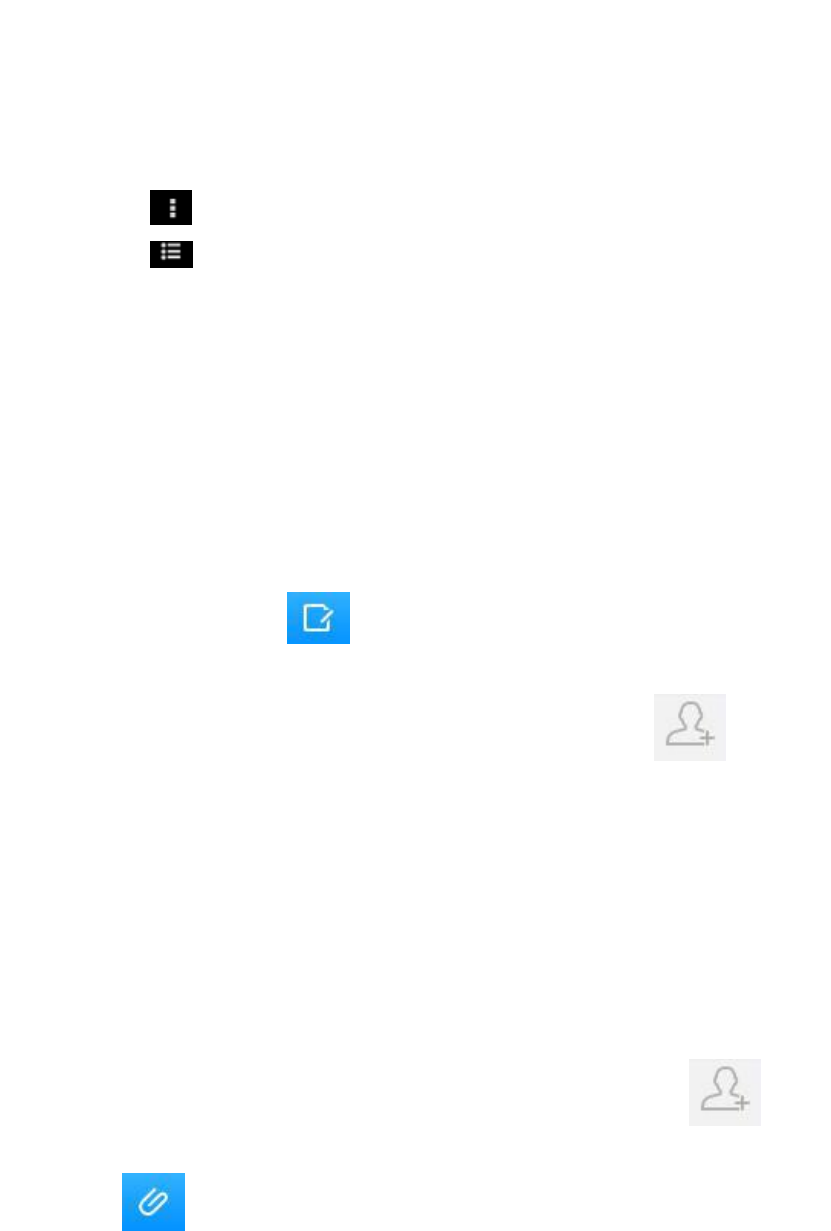
11
E-mail inspection frequency Settings
Enter the optional settings of the E-mail checking frequency.
4.8 File manager
In the main menu click on file management can enter to file management list, memory
card shows all of the file. Root directory of the document according to the menu button
can be new folder, folders and files to copy, view, cut, delete, rename, share and details.
4.9 FM radio
In the menu before please to insert headphones.
1.Click the icon, can search, open Speaker, and have Record FM;
2.Click the icon, can review the channel you have searched;
4.10 Gallery
Click Gallery to enter you can view all the pictures and videos in the T-card. The video files
can use the video player.
4.11 Messaging
Click on the messaging, you can pass the messaging function sending or receiving
SMS and MMS.
4.11.1 Send SMS
1. Messaging ->Click the icon “ ” to Compose new message.
2. In the recipient field, enter the recipient number. You can also click “ ” Select
recipients from your contacts.
3. Click on a column of input, enter the message content.
4. Click send.
5. Select SIM card.
4.11.2 Send MMS
1. Messaging ->Compose new message.
2. In the recipient field, enter the recipient number. You can also click “ ” Select
recipients from your contacts.
3. Press the key
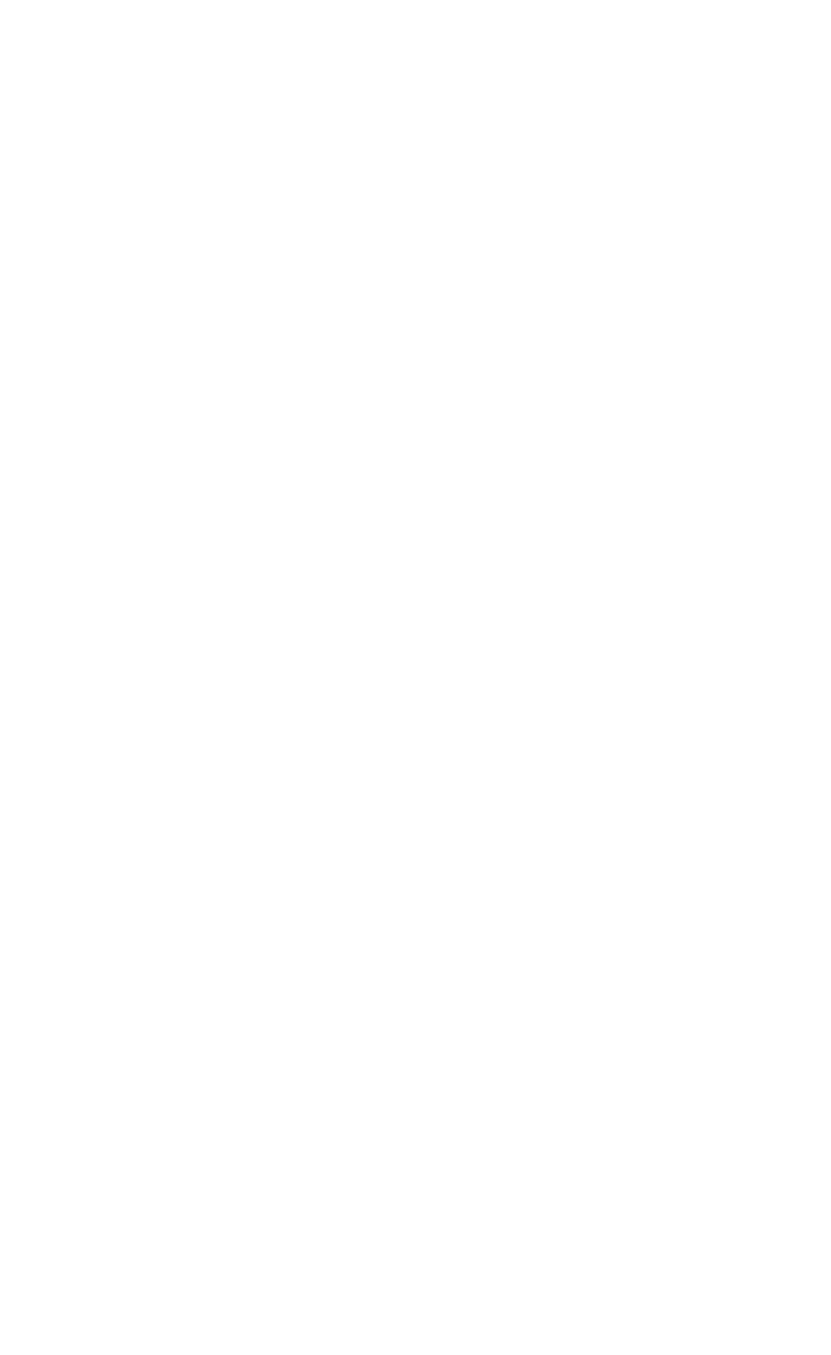
12
Tip: add a picture,videdos,Audio,Calendar files. You also can choose capture picture,
capture video, record audio and slideshow inserted into MMS attachments.
4.12 Music
4.12.1 Open music player
Play music files before, need to music file copy to memory CARDS. Click on the music can open
music player.
4.12.2 Enjoy music
1. Click on the artist/albums/songs/ library, find you need to play music files.
2. Click on the music files start playing.
4.12.3 Add to playlists
In order to facilitate the management of your music files, you can create some play
lists.
1. Click on the songs tag page.
2. Choose need to add to playlist of music files, long press until pop-up shortcut
menu.
3. Click on add to playlist.
4. Click on the new.
5. Input the name of the new play lists.
6. Click save.
Right now you choose music file will be automatically added to the new play list.
4.12.4 Management play lists
1. Music->play list
2. Choose from the list to edit or play playlist, long press until pop-up shortcut menu.
4.12.5 Add to play lists
1. Open the music, choose songs tag page
2. Choose need to add to playlist of music files, long press until pop-up shortcut
menu.
3. Click add to playlist.
4. Choose need to add playlist.
4.12.6 Set music use as ringtone
1. Open the music.
2. Choose songs/play list tag page.
3. The music files to choose and long press until pop-up shortcut menu.
4. Click used as phone ringtone.
4.12.7 Set sound effects
1. Open the music.
2. Press the menu button-> sound effects.
3. Tick enable sound, choose to enable the sound effects and checked open.
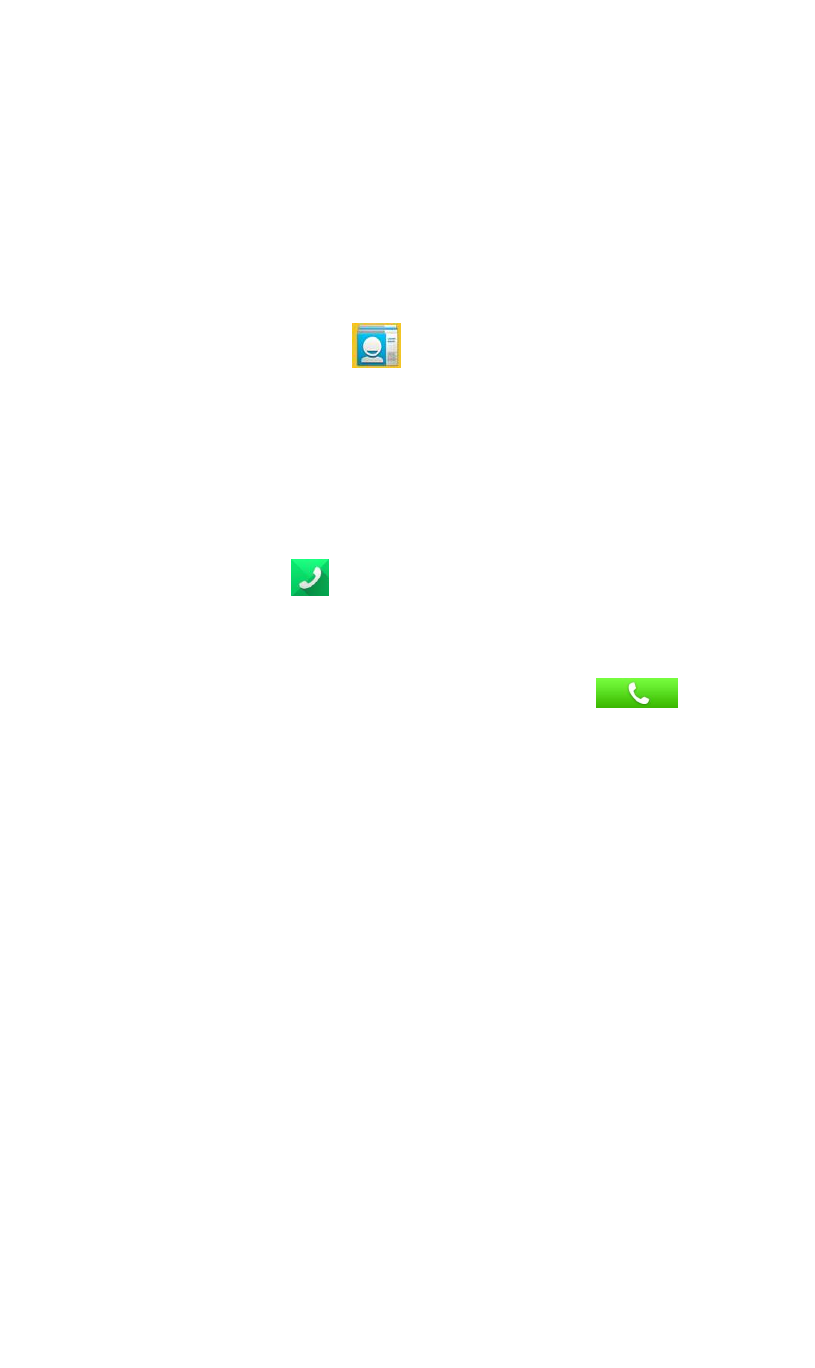
13
4.13 Note
Note what you plan to do
4.14 People
You can store phone numbers on your phone’s memory.
This menu gives you quick and easy access to the people you want to search. You can
view and create contacts on your phone, and can also import contacts stored on your SIM
card.
To access this menu, press HOME, and touch the application tab, and then select People.
You can also press the People icon in the home screen and select the Contacts
tab.
4.15 Phone
Use this menu to call your friends.
To access this menu, press HOME, touch the application tab, and select Phone.
Or you can press the Call icon in the home screen.
4.15.1 How to dial a number?
Enter the number you want to dial, and then press the Call icon to dial.
To know the detail, see calling chapter.
4.15.2 Dial by using Bluetooth devices
You can place and receive calls using a hands-free Bluetooth headset or hands-free car
kit. Before you can use your Bluetooth device, follow the following steps:
1. Go to HOME, touch the application tab, and select Settings to turn Bluetooth on.
2. Get your headset or hands-free car device ready for pairing by following the
manufacturer’s instruction.
3. Pair and connect your phone to the Bluetooth headset or car kit.
4. Can use your headset or car kit to receive call.
4.16 Setting
4.16.1 Sim card management
SIM information: Choose SIM card enabled or disabled.
Default: Set up voice call, messaging and data connection use the default SIM card
General setting: Set the SIM card roaming and contacts & SIM.
4.16.2 Wi-FI
To turn on the wifi the can scan the network to browse wap page or other apps;
Wi-Fi: select on or off.
Wi-Fi settings: Set up and management wireless access points, etc.
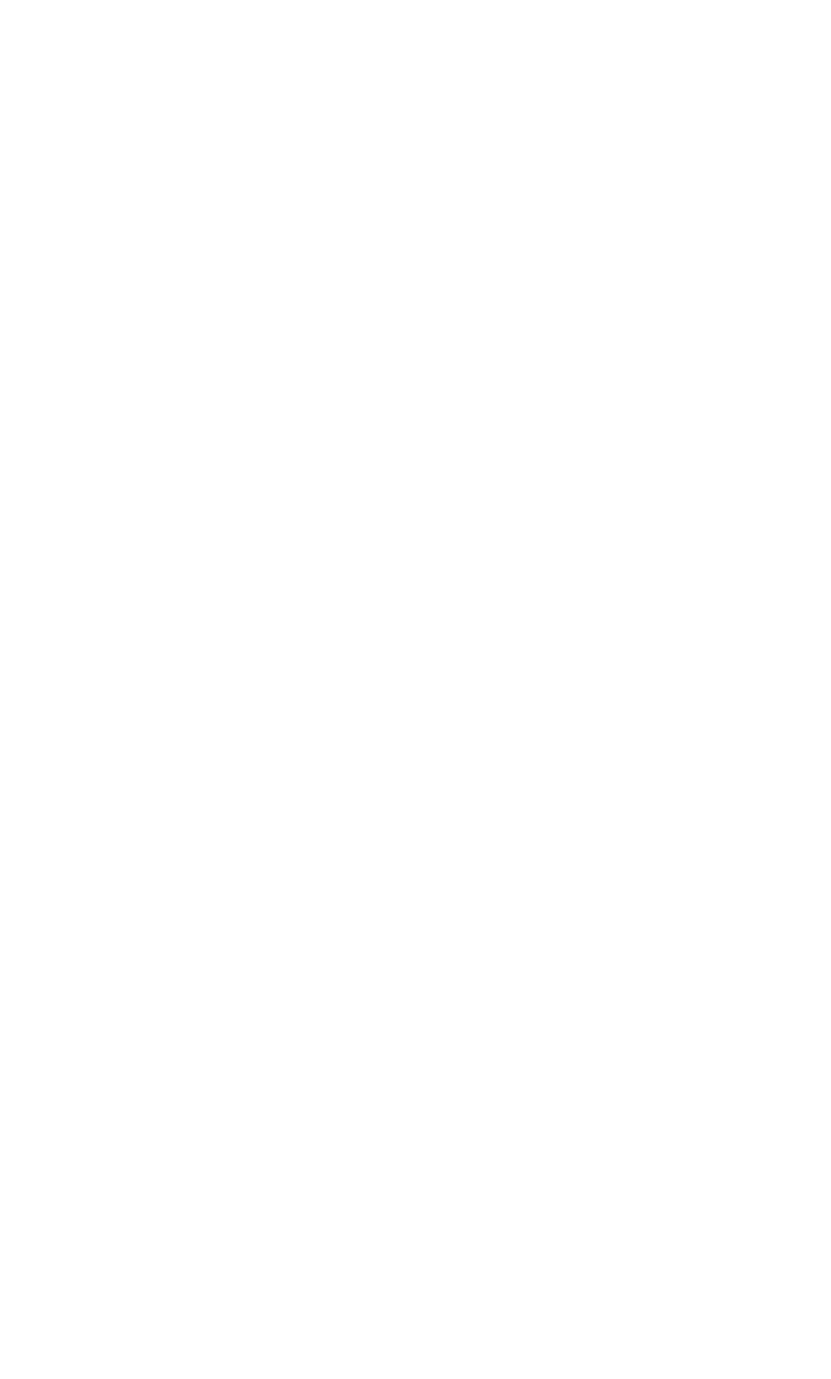
14
Wi-Fi Direct settings: Set up and management WLAN Direct.
Tethering & portable hotspot: Will you move data connection through cell phone
USB or as a portable WLAN hot share.
VPN settings: Setup and manage virtual private network.
Mobile networks: Check the mobile data usage, set access point name and
network operators.
GPRS transfer prefer: Will you move data connection through cell phone USB to
share.
4.16.3 Bluetooth
Open/close Bluetooth.
Bluetooth settings: Management connection, setting device name and can detect
the sex, etc.
4.16.4 Data usage
Measured by your phone,Your carrier’s data usage according may differ;
4.16.5 More
Airplane mode: Disable all wireless connection.
VPN settings: Setup and manage virtual private network.
Tethering & portable hotspot: Will you move data connection through cell phone
USB or as a portable WLAN hot share.
Wi-Fi Direct settings: Set up and management WLAN Direct.
Mobile networks: Check the mobile data usage, set access point name and
network operators.
GPRS transfer prefer: Will you move data connection through cell phone USB to
share.
4.16.6 Audio profiles
General
Silent
Vibration
Outdoor
4.16.7 Display
Brightness: Set the brightness of the phone display
Scenes: to set the Scenes to default or work;
Wallpaper: Set up the wall paper of mobile phones
Theme: to set up the phone’s theme;
Auto-rotate screen: Set up if open automatically rotating screen.
Sleep: Automatic adjustment screen lock the delay time before
Font size: to set the phone’s font size;
4.16.8 Timer Switch Machine
Each time, including the timing of the setup time and repeat way content, set up
complete and checked open the alarm clock check box, when the corresponding setting
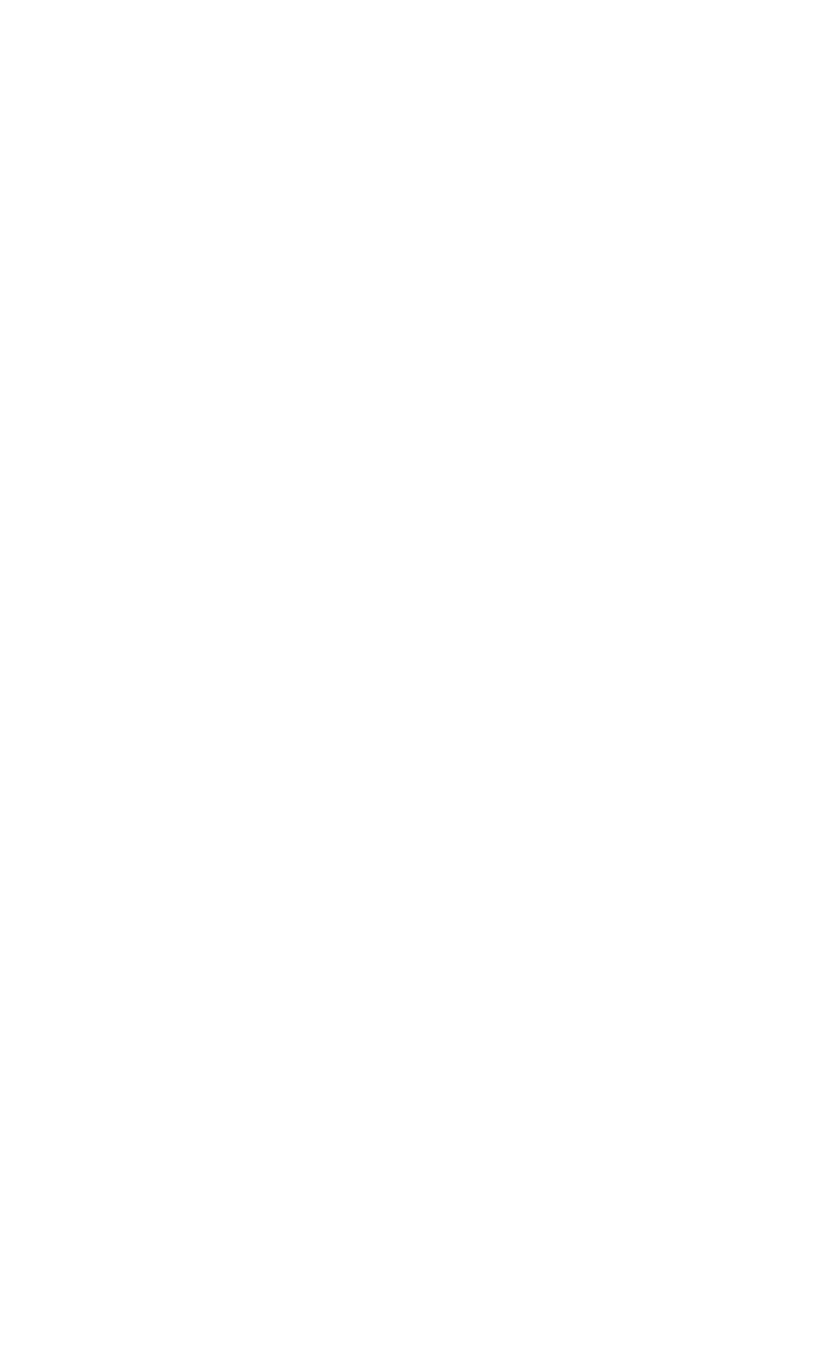
15
time, will be set according to the switch machine operation and executive boot or
shutdown action.
4.16.9 Language & input
Language settings: can select language and user dictionary.
Keyboard settings: choose the Android keyboard, Sogou input method and
Google Pinyin input method.
Input method: Choose input method way.
4.16.10 Date & time
Automatic: Use networks offer a time and date.
Set date: Manually edit date.
Select time zone: Manually choose time zone.
Set time: Manual set a time.
Use 24-hour format: set Open/close.
Select date format: Choose the date the format of the show
4.16.11 Security
You can configure settings that help secure your phone and its data.
4.16.12 Location
Use wireless network: The use of mobile network in application check position.
Use GPS satellites: Accurate location to street level.
GPS EPO assistance: Use GPS auxiliary material (EPO) to accelerate the GPS
positioning.
EPP settings: View the modified EPO configuration information
A-GPS: Use auxiliary data can accelerate the GPS positioning.
A-GPS: View the modified A-GPS Settings
4.16.13 Backup&Reset
Back up my data: back up app data,WIFI passwords,and other settings to
Google Service;
Backup account: backing up to debug-only private cache
Automatic restore: When reinstalling an app,restore backed up settings and data
DRM reset: Delete all DRM licenses
Factory data reset: Erases all data on phone;
4.16.14 Storage
SD card: view SD card total space and available space.
Mount SD card: After unloading SD card SD card will not display.
Erase SD card: Remove the SD card all the data.
Internal storage: Display size available space.
4.16.15 Battery
View Battery Condition
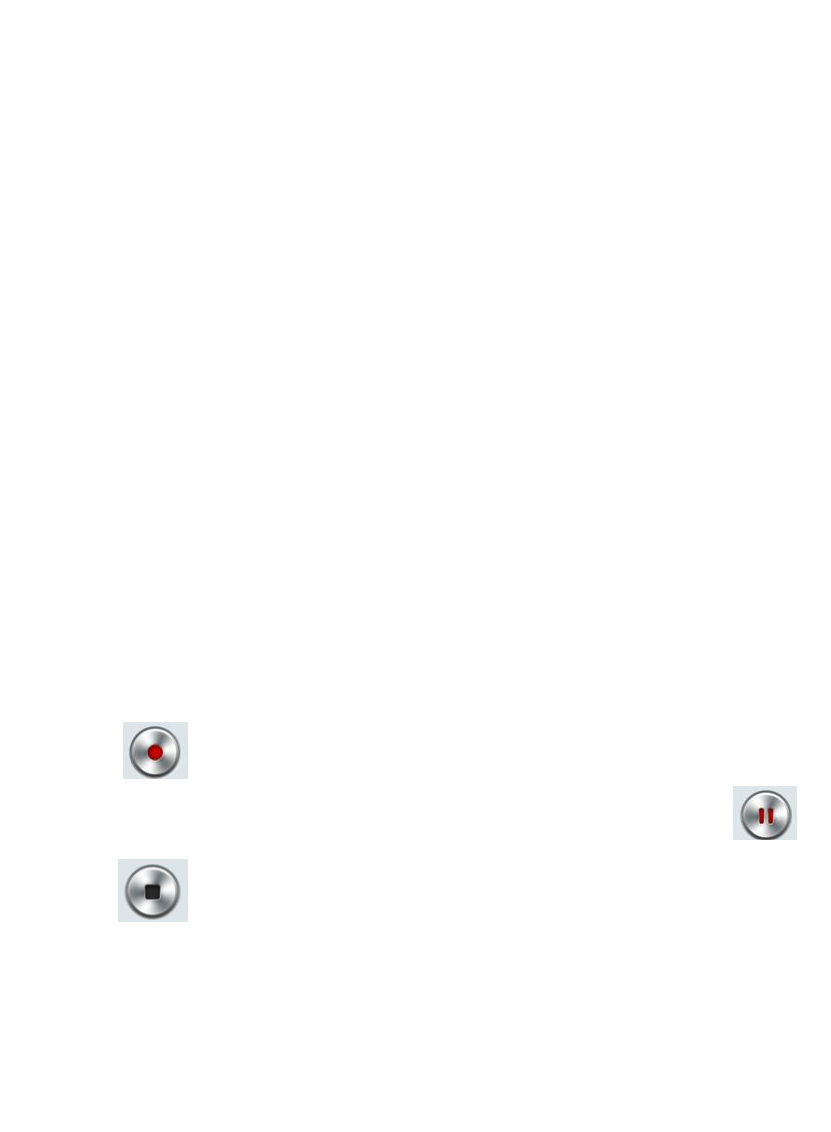
16
4.16.16 Apps
Unknown sources: Setting is allowed to install the electronic market to provide
application.
Manage applications: Management and delete installation applications.
Running services: Check and control the currently running services.
Storage use: Check the application of storage space.
4.16.17 Accessibility
Accessibility: set Open/close.
Power button ends call: Press power key words will end the call, not shut down the
screen.
Quick boot: set Open/close.
4.16.18 About phone
System updates
Status: Check the current state of the mobile phone.
About battery: View power consumption situation
Legal information: check the open source license
About version: Display model.
4.17 Sound recorder
The sound recorder is a simple recording tool that provides all of the required functionalities for
you to manage voice files.
To start recording
1.In any mode, press Home Key, touch the application tab and then touch Sound Recorder.
Touch button to start recording.
2.During the recording, you can pause the voice recording anytime by touching button .
Then choose to and touch Save to save the recording file.
3.To exit sound recorder, you can press Back Key.
4.18 Video player
4.18.1 Open the video player
1. Click to see the video of the choice in the folder.
2. Choose the video files to play, click open can use video player play.

17
4.18.2 Enjoy video
1. Choose the video files to play, and click open.
2. Play interface click " " stop playing video, click on the" " Play video; Click on the
" " choose showing the way.
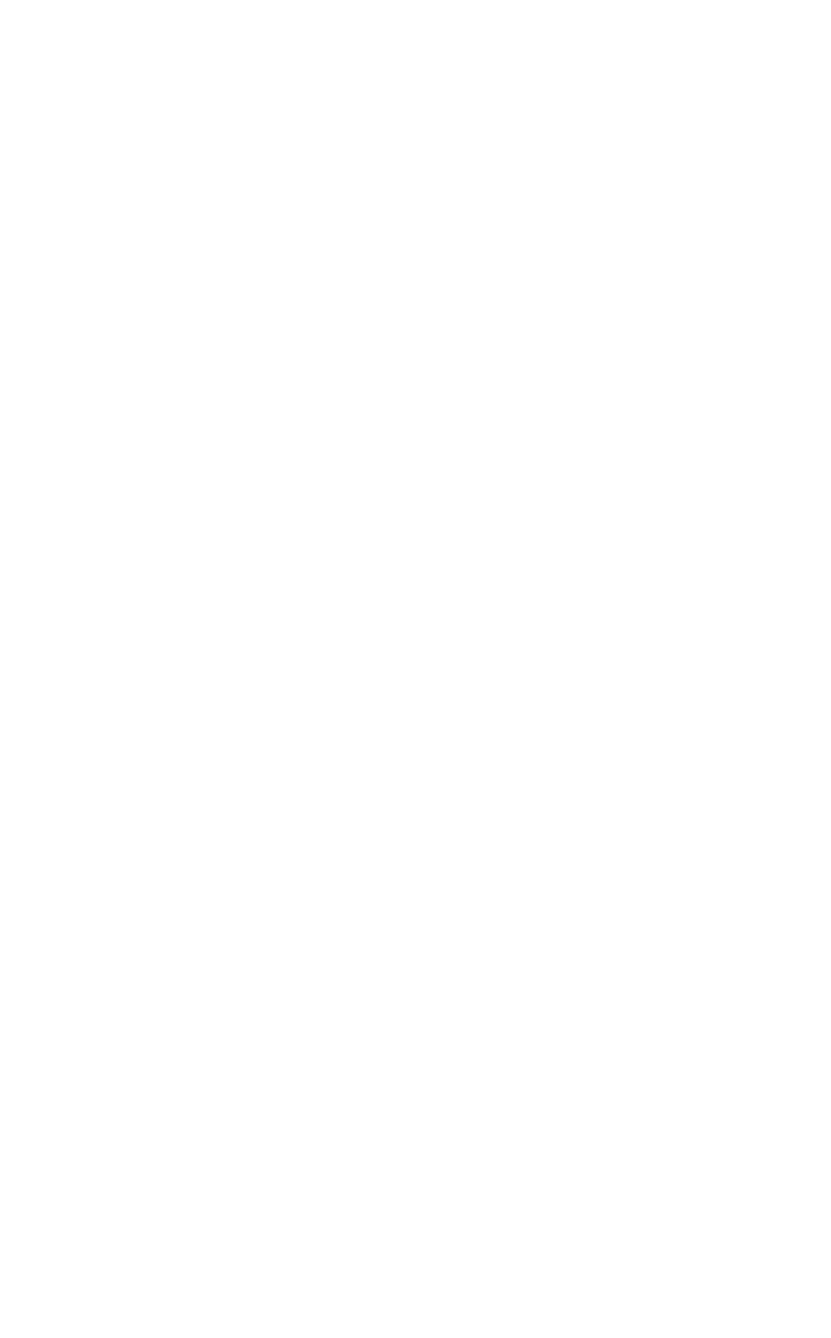
18
FCC Statement:
1. This device complies with Part 15 of the FCC Rules. Operation is subject to the
following two conditions:
(1) This device may not cause harmful interference.and
(2) This device must accept any interference received, including interference that
may cause undesired operation.
2. Changes or modifications not expressly approved by the party responsible for
compliance could void the user's authority to operate the equipment.
NOTE:
This equipment has been tested and found to comply with the limits for a Class B
digital device, pursuant to Part 15 of the FCC Rules. These limits are designed to provide
reasonable protection against harmful interference in a residential installation.
This equipment generates uses and can radiate radio frequency energy and, if not
installed and used in accordance with the instructions, may cause harmful interference to
radio communications. However, there is no guarantee that interference will not occur in a
particular installation. If this equipment does cause harmful interference to radio or
television reception, which can be determined by turning the equipment off and on, the
user is encouraged to try to correct the interference by one or more of the following
measures:
Reorient or relocate the receiving antenna.
Increase the separation between the equipment and receiver.
Connect the equipment into an outlet on a circuit different from that to which the
receiver is connected.
Consult the dealer or an experienced radio/TV technician for help.
SAR Information Statement
Your wireless phone is a radio transmitter and receiver. It is designed and
manufactured not to exceed the emission limits for exposure to radiofrequency (RF)
energy set by the Federal Communications Commission of the U.S. Government. These
limits are part of comprehensive guidelines and establish permitted levels of RF energy for
the general population. The guidelines are based on standards that were developed by
independent scientific organizations through periodic and thorough evaluation of scientific
studies. The standards include a substantial safety margin designed to assure the safety
of all persons, regardless of age and health. The exposure standard for wireless mobile
phones employs a unit of measurement known as the Specific Absorption Rate, or SAR.
The SAR limit set by the FCC is 1.6 W/kg. * Tests for SAR are conducted with the phone
transmitting at its highest certified power level in all tested frequency bands. Although the
SAR is determined at the highest certified power level, the actual SAR level of the phone
while operating can be well below the maximum value. This is because the phone is
designed to operate at multiple power levels so as to use only the power required to reach
the network. In general, the closer you are to a wireless base station antenna, the lower
the power output. Before a phone model is available for sale to the public, it must be
tested and certified to the FCC that it does not exceed the limit established by the
government adopted requirement for safe exposure. The tests are performed in positions
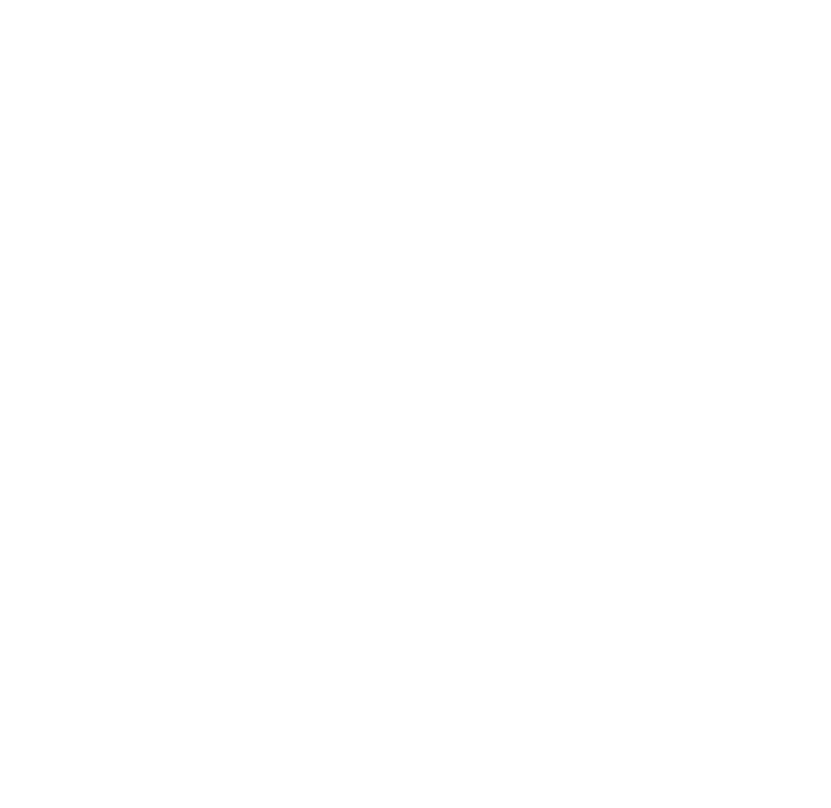
19
and locations (e.g., at the ear and worn on the body) as required by the FCC for each
model. The highest SAR value for this model phone when tested for use at the ear is
0.264W/Kg and when worn on the body, as described in this user guide, is
0.402W/Kg(Body-worn measurements differ among phone models, depending upon
available accessories and FCC requirements). The maximum scaled SAR in hotspot
mode is 0.481 W/Kg. While there may be differences between the SAR levels of various
phones and at various positions, they all meet the government requirement for safe
exposure. The FCC has granted an Equipment Authorization for this model phone with all
reported SAR levels evaluated as in compliance with the FCC RF exposure guidelines.
SAR information on this model phone is on file with the FCC and can be found under the
Display Grant section of http://www.fcc.gov/ oet/fccid after searching on
FCC ID: YSEGO1001 Additional information on Specific Absorption Rates (SAR) can be
found on the Cellular Telecommunications Industry Asso-ciation (CTIA) web-site at
http://www.wow-com.com. * In the United States and Canada, the SAR limit for mobile
phones used by the public is 1.6watts/kg (W/kg) averaged over one gram of tissue. The
standard incorporates a sub-stantial margin of safety to give additional protection for the
public and to account for any variations in measurements.
Body-worn Operation
This device was tested for typical body-worn operations. To comply with RF exposure
requirements, a minimum separation distance of 10mm must be maintained between the
user’s body and the handset, including the antenna. Third-party belt-clips, holsters, and
similar accessories used by this device should not contain any metallic components.
Body-worn accessories that do not meet these requirements may not comply with RF
exposure requirements and should be avoided. Use only the supplied or an approved
antenna.