Nietzsche Enterprise BT-868 Bluetooth Headset User Manual BT 868 user guide v1 6
Nietzsche Enterprise Co., Ltd. Bluetooth Headset BT 868 user guide v1 6
User manual

BT-868
User’s Manual
NIETZSCHE

1
General Information BT – 868
The Bluetooth headset BT-
868 is a most desirable cordless mobile solution that
complies with the Bluetooth™ profiles specification v1.1, a ne
w standard for
wireless short distance radio communications. The one touch button and the
voice activation on your Bluetooth enabled mobile phone, makes it facile for
making or receiving a call without holding or finding your phone when it is not
within y
our reach. Unlike current Bluetooth Headset available in the market place,
BT-
868 Bluetooth Headset adopts the unique design of changeable
Lithium-
Polymer Battery, which provides a longer talking time and a great
convenience when your Headset is running out of power. The BT-
868 can be used
with most of the mobile phone which supports the Bluetooth Headset profile.
BT-868 is compatible with the following phones:
Sony Ericsson
Sony Ericsson t39
Sony Ericsson t39mc
Sony Ericsson r520m
Sony Ericsson r520mc
Sony Ericsson t68
Sony Ericsson t68m
Sony Ericsson t68mc
Sony Ericsson t68i
Nokia
Nokia 6310 (*)
Nokia 6310i (*)
Nokia 8910 (*)
(*) For Nokia mobile phones, it won't be reconnected automatically if the
connection with Bluetooth is lost. You will have to m
anually approve the
re-
connection on the handset. The situation is the same with other Bluetooth
headsets
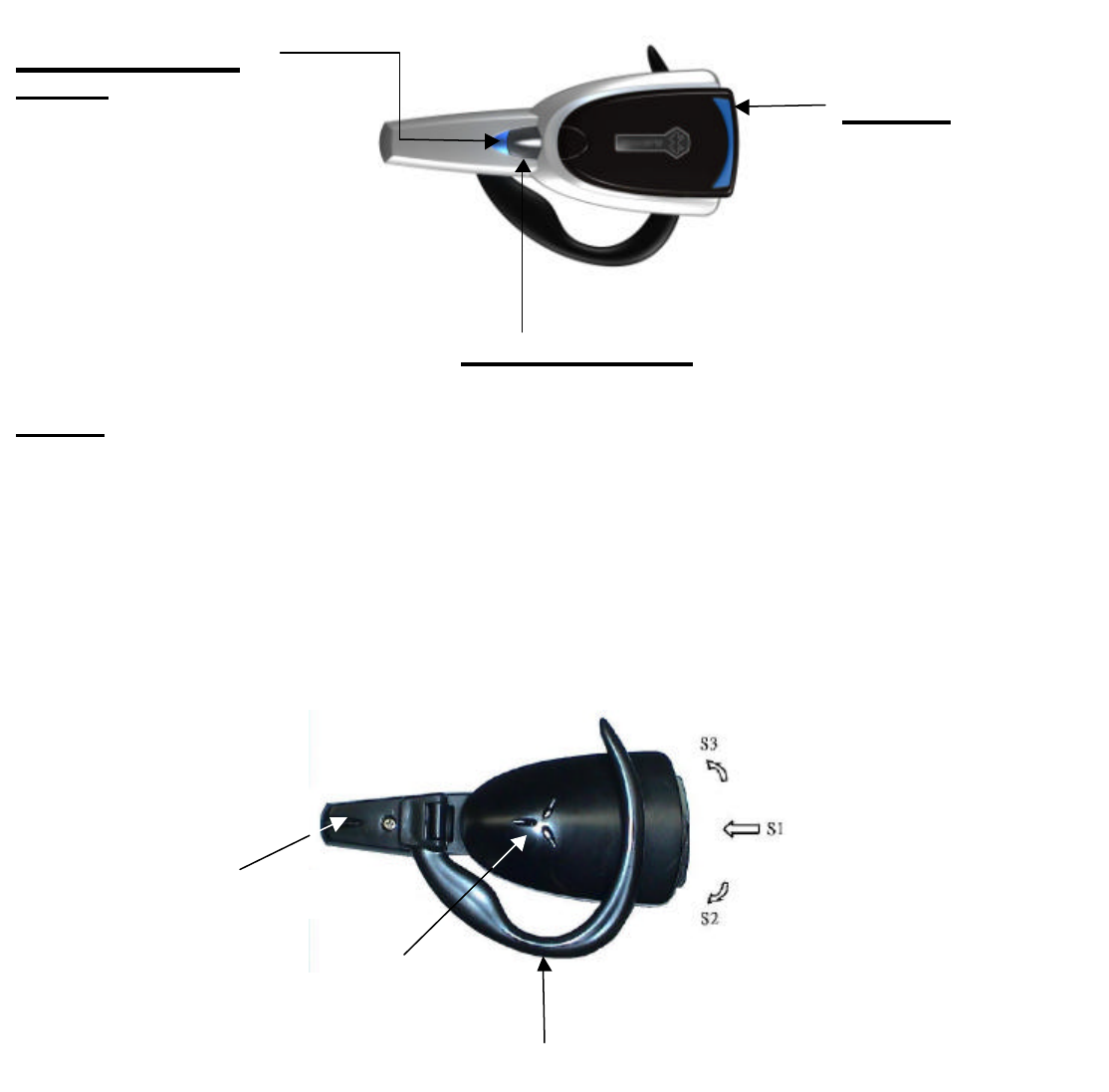
2
Operating Instruction
BT-868 Overview
Front View
Back View
EAR HOOK
MICROPHONE
SPEAKER
VOLUME CONTROL
SWITCH
• S1 : Power ON/OFF
• S2 : Increase Volume
• S3 : Decrease Volume
INDICATOR LIGHT
Blue LED
Flashing once every 3 sec
• Stand-by-mode
Flashing once every 5 sec
•
Initiate a connection with
the phone
Flashing once every 10sec
• Mobile and BT-
868
Connected
Red LED
Flashing once every 3sec
• Hard-Reset-mode
• Ready for pairing
TALK/OFF BUTTON
• Making a call (by using voice
control)
• Answering a call
• Terminating a call
• Transferring sound from the
phone to the Headset
BATTERY
• Lithium-Polymer
Battery 220mAh
• Re-moveable
• Re-chargeable
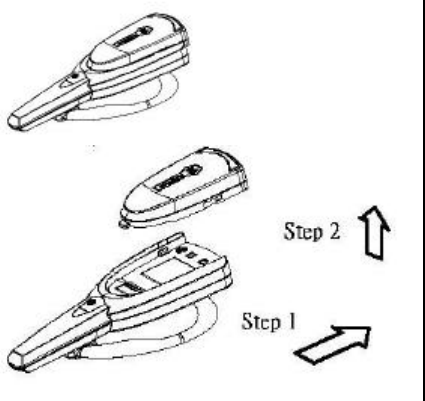
3
Charging
The battery is not ful
ly charged when it is new. You must recharge it for
approximately 2 hours for the first time use.
When you hear a beep in your Headset at regular intervals, it indicates the low
power and you need to charge it. The charger LED turns RED when charging
the
battery and LED turns OFF when the battery is fully
charged. With a fully charged
battery, it has 200 hours of stand-by-
time and can support up to 6 hours talking
time.
NOTE:
Please use the charger provided with your product. The use of any other
charger will automatically suspend the warranty.
To remove the battery
Step 1. Push the battery backward away from
the “TALK” button until it is off the
hook.
Step 2. Lift it up from the
back of the battery as
shown in the picture.
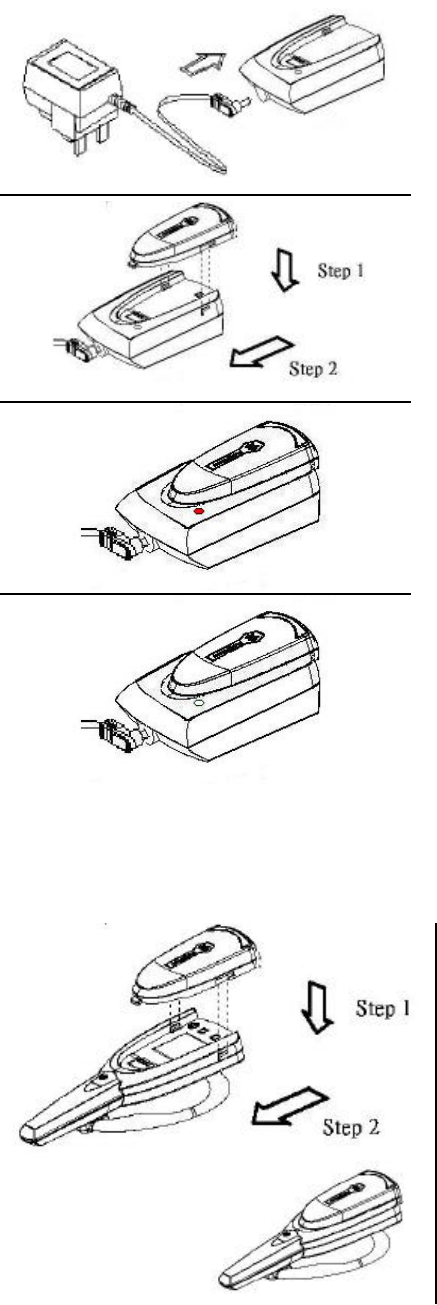
4
To charge the battery
1.
Connect the adaptor into the desktop battery
charger as shown in the picture. Gently press
the connector until it clicks into place.
NOTE: The LED is off.
2.
Insert the battery by aligning the lock to the
hook on the battery charger, a
nd pushed it
towards the “TALK” button.
3.
When the battery is now in charging, the LED
turns Red.
4. When the battery is fully charged, the LED will
turn off.
How to put on battery
Step 1. Insert the battery by aligning the lock to
the hook on the battery charger
Step 2. Pushed the battery towards the “TALK”
button and lock it in position
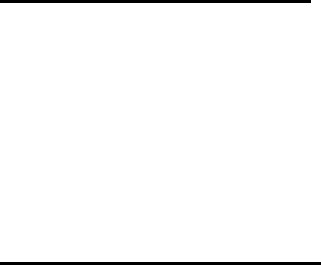
5
Turning the Headset On or Off
Turning the Headset ON
If your Headset is switched off, press and hold S1 for 2 seconds.
The Headset
indicator light begin to flash blue once
in every 3 seconds. This indicates the
Headset is powered up, and it is at stand-by-mode.
NOTE:
The Headset will be turned ON automatically when a charged battery is
inserted onto the headset.
Turning the Headset OFF
Once you have finishe
d using the Headset, press and hold S1 for 2 seconds and the
headset will be powered down. The Headset indicator light will be switched
off
when the Headset is powered down.
NOTE: For Nokia mobile phones, you have to disconnect the connection between
BT-868 and your mobile phone first before you can turn the BT-868 off.
Pairing the Headset
Pairing
Before using the Headset with a Bluetooth-
enabled device for the first time, you
must pair the Headset with that device, for example, a mobile phone.
Pairing is the process of linking and creating a trusted relationship between
two
Bluetooth devices, so that they can communicate. To validate these two
Bluetooth devices to each other and create a trusted relationship between them, a
Bluetooth passkey (or PIN) is required. The default passkey stored in the BT-
868
internal memory is [1234].
You are usually required to enter the passkey on
that device during pairing.
The pairing only needs to be done once.
You do not need to pair it again until you
want to use it with another device.
Afterwards, every time you switch on your
Headset, it will automatically connect to your mobile phone. Please note,
however, Nokia Bluetooth mobile phones required you to reconnect to it manually.
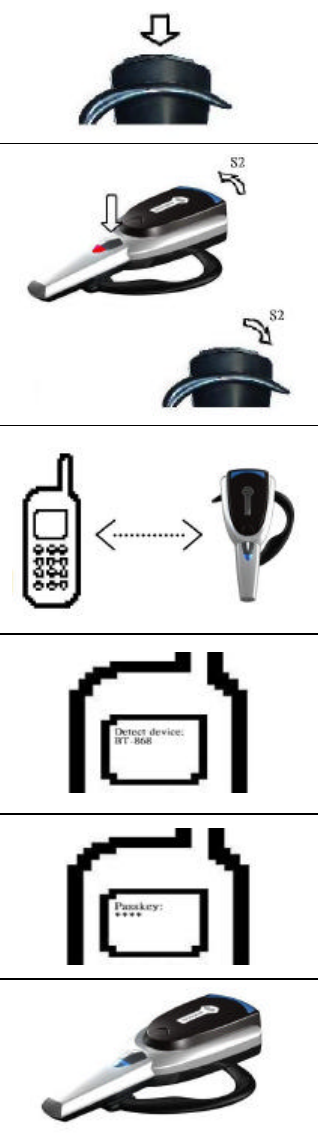
6
To initial a pairing, i
t is recommended to put both the Headset and the mobile
phone within 1 meter to each other.
1. Turn the Headset on.
2.
Put the Headset into pairing mode by performing a
“Hard Reset”. Press and hold at the same time on the
button S2 and “TALK” button on
the Headset until the
indicator light on the Headset flashes Red. The
Headset is now in the pairing mode and is
ready for
pairing. (Note: Headset
will remain in pairing mode until
pairing is successfully)
3. Switch on your mobile phone and activate Blue
tooth
pairing in the device by following the instruction on your
mobile phone’s user guide. Select discovery or pairing
or sniff mode from the Bluetooth options of your mobile
phone.
4.
Once the mobile phone detects the Headset, a message
will be display
ed with the following information:
“BT-868”.
5. Follow the phone instructions to accept the Pairing;
Enter the Headset passkey [1234] and press “Yes”
key
to confirm.
6.
When the pairing is completed, the Headset indicator
light flashes blue and it is now
ready to use. However,
if there is failure in pairing, you may need to repeat
steps 3 to 5 until pairing succeeded.
Please Note:
1.
You can abort pairing any time by pressing and holding the S1 button for
about one second until the red light goes off an
d the Headset is now turned
off. Previous pairing (if any) is now revoked.
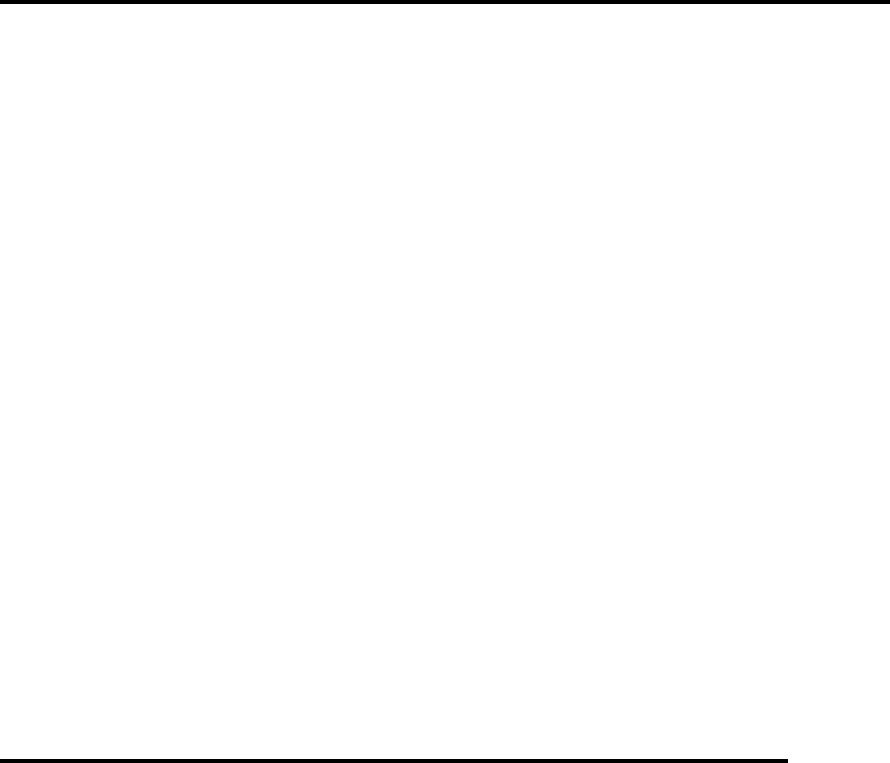
7
2.
Different device may require different pairing procedure. Please refer to
the manual of the other device(s) for specific pairing method.
Example 1: How to pair BT-868 with the Sony Ericsson T68i.
1. Turn the BT-868 on.
2. Put the BT-
868 into pairing mode by performing a “Hard Reset”. Press and
hold at the same time on the button S1 and the “TALK” button on the BT-
868
until the indicator light on the BT-868 flashes Red. The BT-868 is
now in
pairing mode and ready for pairing.
3.
Take your Sony Ericsson T68i and go to the main menu. From there select the
"CONNECT" option
4. Select option 4, "Bluetooth"
5.
Select option 2, "Paired devices" and if you had previously paired your phone
with anot
her headset, you will see it in the list. To cancel a pairing, highlight
the device and press on "C" to delete it.
6. Select "Add device" option.
7. Select option 1, “Phone initiates”.
8. Select option 2, “Hands free”. The T68i is now searching for the BT-868.
9. Once it has found it, press the "Yes" key to confirm it.
10. Press again the "Yes" key to confirm the option 1: "Add to paired".
11. Type your passkey: 1234 and then press "Yes" key to confirm.
12. The pairing is then in process and you should read under the title Nam
e tag:
BT-868.
13. Press "Yes" to confirm again.
14. Your mobile phone is now paired and ready to use
Example 2: How to pair BT-868 with the Nokia 8910i.
1. Turn the BT-868 on.
2. Put the BT-
868 into pairing mode by performing a “Hard Reset”. Press and
hold at the same time on the button S1 and the “TALK” button on the BT-
868
until the indicator light on the BT-868 flashes Red. The BT-
868 is now in
pairing mode and ready for pairing.
3.
Take your Nokia 8910i and go to the MENU. From there select option 10,
"Bluetooth".
4.
Select option 2, " Search for audio accessories ". The Nokia 8910i is now
searching for the BT-868 Headset. To end the inquiry, press “Stop”
5. Once it has found it, press the "Select" key to confirm it.
6. Type your passkey: 1234 and then press "Yes" key to confirm.
7.
The pairing is then in process and you should read under the title Name tag:
BT-868.
8. Press "Yes" to confirm again.
9. Your mobile phone is now paired and ready to use
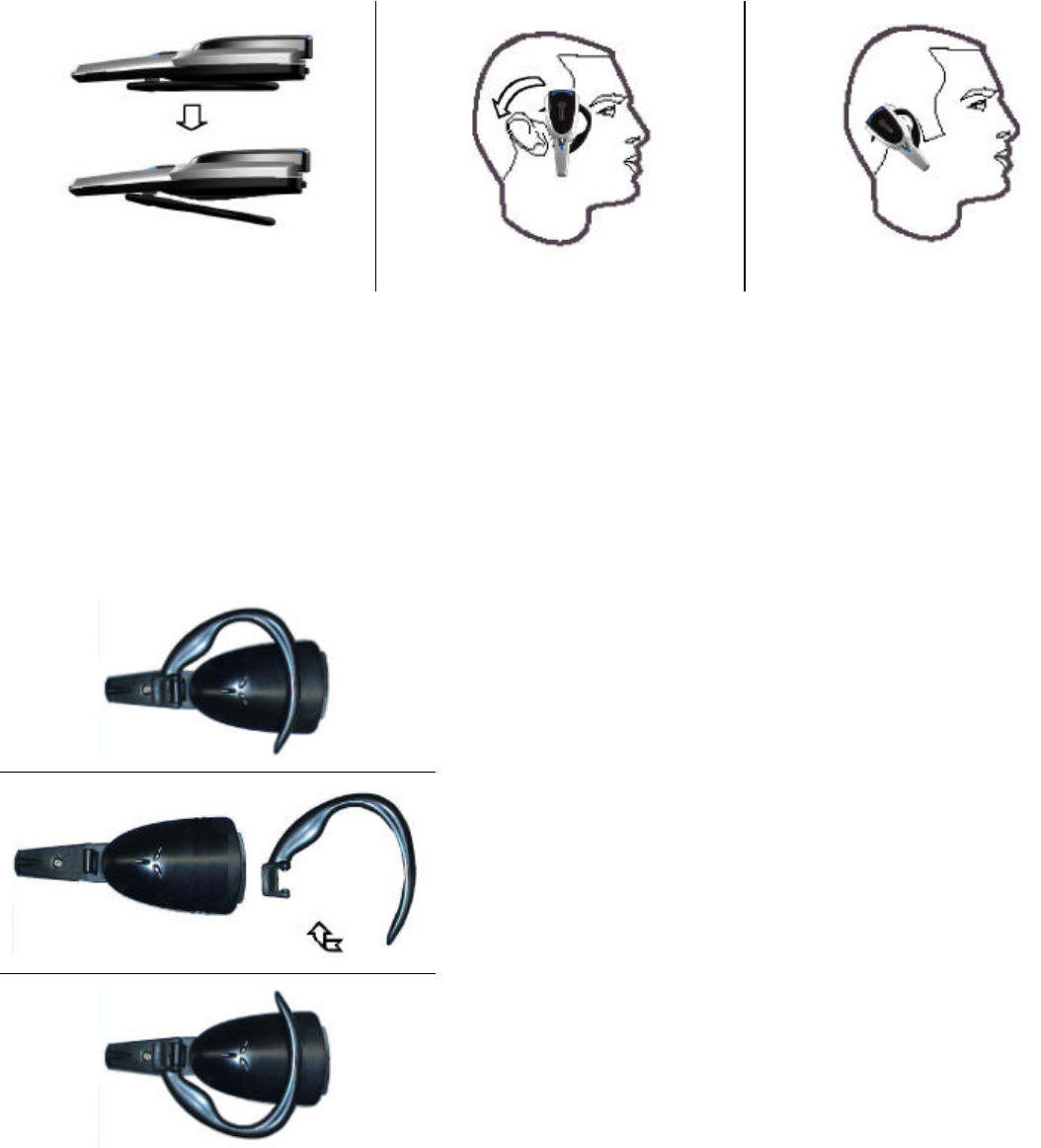
8
Wearing your Headset
Step 1 Step 2 Step 3
Step 1. Press down the lever and adjust the ear hook.
Step 2. Put on the Headset with the ear hook behind your ear and turn.
Step 3. Ensure the microphone is pointing toward your mouth.
Right/Left Ear Usage
1.
Simply remove the ear hook from the Headset
by flipping towards the microphone.
2.
Flip the ear hook over and reinsert it to the
Headset.
3.
Attach the ear hook by aligning one side of the
lock into the hole on the Headset and gently
pressing it into position.
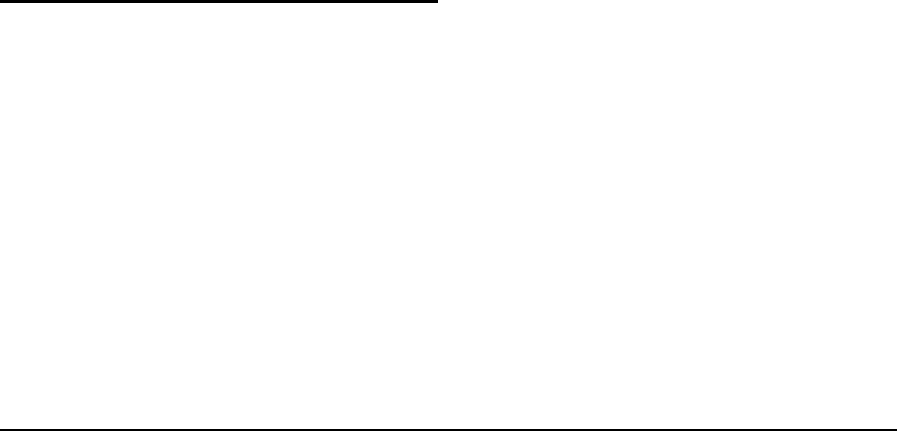
9
Making and answering calls
Once the Headset is succe
ssfully paired with your phone, you can make and
receive calls from your BT-868 Headset, or using the ke
ys on the mobile phone as
usual. When using the Headset, make sure it is ON
and within range of the
phone – up to 10m with no solid objects in between.
For best performance, use
the Headset and phone in the same room and
wear the Headset on the same side
to the phone to avoid directional interference occurred between wireless devices.
Making a Call
Using voice dialing to make a call
1. Make sure the ph
one and the Headset are on and voice dialing is activated on
your mobile phone.
2.
Press the “TALK” button on your mobile phone for one second until you hear
a beep.
3. Once a beep is heard,
speak out any of the names recorded in your voice
tags.
4. To end a call, press the “TALK” button or press the “NO” key on the phone.
NOTE:
As far as the voice recognition accuracy is concern, it is strongly
recommended that you save your names with the voice recognition function using
directly the headset.
Using mobile phone’s keypad to make a call (without voice dialing)
1. Make sure both the mobile phone and the Headset are on and
connected to
Bluetooth system.
2. Dial the phone number you wished to call.
3. Approximately 2 seconds after the call has been set up, the call should b
e
transferred to the Headset automatically, and you can hear short tones when
dialing.
4. To end a call, press the “TALK” button or press the “NO” key on the phone.
Answering a Call
To receive a call, press the “TALK” button on the Headset and you will the
n be
connected to the caller.
However, if a call is answered by your mobile phone, such as pressing “YES”
button, you will have to use your mobile for talking and listening.
10
NOTE:
For Nokia phones, if you answer a call by your mobile phone, you will
have to use the Headset for talking and listening
To answer a second call
During a conversation, you can answer a second incoming call either by pressing
the “YES” key on your mobile phone or press the “TALK” button on the Headset.
You will automatically
be transferred to the second call and can still use the
Headset for talking and listening. You cannot use the Headset buttons during a
second call as it will terminate the second call.
To put a call on-hold
Calls can only be put on-hold from your mobile phone. To put a call on-
hold,
simply press “YES” key on your mobile phone. To put the call back on line, press
“YES” key again.
To transfer back to the first caller (from line 1
to line 2/line 2 to line 1)
When two calls are in session and you ar
e answering, for example, the second
caller at the moment. If you want to get back to the first caller but you do not
want to hang up on the second caller yet, you only have to put the second caller
on-hold by following the above procedure. Once the on-h
old procedure is done,
you will automatically transfer back to the first caller. Do the same if you want to
transfer back to second caller again.
NOTE:
You cannot use the Headset to change callers. Using the Headset to
change callers will automatically
disconnect the second caller before changing
back to the first caller.
Transferring calls
Calls can be transferred from the mobile phone to the Headset and from the
Headset to the mobile phone. Please make sure the Headset is on , paired with
the phone, and within range.
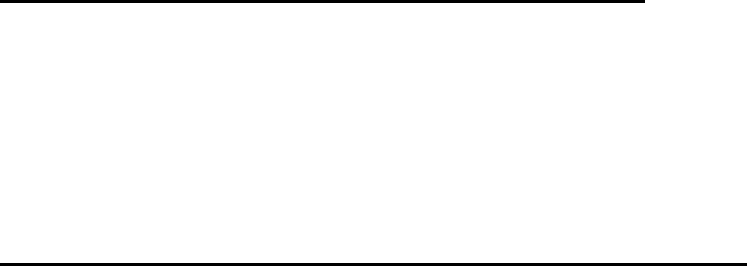
11
Transferring a call from mobile phone to Headset
To transfer a call, press “TALK” button on the Headset as if you were taking an
incoming call. One second later, it will automatically transfer the sound to the
Headset and you can use it for talking and listening.
If the Headset is turned on after a call has been initiated, call can be transferred to
the headset by pressing “TALK” button.
Transferring a call from the Headset to the mobile phone
To an Ericsson phone:
1. Go to the “Ongoing Call”
2. Select “Transfer Sound”
3. Select “To Phone” and press “Yes” to confirm the transfer
To a Nokia phone:
1. Go to the “View active device”
2. Select “Bluetooth”
3. Select “Headset”, and disconnect it from the phone
Lost of connection during a call
During an on-going call, if the connection to the BT-868 is lost, press the “YES”
key
on the mobile phone to transfer the call to it, otherwise the call will be
disconnected.
To turn off the microphone
During an on-going call, press and hold at the same tim
e on the button S3 and
“TALK” button on the Headset until you hear a short beep.
To resume the conversation, press and hold at the same time on the button S3 and
“TALK” button again.
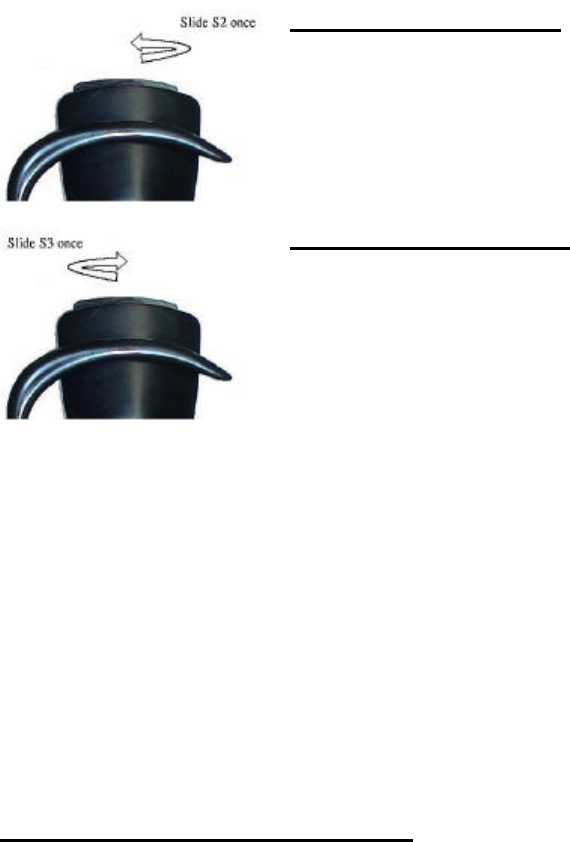
12
Volume Control
Listening volume of the Headset can be adjusted during a
call. The Headset have
0 ~
15 (default) levels of speaker volume. To increase one level up or down, make
sure you press quickly on either button just once. Keeping the pressure too long
on either of them will do no change to the volume.
Increase the volume
•
To increase the volume one level up, quickly slide the S2
Headset button once.
•
To increase the volume two levels up, quickly slide the S2
Headset button twice, and vise versa.
Decrease the volume
• To decrease the volume one level down, quickly
slide the
S3 Headset button once.
•
To decrease the volume two levels down, quickly slide the
S3 Headset button twice, and vise versa.
Note:
The orientation of the volume button will be changed, when you change the
ear on which the Headset is worn.
Re-connect to the BT-868
Connection may be cut off when
1. Out of range
2. Headset has been turned off/out of power.
Reconnect through the Headset
To reconnect the Headset, you don't have to use the phone. Simply turn on your
Headset and it will automatically go into the stand-by-
mode. In this mode, your
phone will recognize your Headset and will automatically reconnect the Bluetooth
system. Or, for quick connection, press the “TALK” button.
For the Bluetooth-enabled Nokia mobile phones, however, it will not a
utomatically
reconnect the Bluetooth system. You will have to do it manually. To reconnect,
press the “TALK” button as if you were taking an incoming call, your phone will
start recognizing your Headset and a message will be displayed with the following
information: “Connecting BT-
868?”. Press “YES” on your mobile phone to
confirm.
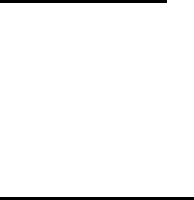
13
Initiating a connection when
disconnected
Voice Dialing
When voice dialing and the connection between Headset and the mobile phone is
not present, you have to reconnect to
the Bluetooth system. Once it is connected,
press the “TALK” button on the Headset until you hear a beep, then speak out any
of the names recorded in your voice tags.
Answering Call
When there is an in-coming call and there is no connection present, th
e mobile
phone will firstly attempt to search the Headset (within 10 meters) and will then
connect to it automatically. Or, you can also initiate a quick connection by
pressing the “TALK” button.
Low-battery notification
When the battery is low, a short beep wil
l be heard in every 40 seconds, and there
are approximately 30 minutes talking time left.
As the battery level is too low, the
Headset will automatically power off and it cannot be powered on again unless the
battery is sufficiently recharged.
14
Trouble-Shooting
Q 1. Do I have to do the pairing every time I want to use the Headset?
Normally you only have to do it once if you are always using the same headset
and phone. But if you change your mobile phone, you will have to do the
pairing process again before using BT-868.
Q 2.
Why I have to do the pairing every time I want to use the Headset,
although I haven’t changed my mobile phone?
If this happens, then either your mobile phone or the Headset has a defect.
Try the headset with another Bluetooth en
abled mobile phone. If the
problem still occurs, contact your dealer
Q 3. No Sound Contact between Headset and my mobile phone
1. Make sure the Headset and your mobile phone are paired.
2.
Make sure the Headset and your mobile phone are no more than 10 meters
apart.
Q 4. The person I am calling does not hear me
1. Make sure that you are within the 10 meters range.
2.
Make sure there are not too many obstacles around. Try to move close to
the phone if it is.
3.
May be the radio frequency module or the microphone is damaged.
Please consult your dealer.
4.
Make sure the surrounding noise is not too loud as the noise cancellation
may activate and automatically set on maximum. Find a quieter place if it
is too loud.
Q 5. Hear echo
1. If the echo is in the Headset, either the phone operat
or or the phone of the
person who is calling you has a problem.
2.
If the echo is in the phone of the person who is calling you, then try to
transfer the sound to your mobile phone to continue the present
conversation (do not hang up). If the echo has disapp
eared, then the
volume on your Headset is maybe too high. Try to lower it a bit. It is a
common problem with all the Bluetooth Headsets. However, if you still
15
have a strong echo, please consult your dealer.
Q 6. I can hear cracking sounds in my speaker and
the communication is
not good.
1. Make sure that you are within the 10 meters range.
2. Make sure there are not too many obstacles around.
3. Make sure you are not too close to other radio wave interferences.
4. Move away from all possible sources of interference like a micro-
wave
oven or wireless keyboard which may operate with the same frequency of
2.4 GHz as Bluetooth technology.
5. Don’t put your mobile on the opposite side of the headset.
For example,
if you put your mobile in your right pocket, you should put you
r headset on
the right ear. Otherwise, the signal will be blocked by your body and
especially by your brain.
It is strongly advised to wear headset and
phone on the same side of the body.
6. Don’t keep your hand on the headset unless necessary as it may b
lock the
signal.
Q 7. I am losing connection with my Headset.
If you lose the connection between the headset and the phone, it probably
means you have exceeded the maximum operating distance of 10 meters or
that the environment is very bad. In this case, once you re-
enter the working
area, your phone may display a message indicating the connection was lost.
You will then have the option to re-connect with your Headset
Q 8. Voice recognition problems.
1. Make sure your mobile phone has voice-recognition function (ex:
Nokia
6310 and 6310i).
2. Make sure you have enabled the voice-
recognition function on your mobile
phone.
3.
If your mobile phone support voice dialing, then press the “TALK” button on
your headset until you hear a beep. Then speak out any of the names
recorded in your voice tags.
4.
If the name is not recognized it may be caused by the surrounding noises or
the distortion of the voice through the headset. It is strongly recommended
to save your names with the voice recognition function using directly the
Headset.
16
Q 9. I cannot select the right volume level.
To increase the volume, pressing on S2 Headset button.
To decrease the volume, pressing on S3 Headset button.
Make sure you press quickly on either button just once. Keeping the
pressure too long on either of them will do no change to the volume.
Q 10. I drop my Headset on the floor.
If anything seems unusual or broken, please contact your dealer and do not
attempt to do any repairs by yourself. Be sure to have with you all the small
parts like the 2 buttons,
the 2 caps covering the 2 screw holes, the nylon
screw and the LED light pipe.
Q 11. The Headset was splashed with water.
1. Switch off the Headset straight away.
2.
Remove Headset battery and use dry moist cloth to wipe off water on both
the Headset and battery.
3. U
se a Hair dryer (lowest heat power) and dry gently blowing the air through
any hole you can find to dry the components.
4. Leave it over night in a warm and dry room.
5.
Check both the Headset and the battery in the next morning and if
everything is fine, try to
use it to see if it still functions correctly. If it still
does not work, please consult your dealer.
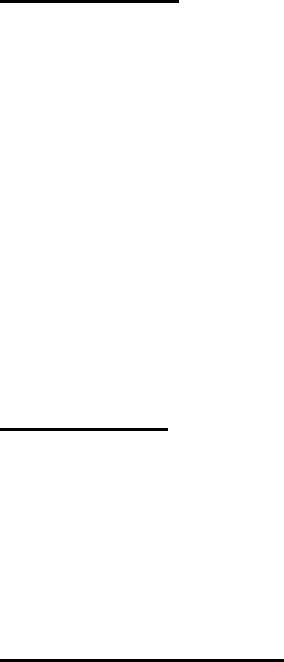
17
Maintenance
Headset Care
1. DO NOT expose your Headset to liquid or moisture.
2. DO NOT expose your Headset to extreme temperatures.
3. DO NOT expose your Headset to fire or open flames.
4. DO NOT
try to disassemble your Headset. Service and Maintenance can only
be performed by authorized BT-868 technicians.
5. DO NOT drop or try to alter the shape of your Headset.
6. Keep your Headset away from dust and dirt.
7. Clean the outside of your Headset with a moist cloth once a month.
8. DO NOT
let children play with your Headset, since it contains small parts that
could become detached and create a choking hazard.
9. Check the regulation in you area if you plan to use your Heads
et while driving.
Battery Care
1. DO NOT dispose of in fire. Always keep the battery away from fire.
2. NEVER attempt to disassemble the battery pack.
3. DO NOT directly connect (short circuit) the positive (+) and negative (-
)
terminals.
4. Fully charge the battery. Use Nietzsche Lithium-Polymer charger only.
Battery Charger Care
1. In door use only!
Never expose the charger and AC adaptor to rain, snow or
any moisture environment to avoid the risk or electric shock.
2. NEVER place any metal object in the internal part
s and the charge tips, such as
coins, wires, …etc., as this possibly damage the charger.
3. AVOID
charging in extreme cold (under 0C; +32F) or extreme heat (over
+40C; +104F). The battery pack may not charge fully under extreme
temperatures.
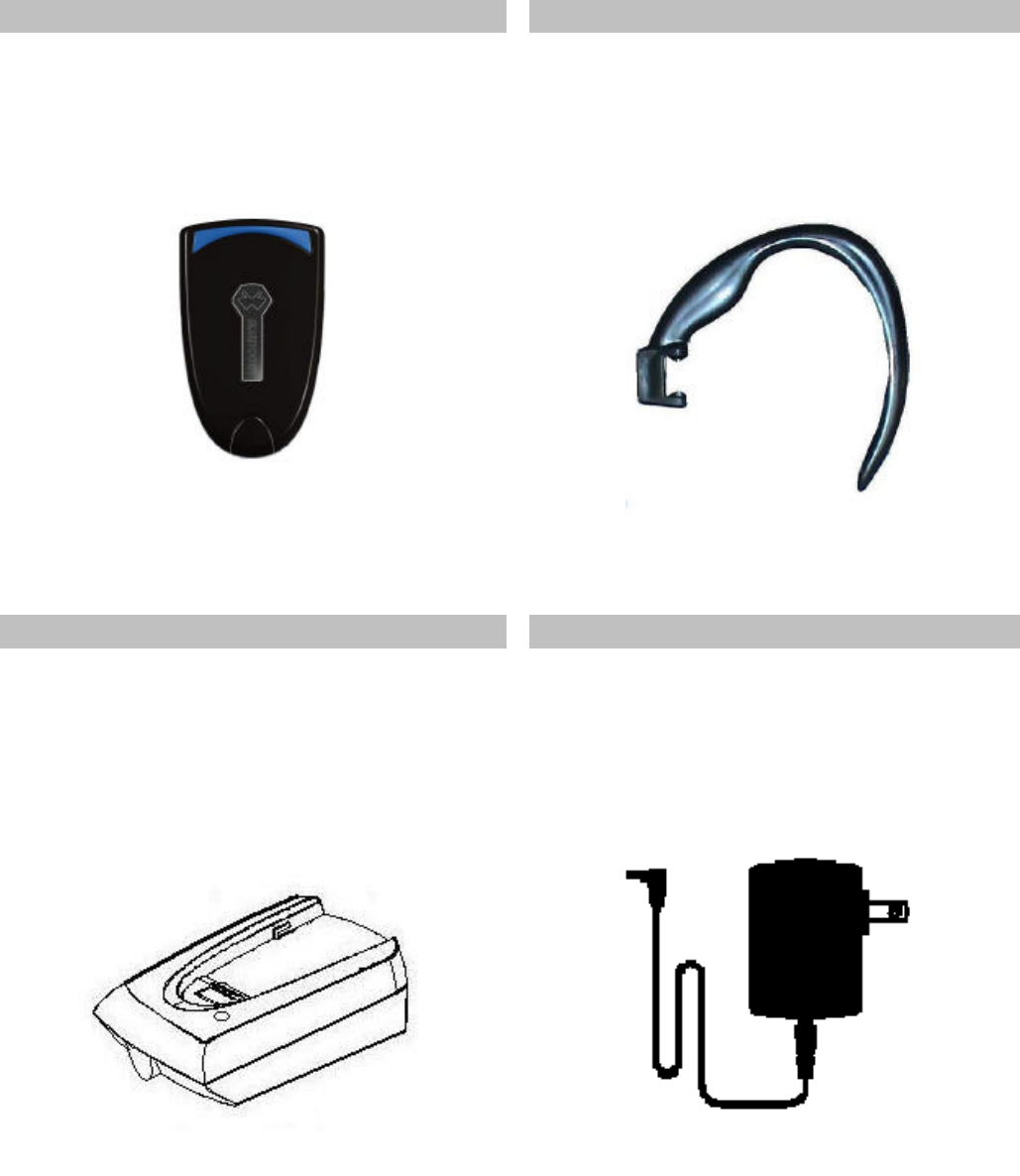
18
Parts and Accessories
BT-868 Battery Ear Hook
• Re-chargeable, changeable
Lithium-Polymer Battery
• Replaceable Ear Hook
Colors available:
Black, Grey, Purple, Jelly Pink
Desktop Charger Adaptor
•
• 110 V AC Adaptor w/flat pin for North
America / Asian Pacific
• 230 V AC Adaptor w/two round pin for
Europe
19
Declaration of Conformity
We, Nietzsche Communications & Security
of 4F, NO. 560 Chung Shan Rd., Sec.2, Chung Ho
City, Taipei, Taiwan, R.O.C.
Declare under our sole responsibility that our product
BT-868 Bluetooth Headset
And in combination with our accessories, to which this declaration relates os in conformity with
the appropriate standards
Notice:
The changes or modifications not expressly approved by the
party responsible for
compliance could void the user’s
authority to operate the equipment.
IMPORTANT NOTE:
To comply with the FCC RF exposure compliance
requirements, no change to the antenna or the
device is permitted. Any change to the antenna
or the device could result in
the device exceeding
the RF exposure requirements and void user’s
authority to operate the device.
20
FCC Statement
This device complies with part 15 of the FCC rules.
Operations is subject to the
following two conditions: ( 1 ) This device may not cause
harmful interference
and ( 2 ) This device must accept any interference received, including interf
erence
that may cause undesired operation.