Contents
- 1. User manual_Part 1
- 2. User manual_Part 2
User manual_Part 1
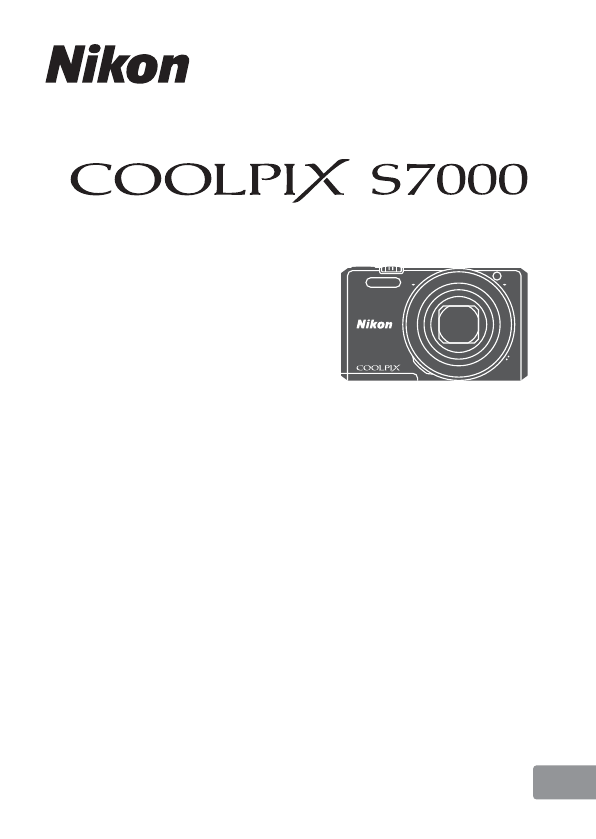
Reference Manual
En
DIGITAL CAMERA

Introduction i
Table of Contents xiv
Parts of the Camera 1
Preparing for Shooting 7
Basic Shooting and Playback Operations 12
Shooting Features 21
Playback Features 58
Recording and Playing Back Movies 69
Using Menus 76
Using the Wi-Fi (Wireless LAN) Function 117
Connecting the Camera to a TV, Printer, or Computer 121
Technical Notes 130
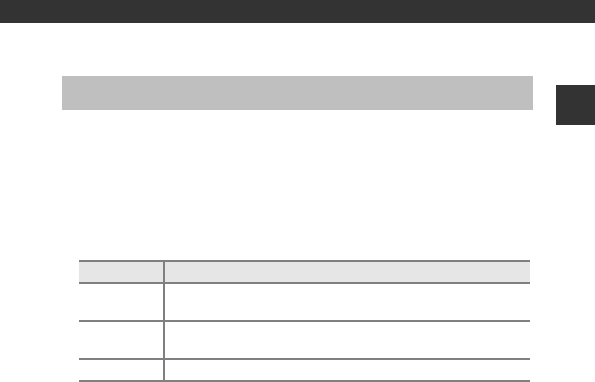
i
Introduction
Introduction
To get the most from this Nikon product, be sure to read “For Your Safety”
(Avi–viii) and “Wi-Fi (Wireless LAN Network)” (Axi), and all other instructions
thoroughly and keep them where they will be read by all who use the camera.
•If you want to start using the camera right away, see “Preparing for
Shooting” (A7) and “Basic Shooting and Playback Operations” (A12).
Other Information
•Symbols and Conventions
•SD, SDHC, and SDXC memory cards are referred to as “memory cards” in this
manual.
•The setting at the time of purchase is referred to as the “default setting.”
•The names of menu items displayed in the camera monitor, and the names
of buttons or messages displayed on a computer monitor appear in bold.
•In this manual, images are sometimes omitted from monitor display samples
so that monitor indicators can be more clearly shown.
Read This First
Symbol Description
BThis icon marks cautions and information that should be read
before using the camera.
CThis icon marks notes and information that should be read
before using the camera.
AThis icon marks other pages containing relevant information.

ii
Introduction
How to Attach the Camera Strap
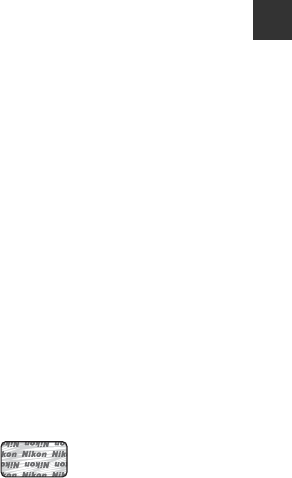
iii
Introduction
Information and Precautions
Life-Long Learning
As part of Nikon’s “Life-Long Learning” commitment to ongoing product support
and education, continually updated information is available online at the following
websites:
•For users in the U.S.A.: http://www.nikonusa.com/
•For users in Europe and Africa: http://www.europe-nikon.com/support/
•For users in Asia, Oceania, and the Middle East: http://www.nikon-asia.com/
Visit these websites to keep up-to-date with the latest product information, tips,
answers to frequently asked questions (FAQs), and general advice on digital imaging
and photography. Additional information may be available from the Nikon
representative in your area. Visit the website below for contact information.
http://imaging.nikon.com/
Use Only Nikon Brand Electronic Accessories
Nikon COOLPIX cameras are designed to the highest standards and include complex
electronic circuitry. Only Nikon brand electronic accessories (including battery
chargers, batteries, Charging AC Adapters, AC adapters and, USB cables) certified by
Nikon specifically for use with this Nikon digital camera are engineered and proven
to operate within the operational and safety requirements of this electronic circuitry.
THE USE OF NON-NIKON ELECTRONIC ACCESSORIES COULD DAMAGE THE CAMERA
AND MAY VOID YOUR NIKON WARRANTY.
The use of third-party rechargeable Li-ion batteries not bearing the Nikon
holographic seal could interfere with normal operation of the camera or result in the
batteries overheating, igniting, rupturing, or leaking.
For more information about Nikon brand accessories, contact a local authorized
Nikon dealer.
Before Taking Important Pictures
Before taking pictures on important occasions (such as at weddings or before taking
the camera on a trip), take a test shot to ensure that the camera is functioning
normally. Nikon will not be held liable for damages or lost profits that may result from
product malfunction.
Holographic seal: Identifies this
device as an authentic Nikon product.

iv
Introduction
About the Manuals
•No part of the manuals included with this product may be reproduced,
transmitted, transcribed, stored in a retrieval system, or translated into any
language in any form, by any means, without Nikon’s prior written permission.
•Illustrations and monitor content shown in this manual may differ from the actual
product.
•Nikon reserves the right to change the specifications of the hardware and software
described in these manuals at any time and without prior notice.
•Nikon will not be held liable for any damages resulting from the use of this
product.
•While every effort was made to ensure that the information in these manuals is
accurate and complete, we would appreciate it were you to bring any errors or
omissions to the attention of the Nikon representative in your area (address
provided separately).
Notice Concerning Prohibition of Copying or Reproduction
Note that simply being in possession of material that was digitally copied or
reproduced by means of a scanner, digital camera or other device may be
punishable by law.
•Items prohibited by law from being copied or reproduced
Do not copy or reproduce paper money, coins, securities, government bonds or local
government bonds, even if such copies or reproductions are stamped “Sample.” The
copying or reproduction of paper money, coins, or securities which are circulated in a
foreign country is prohibited. Unless the prior permission of the government was
obtained, the copying or reproduction of unused postage stamps or post cards
issued by the government is prohibited.
The copying or reproduction of stamps issued by the government and of certified
documents stipulated by law is prohibited.
•Cautions on certain copies and reproductions
The government has issued cautions on copies or reproductions of securities issued
by private companies (shares, bills, checks, gift certificates, etc.), commuter passes, or
coupon tickets, except when a minimum of necessary copies are to be provided for
business use by a company. Also, do not copy or reproduce passports issued by the
government, licenses issued by public agencies and private groups, ID cards and
tickets, such as passes and meal coupons.
•Comply with copyright notices
The copying or reproduction of copyrighted creative works such as books, music,
paintings, woodcut prints, maps, drawings, movies, and photographs is governed by
national and international copyright laws. Do not use this product for the purpose of
making illegal copies or to infringe copyright laws.

v
Introduction
Disposing of Data Storage Devices
Please note that deleting images or formatting data storage devices such as memory
cards or built-in camera memory does not completely erase the original image data.
Deleted files can sometimes be recovered from discarded storage devices using
commercially available software, potentially resulting in the malicious use of personal
image data. Ensuring the privacy of such data is the user’s responsibility.
Before discarding a data storage device or transferring ownership to another person,
erase all data using commercial deletion software, or format the device and then
completely refill it with images containing no private information (for example,
images of empty sky). Care should be taken to avoid injury or damage to property
when physically destroying data storage devices.
To delete the Wi-Fi settings, select Restore default settings in the Wi-Fi options
menu (A76).
Conformity Marking
Follow the procedure below to display some of the conformity markings that the
camera complies with.
Press the d button M z menu icon M Conformity marking M k button
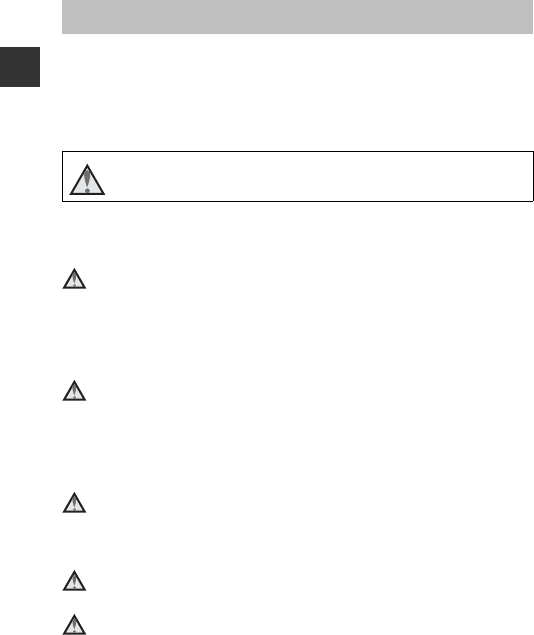
vi
Introduction
To prevent damage to your Nikon product or injury to yourself or to others,
read the following safety precautions in their entirety before using this
equipment. Keep these safety instructions where all those who use the product
will read them.
The consequences that could result from failure to observe the precautions
listed in this section are indicated by the following symbol:
WARNINGS
Turn off in the event of malfunction
Should you notice smoke or an unusual smell coming from the camera or
Charging AC Adapter, unplug the Charging AC Adapter and remove the
battery immediately, taking care to avoid burns. Continued operation could
result in injury. After removing or disconnecting the power source, take the
equipment to a Nikon-authorized service representative for inspection.
Do not disassemble
Touching the internal parts of the camera or Charging AC Adapter could result
in injury. Repairs should be performed only by qualified technicians. Should the
camera or Charging AC Adapter break open as the result of a fall or other
accident, take the product to a Nikon-authorized service representative for
inspection, after unplugging the product and/or removing the battery.
Do not use the camera or Charging AC Adapter in the presence of
flammable gas
Do not use electronic equipment in the presence of flammable gas, as this
could result in explosion or fire.
Handle the camera strap with care
Never place the strap around the neck of an infant or child.
Keep out of reach of children
Particular care should be taken to prevent infants from putting the battery or
other small parts into their mouths.
For Your Safety
This icon marks warnings, information that should be read before using
this Nikon product, to prevent possible injury.
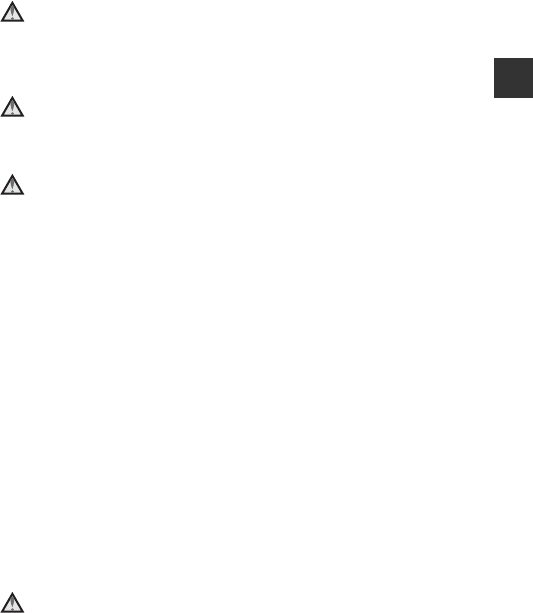
vii
Introduction
Do not remain in contact with the camera, Charging AC Adapter,
or AC adapter for extended periods while the devices are on or in
use
Parts of the devices become hot. Leaving the devices in direct contact with the
skin for extended periods may result in low-temperature burns.
Do not leave the product where it will be exposed to extremely
high temperatures, such as in an enclosed automobile or in direct
sunlight
Failure to observe this precaution could cause damage or fire.
Observe caution when handling the battery
The battery may leak, overheat, or explode if improperly handled. Observe the
following precautions when handling the battery for use in this product:
•Before replacing the battery, turn the product off. If you are using the
Charging AC Adapter/AC adapter, be sure it is unplugged.
•Use only a Rechargeable Li-ion Battery EN-EL19 (included). Charge the
battery by using a camera that supports battery charging. To perform this
operation, use the Charging AC Adapter EH-71P (included) and USB Cable
UC-E21 (included). The Battery Charger MH-66 (available separately) is also
available to charge the battery without using a camera.
•When inserting the battery, do not attempt to insert it upside down or
backwards.
•Do not short or disassemble the battery or attempt to remove or break the
battery insulation or casing.
•Do not expose the battery to flame or to excessive heat.
•Do not immerse in or expose to water.
•Put the battery in a plastic bag, etc. in order to insulate it before transporting.
Do not transport or store with metal objects such as necklaces or hairpins.
•The battery is prone to leakage when fully discharged. To avoid damage to
the product, be sure to remove the battery when no charge remains.
•Discontinue use immediately should you notice any change in the battery,
such as discoloration or deformation.
•If liquid from the damaged battery comes in contact with clothing or skin,
rinse immediately with plenty of water.
Observe the following precautions when handling the Charging
AC Adapter
•Keep dry. Failure to observe this precaution could result in fire or electric
shock.
•Dust on or near the metal parts of the plug should be removed with a dry
cloth. Continued use could result in fire.
•Do not handle the plug or go near the Charging AC Adapter during
lightning storms. Failure to observe this precaution could result in electric
shock.

viii
Introduction
•Do not damage, modify, forcibly tug or bend the USB cable, place it under
heavy objects, or expose it to heat or flames. Should the insulation be
damaged and the wires become exposed, take it to a Nikon-authorized
service representative for inspection. Failure to observe these precautions
could result in fire or electric shock.
•Do not handle the plug or Charging AC Adapter with wet hands. Failure to
observe this precaution could result in electric shock.
•Do not use with travel converters or adapters designed to convert from one
voltage to another or with DC-to-AC inverters. Failure to observe this
precaution could damage the product or cause overheating or fire.
Use the appropriate power supply (battery, Charging AC adapter,
AC adapter, USB cable)
Using a power supply other than those provided or sold by Nikon could result
in damage or malfunction.
Use appropriate cables
When connecting cables to the input and output jacks, use only the cables
provided or sold by Nikon for the purpose, to maintain compliance with
product regulations.
Do not touch the moving parts of the lens
Failure to observe this precaution could result in injury.
Handle moving parts with care
Be careful that your fingers or other objects are not pinched by the lens cover
or other moving parts.
Using the flash close to your subject’s eyes could cause temporary
visual impairment
The flash should be no less than 1 meter (3 ft 4 in.) from the subject.
Particular care should be observed when photographing infants.
Do not operate the flash with the flash window touching a person
or object
Failure to observe this precaution could result in burns or fire.
Avoid contact with liquid crystal
Should the monitor break, care should be taken to avoid injury caused by
broken glass and to prevent liquid crystal from the monitor touching the skin
or entering the eyes or mouth.
Follow the instructions of airline and hospital personnel
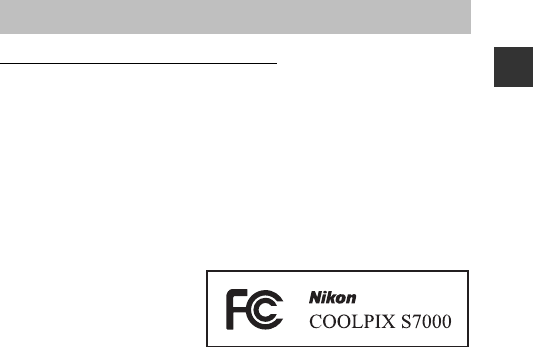
ix
Introduction
Notices for Customers in the U.S.A.
IMPORTANT SAFETY INSTRUCTIONS -
SAVE THESE INSTRUCTIONS.
DANGER - TO REDUCE THE RISK OF FIRE OR ELECTRIC SHOCK,
CAREFULLY FOLLOW THESE INSTRUCTIONS
For connection to a supply not in the U.S.A., use an attachment plug adapter of
the proper configuration for the power outlet if needed.
The power supply unit is intended to be correctly orientated in a vertical or
floor mount position.
Federal Communications Commission (FCC) Radio Frequency
Interference Statement
This equipment has been tested
and found to comply with the
limits for a Class B digital device,
pursuant to Part 15 of the FCC
rules. These limits are designed
to provide reasonable
protection against harmful
interference in a residential installation. This equipment generates, uses, and
can radiate radio frequency energy and, if not installed and used in accordance
with the instructions, may cause harmful interference to radio
communications. However, there is no guarantee that interference will not
occur in a particular installation. If this equipment does cause harmful
interference to radio or television reception, which can be determined by
turning the equipment off and on, the user is encouraged to try to correct the
interference by one or more of the following measures:
•Reorient or relocate the receiving antenna.
•Increase the separation between the equipment and receiver.
•Connect the equipment into an outlet on a circuit different from that to
which the receiver is connected.
•Consult the dealer or an experienced radio/television technician for help.
CAUTIONS
Modifications
The FCC requires the user to be notified that any changes or modifications
made to this device that are not expressly approved by Nikon Corporation may
void the user’s authority to operate the equipment.
Interface Cables
Use the interface cables sold or provided by Nikon for your equipment. Using
other interface cables may exceed the limits of Class B Part 15 of the FCC rules.
Notices
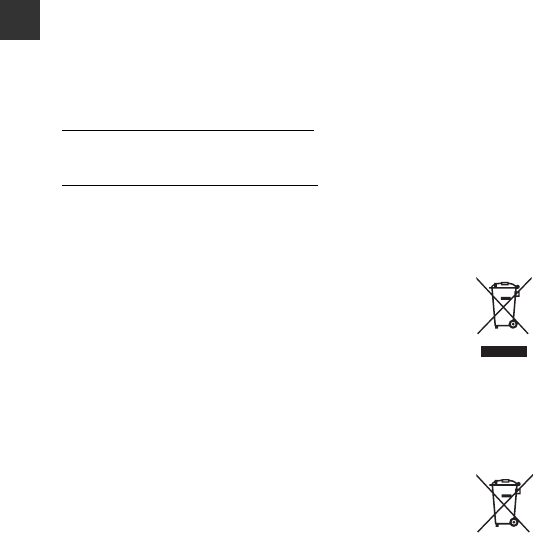
x
Introduction
Notice for Customers in the State of California
WARNING
Handling the cord on this product will expose you to lead, a chemical known to
the State of California to cause birth defects or other reproductive harm.
Wash hands after handling.
Nikon Inc.,
1300 Walt Whitman Road, Melville, New York 11747-3064, U.S.A.
Tel: 631-547-4200
Notice for Customers in Canada
CAN ICES-3 B / NMB-3 B
Notices for Customers in Europe
CAUTIONS
RISK OF EXPLOSION IF BATTERY IS REPLACED BY AN INCORRECT TYPE.
DISPOSE OF USED BATTERIES ACCORDING TO THE INSTRUCTIONS.
This symbol indicates that electrical and electronic equipment is to
be collected separately.
The following apply only to users in European countries:
•This product is designated for separate collection at an
appropriate collection point. Do not dispose of as household
waste.
•Separate collection and recycling helps conserve natural resources and
prevent negative consequences for human health and the environment
that might result from incorrect disposal.
•For more information, contact the retailer or the local authorities in charge
of waste management.
This symbol on the battery indicates that the battery is to be
collected separately.
The following apply only to users in European countries:
•All batteries, whether marked with this symbol or not, are
designated for separate collection at an appropriate collection
point. Do not dispose of as household waste.
•For more information, contact the retailer or the local authorities in charge
of waste management.
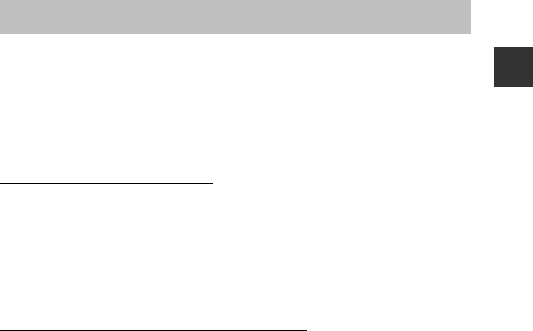
xi
Introduction
This product is controlled by the United States Export Administration
Regulations, and you are required to obtain permission from the United States
government if you export or re-export this product to any country to which the
United States embargoes goods. The following countries were subject to
embargo: Cuba, Iran, North Korea, Sudan, and Syria. Since the target countries
are subject to change, please contact the United States Department of
Commerce for the latest information.
Restrictions on Wireless Devices
The wireless transceiver included in this product conforms to wireless
regulations in the country of sale and is not for use in other countries (products
purchased in the EU or EFTA can be used anywhere within the EU and EFTA).
Nikon does not accept liability for use in other countries. Users who are unsure
as to the original country of sale should consult with their local Nikon service
center or Nikon-authorized service representative. This restriction applies to
wireless operation only and not to any other use of the product.
Notice for Customers in the U.S.A. and Canada
Federal Communications Commission (FCC) and Industry of Canada
(IC)
Declaration of Conformity
This device complies with Part 15 of FCC Rules and Industry Canada licence-
exempt RSS standard(s). Operation is subject to the following two conditions:
(1) this device may not cause interference, and (2) this device must accept any
interference, including interference that may cause undesired operation of this
device.
FCC/IC RF Exposure Statement
This transmitter must not be co-located or operated in conjunction with any
other antenna or transmitter.
The available scientific evidence does not show that any health problems are
associated with using low power wireless devices. There is no proof, however,
that these low power wireless devices are absolutely safe. Low power wireless
devices emit low levels of radio frequency energy (RF) in the microwave range
while being used. Whereas high levels of RF can produce health effects (by
heating tissue), exposure of low-level RF that does not produce heating effects
causes no known adverse health effects. Many studies of low-level RF
exposures have not found any biological effects. Some studies have suggested
that some biological effects might occur, but such findings have not been
confirmed by additional research.
Wi-Fi (Wireless LAN Network)
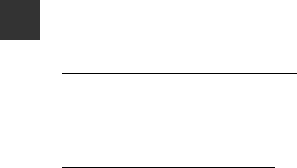
xii
Introduction
COOLPIX S7000 (FCC ID: CGJ3151EB / IC ID:4634A-2150EC) has been tested and
found to comply with FCC/IC radiation exposure limits set forth for an
uncontrolled environment and meets the FCC radio frequency (RF) Exposure
Guidelines in Supplement C to OET65 and RSS-102 of the IC radio frequency
(RF) Exposure rules. Please refer to the SAR test report that was uploaded to
FCC website.
Declaration of Conformity (Europe)
Hereby, Nikon Corporation, declares that COOLPIX S7000 is in compliance with
the essential requirements and other relevant provisions of Directive 1999/5/
EC. The declaration of conformity may be consulted at
http://imaging.nikon.com/support/pdf/DoC_S7000.pdf.
Notice for Customers in Jamaica
This product contains a Type Approved Module by Jamaica: “SMA – WSDB-
686GN”

xiii
Introduction
Precautions when Using Radio Transmissions
Always keep in mind that radio transmission or reception of data is subject to
interception by third parties. Note that Nikon is not responsible for data or
information leaks that may occur during data transfer.
Personal Information Management and Disclaimer
•User information registered and configured on the product, including
wireless LAN connection settings and other personal information, is
susceptible to alteration and loss resulting from operational error, static
electricity, accident, malfunction, repair or other handling. Always keep
separate copies of important information. Nikon is not responsible for any
direct or indirect damages or lost profits resulting from alteration or loss of
content that is not attributable to Nikon.
•Before discarding this product or transferring it to another owner, perform
Reset all in the setup menu (A76) to delete all user information registered
and configured with the product, including wireless LAN connection
settings and other personal information.
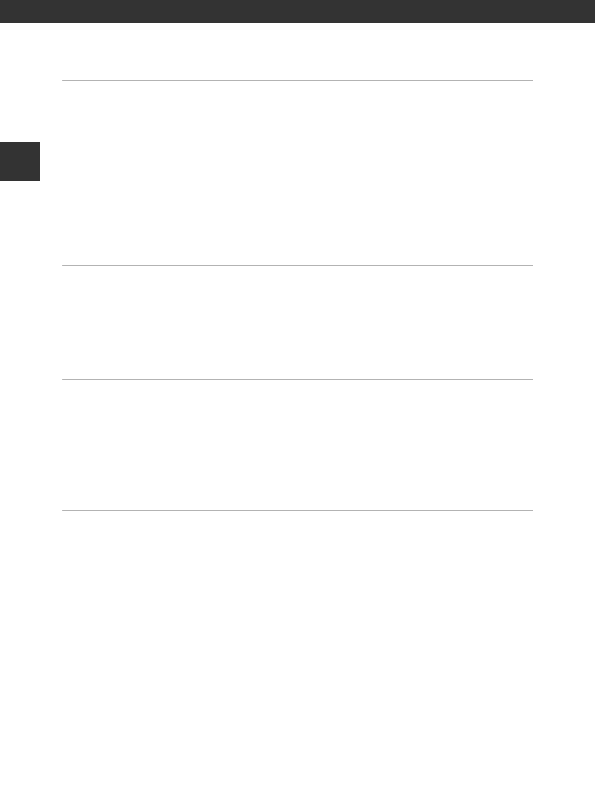
xiv
Table of Contents
Table of Contents
Introduction ................................................................................................................. i
Read This First .............................................................................................................................. i
Other Information......................................................................................................................................... i
How to Attach the Camera Strap....................................................................................................... ii
Information and Precautions ............................................................................................................... iii
For Your Safety......................................................................................................................... vi
WARNINGS ...................................................................................................................................................... vi
Notices......................................................................................................................................... ix
Wi-Fi (Wireless LAN Network).............................................................................................. xi
Parts of the Camera .................................................................................................. 1
The Camera Body...................................................................................................................... 1
The Monitor ................................................................................................................................ 3
Shooting Mode ............................................................................................................................................. 3
Playback Mode .............................................................................................................................................. 5
Preparing for Shooting............................................................................................ 7
Insert the Battery and Memory Card ................................................................................. 7
Removing the Battery or Memory Card......................................................................................... 7
Memory Cards and Internal Memory............................................................................................... 7
Charge the Battery................................................................................................................... 8
Turn the Camera On and Set the Display Language, Date, and Time ................. 10
Basic Shooting and Playback Operations....................................................... 12
Shooting with A (Auto) Mode......................................................................................... 12
Using the Zoom......................................................................................................................................... 15
The Shutter-release Button................................................................................................................. 15
Play Back Images..................................................................................................................... 16
Delete Images .......................................................................................................................... 17
Changing the Shooting Mode ........................................................................................... 19
Using the Flash, Self-timer, Etc........................................................................................... 20
Recording Movies ................................................................................................................... 20
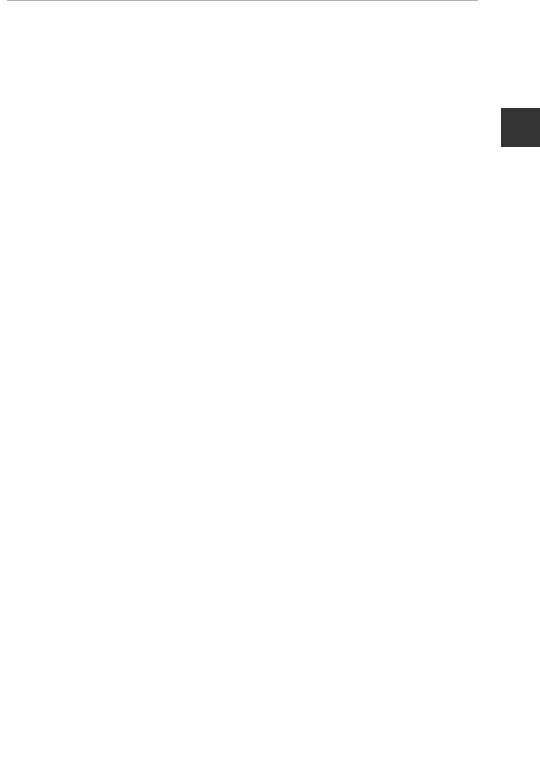
xv
Table of Contents
Shooting Features................................................................................................... 21
A (Auto) Mode ...................................................................................................................... 21
Scene Mode (Shooting Suited to Scenes)...................................................................... 22
Tips and Notes ............................................................................................................................................ 23
Shooting Time-lapse Movies ............................................................................................................. 28
Shooting with Easy Panorama.......................................................................................................... 30
Playback with Easy Panorama........................................................................................................... 32
Special Effects Mode (Applying Effects When Shooting)......................................... 33
Smart Portrait Mode (Enhancing Human Faces When Shooting)......................... 35
Using Smile Timer..................................................................................................................................... 36
Using Self-Collage..................................................................................................................................... 37
Short Movie Show Mode (Combining Movie Clips to Create Short Movies) .... 38
Flash Mode ................................................................................................................................ 41
Self-timer ................................................................................................................................... 43
Macro Mode (Taking Close-up Pictures)......................................................................... 45
Creative Slider (Adjusting Brightness (Exposure Compensation),
Vividness, and Hue)................................................................................................................ 46
Exposure Compensation (Adjusting Brightness) ........................................................ 49
Default Settings (Flash, Self-timer, Etc.).......................................................................... 50
Focusing..................................................................................................................................... 52
Using Target Finding AF ....................................................................................................................... 52
Using Face Detection ............................................................................................................................. 53
Using Skin Softening............................................................................................................................... 54
Subjects Not Suitable for Autofocus............................................................................................. 54
Focus Lock..................................................................................................................................................... 55
Functions That Cannot Be Used Simultaneously When Shooting........................ 56
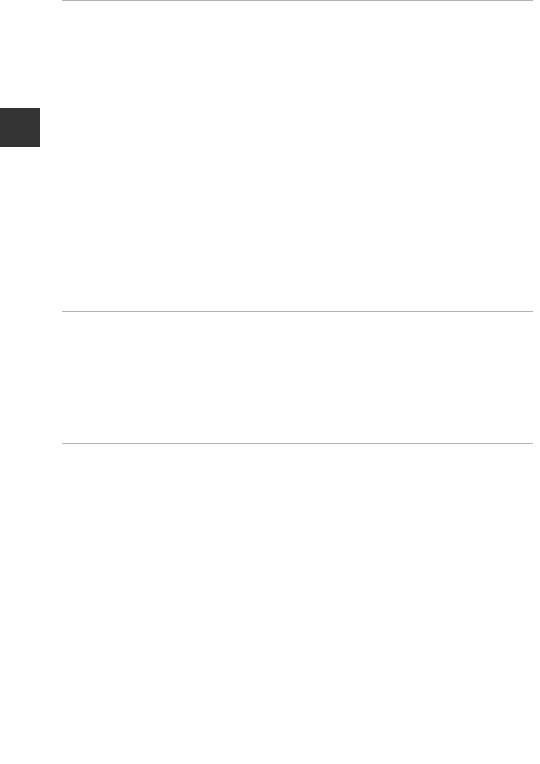
xvi
Table of Contents
Playback Features.................................................................................................... 58
Playback Zoom........................................................................................................................ 58
Thumbnail Playback/Calendar Display........................................................................... 59
List by Date Mode................................................................................................................... 60
Viewing and Deleting Images Captured Continuously (Sequence)..................... 61
Viewing Images in a Sequence ........................................................................................................ 61
Deleting Images in a Sequence ....................................................................................................... 62
Editing Images (Still Images) .............................................................................................. 63
Before Editing Images ............................................................................................................................ 63
Quick Effects: Changing Hue or Mood ....................................................................................... 63
Quick Retouch: Enhancing Contrast and Saturation .......................................................... 64
D-Lighting: Enhancing Brightness and Contrast .................................................................. 64
Red-eye Correction: Correcting Red-eye When Shooting with the Flash ............. 65
Glamour Retouch: Enhancing Human Faces........................................................................... 66
Small Picture: Reducing the Size of an Image ........................................................................ 67
Crop: Creating a Cropped Copy ...................................................................................................... 68
Recording and Playing Back Movies................................................................. 69
Capturing Still Images While Recording Movies ......................................................... 72
Operations During Movie Playback ................................................................................. 73
Editing Movies ......................................................................................................................... 74
Extracting Only the Desired Portion of a Movie..................................................................... 74
Saving a Frame from a Movie as a Still Image......................................................................... 75
Using Menus.............................................................................................................. 76
The Shooting Menu (The Common Shooting Options)............................................ 78
Image Mode (Image Size and Quality)......................................................................................... 78
The Shooting Menu (for A (Auto) Mode).................................................................... 80
White Balance (Adjusting Hue) ........................................................................................................ 80
Continuous Shooting ............................................................................................................................. 82
ISO Sensitivity .............................................................................................................................................. 84
AF Area Mode.............................................................................................................................................. 85
Autofocus Mode........................................................................................................................................ 88
The Smart Portrait Menu ...................................................................................................... 89
Self-Collage .................................................................................................................................................. 89
Blink Proof...................................................................................................................................................... 90
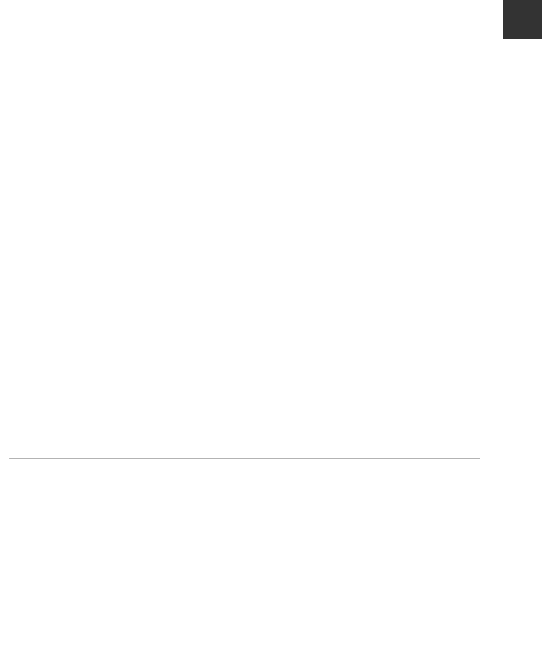
xvii
Table of Contents
The Playback Menu................................................................................................................ 91
Mark for Wi-Fi Upload ........................................................................................................................... 91
Slide Show..................................................................................................................................................... 92
Protect.............................................................................................................................................................. 93
Rotate Image .............................................................................................................................................. 93
Copy (Copy Between the Memory Card and Internal Memory).................................. 94
Sequence Display Options ................................................................................................................. 95
The Image Selection Screen............................................................................................................... 96
The Movie Menu ..................................................................................................................... 97
Movie Options............................................................................................................................................. 97
Autofocus Mode .................................................................................................................................... 101
Movie VR...................................................................................................................................................... 102
Wind Noise Reduction ........................................................................................................................ 103
Frame Rate ................................................................................................................................................ 103
The Wi-Fi Options Menu.................................................................................................... 104
Operating the Text Input Keyboard ........................................................................................... 105
The Setup Menu ................................................................................................................... 106
Time Zone and Date ............................................................................................................................ 106
Monitor Settings ..................................................................................................................................... 108
Date Stamp................................................................................................................................................ 110
Photo VR ...................................................................................................................................................... 111
AF Assist ...................................................................................................................................................... 111
Digital Zoom ............................................................................................................................................. 112
Sound Settings ....................................................................................................................................... 112
Auto Off........................................................................................................................................................ 113
Format Card/Format Memory........................................................................................................ 114
Language .................................................................................................................................................... 114
Charge by Computer........................................................................................................................... 115
Reset All........................................................................................................................................................ 116
Conformity Marking ............................................................................................................................ 116
Firmware Version .................................................................................................................................. 116
Using the Wi-Fi (Wireless LAN) Function ..................................................... 117
Installing the Software on the Smart Device ............................................................. 117
Connecting the Smart Device to the Camera............................................................ 118
Preselecting Images in the Camera That You Want to Transfer to
a Smart Device ...................................................................................................................... 120
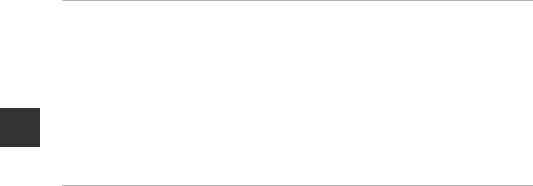
xviii
Table of Contents
Connecting the Camera to a TV, Printer, or Computer........................... 121
Connecting the Camera to a TV (Playback on a TV) ................................................ 123
Connecting the Camera to a Printer (Direct Print)................................................... 124
Connecting the Camera to a Printer.......................................................................................... 124
Printing Images One at a Time ...................................................................................................... 125
Printing Multiple Images ................................................................................................................... 126
Using ViewNX 2 (Transferring Images to a Computer) .......................................... 128
Installing ViewNX 2 ............................................................................................................................... 128
Transferring Images to a Computer ........................................................................................... 128
Technical Notes..................................................................................................... 130
Caring for the Product ....................................................................................................... 131
The Camera................................................................................................................................................ 131
The Battery ................................................................................................................................................. 132
The Charging AC Adapter................................................................................................................. 133
Memory Cards.......................................................................................................................................... 134
Cleaning and Storage......................................................................................................... 135
Cleaning....................................................................................................................................................... 135
Storage ......................................................................................................................................................... 135
Error Messages...................................................................................................................... 136
Troubleshooting .................................................................................................................. 140
File Names .............................................................................................................................. 147
Optional Accessories .......................................................................................................... 148
Specifications ........................................................................................................................ 149
Approved Memory Cards.................................................................................................................. 153
Index......................................................................................................................................... 155
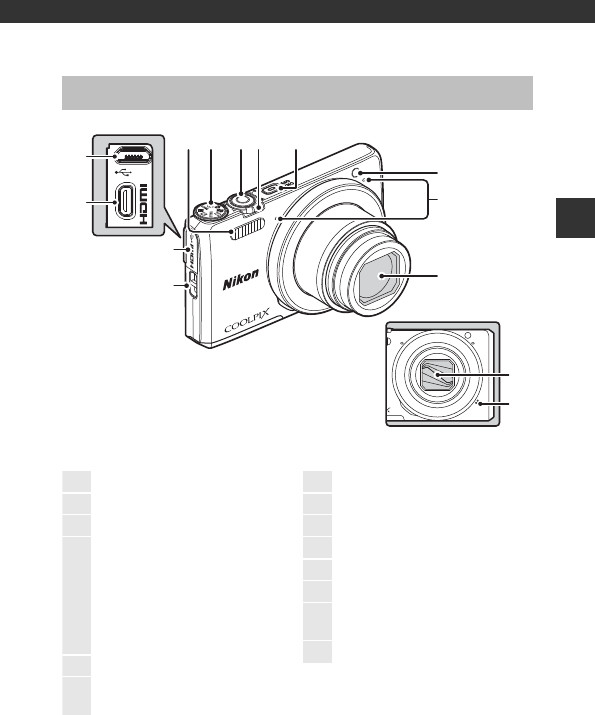
1
Parts of the Camera
Parts of the Camera
The Camera Body
2 3 4 5
6
7
8
1
12
11
14
13
9
10
Lens cover closed
1Flash............................................................ 41
2Mode dial......................................... 12, 19
3Shutter-release button.................... 13
4
Zoom control........................................ 15
f: Wide-angle................................ 15
g: Telephoto.....................................15
h: Thumbnail playback
........................................................... 16, 59
i: Playback zoom.................. 16, 58
j: Help ............................................... 23
5Power switch/power-on lamp... 10
6Self-timer lamp .................................... 44
AF-assist illuminator
7Microphone (stereo)......................... 12
8Lens
9Lens cover
10 Speaker
11 Eyelet for camera strap ...................... ii
12 Connector cover......................... 8, 121
13 HDMI micro connector (Type D)
.................................................................... 121
14 Micro-USB connector............... 8, 121
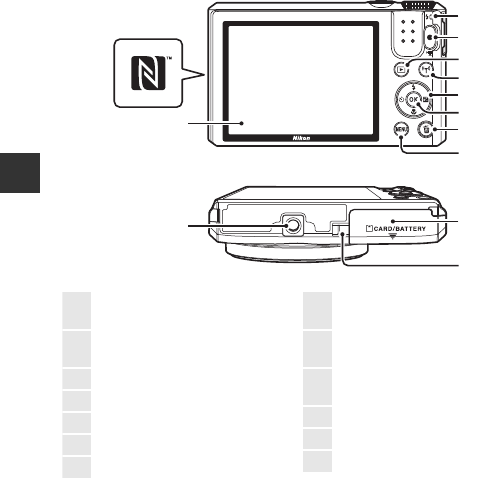
2
Parts of the Camera
10
4
2
1
5
7
9
3
6
8
11
12
13
1Charge lamp.............................................8
Flash lamp...............................................41
2b (e movie-record) button
............................................................... 20, 69
3c (playback) button ...................... 16
4Z (Wi-Fi) button........117, 118, 120
5Multi selector ........................ 16, 20, 76
6k (apply selection) button ......... 10
7l (delete) button ...................... 17, 62
8d (menu) button
............................................ 33, 68, 76, 126
9Battery-chamber/
memory card slot cover ....................7
10 Power connector cover (for
optional AC adapter)
11 Tripod socket ..................................... 151
12 Monitor........................................................3
13 N-Mark (NFC antenna)........118, 120
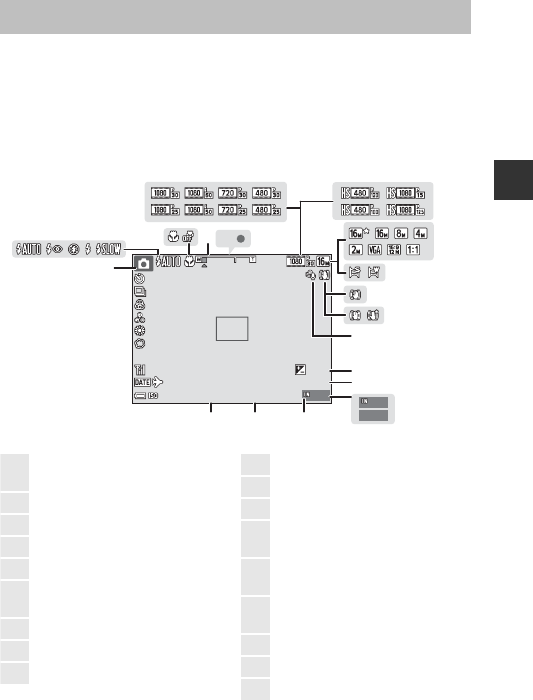
3
Parts of the Camera
The information that is displayed in the monitor during shooting and playback
changes depending on the camera’s settings and state of use.
By default, information is displayed when the camera is turned on and when
you operate the camera, and turns off after a few seconds (when Photo info is
set to Auto info in Monitor settings (A108)).
Shooting Mode
The Monitor
999
999
9999
9999
AF
AF
1
4
235
67
8
9
11
13
14
15
16
1718
12
10
999
999
29
m
0s
29
m
0s
10
10
F3.4
F3.4
1/250
1/250
+ 1 .0
+1.0
400
400
1Shooting mode
................................19, 21, 22, 33, 35, 38
2Flash mode.............................................41
3Macro mode ..........................................45
4Zoom indicator............................ 15, 45
5Focus indicator .................................... 13
6Movie options (normal speed
movies) .....................................................97
7Movie options (HS movies) .......... 98
8Image mode ..........................................78
9Easy panorama..................................... 30
10 Photo VR icon .................................... 111
11 Movie VR icon.................................... 102
12 Wind noise reduction................... 103
13 Exposure compensation value
............................................................... 47, 49
14 Remaining movie recording time
....................................................................... 69
15 Number of exposures remaining
(still images)........................................... 12
16 Internal memory indicator............ 12
17 Aperture value ..................................... 15
18 Shutter speed ....................................... 15
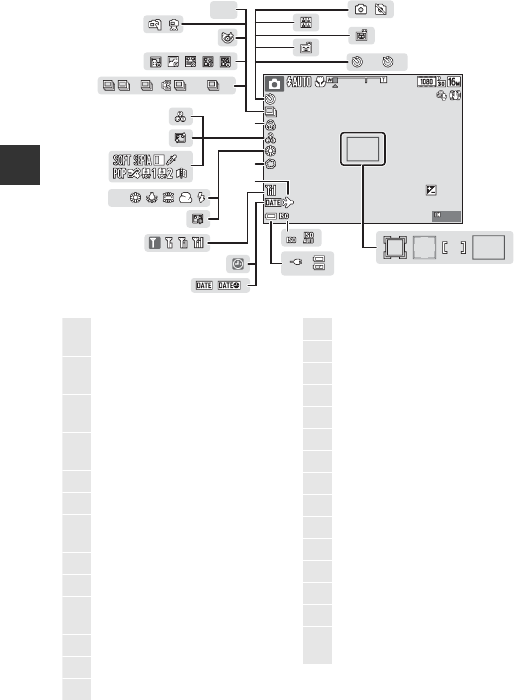
4
Parts of the Camera
PRE
PRE
2
2
10
10
42
43
45 44
46
HDR
HDR
120
120
60
60
H
H
L
L
23
2425 19202122
29
27
28
32
33
37
39
40 41
31
34
35
30
36
38
26
999
999
29
m
0s
29
m
0s
10
10
F3.4
F3.4
1/250
1/250
+ 1 .0
+1.0
400
400
19 Focus area (target finding AF)
............................................................... 52, 86
20 Focus area (manual or center)
............................................................... 55, 85
21 Focus area (face detection,
pet detection)................27, 35, 53, 85
22 Focus area (subject tracking)
............................................................... 86, 87
23 ISO sensitivity........................................84
24 Battery level indicator...................... 12
25 Charging AC Adapter connection
indicator
26 Date stamp.......................................... 110
27 “Date not set” indicator ............... 141
28 Wi-Fi communication indicator
..........................................................104, 118
29 Travel destination icon................. 106
30 Soft .............................................................. 35
31 Foundation makeup......................... 35
32 White balance mode........................ 80
33 Special effects....................................... 33
34 Skin softening....................................... 35
35 Hue...................................................... 35, 46
36 Vividness .......................................... 35, 46
37 Continuous shooting mode........ 82
38 Time-lapse movie............................... 28
39 Blink proof icon.................................... 90
40 Hand-held/tripod ....................... 24, 25
41 Backlighting (HDR) ............................ 24
42 Self-timer indicator............................ 43
43 Smile timer ............................................. 36
44 Pet portrait auto release................. 27
45 Self-Collage ............................................ 37
46 Still image capture (during movie
recording) ............................................... 72
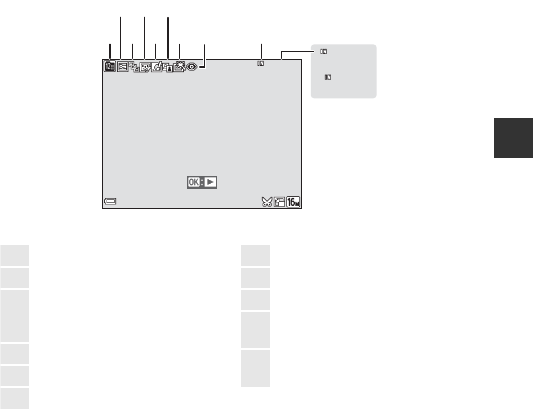
5
Parts of the Camera
Playback Mode
29
m
00s
29
m
00s
29
m
00s
29
m
00s
999
/
999
999
/
999
9999
/
9999
9999
/
9999
10
11
2
31
4
5
6
79
8
15/11/2015 15:30
15/11/2015 15:30
9999.
JPG
9999.
JPG
999
/
999
999
/
999
1List by date icon.................................. 60
2Protect icon............................................ 93
3
Sequence display (when
Individual pictures is selected)
....................................................................... 95
4Glamour retouch icon..................... 66
5Quick effects icon...............................63
6D-Lighting icon.................................... 64
7Quick retouch icon............................ 64
8Red-eye correction icon................. 65
9Internal memory indicator
10 Current image number/
total number of images
11 Movie length or elapsed playback
time
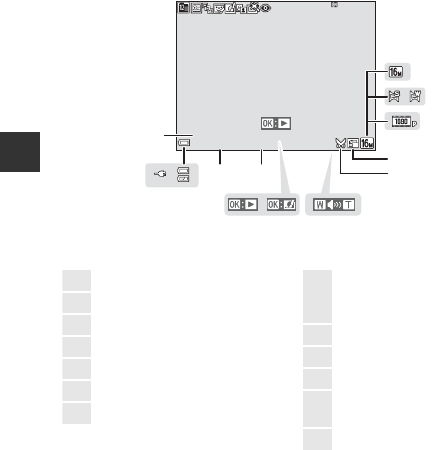
6
Parts of the Camera
12
13
14
16
1718
20
19
15
21
24
2223
15/11/2015 15:30
15/11/2015 15:30
9999.
JPG
9999.
JPG
999
/
999
999
/
999
12 Image mode ..........................................78
13 Easy panorama..................................... 32
14 Movie options....................................... 97
15 Small picture icon ..............................67
16 Crop icon......................................... 58, 68
17 Volume indicator ................................ 73
18 Quick effects guide
19
Easy panorama playback guide
Sequence playback guide
Movie playback guide
20 Time of recording
21 Date of recording
22 Battery level indicator...................... 12
23 Charging AC Adapter connection
indicator
24 File number and type................... 147
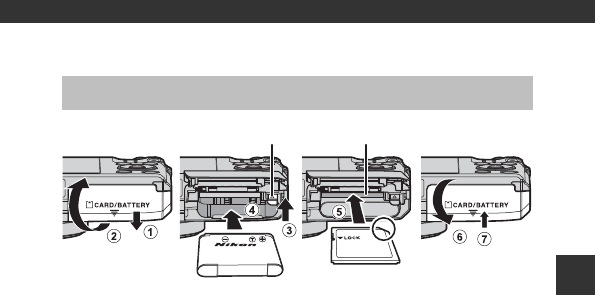
7
Preparing for Shooting
Preparing for Shooting
•With the battery’s positive and negative terminals oriented correctly, move
the orange battery latch (3), and fully insert the battery (4).
•Slide the memory card in until it clicks into place (5).
•Be careful not to insert the battery or memory card upside-down or
backward, as this could cause a malfunction.
BFormatting a Memory Card
The first time you insert a memory card that has been used in another device into
this camera, make sure to format it with this camera. Insert the memory card into the
camera, press the d button, and select Format card in the setup menu (A76).
Removing the Battery or Memory Card
Turn the camera off and make sure that the power-on lamp and monitor have
turned off, and then open the battery-chamber/memory card slot cover.
•Move the battery latch to eject the battery.
•Gently push the memory card into the camera to partially eject the memory
card.
•Be careful when handling the camera, battery, and memory card
immediately after using the camera, as they may become hot .
Memory Cards and Internal Memory
Camera data, including images and movies, can be saved either on a memory
card or in the camera’s internal memory. To use the camera’s internal memory,
remove the memory card.
Insert the Battery and Memory Card
Battery latch Memory card slot
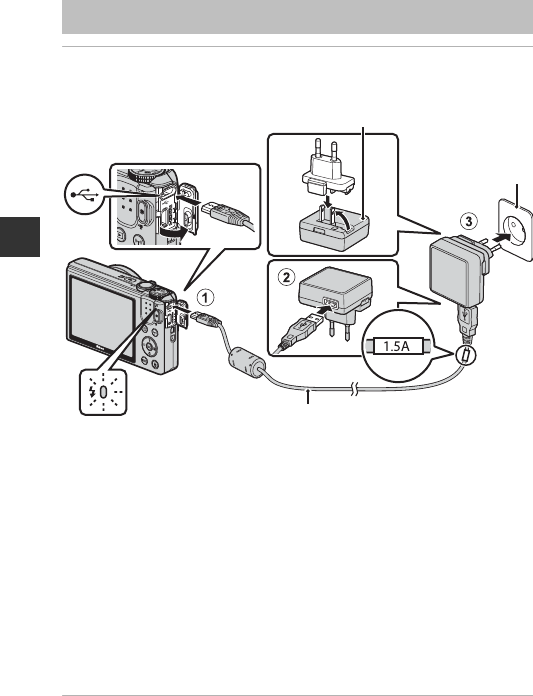
8
Preparing for Shooting
1With the battery installed, connect the camera to an
electrical outlet.
If a plug adapter* is included with your camera, securely connect it to the
Charging AC Adapter. Once the two are connected, attempting to forcibly
remove the plug adapter could damage the product.
* The shape of the plug adapter varies according to the country or region in
which the camera was purchased. This step can be omitted if the plug
adapter comes permanently bonded to the Charging AC Adapter.
•The charge lamp slowly flashes green to indicate that the battery is charging.
•When charging is complete, the charge lamp turns off. It takes about 1 hour
and 50 minutes to charge a fully exhausted battery.
•The battery cannot be charged when the charge lamp quickly flashes green,
possibly due to one of the reasons described below.
- The ambient temperature is not suited to charging.
- The USB cable or Charging AC Adapter is not properly connected.
- The battery is damaged.
2Disconnect the Charging AC Adapter from the electrical
outlet and then disconnect the USB cable.
Charge the Battery
USB cable (included)
Charge lamp
Electrical outlet
Charging AC Adapter

9
Preparing for Shooting
BNotes About the USB Cable
•Do not use a USB cable other than the UC-E21. Using a USB cable other than the
UC-E21 could result in overheating, fire or electric shock.
•Make sure that the plugs are properly oriented. Do not insert or remove the plugs
at an angle when connecting or disconnecting them.
BNotes About Charging the Battery
•The camera can be operated while the battery is charging, but the charging time
increases.
•If the battery level is extremely low, you may not be able to operate the camera
while the battery is charging.
•Do not, under any circumstances, use another make or model of AC adapter other
than Charging AC Adapter EH-71P, and do not use a commercially available USB-
AC adapter or a battery charger for a mobile phone. Failure to observe this
precaution could result in overheating or in damage to the camera.
CCharging Using a Computer or Battery Charger
•You can also charge the battery by connecting the camera to a computer.
•You can use the Battery Charger MH-66 (available separately) to charge the battery
without using the camera.
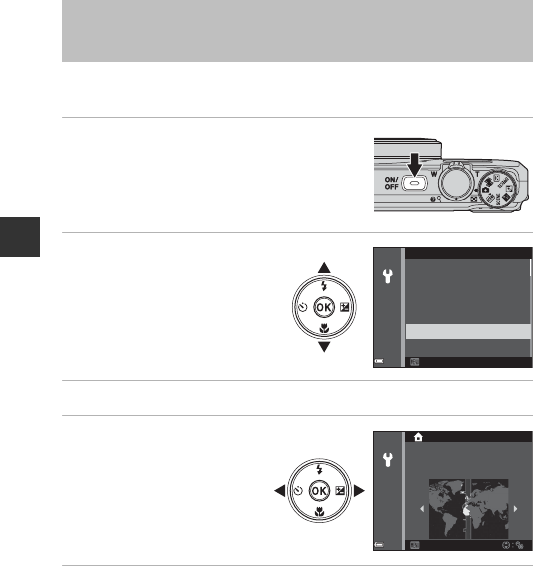
10
Preparing for Shooting
When the camera is turned on for the first time, the language-selection screen
and the date and time setting screen for the camera clock are displayed.
1Press the power switch to turn on
the camera.
•The monitor turns on.
•To turn the camera off, press the power
switch again.
2Use the multi selector
HI to select the
desired language and
press the k button.
3Select Yes and press the k button.
4Select your home
time zone and press
the k button.
•Press H to display W
above the map and enable
daylight saving time. Press
I to disable it.
5Use HI to select the date format and press the k button.
Turn the Camera On and Set the Display
Language, Date, and Time
Dansk
Български
Čeština
Deutsch
English
Español
Cancel
Language
London, Casablanca
Back
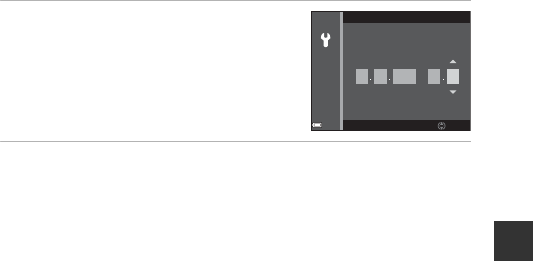
11
Preparing for Shooting
6Set the date and time, and press
the k button.
•Use JK to select a field and then use HI
to set the date and time.
•Select the minute field and press the k
button to confirm the setting.
7When the confirmation dialog is displayed, use HI to
select Yes and press the k button.
•When settings are finished, the lens extends and the camera switches to
shooting mode.
CChanging the Language or the Date and Time Setting
•You can change these settings using the Language and Time zone and date
settings in the zsetup menu (A76).
•You can enable or disable daylight saving time in the z setup menu by selecting
Time zone and date followed by Time zone. Press the multi selector K and then
H to enable daylight saving time and move the clock forward one hour, or I to
disable daylight saving time and move the clock back one hour.
CThe Clock Battery
•The camera’s clock is powered by a built-in backup battery.
The backup battery charges when the main battery is inserted into the camera or
when the camera is connected to an optional AC adapter, and it can run the clock
for several days after about 10 hours of charging.
•If the camera’s backup battery becomes exhausted, the date and time setting
screen is displayed when the camera is turned on. Set the date and time again
(A10).
Edit
Date and time
11
15 15 30
mhD M
2015
Y
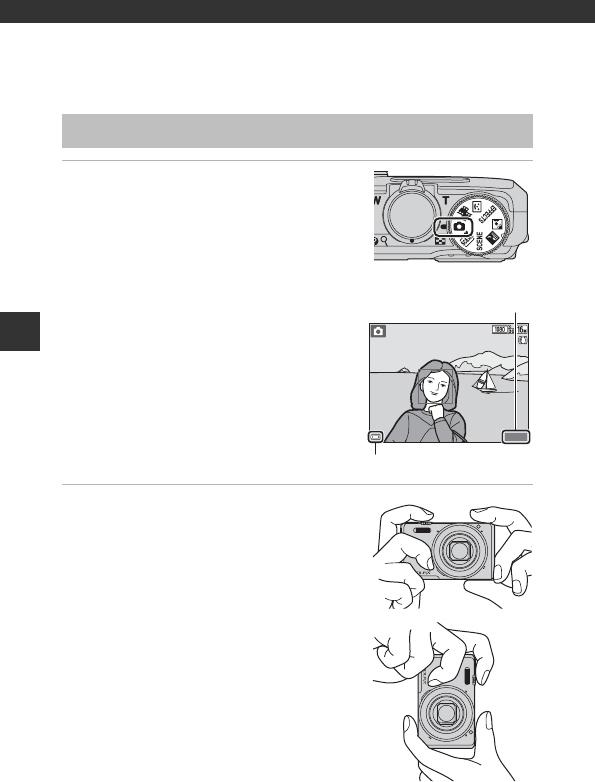
12
Basic Shooting and Playback Operations
Basic Shooting and Playback
Operations
1Rotate the mode dial to A.
•The camera enters A (auto) mode and can
be used for general shooting.
•Battery level indicator
b: The battery level is high.
B: The battery level is low.
•Number of exposures remaining
C is displayed when no memory card is
inserted in the camera, and images are
saved in the internal memory.
2Hold the camera steady.
•Keep fingers and other objects away from
the lens, flash, AF assist-illuminator,
microphone, and speaker.
•When taking pictures in portrait (“tall”)
orientation, turn the camera so that the
flash is above the lens.
Shooting with A (Auto) Mode
880
880
25
m
0s
25
m
0s
Battery level indicator
Number of exposures
remaining
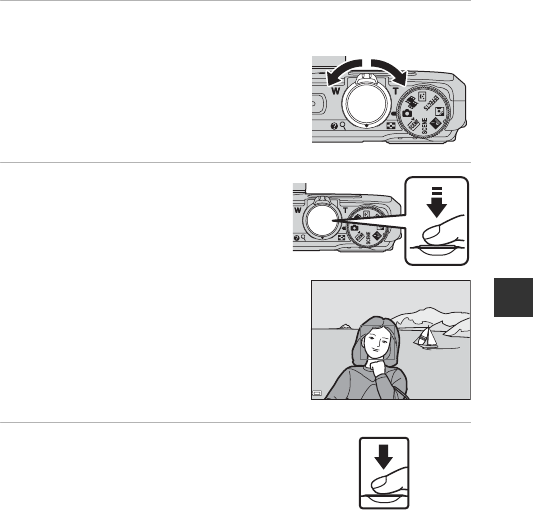
13
Basic Shooting and Playback Operations
3Frame the picture.
•Move the zoom control to change the
zoom lens position.
4Press the shutter-release button
halfway.
•When the subject is in focus, the focus
area or focus indicator is displayed in
green.
•When you are using digital zoom, the
camera focuses in the center of the
frame and the focus area is not
displayed.
•If the focus area or focus indicator
flashes, the camera is unable to focus.
Modify the composition and try pressing
the shutter-release button halfway
again.
5Without lifting your finger, press
the shutter-release button the rest
of the way down.
Zoom out Zoom in
F3.4F3.41/2501/250

14
Basic Shooting and Playback Operations
BNotes About Saving Images or Movies
The indicator showing the number of exposures remaining or the indicator showing
the remaining recording time flashes while images or movies are being saved. Do
not open the battery-chamber/memory card slot cover or remove the
battery or memory card while an indicator is flashing. Doing this could result in
loss of data, or in damage to the camera or the memory card.
CThe Auto Off Function
•When no operations are performed for about one minute, the monitor turns off,
the camera enters standby mode, and then the power-on lamp flashes. The
camera turns off after remaining in standby mode for about three minutes.
•To turn the monitor back on while the camera is in standby mode, perform an
operation such as pressing the power switch or shutter-release button.
CWhen Using a Tripod
•We recommend using a tripod to stabilize the camera in the following situations:
- When shooting in dim lighting with the flash mode (A20) set to W (off)
- When the zoom is at a telephoto position
•When using a tripod to stabilize the camera during shooting, set Photo VR to Off
in the setup menu (A76) to prevent potential errors caused by this function.
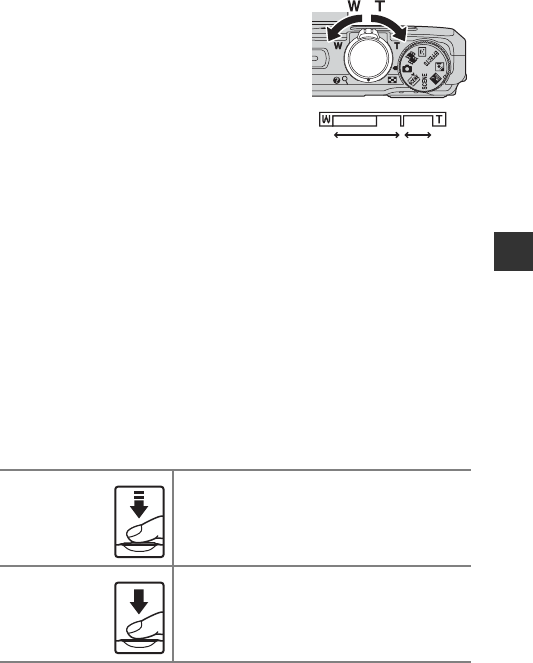
15
Basic Shooting and Playback Operations
Using the Zoom
When you move the zoom control, the zoom
lens position changes.
•To zoom in: Move toward g
•To zoom out: Move toward f
When you turn the camera on, the zoom
moves to the maximum wide-angle
position.
•A zoom indicator is displayed on the
shooting screen when the zoom control is
moved.
•Digital zoom, which allows you to further
magnify the subject up to approximately 4×
the maximum optical zoom ratio, can be
activated by moving and holding the zoom control toward g when the
camera is zoomed in to the maximum optical zoom position.
CDigital Zoom
The zoom indicator changes to blue when the digital zoom is activated, and it
changes to yellow when the zoom magnification is increased further.
•Zoom indicator is blue: Image quality is not noticeably reduced by using the
Dynamic Fine Zoom.
•Zoom indicator is yellow: There may be cases in which image quality is noticeably
reduced.
•The indicator remains blue across a wider area when the image size is smaller.
•The zoom indicator may not change to blue when using certain continuous
shooting settings or other settings.
The Shutter-release Button
Press halfway
To set focus and exposure (shutter speed and
aperture value), press the shutter-release button
lightly until you feel a slight resistance. Focus and
exposure remain locked while the shutter-release
button is pressed halfway.
Press all the
way
Press the shutter-release button all the way to
release the shutter and take a picture.
Do not use force when pressing the shutter-release
button, as this may result in camera shake and
blurred images. Press the button gently.
Wide-angle Telephoto
Optical
zoom
Digital
zoom
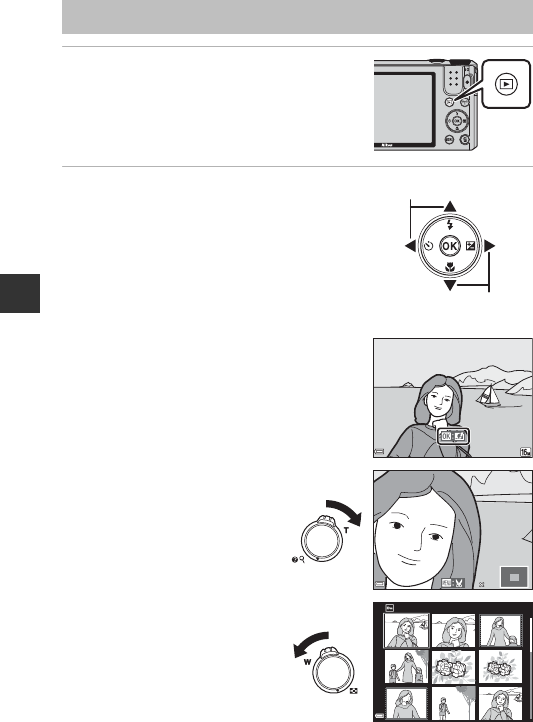
16
Basic Shooting and Playback Operations
1Press the c (playback) button to
enter playback mode.
•If you press and hold down the c button
while the camera is turned off, the camera
turns on in playback mode.
2Use the multi selector to select an
image to display.
•Press and hold down HIJK to scroll
through the images quickly.
•To return to shooting mode, press the c
button or shutter-release button.
•When e is displayed in full-frame
playback mode, you can press the k
button to apply an effect to the image.
•Move the zoom control
toward g (i) in full-frame
playback mode to zoom in
on an image.
•In full-frame playback mode,
move the zoom control
toward f (h) to switch to
thumbnail playback mode
and display multiple images
on the screen.
Play Back Images
Display the previous image
Display the next image
15/11/2015 15:30
15/11/2015 15:30
0004.
JPG
0004.
JPG
4
/
4
4
/
4
3.0
3.0
1
/
201
/
20
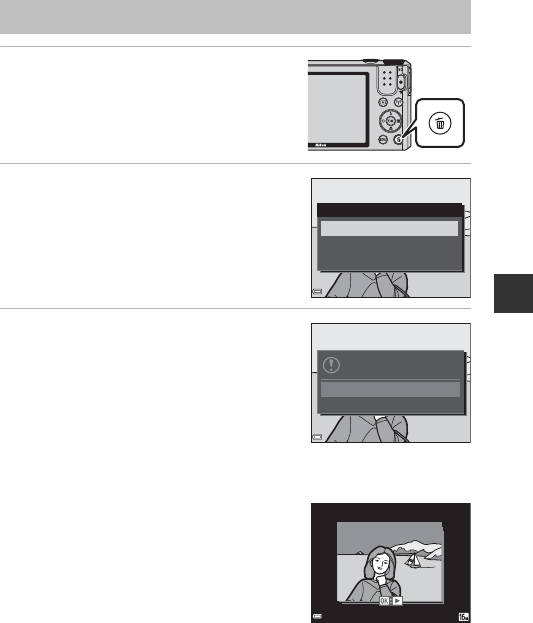
17
Basic Shooting and Playback Operations
1Press the l (delete) button to
delete the image currently
displayed in the monitor.
2Use the multi selector HI to
select the desired deletion
method and press the k button.
•To exit without deleting, press the d
button.
3Select Yes and press the k
button.
•Deleted images cannot be recovered.
BDeleting Images Captured Continuously (Sequence)
•Images captured continuously are saved as a
sequence, and only the first image of the
sequence (the key picture) is displayed in
playback mode.
•If you press the l button while a key picture is
displayed for a sequence of images, all images in
the sequence are deleted.
•To delete individual images in a sequence, press
the k button to display them one at a time and press the l button.
CDeleting the Image Captured While in Shooting Mode
When using shooting mode, press the l button to delete the last image that was
saved.
Delete Images
All images
Erase selected images
Current image
Delete
No
Yes
Erase 1 image?
15/11/2015 15:30
15/11/2015 15:30
0004.
JPG
0004.
JPG
1
/
5
1
/
5
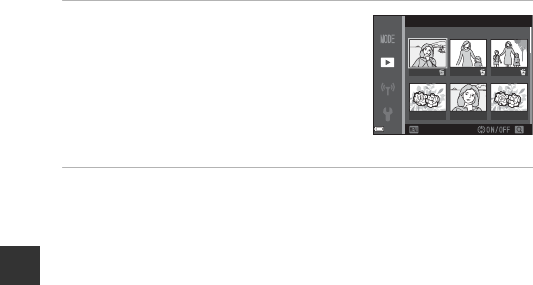
18
Basic Shooting and Playback Operations
Operating the Erase Selected Images Screen
1Use the multi selector JK to
select an image to be deleted, and
then use HI to display K.
•To undo the selection, press HI to
remove K.
•Move the zoom control (A1) toward g(i)
to switch to full-frame playback or f(h)
to switch to thumbnail playback.
2Add K to all images that you want to delete and then press
the k button to confirm the selection.
•A confirmation dialog is displayed. Follow the on-screen instructions to
complete operations.
Back
Erase selected images
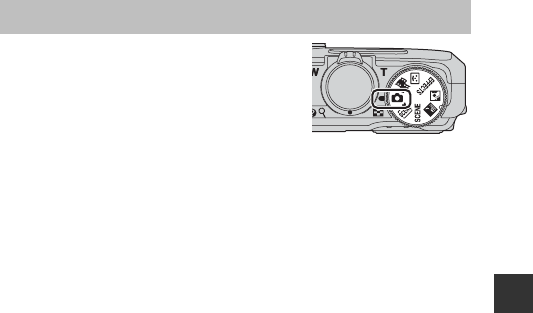
19
Basic Shooting and Playback Operations
Rotate the mode dial to select one of the
following shooting modes.
•A (Auto) mode
Used for general shooting. Settings can be changed to suit the shooting
conditions and the type of shot that you want to capture.
•x, y, X, W (Scene) modes
Camera settings are optimized according to the scene that you select.
-x (scene auto selector): The camera automatically recognizes the
shooting scene when you frame a picture, making it easier to shoot
pictures using settings that suit the scene.
-y: Press the d button and select a scene.
In time-lapse movie scene mode, the camera can automatically capture
300 still images at a specified interval to create time-lapse movies
(e1080/30p) that are approximately 10 seconds long.
- X (night landscape): Use this mode to shoot night landscapes.
- W (backlighting): Fill flash fires to prevent the backlit subject from
being hidden in shadow, or the HDR function can be used to shoot
scenes with high contrast.
•u (Special effects) mode
Effects can be applied to images during shooting. Press the d button to
select the effect.
•F (Smart portrait) mode
Use glamour retouch to enhance human faces during shooting, and use the
smile timer or self-collage function to take pictures.
•n (Short movie show) mode
You can create a short movie (e 1080/30p or S 1080/25p) that is up
to 30 seconds long by recording and automatically combining multiple
movie clips that are several seconds long.
Changing the Shooting Mode
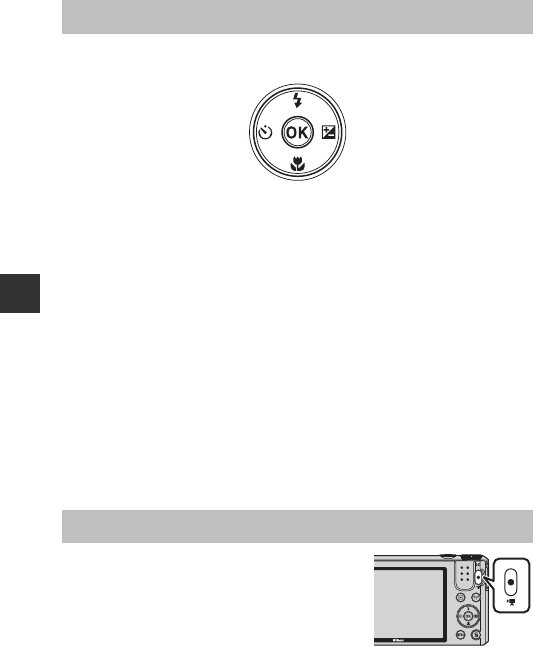
20
Basic Shooting and Playback Operations
When the shooting screen is displayed, you can press the multi selector H(m)
J(n) I(p) K(o) to set the functions described below.
•m Flash mode
You can select a flash mode to match the shooting conditions.
•n Self-timer
The camera releases the shutter 10 seconds or 2 seconds after you press the
shutter-release button.
•p Macro mode
Use macro mode when you take close-up pictures.
•o Creative slider (o brightness (exposure compensation),
G vividness, and F hue)
In A (auto) mode, you can adjust overall image brightness, vividness, and
hue.
In scene mode, special effects mode, or short movie show mode, you can
adjust overall image brightness (exposure compensation).
In smart portrait mode, you can apply glamour retouch to enhance human
faces.
The functions that can be set vary depending on the shooting mode.
Display the shooting screen and press the b (e
movie-record) button to start recording a movie.
Press the b(e) button again to end recording.
•To play back a movie, select a movie in full-
frame playback mode and press the k button.
Using the Flash, Self-timer, Etc.
Recording Movies
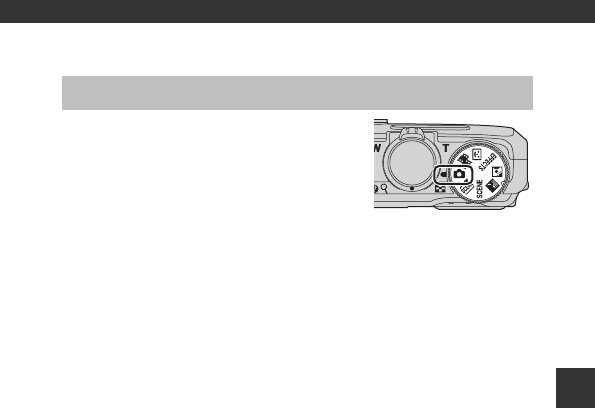
21
Shooting Features
Shooting Features
Used for general shooting. Settings can be
adjusted to suit the shooting conditions and the
type of shot you want to capture.
•You can change how the camera selects the
area of the frame to focus on by changing the
AF area mode setting (A85).
The default setting is Target finding AF
(A52).
Functions Available in A (Auto) Mode
•Flash mode (A41)
•Self-timer (A43)
•Macro mode (A45)
•Creative slider (A46)
•Shooting menu (A78)
A (Auto) Mode
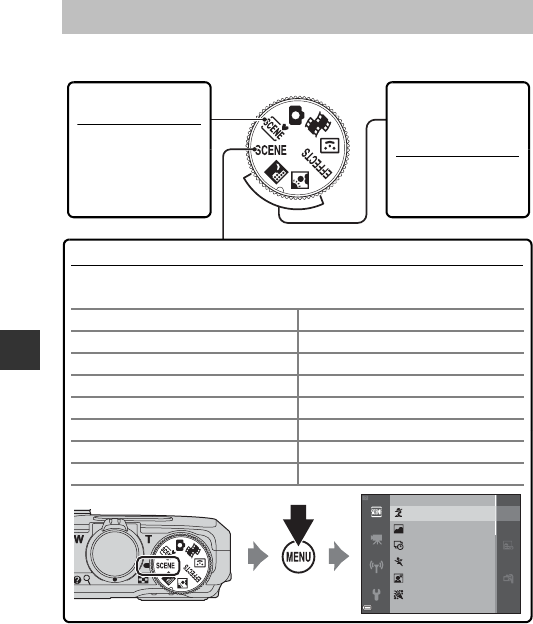
22
Shooting Features
When a scene is selected, camera settings are automatically optimized for the
selected scene.
1The camera focuses at infinity.
2The camera focuses on the area in the center of the frame.
3Use of a tripod is recommended, because the shutter speed is slow. Set Photo VR
(A111) to Off in the setup menu when using a tripod to stabilize the camera
during shooting.
Scene Mode (Shooting Suited to Scenes)
x (Scene auto
selector) (A23)
When you frame a
picture, the camera
automatically selects
the optimum scene
for simpler shooting.
X (Night landscape)
(A24)1,2
W (Backlighting)
(A24)2
Rotate the mode dial
to X, or W and take
pictures.
y (Scene)
Press the d button to display the scene menu and select one of the following
shooting scenes.
bPortrait (default setting) hSunset2, 3
cLandscape1, 2 iDusk/dawn1, 2, 3
NTime-lapse movie (A28) kClose-up (A26)
dSports (A25)2uFood (A26)
eNight portrait (A25) mFireworks show (A26)1, 3
fParty/indoor (A25)2pEasy panorama (A30)
ZBeach2OPet portrait (A27)
zSnow2
Party/indoor
Night portrait
Sports
Time-lapse movie
Landscape
Portrait
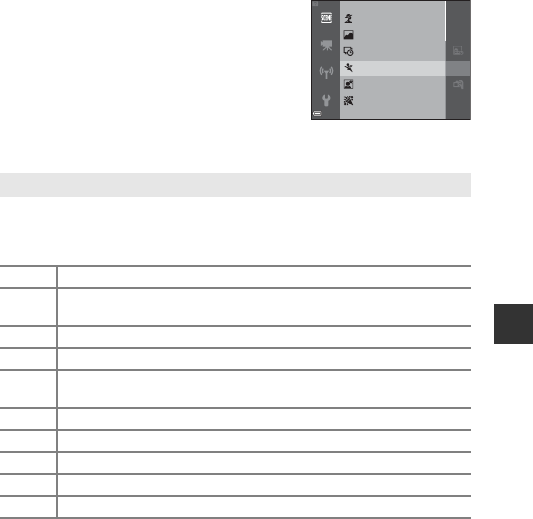
23
Shooting Features
Displaying a Description of Each Scene Mode (Help Display)
Select a scene and move the zoom control
(A1) toward g(j) to view a description of
that scene. To return to the previous screen,
move the zoom control toward g(j) again.
Tips and Notes
•When you point the camera at the subject, the camera automatically
recognizes the shooting scene mode from the list below and adjusts the
shooting settings accordingly.
•The focus area depends on the composition of the image. When the camera
detects a human face, it focuses on that face (A53).
•Depending on shooting conditions, the camera may not select the desired scene
mode. In this case, select another shooting mode (A19).
x Scene auto selector
ePortrait (for taking close-up portraits of one or two people)
bPortrait (for taking portraits of large numbers of people, or images in
which the background takes up a large portion of the frame)
fLandscape
hNight portrait (for taking close-up portraits of one or two people)
cNight portrait (for taking portraits of large numbers of people, or images
in which the background takes up a large portion of the frame)
gNight landscape
iClose-up
jBacklighting (for taking pictures of subjects other than people)
dBacklighting (for taking portrait pictures)
dOther scenes
Party/indoor
Night portrait
Sports
Time-lapse movie
Landscape
Portrait
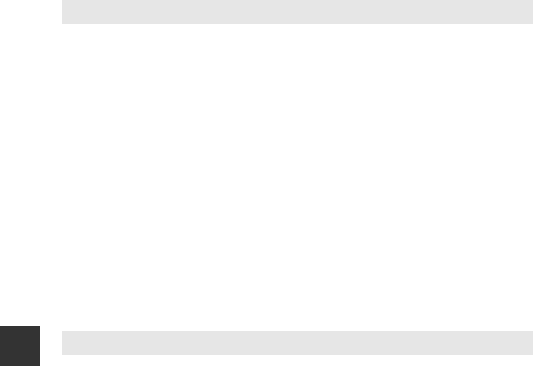
24
Shooting Features
•Press the d button, and select u Hand-held or w Tripod from Night
landscape.
•u Hand-held (default setting):
-While the j icon on the shooting screen is displayed in green, press the
shutter-release button all the way to capture a series of images which are
combined into a single image and saved.
- Once the shutter-release button is pressed all the way, hold the camera still until
a still image is displayed. After taking a picture, do not turn the camera off before
the monitor switches to the shooting screen.
- The angle of view (i.e., the area visible in the frame) seen in the saved image is
narrower than that seen in the monitor at the time of shooting.
•w Tripod:
- One image is captured at a slow shutter speed when the shutter-release button
is pressed all the way.
- Vibration reduction is disabled even when Photo VR (A111) in the setup menu
is set to On.
•Press the d button, and select On or Off to enable or disable HDR (high
dynamic range) composition from Backlighting based on the type of image you
want to capture.
•Off (default setting): The flash fires to prevent the subject from being hidden in
shadow.
- When the shutter-release button is pressed all the way down, one image is
captured.
•On: Use when taking pictures with very bright and dark areas in the same frame.
- When the shutter-release button is pressed all the way, the camera shoots
images continuously at high speed, and saves the following two images:
- A non-HDR composite image
- An HDR composite image in which the loss of details in highlights or shadows
is minimized
- If there is only enough memory to save one image, an image processed by D-
Lighting (A64) at the time of shooting, in which dark areas of the image are
corrected, is the only image saved.
- Once the shutter-release button is pressed all the way, hold the camera still until
a still image is displayed. After taking a picture, do not turn the camera off before
the monitor switches to the shooting screen.
- The angle of view (i.e., the area visible in the frame) seen in the saved image is
narrower than that seen in the monitor at the time of shooting.
X Night landscape
W Backlighting
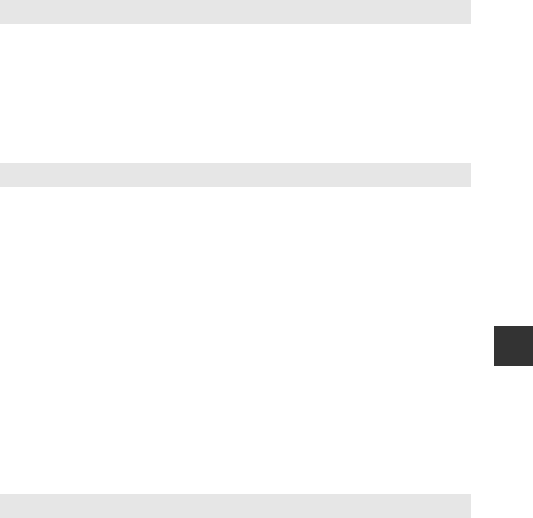
25
Shooting Features
•While the shutter-release button is held all the way down, the camera shoots up to
about 7 images continuously at a rate of about 7.9 fps (when image mode is set to
P).
•The frame rate for continuous shooting may vary depending on the current image
mode setting, the memory card used, or shooting conditions.
•Focus, exposure, and hue are fixed at the values determined with the first image in
each series.
•On the screen displayed when e Night portrait is selected, select u Hand-held
or w Tripod.
•u Hand-held (default setting):
-While the e icon on the shooting screen is displayed in green, press the
shutter-release button all the way to capture a series of images which are
combined into a single image and saved.
- Once the shutter-release button is pressed all the way, hold the camera still until
a still image is displayed. After taking a picture, do not turn the camera off before
the monitor switches to the shooting screen.
- If the subject moves while the camera is shooting continuously, the image may
be distorted, overlapped, or blurred.
•w Tripod:
- One image is captured at a slow shutter speed when the shutter-release button
is pressed all the way.
- Vibration reduction is disabled even when Photo VR (A111) in the setup menu
is set to On.
•To avoid the effects of camera shake, hold the camera steady. Set Photo VR
(A111) to Off in the setup menu when using a tripod to stabilize the camera
during shooting.
y M dSports
y M e Night portrait
y M f Party/indoor
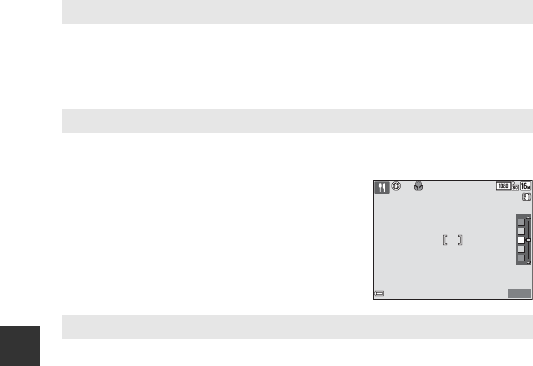
26
Shooting Features
•Macro mode (A45) is enabled and the camera automatically zooms to the closest
position at which it can focus.
•You can move the focus area. Press the k button, use the multi selector HIJK
to move the focus area, and press the k button to apply the setting.
•Macro mode (A45) is enabled and the camera automatically zooms to the closest
position at which it can focus.
•You can adjust hue by using the multi selector
HI. The hue setting is saved in the camera’s
memory even after the camera is turned off.
•You can move the focus area. Press the k button,
use the multi selector HIJK to move the focus
area, and press the k button to apply the setting.
•The shutter speed is fixed at 4 seconds.
•The zoom is restricted to 4 fixed positions.
y M k Close-up
y M u Food
y M m Fireworks show
25
m
0s
25
m
0s
880
880
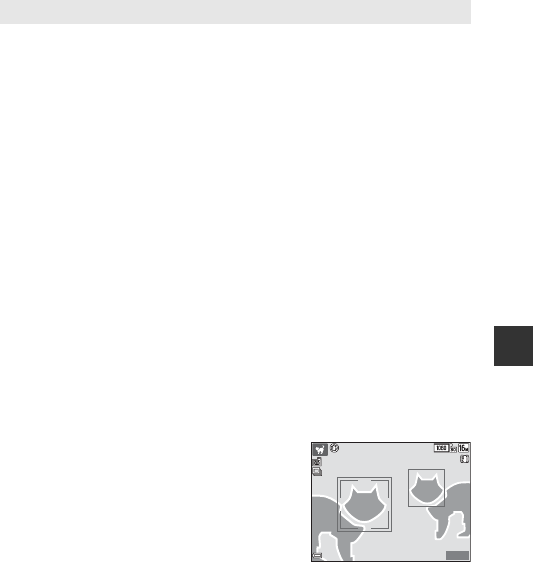
27
Shooting Features
•When you point the camera at a dog or cat, the camera detects the pet’s face and
focuses on it. By default, the camera detects a dog or cat face and automatically
releases the shutter (pet portrait auto release).
•On the screen displayed when O Pet portrait is selected, select U Single or V
Continuous.
-U Single: The camera captures one image when a dog or cat face is detected.
-V Continuous: The camera captures three images continuously when a dog
or cat face is detected.
BPet Portrait Auto Release
•Press the multi selector J (n) to change the Pet portrait auto release setting.
-Y: The camera detects a dog or cat face and automatically releases the shutter.
-k: The camera does not release the shutter automatically, even if a dog or cat
face is detected. Press the shutter-release button. The camera also detects
human faces when k is selected.
•Pet portrait auto release is set to k after 5 bursts have been taken.
•Shooting is also possible by pressing the shutter-release button, regardless of the
Pet portrait auto release setting.
When V Continuous is selected, you can take pictures continuously while
holding down the shutter-release button all the way.
BFocus Area
•When the camera detects a face, the face is
displayed inside a yellow border. When the
camera acquires focus on a face displayed inside a
double border (focus area), the double border
changes to green. If no faces are detected, the
camera focuses on the subject in the center of the
frame.
•Under some shooting conditions, the pet face
may not be detected and other subjects may be displayed inside a border.
y M O Pet portrait
25
m
0s
25
m
0s
880
880
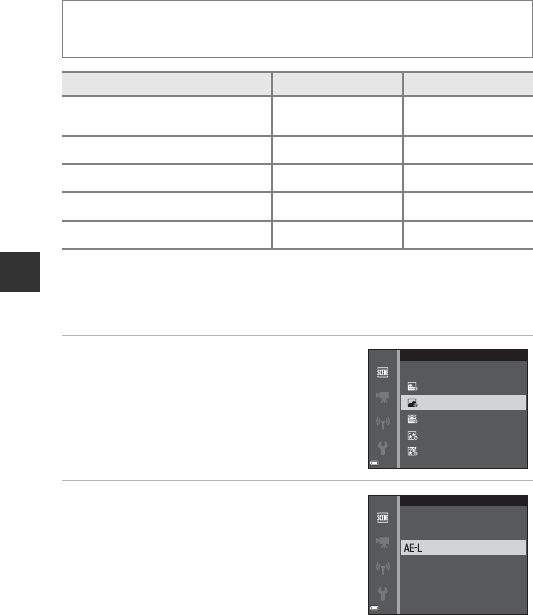
28
Shooting Features
Shooting Time-lapse Movies
The camera can automatically capture 300 still images at a specified interval to
create time-lapse movies (e1080/30p) that are approximately 10 seconds
long.
1Suited for recording the movement of stars. The focus is fixed at infinity.
2The zoom is restricted to 4 fixed positions.
3Star movement appears as lines of light due to image processing. The focus is
fixed at infinity.
1Use the multi selector HI to
select a type, and press the k
button.
2Select whether or not to fix
exposure (brightness), and press
the k button (except Night sky
and Star trails).
•If AE-L on is selected, the exposure used for
the first image is used for all images. Use of
AE-L off is recommended when the
changes in brightness of the subject are
significant, such as in the twilight.
Rotate the mode dial to y M d button M N Time-lapse movie M
k button
Type Interval timeRecording time
OCityscape (10 minutes)
(default setting) 2 s 10 min
PLandscape (25 minutes) 5 s 25 min
QSunset (50 minutes) 10 s 50 min
RNight sky (150 minutes)1, 2 30 s 2 h 30 min
SStar trails (150 minutes)2, 3 30 s 2 h 30 min
Star trails (150 minutes)
Night sky (150 minutes)
Sunset (50 minutes)
Landscape (25 minutes)
Cityscape (10 minutes)
Time-lapse movie
AE-L o
AE-L on
Time-lapse movie
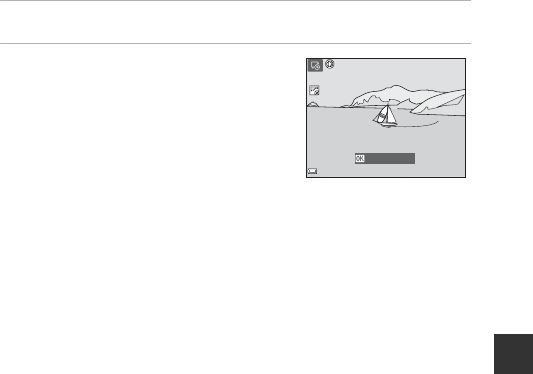
29
Shooting Features
3Stabilize the camera by using a tool such as a tripod.
4Press the shutter-release button to
capture the first image.
•Set exposure compensation (A49) before
releasing the shutter for the first image.
Exposure compensation cannot be changed
after the first image is captured. Focus and
hue are fixed when the first image is
captured.
•The shutter is automatically released for the second and subsequent images.
•The monitor may turn off while the camera is not capturing images.
•Shooting ends automatically when 300 images are captured.
•To end shooting manually before 300 images are captured, press the k
button.
•Sound and still images cannot be saved.
BNotes About Time-lapse Movie
•The camera cannot capture images if a memory card is not inserted. Do not
exchange the memory card until shooting is complete.
•Use a fully charged battery to prevent the camera from turning off unexpectedly.
•Time-lapse movies cannot be recorded by pressing the b (e) button.
•Do not rotate the mode dial until shooting is complete.
•Vibration reduction is disabled even when Photo VR (A111) in the setup menu is
set to On.
AE-L
AE-L
22m 5s
22m 5s
End recording
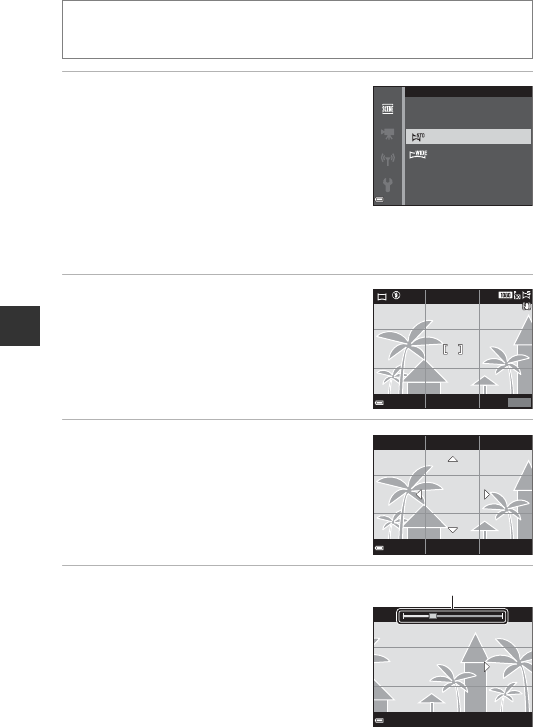
30
Shooting Features
Shooting with Easy Panorama
1Select W Normal or X Wide
as the shooting range and press the
k button.
•When the camera is readied in the horizontal
position, the image size (width × height) is as
follows:
-W Normal: 4800 × 920 when moved
horizontally, 1536 × 4800 when moved
vertically
-X Wide: 9600 × 920 when moved horizontally, 1536 × 9600 when
moved vertically
2Frame the first edge of the
panorama scene, and then press
the shutter-release button halfway
to focus.
•The zoom position is fixed at wide-angle
position.
•The camera focuses in the center of the frame.
3Press the shutter-release button all
the way, and then remove your
finger from the shutter-release
button.
•KLJI are displayed to indicate the
direction of camera movement.
4Move the camera in one of the four
directions until the guide indicator
reaches the end.
•When the camera detects which direction it
is moving in, shooting begins.
•Shooting ends when the camera captures
the specified shooting range.
•Focus and exposure are locked until
shooting ends.
Rotate the mode dial to y M d button M p Easy panorama M
k button
Wide
Normal
Easy panorama
25
m
0s
25
m
0s
880
880
Guide
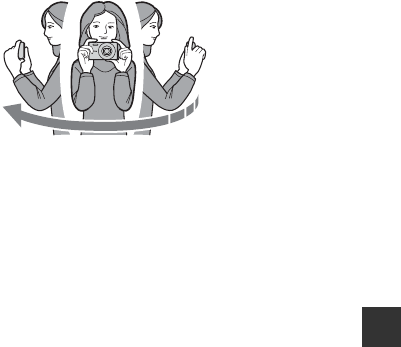
31
Shooting Features
Example of camera movement
•Using your body as the axis of rotation, move the camera slowly in an arc, in
the direction of the marking (KLJI).
•Shooting stops if the guide does not reach the edge within about 15
seconds (when W Normal is selected) or within about 30 seconds (when
X Wide is selected) after shooting starts.
BNotes About Easy Panorama Shooting
•The range of the image seen in the saved image is narrower than that seen in the
monitor at the time of shooting.
•If the camera is moved too quickly or shaken too much, or if the subject is too
uniform (e.g. walls or darkness), an error may occur.
•If shooting is stopped before the camera reaches the half-way point in the
panorama range, a panorama image is not saved.
•If more than half of the panorama range is captured but shooting ends before
reaching the edge of the range, the range not captured is recorded and displayed
in gray.
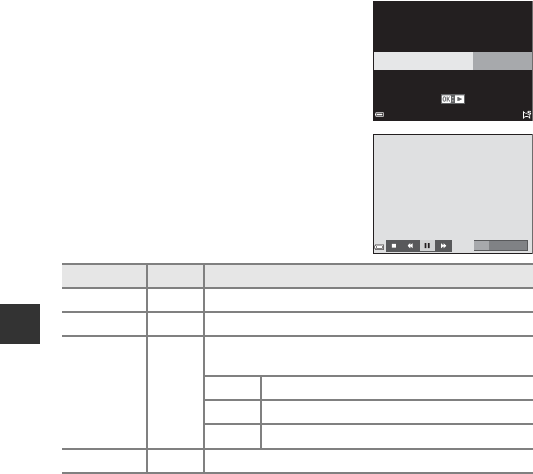
32
Shooting Features
Playback with Easy Panorama
Switch to playback mode (A16), display an
image captured using easy panorama in full-
frame playback mode, and then press the k
button to scroll the image in the direction that
was used when shooting.
Playback controls are displayed in the monitor
during playback.
Use the multi selector JK to select a control,
and then press the k button to perform the
operations described below.
BNotes About Easy Panorama Images
•The images cannot be edited on this camera.
•This camera may not be able to scroll the playback of, or zoom in on, easy
panorama images captured with another make or model of digital camera.
BNotes About Printing Panorama Images
The entire image may not be able to be printed depending on the printer’s settings.
Additionally, printing may not be possible depending on the printer.
Function Icon Description
Rewind AHold down the k button to scroll backward quickly.
Advance BHold down the k button to scroll forward quickly.
Pause E
Pause playback. The operations listed below can be
performed while paused.
CHold down the k button to rewind.
DHold down the k button to scroll.
FResume automatic scrolling.
End GSwitch to full-frame playback mode.
0004.
JPG
0004.
JPG
4
/
4
4
/
4
15/11/2015 15:30
15/11/2015 15:30
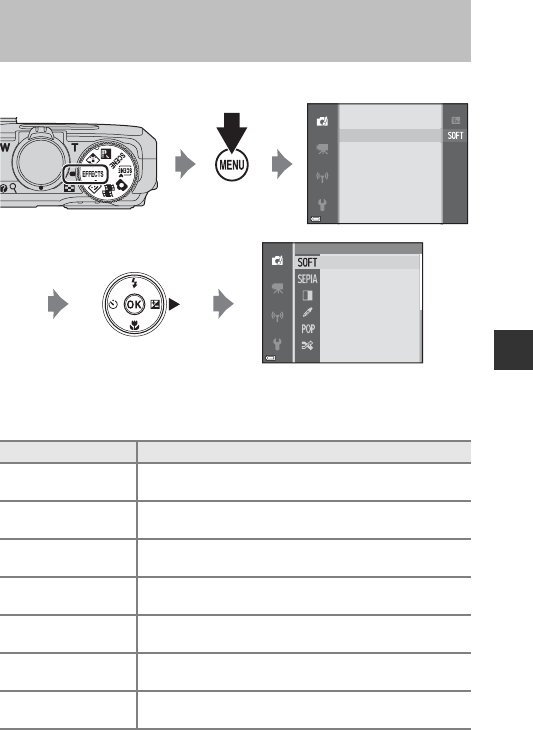
33
Shooting Features
Effects can be applied to images during shooting.
Special Effects Mode (Applying Effects
When Shooting)
Type Description
OSoft*
(default setting)
Softens the image by adding a slight blur to the entire
image.
PNostalgic
sepia*
Adds a sepia tone and reduces the contrast to simulate
the qualities of an old photograph.
FHigh-contrast
mono.*
Changes the image to black and white and gives it sharp
contrast.
ISelective color Creates a black and white image in which only the
specified color remains.
l Pop Increases the color saturation of the entire image to create
a bright look.
o Cross process Gives the image a mysterious appearance based on a
specific color.
m Toy camera
effect 1*
Gives the entire image a yellowish hue and darkens the
image periphery.
Cross process
Cross process
Pop
Pop
Selective color
Selective color
High-contrast mono.
High-contrast mono.
Nostalgic sepia
Nostalgic sepia
Cross process
Pop
Selective color
High-contrast mono.
Nostalgic sepia
Soft
Special eects
Special eects
Image mode
Press the d (menu) button to display the special effects menu and select an effect
using the multi selector.
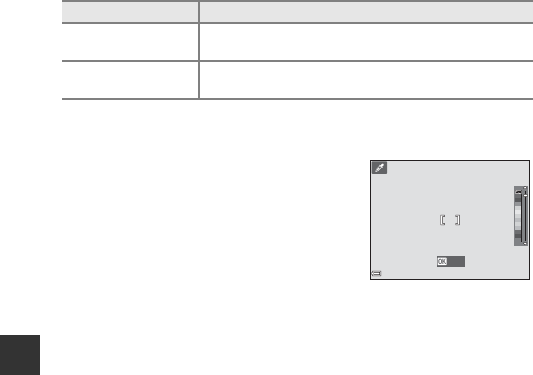
34
Shooting Features
*Certain Movie options (A97) are not available.
•The camera focuses on the area in the center of the frame.
•When Selective color or Cross process is
selected, use the multi selector HI to select
the desired color, and press the k button to
apply the color. To change the color
selection, press the k button again.
n Toy camera
effect 2*
Decreases the color saturation of the entire image and
darkens the image periphery.
b Mirror* Creates a bilaterally symmetric image whose right half is
an inverted mirror image of the left half.
Type Description
Save
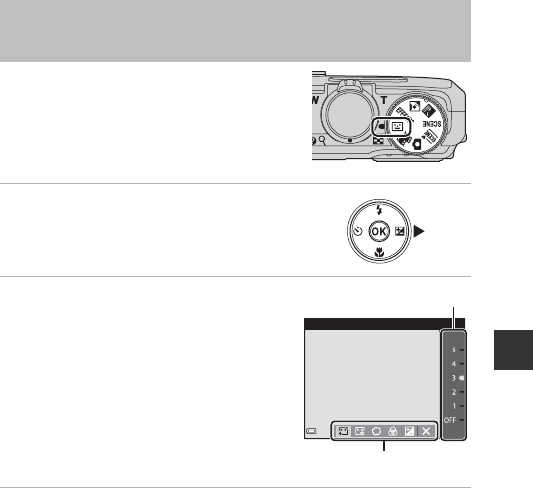
35
Shooting Features
You can take a picture with the glamour retouch
function to enhance human faces.
1Press the multi selector K.
2Apply an effect.
•Use JK to select the desired effect.
•Use HI to select the amount of effect.
•You can simultaneously apply multiple
effects.
B Skin softening, l Foundation
makeup, Q Soft, G Vividness, o
Brightness (Exp. +/-)
•Select f Exit to hide the slider.
•After configuring the desired effects, press
the k button to apply them.
3Frame the picture and press the shutter-release button.
BNotes About Smart Portrait Mode
•The amount of effect may differ between the image on the shooting screen and
the saved image.
•When Soft is set, some Movie options (A97) are not available.
Smart Portrait Mode (Enhancing Human
Faces When Shooting)
Skin softening
Slider
Effects
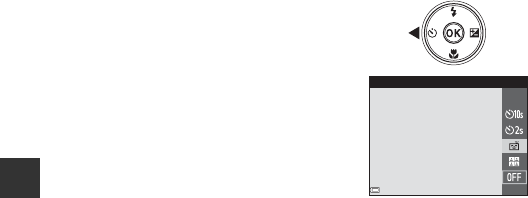
36
Shooting Features
Functions Available in Smart Portrait Mode
•Glamour retouch (A35)
•Smile timer (A36)
•Self-Collage (A37)
•Flash mode (A41)
•Self-timer (A43)
•Smart portrait menu (A89)
Using Smile Timer
When you press the multi selector J to select
a Smile timer and press the k button, the
camera automatically releases the shutter
whenever a smiling face is detected.
•Set the glamour retouch function before
selecting smile timer (A35).
•When you press the shutter-release button to
take a picture, smile timer is terminated.
BNotes About Smile Timer
•Under some shooting conditions, the camera may be unable to detect faces or
smiles (A53). The shutter-release button can also be used for shooting.
•This function may not be available to use in combination with other functions
(A56).
CWhen the Self-timer Lamp Flashes
When using smile timer, the self-timer lamp flashes when the camera detects a face
and flashes quickly immediately after the shutter is released.
Smile timer
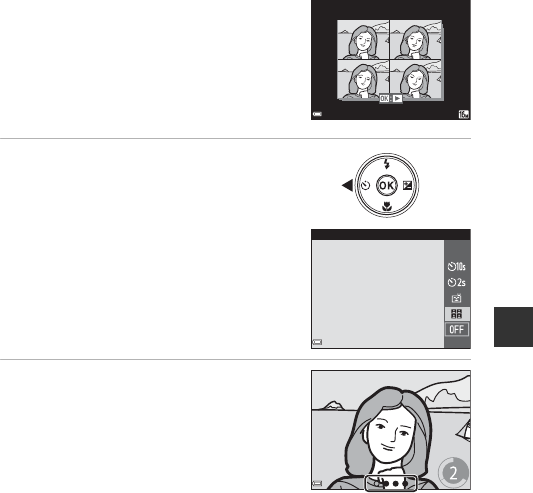
37
Shooting Features
Using Self-Collage
The camera can capture a series of 4 or 9 images
at intervals and save them as a one-frame image
(a collage image).
1Press the multi selector J to
select n Self-Collage, and press
the k button.
•A confirmation dialog is displayed.
•When you press the d button and select
Self-Collage before pressing J, you can
configure the settings for Number of
shots, Interval, and Shutter sound
(A89).
•If you want to apply glamour retouch when
shooting, set the effect before selecting
self-collage (A35).
2Take a picture.
•When you press the shutter-release button,
a countdown starts (about five seconds)
and the shutter is automatically released.
•The camera automatically releases the
shutter for the remaining pictures. A
countdown starts about three seconds
before shooting.
•The number of shots is indicated by U in
the monitor. It is displayed in green during
shooting and it changes to white after shooting.
•When the camera finishes taking the specified number of shots, the collage
image is saved.
•Each captured image is saved as an individual image separate from the
collage image.
BNotes About Self-Collage
•If you press the shutter-release button before the camera takes the specified
number of shots, shooting is canceled and the collage image is not saved. The
pictures that were taken before shooting was canceled are saved as individual
images.
•This function may not be available to use in combination with other functions
(A56).
15/11/2015 15:30
15/11/2015 15:30
0004.
JPG
0004.
JPG
1
/
5
1
/
5
Self-Collage
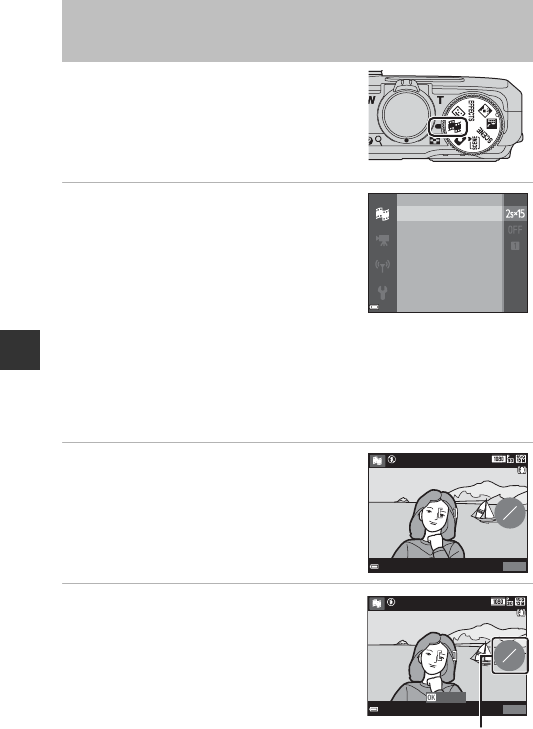
38
Shooting Features
You can create a short movie (e1080/30p or
S1080/25p) that is up to 30 seconds long
by recording and automatically combining
multiple movie clips that are several seconds
long.
1Press the d (menu) button and
configure the settings for
recording movies.
•Number of shots: Set the number of movie
clips that the camera records and the
recording time for each movie clip. By
default, the camera records 15 movie clips
that are 2 seconds each to create a 30-
second short movie.
•Special effects: Apply various effects to movies when shooting (A33).
Effects can be changed for each movie clip.
•Background music: Select the background music. Move the zoom control
(A1) toward g (i) to preview it.
•After the settings are complete, press the d button or shutter-release
button to exit the menu.
2Press the b (e movie-record)
button to record a movie clip.
•The camera stops recording the movie clip
when the time specified in step 1 elapses.
•Movie clip recording can be paused
temporarily.
See “Pausing Movie Recording” (A40).
3Check the recorded movie clip, or
delete it.
•To check it, press the k button.
•To delete it, press the l button. The last
recorded movie clip or all movie clips can
be deleted.
•To continue recording movie clips, repeat
the operation in step 2.
•To change the effects, return to step 1.
Short Movie Show Mode (Combining
Movie Clips to Create Short Movies)
End recording
Background music
Special eects
Number of shots
0
15
25m 0s
25m 0s
880
880
12
15
24m36s
24m36s
880
880
Preview
Number of movie
clips recorded
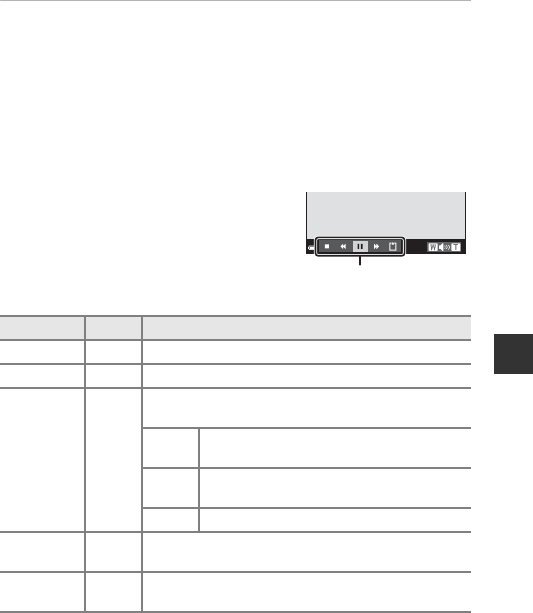
39
Shooting Features
4Save the short movie show.
•The short movie show is saved when the camera finishes recording the
specified number of movie clips.
•To save a short movie show before the camera finishes recording the
specified number of movie clips, press the d button on the shooting
screen while a movie clip is not being recorded, and then select End
recording.
•Movie clips are deleted when a short movie show is saved.
Operations During Movie Clip Playback
To adjust the volume, move the zoom control
while a movie clip is playing (A1).
Playback controls are displayed in the monitor.
The operations described below can be
performed by using the multi selector JK to
select a control and then pressing the k
button.
BNotes About Recording a Short Movie Show
•The camera cannot record movies if a memory card is not inserted.
•Do not exchange the memory card until a short movie show is saved.
Function Icon Description
Rewind AHold down the k button to rewind the movie.
Advance BHold down the k button to advance the movie.
Pause E
Pause playback. The operations listed below can be
performed while paused.
CRewind the movie one frame. Hold down the
k button for continuous rewinding.
DAdvance the movie one frame. Hold down the
k button for continuous advancing.
FResume playback.
End
playback GReturn to the shooting screen.
End
recording pSave the short movie show using the recorded movie
clips.
Playback controls

40
Shooting Features
CPausing Movie Recording
•A still image (l 4608×2592) can be captured if you press the shutter-release
button on the shooting screen while a movie is not being recorded.
•You can pause movie recording and play back images or enter other shooting
modes to take pictures. Movie recording resumes when you enter n (short movie
show) mode again.
Functions Available in Short Movie Show Mode
•Self-timer (A43)
•Macro mode (A45)
•Exposure compensation (A49)
•Movie options menu (A97)
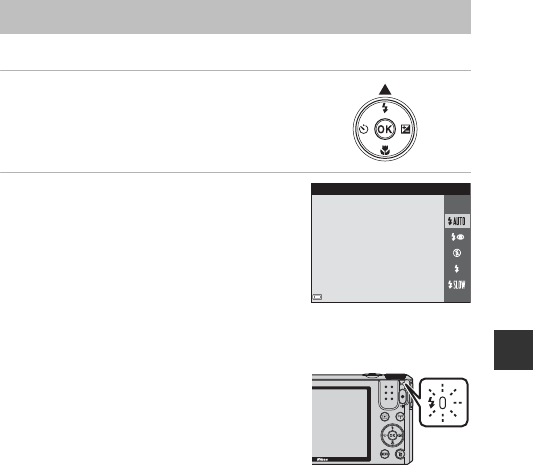
41
Shooting Features
You can select a flash mode to match the shooting conditions.
1Press the multi selector H(m).
2Select the desired flash mode
(A42) and press the k button.
•If the setting is not applied by pressing the
k button within a few seconds, the
selection will be canceled.
CThe Flash Lamp
•The status of the flash can be confirmed by
pressing the shutter-release button halfway.
- On: The flash fires when you press the
shutter-release button all the way down.
- Flashing: The flash is charging. The camera
cannot shoot images.
- Off: The flash does not fire when a picture is
taken.
•If the battery level is low, the monitor turns off while the flash is charging.
Flash Mode
Auto
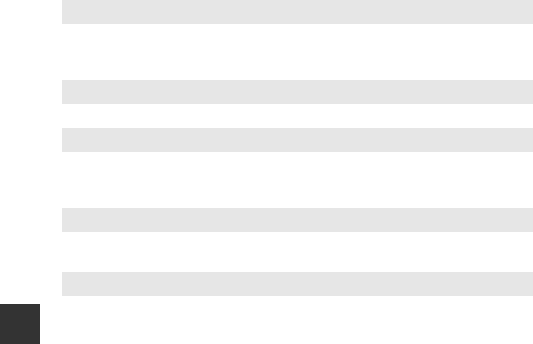
42
Shooting Features
Available Flash Modes
CThe Flash Mode Setting
•The setting may not be available with some shooting modes (A50).
•The setting applied in A (auto) mode is saved in the camera’s memory even after
the camera is turned off.
CRed-eye Reduction
If the camera detects red eye while saving an image, the affected area is processed to
reduce red-eye before the image is saved.
Note the following when shooting:
•More time than usual is required to save images.
•Red-eye reduction may not produce the desired results in some situations.
•In rare cases, red-eye reduction may be applied unnecessarily to other areas of the
image. In these cases, select another flash mode and take the picture again.
UAuto
The flash fires when necessary, such as in dim lighting.
•The flash mode icon on the shooting screen is displayed only
immediately after the setting is made.
VAuto with red-eye reduction
Reduce “red-eye” in portraits caused by the flash.
WOff
The flash does not fire.
•We recommend using a tripod to stabilize the camera when shooting
in dark surroundings.
XFill flash
The flash fires whenever a picture is taken. Use to “fill-in” (illuminate)
shadows and backlit subjects.
YSlow sync
Suited to evening and night portraits that include background scenery.
The flash fires when necessary to illuminate the main subject; slow
shutter speeds are used to capture background at night or under dim
lighting.
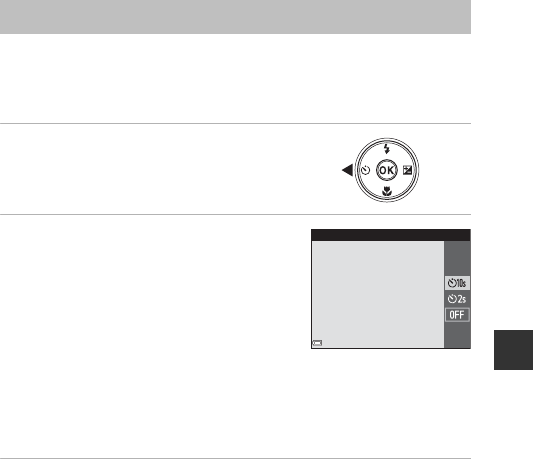
43
Shooting Features
The camera is equipped with a self-timer that releases the shutter 10 seconds
or 2 seconds after you press the shutter-release button.
Set Photo VR (A111) to Off in the setup menu when using a tripod to
stabilize the camera during shooting.
1Press the multi selector J(n).
2Select n10s or n2s, and press
the k button.
•n10s (10 seconds): Use on important
occasions, such as weddings.
•n2s (2 seconds): Use to prevent camera
shake.
•If the setting is not applied by pressing the
k button within a few seconds, the
selection will be canceled.
•When the shooting mode is Pet portrait scene mode, Y(pet portrait auto
release) is displayed (A27). The self-timer cannot be used.
•When the shooting mode is smart portrait mode, a (smile timer) or n(self-
collage) can also be selected (A35).
3Frame the picture and press the shutter-release button
halfway.
•Focus and exposure are set.
Self-timer
Self-timer
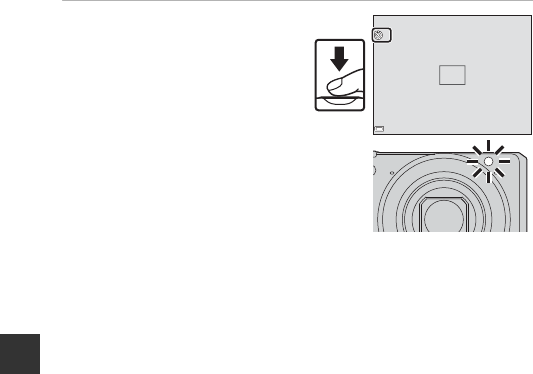
44
Shooting Features
4Press the shutter-release
button the rest of the way
down.
•Countdown starts. The self-timer
lamp flashes and then glows
steadily about one second before
the shutter is released.
•When the shutter is released, the
self-timer is set to k.
•To stop the countdown, press
the shutter-release button again.
F3.4
F3.4
1/250
1/250
9
9
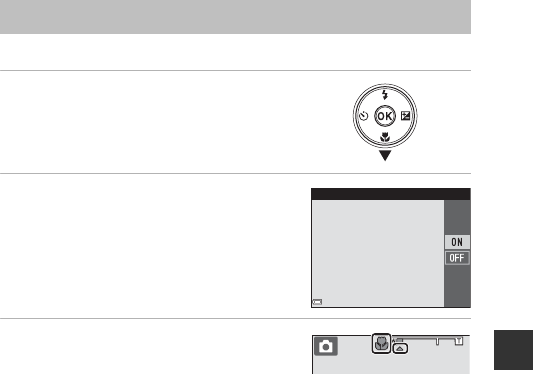
45
Shooting Features
Use macro mode when taking close-up pictures.
1Press the multi selector I(p).
2Select o and press the k
button.
•If the setting is not applied by pressing the
k button within a few seconds, the
selection will be canceled.
3Move the zoom control to set the
zoom ratio to a position where F
and the zoom indicator are
displayed in green.
•When the zoom ratio is set to a position where the zoom indicator is
displayed in green, the camera can focus on subjects as close as
approximately 10 cm (4 in.) from the lens.
When the zoom is at the position where G is displayed, the camera can
focus on subjects as close as approximately 1 cm (0.4 in.) from the lens.
BNotes About Using the Flash
The flash may be unable to light the entire subject at distances of less than 50 cm (1
ft 8 in.).
CThe Macro Mode Setting
•The setting may not be available with some shooting modes (A50).
•If the setting is applied in A (auto) mode, it will remain saved in the camera’s
memory even after the camera is turned off.
Macro Mode (Taking Close-up Pictures)
Macro mode
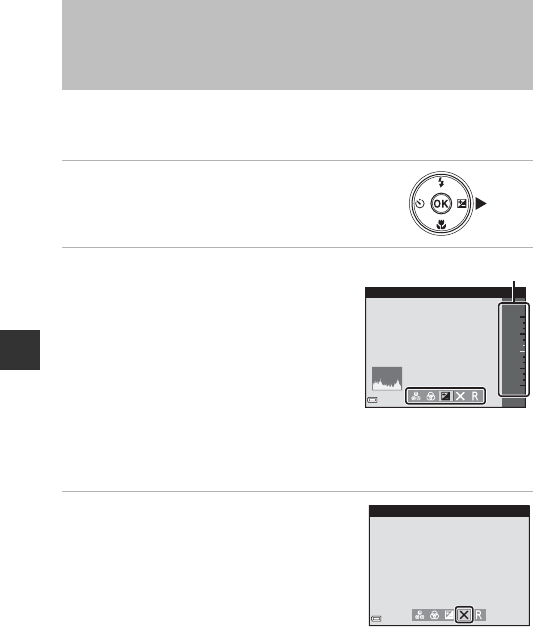
46
Shooting Features
When the shooting mode is set to A (auto) mode, use the creative slider to
adjust brightness (exposure compensation), vividness, and hue for capturing
images.
1Press the multi selector K (o).
2Select the item and make an
adjustment.
•JK: Select an item.
-o: “Brightness (Exposure Compensation)”
(A47)
-G: “Vividness (Saturation Adjustment)”
(A48)
-F: “Hue (White Balance Adjustment)”
(A48)
•HI: The slider moves. The effect can be adjusted while confirming the
results on the monitor.
•To turn off the effects of the creative slider, select P and press the k
button.
3When adjustment is complete,
select y and press the k button.
•If the k button (except when P is
selected) or the shutter-release button is
pressed in step 2, the selected amount of
effect is applied. When the effect is applied,
the camera returns to the shooting screen.
CCreative Slider Settings
The settings for Brightness (Exp. +/-), Vividness and Hue are saved in the camera’s
memory even after the camera is turned off.
Creative Slider (Adjusting Brightness
(Exposure Compensation), Vividness, and
Hue)
+ 0.3
+ 2.0
- 2.0
Brightness (Exp. +/-)
Slider
Exit
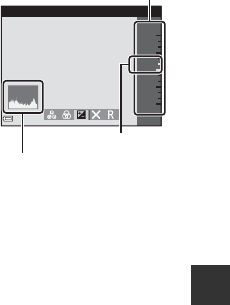
47
Shooting Features
Brightness (Exposure Compensation)
Adjust the overall brightness of the image.
•To brighten the image, set a positive (+) value.
•To darken the image, set a negative (–) value.
CUsing the Histogram
A histogram is a graph showing the distribution of tones in the image. Use as a guide
when using exposure compensation and shooting without the flash.
•The horizontal axis corresponds to pixel brightness, with dark tones to the left and
bright tones to the right. The vertical axis shows the number of pixels.
•Increasing exposure compensation shifts tone distribution to the right, and
decreasing it shifts tone distribution to the left.
+ 0.3
+ 2.0
- 2.0
Brightness (Exp. +/-)
Slider
Exposure
compensation
value
Histogram
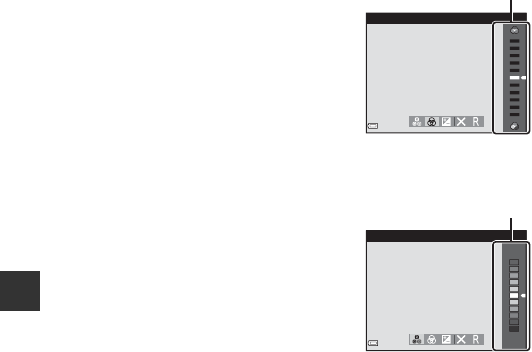
48
Shooting Features
Vividness (Saturation Adjustment)
Adjust the overall vividness of the image.
•The overall image vividness increases as the
slider is moved up. The overall image
vividness decreases as the slider is moved
down.
Hue (White Balance Adjustment)
Adjust the overall hue of the image.
•The overall image becomes more reddish as
the slider is moved up. The overall image
becomes more bluish as the slider is moved
down.
BNotes About Hue Adjustment
This function may not be available to use in combination with other functions
(A50).
Vividness
Slider
Hue
Slider
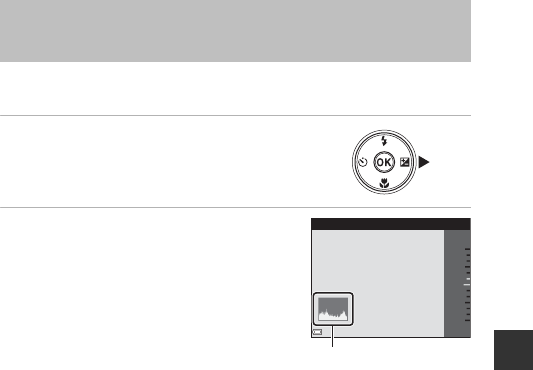
49
Shooting Features
When the shooting mode is set to scene mode, special effects mode or short
movie show mode, you can adjust the brightness (exposure compensation).
1Press the multi selector K(o).
2Select a compensation value and
press the k button.
•To brighten the image, set a positive (+)
value.
•To darken the image, set a negative (–)
value.
•The compensation value is applied, even
without pressing the k button.
CExposure Compensation Value
The setting may not be available with some shooting modes (A50).
Exposure Compensation (Adjusting
Brightness)
+0.3
-2.0
+2.0
Exposure compensation
Histogram
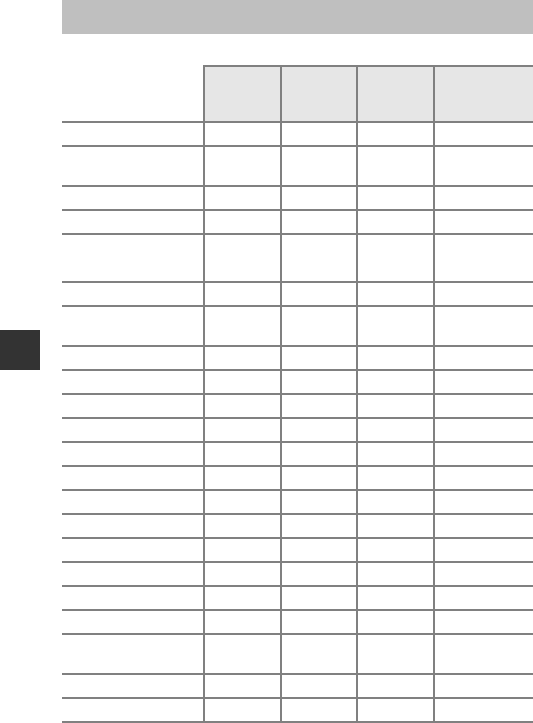
50
Shooting Features
Default settings for each shooting mode are listed below.
Default Settings (Flash, Self-timer, Etc.)
Flash
(A41)
Self-timer
(A43)
Macro
(A45)
Exposure
compensation
(A49)
A (auto) Ukk–1
x (scene auto
selector) U2kk30.0
X (night landscape) W4kk40.0
W (backlighting) X/W5kk40.0
y
b (portrait) Vkk40.0
c (landscape) W4kk40.0
N (time-lapse
movie) W4kk40.06
d (sports) W4k4k40.0
S (night portrait) V4kk40.0
f (party/indoor) V7kk40.0
Z (beach) Ukk40.0
z (snow) Ukk40.0
h (sunset) W4kk40.0
i (dusk/dawn) W4kk40.0
k (close-up) Wko40.0
u (food) W4ko40.0
m (fireworks show) W4k4k40.04
p (easy panorama) W4k4k40.0
O (pet portrait) W4Y8k0.0
u (special
effects) Wkk0.0
F (smart portrait) U9k10 k4–11
n (short movie show) W4kk0.0

51
Shooting Features
1Creative slider is displayed (A46).
2The camera automatically selects the flash mode appropriate for the scene it has
selected. W (off) can be selected manually.
3Cannot be changed. The camera enters macro mode when i is selected.
4Cannot be changed.
5Flash is fixed at X (fill flash) when HDR is set to Off, and is fixed at W (off) when
HDR is set to On.
6Cannot be changed when Night sky or Star trails is used.
7Slow sync with red-eye reduction flash mode may be used.
8Self-timer cannot be used. Pet portrait auto release can be set to o or k
(A27).
9Cannot be used when Blink proof is set to On.
10 Other than self-timer, a (smile timer) (A36) and n (self-collage) (A37) can be
also used.
11 Glamour retouch is displayed (A35).
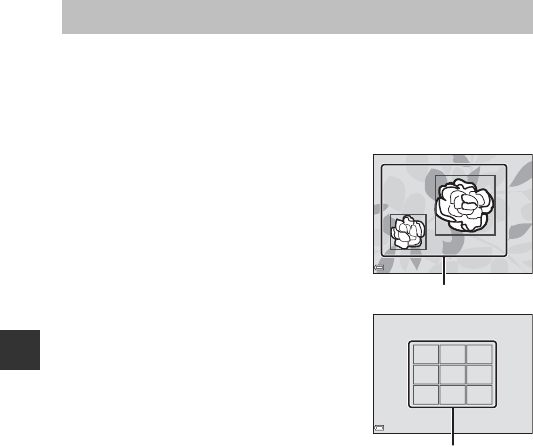
52
Shooting Features
The focus area varies depending on the shooting mode.
Using Target Finding AF
When AF area mode (A85) in A (auto) mode is set to Target finding AF,
the camera focuses in the manner described below when you press the
shutter-release button halfway.
•The camera detects the main subject and
focuses on it. When the subject is in focus,
the focus area is displayed in green. If a
human face is detected, the camera
automatically sets focus priority on it.
•If no main subject is detected, the camera
automatically selects one or more of the 9
focus areas containing the subject closest to
the camera. When the subject is in focus, the
focus areas that are in focus are displayed in
green.
BNotes About Target Finding AF
•Depending on shooting conditions, the subject that the camera determines to be
the main subject may vary.
•The main subject may not be detected when using certain White balance
settings.
•The camera may not detect the main subject appropriately in the following
situations:
- When the subject is very dark or bright
- When the main subject lacks clearly defined colors
- When the shot is framed so that the main subject is at the edge of the monitor
- When the main subject is composed of a repeating pattern
Focusing
F3.4
F3.4
1/250
1/250
Focus areas
F3.4
F3.4
1/250
1/250
Focus areas
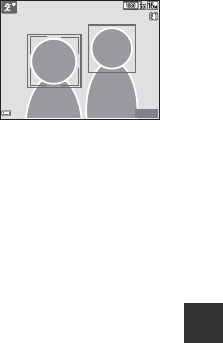
53
Shooting Features
Using Face Detection
In the following shooting modes, the camera
uses face detection to automatically focus on
human faces.
•x (scene auto selector) mode (A23)
•Portrait or Night portrait scene mode
(A22)
•Smart portrait mode (A35)
•When AF area mode (A85) in A (auto)
mode (A21) is set to Face priority
If the camera detects more than one face, a double border is displayed around
the face that the camera focuses on, and single borders are displayed around
the other faces.
If the shutter button is pressed halfway when no faces are detected:
•In x (scene auto selector) mode, the focus area changes depending on the
scene.
•In Portrait and Night portrait scene modes or in smart portrait mode, the
camera focuses in the center of the frame.
•In A (auto) mode, the camera selects the focus area containing the subject
closest to the camera.
BNotes About Face Detection
•The camera’s ability to detect faces depends on a variety of factors, including the
direction in which the faces are looking.
•The camera cannot detect faces in the following situations:
- When faces are partially hidden by sunglasses or otherwise obstructed
- When faces take up too much or too little of the frame
25
m
0s
25
m
0s
880
880

54
Shooting Features
Using Skin Softening
When the shutter is released while using one of the shooting modes listed
below, the camera detects human faces and processes the image to soften
facial skin tones (up to 3 faces).
•Smart portrait mode (A35)
- The skin softening level can be adjusted by the glamour retouch function.
•x (scene auto selector) mode (A23)
•Portrait or Night portrait scene mode (A22)
Editing functions such as Skin softening can be applied to saved images by
using Glamour retouch (A66) even after shooting.
BNotes About Skin Softening
•It may take more time than usual to save images after shooting.
•Under some shooting conditions, the desired skin softening results may not be
achieved, and skin softening may be applied to areas of the image where there are
no faces.
Subjects Not Suitable for Autofocus
The camera may not focus as expected in the following situations. In rare cases,
the subject may not be in focus despite the fact that the focus area or the focus
indicator is displayed in green:
•Subject is very dark
•Objects of sharply differing brightness are included in the scene (e.g. the sun
behind the subject makes that subject appear very dark)
•No contrast between the subject and surroundings (e.g. a portrait subject
wearing a white shirt is standing in front of a white wall)
•Several objects are at different distances from the camera (e.g. the subject is
inside a cage)
•Subjects with repeating patterns (window blinds, buildings with multiple
rows of similarly shaped windows, etc.)
•Subject is moving rapidly
In the situations noted above, try pressing the shutter-release button halfway
to refocus several times, or focus on another subject positioned at the same
distance from the camera as the actual desired subject, and use focus lock
(A55).
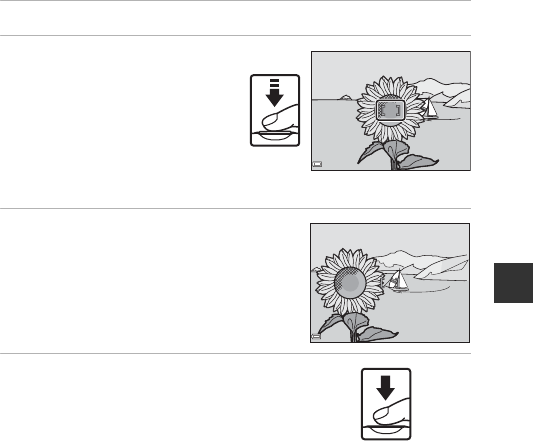
55
Shooting Features
Focus Lock
Focus lock shooting is recommended when the camera does not activate the
focus area that contains the desired subject.
1Set AF area mode to Center in A (auto) mode (A85).
2Position the subject in the
center of the frame and
press the shutter-release
button halfway.
•The camera focuses on the
subject and the focus area is
displayed in green.
•Exposure is also locked.
3Without lifting your finger,
recompose the picture.
•Make sure to maintain the same distance
between the camera and the subject.
4Press the shutter-release button
the rest of the way down to take
the picture.
F3.4
F3.4
1/250
1/250
F3.4
F3.4
1/250
1/250
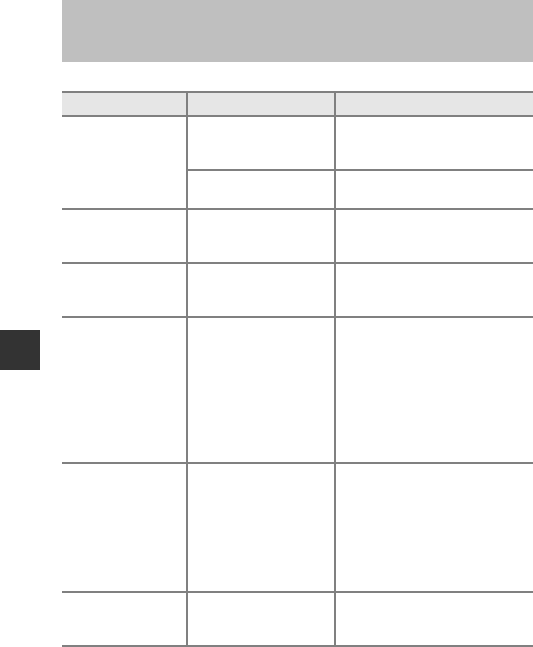
56
Shooting Features
Some functions cannot be used with other menu options.
Functions That Cannot Be Used
Simultaneously When Shooting
Restricted function Option Description
Flash mode
Continuous (A82)
When a setting other than
Single is selected, the flash
cannot be used.
Blink proof (A90) When Blink proof is set to On,
the flash cannot be used.
Self-timer AF area mode (A85)
When Subject tracking is
selected, the self-timer cannot be
used.
Macro mode AF area mode (A85)
When Subject tracking is
selected, macro mode cannot be
used.
Image mode Continuous (A82)
Image mode is set as follows
depending on the continuous
shooting setting:
•Pre-shooting cache:
q1600×1200
•Continuous H: 120 fps:
O 640×480
•Continuous H: 60 fps: M
(image size: 1280 × 960 pixels)
White balance Hue of creative slider
(A48)
When the hue is adjusted using
the creative slider, the White
balance in the shooting menu
cannot be specified. To specify
White balance, select P in the
setting screen of the creative
slider and reset the settings of
brightness, vividness, and hue.
Continuous Self-timer (A43)
If the self-timer is used when Pre-
shooting cache is selected, the
setting is fixed at Single.
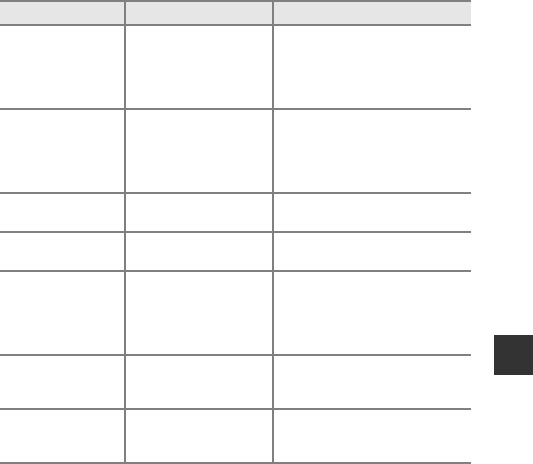
57
Shooting Features
BNotes About Digital Zoom
•Depending on the shooting mode or the current settings, digital zoom may not be
available (A112).
•When digital zoom is in effect, the camera focuses in the center of the frame.
ISO sensitivity Continuous (A82)
When Pre-shooting cache,
Continuous H: 120 fps, or
Continuous H: 60 fps is
selected, ISO sensitivity is fixed
at Auto.
AF area mode White balance (A80)
When a setting other than Auto
is selected for White balance in
Target finding AF mode, the
camera does not detect the main
subject.
Self-Collage Blink proof (A90) When Blink proof is set to On,
Self-Collage cannot be used.
Blink proof Self-Collage (A37) When Self-Collage is set, Blink
proof cannot be used.
Date stamp Continuous (A82)
When Pre-shooting cache,
Continuous H: 120 fps, or
Continuous H: 60 fps is
selected, date and time cannot
be stamped on images.
Digital zoom AF area mode (A85)
When Subject tracking is
selected, digital zoom cannot be
used.
Shutter sound Continuous (A82)
When a setting other than
Single is selected, the shutter
sound is disabled.
Restricted function Option Description
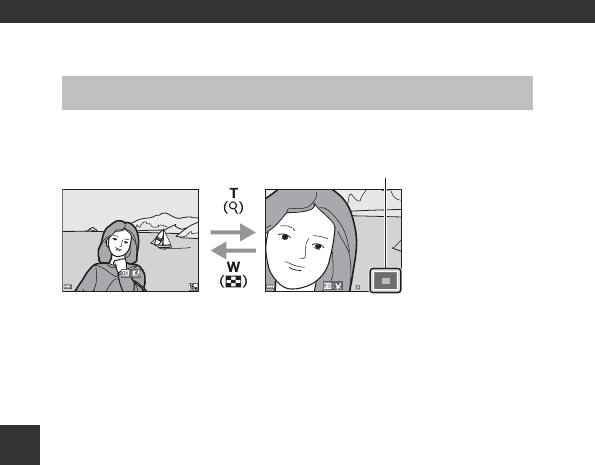
58
Playback Features
Playback Features
Moving the zoom control toward g(i playback zoom) in full-frame playback
mode (A16) zooms in on the image.
•You can change the magnification rate by moving the zoom control toward
f(h) or g(i).
•To view a different area of the image, press the multi selector HIJK.
•When a zoomed image is displayed, press the k button to return to full-
frame playback mode.
CCropping Images
When a zoomed image is displayed, you can press the d button to crop the image
to include only the visible portion and save it as a separate file (A68).
Playback Zoom
3.0
3.0
15/11/2015 15:30
15/11/2015 15:30
0004.
JPG
0004.
JPG
4
/
4
4
/
4
Image is zoomed in.Full-frame Playback
Displayed area guide
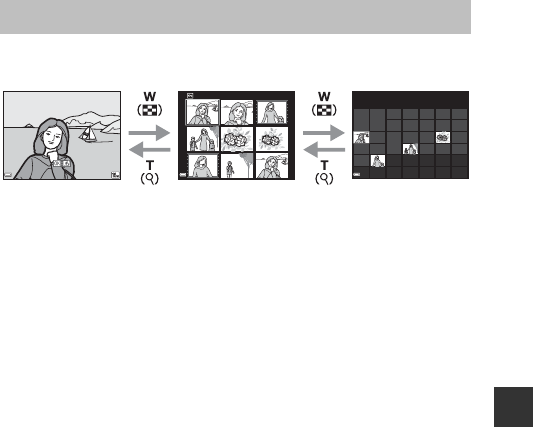
59
Playback Features
Moving the zoom control toward f (h thumbnail playback) in full-frame
playback mode (A16) displays images as thumbnails.
•You can change the number of thumbnails displayed by moving the zoom
control toward f(h) or g(i).
•While using thumbnail playback mode, press the multi selector HIJK to
select an image and then press the k button to display that image in full-
frame playback mode.
•While using calendar display mode, press HIJK to select a date and
then press the k button to display the images captured on that day.
BNotes About Calendar Display
Images captured when the camera’s date is not set are treated as images captured
on January 1, 2015.
Thumbnail Playback/Calendar Display
1
/
20
1
/
20
15/11/2015 15:30
15/11/2015 15:30
0004.
JPG
0004.
JPG
1
/
20
1
/
20
Sun
M
on Tue
W
ed Thu
F
ri
Sat
28
2 8
28
27
2 7
27
26
2 6
26
25
2 5
25
21
2 1
21
20
2 0
20
19
1 9
19
18
1 8
18
14
1 4
14
13
1 3
13
12
1 2
12
11
1 1
11
30
3 0
30
29
2 9
29
24
2 4
24
23
2 3
23
22
2 2
22
17
1 7
17
16
1 6
1615
1 5
15
10
1 0
10
9
9
8
8
7
7
6
6
5
5
4
4
3
3
2
2
1
1
4
4
11
2015
Thumbnail PlaybackFull-frame Playback Calendar Display
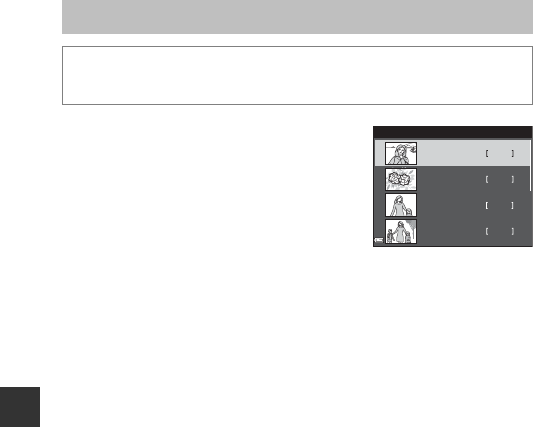
60
Playback Features
Use the multi selector HI to select a date and
then press the k button to play back the
images captured on the selected date.
•Functions in the playback menu (A91) can
be used for the images in the selected
shooting date (except Copy).
•The following operations are available while
the shooting date selection screen is
displayed.
-d button: The functions listed below are available.
•Slide show
•Protect*
* The same setting can be applied to all images captured on the selected
date.
-l button: Deletes all images captured on the selected date.
BNotes About List by Date Mode
•Up to the most recent 29 dates can be selected. If images exist for more than 29
dates, all images saved earlier than the most recent 29 dates will be combined
under Others.
•The 9,000 most recent images can be displayed.
•Images captured when the camera’s date is not set are treated as images captured
on January 1, 2015.
List by Date Mode
Press the c button (playback mode) M d button M N menu icon
M C List by date M k button
3
30/11/2015
2
25/11/2015
11
20/11/2015
15/11/2015 4
List by date